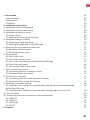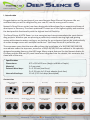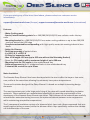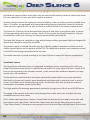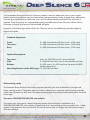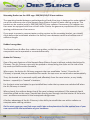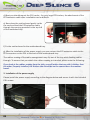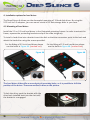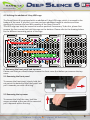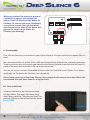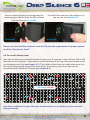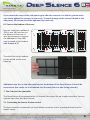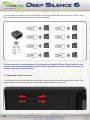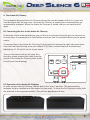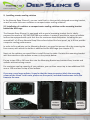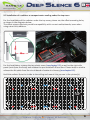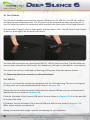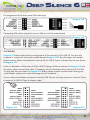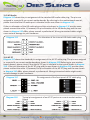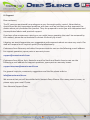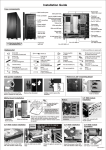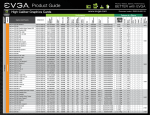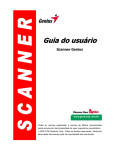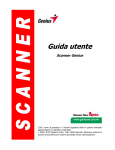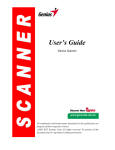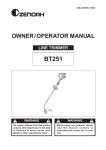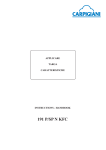Download Nanoxia Deep Silence 6 Window
Transcript
EN I. Introduction _______________________________________________________________02 • Specifications ___________________________________________________________02 • Accessories _____________________________________________________________02 • Features ________________________________________________________________03 II. Installation Instructions ____________________________________________________07 1. Installation of the motherboard _______________________________________________07 2. Installation of the power supply _______________________________________________08 3. Installation of external drives _________________________________________________09 3.1 Optical drives __________________________________________________________09 3.2 Utilizing the external 3.5 inch bay __________________________________________09 4. Installation options of HDD’s _________________________________________________10 4.1 Mounting of hard disk drives ______________________________________________10 4.2 Utilizing the additional 3-bay HDD-cage _____________________________________11 5. Removing the front panel and top cover ________________________________________11 5.1 Removing the front panel _______________________________________________11 5.2 Removing the top cover _________________________________________________11 6. Fan assembly _____________________________________________________________12 6.1 Fans in the front ________________________________________________________12 6.2 Fans under the top cover _________________________________________________13 6.3 Fans in the mounting bracket behind the HDD-cage ____________________________14 6.4 Fans in the side panel ___________________________________________________14 6.5 Fans on the bottom of the case ____________________________________________15 7. The 2-channel fan control ___________________________________________________15 7.1 Connecting the fans to the fan control ______________________________________15 7.2 Operation of the fan control ______________________________________________16 8. The Active Air Chimney ______________________________________________________17 8.1 Connecting the fans to the Active Air Chimney ________________________________17 8.2 Operation of the Active Air Chimney ________________________________________17 9. Installation of a water cooling ________________________________________________18 _______________________________________________________18 9.1 Installation of a radiator or compact water cooling on the mounting bracket behind the HDD-cage 9.2 Installation of a radiator or compact water cooling under the top cover ____________19 10. The I/O-Panel ____________________________________________________________20 11. Connecting the front connectors to the motherboard _____________________________20 11.1 USB 2.0 ______________________________________________________________20 11.2 USB 3.0 ______________________________________________________________21 11.3 HD Audio ____________________________________________________________21 11.4 AC 97 ________________________________________________________________22 III. Support _________________________________________________________________23 01 I. Introduction Congratulations on the purchase of your new Nanoxia Deep Silence 6 big-tower. We are confident that you will be delighted by your new PC case for many years to come. Nanoxia’s Deep Silence series have been designed and developed by an experienced team of developers in Germany. The silent optimized PC cases are of the highest quality and combine the best possible functionality with the highest level of flexibility. The Deep Silence 6 HPTX-Tower is a true case giant and can accommodate the most demanding projects. Whether you are planning a particularly smooth-running high-end gaming system with extensive water cooling or are looking for an enclosure that can be used perfectly as a data storage server with multiple hard drives - the Deep Silence 6 is perfect for you. The enormous space that the case offers allows the installation of a 360/280/240/140/120 mm radiator under the top cover, as well as a 280/140/240/120 mm radiator in the specially designed mounting frame on the HDD cage. Many unique features like the Nanoxia Active Air Chimney and the fold-out I/O panel have been integrated into the chassis; this maintains the clean look of the case. Specifications Dimensions: Material: External drive bays: Internal drive bays: 672 x 250 x 655 mm (Height x Width x Depth) 1.0 mm steel 2 x 5.25 inch (tool-free) 2 x 5.25 inch /w 3.5 inch adapter (tool-free) 13 x 3.5/2.5 inch bays (decoupled) Accessories Rubber sealings for tube holes EPS 4+4-Pin extension Fan screws Stand-offs for mainboard Screws for mainboard mounting Screws for HDD mounting Screws for 3.5” mounting frame Mounting screws for 2.5“HDD/SSD Mounting screws for PSU Thumbscrews 02 EN If you are missing any of the items listed above, please contact our customer service immediately: [email protected] (Europe); [email protected] (international) Features: - Water Cooling ready - Special, lateral fastening points for a 360/280/240/140/120 mm radiator under the top cover - Mounting bracket for a 280/240/140/120 mm water cooling radiator or up to two 140/120 mm fans behind the HDD cage - Complete customizable soundproofing with high quality materials meeting industrial stan dards - Active Air Chimney - Tool-free mounting of optical drives - 4 x USB 3.0, 2 x USB 2.0 - 10 Slots for expansion cards - Max. VGA length: 405 mm (up to 435 mm without the Mounting Bracket) - Room for CPU coolers with a maximum height of up to 200 mm - Mounting hole for CPU cooler in the motherboard tray - Cable management with 15 rubberised holes in the motherboard tray - 2-channel fan control for up to 8 fans Noise Insulation The Nanoxia Deep Silence 6 has been developed with the aim to offer the buyer a low-noise case, while at the same time allowing for extremely low system temperatures. The sound insulation design of the Deep Silence 6 is based on multiple interacting design elements: The most important part is the large scale lining of the case with sound-absorbing insulation materials. These materials are manufactured specifically to meet the requirements of the developers of the Nanoxia Deep Silence case series. The thickness of the material was carefully selected after extensive testing to ensure the optimum balance between noise suppression while maintaining acceptable temperatures. The 2-component insulation consists of a bitumen fabric layer and a foam compound that acts equally against airborne sound, while the bitumen fabric layer specifically reduces the vibrational characteristics of the case. 03 Included are special rubber seals which can be used to alternatively close the tube holes above the rear chassis fan, in case you don’t need to use them. Another design element for optimum sound insulation is the use of two sound-insulated front doors. The doors are equipped with sound-absorbing foam and perfectly suited to minimise noise from the optical drives, as well as the fans and hard disks in the lower enclosure area. The Active Air Chimney of the Nanoxia Deep Silence 6 also helps to minimise noise. In terms of a low operating noise of your system, the Air Chimney can be closed if required - the preinstalled fans under the chimney are thereby automatically switched off. The hard disk drives are installed on trays which feature rubber grommets that are designed to absorb any vibrations caused by the HDDs. The power supply is isolated from the case by a flexible rubber framework and also rests on rubber contact points on the bottom of the PSU. This effectively reduces any vibrations caused by the PSU from being transmitted onto the case. The whole concept of sound proofing of the Deep Silence 6 meets the highest expectations. Ventilation System The Deep Silence Nanoxia 6 has an integrated ventilation system consisting of five 140 mm Deep Silence fans and a built-in 2-channel fan controller for up to eight case fans. A total of 12 fans can be mounted in the standard version, in the version with window sidepanel you may mount up to 10 ventilators. The Deep Silence axial flow fans have been specifically optimised for very quiet operation. Both the fan frame and impeller were developed and optimised in extensive trials in a wind tunnel. In addition to be remarkably low noise, the Nanoxia fans also provide an excellent combination of rotation speed and air flow. The high-quality rifle bearings guarantee a particularly long service life of up to 80,000 hours. The range of fan speeds and controls was designed to enable each user to adjust the case ventilation to their own needs. All air intake openings (front, bottom, if applicable left side panel) are readily accessible and have easy to clean dust filters. Behind the lower front door of the Deep Silence 6 are two “Easy Access Panels”, allowing an easy access to both the dust filter and the front 140 mm fans. 04 EN The innovative Nanoxia Active Air Chimney makes it easy to adapt the case to your needs. Under extreme conditions you can counteract heat generation under the top cover effectively: The two pre-installed fans under the cover will be automatically enabled if the chimney is opened. Thus the warm air is dissipated quickly and effectively from the case. When the air chimney is closed, the fans will be switched off again. A groove in the bearing surface of the Air Chimney serves as additional protection against ingress of liquids. Standard Equipment: Front: Top cover: Rear: 2 x 140 mm Nanoxia DS-fans (max. 1,100 rpm) 2 x 140 mm Nanoxia DS-fans (max. 1,400 rpm) 1 x 140 mm Nanoxia DS-fans (max. 1,100 rpm) Optional Equipment: Top cover: Side: Bottom: max. 3 x 120/140 mm (2 x pre-installed) 2 x 120/140 mm fans (not in the window version) 2 x 120 mm or 1 x 140 mm fans (removal of HDDholder necessary) Mounting Bracket on the HDD-cage: 2 x 120/140 mm fans Watercooling-ready The Nanoxia Deep Silence 6 has been prepared perfectly for the installation of a high-end water cooling system. Therefore you can install radiators or a compact water cooling solution under the top cover as well as on the specially designed mounting bracket attached to the hard drive cage: Top cover: 360/280/240/140/120 mm radiator The case cover has special, lateral fastening points which allow for installation of a 360/280/240/140/120 mm radiator. Please note that - depending on the manufacturer - under certain circumstances the overhead 5.25 inch drive bay may no longer be used when using a 360 mm radiator. 05 Mounting Bracket on the HDD cage: 280/240/140/120 mm radiator The mounting bracket between motherboard and hard drive cage is designed to make optimal use of the enormous size of the Nanoxia Deep Silence 6 case for water cooling systems. The bracket can be used to install a 280/240/140/120 mm radiator. If necessary, the radiator can then even be equipped with fans on both sides. Due to the generous proportions of the case, spacing problems are of no concern. If you want to mount a compact water cooling system on the mounting bracket, you should check before the installation whether the factory hoses between cooler and radiator are of sufficient length. Rubber hose guides: The Deep Silence 6 offers four rubber hose guides, so that the appropriate water cooling components can be operated or mounted externally. Active Air Chimney One of the main features of the Nanoxia Deep Silence 6 case is without a doubt the Active Air Chimney. The Air Chimney can easily be opened or closed using the slider on the side of the top cover and fulfils various functions. When open, the Active Air Chimney supports the case ventilation “active“. Once the Air Chimney is opened, the pre-assembled fans under the top cover are switched on automatically. Thus, the heated air is removed rapidly and effectively from the case interior; a very handy feature – especially in “heated“ situations. For the best noise insulation the pre-installed fans under the top cover are switched off when the Air Chimney is closed. When closed, the uniform design line of the case is always maintained. If for example liquid should be spilled on the cover, it would not directly pass through into the interior of the enclosure - as often encountered in the honeycomb design cases. A further advantage of the Air Chimney is the ability to retrofit the case with a radiator or compact water cooling solution. On the next pages you can find some useful tips and explanations for the optimal use of your new case and for the installation of your hardware. 06 EN II. Installation Instructions 1. Installing the Motherboard You can mount HPTX, E-ATX, XL-ATX, ATX, M-ATX and Mini-ITX motherboards in the Deep Silence 6. In order to ensure an easy installation of your motherboard, we suggest the following procedure: a) Please consult the following charts to find your motherboard form factor: HPTX E-ATX XL-ATX, ATX Micro-ATX Mini-ITX b) Attach the stand-offs according to your motherboard form factor. c) Attach the included EPS extension cable on to your motherboard – do not connect it to the power supply yet. 07 d) Next you should mount the CPU cooler - for very large CPU coolers, the attachment of the EPS extension cable after installation can be difficult. e) Now place the motherboard gently inside the case and lead the EPS extension cable through the opening provided in the top left of the mainboard tray. f) Fix the motherboard to the motherboard tray. g) After the installation of the power supply, you can connect the EPS extension cable to the EPS-connector on the PSU at the back of the motherboard-tray. The rubber coating of the cable management may slip out of the tray while feeding cables through. To ensure that you attach the rubber coating as intended, please note the following: If you look at the rubber coating from the side, you will notice that one side is thicker than the other. Properly installed, the thicker side should be on the same side as the motherboard. 2. Installation of the power supply Please install the power supply according to the diagram below and secure it with the included PSU screws. 08 EN 3. Installation of external drives You can install up to four external drives in the Deep Silence 6. Two adapter frames for mounting 3.5 inch drives are included. 3.1 Optical drives To install the optical drives, please remove both side panels. The installation of optical drives is tool-free. Remove the 5.25 inch cover by pulling the lateral tilting lever cautiously towards you and take out the cover. Then loosen the lock on both sides by dragging the black slider backwards (1). 1 Then slide the drive into the desired position. Lock the holder by pushing the slider back to its original position (2). 2 3.2 Utilizing the external 3.5 inch bay If you for example desire to place a 3.5 inch card reader, you can use one of the two internal adaptors for this purpose. Please remove the 5.25 inch cover first. Open the two quick release of the 5.25 inch bay and remove the mounting frame. Then attach the card reader in the frame, as shown below. Then place the frame with the card reader back into the slot and lock the quick release. Finally, attach the included 3.5 inch front panel carefully on top of the card reader. Alternatively, the adaptors can be used for the installation of additional 3.5 inch hard drives. 09 4. Installation options for hard drives The Deep Silence 6 allows you the decoupled mounting of 13 hard disk drives. By using the 5.25 inch to 3.5 adaptors, you can mount a total of 15 data storage disks in your case. 4.1 Mounting of hard drives Install the 2.5 or 3.5 inch hard drives in the illustrated mounting frames. In order to extract the frame, squeeze the protruding brackets and pull the slide out gently. To install a hard drive into a bracket insert the disk so that the connectors point to the back and attach the hard drive using the screws provided. For the fitting of 3.5 inch hard drives please use the holes in Figure 4A. (marked red). Figure 4A For the fitting of 2.5 inch hard drives please use the holes in Figure 4B. (marked red). Figure 4B The hard drives slides offer a second pair of mounting holes, so it is possible to shift the position of the drives. Those are marked in blue on the picture. To lock the drive, push the bracket with the drive back installed back into the slot until the bracket is re-engaged. 10 EN 4.2 Utilising the additional 3-bay HDD-cage The Deep Silence 6 is equipped with an additional 3-bay HDD-cage, which is screwed to the bottom of the case. If you wish, you can purchase additional cages at retailers and thus significantly increase the hard disk capacity of the Deep Silence 6. The HDD cage can easily be moved to another position if necessary. To do this, please first remove the four screws that hold the cage on the bottom. Please refer to the drawing below for the different mounting points of the cage. Position 01 Position 02 Position 03 Position 04 Position 05 Position 06 5. Removing the front panel and top cover Please note that you should always remove the front cover first before you remove the top cover. 5.1 Removing the front panel To remove the front panel, simply hold the cut-out at the bottom of the front panel and pull it towards you with a firm tug. 5.2 Removing the top cover To remove the lid of the case, hold the recess provided at the rear of the case and pull it upwards with a firm tug. 11 When you remove the top cover, proceed cautiously in order to not damage the cables of the I/O-Panel and the Active Air Chimney. To remove the cover completely, you need to remove the right side panel and disconnect the cable to the board that goes to the switch of the Active Air Chimney (see drawing). FAN3 FAN2 POWER FAN1 SWITCH 6. Fan assembly Five 140 mm fans are pre-installed in your Deep Silence 6. You can mount up to twelve fans in total. We recommend the use of the 120 or 140 mm Nanoxia Deep Silence fans, available separately. These are technically and visually equivalent to the factory-installed case fans and will work in perfect harmony with the built-in fan control of your case. You can, of course, connect the additional fans to the fan controller (see Chapter 7) or, where applicable, to the Active Air Chimney (see chapter 8). All air intake openings of the Deep Silence 6 are equipped with easy to clean dust filters. We recommend that you clean them on a regular basis. 6.1 Fans in the front To switch the fans in the front or to clean the dust filters, first open the lower front door. Next, open the “Easy Access Panel” by pushing slightly on the left side of the panel (picture 6A). picture 6A 12 EN You can remove the fan by pushing away the retaining lugs a little bit from the fan and then pull the fan out (picture 6B). picture 6B The dust filters can easily be pulled out, as you can see here (picture 6C). picture 6C Please note, that the filter elements must be fully inserted to guarantee the proper operation of the “Easy Access Panel”. 6.2 Fans under the top cover Two 140 mm fans are pre-installed under the top cover. If required, a total of three 120 or 140 mm fans can be mounted. If you want to install more fans at the top of the case, please remove the plastic cover first (see chapter 5.2). Then hold the fans from the inside and secure it to the top by fastening the screws from the outside. If necessary, up to three fans can be connected to the Active Air Chimney (see chapter 8.2). 120 mm / 140 mm Case fans installed at the top of the case should exhaust air out of the case (fan rear side facing outwards). 13 6.3 Fans in the mounting bracket behind the HDD cage If you want to mount additional fans inside the case, for example to optimise disk ventilation, you can use the specially developed mounting bracket that is screwed to the hard drive cage. For this, first remove the screws and then take the bracket out. The bracket offers mounting holes both for 120 and 140 mm fans; install the fans, then attach the bracket with the four screws back to the HDD-cage, as can be seen in the picture. If you install case fans in the mounting bracket, those should support the movement of air from front to back. 6.4 Fans in the side panel (not available on the window side panel) If you want to accommodate fans in the side panel, remove the outer cover by loosening the screws on the inside. The dust filters can remain in its position. Please place the fans on the inside of the side panel above the dust filter and screw them in from the outside. 14 120 mm / 140 mm EN If you secure the cover in the side panel again after the removal of a side fan, please make sure not to tighten the screws not too much. To avoid damage to the internal thread or the side panel, the screws should be tightened by hand only. 6.5 Fans on the bottom of the case You can install two additional 120 or one 140 mm fans on the bottom of the case. It may be necessary to remove the additional 3- bay HDD cage screwed to the bottom (see chapter 4.2). The dust filter at the bottom can be pulled out for easy cleaning. Additional case fans in the side panel and on the bottom of the Deep Silence 6 should be mounted so that cooler air is introduced into the case (fan rear side facing inwards). 7. The 2-channel fan controller The Deep Silence 6 is equipped with a 2-channel fan control for up to eight case fans. You can operate up to four fans per channel. 7.1 Connecting the fans to the fan control The fan controller is powered by a 4-pin Molex connector that is connected directly to the power supply. 15 The controller has two channels (A and B), with each channel able to control up to four 3-pin fans, therefore a total of eight fans can be controlled. The fan controller is not designed for the operation of powerful fans. Please take this into account in particular when using fans from other manufacturers. The maximum power per channel must not exceed 18 watts. 7.2 Operation of the fan control The sliders for controlling the fans controller can be found behind the upper front door. The upper slider controls channel A and the lower slider controls channel B. 16 EN 8. The Active Air Chimney The innovative Nanoxia Active Air Chimney allows the easy dissipation of hot air in case of a heat buildup under the top cover: Once the Air Chimney is opened, the connected fans are automatically activated. When the Active Air Chimney is closed, the fans are switched off again. 8.1 Connecting the fans to the Active Air Chimney At the back of the motherboard tray, you can find a circuit board to which you can connect up to three fans. It is powered by a 3-pin Molex connector that is connected directly to the power supply. To connect fans to the Active Air Chimney, first you need to remove the right side panel (seen from the front) and the top cover (see chapter 5.2). Next, connect the fans to connectors labeled the F1, F2 and F3 on the circuit board. Then put the cover back on the case. As a last step, please connect the cable from the switch of the Active Air Chimney back to the circuit board (see drawing). FAN3 FAN2 POWER FAN1 SWITCH 8.2 Operation of the Active Air Chimney In order to open the Air Chimney, slid the dial to the “open” position. This automatically activates the pre-installed case fans under the top cover. To close the Air Chimney simply slide the tab back in the opposite position. This will also deactivate the fans. 17 9. Installing a water cooling solution In the Nanoxia Deep Silence 6, you can install both in the specially designed mounting bracket, as well as under the cover radiators or compact water cooling solutions. 9.1 Installation of a radiator or compact water cooling solution on the mounting bracket behind the HDD-cage The Nanoxia Deep Silence 6 is equipped with a special mounting bracket that is ideally prepared to receive a 120/140/240/280 mm radiator. It makes it possible to mount a radiator and can be equipped with up to four fans for maximum heat-dissipation. Including the preassembled 2 x 140 mm Nanoxia Deep Silence fans behind the front panel, up to 6 fans provide a superior cooling performance. In order to fix a radiator on the Mounting Bracket, you need to remove it first by removing the four screws, with which the holder is attached to the HDD cage (see chapter 6.3). Next, set the radiator you would like to install flat on the table. Position the mounting bracket with the outside on the radiator as seen in the picture below. Put up to two 120 or 140 mm fans into the Mounting Bracket and connect fans, bracket and radiator with extra-long screws. For maximum cooling capacity of your radiator, you can then mount up to two additional 140 mm or 120 mm fans on top of the radiator. If you use a very large radiator, it may be that the hose connectors block the mounting screws of the frame. In this case, please use the special, included thumbscrews to fix the frame to the case. Radiator with 2 fans mounted 18 Radiator with 4 fans mounted EN 9.2 Installation of a radiator or compact water cooling under the top cover For the installation of the radiator under the top cover, please use the offset mounting holes, as shown in the diagrams below. The offset ensures the best possible compatibility with current motherboards, even when using extra thick radiators. For the installation, remove the top plastic cover (see chapter 5.2) as well as the right side panel (seen from the front) and remove the pre-installed 140 mm fans. Please keep in mind to release the fan cable from the circuit board of active air chimney (see chapter 8.2). Hold the radiator from the inside to the ceiling and mount it as you see in the picture(s). 19 10. The I/O-Panel The I/O panel includes connectors for external USB devices (2 x USB 2.0, 4 x USB 3.0), and the microphone and headphone ports. The I/O panel can be retracted into the case when not in use, this helps to protect the connectors while maintain the clean looks of the Deep Silence 6. To retract the I/O panel, press it down gently until you hear a click. The I/O panel is now closed. To open it, press lightly on the panel once more. The blue USB connectors are super-Speed USB 3.0, USB 2.0 ports are black. The left audio connector (when viewed from the front) is for headphones, the right is intended for a microphone. The hard drive activity is indicated by flickering of the green illuminated power button. 11. Connecting the front connectors to the motherboard 11.1 USB 2.0 Diagram 11A shows the standard pin assignment of the USB cable plug. The pins are assigned in a way to fit on current motherboards as shown in diagram 11B. Please refer to the motherboard and check that the internal USB port of your motherboard is identical to the one shown in diagram 11A. If the pin allocation of the internal USB port is the one shown in diagram 11A it is then possible to connect the cable. If, however, the pin allocation of the internal USB port and the one shown in diagram 11A differ, please consult a professional. Wrong connected cables might cause serious damage to your hardware. 20 EN Pin assignment of the front panel USB cable plug Diagram 11A Connecting USB cables plug with internal USB port of the motherboard Diagram 11B 11.2 USB 3.0 Diagram 11C shows the typical pin assignment of the internal 19-Pin USB 3.0. The pins are assigned in a way to fit on current motherboards (diagram 11D). By referring to the motherboard manual, please check that the internal 19-pin USB 3.0 port is identical to the one shown in diagram 11D. If the pin allocation of the internal 19-Pin USB 3.0 plug and the one shown in diagram 11D are the same, please connect the cable. If, however, the pin allocation of the internal 19-Pin USB 3.0 plug and the one shown in diagram 11D differ, please consult a professional. Wrong connected cables might cause serious damage to your hardware. If your motherboard does not have an internal USB 3.0 port, you can acquire an internal 19-pin to external 2x USB 3.0 Type A adapter cable. Diagram 11C Diagram 11D 21 11.3 HD Audio Diagram 11E shows the pin assignment of the standard HD audio cable plug. The pins are assigned in a way to fit on current motherboards. By referring to the motherboard manual, please check that the HD audio port is identical to the one shown in diagram 11E. If the pin allocation of the HD audio plug and the one shown in diagram 11E are the same, please connect the cable. If, however, the pin allocation of the HD audio plug and the one shown in diagram 11E differ, please consult a professional. Wrong connected cables might cause serious damage to your hardware. Diagram 11E Pin allocation of the internal HD Audio cable plug 11.4 AC 97 Diagram 11F shows the standard pin assignment of the AC 97 cable plug. The pins are assigned in a way to fit on current motherboards as shown in diagram 11G.Referring to your motherboard manual, please check if that the AC 97 port is identical to the typical shown in diagram 11G. If the pin allocation of the AC 97 plug and the one shown in diagram 11G are the same, please connect the cable. If, however, the pin allocation of the AC 97 plug and the one shown in diagram 11G differ, please consult a professional. Wrong connected cables might cause serious damage to your hardware. Diagram 11F Diagram 11G 22 Pin assignment of the front panel AC 97 cable plug Typical pin assignment of an AC 97 port on a current market motherboard EN III. Support Dear customer, The PC case you purchased has undergone a very thorough quality control. Nevertheless, should there be any unexpected problems with your case we ask that you first approach the dealer where you purchased the product. They are prepared to assist you with competent and uncomplicated advice and practical support. If perhaps a few screws were missing or you might have a question that can’t be answered by this manual, please do not hesitate to contact us directly by e-mail. Likewise, we would appreciate your suggestions and comments about our case very much. Our staff will respond to all inquiries quickly and professionally. Customers from Germany and other European countries can use the following e-mail address for support questions, spare parts or warranty issues: [email protected] Customers from Africa, Asia, Australia as well as North and South America can use the following e-mail address for support questions, spare parts or warranty issues: [email protected] For general inquiries, comments, suggestions and the like please refer to: [email protected] We are sure that you will be satisfied with Nanoxia Deep Silence 6 for many years to come, so please enjoy your new PC case. Your Nanoxia Support-Team 23