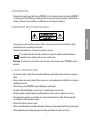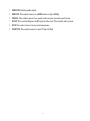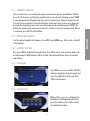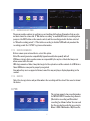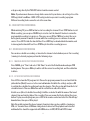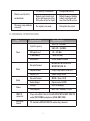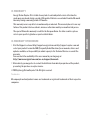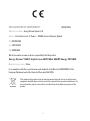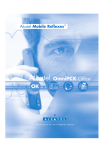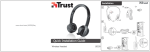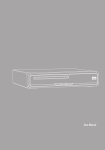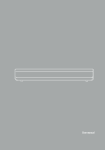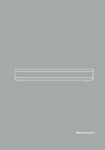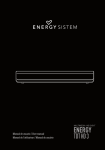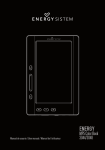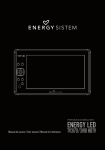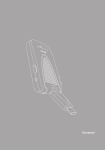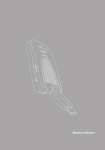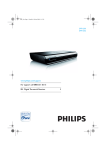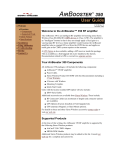Download Energy Sistem 393350 computer TV tuner
Transcript
ENGLISH User manual 1. INTRODUCTION Thank you for purchasing this Energy TDT HD5 . First of all, welcome to the Energy HD DVB-T receivers world. The following sections provide an overview of your new device and its basics features. Please read everything carefully before start using the product. To ensure your safety and the safety of others, please ensure that you read all the safety information before operating this product. Keep this information in a safe place for future reference. This symbol indicates that this product incorporates double insulation between hazardous mains voltage and user accessible parts. Warning: To reduce the risk of fire or electric shock, do not expose your TDT HD5 to rain or moisture. 2.1. Safety Considerations ≥≥ Position the cables so that they cannot be walked on or pinched by items placed on or against them. ≥≥ Do not remove the cover or back. There are no user-serviceable parts inside. Refer servicing to qualified personnel. ≥≥ Do not expose your TDT HD5 to water (dripping or splashing). ≥≥ No objects filled with liquids, such as vases, should be placed on the unit. ≥≥ Keep the product away from direct sunlight and heat source such as radiators or stoves. ≥≥ Do not place the product on unstable cart, stand, tripod, bracket or table. The unit may fall, resulting in possible damage or injury. ≥≥ Do not let the device drop or shock. ≥≥ Only use the AC adapter included with product. Using any other adapter will void your warranty. ≥≥ We recommend you to unplug the power from the outlet when the unit is not in use. 31 ENGLISH 2. Important Safety Instructions 2.2. Ventilation The slots and openings on the set top box are for ventilation. Do not cover or block them as it may cause overheating. NEVER let children push anything into the holes or slots on the case. 2.3. Servicing There are no user serviceable parts in this DVB-T receiver. 2.4. Battery Disposal Please ensure batteries are disposed of safely. Never dispose of batteries in a fire or with other household waste. Check with your local authority for disposal regulations. 2.5. Cleaning ALWAYS turn off your TDT HD5 before cleaning it. Do not use liquid or aerosol cleaners. Clean your TDT HD5 with a soft, damp (not wet) cloth. TDT HD5 handling and care Place the product in a well-ventilated area Don’t install it in the cold or under direct sunlight Leave a minimum 10cm gap all around the product Do not disassemble, repair, or reorganize the product Don’t place cups with water or other liquids on the top of the product Don’t place objects on the top of the product 32 1. DC IN 12V: Used to connect the 12V DC adapter. 2. IR SENSOR: Used to connect the remote sensor. 3. USB: Used to connect an external device, play files or make broadcasting recordings. IR DC 12V 2 1 3 AUDIO OUT 9 COAXIAL 4 5 33 6 RF OUT RF IN 7 8 ENGLISH 3. General View 4. 5. 6. 7. 8. AUDIO OUT: Auxiliary audio output. HDMi OUT: This output connects to a HDMI in device. (up to 1080p) COAXIAL: This output connects to a coaxial socket on your surround sound system. RF OUT: This socket will bypass the RF signal to either your TV or another video system. RF IN: This socket connects to your external antenna. 9. SCART OUT: This output connects to your TV. (up to 576p). 34 4. REMOTE CONTROL 4.1. Button descriptions PVR STANDBY REC LIST MUTE 15 EPG INFO TTX 16 4 17 18 19 AUDIO SUBTITLE CH+ 5 MENU EXIT OK VOL- VOL+ 20 1 8 CH- FAVOURITE 2 6 7 TV/RADIO 3 9 RECALL 4 21 5 10 6 GOTO 7 22 23 24 25 26 8 9 0 REV FWD PREV NEXT PLAY PAUSE STOP REPEAT 11 12 13 14 Note: The TEXT, SUBTITLES, AUDIO availability depends on the broadcasting channels. MUTE: Mute or restore audio output. INFO: Displays additional channel information. TTX: Displays Teletext information. SUBTITLE: Selects subtitles language. EXIT: Exits the current menu or returns to the previous menu. OK: Confirms an entry or selection. Displays the list of channels. 7. VOL+ / VOL-: Navigates through the menus. Increases or decreases volume. 8. TV/RADIO: Switches from TV function to Radio function and from Radio to TV. 9. RECALL: Used to switch between the last two viewed channels. 10. GOTO: Jumps to a desired playback time. 11. PREV: Skips to the previous track during media playback and skips to the previous channel during DTV playback. 12. NEXT: Skips to the next track during media playback and skips to the next channel during playing DTV playback. 13. REPEAT: Selects repeat mode or turns it off. 14. STOP: Stops media playback. 15. STANDBY: Switch the device to on or standby mode. 16. EPG (Electronic Program Guide): Turns the program guide on. 17. AUDIO: Selects an audio track or audio mode. 18. CH+ / CH-: Navigates through the menus. Selects the next or previous channel. 19. MENU: Displays the main menu. 20. FAVOURITE: Displays the favourites channels menu. 21. 0-9 (Numeric Buttons): Selects a channel or setting. 22. FWD: Searches forwards during media playback. 23. REV: Searches backwards during media playback. 24. PLAY: Starts or resumes media playback. 25. PAUSE: Pauses media playback. 26. COLOUR BUTTONS: Operate different function in TEXT screen. 27. LIST: Show the recorded programs list. 28. REC: Record the program manually. 35 ENGLISH 1. 2. 27 3. 1 4. 2 5. 6. 3 28 4.2. Installing the Batteries Remove the battery cover from the remote control and put 2xAAA size batteries inside the compartment. The following diagram shows the correct way to insert batteries. 1. Open the cover O PE 2. Install batteries N 3. Close the cover CL O SE ≥≥ Keep batteries out of reach of children. If someone swallows a coin cell or battery must receive immediate medical attention. ≥≥ Do not attempt to reactivate the batteries using heat, loading, or by other means. Never dispose of batteries in fire, or disassemble or short circuit. Replace batteries at least once a year to avoid spillage. ≥≥ Replace both batteries at the same time and replace them with the same type. ≥≥ When not using the remote control for a long time, remove the batteries 4.3. Using the remote control To use the remote control, point it towards to the IR receiver. The remote control has a range of 7 metres from the receiver at an angle of 60 degrees. The remote control will not work if the way to the receiver is blocked. Sunlight or other very strong light will decrease the sensitivity of the remote control. IR DC 12V 60º 60º 36 5. CONNECTIONs Caution: Make sure to check the voltage specification of the wall outlet is the same rating with the receiver. To prevent the risk of electric shock, do not open the cover or the back of the receiver. 5.1. CONNECTING TDT HD5 TO a TV ENGLISH TV Aereal ANT IN CV BS LR O IR HDMI DC 12V ADAPTER AUDIO OUT 37 COAXIAL RF OUT RF IN 5.2. CONNECTING TDT HD5 TO AUXILIARY DEVICES IR DC 12V ADAPTER AUDIO OUT COAXIAL RF OUT RF IN CABLE JACK 3,5 mm L + R COAXIAL AMPLIFICADOR DIGITAL Note: When connecting the receiver to other equipment (e.g. TV, VCR and amplifier), make sure to refer to relevant user manual for instruction. Also, make sure you disconnect all the equipments from the mains supply before the connection. After all connections have been made properly, you are ready to use your TDT HD5 . Switch on TV and make sure the receiver is connected to the Main Power. Press STANDBY button to switch the receiver on. 6. FIRST TIME INSTALLATION If you are using the receiver for the first time or restored to Factory Default, the Main Menu will appear on your TV screen. 1. Select [OSD Language] and press RIGHT/ LEFT key to select a language. 2. Select [Country] and press RIGHT/LEFT key to select your country of residence. 3. Select [Channel Search] and press RIGHT or OK key to begin Automatic channel search. 4. Once channel tuning is complete, you are now ready to watch TV. 38 7. BASIC OPERATION Press the MENU button to acces the menu. It has seven categories. To access the Menu, press the MENU button and select Installation. The Menu provides options to adjust the channel search. Select an option and press OK to adjust that setting. Press the EXIT button to exit the Menu. 7.1.1. ANTENNA POWER Enable this option if your external antenna need power from the device. 7.1.2. COUNTRY SETTING Select the country of residence. 7.1.3. AUTO SCAN Search and install all channels automatically. This option overwrites all present channels. 1. Select "Auto Scan" and press OK to start channel search. 2. To cancel channel search, press EXIT Auto channel scan takes some time but you can press EXIT at any time to stop the search. 7.1.4. mANUAL SCAN 1. 2. 3. 4. Install new channels manually. This option adds new channels changing the current channels list. Select "Manual Scan" then press OK. The channel search screen will appear. Press the right/left key to select the channel number and frequency. Press up/down buttons to move aorund the screen. Press OK to start searching channels. If a channel is found, it is saved and added to the channels list. If channels can’t be found, then exit the menu. 39 ENGLISH 7.1. INSTALLATION 7.1.5. RF LOOP You can enable or disable this option for saving energy when HD5 is in standby status. If it set ON, the RF loop through will be enabled. This way, antenna signal will be transmitted for RF IN to RF OUT. If you don’t need it, you can disable this option and reduce power. 7.2. CHANNEL 7.2.1. TV CHANNEL EDITOR Press the OK button to access this menu. The menu provides options to adjust the channel and program settings. Here you can edit your program preferences (like lock, skip, move or delete). EDIT: Press edit (red button) to access to a menu where you can rename, move or skip a channel. You can change the channels order too. RENAME: To change the channel name. MOVE: Select the preferred program then press the green button. A move symbol will appear. Press up/down to move the program and "Move to" to select its final position. Repeat the above steps to move more channels. SORT: Sort your channels from four options. Alphabetical, transponder, pay-free and service ID order are available. SKIP: Select the program you would like to skip and press the blue button. A skip symbol is displayed. The program is marked as a skip. Repeat the previous step to select more programs. Now this channel will appear as a "Invisible" channel, in the invisible channels group. You can select between groups, as it's explained after in "Group" menu. LOCK: You can lock selected programs for restriced view. Select the preferred program then press the green button. A lock shaped symbol is displayed. The program is now marked as 40 locked. Repeat the previous step to select more programs, and press the green button to disable the locked program. To view the locked program, you will be required to enter either the default password '0000' or your last set password. Remember you must enable it in Others>Parental Control>Channel Lock. DELETE: Select a channel then press the yellow button. A menu will appear. You must choose if you want to delete this only channel or the all list. Press OK to confirm. During the broadcasting, you can access to a favorite channel. Press FAVOURITE on your remote. By pressing it repeatedly you can switch between categories. GROUPS: Press on Top (blue button) and select your preferred channel group in order to edit their channels. When you are in the group you want, press again the blue button to access to the channel list. There are 10 groups: ≥≥ Visible. In this group you can find all the channels, except channels that have been marked as skipped. ≥≥ Invisible. In this group you can find channels that have been skipped. From this list, you can disable the "skip" option, pressing the blue button again. ≥≥ The other 8 groups correspond to the eight categories of favorite channels. 7.2.2. RADIO CHANNEL EDITOR This menu is similar than the 7.2.1. TV Channel Editor, but some options are disabled. 7.2.3. EPG (ELECTRONIC PROGRAM GUIDE) The EPG is an on-screen TV guide that shows scheduled programs. To access to this guide you can also press the EPG button on the Remote Control. You can use the up/down key to select the preferred program, and press the right button to access to channel events. With arrows you 41 ENGLISH FAVORITES: Press FAVOURITE and a menu will appear, with 8 icons, corresponding to 8 favorite categories (like music, films, sports or shopping). Select a channel and add it to a favorite category by pressing OK. can view days and programs. To see more info press OK. From the EPG you can book events (yellow button), as it is explained on 8.PVR. Note: The availability of EPG information depends on the broadcasting channel. 7.2.4. LCN Press Right to select LCN ON or OFF. If you select it ON, channels will be order by their LCN number. LCN adjusts the number that identifies the channel, used in some Europeans countries such as UK or France. 7.3. TIME SETTINGS To access the menu, press Menu then select Time . This menu provides options to adjust the time settings. Press up/down to select an option and press right/left to adjust the setting. Auto time zone: Select auto (ON) or manual (OFF) for time adjustements. Sleep timer: TV will switch off after the time you choose. Adv timer: to access to the Schedule list and open PVR booking menu. 7.4. TV SETUP The menu provides options to adjust video and audo settings. Press up/down to select an option and press right/left to adjust that setting. Press Exit to exit the menu. 7.4.1. TV FORMAT You must set the display format to either 4:3 PanScan, 4:3 Letterbox, 16:9. 4:3 LB (LetterBox): Tipically for wide screen content on convencional 4:3 TV with black bars above and below the picture. 4:3 PS (PanScan): Tipically for wide screen content on convencional 4:3 TV with left and right 42 edges cropped. 16:9: Tipically for wide screen 16:9 TV. 7.4.2. TV MODE If the video does not appear correctly, you need to change the settings. This should match the most common setting for TVs in your country. [NTSC]: for NTSC system TV. [PAL]: for PAL system TV. You must set the video output to either HDMI, SCART (CVBS), o SCART (RGB). It depends on the output you have chosen and your TV. You should match these for a good quality video signal. 7.4.4. TV RESOLUTION If the video is not displayed correctly, change the settings. This option is to match the most common configuration for HDMI. [480i]: NTSC [480p]: NTSC [576i]: PAL [576p]: PAL [720p]: NTSC o PAL [1080i]: NTSC o PAL [1080p]: 50 Hz 7.4.5. OSD TRANSPARENCY Adjust OSD transparency to 1-8. It will be applied to all OSD menus. 7.4.6. BANNER DISPLAY TIME The banner with the channel information is displayed when switching from one channel to another. Adjust banner display time (seconds) from 1 second to 'always'. 43 ENGLISH 7.4.3. VIDEO OUTPUT 7.4.7. DIGITAL AUDIO OUTPUT Select digital audio output mode. It depends on the output you have chosen and your TV. You can select LPCM or RAW. 7.5. LANGUAGE This menu provides options to configure the OSD language, the subtitle and audio language. Click the buttons of up/down to select an option and press the right/left to adjust the settings. Click EXIT to exit the menu. 7.5.1. OSD LANGUAGE Select an OSD language. 7.5.2. AUDIO LANGUAGE Select the preferred audio language for watching TV channels. If the language is not available, the default program language will be used. 7.5.3. SUBTITLE LANGUAGE Select the preferred subtitle language. Note: Subtitles are available according to the broadcaster's schedule. 7.6. OTHERS The menu provides options about configuration and entertainment. Click the buttons of up/down to select an option and press OK to enter. Click EXIT to exit the menu. 44 7.6.1. PARENTAL CONTROL You can restrict access to configuration menus and channels that are unsuitable for children. To restrict/lock menus and channels you will need to enter either the default password '0000' or your own password. Remember that you can lock a channel (see "Channel" menu). You can also use the censorship lock, from 5 to total block. In this menu you can also set or change the password for locked programs. Enter your old password or the default password '0000'. You will then be asked to enter your new password. To confirm re-enter your new password. Once it is confirmed, press EXIT to exit the Menu. Use this option tu update the Firmware of your HD5, from a USB device. Refer to the section 10 of this manual. 7.6.3. FACTORY SETTING Reset your HD5 to the Default Factory Settings. Press OK to select, enter your password or the default password '0000' and press OK to confirm. This option will delete all preset channels and settings. 7.6.4. CALENDAR Press OK to access to a calendar. Click the buttons of up/down change the month and press the right/left to set the year Click EXIT to exit the menu. 7.6.5. CALCULATOR MPress OK to access to a calculator. Use the buttons of up/down and right/left or press the number on the remote control. Use red button to equal. 45 ENGLISH 7.6.2. UPDATE AND BACKUP 7.6.6. GAME From this option you can access to 3 games (Backgammon, Boxman y Enertris). Use arrow keys and color buttons as indictated at the bottom of the screen. 7.6.7. information View model, hardware and software information. 7.7. USB To access the Menu, press the MENU button and select USB using the right/left keys. The menu provides options to playback Music, Photo, Video and Multimedia files. The unit will support USB devices with FAT32 and NTFS file system. 7.7.1. MULTIMEDIA From the multimedia menu you can access information stored in an external device connected via USB. When a USB devices is attached you can select from the Music, Photo, Movie or My Recorder options in this menu using the right/left keys and OK to select. If a USB device is not connected, the warning message "Device is not available" will appear. Inside the device information (remember choose "Music", "Photo", "Movie" or "My Recorder" correctly), use the arrow keys to move and use the buttosns in the remote control as they are indicated at the bottom of the screen. When you enter playback mode, you can use command keys dedicated to it (PLAY, PAUSE, STOP, REV, FWD, PREV and NEXT). 46 7.7.3. DEVICE REMOVED Before remove your external device, select this option. Note: We cannot guarantee compatibility (operation and/or bus power) with all USB mass storage devices and assumes no responsibility for any loss of data that may occur when connected to this unit. With large amounts of data, it may take longer for the system to read the contents of a USB device. Some USB devices may not be properly recognized. Even when they are in a supported format, some files may not play or display depending on the content. 7.7.4. DEVICE Select the storage device and partition where the recordings will be stored. You can also format the device 8. PVR The system supports two recording modes for MPEG-2 DVB-T broadcasting channels (One button recording and Scheduled recording) as follows bellow. You can read the files you had recorded by accessing to Menu->USB->Multimedia->My Recorder, 47 ENGLISH 7.7.2. RECORDER SETTING The menu provides options to configure record and timeshift options. Remember that an external device must be connected. If "One button recording" is enabled,HD5 starts recordring when you press the REC button on the remote control, and the recording period is the time selected in "Default recording period"; if "One button recording is disabled",HD5 will ask you about the recording period. See "8.PVR" to get more information. or by pressing directly the PVR LIST button from the remote control. Note: If you have more than one storage disks connected to your device, do not forget to set the PVR target disk from Menu->USB->PVR configure before you start recording a program. Different recording tasks can not be set at the same time. 8.1. One button recording: While watching TV, press REC button to start recording the channel. Press STOP button to exit. While recording, you can press PAUSE key to start to start the timeshift feature to review the program while recording is in progress. Then you can use REV or FWD key to select the recorded segment you want to watch or review, while the recording process continues its normal course. Press EXIT to hide the timeshift bar. Press INFO key to show detailed information, and to show again the timeshift bar. Press STOP key to finish the recording process. 8.2. Scheduled recording You can also schedule a recording, or tune into the channel selected when you set. For recording / viewing of a desired program perform the following steps: 8.2.1. Manual Reservation Recording Press MENU, go to "Time" and select "Adv Timer" to enter the Schedule mode and open PVR booking menu. Then press OK key to add or edit the current recording task, and the red button to delete. 8.2.2. EPG Reservation Recording Press EPG to show the TV programs list. Choose the program you want to record and click the yellow button (Book) to access to the event add window. Establish the settings and press OK to confirm the scheduled recording and save the changes. Then the system will show the list of scheduled events. Then use OK button and the red button to add,edit or delete. In both cases (direct/scheduled recording), it will be created a file with the name of the tuned channel, time and starting date of the recording. You can rename the file by clicking the green button. To play recorded programs press LIST in the remote control and select the file with up/ down buttons, then press OK to play it. Note: Recorded program files do not support changing values such as subtitles, languages, EPG, etc. You must have a USB data storage device connected. The playback and recorded multimedia files should be supported with USB devices in FAT/FAT32 and NTFS format. 48 9. FIRMWARE UPDATE To update the firmware of your TDT HD5 , visit ourdownload section in our website: www.energysistem.com You will find all the files and instructions needed to update successfully your device. 10. TROUBLESHOOTING Problem Possible cause What to do Power is not connected Connect the power adapter The power is not on Switch on the power by pressing the STANDBY button Antenna cable is not connected Connect the antenna cable Incorrect setting Set up correct parameter No or incorrect connection with audio cable Connect the audio cable correctly The sound is mute Switch on the sound by pressing the MUTE key Incorrect audio track Try another audio track No or incorrect connection with HDMI cable Connect the HDMI cable correctly The program is a radio program Press <TV/RADIO> key to shift into TV mode No picture Screen shows No Signal No sound Only sound, no image on the screen 49 ENGLISH If you experience problems with this DVB-T receiver or its installation, in the first instance please read carefully the relevant sections of this User Manual and this Troubleshooting section. Remote control unit is not workable The image stop suddenly or mosaic The battery is exhausted Change new battery Remote control unit is not in the right opposite of the IR receiver or too far from it Adjust the way of holding remote control unit and near from the IR receiver The signal is too weak Strengthen the signal 11. TECHNICAL SPECIFICATION Item Especificaction Especificaction VHF: 170 - 230 MHz Input Frequency Tuner Video Audio Power UHF: 470 - 860 MHz RF Input Level -25 ~ -82 dBm IF Bandwidth 7 MHz & 8 MHz Modulation QPSK, 16QAM, 64QAM Decoder Format MPEG4 AVC/H.264 HP@L4 MPEG2 [email protected] Output Format 576p, 720p, 1080i, 4:3 & 16:9 Output Port HDMI, Single SCART Decoder Format MPEG-1 (layer 1 & 2) Audio Output Digital audio: S/PDIF Voltage DC 12V, 1ASupply Consumption Max. 6 W / Standby < 0,5 W USB 2.0 connector Plays video (DivX, Xvid, h.264, AVI, MPG, MPEG, MKV, VOB, TS) audio (MP3, WMA) and photos (JPEG, BMP, PNG). Recording format TS. Limited to MPEG-2 DVB-T broadcasting channels. 50 12. WARRANTY Energy Sistem Soyntec S.A. is liable for any lack of conformity which exists at the time the goods were purchased during a period of 36 months. Batteries are excluded from the 36-month warranty, having a warranty period of 12 months. This warranty covers any defects in workmanship or materials. This warranty doesn’t cover any failure of the product due to accidents, misuse or alteration made by an unauthorized person. 13. WARRANTY PROCEDURE 1. Visit the Support section at http://support.energysistem.com http://support.soyntec.com and select your product to view the FAQ (Frequently Asked Questions), user manuals, drivers and updates available, as the possibility to submit a query to the Technical Service or consult the warranty. You can check the availability of the user manual in your language at http://www.energysistem.com/en-en/support/manuals 2.Alternatively, you may prefer to contact the distributor from which you purchased the product, presenting the purchase receipt or invoice. © 2013 by Energy Sistem Soyntec S.A. All rights reserved. Trademarks. All company, brand and product names are trademarks or registered trademarks of their respective companies. 51 ENGLISH The special 36-months warranty is valid for the European Union. For other countries, please refer to your specific legislation or your local distributor. DECLARATION OF CONFORMITY 12/03/2013 Manufacturer Name: Energy Sistem Soyntec S.A. Address: Pol. Ind. Finestrat, C/. Calpe, 1 - 03509, Finestrat Alicante (Spain) Tel: 902 388 388 Fax: 902 119 034 NIF: A53107488 We declare under our own exclusive responsibility that the product: Energy Sistem™ DVB-T digital tuner HDTV Mini SCART Energy TDT HD5 Manufacturing country: China Is in compliance with the essential norms and standards of the Directive 2004/108/EC of the European Parliament and of the Council of December 15th 2004. This symbol on the product or the instructions means that your electrical and electronic equipment should be disposed at the end of life separately from your household waste. For more information, please contact the local authority or dealer where you purchased the product 52