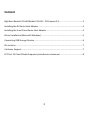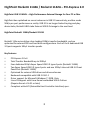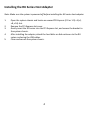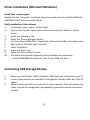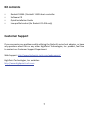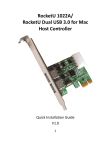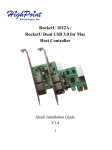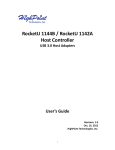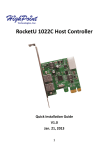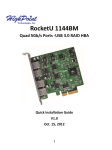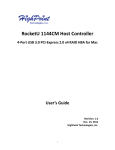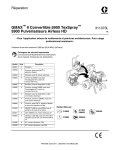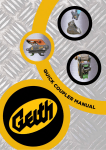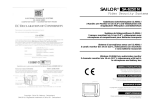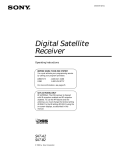Download Highpoint RocketU 1144A
Transcript
RocketU11 144A / RocketU 11422A Ho ost Controller Quicck Installation Guide V1.2 1 Content HighPoint RocketU 1144A/RocketU 1142A – PCI‐Express 2.0 ......................................... 3 Installing the RU Series Host Adapter ............................................................................ 4 Installing the Front Panel Series Host Adapter ............................................................... 4 Driver Installation (Microsoft Windows) ........................................................................ 5 Connecting USB Storage Devices ................................................................................... 6 Kit contents .................................................................................................................... 7 Customer Support .......................................................................................................... 7 FCC Part 15 Class B Radio Frequency Interference statement ....................................... 8 2 HighPoint RocketU 1144A / RocketU 1142A – PCI‐Express 2.0 HighPoint USB 3.0 HBA’s – High‐Performance External Storage for Your PC or Mac HighPoint has capitalized on recent advances in USB 3.0 connectivity, and has made 5Gb/s per‐port performance a reality. USB 3.0 is no longer limited to plug‐and‐play device hubs; RocketU HBA’s take External USB 3.0 storage to the next level. HighPoint RocketU 1144A/RocketU 1142A RocketU 114x series deliver class‐leading 20Gb/s transfer bandwidth, and are optimized for external SSD and hard drive configurations. Each of the 4 dedicated USB 3.0 ports supports 5Gb/s transfer speeds. Key Features PCI‐Express 2.0 x4 Total Transfer Bandwidth up to 20Gb/s Four dedicated 5Gb/s Super Speed USB 3.0 type‐A ports (RocketU 1144A) Two Super Speed USB 3.0 type‐A ports and one 10Gb/s Internal USB 3.0 Front Panel Port (RocketU 1142A) Optimized for external USB drives and drive enclosures Backwards compatible with USB 2.0 & 1.1 Driver support for Microsoft Windows 7, 2008, Vista Linux OS support with Linux Kernel embedded USB 3.0 driver (Require Kernel v2.6.31 or later) Compliant with xHCI (Extensible Host Controller Interface) spec. 3 Installing the RU Series Host Adapter Note: Make sure the system is powered‐off before installing the RU series host adapter. 1. Open the system chassis and locate an unused PCI‐Express (2.0 or 1.0) ×1(×4, ×8, ×16) slot. 2. Remove the PCI‐Express slot cover. 3. Gently insert the RU series into the PCI‐Express slot, and secure the bracket to the system chassis. 4. After installing the adapter, attach the hard disks or disk enclosure to the RU series card using the USB cables. 5. Close and secure the system chassis. 4 Using the internal 19PIN USB 3.0 Front Panel Portt of the RocketU 1142A The RocketU 1142A provides stan ndardized USB 3.0 front panel supportt. It is compatible with any standard USSB 3.0 front panel device such as the R RocketPanel Series USB 3.0 front panel adapte er or the USB 3.0 all in one card reader front panel adapters. Note: Make sure the system is powered‐off p before installing the USB B 3.0 Front Panel device. 5 Driver Installation (Microsoft Windows) Install from setup program Double click the “setup.exe” and follow the setup wizard steps to install the ASMedia ASM1042x USB 3.0 Host controller driver. Verify installation of the software 1. 2. 3. 4. 5. 6. 7. 8. 9. 10. On the Start menu, select 'Control Panel' Open on the 'System' applet (you may first have to select 'Switch to Classic View') Select the 'Hardware' tab Select the 'Device Manager' button. For Vista, Server 2008, Win7, Expand the 'Universal Serial Bus Controllers' entry Right‐click on 'ASMedia xHCI Controller' Select 'Properties' Select the 'Driver' tab Select the 'Driver Details' button The follow file should be displayed, then installation was successful: ‐'system32\DRIVERS\asmtxhci.sys' Vista, Server 2008 and Win7 Connecting USB Storage Devices 1. 2. 3. Make sure the RocketU 1144A / RocketU 1142A has been installed into your PC. Connect the enclosure or hard disk to the HighPoint RocketU HBA with USB 3.0 cables. Allow the drives/enclosure to spin up for a few moments. Once the devices are ready, they will be recognized by the operating system and can be accessed as needed. 6 Kit contents RocketU1144A / RocketU 1142A host controller Software CD Quick Installation Guide Low profile bracket (for RocketU 1142A only) Customer Support If you encounter any problems while utilizing the RocketU series host adapter, or have any questions about this or any other HighPoint Technologies, Inc. product, feel free to contact our Customer Support Department. Web Support: http://www.highpoint‐tech.com/websupport/ HighPoint Technologies, Inc. websites: http://www.highpoint‐tech.com 7 FCC Part 15 Class B Radio Frequency Interference statement This equipment has been tested and found to comply with the limits for a Class B digital device, pursuant to part 15 of the FCC Rules. These limits are designed to provide reasonable protection against harmful interference in a residential installation. This equipment generates uses and can radiate radio frequency energy and, if not installed and used in accordance with the instructions, may cause harmful interference to radio communications. However, there is no guarantee that interference will not occur in a particular installation. If this equipment does cause harmful interference to radio or television reception, which can be determined by turning the equipment off and on, the user is encouraged to try to correct the interference by one or more of the following measures: Reorient or relocate the receiving antenna. Increase the separation between the equipment and receiver. Connect the equipment into an outlet on a circuit different from that to which the receiver is connected. Consult the dealer or an experienced radio/TV technician for help. Modifications not expressly approved by the manufacturer could void the user’s authority to operate the equipment under FCC rules. This device complies with part 15 of the FCC Rules. Operation is subject to the following two conditions: (1) this device may not cause harmful interference, and (2) this device must accept any interference received, including interference that may cause undesired operation. European Union Compliance Statement This Information Technologies Equipment has been tested and found to comply with the following European directives: European Standard EN55022 (1998) Class B European Standard EN55024 (1998) 8