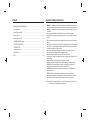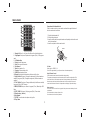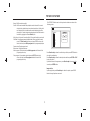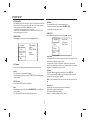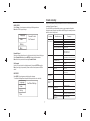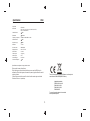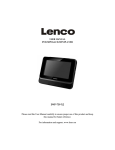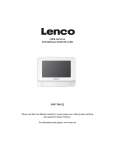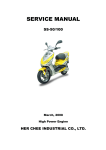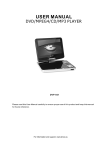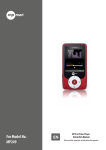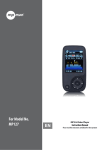Download Mpman PDV7007
Transcript
PDV7007/PDV7008 USER MANUAL DVD-MPEG4-CD-MP3-PLAYER Please read this User Manual carefully to ensure proper use of this product and keep this manual for future reference. Content Important Safety Instructions * Warning: To reduce the risk of electric shock, do not remove the cover or back. There are no user-serviceable parts inside. Refer servicing to qualified personnel. * Warning: To prevent fire or electric shock hazard, do not expose the unit to rain or moisture. * Do not expose the Adaptor and Digital Photo Frame to water (dripping or splashing) and no objects filled with liquids, such as vases, should be placed on the unit. * Keep the product away from direct sunlight and heat source such as radiators or stoves. * Do not block the ventilation openings. Slots and openings on the unit are provided for ventilation. The openings should never be blocked by placing your product on a cushion, sofa or other similar surface. * Do not place the product on unstable cart, stand, tripod, bracket or table. The unit may fall, resulting in possible damage or injury. * Never place heavy or sharp objects on the LCD panel or frame. * Only use the AC adapter included with product. Using any other adapter will void your warranty. * Unplug the power from the outlet when the unit is not in use. * Attention should be drawn to the environmental aspects of battery disposal. * WARNNING: The battery (battery or batteries or battery pack) shall not be exposed to excessive heat such as sunshine, fire or the like. * WARNNING: Excessive sound pressure from earphones or headphones can cause hearing loss. * ARNNING: Only use attachments/accessories specified provided by the manufacturer, the product is supplied by AC adapter, the AC adapter is used as disconnect device, the disconnect device shall remain readily operable. Import ant Safety Instructions ............................................................1 Panel Illustration....................................................................................2 Connecting to the USB.............................................................................2 Remote Control..................................................................................... 3 Connecting to a TV set.............................................................................4 MP3/WMA/MPEG4 playing......................................................................4 PICTURE CD PLAYBACK ..........................................................................5 SYSTEM SETUP........ ..............................................................................6 Trouble-shooting...................................................................................7 Specifications........................................................................................8 Other....................................................................................................8 Caution: Danger of explosion if battery is incorrectly replaced, replaced only with the same or equivalent type (Lithium battery). 1 Panel Illustration Connect to the USB Press the SOURCE key on the remote control until you switched into USB work mode. LCD DISPLAY SPEAKER USB USB interface DISC TOP OK SETUP SOURCE This unit have a USB IN jack to play the MP3 music or and JPEG files or other files. Press the <SOURCE> button to choose USB IN mode. All the function is the same to play a disc. Note: the USB IN port is compatible with flash memories, it is not warranted the compatibility with MP3 players using owner software. MOVE( , , , ) OK SOURCE SETUP STOP PLAY/PAUSE NOTE: When using USB function. Please do not insert in the wrong direction, or it will be corrupted. OPEN DISC TOP IR.CHG POWER ( ON/OFF) DC 12V INPUT JACK(power supply) PHONE JACK(Maximum output voltage AV OUT 150mV) VOLUME USB 2 Remote Control 9 10 11 12 Preparation of the Remote Control Place the remote control on an even surface and insert the supplied button cell into the remote control as follows. 1 2 3 1. Push the button towards left. 2. Pull the battery lo ader out. 3. Insert the battery into the receptacle make sure the polarity matches the marks inside the component. 4. Insert the receptacle into the remote control. 13 14 15 16 17 18 4 5 6 7 8 CR2025 1. Repeat A-B: Press 1x: set A ,prss 2x: set B press3x: disable the function. 2. Prog/Repeat: Short press: Repeat mode Long press (2Sec.): DVD program mode. 3. 0-9 Number Keys 4. Setup: Open the setup menu. 5. Goto: Goto a specific time index. 6. Fast Forward: 7. Next: Next chapter or file. 8. Previous: Previous chapter or file. 9. SOURCE: Input mode selection. 10. Display: Display detailed informations of the current file or disc. 11. Angle / Audio: Short press: Changes the audio mode (if different modes are available) Long press (2Sec.):Changes the angle mark (if different modes are available) 12. Title / Subtitle: Short press: Change subtitle mode (if subtitles are available) Long press (2Sec.): DVD Title menu. 13. MENU / ZOOM: Short press: Zoom in Long press (2Sec.): Menu key for DVD Menu. 14. STOP / SLOW: Short press: Stop Long press (2Sec.): Slow motion. 15. Direction keys ( ): 16. Fast Rewind: 17. ENTER: To confirm and enter options or to play files. 18. Play / Pause 1 2 Cell data Battery type: 1x CR2025 , 3 V Service life: approximately 1 year (for normal use and room temperature). Using Of Remote Control Point the remote control towards the main unit when operating. The remote control works best at a distance less than 5 m and at an angle of up to 30 to the front of the unit. No obstacles may stand in the way between remote control and infrared sensor and do not place the remote control in direct sunlight. If the remote control unit fails to work even when it is operated near the player, replace the battery. Notes on batteries If the remote control is not used for a long period of time, please remove the battery from the compartment. Do not heat batteries or dispose of them in fires. Do not dismantle, deform or modify batteries. 3 Connecting to a TV set MP3/WMA/MPEG4 PLAYING AVI Mp3 Mp4 Photo WMA XVID EARPHONE 1/7 1 2 101 102 Filter Repeat off Mode Normal JPEG Preview Audio 00:00:15 Filter Repeat off Mode Normal Music Playing 103 104 105 Yellow AUDIO IN The MP3/WMA/MPEG4 disc has such a directory structure as shown picture above. Press Direction key to choose the root directory and then press ENTER button to enter into the sub directory. Press Direction key to choose the desired track and then press ENTER or PLAY to enjoy the music or movie. If you want to return to the upper menu, press Direction key to choose the icon and press ENTER button. Filter: Allows selecting the categories of files displayed in the browser list. This selection is done among the 3 categories: Audio, Photo and Video. Repeat: To switch different repeat playing mode. Mode: Select different playing mode. CVBS VIDEO IN White L Red R ADAPTOR 4 PICTURE CD PLAYBACK The PICTURE CD disc has such a directory structure structure as shown in the following picture. Normal: Shuffle mode is cancelled. Shuffle: Shuffle mode enabled. When playback reaches the end of the current chapter/track, playback jumps to a random chapter/track. As the end of each chapter/track is reached, another random chapter/track will be played until all tracks/chapters have been played or the Shuffle mode is cancelled by toggling to a different Mode Option. Music Intro: In this mode, the media will play 10 seconds then skip to next media Edit Mode: To enable programmed playback mode. When you select the mode, press LEFT Direction key to directory and press ENTER to choose the desired track and press Add to program to add in programmed playbac. Program view: Display program track. Brower view: Display track directory. Add to program: Choice the track press Add to program to add the track of the program play directory. Clear program: In the complete stop state(press the STOP button twice), choose the track press Clear program to delete the track of the program play directory. 1/7 Photo 1 2 100 102 Filter Repeat off Mode Normal JPEG Preview 103 104 105 Press Direction key to choose the root directory and then press ENTER button to enter into the sub directory. Press Direction key to choose the desired picture and then press ENTER or PLAY to enjoy the picture. If you want to return to the upper menu, press Direction key to choose the icon and press ENTER button. Image rotation In picture play state, press Direction key to rotation the picture, press ANGLE button to change the picture scan mode. 5 SYSTEM SETUP MENU OPERATION DVD Menu This option provides the film s menu language options. Follow the operating instructions stated in DVD MENU SETUP In combination with the desired option. Press the SETUP button on the remote control, the SETUP MENU(main)will be displayed. After accessing the setup menu, press the direction buttons for up and down movement to select an item desired, then press the ENTER button to confirm. Press LEFT direction button return to the menu of upper level. To exit the setup, press the SETUP button again. In the SETUP MENU, you may choose any of the following options as you like. VIDEO SETUP Select Video in the setup menu, and display the Video submenu: LANGUAGE SETUP Select Language in the setup menu, and display the Language submenu: Language Video Rating Language Video OSD Language Subtitle MPEG4 Subtitle Audio DVD Menu Aspect Ratio TV System Smart Picture Rating Misc Aspect Ratio The image display ratio is related to the recorded disc format. Some disc can not display images in the aspect ratio you choose. If you play a disc recorded in 4:3 format on a widescreen TV, black bars will appear on the left and right side of the screen. You must adjust the screen setting depending on the type of the television you have. Misc OSD Language Use this item to select the language of the setup menu and screen display. TV System This product supports output of various system, including NTSC, PAL. If your TV set has only NTSC or PAL system, the screen will blink and become colorless when a wrong system is selected. Note: For more information of output format, refer to the instructions or your TV set. Subtitle This option provides the preset subtitle language. Follow the operating instructions stated in DVD MENU SETUP In combination with the desired option. MPEG4 Subtitle Choice different MPEG4 subtitle encoding option. Smart picture Adjust display effect for video output: Standard: default effect. Bright: internal setting for bright view effect. Soft: internal setting for soft view effect. Dynamic: user adjust brightness, contrast, color etc. Audio Follow the operating instructions stated in DVD MENU SETUP In combination with the desired option. This option provides the built-in disc dubbing language options. 6 Trouble-shooting Carry out the problem-solving measures described in the following section before contacting Customer Support. Turn off the DVD player immediately as soon as you suspect a malfunction. Unplug the power plug and check whether the DVD player is unusually warm or whether smoke is rising from it. RATING SETUP Select Rating in the setup menu, and display the Rating submenu: Note: Not all DVD support ratings. Language Video Parental Control Set Password Problem Rating Misc Remedy Close disc cover Insert disc Insert disc with label facing up Clean disc, or insert other disc Purchase DVD with corresponding regional code Moisture on lens Remove disc and turn off DVD player for at Device not properly connected Check connexions and connect device in the correct way least two hours Parental Control Selecting a Rating allows the user to set the parental control feature of the player Select Parental Control, and press ENTER to change the different mode. Note: Unlock the password before setting Parental Control. No audio Set Password Use the 0-9 keys to input four digits(password), then press ENTER to confirm. Note: If you forget your password, please use the universal password 6666 to unlock. No video Headphones connected (loudspeaker off) Pull out the headphones DVD sound settings incorrect Check sound settings and set sound correctly Disc dirty or deformed Clean disc, or insert other disc TV screen is off or in the incorrect Turn on LCD screen and/or set correct video mode video mode Device not properly connected MISC SETUP Select MISC in the setup menu, and display the submenu: * Use Default Settings Reset setup data to factory default and re-load disc. Language Possible cause The DVD player Disc cover not closed No disc inserted does not work Disc inserted the wrong way Disc dirty or deformed Regional code of the player does not match the regional code of the DVD Poor video and/or Disc dirty or deformed audio quality Repeated playback of a section Use Default Settings Video Loop mode is switched on Disc dirty or deformed Check connexions and connect device in the correct way Clean disc, or insert other disc Exit the loop mode Clean disc, or insert other disc Remote control Obstacle between remote control Remove obstacle does not work and DVD player Remote control not pointed at DVD Point remote control directly at DVD player player Remote control battery inserted the Check the battery's polarity and, if necessary, insert battery correctly wrong way Rating Misc Battery too low or completely Insert new battery discharged 7 Specifications Play mode Disc mode Video S/N ratio Resolution Frequency response Audio S/N ratio Dynamic range Distortion D/A Converter Display Device Other NTSC/PAL DVD,VCD, CD, MP3, CD-R, CD-RW, JPEG, DVD+ -R/W, MPEG4, 65dB. 500 lines. fs 96KHz: 20Hz-20KHz:+/-1dBI 90dB 80dB < 0.01% 96KHz/24bit Screen Size Video output Audio output Color TFT-LCD 7 inches 1Vp-p(75 W) 2CH Power Voltage Power consumption DC IN 12V 12W Specifications are subject to change without notice. Other possible causes for problems: Static discharges or other external interferences can cause the DVD player to malfunction. When this happens, disconnect the power plug from the mains socket and plug it back in. If the problem persists, disconnect the device from the mains again and contact Customer Service or a repair shop. This is to certify that the portable DVD palyer is conformity with council directive 2004/108/EC(EMC Directive) Applicable standards: EN55013:2001+A1+A2 EN61000-3-2:2006 EN61000-3-2:2008 EN55020:2007 For more information please visit our website www.mpmaneurope.com 8