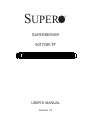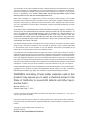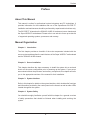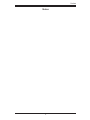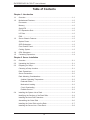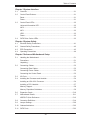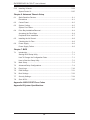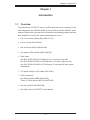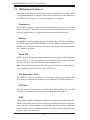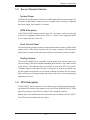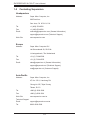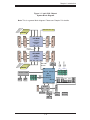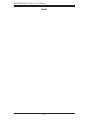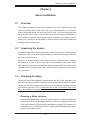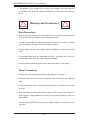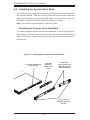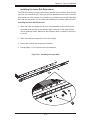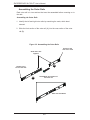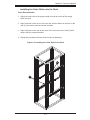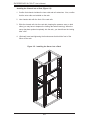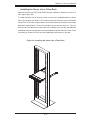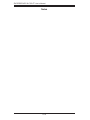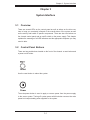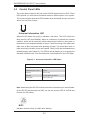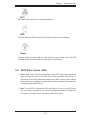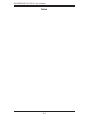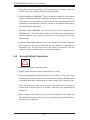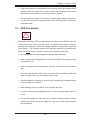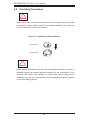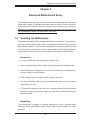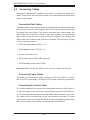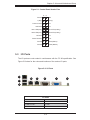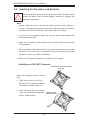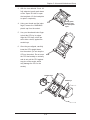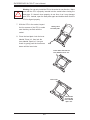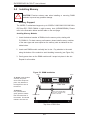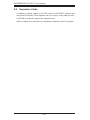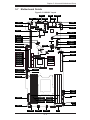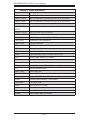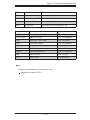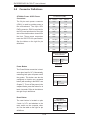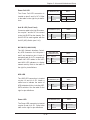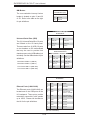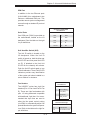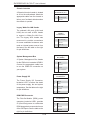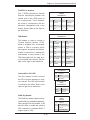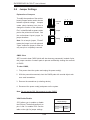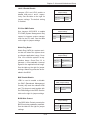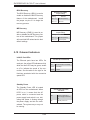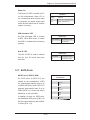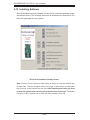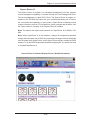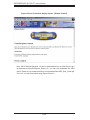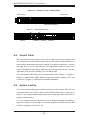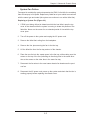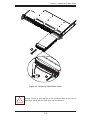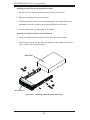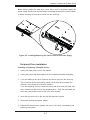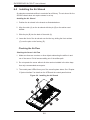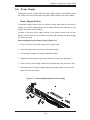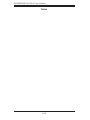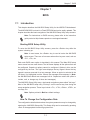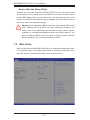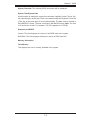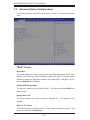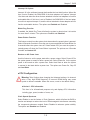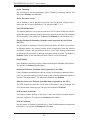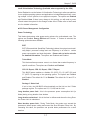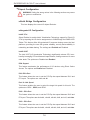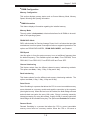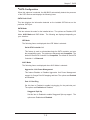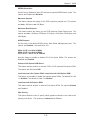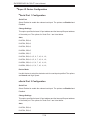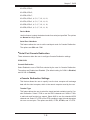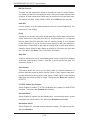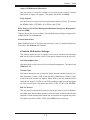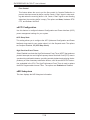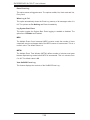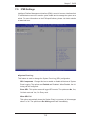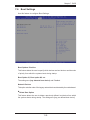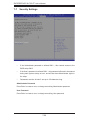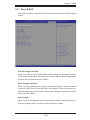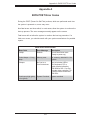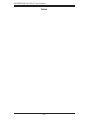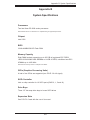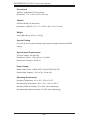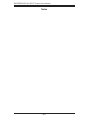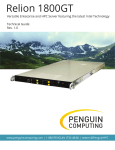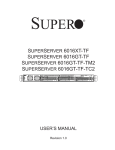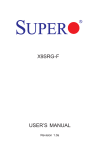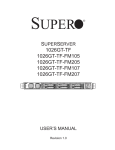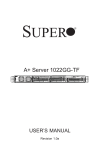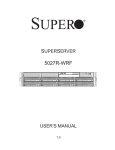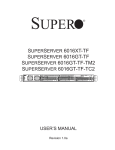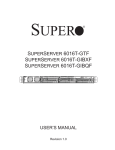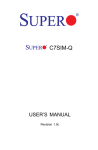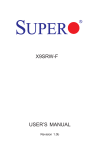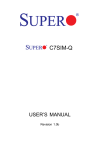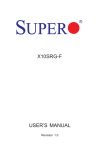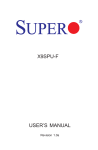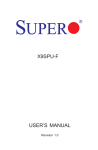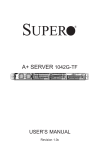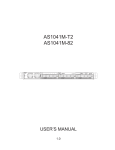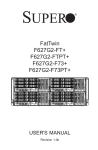Download Supermicro SYS-5017GR-TF-FM109 server barebone
Transcript
SUPER
SUPERSERVER
5017GR-TF
USER’S MANUAL
Revision 1.0
®
The information in this User’s Manual has been carefully reviewed and is believed to be accurate.
The vendor assumes no responsibility for any inaccuracies that may be contained in this document,
makes no commitment to update or to keep current the information in this manual, or to notify any
person or organization of the updates. Please Note: For the most up-to-date version of this
manual, please see our web site at www.supermicro.com.
Super Micro Computer, Inc. ("Supermicro") reserves the right to make changes to the product
described in this manual at any time and without notice. This product, including software and documentation, is the property of Supermicro and/or its licensors, and is supplied only under a license.
Any use or reproduction of this product is not allowed, except as expressly permitted by the terms
of said license.
IN NO EVENT WILL SUPERMICRO BE LIABLE FOR DIRECT, INDIRECT, SPECIAL, INCIDENTAL,
SPECULATIVE OR CONSEQUENTIAL DAMAGES ARISING FROM THE USE OR INABILITY TO
USE THIS PRODUCT OR DOCUMENTATION, EVEN IF ADVISED OF THE POSSIBILITY OF
SUCH DAMAGES. IN PARTICULAR, SUPERMICRO SHALL NOT HAVE LIABILITY FOR ANY
HARDWARE, SOFTWARE, OR DATA STORED OR USED WITH THE PRODUCT, INCLUDING THE
COSTS OF REPAIRING, REPLACING, INTEGRATING, INSTALLING OR RECOVERING SUCH
HARDWARE, SOFTWARE, OR DATA.
Any disputes arising between manufacturer and customer shall be governed by the laws of Santa
Clara County in the State of California, USA. The State of California, County of Santa Clara shall
be the exclusive venue for the resolution of any such disputes. Super Micro's total liability for all
claims will not exceed the price paid for the hardware product.
FCC Statement: This equipment has been tested and found to comply with the limits for a Class A
digital device pursuant to Part 15 of the FCC Rules. These limits are designed to provide reasonable
protection against harmful interference when the equipment is operated in a commercial environment. This equipment generates, uses, and can radiate radio frequency energy and, if not installed
and used in accordance with the manufacturer’s instruction manual, may cause harmful interference
with radio communications. Operation of this equipment in a residential area is likely to cause harmful
interference, in which case you will be required to correct the interference at your own expense.
California Best Management Practices Regulations for Perchlorate Materials: This Perchlorate warning applies only to products containing CR (Manganese Dioxide) Lithium coin cells. “Perchlorate
Material-special handling may apply. See www.dtsc.ca.gov/hazardouswaste/perchlorate”
WARNING: Handling of lead solder materials used in this
product may expose you to lead, a chemical known to the
State of California to cause birth defects and other reproductive harm.
Manual Revision 1.0
Release Date: May 7, 2012
Unless you request and receive written permission from Super Micro Computer, Inc., you may not
copy any part of this document.
Information in this document is subject to change without notice. Other products and companies
referred to herein are trademarks or registered trademarks of their respective companies or mark
holders.
Copyright © 2012 by Super Micro Computer, Inc.
All rights reserved.
Printed in the United States of America
Preface
Preface
About This Manual
This manual is written for professional system integrators and PC technicians. It
provides information for the installation and use of the SuperServer 5017GR-TF.
Installation and maintenance should be performed by experienced technicians only.
The 5017GR-TF is based on the SC818G-1K43B 1U rackmount server chassis and
the Super X9SRG-F motherboard. Please refer to our web site for an up-to-date list
of supported operating systems, processors and memory.
Manual Organization
Chapter 1: Introduction
The first chapter provides a checklist of the main components included with the
server system and describes the main features of the Super X9SRG-F motherboard
and the SC818G-1K43B chassis.
Chapter 2: Server Installation
This chapter describes the steps necessary to install the system into a rack and
check out the server configuration prior to powering up the system. If your server
was ordered without the processor and memory components, this chapter will refer
you to the appropriate sections of the manual for their installation.
Chapter 3: System Interface
Refer to this chapter for details on the system interface, which includes the functions
and information provided by the control panel on the chassis as well as other LEDs
located throughout the system.
Chapter 4: System Safety
You should thoroughly familiarize yourself with this chapter for a general overview
of safety precautions that should be followed when installing and servicing the
system.
iii
SUPERSERVER 5017GR-TF User's Manual
Chapter 5: Advanced Motherboard Setup
Chapter 5 provides detailed information on the X9SRG-F motherboard, including the
locations and functions of connectors, headers and jumpers. Refer to this chapter
when adding or removing processors or main memory and when reconfiguring the
motherboard.
Chapter 6: Advanced Chassis Setup
Refer to Chapter 6 for detailed information on the SC818G-1K43B 1U rackmount
server chassis. You should follow the procedures given in this chapter when installing, removing or reconfiguring SATA or peripheral drives and when replacing system
power supply units and cooling fans.
Chapter 7: BIOS
The BIOS chapter includes an introduction to BIOS and provides detailed information on running the BIOS Setup Utility.
Appendix A: BIOS Error Beep Codes
Appendix B: System Specifications
iv
Preface
Notes
v
SUPERSERVER 5017GR-TF User's Manual
Table of Contents
Chapter 1 Introduction
1-1
Overview ......................................................................................................... 1-1
1-2
Motherboard Features ..................................................................................... 1-2
Processors ...................................................................................................... 1-2
Memory ........................................................................................................... 1-2
Serial ATA ....................................................................................................... 1-2
PCI Expansion Slots ....................................................................................... 1-2
I/O Ports .......................................................................................................... 1-2
IPMI ................................................................................................................. 1-2
1-3
Server Chassis Features ................................................................................ 1-3
System Power ................................................................................................. 1-3
SATA Subsystem ............................................................................................. 1-3
Front Control Panel ......................................................................................... 1-3
Cooling System ............................................................................................... 1-3
1-4
GPU Subsystem .............................................................................................. 1-3
1-5
Contacting Supermicro .................................................................................... 1-4
Chapter 2 Server Installation
2-1
Overview ......................................................................................................... 2-1
2-2
Unpacking the System .................................................................................... 2-1
2-3
Preparing for Setup ......................................................................................... 2-1
Choosing a Setup Location ............................................................................. 2-1
Rack Precautions ............................................................................................ 2-2
Server Precautions.......................................................................................... 2-2
Rack Mounting Considerations ....................................................................... 2-3
Ambient Operating Temperature ................................................................ 2-3
Reduced Airflow ......................................................................................... 2-3
Mechanical Loading ................................................................................... 2-3
Circuit Overloading ..................................................................................... 2-3
Reliable Ground ......................................................................................... 2-3
2-4
Installing the System into a Rack ................................................................... 2-4
Identifying the Sections of the Rack Rails ...................................................... 2-4
Installing the Inner Rail Extensions ................................................................ 2-5
Assembling the Outer Rails ............................................................................ 2-6
Installing the Outer Rails onto the Rack ......................................................... 2-7
Installing the Server into a Telco Rack ........................................................... 2-9
vi
Table of Contents
Chapter 3 System Interface
3-1
Overview ......................................................................................................... 3-1
3-2
Control Panel Buttons ..................................................................................... 3-1
Reset ............................................................................................................... 3-1
Power .............................................................................................................. 3-1
3-3
Control Panel LEDs ........................................................................................ 3-2
Universal Information LED .............................................................................. 3-2
NIC2 ................................................................................................................ 3-2
NIC1 ................................................................................................................ 3-3
HDD................................................................................................................. 3-3
Power .............................................................................................................. 3-3
3-4
SATA Drive Carrier LEDs ................................................................................ 3-3
Chapter 4 System Safety
4-1
Electrical Safety Precautions .......................................................................... 4-1
4-2
General Safety Precautions ............................................................................ 4-2
4-3
ESD Precautions ............................................................................................. 4-3
4-4
Operating Precautions .................................................................................... 4-4
Chapter 5 Advanced Motherboard Setup
5-1
Handling the Motherboard .............................................................................. 5-1
Precautions ..................................................................................................... 5-1
Unpacking ....................................................................................................... 5-1
5-2
Connecting Cables .......................................................................................... 5-2
Connecting Data Cables ................................................................................. 5-2
Connecting Power Cables .............................................................................. 5-2
Connecting the Control Panel ......................................................................... 5-2
5-3
I/O Ports .......................................................................................................... 5-3
5-4
Installing the Processor and Heatsink ............................................................ 5-4
Installing an LGA 2011 Processor................................................................... 5-4
Installing a CPU Heatsink ............................................................................... 5-7
Memory Support .............................................................................................. 5-8
Memory Population Guidelines ....................................................................... 5-9
5-6
Expansion Cards ........................................................................................... 5-10
5-7
Motherboard Details .......................................................................................5-11
X9SRG-F Quick Reference ........................................................................... 5-12
5-8
Connector Definitions ................................................................................... 5-14
5-9
Jumper Settings ............................................................................................ 5-20
5-10
Onboard Indicators........................................................................................ 5-22
5-11
SATA Ports .................................................................................................... 5-23
vii
SUPERSERVER 5017GR-TF User's Manual
5-12
Installing Software ......................................................................................... 5-24
Supero Doctor III ........................................................................................... 5-25
Chapter 6 Advanced Chassis Setup
6-1
Static-Sensitive Devices .................................................................................. 6-1
Precautions ..................................................................................................... 6-1
6-2
Control Panel .................................................................................................. 6-2
6-3
System Cooling ............................................................................................... 6-2
System Fan Failure ......................................................................................... 6-3
6-4
Drive Bay Installation/Removal ....................................................................... 6-4
Accessing the Drive Bays ............................................................................... 6-4
Peripheral Drive Installation ............................................................................ 6-7
6-5
Installing the Air Shroud .................................................................................. 6-8
Checking the Air Flow ..................................................................................... 6-8
6-6
Power Supply .................................................................................................. 6-9
Power Supply Failure ...................................................................................... 6-9
Chapter 7 BIOS
7-1
Introduction...................................................................................................... 7-1
Starting BIOS Setup Utility .............................................................................. 7-1
How To Change the Configuration Data ......................................................... 7-1
How to Start the Setup Utility ......................................................................... 7-2
7-2
Main Setup ...................................................................................................... 7-2
7-3
Advanced Setup Configurations...................................................................... 7-4
7-4
Event Logs .................................................................................................... 7-19
7-5
IPMI Settings ................................................................................................. 7-21
7-6
Boot Settings ................................................................................................. 7-23
7-7
Security Settings ........................................................................................... 7-24
7-8
Save & Exit ................................................................................................... 7-25
Appendix A BIOS POST Error Codes
Appendix B System Specifications
viii
Chapter 1:Introduction
Chapter 1
Introduction
1-1
Overview
The SuperServer 5017GR-TF series is a GPU-optimized server comprised of two
main subsystems: the SC818G-1K43B 1U server chassis and the X9SRG-F motherboard. Please refer to our web site for information on operating systems that have
been certified for use with the system (www.supermicro.com).
•
Four 4-cm counter-rotating fans (FAN-0117L4)
•
Four 4-cm fans (FAN-0102L4)
•
One air shroud (MCP-310-81801-0B)
•
One passive CPU heatsink (SNK-P0047PS)
•
Riser Cards
One RSC-R1UG-E16R for PCI-Express 3.0 x16 card. left front side
One RSC-R1UG-E16-X9S for PCI-Express 3.0 x16 card, right front side
One RSC-R1UG-E16R-X9S for PCI-Express 3.0 x8 low-profile card, above
motherboard
•
Two power cables for GPU cards (CBL-0333L)
•
SATA Accessories
One SAS backplane (BPN-SAS-818TQ)
Three 3.5" drive carriers (MCP-220-00075-0B)
•
One rail set (MCP-290-00054-0N)
•
One Super Server 5017GR-TF User's Manual
1-1
SUPERSERVER 5017GR-TF User's Manual
1-2
Motherboard Features
At the heart of the SuperServer 5017GR-TF server is the X9SRG-F, a single processor motherboard based on the Intel C602 chipset. Below are the main features of
the X9SRG-F. (See Figure 1-1 for a block diagram of the chipset).
Processors
The X9SRG-F supports a single Intel Xeon E5-2600 series processors in LGA 2011
sockets (Socket R). Please refer to the motherboard description pages on our web
site for a complete listing of supported processors (www.supermicro.com).
Memory
The X9SRG-F has eight DIMM slots that can support up to 256 GB of unbuffered
ECC DDR3-1600/1333/1066/800 RDIMMs or 64 GB of DDR3, unbuffered non-ECC
UDIMMs up to 1600 MHz. Modules of the same size and speed are recommended.
See Chapter 5 for details.
Serial ATA
A SATA controller is integrated into the chipset to provide a 10-port SATA subsystem,
which is RAID 0, 1, 5 and 10 supported. Two of these are SATA 3.0 ports and eight
are SATA 2.0 ports. The SATA drives are hot-swappable units.
Note: The operating system you use must have RAID support to enable the hotswap capability and RAID function of the SATA drives.
PCI Expansion Slots
The X9SRG-F has two PCI-Express 3.0 x16 slots to support three double-width
GPU cards. An additional slot supports one PCI-Express 3.0 x8 low-profile card.
I/O Ports
The color-coded I/O ports include one COM port, a VGA (monitor) port, two USB
2.0 ports, two Gb Ethernet LAN ports and one dedicated IPMI LAN port.
IPMI
IPMI (Intelligent Platform Management Interface) is a hardware-level interface specification that provides remote access, monitoring and administration for Supermicro
server platforms. IPMI allows server administrators to view a server’s hardware
status remotely, receive an alarm automatically if a failure occurs, and power cycle
a system that is non-responsive.
1-2
Chapter 1:Introduction
1-3
Server Chassis Features
System Power
The SC818G-1K43B features a Gold Level 1400W high-efficiency power supply. The
AC power cord should be removed from the system before servicing or replacing
the power supply. See Chapter 6 for details.
SATA Subsystem
The SC818G-1K43B chassis includes three 3.5" drive bays, which may be used
to house hot-swappable SATA drives. RAID 0, 1, 5 and 10 are supported (RAID
5 is not supported with Linux OS).
Front Control Panel
The control panel provides a system monitoring and control interface. LEDs indicate
system power, HDD activity, network activity, system overheat, UID and power
supply failure. A main power button and a system reset button are also included.
Cooling System
The SC818G-1K43B has an innovative cooling design that includes eight 4-cm
counter-rotating PWM (Pulse Width Modulated) fans located in the middle section
of the chassis. Two additional fans are included to cool each GPU in the server.
The power supply module also includes a cooling fan. All chassis and power supply fans operate continuously. An air shroud channels the airflow from the system
fans to efficiently cool the processors and memory. See note on the following page
regarding fan control.
1-4
GPU Subsystem
The 5017GR-TF server represents one of Supermicro's massively parallel processing multiple-GPU servers, with support for up to two GPUs. NVIDIA® Fermi™ GPUs
place this system at the forefront of today's GPU computing solutions.
Please refer to the NVIDIA web site (www.nvidia.com) for details on Fermi GPUs.
Two GPUs can be bundled with the system.
1-3
SUPERSERVER 5017GR-TF User's Manual
1-5
Contacting Supermicro
Headquarters
Address:
Super Micro Computer, Inc.
980 Rock Ave.
San Jose, CA 95131 U.S.A.
Tel:
+1 (408) 503-8000
Fax:
+1 (408) 503-8008
Email:
[email protected] (General Information)
[email protected] (Technical Support)
Web Site:
www.supermicro.com
Europe
Address:
Super Micro Computer B.V.
Het Sterrenbeeld 28, 5215 ML
's-Hertogenbosch, The Netherlands
Tel:
+31 (0) 73-6400390
Fax:
+31 (0) 73-6416525
Email:
[email protected] (General Information)
[email protected] (Technical Support)
[email protected] (Customer Support)
Asia-Pacific
Address:
Super Micro Computer, Inc.
4F, No. 232-1, Liancheng Rd.
Chung-Ho 235, Taipei County
Taiwan, R.O.C.
Tel:
+886-(2) 8226-3990
Fax:
+886-(2) 8226-3991
Web Site:
www.supermicro.com.tw
Technical Support:
Email:
[email protected]
Tel:
886-2-8226-5990
1-4
Chapter 1:Introduction
Figure 1-1. Intel C602 Chipset:
System Block Diagram
Note: This is a general block diagram. Please see Chapter 5 for details.
SLOT 10
SLOT 9
SLOT 7
SLOT 6
SLOT 5 PCIE 3.0x8
#1
#2
DDR3 DIMM
#1
#2
BIOS
SPI Flash
SPI
DMI
PEG [0..3] SATA [0..5]
3GB/s
SSB
Intel C602
SATA Gen3 [0..3]
PCI USB [10,11] LPC
DDR2 RAM
ports 0,1 2,3
USB [0..9]
Windbond
VGA
BMC
VGA CONN
PHY
RTL8201F
IPMI LAN
RJ45
1-5
REAR REAR
port 4 port 5
HDR 2X5
HDR 2X5
S-SATA3
S-SATA2
S-SATA1
S-SATA0
SATA
Gen2
SATA Gen2
3GB/s
SATA Gen3
6GB/s
A
S-SATA0
S-SATA1
S-SATA2
S-SATA3
S-SATA4
S-SATA5
B
DMI: LANE
Reversal
I350AM2 Dual GbE
JLAN2
RJ45
DDR3 DIMM
P0
CPU FRONT
Socket 1
PROCESSOR
E5-2600
PE3 PE2 PE1 DMI
SLOT 8
SLOT 4
SLOT 3
SLOT 2
SLOT 1 PCIE 3.0x8
JLAN1
RJ45
G
TYPE A
6,7 8,9
TPM Header
C
P1
D
#1
#2
DDR3 DIMM
#1
#2
DDR3 DIMM
DDR3 DIMM
#1
#2
DDR3 DIMM
P00_P11
Lane Reversal
H
#1
#2
QPI
E
F
PE3 PE2 PE1 DMI
CPU REAR
Socket 2
PROCESSOR
E5-2600
P0
P1
QPI
#1
#2
DDR3 DIMM
DDR3 DIMM
#1
#2
PCIE 2.0x8 Slot 11 (x4)
Super I/O
W83527
HW Monitor
NCT7904D
TYPE A
SUPERSERVER 5017GR-TF User's Manual
Notes
1-6
Chapter 2: Server Installation
Chapter 2
Server Installation
2-1
Overview
This chapter provides a quick setup checklist to get your SuperServer up and
running. Following these steps in the order given should enable you to have the
system operational within a minimum amount of time. This quick setup assumes
that your system has come to you with the processors and memory preinstalled. If
your system is not already fully integrated with a motherboard, processors, system
memory etc., please turn to the chapter or section noted in each step for details on
installing specific components.
2-2
Unpacking the System
You should inspect the box the system was shipped in and note if it was damaged
in any way. If the server itself shows damage you should file a damage claim with
the carrier who delivered it.
Decide on a suitable location for the rack unit that will hold the server. It should
be situated in a clean, dust-free area that is well ventilated. Avoid areas where
heat, electrical noise and electromagnetic fields are generated. You will also need
it placed near a grounded power outlet. Read the Rack and Server Precautions in
the next section.
2-3
Preparing for Setup
The box the server was shipped in should include two sets of rail assemblies, two
rail mounting brackets and the mounting screws you will need to install the system
into the rack. Follow the steps in the order given to complete the installation process
in a minimum amount of time. Please read this section in its entirety before you
begin the installation procedure outlined in the sections that follow.
Choosing a Setup Location
•
Leave enough clearance in front of the rack to enable you to open the front door
completely (~25 inches) and approximately 30 inches of clearance in the back
of the rack to allow for sufficient airflow and ease in servicing.This product is for
installation only in a Restricted Access Location (dedicated equipment rooms,
service closets and the like).
2-1
SUPERSERVER 5017GR-TF User's Manual
•
This product is not suitable for use with visual display work place devices
acccording to §2 of the the German Ordinance for Work with Visual Display
Units.
!
Warnings and Precautions!
!
Rack Precautions
•
Ensure that the leveling jacks on the bottom of the rack are fully extended to
the floor with the full weight of the rack resting on them.
•
•
•
•
In single rack installation, stabilizers should be attached to the rack. In multiple
rack installations, the racks should be coupled together.
Always make sure the rack is stable before extending a component from the
rack.
You should extend only one component at a time - extending two or more simultaneously may cause the rack to become unstable.
Rack-mounted equipment should not be used as a shelf or work space.
Server Precautions
•
•
•
•
•
Review the electrical and general safety precautions in Chapter 4.
Determine the placement of each component in the rack before you install the
rails.
Install the heaviest server components on the bottom of the rack first, and then
work up.
Use a regulating uninterruptible power supply (UPS) to protect the server from
power surges, voltage spikes and to keep your system operating in case of a
power failure.
Allow the hot plug SATA drives and power supply modules to cool before touching them.
2-2
Chapter 2: Server Installation
•
Always keep the rack's front door and all panels and components on the servers
closed when not servicing to maintain proper cooling.
Rack Mounting Considerations
Ambient Operating Temperature
If installed in a closed or multi-unit rack assembly, the ambient operating temperature of the rack environment may be greater than the ambient temperature of the
room. Therefore, consideration should be given to installing the equipment in an
environment compatible with the manufacturer’s maximum rated ambient temperature (Tmra).
Reduced Airflow
Equipment should be mounted into a rack so that the amount of airflow required
for safe operation is not compromised.
Mechanical Loading
Equipment should be mounted into a rack so that a hazardous condition does not
arise due to uneven mechanical loading.
Circuit Overloading
Consideration should be given to the connection of the equipment to the power
supply circuitry and the effect that any possible overloading of circuits might have
on overcurrent protection and power supply wiring. Appropriate consideration of
equipment nameplate ratings should be used when addressing this concern.
Reliable Ground
A reliable ground must be maintained at all times. To ensure this, the rack itself
should be grounded. Particular attention should be given to power supply connections other than the direct connections to the branch circuit (i.e. the use of power
strips, etc.).
2-3
SUPERSERVER 5017GR-TF User's Manual
2-4
Installing the System into a Rack
This section provides information on installing the SC818G chassis into a rack unit
with the rails provided. There are a variety of rack units on the market, which may
mean that the assembly procedure will differ slightly. You should also refer to the
installation instructions that came with the rack unit you are using.
Note: This rail will fit a rack between 26" and 33.5" deep.
Identifying the Sections of the Rack Rails
The chassis package includes two rack rail assemblies in the rack mounting kit.
Each assembly consists of two sections: an inner fixed chassis rail that secures
directly to the server chassis and an outer fixed rack rail that secures directly to
the rack itself.
Figure 2-1. Identifying the Sections of the Rack Rails
Inner Rail (preattached
to the chassis)
Inner Rail
Extension:
attach to the
chassis
Outer Rails:
slide together, then
attach to the front
and rear brackets
Front and Rear
Brackets: attach to
the rack
2-4
Chapter 2: Server Installation
Installing the Inner Rail Extensions
The SC818G chassis includes a set of inner rack rails in two sections: inner rails (A)
and inner rail extensions (B). The inner rails are preattached and do not interfere
with normal use of the chassis if you decide not to install to a server rack. Attaching
the inner rail extensions to to the inner rails stabilizes the chassis within the rack.
Installing the Inner Rail Extensions
1. Place the inner rail extensions (B) over the preattached inner rails (A) which
are attached to the side of the chassis. Align the hooks of the inner rail with
the rail extension holes. Make sure the extension faces "outward" just like the
inner rail.
2. Slide the extension toward the front of the chassis.
3. Secure the chassis with screws as illustrated.
4. Repeat steps 1-3 for the other inner rail extension.
Figure 2-2. Installing the Inner Rails
1
12
13
2-5
SUPERSERVER 5017GR-TF User's Manual
Assembling the Outer Rails
Each outer rail is in two sections that must be assembled before mounting on to
the rack.
Assembling the Outer Rails
1. Identify the left and right outer rails by examining the ends, which bend
outward.
2. Slide the front section of the outer rail (A), into the rear section of the outer
rail (B).
Figure 2-3. Assembling the Outer Rails
Secure to the
rear of the rack
Slide outer rails
together
B
1
Secure to the
front of the rack
1A
Assembling the sections of
the outer rail
Outer rail assembled
2-6
Chapter 2: Server Installation
Installing the Outer Rails onto the Rack
Outer Rail Installation
1. Adjust the outer rails to the proper length so that the outer rail fits snugly
within the rack.
2. Align the holes on the front of the outer rail, with the holes on the front of the
rack (C) and secure with the screws provided.
3. Align the holes on the rear of the outer rail to the holes on the rack (D) and
secure with the screws provided.
4. Repeat the procedure with the second outer rail assembly.
Figure 2-4. Installing the Outer Rails to the Rack
D
1
C
1
2-7
SUPERSERVER 5017GR-TF User's Manual
Installing the Chassis into a Rack (Figure 2-5)
1. Confirm that chassis includes the inner rails and rail extensions . Also, confirm
that the outer rails are installed on the rack.
2. Line chassis rails with the front of the rack rails.
3. Slide the chassis rails into the rack rails, keeping the pressure even on both
sides (you may have to depress the locking tabs when inserting). When the
server has been pushed completely into the rack, you should hear the locking
tabs "click".
4. (Optional) Insert and tightening the thumbscrews that hold the front of the
server to the rack.
Figure 2-5. Installing the Server into a Rack
2-8
Chapter 2: Server Installation
Installing the Server into a Telco Rack
Optional brackets (p/n MCP-290-00016-0N) are needed to install the server to a
telco (open type) rack.
To install the server into a Telco type rack, use the two L-shaped brackets on either
side of the chassis (four total). First, determine how far follow the server will extend
out the front of the rack. Larger chassis should be positioned to balance the weight
between front and back. If a bezel is included on your server, remove it. Then attach the two front brackets to each side of the chassis, then the two rear brackets
positioned with just enough space to accommodate the width of the telco rack. Finish
by sliding the chassis into the rack and tightening the brackets to the rack.
Figure 2-6. Installing the Server into a Telco Rack
2-9
SUPERSERVER 5017GR-TF User's Manual
Notes
2-10
Chapter 3: System Interface
Chapter 3
System Interface
3-1
Overview
There are several LEDs on the control panel as well as others on the drive carriers to keep you constantly informed of the overall status of the system as well
as the activity and health of specific components. There are also two buttons on
the chassis control panel and an on/off switch on the power supply. This chapter
explains the meanings of all LED indicators and the appropriate response you may
need to take.
3-2
Control Panel Buttons
There are two push-buttons located on the front of the chassis: a reset button and
a power on/off button.
Reset
Use the reset button to reboot the system.
Power
The main power button is used to apply or remove power from the power supply
to the server system. Turning off system power with this button removes the main
power but keeps standby power supplied to the system.
3-1
SUPERSERVER 5017GR-TF User's Manual
3-3
Control Panel LEDs
The control panel located on the front of the SC818G chassis has five LEDs. These
LEDs provide you with critical information related to different parts of the system.
This section explains what each LED indicates when illuminated and any corrective
action you may need to take.
Universal Information LED
When this LED blinks red quickly, it indicates a fan failure. This LED will be blue
when used for UID (Unit Identifier). When on continuously it indicates an overheat
condition, which may be caused by cables obstructing the airflow in the system or
the ambient room temperature being too warm. Check the routing of the cables and
make sure all fans are present and operating normally. You should also check to
make sure that the chassis covers are installed. Finally, verify that the heatsinks are
installed properly (see Chapter 5). This LED will remain flashing or on as long as the
indicated condition exists. See the table below for descriptions of the LED states.
Figure 3-1. Universal Information LED States
Universal Information LED States
State
Indication
Fast Blinking Red (1x/sec)
Fan Fail
Solid Red
CPU Overheat
Solid Blue
Local UID Button Depressed
Blinking Blue
IPMI-Activated UID
Note: deactivating the UID LED must be performed in the same way it was activated.
(If the UID LED was activated via IPMI, you can only turn the LED off via IPMI and
not with the UID button.)
2
NIC2
Indicates network activity on LAN2 when flashing .
3-2
Chapter 3: System Interface
1
NIC1
Indicates network activity on LAN1 when flashing .
HDD
This light indicates SATA and/or DVD-ROM drive activity when flashing.
Power
Indicates power is being supplied to the system's power supply units. This LED
should normally be illuminated when the system is operating.
3-4
•
•
SATA Drive Carrier LEDs
Green: Each Serial ATA drive carrier has a green LED. When illuminated, this
green LED (on the front of the SATA drive carrier) indicates drive activity. A
connection to the SATA backplane enables this LED to blink on and off when
that particular drive is being accessed. Please refer to Chapter 6 for instructions
on replacing failed SATA drives.
Red: The red LED to indicate an SATA drive failure. If one of the SATA drives
fail, you should be notified by your system management software. Please refer
to Chapter 6 for instructions on replacing failed SATA drives.
3-3
SUPERSERVER 5017GR-TF User's Manual
Notes
3-4
Chapter 4: System Safety
Chapter 4
System Safety
4-1
Electrical Safety Precautions
!
Note: power should always be disconnected before performing any service
on the system.
Basic electrical safety precautions shall be followed to protect yourself from harm
and the server from damage:
•
•
•
•
•
•
•
Be aware of the locations of the power on/off switch on the chassis as well
as the room's emergency power-off switch, disconnection switch or electrical
outlet. If an electrical accident occurs, you can then quickly remove power from
the system.
Do not work alone when working with high voltage components.
Power should always be disconnected from the system when removing or installing main system components, such as the serverboard, memory modules
and floppy drive. When disconnecting power, you should first power down the
system with the operating system first and then unplug the power cords of all
the power supply units in the system.
When working around exposed electrical circuits, another person who is familiar
with the power-off controls should be nearby to switch off the power if necessary.
Use only one hand when working with powered-on electrical equipment. This
is to avoid making a complete circuit, which will cause electrical shock. Use
extreme caution when using metal tools, which can easily damage any electrical
components or circuit boards they come into contact with.
Do not use mats designed to decrease static electrical discharge as protection
from electrical shock. Instead, use rubber mats that have been specifically
designed as electrical insulators.
The power supply power cords must include a grounding plug and must be
plugged into grounded electrical outlets.
4-1
SUPERSERVER 5017GR-TF User's Manual
•
This product may be connected to an IT power system. In all cases, make sure
that the unit is also reliably connected to Earth (ground).
•
Serverboard Battery: CAUTION - There is a danger of explosion if the onboard
battery is installed upside down, which will reverse its polarites (see Figure 4-1).
This battery must be replaced only with the same or an equivalent type recommended by the manufacturer (CR2032). Dispose of used batteries according to
the manufacturer's instructions.
•
DVD-ROM Laser: CAUTION - this server may have come equipped with a
DVD-ROM drive. To prevent direct exposure to the laser beam and hazardous
radiation exposure, do not open the enclosure or use the unit in any unconventional way.
•
4-2
Mainboard replaceable soldered-in fuses: Self-resetting PTC (Positive Temperature Coefficient) fuses on the mainboard must be replaced by trained service
technicians only. The new fuse must be the same or equivalent as the one
replaced. Contact technical support for details and support.
General Safety Precautions
!
Follow these rules to ensure general safety:
•
•
•
•
Keep the area around the server clean and free of clutter.
The server weighs approximately 47 lbs. (21.4 kg)47 lbs. (21.4 kg) . When lifting
the system, two people at either end should lift slowly with their feet spread out
to distribute the weight. Always keep your back straight and lift with your legs.
Place the chassis top cover and any system components that have been removed away from the system or on a table so that they won't accidentally be
stepped on.
While working on the system, do not wear loose clothing such as neckties and
unbuttoned shirt sleeves, which can come into contact with electrical circuits or
be pulled into a cooling fan.
4-2
Chapter 4: System Safety
•
Remove any jewelry or metal objects from your body, which are excellent metal
conductors that can create short circuits and harm you if they come into contact
with printed circuit boards or areas where power is present.
•
After accessing the inside of the system, close the system back up and secure
it to the rack unit with the retention screws after ensuring that all connections
have been made.
4-3
ESD Precautions
!
Electrostatic Discharge (ESD) is generated by two objects with different electrical
charges coming into contact with each other. An electrical discharge is created to
neutralize this difference, which can damage electronic components and printed
circuit boards. The following measures are generally sufficient to neutralize this
difference before contact is made to protect your equipment from ESD:
•
•
•
•
•
•
•
•
Use a grounded wrist strap designed to prevent static discharge.
Keep all components and printed circuit boards (PCBs) in their antistatic bags
until ready for use.
Touch a grounded metal object before removing the board from the antistatic
bag.
Do not let components or PCBs come into contact with your clothing, which may
retain a charge even if you are wearing a wrist strap.
Handle a board by its edges only; do not touch its components, peripheral chips,
memory modules or contacts.
When handling chips or modules, avoid touching their pins.
Put the serverboard and peripherals back into their antistatic bags when not
in use.
For grounding purposes, make sure your computer chassis provides excellent
conductivity between the power supply, the case, the mounting fasteners and
the serverboard.
4-3
SUPERSERVER 5017GR-TF User's Manual
4-4
Operating Precautions
!
Care must be taken to assure that the chassis cover is in place when the system
is operating to ensure proper cooling. Out of warranty damage to the system can
occur if this practice is not strictly followed.
Figure 4-1. Installing the Onboard Battery
LITHIUM BATTERY
BATTERY HOLDER
!
Please handle used batteries carefully. Do not damage the battery in any way; a
damaged battery may release hazardous materials into the environment. Do not
discard a used battery in the garbage or a public landfill. Please comply with the
regulations set up by your local hazardous waste management agency to dispose
of your used battery properly.
4-4
Chapter 5: Advanced Motherboard Setup
Chapter 5
Advanced Motherboard Setup
This chapter covers the steps required to connect the data and power cables and
install add-on cards. All motherboard jumpers and connections are also described.
A layout and quick reference chart are included in this chapter for your reference.
Remember to completely close the chassis when you have finished working with
the motherboard to better cool and protect the system.
5-1
Handling the Motherboard
Electrostatic Discharge (ESD) can damage electronic components. To prevent damage to any printed circuit boards (PCBs), it is important to handle them very carefully
(see previous chapter). To prevent the motherboard from bending, keep one hand
under the center of the board to support it when handling. The following measures
are generally sufficient to protect your equipment from electric static discharge.
Precautions
•
Use a grounded wrist strap designed to prevent ESD.
•
Touch a grounded metal object before removing boards from antistatic bags.
•
•
•
•
Handle a board by its edges only; do not touch its components, peripheral chips,
memory modules or gold contacts.
When handling chips or modules, avoid touching their pins.
Put the motherboard, add-on cards and peripherals back into their antistatic
bags when not in use.
For grounding purposes, make sure your computer chassis provides excellent
conductivity between the power supply, the case, the mounting fasteners and
the motherboard.
Unpacking
The motherboard is shipped in antistatic packaging to avoid electrical static
discharge. When unpacking the board, make sure the person handling it is static
protected.
5-1
SUPERSERVER 5017GR-TF User's Manual
5-2
Connecting Cables
Now that the motherboard is installed, the next step is to connect the cables to the
board. These include the data (ribbon) cables for the peripherals and control panel
and the power cables.
Connecting Data Cables
The ribbon cables used to transfer data from the peripheral devices have been carefully routed to prevent them from blocking the flow of cooling air that moves through
the system from front to back. If you need to disconnect any of these cables, you
should take care to keep them routed as they were originally after reconnecting
them (make sure the red wires connect to the pin 1 locations). The following data
cables (with their locations noted) should be connected. (See the layout on page
5-12 for connector locations.)
•
SATA drive data cables (I-SATA0 ~ 2)
•
SATA sideband cable (T-SGPIO ~ 1)
•
Control Panel cable (JF1)
•
GPU power cables (JPW2, PDB connector)
•
SATA backplane power cable (JPW5)
Important! Make sure the the cables do not come into contact with the fans.
Connecting Power Cables
The X9SRG-F has two power supply connectors (JPW1 and JPW2) for connection to the ATX power supply. See Section 5-8 for power connector pin definitions.
Connecting the Control Panel
JF1 contains header pins for various front control panel connectors. See Figure 5-1
for the pin locations of the various front control panel buttons and LED indicators.
All JF1 wires have been bundled into a single ribbon cable to simplify this connection. Make sure the red wire plugs into pin 1 as marked on the board. The other
end connects to the Control Panel PCB board, located just behind the system status
LEDs on the chassis. See Chapter 5 for details and pin descriptions.
5-2
Chapter 5: Advanced Motherboard Setup
Figure 5-1. Control Panel Header Pins
20
19
Ground
NMI
x (Key)
x (Key)
Power On LED
Vcc
HDD LED
Vcc
NIC1 LED (Link)
NIC1 LED (Activity)
NIC2 LED (Link)
NIC2 LED (Activity)
UID LED
Vcc
Power Fail LED
3.3V
Ground
Reset (Button)
Ground
Power (Button)
2
5-3
1
I/O Ports
The I/O ports are color coded in conformance with the PC 99 specification. See
Figure 5-2 below for the colors and locations of the various I/O ports.
Figure 5-2. I/O Ports
1
4
5
6
2
3
I/O Ports
1. IPMI LAN
5. LAN2
2. USB 2.0 Port 0
6. COM1
3. USB 2.0 Port 1
7. VGA
4. LAN1
8. Unit ID
5-3
7
8
SUPERSERVER 5017GR-TF User's Manual
5-4
Installing the Processor and Heatsink
Avoid placing direct pressure to the top of the processor package. Always
remove the power cord first before adding, removing or changing any
!
hardware components.
Notes:
•
Always connect the power cord last and always remove it before adding, removing or changing any hardware components. Make sure that you install the
processor into the CPU socket before you install the CPU heatsink.
•
If you buy a CPU separately, make sure that you use an Intel-certified multidirectional heatsink only.
•
•
•
Make sure to install the motherboard into the chassis before you install the
CPU heatsinks.
When receiving a motherboard without a processor pre-installed, make sure that
the plastic CPU socket cap is in place and none of the socket pins are bent;
otherwise, contact your retailer immediately.
Refer to the Supermicro web site for updates on CPU support.
Installing an LGA 2011 Processor
Press down on the lever labeled
'Close 1st'
Follow the procedure below to install a
WA
R
CPU.
1. There are two levers on the LGA
2011 socket. First press and release
the load lever labeled 'Open 1st'.
2. Press the second load lever labeled
'Close 1st' to release the load plate
from its locked position.
NI
NG
!
OP
EN
1st
Pull lever away
from the socket
WA
RN
IN
G!
OP
EN
1st
5-4
Chapter 5: Advanced Motherboard Setup
3. With the lever labeled 'Close 1st'
fully retracted, gently push down
on the 'Open 1st' lever to open
the load plate. Lift the load plate
WA
R
to open it completely.
OP
NI
NG
!
EN
1
st
Gently push
down to pop
the load plate
open.
4. Using your thumb and the index
finger, remove the 'WARNING'
plastic cap from the socket.
5. Use your thumb and index finger
to hold the CPU by its edges.
Align the CPU keys, which are
semi-circle cutouts, against the
socket keys.
WA
R
6. Once they are aligned, carefully
lower the CPU straight down
into the socket. (Do not drop the
CPU on the socket. Do not move
the CPU horizontally or vertically
and do not rub the CPU against
any pins of the socket, which
may damage the CPU or the
socket.)
NI
NG
!
Socket Keys
CPU Keys
5-5
SUPERSERVER 5017GR-TF User's Manual
Warning: You can only install the CPU to the socket in one direction. Make
sure that the CPU is properly inserted into the socket before closing the
!
load plate. If it doesn't close properly, do not force it as it may damage
your CPU. Instead, open the load plate again and double-check that the
CPU is aligned properly.
7. With the CPU in the socket, inspect
the four corners of the CPU to make
sure that they are flush with the
socket.
Gently close
the load plate.
8. Close the load plate. Lock the lever
labeled 'Close 1st', then lock the
lever labeled 'Open 1st'. Use your
thumb to gently push the load levers
down until the lever locks.
Push down and lock the
level labeled 'Close 1st'.
OP
EN
1st
Lever Lock
OP
EN
1st
Push down
and lock the
lever labeled
'Open 1st'.
5-6
Chapter 5: Advanced Motherboard Setup
Installing a CPU Heatsink
1. Remove power from the system
and unplug the AC power cord
from the power supply.
2. Do not apply any thermal grease
to the heatsink or the CPU die;
the required amount has already
been applied.
3. Place the heatsink on top of the
CPU so that the four mounting
holes are aligned with those on
the (preinstalled) heatsink retention mechanism.
4. Screw in two diagonal screws
(i.e. the #1 and the #2 screws)
until just snug. Do not fully
tighten the screws or you may
damage the CPU.)
5. Add the two remaining screws
then finish the installation by fully
tightening all four screws.
Removing the Heatsink
1. Unscrew and remove the heatsink screws from the motherboard in the sequence
as show in the picture above.
2. Hold the heatsink and gently wriggle the heatsink to loosen it from the CPU. (Do
not use excessive force when wriggling the heatsink!!)
3. Once the heatsink is loose, remove it from the CPU socket.
4. Clean the surface of the CPU and the heatsink to get rid of the old thermal
grease. Reapply the proper amount of thermal grease on the surface before you
re-install a heatsink.
Note: see Chapter 6 for details on installing the air shroud.
5-7
SUPERSERVER 5017GR-TF User's Manual
5-5
Installing Memory
!
CAUTION! Exercise extreme care when installing or removing DIMM
modules to prevent any possible damage.
Memory Support
The X9SRG-F motherboard supports up to 256GB of 1600/1066/1333/1600 MHz
ECC/Non-ECC DDR3 DIMMs in eight memory slots (UDIMM/RDIMM). Please
refer to the illustration below and the table on the next page:
Installing Memory Modules
1. Insert the desired number of DIMMs into the memory slots, starting with
P1-DIMM 1A. For best memory performance, please install memory modules
of the same type and same speed on the memory slots as indicated on the
tables below.
2. Insert each DIMM module vertically into its slot. Pay attention to the notch
along the bottom of the module to avoid installing incorrectly (see Figure 5-4).
3. Gently press down on the DIMM module until it snaps into place in the slot.
Repeat for all modules.
Figure 5-3. DIMM Installation
Notch
Notch
To Install: Insert module
vertically and press
down until it snaps into
place. Pay attention to
the alignment notch at
the bottom.
To Remove:
Use your thumbs to
gently push the release
tabs near both ends of
the module. This should
release it from the slot.
Front View
Note: Notch should align
with the receptive key
point on the slot.
Release Tab
Top View of DDR3 Slot
5-8
Release Tab
5-9
4
FANB
4
FANA
1
8
T-SGPIO3
1
2
8
T-SGPIO4
7
SATA1
1
1
T-SGPIO2
J5
J12
J7
4
JPL2
4
FAN2
J28
1
2
19
1
JLAN2
3
JPB1
PWR RST PS
JF1 ON
FAIL
3 JBR1
JPME1
3
JWD
LAN2
7
JD1
J4
LAN1
UID NIC NIC HDD PWR X NMI
LED 2
1 LED LED
1
1
JOH1
JLAN1
JF1
J3
2
1
7
1
7
1
JWP1:
WRITE PROTECT
2
USB
J23
2
JWD:
1-2:RST
2-3:NIMI
J2
A
C
JPME1:
1-2:NORMAL
2-3:ME RECOVERY
JPB1: BMC
1-2:ENABLE
2-3:DISABLE
JD1:
1-2:PWR_LED
4-7:SPEAKER
USB
J26
JOH1:OVER HEAT LED
JWP1
SP1
3
1
SXB2A
J1
JL1
1
5
8
1
4
FAN1
8
5
20
4
1
1
JRK1
RAID KEY
1
3
1
4
SXB2B
19
JL1 :CHASSIS INTRUSION
JPR1:
1-2:NORMAL
2-3:BIOS RECOVERY
J13
1
JPW3
FAN4
1
FAN3
CPU
JPG1: VGA
1-2:Enable
2-3:Disable
MH5
A
20
FANC
1
J6
DESIGNED IN USA
X9SRG
REV: 1.00
3
1
JPW2
JI2C1
10
DIMMC1
1
4
JSD1:
PWRSDOM
JSTBY1:STAND BY POWER FOR DOM
JPG1
3
1
JPCIE2
1
1
7
JBT1
BT1
JBT1:CMOS CLEAR
3
1
JWD:WATCH DOG TIMER
1-2:RST(DEFAULT)
2-3:NMI
C
BD1
JIPMB1
JPMB
3
1
DIMMA1
JI2C1
ON:Enable
OFF:Disable
JPW1
3
1
7
1
7
1
3
1
1
JI2C2/JI2C3
1-2:Enable
2-3:Disable
A
COM1
FAND
20
11
3
1
I-SATA0
JSTBY1
JSD1
I-SATA1
7
SATA2
2
I-SATA2
7
SATA3
SAS4
1
7
A
LED2
1
I-SATA3
1
SATA4
SAS3
7
JPCIE1
SAS2
1
I-SATA4
7
SATA5
1
I-SATA5
SAS1
7
SXB1B
SLOT3 PCIE 3.0X8
1
SATA6
7
1
8
2
T-SGPIO1
7
1
7
JPCIE3
JI2C3
JI2C2
2
C
JVGA1
JTPM1: TPM/PORT80
8
VGA
JPL1
JPL2:LAN2
1-2:ENABLE
2-3:DISABLE
JPL1:LAN1
1-2:ENABLE
2-3:DISABLE
1
C LE2
JTPM1
7
A
JUIDB1
USB/0/1
1
2
J17
+
UID
CLOSE 1st
OPEN 1st
SXB1A
Chapter 5: Advanced Motherboard Setup
Memory Population Guidelines
Edge of the motherboard
DIMMA1 (Blue Slot)
DIMMA2
DIMMB1 (Blue Slot)
DIMMB2
DIMMD2
DIMMD1 (Blue Slot)
DIMMC2
DIMMC1 (Blue Slot)
LE1
C509
JCOM1
SUPERSERVER 5017GR-TF User's Manual
5-6
Expansion Cards
In addition to offering support for two GPU cards, the 5017GR-TF supports one
low-profile PCI-Express 3.0 x8 expansion card (in x16 slot). A riser card (p/n RSCR1U-E16R) is required to support the expansion card.
Refer to Chapter 6 for instructions on installing an expansion card in the system..
5-10
Chapter 5: Advanced Motherboard Setup
5-7
Motherboard Details
Figure 5-5. X9SRG-F Layout
LAN2
JPL1
VGA1
LE2
J28
20
19
J17
LED2
A
BD1
A
1
JPL2
JPL2:LAN2
1-2:ENABLE
2-3:DISABLE
JTPM1: TPM/PORT80
JPL1
3
LED2
JIPMB1
JPL1:LAN1
1-2:ENABLE
2-3:DISABLE
JIPMB1
JPMB
2
3
SXB2A
JTPM1
JTPM1
1
SXB1A
IPMI
USB/0/1
1
C
JUIDB1
SXB1A
COM1
JVGA1
1
JCOM1
UID
2
LAN1
VGA
C LE2
A
UID
COM1
USB0/1
LAN2
JLAN2
LAN1
JLAN1
1
J13
SXB2A
C
BD1
JPL2
JWP1
JWP1
1
3
A
JPG1
SLOT3
JI2C3
JI2C2
T-SGPIO1
T-SGPIO2
1
JPCIE3
USB
J26
1
SLOT3 PCIE 3.0X8
1
JI2C3
JI2C2
MH5
SXB1B
I-SATA5
JPCIE1
3 JBR1
JPME1:
1-2:NORMAL
2-3:ME RECOVERY
LE1
I-SATA4
SATA5
LE1
SXB2B
SAS1
JBT1
SATA4
JRK1
1
1
I-SATA3
3
JRK1
RAID KEY
SCU1
SCU2
SCU3
SCU4
7
SAS2
SATA3
1
I-SATA2
7
SXB2B
JPCIE2
SAS3
SATA2
I-SATA1
1
1
7
SAS4
I-SATA0
SATA1
T-SGPIO4
2
1
7
8
1
X9SRG
REV: 1.00
JSTBY1
1
JSD1
1
3
3
DESIGNED IN USA
JSTBY1:STAND BY POWER FOR DOM
JSD1
JSTBY1
JSD1:
PWRSDOM
T-SGPIO3
2
8
7
JPR1:
1-2:NORMAL
2-3:BIOS RECOVERY
C
A
JBT1:CMOS CLEAR
1
1
JPB1: BMC
1-2:ENABLE
2-3:DISABLE
7
JBR1
7
7
SP1
JD1:
1-2:PWR_LED
4-7:SPEAKER
1
JBT1
1
7
7
SP1
1
JPG1: VGA
1-2:Enable
2-3:Disable
1
7
JPME1
3
+
SATA6
1
JD1
JPB1
3
JPME1
8
7
2
USB
J23
3
T-SGPIO1
8
USB4/5
USB2/3
7
JWD:WATCH DOG TIMER
1-2:RST(DEFAULT)
2-3:NMI
2
T-SGPIO2
7
2
1
1
BT1
1
1
4
CPU
FANB
DIMMC1
1
4
FANA
FANA
JPB1
JI2C2/JI2C3
1-2:Enable
2-3:Disable
3
2
7
T-SGPIO4
T-SGPIO3
FANB
JWD:
1-2:RST
2-3:NIMI
JWD
7
I-SATA5
I-SATA4
I-SATA3
I-SATA2
I-SATA1
I-SATA0
JOH1:OVER HEAT LED
JOH1
1
JWD
JOH1
JWP1:
WRITE PROTECT
3
7
SXB1B
JPG1
1
FAND
1
10
J7
J6
J5
J12
8
4
8
1
J4
J3
J2
5
J1
1
FAN1
1
FAN4
20
2
FAN3
1
FAN3
1
4
JI2C1
FAN4
JI2C1
4
1
FAN2
5-11
PWR RST PS
JF1 ON
FAIL
JWP2
5
1
FAN2
4
FAND
FANC
JPW3
JPW1
JI2C1
ON:Enable
OFF:Disable
1
4
JPW2
JPW1
DIMMA1
DIMMA2
DIMMB1
DIMMB2
C509
DIMMC1
DIMMC2
DIMMD1
DIMMD2
FANC
1
20
4
DIMMA1
11
UID NIC NIC HDD PWR X NMI
LED 2
1 LED LED
JF1
1
JL1
19
JL1 :CHASSIS INTRUSION
JF1
1
FAN1
JL1
SUPERSERVER 5017GR-TF User's Manual
X9SRG-F Quick Reference
Connector/Switch
Description
UID
Unit ID Switch
SXB1A, SXB1B
Slot for Supermicro riser card P/N RSC-R1UG-E16-X9S
SXB2A, SXB2B
Slot for Supermicro riser card P/N RSC-R1UG-E16R-X9S
SLOT3
Slot for Supemicro riser card P/N RSC-R1UG-UR
T-SGPIO1~TSGPIO4
Serial Link General Purpose I/O Headers (5V Gen1/Gen 2)
I-SATA0, I-SATA1
SATA 3.0 Ports via PCH (6Gb/s)
I-SATA2~I-SATA5
SATA 2.0 Ports via PCH (3Gb/s)
SCU1~SCU4
SATA 2.0 Ports via SCU (3Gb/s, RAID 0,1,10,5)
FAN1~FAN4
System/CPU Fan Connectors
FANA~FAND
I/O Fan Connectors
JSD1
SATA Disk On Module (DOM) Power Connector
JSTBY1
Legacy Wake On LAN Header
JPW1
24-pin Main ATX Power Connector
JPW2
8-pin Secondary Power Connector for the GPU
JI2C1
Power Supply SMBus I2C Header
JF1
Front Panel Control Header
JL1
Chassis Intrusion Header
JRK1
Intel / LSI Software RAID Key Firmware Upgrade Header
SP1
Internal Speaker/Buzzer
USB0, USB1
Read USB Ports
USB4/5, USB2/3
Internal USB Headers
JOH1
Overheat LED/Fan Fail LED Header
JTPM1
Trusted Platform Module (TPM) Header
LAN1/LAN2
LAN Ports (1Gb)
COM1
Rear Serial Port (COM1)
VGA1
Rear VGA Port
DIMMA1~DIMMD2
Memory Expansion Slots
JIPMB1
4-pin External BMC I2C Header
5-12
Chapter 5: Advanced Motherboard Setup
LED
Description
State/Status
BD1
IPMI Heartbeart
Green Blinking: IPMI Normal
LED2
Standby Power LED
Green Solid On: Standby Power On
LE1
Power On LED
Green Solid On: System is On/Running
LE2
Unit ID LED
Blue Solid On: Unit ID Switch is On
Jumper
Description
Default
JPG1
Onboard VGA Enable
Pins 1-2 (Enabled)
JI2C1~JI2C2
SMB to PCI Slots
Pins 1-2 (Enabled)
JWD
Watch Dog Timer Reset
Pins 1-2 (Reset)
JWP1
BIOS Write Protect
Pins 1-2 (Enabled)
JPL1/JPL2
LAN1/LAN2 Enable/Disable
Pins 1-2 (Enabled)
JPB1
BMC Enable
Pins 1-2 (Enabled)
JPME1
Intel ME Mode Select
Pins 1-2 (Enabled)
JBR
BIOS Recovery
Pins 1-2 (Off)
JBT1
CMOS Clear
See Section 5-8
Notes
Jumpers not indicated are for test purposes only.
" " indicates the location of Pin 1.
5-13
SUPERSERVER 5017GR-TF User's Manual
5-8
Connector Definitions
ATX Power 24-pin Connector
Pin Definitions (JPW1)
ATX Main Power & GPU Power
Connectors
Pin#
Definition
The 24-pin main power connector
13
+3.3V
1
+3.3V
(JPW1) is used to provide power to
14
-12V
2
+3.3V
the motherboard. The 8-pin GPU
15
COM
3
COM
PWR connector JPW2 is required for
the GPU card poistioned on the right
16
PS_ON
4
+5V
17
COM
5
COM
side of the chassis when viewed from
18
COM
6
+5V
19
COM
7
COM
20
Res (NC)
8
PWR_OK
21
+5V
9
5VSB
22
+5V
10
+12V
23
+5V
11
+12V
24
COM
12
+3.3V
the front. These power connectors
meet the SSI EPS 12V specification.
See the tables on the right for pin
definitions.
Pin #
Definition
12V 8-pin Power Connector Pin Definitions
Pins
Definition
1 through 4
Ground
5 through 8
+12V
(Required)
Power Button
The Power Button connection is located on pins1 and 2 of JF1. Momentarily
contacting both pins will power on/off
the system. This button can also be
configured to function as a suspend
button (with a setting in the BIOS - see
Chapter 7). To turn off the power in the
suspend mode, press the button for at
least 4 seconds. Refer to the table on
the right for pin definitions.
Power Button
Pin Definitions (JF1)
Pin#
Definition
1
Signal
2
+3V Standby
Reset Button
The reset button is located on pins
3 and 4 of JF1 and attaches to the
reset switch on the computer chassis. See the table on the right for pin
definitions.
5-14
Reset Button
Pin Definitions (JF1)
Pin#
Definition
3
Reset
4
Ground
Chapter 5: Advanced Motherboard Setup
Power Fail LED
PWR Fail LED
Pin Definitions (JF1)
The Power Fail LED connection is
located on pins 5 and 6 of JF1. Refer
to the table on the right for pin definitions.
Power Fail LED
Status
Pin#
Definition
State
Definition
5
Vcc
Off
Normal
6
Ground
On
Power Failure
Unit ID LED (Front Panel)
Unit ID LED
Pin Definitions (JF1)
Unit ID LED
Status
Connect a cable to the Unit ID connection on pins 7 and 8 of JF1 to connect
Pin#
to the Unit ID LED on the chassis. The
7
Vcc
Off
UID Off
Unit ID LED is used together with the
Unit ID (UID) Switch (see 2-16).
8
UID LED
On
UID On
Definition
State
Definition
NIC1/NIC2 (LAN1/LAN2)
The NIC (Network Interface Controller) LED connection for LAN ports 1
and 2 are located on pins 11 and 12
and pins 9 and 10 of JF1, respectively.
Attach NIC LED cables to the NIC1
and NIC2 LED indicators to display
network activity. Refer to the table on
the right for pin definitions.
LAN1/LAN2 LED
Pin Definitions (JF1)
Pin#
Definition
NIC LED
Status
State
Definition
9/11
Vcc
Off
No Activity
10/12
Ground
Blinking
NIC Busy
HDD LED
The HDD LED connection is located
on pins 13 and 14 of JF1. Attach a
cable here to indicate the status of
HDD-related activities, including IDE,
SATA activities. See the table on the
right for pin definitions.
HDD LED
Pin Definitions (JF1)
HDD LED
Status
Pin#
Definition
State
13
+5V
Off
No Activity
14
HD Active
Blinking
HDD Busy
Power LED
Pin Definitions (JF1)
Power LED
The Power LED connection is located
on pins 15 and 16 of JF1. Refer to the
table on the right for pin definitions.
5-15
Definition
Power LED
Status
Pin#
Definition
State
Definition
15
+5V
Off
System Off
16
Ground
On
System Running
SUPERSERVER 5017GR-TF User's Manual
NMI Button
NMI Button
Pin Definitions (JF1)
The non-maskable interrupt button
header is located on pins 19 and 20
of JF1. Refer to the table on the right
for pin definitions.
Pin#
Definition
19
Control
20
Ground
Back Panel USB (2.0)
Pin Definitions
Pin# Definition
Pin#
Definition
Universal Serial Bus (USB)
1
+5V
5
+5V
Two (2) Universal Serial Bus 2.0 ports
are located on the I/O back panel.
There are also four (4) USB 2.0 ports
on two headers on the motherboard
that may be used to provide front
chassis access using USB cables (not
included). See the tables below for pin
definitions.
2
USB_PN1
6
USB_PN0
3
USB_PP1
7
USB_PP0
4
Ground
8
Ground
Front Panel USB (2.0)
Header Pin Definitions
Pin #
Definition
Pin #
Definition
1
+5V
2
+5V
3
USB_PN2
4
USB_PN3
Back Panel USB 2.0 (USB #0)
5
USB_PP2
6
USB_PP3
Back Panel USB 2.0 (USB #1)
7
Ground
8
Ground
Front Panel USB 2.0 (USB #2/3)
9
Key
10
Ground
Front Panel USB 2.0 (USB #4/5)
LAN Ports
Pin Definition
Pin# Definition
Ethernet Ports (LAN1/LAN2)
Two Ethernet ports (LAN1/LAN2) are
located next to the USB ports on the
I/O backpanel. These ports provide
networking connectivity with speeds
up to 1Gb/s. Please see the table on
the left for the pin definitions.
1
TD0-
10
SGND
2
TD0+
11
P3V3SB
3
TD1-
12
Act LED
4
TD1+
13
Link 100 LED
(Green, +3V3SB)
5
TD2-
14
Link 1000 LED
(Yellow, +3V3SB)
6
TD2+
15
Ground
7
TD3-
16
Ground
8
TD3+
17
Ground
9
P2V5SB
18
Ground
(NC: No Connection)
5-16
Chapter 5: Advanced Motherboard Setup
IPMI Port
In addition to the two Ethernet ports
(LAN1/LAN2) this motherboard also
features a dedicated IPMI port. This
provides remote system management
access through a standard IP protocol
network.
Serial Ports-COM1/COM2
Pin Definitions
Serial Ports
Pin #
One COM port (COM1) is provided on
the motherboard, located on the I/O
backpanel. See the table on the right
for pin definitions.
Definition
Pin #
Definition
1
DCD
6
DSR
2
RXD
7
RTS
3
TXD
8
CTS
4
DTR
9
RI
5
Ground
10
N/A
Unit Identifier Switch (UID)
The Unit ID switch is located on the
I/O backpanel. When the Unit ID
switch is turned on, both the blue rear
Unit ID LED and front panel Unit LED
on JF1 (if attached to the front Unit
ID LED on the chassis) will activate.
Push the Unit ID switch again to turn
off both Indicators. These Unit ID LED
indicators provide easy identification
of the system unit when installed in a
server cabinet for instance.
Fan Header
Pin Definitions
Fan Headers
The X9SRG-F series has eight fan
headers (Fan 1~Fan 4 and Fan A~Fan
D). These are 4-pin fan headers with
pins 1-3 being backward compatible
with traditional 3-pin fans. It is recommended that 4-pin fans are used to
allow the fan speed control setting
(via IPMI) to automatically adjust fan
speeds based on the system temperature. Refer to the table on the right for
pin definitions.
5-17
Pin#
Definition
1
Ground (Black)
2
+12V (Red)
3
Tachometer
4
PWM_Control
Fan Header
Recommended Usage
Fan#
Definition
1~4
CPU/System
A~D
I/O & Addon Cards
SUPERSERVER 5017GR-TF User's Manual
Chassis Intrusion
Chassis Intrusion
Pin Definitions (JL1)
A Chassis Intrusion header is located
at JL1 on the motherboard. Attach the
Pin#
Definition
appropriate cable from the chassis to
1
Intrusion Input
2
Ground
inform you of a chassis intrusion when
the chassis is opened.
Legacy Wake-On-LAN Header
The onboard LAN ports (LAN1 and
LAN2) do not need a WOL header
Wake-On-LAN
(JSTBY1)
Pin Definitions
to support a Wake-On-LAN function. The legacy WOL header was
rereserved to provide convenience
for some embedded customers who
need an internal power source from
the board. See the table on the right
for pin definitions.
Pin#
Definition
1
+5V Standby
2
Ground
3
Wake-up
System Management Bus
System Management
Bus (JIPMB1)
A System Management Bus header
for the IPMI slot is located at JIPMB1.
Connect the appropriate cable here
to use the IPMB I2C connection on
your system.
Pin#
Definition
1
Data
2
Ground
3
Clock
4
No Connection
PWR Supply (I2C)
Pin Definitions
Power Supply I2C
The Power Supply I2C Connector,
located at JI2C1, monitors the status
of the power supply, fan and system
temperature. See the table on the right
for pin definitions.
Pin#
Definition
1
Clock
2
Data
3
PWR Fail
4
Ground
5
3.3V
DOM PWR Connector
The Disk-On-Module (DOM) power
connector, located at JSD1, provides
5V (Gen1/Gen) power to a solid-state
DOM storage device connected to one
of the SATA ports. See the table on the
right for pin definitions.
5-18
DOM PWR (JSD1)
Pin Definitions
Pin#
Definition
1
5V
2
Ground
3
Ground
Chapter 5: Advanced Motherboard Setup
T-SGPIO1~4 Headers
Serial Link General-Purpose Headers
(SGPIO)
Pin Definitions
Four T-SGPIO (Serial-Link General
Purpose Input/Output) headers are
located next to the I-SATA ports on
Pin#
Definition
Pin
Definition
the motherboard. These headers
1
NC
2
NC
are used to communicate with the
enclosure management chip in the
3
Ground
4
DATA Out
5
Load
6
Ground
system. See the table on the right for
7
Clock
8
NC
pin definitions.
Trusted Platform Module Header (JTPM1)
Pin Definitions
TPM Header
This header is used to connect a
Trusted Platform Module (TPM),
which is available from a third-party
vendor. A TPM is a security device
that supports encryption and authentication in hard drives. It enables the
motherboard to deny access if the
TPM associated with the hard drive
is not installed in the system. See the
table on the right for pin definitions.
Pin #
Definition
Pin #
Definition
1
LCLK
2
GND
3
LFRAME#
4
No Pin
5
LRESET#
6
+5V (X)
7
LAD3
8
LAD2
9
3.3V
10
LAD1
11
LAD0
12
GND
13
SMB_CLK4
14
SMB_DAT4
15
+3V_DUAL
16
SERIRQ
17
GND
18
CLKRUN# (X)
19
LPCPD#
20
LDRQ# (X)
OH/Fan Fail LED (JOH1)
Pin Definitions
Overheat/Fan Fail LED
The JOH1 header is used to connect
an LED to provide warnings of chassis overheat. This LED will also blink
to indicate a fan failure. Refer to the
table on right for pin definitions.
Pin#
Definition
1
5vDC
2
OH Active
OH/Fan Fail LED
(JOH1)
Pin Definitions
State
Message
Solid
Overheat
Blinking
Fan Fail
RAID Key Header
The RAID key header supports an optional RAID key (available separately).
When plugged into this header, it will
allow the user to enable the onboard
SAS controller for software RAID 5
support (Intel or LSI).
5-19
RAID Key Header
(JRK1)
Intel/LSI
Pin#
Definition
1
RAID Key PCH
2
Ground
3
PCH DYN SKU
SUPERSERVER 5017GR-TF User's Manual
5-9
Jumper Settings
Explanation of Jumpers
To modify the operation of the motherboard, jumpers can be used to choose
between optional settings. Jumpers
3
2
1
3
2
1
Connector
Pins
create shorts between two pins to
change the function of the connector.
Pin 1 is identified with a square solder
Jumper
pad on the printed circuit board. See
the motherboard layout pages for
jumper locations.
Setting
Note: On a two-pin jumper, "Closed"
means the jumper is on both pins and
"Open" means the jumper is either on
only one pin or completely removed.
CMOS Clear
JBT1 is used to clear CMOS (which will also clear any passwords). Instead of pins,
this jumper consists of contact pads to prevent accidentally clearing the contents
of CMOS.
To clear CMOS,
1. First power down the system and unplug the power cord(s).
2. With the power disconnected, short the CMOS pads with a metal object such
as a small screwdriver.
3. Remove the screwdriver (or shorting device).
4. Reconnect the power cord(s) and power on the system.
Note: Do not use the PW_ON connector to clear CMOS.
VGA Enable/Disable
JPG1 allows you to enable or disable
the VGA port. The default position is on
pins 1 and 2 to enable VGA. See the
table on the right for jumper settings.
5-20
VGA Enable/Disable
Jumper Settings
Jumper Setting
Definition
Pins 1-2
Enabled
Pins 2-3
Disabled
Chapter 5: Advanced Motherboard Setup
LAN1/2 Enable/Disable
LAN1/2 Enable/Disable
Jumper Settings
Jumpers JPL1 and JPL2 enable or
disable LAN ports 1 and 2, respec-
Jumper Setting
tively. See the table on the right for
Pins 1-2
Enabled
jumper settings. The default setting
Pins 2-3
Disabled
Definition
is enabled.
PCI Slot SMB Enable
Use Jumpers JI2C2/JI2C3 to enable
PCI SMB (System Management Bus)
support to improve system management for the PCI slots. See the table
on the right for jumper settings.
PCI Slot SMB Enable (JI2C)
Jumper Settings
Setting
Definition
Short
Enabled (Default)
Open
Disabled
Watch Dog Reset
Watch Dog (JWD1) is a system monitor that can reboot the system when
a software application hangs. Close
Pins 1-2 to reset the system if an application hangs. Close Pins 2-3 to
generate a non-maskable interrupt
signal for the application that hangs.
See the table on the right for jumper
settings. Watch Dog must also be enabled in the BIOS.
Watch Dog (JWD)
Jumper Settings
Setting
Definition
Pins 1-2
Reset (Default)
Pins 2-3
NMI
Open
Disabled
BMC Enable/Disable
JPB1 is used to enable or disable
the BMC (Baseboard Management
Control) chip and the onboard IPMI
port. This jumper is used together with
the IPMI settings in the BIOS. See the
table on the right for jumper settings.
BIOS Write Protect
The BIOS Write Protect prevents the
BIOS from being updated or modified.
See the table on the right for jumper
settings.
5-21
BMC IPMI Enable/Disable
(JPB1) Jumper Settings
Setting
Definition
Pins 1-2
Enabled (Default)
Pins 2-3
Disabled
BIOS Write Protect (JWP1)
Jumper Settings
Setting
Definition
Pins 1-2
Protect (Default)
Pins 2-3
BIOS Writeable
SUPERSERVER 5017GR-TF User's Manual
BIOS Recovery
BIOS Recovery (JBR1)
Jumper Settings
The BIOS Recovery (JBR1) is used to
enable or disable the BIOS Recovery
Setting
Definition
feature of the motherboard.
Install
Pins 1-2
Normal (Default)
the jumper on pins 2-3 to begin the
Pins 2-3
Recover
recovery process.
ME Recovery
ME Recovery (JPME1)
Jumper Settings
ME Recovery (JPME1) is used to enable or disable the ME Recovery feature of the motherboard. This jumper
will reset Intel ME values back to their
default settings.
Setting
Definition
Pins 1-2
Normal (Default)
Pins 2-3
Force Update
5-10 Onboard Indicators
LAN1/2 Port LEDs
The Ethernet ports have two LEDs. On
each port, the yellow LED indicates activity
while the other LED may be green, amber
or off to indicate the speed of the connection. See the table on the right for the
functions associated with the connection
speed LED.
LAN
Link LEDs (Green/Amber/Off)
LED Color
Definition
Off
No Connection or 10 Mbps
Green
100 Mbps
Amber
1 Gbps
Standby Power
The Standby Power LED is located
at LED2 on the motherboard. When
LED2 is on, it means that the AC
power cable is connected and the
power supply hard switch is on, indicating that power is flowing through
the power supply and into the motherboard. The system may or may not
be running.
5-22
Standby PWR LED (LED2)
LED Status
Status
Definition
Off
System unplugged or
power supply is switched
off
On
Standby Power On
Chapter 5: Advanced Motherboard Setup
Power On
The Power On LED is located at LE1
on the motherboard. When LE1 is
on, it means that the AC power cable
is connected, the power supply hard
Power On LED (LE1)
LED Status
Status
Definition
Off
System Off or Standby Power
On
System is On/Running
switch and soft switch are on, and the
system is running.
IPMI Heartbeat LED
An IPMI Heartbeat LED is located
at BD1. When BD1 blinks, it means
that IPMI is enabled and functioning
properly.
IPMI Heartbeat LED (BD1)
LED Settings
Green: Blinking
IPMI is ready for use
Off
IPMI Disabled
Unit ID LED
The Unit ID LED is used to indicate
that the Unit ID switch has been
activated.
Unit ID LED (LE2)
LED Settings
Blue: Steady
Unit ID Switch is On
Off
Unit ID Switch is Off
5-11 SATA Ports
SATA Ports (I-SATA & SCU)
SATA Port
Pin Definitions
Six SATA ports (I-SATA 0~5) are
located on the motherboard. I-SATA
0/1 supports data transfer rates of up
to 6Gb/s (SATA 3.0), while I-SATA 2~5
supports data transfer rates of up to
3Gb/s (SATA 2.0). Please see the pin
definitions on the right table.
In addition to these six SATA ports,
four additional SATA ports (3Gb/s, via
SCU) are also located on the X9SRGF series (SCU 1~4).
5-23
Pin #
Definition
1
Ground
2
TXP
3
TXN
4
Ground
5
RXN
6
RXP
7
Ground
SUPERSERVER 5017GR-TF User's Manual
5-12 Installing Software
After the hardware has been installed, you should first install the operating system
and then the drivers. The necessary drivers are all included on the Supermicro CDs
that came packaged with your system.
Driver/Tool Installation Display Screen
Note: Click the icons showing a hand writing on paper to view the readme files
for each item. Click the computer icons to the right of these items to install each
item (from top to the bottom) one at a time. After installing each item, you must
re-boot the system before moving on to the next item on the list. The bottom
icon with a CD on it allows you to view the entire contents of the CD.
5-24
Chapter 5: Advanced Motherboard Setup
Supero Doctor III
The Supero Doctor III program is a web-based management tool that supports
remote management capability. It includes Remote and Local Management tools.
The local management is called SD III Client. The Supero Doctor III program included on the CD-ROM that came with your motherboard allows you to monitor
the environment and operations of your system. Supero Doctor III displays crucial
system information such as CPU temperature, system voltages and fan status. See
the Figure below for a display of the Supero Doctor III interface.
Note: The default User Name and Password for SuperDoctor III is ADMIN / ADMIN.
Note: When SuperDoctor III is first installed, it adopts the temperature threshold
settings that have been set in BIOS. Any subsequent changes to these thresholds
must be made within Super Doctor, as the Super Doctor settings override the BIOS
settings. To set the BIOS temperature threshold settings again, you would first need
to uninstall SuperDoctor III.
Supero Doctor III Interface Display Screen (Health Information)
5-25
SUPERSERVER 5017GR-TF User's Manual
Supero Doctor III Interface Display Screen (Remote Control)
Note: SD III Software Revision 1.0 can be downloaded from our Web Site at: ftp://
ftp.supermicro.com/utility/Supero_Doctor_III/. You can also download the SDIII
User's Guide at: http://www.supermicro.com/manuals/other/SDIII_User_Guide.pdf.
For Linux, we will recommend using Supero Doctor II.
5-26
Chapter 6: Advanced Chassis Setup
Chapter 6
Advanced Chassis Setup
This chapter covers the steps required to install components and perform maintenance on the SC818G chassis. For component installation, follow the steps in the
order given to eliminate the most common problems encountered. If some steps
are unnecessary, skip ahead to the next step.
Tools Required: The only tool you will need to install components and perform
maintenance is a Philips screwdriver.
6-1
Static-Sensitive Devices
Electrostatic Discharge (ESD) can damage electronic components. To prevent
damage to any printed circuit boards (PCBs), it is important to handle them very
carefully.
The following measures are generally sufficient to protect your equipment from
ESD damage.
Precautions
•
•
•
•
•
•
Use a grounded wrist strap designed to prevent static discharge.
Touch a grounded metal object before removing any board from its antistatic
bag.
Handle a board by its edges only; do not touch its components, peripheral chips,
memory modules or gold contacts.
When handling chips or modules, avoid touching their pins.
Put the serverboard, add-on cards and peripherals back into their antistatic
bags when not in use.
For grounding purposes, make sure your computer chassis provides excellent
conductivity between the power supply, the case, the mounting fasteners and
the serverboard.
6-1
SUPERSERVER 5017GR-TF User's Manual
Figure 6-1. Chassis: Front and Rear Views
Control Panel
Power Supply
Hot-Swap Drive Bays (3)
USB Ports
PCI Slot
6-2
Dedicated IPMI LAN Port
LAN Ports
COM Port
VGA Port
Control Panel
The control panel (located on the front of the chassis) must be connected to the
JF1 connector on the serverboard to provide you with system status indications. A
ribbon cable has bundled these wires together to simplify the connection. Connect
the cable from JF1 on the serverboard to the appropriate header on the Control
Panel PCB (printed circuit board). Make sure the red wire plugs into pin 1 on both
connectors. Pull all excess cabling out of the airflow path.
The control panel LEDs inform you of system status. See "Chapter 3: System Interface" for details on the LEDs and the control panel buttons. Details on JF1 can
be found in "Chapter 5: Advanced Serverboard Installation."
6-3
System Cooling
Four 4-cm counter-rotating fans provide the cooling for the system. Each fan unit
is actually made up of two fans joined back-to-back, which rotate in opposite directions. This counter-rotating action generates exceptional airflow and works to
dampen vibration levels.
It is very important that the chassis top cover is properly installed and making a
good seal in order for the cooling air to circulate properly through the chassis and
cool the components. See Figure 6-2.
6-2
Chapter 6: Advanced Chassis Setup
System Fan Failure
Fan speed is controlled by system temperature via IPMI. If a fan fails, the remaining
fans will ramp up to full speed. Replace any failed fan at your earliest convenience
with the same type and model (the system can continue to run with a failed fan).
Replacing a System Fan (Figure 6-2)
1. If IPMI is not being utilized to determine which fan has failed, open the top
cover of the chassis while the system is running to locate the position of the
failed fan. Never run the server for an extended period of time with the top
cover open.
2. Turn off the power to the system and unplug the AC power cord.
3. Remove the failed fan's wiring from the backplane.
4. Remove the four pins securing the fan to the fan tray.
5. Lift the failed fan from the fan tray and out of the chassis.
6. Place the new fan into the vacant space in the fan tray, while making sure the
arrows on the top of the fan (indicating air direction) point in the same direction as the arrows on the other fans in the same fan tray.
7. Reconnect the fan wires to the exact same chassis fan headers as the previous fan.
8. Reconnect the AC power cord, power up the system and check that the fan is
working properly before replacing the chassis cover.
6-3
SUPERSERVER 5017GR-TF User's Manual
Figure 6-2. Removing a Fan from the Fan Tray
6-4
Drive Bay Installation/Removal
Accessing the Drive Bays
Hard Drives: Because of their hotswap capability, you do not need to access the
inside of the chassis or power down the system to install or replace hard drives.
Proceed to the next section for instructions.
Peripheral Drives: The SC818G chassis includes space for a variety of peripheral
drive options, including a 2.5" hard disk drive, DVD-ROM or floppy drive. For a
complete listing of peripheral drive options, visit the Supermicro web site.
Hard Drive Installation
The hard drives are mounted in drive carriers to simplify their installation and
removal from the chassis. These carriers also help promote proper airflow for
the drive bays. For this reason, even empty carriers without drives installed must
remain in the chassis.
Removing Hard Drive Carriers from the Chassis
1. Press the release button on the drive carrier. This extends the drive carrier
handle.
2. Use the handle to pull the drive carrier out of the chassis.
6-4
Chapter 6: Advanced Chassis Setup
12
1
Figure 6-3. Removing a Hard Drive Carrier
!
Warning: Except for short periods of time (swapping hard drives), do not
operate the server with the hard drive carriers removed.
6-5
SUPERSERVER 5017GR-TF User's Manual
Installing a Hard Drive to the Hard Drive Carrier
1. Remove the two screws securing the dummy drive to the carrier.
2. Remove the dummy drive from the carrier.
3. Install a new drive into the carrier with the printed circuit board side facing
downward so that the mounting holes align with those in the carrier.
4. Secure the hard drive by tightening all six screws.
Installing a Hard Drive Carrier Into the Chassis
1. Insert the loaded hard drive carrier into the drive bay of the chassis
2. Push the drive carrier into the drive bay, pushing in the handle of the carrier
until it clicks into the locked position.
Hard Drive
14
14
Drive Carrier
Figure 6-4. Installing a Hard Drive to the Carrier
6-6
Chapter 6: Advanced Chassis Setup
Note: When installing the hard drive carrier that is next to the power supply, the
power supply handle must be lifted before extending the hard drive carrier handle,
or before inserting the hard drive carrier into the drive bay.
Figure 6-5. Installing/Removing the Carrier Next to the Power Supply
Peripheral Drive Installation
Installing or Replacing a Peripheral Drive
1. Unplug the main power cord to the chassis.
2. Unplug the power and data cables from the motherboard and/or backplane.
3. If you are adding a new drive: Remove the dummy tray from the drive bay
The mini-bezel can be removed by pulling out the hard drive beneath the
drive bay, then pulling the mini-bezel forward.
If you are replacing a drive: Locate the locking tab at the rear (left hand side
when viewed from the front) of the peripheral drive. Push the tab toward the
drive and push the drive unit out the front of the chassis.
4. Insert the new drive unit in the slot until the tab locks in place.
5. Reconnect the data and power cables.
6. Replace the chassis cover (replace the server in the rack, if necessary) and
power up the system.
6-7
SUPERSERVER 5017GR-TF User's Manual
6-5
Installing the Air Shroud
Air shrouds concentrate airflow to maximize fan efficiency. The air shroud for the
SC818G chassis does not require screws to set up.
Installing the Air Shroud
1. Position the air shroud in the chassis as illustrated above.
2. Align the notch (A) on the air shroud with the pin (B) on the add-on card
bracket.
3. Slide the pin (B) into the back of the notch (A)
4. Lower the front of the air shroud over the fan tray, sliding the front notches
(C) over the pins on the fan tray (D).
Checking the Air Flow
Checking the Server's Air Flow
1. Make sure there are no wires or other objects obstructing the airflow in and
out of the server. Pull all excess cabling out of the airflow path.
2. Do not operate the server without all drive carriers installed in the drive bays.
Use only recommended server parts.
3. The control panel LEDs inform you of the overall system status. See “Chapter
3 System Interface” for details on the LEDs and the control panel buttons.
Figure 6-6. Installing the Air Shroud
1A
C
1
D
1
B
1
D
1
6-8
Chapter 6: Advanced Chassis Setup
6-6
Power Supply
The system includes a single 1400 watt power supply, which is auto-switching capable. Power must be removed from the system when replacing the power supply.
Power Supply Failure
If the power supply module fails, the system will shut down and you will need to
replace the module. Replacements can be ordered directly from Supermicro (see
contact information in the Preface).
As there is only one power supply module in the system, power must be completely removed from the server before removing and replacing the power supply
for whatever reason.
Removing/Replacing the Power Supply (Figure 6-6)
1. Power down the server and unplug the AC power cord.
2. Push the release tab on the front of the power supply.
3. Pull the power supply out using the attached handle.
4. Replace the failed power module with the same model (See Appendix C).
5. Push the new power supply module into the power bay until you hear a click.
6. Reconnect the AC power cord and depress the power button on the control
panel to restart the system.
Figure 6-7. Removing/Replacing the Power Supply
12
13
14
6-9
SUPERSERVER 5017GR-TF User's Manual
Notes
6-10
Chapter 7: BIOS
Chapter 7
BIOS
7-1
Introduction
This chapter describes the AMI BIOS Setup Utility for the X9SRG-F Motherboard.
The AMI ROM BIOS is stored in a Flash EEPROM and can be easily updated. This
chapter describes the basic navigation of the AMI BIOS Setup Utility setup screens.
Note: For instructions on BIOS recovery, please refer to the instruction
guide posted at http://www.supermicro.com/support/manuals/.
Starting BIOS Setup Utility
To enter the AMI BIOS Setup Utility screens, press the <Delete> key while the
system is booting up.
Note: In most cases, the <Delete> key is used to invoke the AMI BIOS
setup screen. There are a few cases when other keys are used, such as
<F1>, <F2>, etc.
Each main BIOS menu option is described in this manual. The Main BIOS setup
menu screen has two main frames. The left frame displays all the options that can
be configured. Grayed-out options cannot be configured. Options in blue can be
configured by the user. The right frame displays the key legend. Above the key
legend is an area reserved for a text message. When an option is selected in the
left frame, it is highlighted in white. Often a text message will accompany it. (Note:
the AMI BIOS has default text messages built in. Supermicro retains the option to
include, omit, or change any of these text messages.)
The AMI BIOS Setup Utility uses a key-based navigation system called "hot keys".
Most of the AMI BIOS setup utility "hot keys" can be used at any time during the
setup navigation process. These keys include <F1>, <F10>, <Enter>, <ESC>, arrow keys, etc.
Note: Options printed in Bold are default settings.
How To Change the Configuration Data
The configuration data that determines the system parameters may be changed by
entering the AMI BIOS Setup utility. This Setup utility can be accessed by pressing
<Del> at the appropriate time during system boot.
7-1
SUPERSERVER 5017GR-TF User's Manual
How to Start the Setup Utility
Normally, the only visible Power-On Self-Test (POST) routine is the memory test.
As the memory is being tested, press the <Delete> key to enter the main menu of
the AMI BIOS Setup Utility. From the main menu, you can access the other setup
screens. An AMI BIOS identification string is displayed at the left bottom corner of
the screen, below the copyright message.
Warning! Do not upgrade the BIOS unless your system has a BIOS-related
issue. Flashing the wrong BIOS can cause irreparable damage to the
system. In no event shall Supermicro be liable for direct, indirect, special,
incidental, or consequential damages arising from a BIOS update. If you
have to update the BIOS, do not shut down or reset the system while the
BIOS is updating. This is to avoid possible boot failure.
7-2
Main Setup
When you first enter the AMI BIOS Setup Utility, you will enter the Main setup screen.
You can always return to the Main setup screen by selecting the Main tab on the
top of the screen. The Main BIOS Setup screen is shown below.
7-2
Chapter 7: BIOS
System Overview: The following BIOS information will be displayed:
System Time/System Date
Use this option to change the system time and date. Highlight System Time or System Date using the arrow keys. Enter new values through the keyboard. Press the
<Tab> key or the arrow keys to move between fields. The date must be entered in
Day MM/DD/YY format. The time is entered in HH:MM:SS format. (Note: The time
is in the 24-hour format. For example, 5:30 P.M. appears as 17:30:00.)
Supermicro X9SRG-F
Version: This item displays the version of the BIOS used in the system.
Build Date: This item displays the day this version of BIOS was built.
Memory Information
Total Memory
This displays the size of memory available in the system:
7-3
SUPERSERVER 5017GR-TF User's Manual
7-3
Advanced Setup Configurations
Use the arrow keys to select Boot Setup and hit <Enter> to access the submenu
items:
BOOT
Feature
Quiet Boot
This option allows the bootup screen options to be modified between POST messages or the OEM logo. Select Disabled to display the POST messages. Select
Enabled to display the OEM logo instead of the normal POST messages. The options are Enabled and Disabled.
AddOn ROM Display Mode
This sets the display mode for Option ROM. The options are Force BIOS and
Keep Current.
Bootup Num-Lock
This feature selects the Power-on state for Numlock key. The options are Off
and On.
Wait For 'F1' If Error
This forces the system to wait until the 'F1' key is pressed if an error occurs. The
options are Disabled and Enabled.
7-4
Chapter 7: BIOS
Interrupt 19 Capture
Interrupt 19 is the software interrupt that handles the boot disk function. When this
item is set to Enabled, the ROM BIOS of the host adaptors will "capture" Interrupt
19 at boot and allow the drives that are attached to these host adaptors to function
as bootable disks. If this item is set to Disabled, the ROM BIOS of the host adaptors will not capture Interrupt 19, and the drives attached to these adaptors will not
function as bootable devices. The options are Enabled and Disabled.
Watch Dog Function
If enabled, the Watch Dog Timer will allow the system to reboot when it is inactive
for more than 5 minutes. The options are Enabled and Disabled.
Power Button Function
This feature controls how the system shuts down when the power button is pressed.
Select 4-Seconds Override to force the user to press and hold the Power Button for
4 seconds before the system turns off. Select Instant Off if you want the system to
instantly power off when the Power Button is pressed. The options are 4 Seconds
Override and Instant Off.
Restore on AC Power Loss
Use this feature to set the power state after a power outage. Select Power-Off for
the system power to remain off after a power loss. Select Power-On for the system
power to be turned on after a power loss. Select Last State to allow the system
to resume its last state before a power loss. The options are Power On, Stay Off
and Last State.
CPU
Configuration
Warning: Take Caution when changing the Advanced settings. An incorrect
value, a very high DRAM frequency or incorrect DRAM timing may cause
system to become unstable. When this occurs, revert to the default setting.
Socket 1 CPU Information
This item is for informational purposes only and displays CPU information
including type, speed, number of cores, etc.
Clock Spread Spectrum
Select Enable to use the feature of Clock Spectrum, which will allow the BIOS to
monitor and attempt to reduce the level of Electromagnetic Interference caused by
the components whenever needed. Select Disabled to enhance system stability.
The options are Disabled and Enabled.
7-5
SUPERSERVER 5017GR-TF User's Manual
Hyper Threading
Set to Enabled to use the processor's Hyper Threading Technology feature. The
options are Enabled and Disabled.
Active Processor Cores
Set to Enabled to use a processor's Second Core and beyond. (Please refer to
Intel's web site for more information.) The options are All, 1, 2, 4.
Limit CPUID Maximum
This feature allows the user to set the maximum CPU ID value. Enable this function
to boot the legacy operating systems that cannot support processors with extended
CPUID functions. The options are Enabled and Disabled (for the Windows OS.).
Execute-Disable Bit Capability (Available when supported by the OS and
the CPU)
Set to Enabled to enable the Execute Disable Bit which will allow the processor
to designate areas in the system memory where an application code can execute
and where it cannot, thus preventing a worm or a virus from flooding illegal codes
to overwhelm the processor or damage the system during an attack. The default is
Enabled. (Refer to Intel and Microsoft Web Sites for more information.)
Intel® AES-NI
Set to Enabled to use the processor's Advanced Encryption Standard (AES) feature.
The options are Enabled and Disabled.
Hardware Prefetcher (Available when supported by the CPU)
If set to Enabled, the hardware pre fetcher will pre fetch streams of data and instructions from the main memory to the L2 cache in the forward or backward manner to
improve CPU performance. The options are Disabled and Enabled.
Adjacent Cache Line Prefetch (Available when supported by the CPU)
The CPU fetches the cache line for 64 bytes if this option is set to Disabled. The
CPU fetches both cache lines for 128 bytes as comprised if Enabled.
DCU Streamer Prefetcher
This feature enables prefetch of the next L1 data line based on multiple loads in
the same cache line. The options are Enabled and Disabled.
DCU IP Prefetcher
Set this feature to Enabled to activate the L1 Data Prefetcher based on sequential
load history. The options are Enabled and Disabled.
7-6
Chapter 7: BIOS
Intel® Virtualization Technology (Available when supported by the CPU)
Select Enabled to use the feature of Virtualization Technology to allow one platform
to run multiple operating systems and applications in independent partitions, creating multiple "virtual" systems in one physical computer. The options are Enabled
and Disabled. Note: If there is any change to this setting, you will need to power
off and restart the system for the change to take effect. Please refer to Intel’s web
site for detailed information.
CPU Power Management Configuration
Power Technology
This feature determines what power-saving scheme the motherboard uses. The
options are Disabled, Energy Efficient and Custom. If Custom is selected, the
following options become available:
EIST
EIST (Enhanced Intel SpeedStep Technology) allows the system to automatically adjust processor voltage and core frequency in an effort to reduce
power consumption and heat dissipation. Please refer to Intel’s web site
for detailed information. The options are Disabled and Enabled.
Turbo Mode
This feature allows processor cores to run faster than marked frequency in
specific conditions. The options are Disabled and Enabled.
CPU C3 Report, CPU C6, Report, CPU C7 Report
This BIOS feature enables or disables C3 (ACPI C2), C6 (ACPI C3) and
C7 (ACPI C3) reporting to the operating system. The options are Disabled
and Enabled. The default for C3 is Disabled. The default for C6 and C7 is
Enabled.
Package C State Limit
If set to Auto, the AMI BIOS will automatically set the limit on the C-State
package register. The options are C0, C2, C6, and No Limit.
Long duration power limit - this is the processor power consumption limit (in
Watts) during a long duration time window.
Long duration maintained - this is the time in milliseconds where the Long Duration Power Limit is maintained.
Short duration power limit - During Turbo Mode, the system may exceed the
processor's default power setting and exceed the Short Duration Power limit. By
increasing this value, the processor can provide better performance for a short
duration.
7-7
SUPERSERVER 5017GR-TF User's Manual
Chipset
Configuration
WARNING: Setting the wrong values in the following sections may cause
the system to malfunction.
North
Bridge Configuration
This item displays the current IO chipset Revision.
Integrated
IO Configuration
Intel® VT-d
Select Enabled to enable Intel's Virtualization Technology support for Direct I/O
VT-d by reporting the I/O device assignments to VMM through the DMAR ACPI
Tables. This feature offers fully-protected I/O resource-sharing across the Intel
platforms, providing the user with greater reliability, security and availability in
networking and data-sharing. The settings are Enabled and Disabled.
Intel® I/OAT
The Intel I/OAT (I/O Acceleration Technology) significantly reduces CPU overhead by leveraging CPU architectural improvements, freeing resources for more
other tasks. The options are Disabled and Enabled.
DCA Support
This feature accelerates the performance of I/O devices using Direct Cache
Access. The options are Enabled and Disabled.
IOU1-PCIe Port
This feature allows the user to set the PCI-Exp bus speed between IOU1 and
PCI-e port. The options are x4x4 and x8.
Port 1A Link Speed
This feature enables the user to select the target link speed for this slot. The
options are GEN1 , GEN2, and GEN3.
IOU2 - PCIe Port
This feature allows the user to set the PCI-Exp bus speed between IOU2 and
PCIe port. The options are x4x4x4x4, x4x4x8, x8x4x4, x8x8, and x16, and Auto.
IOU3 - PCIe Port
This feature allows the user to set the PCI-Exp bus speed between IOU3 and
PCIe port. The options are x4x4x4x4, x4x4x8, x8x4x4, x8x8, and x16, and Auto.
7-8
Chapter 7: BIOS
DIMM
Configuration
Memory Configuration
This section displays memory status such as Current Memory Mode, Memory
Speed, Mirroring and Sparing information.
DIMM Information
This feature displays information regarding the installed memory.
Memory Mode
The only option is Independent, a feature that allows for all DIMMs to be available to the operating system.
DRAM RAPL Mode
RAPL which stands for Running Average Power Limit is a feature that provides
mechanisms to enforce power consumption limits on supported processors The
options are DRAM RAPL MODE0 , DRAM RAPL MODE1, and Disabled.
DDR Speed
Use this option to force the system memory to run at a different frequency than
the default frequency. The available options are Auto, Force DDR-800, Force
DDR-1066, Force DDR-1333, Force DDR3-1600 and Force SPD.
Channel Interleaving
This feature selects from the different channel memory interleaving methods.
The options are Auto, 1 Way, 2 Way, 3 Way and 4 Way.
Rank Interleaving
This feature selects from the different rank memory interleaving methods. The
options are Auto, 1 Way, 2 Way, 4 Way and 8 Way.
Patrol Scrub
Patrol Scrubbing is a process that allows the CPU to correct correctable memory
errors detected on a memory module and send the correction to the requestor
(the original source). When this item is set to Enabled, the North Bridge will read
and write back one cache line every 16K cycles, if there is no delay caused by
internal processing. By using this method, roughly 64 GB of memory behind the
North Bridge will be scrubbed every day. The options are Enabled and Disabled.
Demand Scrub
Demand Scrubbing is a process that allows the CPU to correct correctable
memory errors found on a memory module. When the CPU or I/O issues a
7-9
SUPERSERVER 5017GR-TF User's Manual
demand-read command, and the read data from memory turns out to be a
correctable error, the error is corrected and sent to the requestor (the original
source). Memory is updated as well. Select Enabled to use Demand Scrubbing
for ECC memory correction. The options are Enabled and Disabled.
Data Scrambling
This feature enables Data Scrambling. The options are Enabled and Disabled.
Device Tagging
This feature enables Device Tagging. The options are Enabled and Disabled.
Thermal Throttling
This feature selects from the different throttling methods. The options are Disabled and CLTT (Closed Loop Thermal Throttling).
South
Bridge Configuration
This item displays the current South Bridge Revision.
All USB Devices
This feature enables all USB ports/devices. The options are Enabled and Disabled. When set to enabled, EHCI Controller 1 and 2 (below) become available.
EHCI Controller 1 / EHCI Controller 2
This feature enables the Enhanced Host Controller Interface (EHCI). The options
are Enabled and Disabled.
Legacy USB Support
This feature enables support for legacy USB devices. Select Auto to disable
legacy support if USB devices are not present. Select Disable to have USB
devices available only for EFI applications. The options are Enabled, Disabled
and Auto.
Port 60/64 Emulation
This feature enables I/O port 60h/64h emulation support. This should be enabled
for complete USB keyboard legacy support for non-USB aware Operating Systems. The options are Enabled, and Disabled.
EHCI Hand-Off
This item is for Operating Systems that does not support Enhanced Host Controller Interface (EHCI) hand-off. When enabled, EHCI ownership change will be
claimed by the EHCI driver. The settings are Enabled and Disabled.
7-10
Chapter 7: BIOS
SATA
Configuration
When this submenu is selected, the AMI BIOS automatically detects the presence
of the SATA Devices and displays the following items:
SATA Port0~Port5
This item displays the information detected on the installed SATA drives on the
particular SATA port.
SATA Mode
This item selects the mode for the installed drives. The options are Disabled, IDE
Mode, AHCI Mode and RAID Mode. The following are displayed depending on
your selection:
IDE Mode
The following items are displayed when IDE Mode is selected:
Serial-ATA Controller 0~1
This feature is used to activate/deactivate the SATA controller, and sets
the compatibility mode. The options are Enhanced and Compatible. The
default of Serial-ATA Controller 0 is Compatible. The default of Serial-ATA
Controller 1 is Enhanced.
AHCI Mode
The following items are displayed when AHCI Mode is selected:
Aggressive Link Power Management
This feature Enables or Disables Aggressive Link Power Management
support for Cougar Point B0 stepping and later. The options are Enabled
and Disabled.
Port 0~5 Hot Plug
Set this item to Enabled to enable hot-plugging for the particular port.
The options are Enabled and Disabled.
Staggered Spin Up
Set this item to Enabled to enable Staggered Spin-up support. The
options are Enabled and Disabled.
7-11
SUPERSERVER 5017GR-TF User's Manual
RAID Mode
The following items are displayed when RAID Mode is selected:
Port 0~5 Hot Plug
Set this item to Enabled to enable hot-plugging for the particular port.
The options are Enabled and Disabled.
SCU
Configuration
When this submenu is selected, the AMI BIOS automatically detects the presence
of the SAS SCU devices and displays the following items:
Storage Controller Unit (SCU)
Set this item to Enabled to activate the chipset's SCU devices. The options are
Enabled and Disabled.
OnChip SCU Option ROM
Set this item to Enabled to activate the onboard SAS option ROM. The options are
Enabled and Disabled.
PCIe/PCI/PnP
Configuration
This feature allows the user to set the PCI/PnP configurations for the following items:
PCI ROM Priority
In case of multiple Option ROMs (Legacy and EFI-compatible), this feature specifies what ROM to launch. The options are Legacy ROM and EFI Compatible ROM.
PCI Latency Timer
This feature sets the latency Timer of each PCI device installed on a PCI bus. Select 64 to set the PCI latency to 64 PCI clock cycles. The options are 32 PCI Bus
Clocks, 64 PCI Bus Clocks, 96 PCI Bus Clocks, 128 PCI Bus Clocks, 160 PCI
Bus Clocks, 192 PCI Bus Clocks, 224 PCI Bus Clocks and 248 PCI Bus Clocks.
Above 4G Decoding
Set this item to Enabled to activate 64-bit capable devices to be decoded above
the 4G address space. This works only if the system supports 64-bit PCI decoding.
The options are Enabled and Disabled.
PERR# Generation
Set this item to Enabled to allow PCI devices to generate PERR# error codes. The
options are Enabled and Disabled.
7-12
Chapter 7: BIOS
SERR# Generation
Set this item to Enabled to allow PCI devices to generate SERR# error codes. The
options are Enabled and Disabled.
Maximum Payload
This feature selects the setting for the PCIE maximum payload size. The options
are Auto, 128 Bytes, and 256 Bytes.
Maximum Read Request
This feature selects the setting for the PCIE maximum Read Request size. The
options are Auto, 128 Bytes, 256 Bytes, 512 Bytes, 1024 Bytes, 2048 Bytes, and
4096 Bytes.
ASPM Support
Set this item to the desired ASPM (Active State Power Management) level. The
options are Disabled, Auto and Force L0s.
SXB1 PCI-E 3.0 x16/x8 OPROM,
SXB2 PCI-E 3.0 x16/x8 OPROM,
CPU1 SLOT 3 PCI-E 3.0 x8 OPROM
Use this feature to enable or disable PCI-E slot Option ROMs. The options are
Disabled and Enabled.
Onboard LAN Option ROM Select
This feature selects whether to load the iSCSI or PXE onboard LAN option ROM.
The options are iSCSI and PXE.
Load Onboard LAN1 Option ROM / Load Onboard LAN2 Option ROM
This feature is to enable or disable the onboard option ROMs. The default for LAN
1 is Enabled. The default for LAN 2 is Disabled.
Load Onboard SAS Option ROM
This feature selects whether to load the SAS option ROM. The options Enabled
and Disabled.
VGA Priority
This option allows the user to specify which graphics controller to be used as the
primary boot device. The options are Onboard and Offboard.
7-13
SUPERSERVER 5017GR-TF User's Manual
Super
IO Device Configuration
Serial
Port 1 Configuration
Serial Port
Select Enabled to enable the onboard serial port. The options are Enabled and
Disabled.
Change Settings
This option specifies the base I/O port address and the Interrupt Request address
of the serial port. The options for Serial Port 1 are listed below.
Auto,
IO=3F8h; IRQ=4;
IO=3F8h; IRQ=3;
IO=2F8h; IRQ=3;
IO=3E8h; IRQ=5;
IO=2E8h; IRQ=7;
IO=3F8h; IRQ=3, 4, 5, 6, 7, 10, 11, 12;
IO=2F8h; IRQ=3, 4, 5, 6, 7, 10, 11, 12;
IO=3E8h; IRQ=3, 4, 5, 6, 7, 10, 11, 12;
IO=2E8h; IRQ=3, 4, 5, 6, 7, 10, 11, 12;
Device Mode
Use this feature to select the desired mode for a serial port specified. The options
are Normal and High Speed.
Serial
Port 2 Configuration
Serial Port
Select Enabled to enable the onboard serial port. The options are Enabled and
Disabled.
Change Settings
This option specifies the base I/O port address and the Interrupt Request address
of the serial port. The options for Serial Port 2 are listed below.
Auto,
IO=3F8h; IRQ=4;
IO=3F8h; IRQ=3;
7-14
Chapter 7: BIOS
IO=2F8h; IRQ=3;
IO=3E8h; IRQ=5;
IO=2E8h; IRQ=7;
IO=3F8h; IRQ=3, 4, 5, 6, 7, 10, 11, 12;
IO=2F8h; IRQ=3, 4, 5, 6, 7, 10, 11, 12;
IO=3E8h; IRQ=3, 4, 5, 6, 7, 10, 11, 12;
IO=2E8h; IRQ=3, 4, 5, 6, 7, 10, 11, 12;
Device Mode
Use this feature to select the desired mode for a serial port specified. The options
are Normal and High Speed.
Serial Port 2 Attribute
This feature allows the user to set the serial port mode for Console Redirection.
The options are SOL and COM.
Serial
Port Console Redirection
These submenus allow the user to configure Console Redirection settings.
COM 1/SOL
Console Redirection
Select Enabled to use a COM Port selected by the user for Console Redirection.
The options are Enabled and Disabled. (The default setting for COM1 is Disabled,
and for SOL is Enabled.)
Console
Redirection Settings
This feature allows the user to specify how the host computer will exchange
data with the client computer, which is the remote computer used by the user.
Terminal Type
This feature allows the user to select the target terminal emulation type for Console Redirection. Select VT100 to use the ASCII character set. Select VT100+
to add color and function key support. Select ANSI to use the extended ASCII
character set. Select VT-UTF8 to use UTF8 encoding to map Unicode characters
into one or more bytes. The options are ANSI, VT100, VT100+, and VT-UTF8.
7-15
SUPERSERVER 5017GR-TF User's Manual
Bits Per Second
This item sets the transmission speed for a serial port used in Console Redirection. Make sure that the same speed is used in the host computer and the client
computer. A lower transmission speed may be required for long and busy lines.
The options are 9600, 19200, 38400, 57600, and 115200 (bits per second).
Data Bits
Use this feature to set the data transmission size for Console Redirection. The
options are 7 and 8 (Bits).
Parity
A parity bit can be sent along with regular data bits to detect data transmission
errors. Select Even if the parity bit is set to 0, and the number of 1's in data bits
is even. Select Odd if the parity bit is set to 0, and the number of 1's in data bits
is odd. Select None if you do not want to send a parity bit with your data bits in
transmission. Select Mark to add mark as a parity bit to be sent along with the
data bits. Select Space to add a Space as a parity bit to be sent with your data
bits. The options are None, Even, Odd, Mark, and Space.
Stop Bits
A stop bit indicates the end of a serial data packet. Select 1 Stop Bit for standard
serial data communication. Select 2 Stop Bits if slower devices are used. The
options are 1 and 2.
Flow Control
This feature allows the user to set the flow control for Console Redirection to
prevent data loss caused by buffer overflow. Send a "Stop" signal to stop sending data when the receiving buffer is full. Send a "Start" signal to start sending
data when the receiving buffer is empty. The options are None and Hardware
RTS/CTS.
VT-UTF8 Combo Key Support
Select Enabled to enable VT-UTF8 Combination Key support for ANSI/VT100
terminals. The options are Enabled and Disabled.
Recorder Mode
Select Enabled to capture the data displayed on a terminal and send it as text
messages to a remote server. The options are Disabled and Enabled.
Resolution 100x31
Select Enabled for extended-terminal resolution support. The options are Disabled and Enabled.
7-16
Chapter 7: BIOS
Legacy OS Redirection Resolution
Use this feature to select the number of rows and columns used in Console
Redirection for legacy OS support. The options are 80x24 and 80x25.
Putty Keypad
Use this feature to select function key and keypad setting on Putty. The options
are VT100, LINUX, XTERMR6, SCO, ESCN, and VT400.
Serial Port for Out-of-Band Management/Windows Emergency Management
Services (EMS)
This item allows the user to configure Console Redirection settings to support Outof-Band Serial Port management.
Console Redirection
Select Enabled to use a COM Port selected by the user for Console Redirection.
The options are Enabled and Disabled.
Console
Redirection Settings
This feature allows the user to specify how the host computer will exchange
data with the client computer, which is the remote computer used by the user.
Out-of-Band-Mgmt Port
Use this feature to select the port for out-of-band management. The options are
COM1 and SOL.
Terminal Type
This feature allows the user to select the target terminal emulation type for Console Redirection. Select VT100 to use the ASCII character set. Select VT100+
to add color and function key support. Select ANSI to use the extended ASCII
character set. Select VT-UTF8 to use UTF8 encoding to map Unicode characters
into one or more bytes. The options are ANSI, VT100, VT100+, and VT-UTF8.
Bits Per Second
This item sets the transmission speed for a serial port used in Console Redirection. Make sure that the same speed is used in the host computer and the client
computer. A lower transmission speed may be required for long and busy lines.
The options are 9600, 19200, 57600, and 115200 (bits per second).
7-17
SUPERSERVER 5017GR-TF User's Manual
Flow Control
This feature allows the user to set the flow control for Console Redirection to
prevent data loss caused by buffer overflow. Send a "Stop" signal to stop sending data when the receiving buffer is full. Send a "Start" signal to start sending
data when the receiving buffer is empty. The options are None, Hardware RTS/
CTS, and Software Xon/Xoff.
ACPI
Configuration
Use this feature to configure Advanced Configuration and Power Interface (ACPI)
power management settings for your system.
ACPI Sleep State
This setting allows you to configure the ACPI (Advanced Configuration and Power
Interface) sleep state for your system when it is in the Suspend mode. The options
are Suspend Disabled, S1 (CPU Stop Clock).
High Precision Event Timers
Select Enabled to activate the High Performance Event Timer (HPET) that produces
periodic interrupts at a much higher frequency than a Real-time Clock (RTC) does in
synchronizing multimedia streams, providing smooth playback and reducing the dependency on other timestamp calculation devices, such as an x86 RDTSC Instruction embedded in the CPU. The High Performance Event Timer is used to replace
the 8254 Programmable Interval Timer. The options are Enabled and Disabled.
ME
Subsystem
This item displays the ME Subsystem information.
7-18
Chapter 7: BIOS
7-4
Event Logs
Change
SmBIOS Event Log Settings
Smbios Event Log
Change this item to enable or disable all features of the Smbios Event Logging
during boot. The options are Enabled and Disabled.
Runtime Error Logging Support
Change this item to enable or disable runtime error logging. The options are Enabled and Disabled.
Memory Correction Error Threshold
Change this item to define the system's memory correction error threshold. Directly
enter a numeric value, default is 10.
PCI Error Logging Support
Change this item to enable or disable runtime error logging. The options are Enabled and Disabled.
7-19
SUPERSERVER 5017GR-TF User's Manual
Erase Event Log
This option erases all logged events. The options are No, Yes, Next reset and Yes,
Every reset.
When Log is Full
This option automatically clears the Event Log memory of all messages when it is
full. The options are Do Nothing and Erase Immediately.
Log System Boot Event
This option toggles the System Boot Event logging to enabled or disabled. The
options are Disabled and Enabled.
MECI
The Multiple Event Count Increment (MECI) counter counts the number of times
a duplicate event must happen before the MECI counter is incremented. This is a
numeric value. The default value is 1.
METW
The Multiple Event Time Window (METW) defines number of minutes must pass
between duplicate log events before MECI is incremented. This is in minutes, from
0 to 99. The default value is 60.
View SmBIOS Event Log
This feature displays the contents of the SmBIOS Event Log..
7-20
Chapter 7: BIOS
7-5
IPMI Settings
Intelligent Platform Management Interface (IPMI) is a set of common interfaces that
IT administrators can use to monitor system health and to manage the system as a
whole. For more information on the IPMI specifications, please visit Intel's website
at www.intel.com.
System Event Log
This feature is used to change the System Event Log (SEL) configuration.
SEL Components - Change this item to enable or disable all features of System
Event Logging. The options are Enabled and Disabled. When Enabled, the following can be configured:
Erase SEL - This option erases all logged SEL events. The options are No, Yes,
On Next reset and Yes, On Every reset.
When SEL Full
This option automatically clears the System Event Log memory of all messages
when it is full. The options are Do Nothing and Erase Immediately.
7-21
SUPERSERVER 5017GR-TF User's Manual
Log EFI Status Codes
This option enables or disables the logging of Extensible Firmware Interface
(EFI) status codes. The options are Enabled and Disabled.
BMC Network Configuration
Set this feature to configure the IPMI LAN adapter with a network address.
Update IPMI LAN Configuration
This feature allows the user to decide if the BIOS should configure the IPMI setting
at next system boot. The options are No and Yes. If the option is set to Yes, the
user is allowed to configure the IPMI settings at next system boot.
Configuration Source
This feature selects whether the IP address, Subnet Mask and Gateway Address
are automatically assigned by the network's DHCP server (Dynamic Host and
Configuration Protocol) "Dynamic" or manually entered by the user "Static". When
Dynamic is selected, all the options below are automatically assigned to the system by itself or by an external DHCP server. If Static is selected, the IP Address,
Subnet Mask and Gateway Address must be manually entered below. The options
are Static and DHCP.
Station IP Address - Enter the IP address for this machine. This should be in
decimal and in dotted quad form (i.e., 192.168.10.253). The value of each threedigit number separated by dots should not exceed 255.
Subnet Mask - Subnet masks tell the network which subnet this machine belongs to. The value of each three-digit number separated by dots should not
exceed 255.
Station MAC Address - MAC addresses are 6 two-digit hexadecimal numbers
(Base 16, 0 ~ 9, A, B, C, D, E, F) separated by dots (i.e., 00.30.48.D0.D4.60).
Gateway IP Address - Enter the Gateway or Router address (i.e., 192.168.10.1).
7-22
Chapter 7: BIOS
7-6
Boot Settings
Use this feature to configure Boot Settings:
Boot Options Priorities
This feature allows the user to specify which devices are boot devices and the order
of priority from which the systems boots during startup.
Boot Option #1, Boot option #2, etc.
The settings are [any detected boot device] and Disabled.
Network Devices
This option sets the order of the legacy network devices detected by the motherboard.
Delete Boot Option
This feature allows the user to delete a previously defined boot device from which
the systems boots during startup. The settings are [any pre defined boot device]
7-23
SUPERSERVER 5017GR-TF User's Manual
7-7
Security Settings
•
If the Administrator password is defined ONLY - this controls access to the
BIOS setup ONLY.
•
If the User's password is defined ONLY - this password will need to be entered
during each system startup or boot, and will also have Administrator rights in
the setup.
•
Passwords must be at least 3 and up to 20 characters long.
Administrator Password
Press Enter to create a new, or change an existing Administrator password.
User Password:
Press Enter to create a new, or change an existing User password.
7-24
Chapter 7: BIOS
7-8
Save & Exit
Select the Exit tab from the BIOS Setup Utility screen to enter the Exit BIOS Setup
screen.
Discard Changes and Exit
Select this option to quit the BIOS Setup without making any permanent changes
to the system configuration, and reboot the computer. Select Discard Changes and
Exit from the Exit menu and press <Enter>.
Save Changes and Reset
When you have completed the system configuration changes, select this option
to leave the BIOS Setup Utility and reboot the computer, so the new system configuration parameters can take effect. Select Save Changes and Exit from the Exit
menu and press <Enter>.
Save Changes
When you have completed the system configuration changes, select this option to
save any changes made. This will not reset (reboot) the system.
7-25
SUPERSERVER 5017GR-TF User's Manual
Discard Changes
Select this option and press <Enter> to discard all the changes and return to the
AMI BIOS Utility Program.
Restore Optimized Defaults
To set this feature, select Restore Defaults from the Exit menu and press <Enter>.
These are factory settings designed for maximum system stability, but not for
maximum performance.
Save As User Defaults
To set this feature, select Save as User Defaults from the Exit menu and press <Enter>. This enables the user to save any changes to the BIOS setup for future use.
Restore User Defaults
To set this feature, select Restore User Defaults from the Exit menu and press <Enter>. Use this feature to retrieve user-defined settings that were saved previously.
Boot Override
Listed on this section are other boot options for the system (i.e., Built-in EFI shell).
Select an option and press <Enter>. Your system will boot to the selected boot
option.
7-26
Appendix A: BIOS POST Error Codes
Appendix A
BIOS POST Error Codes
During the POST (Power-On Self-Test) routines, which are performed each time
the system is powered on, errors may occur.
Non-fatal errors are those which, in most cases, allow the system to continue the
boot-up process. The error messages normally appear on the screen.
Fatal errors will not allow the system to continue the boot-up procedure. If a
fatal error occurs, you should consult with your system manufacturer for possible
repairs.
BIOS POST Error Codes
Beep Code
Error Message
Description
1 beep
Refresh
Circuits have been reset.
(Ready to power up)
5 short beeps + 1 long
beep
Memory error
No memory detected in the
system
5 beeps
No Con-In or
Con-Out devices
Con-In includes USB or
PS/2 keyboard, PCI or
serial console redirection,
IPMI KVM or SOL. Con-Out
includes video controller, PCI
or serial console redirection,
IPMI SOL.
Continuous high (pitch)
+ low (pitch)
System Overheat
System overheat
A-1
SUPERSERVER 5017GR-TF User's Manual
Notes
A-2
Appendix B: System Specifications
Appendix B
System Specifications
Processors
Two Intel Xeon E5-2600 series processors
Note: Please refer to our web site for a complete listing of supported processors.
Chipset
Intel C602
BIOS
32 Mb AMIBIOS® SPI Flash ROM
Memory Capacity
Eight DIMM sockets supporting up to 256 GB of registered ECC DDR31600/1333/1066/800 MHz RDIMMs or 64 GB of DDR3, unbuffered non-ECC
UDIMMs up to 1600 MHz
Note: See the memory section in Chapter 5 for details.
GPUs (Graphics Processing Units)
A total of two GPUs are supported (true PCI-E 3.0 x16 signal)
SATA Controller
Intel on-chip controller for 10 SATA ports (RAID 0, 1, 5 and 10)
Drive Bays
Three 3.5" hot-swap drive bays to house SATA drives
Expansion Slots
One PCI-E 3.0 card with the use of riser card
B-1
SUPERSERVER 5017GR-TF Series User's Manual
Serverboard
X9SRG-F (proprietary ATX form factor)
Dimensions: 7.71" x 16.64" (196 x 423 mm)
Chassis
SC818G-1K43B (1U rackmount)
Dimensions: (WxHxD) 17.2 x 1.7 x 28.2 in. (437 x 43 x 716 mm)
Weight
Gross (Bare Bone): 47 lbs. (21.4 kg.)
System Cooling
Four sets of 4-cm counter-rotating cooling fans (fan speed controlled by BIOS
setting)
System Input Requirements
AC Input Voltage: 180-240 VAC
Rated Input Current: 7.2A (180V) to 9.5 (240V)
Rated Input Frequency: 50-60 Hz
Power Supply
Rated Output Power: 1400W w/PFC (Part# PWS-1K41F-1R)
Rated Output Voltages: +12V (117A), +5Vsb (6A)
Operating Environment
Operating Temperature: 10º to 35º C (50º to 95º F)
Non-Operating Temperature: -40º to 70º C (-40º to 158º F)
Operating Relative Humidity: 8% to 90% (non-condensing)
Non-Operating Relative Humidity: 5 to 95% (non-condensing)
B-2
Appendix B: System Specifications
Regulatory Compliance
Electromagnetic Emissions: FCC Class A, EN 55022 Class A, EN 61000-3-2/-33, CISPR 22 Class A
Electromagnetic Immunity: EN 55024/CISPR 24, (EN 61000-4-2, EN 61000-4-3,
EN 61000-4-4, EN 61000-4-5, EN 61000-4-6, EN 61000-4-8, EN 61000-4-11)
Safety: CSA/EN/IEC/UL 60950-1 Compliant, UL or CSA Listed (USA and
Canada), CE Marking (Europe)
California Best Management Practices Regulations for Perchlorate Materials:
This Perchlorate warning applies only to products containing CR (Manganese
Dioxide) Lithium coin cells. “Perchlorate Material-special handling may apply.
See www.dtsc.ca.gov/hazardouswaste/perchlorate”
(continued from front)
The products sold by Supermicro are not intended for and will not be used in life support systems,
medical equipment, nuclear facilities or systems, aircraft, aircraft devices, aircraft/emergency communication devices or other critical systems whose failure to perform be reasonably expected to
result in significant injury or loss of life or catastrophic property damage. Accordingly, Supermicro disclaims any and all liability, and should buyer use or sell such products for use in such ultra-hazardous
applications, it does so entirely at its own risk. Furthermore, buyer agrees to fully indemnify, defend
and hold Supermicro harmless for and against any and all claims, demands, actions, litigation, and
proceedings of any kind arising out of or related to such ultra-hazardous use or sale.
B-3
SUPERSERVER 5017GR-TF Series User's Manual
Notes
B-4