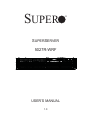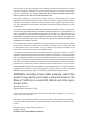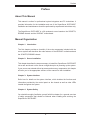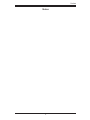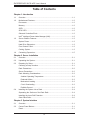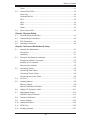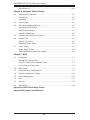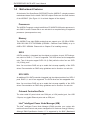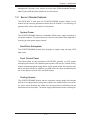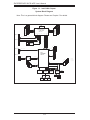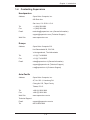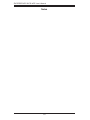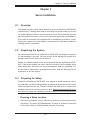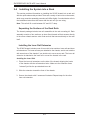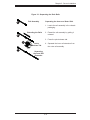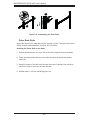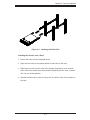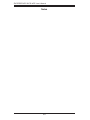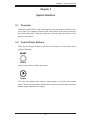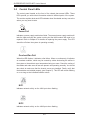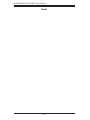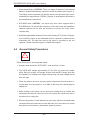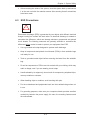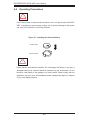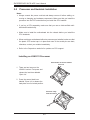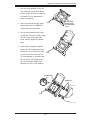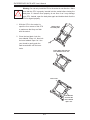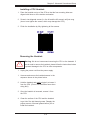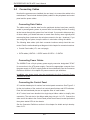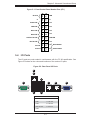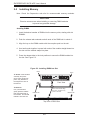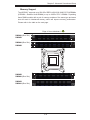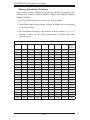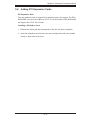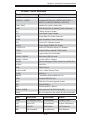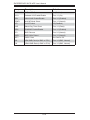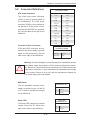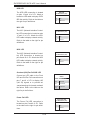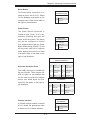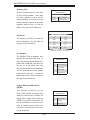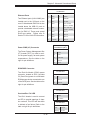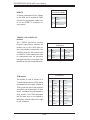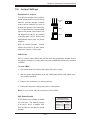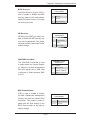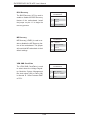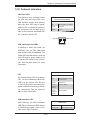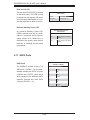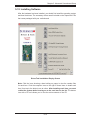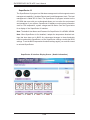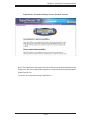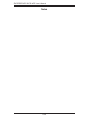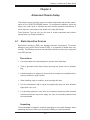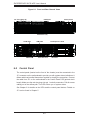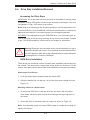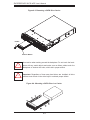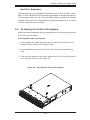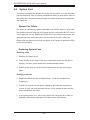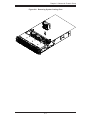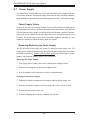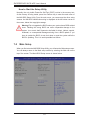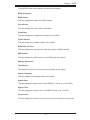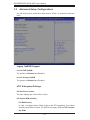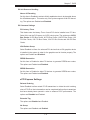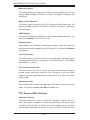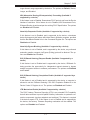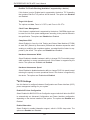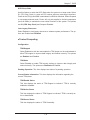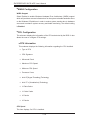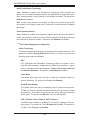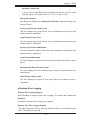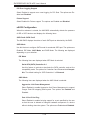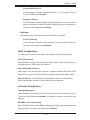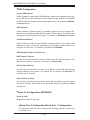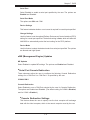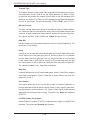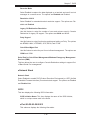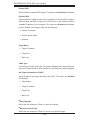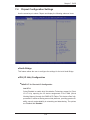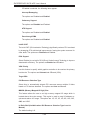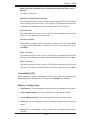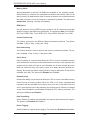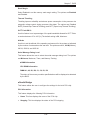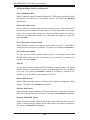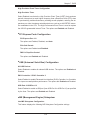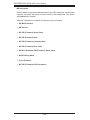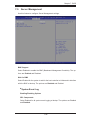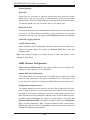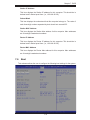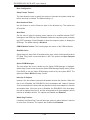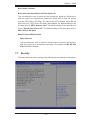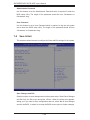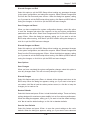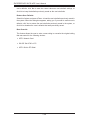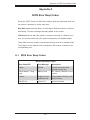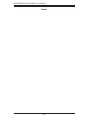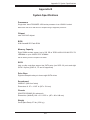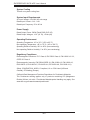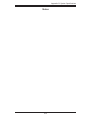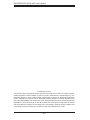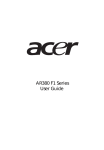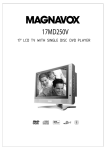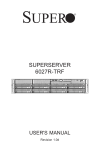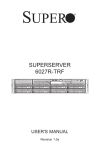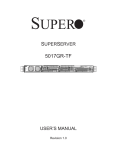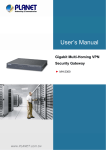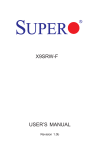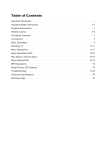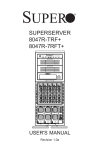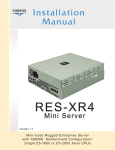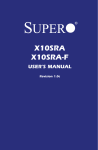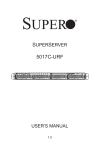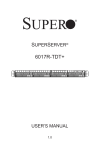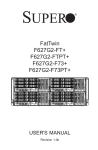Download 5027R-WRF - Supermicro
Transcript
SUPER
SUPERSERVER
5027R-WRF
USER’S MANUAL
1.0
®
The information in this User’s Manual has been carefully reviewed and is believed to be accurate.
The vendor assumes no responsibility for any inaccuracies that may be contained in this document,
makes no commitment to update or to keep current the information in this manual, or to notify any
person or organization of the updates. Please Note: For the most up-to-date version of this
manual, please see our web site at www.supermicro.com.
Super Micro Computer, Inc. ("Supermicro") reserves the right to make changes to the product
described in this manual at any time and without notice. This product, including software and documentation, is the property of Supermicro and/or its licensors, and is supplied only under a license.
Any use or reproduction of this product is not allowed, except as expressly permitted by the terms
of said license.
IN NO EVENT WILL SUPERMICRO BE LIABLE FOR DIRECT, INDIRECT, SPECIAL, INCIDENTAL,
SPECULATIVE OR CONSEQUENTIAL DAMAGES ARISING FROM THE USE OR INABILITY TO
USE THIS PRODUCT OR DOCUMENTATION, EVEN IF ADVISED OF THE POSSIBILITY OF
SUCH DAMAGES. IN PARTICULAR, SUPERMICRO SHALL NOT HAVE LIABILITY FOR ANY
HARDWARE, SOFTWARE, OR DATA STORED OR USED WITH THE PRODUCT, INCLUDING THE
COSTS OF REPAIRING, REPLACING, INTEGRATING, INSTALLING OR RECOVERING SUCH
HARDWARE, SOFTWARE, OR DATA.
Any disputes arising between manufacturer and customer shall be governed by the laws of Santa
Clara County in the State of California, USA. The State of California, County of Santa Clara shall
be the exclusive venue for the resolution of any such disputes. Super Micro's total liability for all
claims will not exceed the price paid for the hardware product.
FCC Statement: This equipment has been tested and found to comply with the limits for a Class A
digital device pursuant to Part 15 of the FCC Rules. These limits are designed to provide reasonable
protection against harmful interference when the equipment is operated in a commercial environment. This equipment generates, uses, and can radiate radio frequency energy and, if not installed
and used in accordance with the manufacturer’s instruction manual, may cause harmful interference
with radio communications. Operation of this equipment in a residential area is likely to cause harmful interference, in which case you will be required to correct the interference at your own expense.
California Best Management Practices Regulations for Perchlorate Materials: This Perchlorate warning applies only to products containing CR (Manganese Dioxide) Lithium coin cells. “Perchlorate
Material-special handling may apply. See www.dtsc.ca.gov/hazardouswaste/perchlorate”
WARNING: Handling of lead solder materials used in this
product may expose you to lead, a chemical known to the
State of California to cause birth defects and other reproductive harm.
Manual Revision 1.0
Release Date: February 15, 2012
Unless you request and receive written permission from Super Micro Computer, Inc., you may not
copy any part of this document.
Information in this document is subject to change without notice. Other products and companies
referred to herein are trademarks or registered trademarks of their respective companies or mark
holders.
Copyright © 2012 by Super Micro Computer, Inc.
All rights reserved.
Printed in the United States of America
Preface
Preface
About This Manual
This manual is written for professional system integrators and PC technicians. It
provides information for the installation and use of the SuperServer 5027R-WRF.
Installation and maintainance should be performed by experienced technicians only.
The SuperServer 5027R-WRF is a 2U rackmount server based on the SC825TQR500WB chassis and the X9SRW-F motherboard.
Manual Organization
Chapter 1: Introduction
The first chapter provides a checklist of the main components included with the
server system and describes the main features of the X9SRW-F motherboard and
the SC825TQ-R500WB chassis.
Chapter 2: Server Installation
This chapter describes the steps necessary to install the SuperServer 5027R-WRF
into a rack and check out the server configuration prior to powering up the system.
If your server was ordered without processor and memory components, this chapter
will refer you to the appropriate sections of the manual for their installation.
Chapter 3: System Interface
Refer here for details on the system interface, which includes the functions and
information provided by the control panel on the chassis as well as other LEDs
located throughout the system.
Chapter 4: System Safety
You should thoroughly familiarize yourself with this chapter for a general overview
of safety precautions that should be followed when installing and servicing the
SuperServer 5027R-WRF.
iii
SUPERSERVER 5027R-WRF User's Manual
Chapter 5: Advanced Motherboard Setup
Chapter 5 provides detailed information on the X9SRW-F motherboard, including the
locations and functions of connections, headers and jumpers. Refer to this chapter
when adding or removing processors or main memory and when reconfiguring the
motherboard.
Chapter 6: Advanced Chassis Setup
Refer to Chapter 6 for detailed information on the SC825TQ-R500WB server chassis. You should follow the procedures given in this chapter when installing, removing
or reconfiguring SATA or peripheral drives and when replacing system power supply
units and cooling fans.
Chapter 7: BIOS
The BIOS chapter includes an introduction to BIOS and provides detailed information on running the CMOS Setup Utility.
Appendix A: BIOS Error Beep Codes
Appendix B: System Specifications
iv
Preface
Notes
v
SUPERSERVER 5027R-WRF User's Manual
Table of Contents
Chapter 1 Introduction
1-1
Overview ......................................................................................................... 1-1
1-2
Motherboard Features ..................................................................................... 1-2
Processors ...................................................................................................... 1-2
Memory ........................................................................................................... 1-2
SATA .............................................................................................................. 1-2
SCU SATA ...................................................................................................... 1-2
Onboard Controllers/Ports .............................................................................. 1-2
Intel® Intelligent Power Node Manager (NM) .................................................. 1-2
1-3
Server Chassis Features ................................................................................ 1-3
System Power ................................................................................................. 1-3
Hard Drive Subsystem .................................................................................... 1-3
Front Control Panel ......................................................................................... 1-3
Cooling System ............................................................................................... 1-3
1-4
Contacting Supermicro .................................................................................... 1-5
Chapter 2 Server Installation
2-1
Overview ......................................................................................................... 2-1
2-2
Unpacking the System .................................................................................... 2-1
2-3
Preparing for Setup ......................................................................................... 2-1
Choosing a Setup Location ............................................................................. 2-1
Rack Precautions ............................................................................................ 2-2
Server Precautions.......................................................................................... 2-2
Rack Mounting Considerations ....................................................................... 2-3
Ambient Operating Temperature ................................................................ 2-3
Reduced Airflow ......................................................................................... 2-3
Mechanical Loading ................................................................................... 2-3
Circuit Overloading ..................................................................................... 2-3
Reliable Ground ......................................................................................... 2-3
2-4
Installing the System into a Rack ................................................................... 2-4
Separating the Sections of the Rack Rails ..................................................... 2-4
Installing the Inner Rail Extension .................................................................. 2-4
Outer Rack Rails ............................................................................................. 2-6
Chapter 3 System Interface
3-1
Overview ......................................................................................................... 3-1
3-2
Control Panel Buttons ..................................................................................... 3-1
Reset ............................................................................................................... 3-1
vi
Table of Contents
Power .............................................................................................................. 3-1
3-3
Control Panel LEDs ........................................................................................ 3-2
Power Fail ....................................................................................................... 3-2
Overheat/Fan Fail: .......................................................................................... 3-2
NIC1 ................................................................................................................ 3-2
NIC2 ................................................................................................................ 3-2
HDD................................................................................................................. 3-3
Power .............................................................................................................. 3-3
3-4
Drive Carrier LEDs .......................................................................................... 3-3
Chapter 4 System Safety
4-1
Electrical Safety Precautions .......................................................................... 4-1
4-2
General Safety Precautions ............................................................................ 4-2
4-3
ESD Precautions ............................................................................................. 4-3
4-4
Operating Precautions .................................................................................... 4-4
Chapter 5 Advanced Motherboard Setup
5-1
Handling the Motherboard .............................................................................. 5-1
Precautions ..................................................................................................... 5-1
Unpacking ....................................................................................................... 5-1
5-2
Processor and Heatsink Installation................................................................ 5-2
Installing an LGA2011 Processor.................................................................... 5-2
Installing a CPU Heatsink ............................................................................... 5-5
Removing the Heatsink ................................................................................... 5-5
5-3
Connecting Cables .......................................................................................... 5-6
Connecting Data Cables ................................................................................. 5-6
Connecting Power Cables .............................................................................. 5-6
Connecting the Control Panel ......................................................................... 5-6
5-4
I/O Ports .......................................................................................................... 5-7
5-5
Installing Memory ............................................................................................ 5-8
Memory Support .............................................................................................. 5-9
Memory Population Guidelines ..................................................................... 5-10
5-6
Adding PCI Expansion Cards ........................................................................5-11
5-7
Motherboard Details ...................................................................................... 5-12
X9SRW-F Quick Reference .......................................................................... 5-13
5-8
Connector Definitions .................................................................................... 5-15
5-9
Jumper Settings ............................................................................................ 5-21
5-10
Onboard Indicators........................................................................................ 5-25
5-11
SATA Ports .................................................................................................... 5-26
5-12
Installing Software ......................................................................................... 5-27
vii
SUPERSERVER 5027R-WRF User's Manual
SuperDoctor III .............................................................................................. 5-28
Chapter 6 Advanced Chassis Setup
6-1
Static-Sensitive Devices .................................................................................. 6-1
Precautions ..................................................................................................... 6-1
Unpacking ....................................................................................................... 6-1
6-2
Control Panel .................................................................................................. 6-2
6-4
Drive Bay Installation/Removal ....................................................................... 6-3
Accessing the Drive Bays ............................................................................... 6-3
SATA Drive Installation .................................................................................... 6-3
Hard Drive Backplane ..................................................................................... 6-5
6-5
Accessing the Inside of the System................................................................ 6-5
6-6
System Fans ................................................................................................... 6-6
System Fan Failure ......................................................................................... 6-6
Replacing System Fans .................................................................................. 6-6
6-7
Power Supply .................................................................................................. 6-8
Power Supply Failure ...................................................................................... 6-8
Removing/Replacing the Power Supply.......................................................... 6-8
Chapter 7 BIOS
7-1
Introduction...................................................................................................... 7-1
Starting BIOS Setup Utility .............................................................................. 7-1
How To Change the Configuration Data ......................................................... 7-1
How to Start the Setup Utility ......................................................................... 7-2
7-2
Main Setup ...................................................................................................... 7-2
7-3
Advanced Setup Configurations...................................................................... 7-4
7-4
Chipset Configuration Settings ..................................................................... 7-21
7-5
Server Management ...................................................................................... 7-29
7-6
Boot ............................................................................................................... 7-31
7-7
Security ......................................................................................................... 7-33
7-8
Save & Exit ................................................................................................... 7-34
Appendix A BIOS Error Beep Codes
Appendix B System Specifications
viii
Chapter 1: Introduction
Chapter 1
Introduction
1-1
Overview
The SuperServer 5027R-WRF is a 2U server comprised of two main subsystems:
the SC825TQ-R500WB chassis and the X9SRW-F motherboard. Please refer to
our web site for information on operating systems that have been certified for use
with the system (www.supermicro.com).
In addition to the motherboard and chassis, various hardware components have
been included with the 5027R-WRF, as listed below:
•
Three 8-cm chassis fans (FAN-0126L4)
•
Two passive CPU heatsinks (SNK-P0048PS)
•
One air shroud (MCP-310-29001-0N)
•
Two riser cards (RSC-R2UW-E8R and RSC-R2UW-4E8)
•
SATA Accessories
One hard drive backplane (BPN-SAS-825TQ)
Eight drive carriers (MCP-220-00075-01)
•
One rackmount kit (MCP-290-00053-0N)
•
One CD containing drivers and utilities
•
SuperServer 5027R-WRF User's Manual
1-1
SUPERSERVER 5027R-WRF User's Manual
1-2
Motherboard Features
At the heart of the SuperServer 5027R-WRF lies the X9SRW-F, a single processor
motherboard based on the Intel® C600-A/D chipset. Below are the main features
of the X9SRW-F. (See Figure 1-1 for a block diagram of the chipset).
Processors
The X9SRW-F supports a single Intel® Xeon E5-2600/E5-1600 series processor in
an LGA2011 socket. Please refer to our web site for a complete listing of supported
processors (www.supermicro.com).
Memory
The X9SRW-F has eight DIMM sockets that can support up to 256 GB of DDR31600/1333/1066 ECC R/LRDIMMs (LRDIMM = Reduced Load DIMMs) or up to
64GB of ECC UDIMMs. Please refer to Chapter 5 for installing memory.
SATA
A SATA controller is integrated into the chipset to provide a six-port, SATA subsystem, which is RAID 0, 1, 5 and 10 supported. The SATA drives are hot-swappable
units. Two of the ports support SATA 3.0 (6 Gb/s) while the other four are SATA
2.0 (3 Gb/s) ports.
Note: You must have RAID set up to enable the hot-swap capability of the SATA
drives. Documentation on RAID setup guidelines can be found on our web site.
SCU SATA
An additional SCU SATA controller integrated into the chipset provides four SATA 2
ports. RAID 0, 1 and 10 are supported. The SATA drives are hot-swappable units.
Note: You must have RAID set up to enable the hot-swap capability of the SATA
drives. Documentation on RAID setup guidelines can be found on our web site.
Onboard Controllers/Ports
The color-coded I/O ports include one COM port, a VGA (monitor) port, four USB
2.0 ports, two gigabit Ethernet ports and an IPMI port.
Intel® Intelligent Power Node Manager (NM)
The Intel® Intelligent Power Node Manager (IPNM) provides your system with
real-time thermal control and power management for maximum energy efficiency.
Although IPNM Specification Version 1.5 is supported by the BMC (Baseboard
1-2
Chapter 1: Introduction
Management Controller), your system must also have IPNM-compatible Manageability Engine (ME) firmware installed to use this feature.
1-3
Server Chassis Features
The 5027R-WRF is built upon the SC825TQ-R500WB chassis. Details on the
chassis and on servicing procedures can be found in Chapter 6. The following is a
general outline of the main features of the chassis.
System Power
The SC825TQ-R500WB features a redundant 500W power supply consisting of
two power modules. The system does not need to be shut down when replacing or
removing a single power supply module.
Hard Drive Subsystem
The SC825TQ-R500WB chassis was designed to support eight hot-swap SATA
hard drives.
Front Control Panel
The control panel on the SuperServer 5027R-WRF provides you with system
monitoring and control. LEDs indicate system power, HDD activity, network activity,
system overheat and power supply failure. A main power button and a system reset
button are also included. In addition, two USB ports have been incorporated into
the control panel to provide front side USB access.
Cooling System
The SC825TQ-R500WB chassis has an innovative cooling design that includes
three 8-cm hot-plug system cooling fans located in the middle section of the chassis. An air shroud channels the airflow from the system fans to efficiently cool the
processor area of the system. The power supply module also includes a cooling fan.
1-3
SUPERSERVER 5027R-WRF User's Manual
Figure 1-1. Intel C600 Chipset:
System Block Diagram
Note: This is a general block diagram. Please see Chapter 5 for details.
DDRIII
8 SNB CORE
DDR-III
#2
#3C/D #3A/B
#1B
#1A
DMI2
800/1066/1333
Sandybridge-EP
PCI-E X4 G3
PCI-E X16 G3
PCI-E X8 G3
RJ45
LAN#1/2
PCI-E X8 G3
DMI2 4GB/s
SLOT 4
#0-4
#0-3
#0-2
#0-1
VR12
6 PHASE
800/1066/1333
SLOT 6
PCI-E X8 PCI-E X16
DDRIII
#0-8
#0-7
#0-6
#0-5
i350/x540
RJ45
#1/2/3/4
PCH
PATSBURG
SSB-D
PCI-E X4
PXH
#5/6/7/8
#7
#6
#5
#4
#3
#2
#1
#0
#5
#4
#2
#1
#0
USB 2.0
6.0 Gb/S
USB
PCI-X
#1
#0
6.0 Gb/S
PCI
SAS
PCI-X
SLOT 1/2/3
SATA
3.0 Gb/S
PCI-E X4 G2
SATA
SLOT 5
PCI-E X8
#5
#4
#3
#2
LPC
SPI
#12
#13
SIO
BIOS
NCT6776F
TPM
HEADER
BMC
DDR2
WPCM450
RMII
VGA
PHY
RJ45
COM1
Rear
PS/2
KB/MS
1-4
COM2
Header
#9
#8
#7
#6
2 Rear
6 Front
1 Type-A
Chapter 1: Introduction
1-4
Contacting Supermicro
Headquarters
Address:
Super Micro Computer, Inc.
980 Rock Ave.
San Jose, CA 95131 U.S.A.
Tel:
+1 (408) 503-8000
Fax:
+1 (408) 503-8008
Email:
[email protected] (General Information)
[email protected] (Technical Support)
Web Site:
www.supermicro.com
Europe
Address:
Super Micro Computer B.V.
Het Sterrenbeeld 28, 5215 ML
's-Hertogenbosch, The Netherlands
Tel:
+31 (0) 73-6400390
Fax:
+31 (0) 73-6416525
Email:
[email protected] (General Information)
[email protected] (Technical Support)
[email protected] (Customer Support)
Asia-Pacific
Address:
Super Micro Computer, Inc.
4F, No. 232-1, Liancheng Rd.
Chung-Ho 235, Taipei County
Taiwan, R.O.C.
Tel:
+886-(2) 8226-3990
Fax:
+886-(2) 8226-3991
Web Site:
www.supermicro.com.tw
Technical Support:
Email:
[email protected]
Tel:
866-2-8226-5990
1-5
SUPERSERVER 5027R-WRF User's Manual
Notes
1-6
Chapter 2: Server Installation
Chapter 2
Server Installation
2-1
Overview
This chapter provides a quick setup checklist to get your SuperServer 5027R-WRF
up and running. Following these steps in the order given should enable you to have
the system operational within a minimum amount of time. This quick setup assumes
that your system has come to you with the processors and memory preinstalled. If
your system is not already fully integrated with a motherboard, processors, system
memory etc., please turn to the chapter or section noted in each step for details on
installing specific components.
2-2
Unpacking the System
You should inspect the box the SuperServer 5027R-WRF was shipped in and note
if it was damaged in any way. If the server itself shows damage you should file a
damage claim with the carrier who delivered it.
Decide on a suitable location for the rack unit that will hold the SuperServer 5027RWRF. It should be situated in a clean, dust-free area that is well ventilated. Avoid
areas where heat, electrical noise and electromagnetic fields are generated. You
will also need it placed near a grounded power outlet. Read the Rack and Server
Precautions in the next section.
2-3
Preparing for Setup
The box the SuperServer 5027R-WRF was shipped in should include two sets of
rail assemblies, two rail mounting brackets and the mounting screws you will need to
install the system into the rack. Follow the steps in the order given to complete the
installation process in a minimum amount of time. Please read this section in its entirety before you begin the installation procedure outlined in the sections that follow.
Choosing a Setup Location
•
Leave enough clearance in front of the rack to enable you to open the front door
completely (~25 inches) and approximately 30 inches of clearance in the back
of the rack to allow for sufficient airflow and ease in servicing.
2-1
SUPERSERVER 5027R-WRF User's Manual
•
This product is for installation only in a Restricted Access Location (dedicated
equipment rooms, service closets and the like).
•
This product is not suitable for use with visual display work place devices
acccording to §2 of the the German Ordinance for Work with Visual Display
Units.
!
Warnings and Precautions!
!
Rack Precautions
•
•
•
•
Ensure that the leveling jacks on the bottom of the rack are fully extended to
the floor with the full weight of the rack resting on them.
In single rack installation, stabilizers should be attached to the rack. In multiple
rack installations, the racks should be coupled together.
Always make sure the rack is stable before extending a component from the
rack.
You should extend only one component at a time - extending two or more simultaneously may cause the rack to become unstable.
Server Precautions
•
Review the electrical and general safety precautions in Chapter 4.
•
Determine the placement of each component in the rack before you install the
rails.
•
•
•
•
Install the heaviest server components on the bottom of the rack first, and then
work up.
Use a regulating uninterruptible power supply (UPS) to protect the server from
power surges, voltage spikes and to keep your system operating in case of a
power failure.
Allow any hot plug drives and power supply modules to cool before touching
them.
Always keep the rack's front door and all panels and components on the servers
closed when not servicing to maintain proper cooling.
2-2
Chapter 2: Server Installation
Rack Mounting Considerations
Ambient Operating Temperature
If installed in a closed or multi-unit rack assembly, the ambient operating temperature of the rack environment may be greater than the ambient temperature of the
room. Therefore, consideration should be given to installing the equipment in an
environment compatible with the manufacturer’s maximum rated ambient temperature (Tmra).
Reduced Airflow
Equipment should be mounted into a rack so that the amount of airflow required
for safe operation is not compromised.
Mechanical Loading
Equipment should be mounted into a rack so that a hazardous condition does not
arise due to uneven mechanical loading.
Circuit Overloading
Consideration should be given to the connection of the equipment to the power
supply circuitry and the effect that any possible overloading of circuits might have
on overcurrent protection and power supply wiring. Appropriate consideration of
equipment nameplate ratings should be used when addressing this concern.
Reliable Ground
A reliable ground must be maintained at all times. To ensure this, the rack itself
should be grounded. Particular attention should be given to power supply connections other than the direct connections to the branch circuit (i.e. the use of power
strips, etc.).
2-3
SUPERSERVER 5027R-WRF User's Manual
2-4
Installing the System into a Rack
This section provides information on installing the SC825 chassis into a rack unit
with the quick-release rails provided. There are a variety of rack units on the market,
which may mean the assembly procedure will differ slightly. You should also refer to
the installation instructions that came with the rack unit you are using.
Note: This rail will fit a rack between 26" and 33.5" deep.
Separating the Sections of the Rack Rails
The chassis package includes two rail assemblies in the rack mounting kit. Each
assembly consists of two sections: an inner fixed chassis rail that secures directly
to the server chassis and an outer fixed rack rail that secures directly to the rack
itself.
Installing the Inner Rail Extension
The SC825 chassis includes a set of inner rails in two sections: inner rails and inner
rail extensions. The inner rails are pre-attached to the chassis, and do not interfere
with normal use of the chassis if you decide not to use a server rack. The inner rail
extension is attached to the inner rail to mount the chassis in the rack.
Installing the Inner Rails
1. Place the inner rail extensions on the side of the chassis aligning the hooks
of the chassis with the rail extension holes. Make sure the extension faces
"outward" just like the pre-attached inner rail.
2. Slide the extension toward the front of the chassis.
3. Secure the chassis with 2 screws as illustrated. Repeat steps for the other
inner rail extension.
2-4
Chapter 2: Server Installation
Figure 2-1: Separating the Rack Rails
Rail Assembly
1
Separating the Inner and Outer Rails
1. Locate the rail assembly in the chassis
packaging.
Extending the Rails
2. Extend the rail assembly by pulling it
outward.
12
3. Press the quick-release tab.
13
14
QuickRelease Tab
4. Separate the inner rail extension from
the outer rail assembly.
Separating
the Inner Rail
Extension
2-5
SUPERSERVER 5027R-WRF User's Manual
13
1
12
Figure 2-2. Assembling the Outer Rails
Outer Rack Rails
Outer rails attach to the rack and hold the chassis in place. The outer rails for the
SC825 chassis extend between 30 inches and 33 inches.
Installing the Outer Rails to the Rack
1. Secure the back end of the outer rail to the rack, using the screws provided.
2. Press the button where the two outer rails are joined to retract the smaller
outer rail.
3. Hang the hooks of the rails onto the rack holes and if desired, use screws to
secure the front of the outer rail onto the rack.
4. Repeat steps 1-3 for the remaining outer rail.
2-6
Chapter 2: Server Installation
Figure 2-3. Installing the Rack Rails
Installing the Chassis into a Rack
1. Extend the outer rails as illustrated above.
2. Align the inner rails of the chassis with the outer rails on the rack.
3. Slide the inner rails into the outer rails, keeping the pressure even on both
sides. When the chassis has been pushed completely into the rack, it should
click into the locked position.
4. Optional screws may be used to secure the to hold the front of the chassis to
the rack.
2-7
SUPERSERVER 5027R-WRF User's Manual
Notes
2-8
Chapter 3: System Interface
Chapter 3
System Interface
3-1
Overview
There are several LEDs on the control panel as well as others on the drive carriers to keep you constantly informed of the overall status of the system as well as
the activity and health of specific components. There are also two buttons on the
chassis control panel.
3-2
Control Panel Buttons
There are two buttons located on the front of the chassis: a reset button and a
power on/off button.
Reset
Use the reset button to reboot the system.
Power
This is the main power button, which is used to apply or turn off the main system
power. Turning off system power with this button removes the main power but keeps
standby power supplied to the system.
3-1
SUPERSERVER 5027R-WRF User's Manual
3-3
Control Panel LEDs
The control panel located on the front of the chassis has several LEDs. These
LEDs provide you with critical information related to different parts of the system.
This section explains what each LED indicates when illuminated and any corrective
action you may need to take.
Power Fail
Indicates a power supply module has failed. The second power supply module will
take the load and keep the system running but the failed module will need to be
replaced. Refer to Chapter 6 for details on replacing the power supply. This LED
should be off when the system is operating normally.
Overheat/Fan Fail:
When this LED flashes, it indicates a fan failure. When on continuously it indicates
an overheat condition, which may be caused by cables obstructing the airflow in
the system or the ambient room temperature being too warm. Check the routing of
the cables and make sure all fans are present and operating normally. You should
also check to make sure that the chassis covers are installed. Finally, verify that
the heatsinks are installed properly (see Chapter 5). This LED will remain flashing
or on as long as the indicated condition exists.
1
NIC1
Indicates network activity on the LAN1 port when flashing.
2
NIC2
Indicates network activity on the LAN2 port when flashing.
3-2
Chapter 3: System Interface
HDD
On the SuperServer 5027R-WRF, this LED indicates hard drive and/or DVD-ROM
drive activity when flashing.
Power
Indicates power is being supplied to the system's power supply units. This LED
should normally be illuminated when the system is operating.
3-4
Drive Carrier LEDs
Each drive carrier has two LEDs:
SATA Drives
•
•
Green: When illuminated, the green LED on the SATA drive carrier indicates
drive activity. A connection to the SATA backplane enables this LED to blink
on and off when that particular drive is being accessed. Please refer to Chapter
6 for instructions on replacing failed SATA drives.
Red: When this LED flashes it indicates the drive is rebuilding. When solid on
it indicates a SATA drive failure. If a drive fails, you should be notified by your
system management software. Please refer to Chapter 6 for instructions on
replacing failed drives.
3-3
SUPERSERVER 5027R-WRF User's Manual
Notes
3-4
Chapter 4: System Safety
Chapter 4
System Safety
4-1
Electrical Safety Precautions
!
Basic electrical safety precautions should be followed to protect yourself from harm
and the SuperServer 5027R-WRF from damage:
•
•
•
•
•
•
•
Be aware of the locations of the power on/off switch on the chassis as well
as the room's emergency power-off switch, disconnection switch or electrical
outlet. If an electrical accident occurs, you can then quickly remove power from
the system.
Do not work alone when working with high voltage components.
Power should always be disconnected from the system when removing or installing main system components, such as the motherboard, memory modules
and floppy drive. When disconnecting power, you should first power down the
system with the operating system first and then unplug the power cords of all
the power supply units in the system.
When working around exposed electrical circuits, another person who is familiar
with the power-off controls should be nearby to switch off the power if necessary.
Use only one hand when working with powered-on electrical equipment. This
is to avoid making a complete circuit, which will cause electrical shock. Use
extreme caution when using metal tools, which can easily damage any electrical
components or circuit boards they come into contact with.
Do not use mats designed to decrease static electrical discharge as protection
from electrical shock. Instead, use rubber mats that have been specifically
designed as electrical insulators.
The power supply power cords must include a grounding plug and must be
plugged into grounded electrical outlets.
4-1
SUPERSERVER 5027R-WRF User's Manual
•
Motherboard Battery: CAUTION - There is a danger of explosion if the onboard
battery is installed upside down, which will reverse its polarites (see Figure 4-1).
This battery must be replaced only with the same or an equivalent type recommended by the manufacturer (CR2032). Dispose of used batteries according to
the manufacturer's instructions.
•
DVD-ROM Laser: CAUTION - this server may have come equipped with a
DVD-ROM drive. To prevent direct exposure to the laser beam and hazardous
radiation exposure, do not open the enclosure or use the unit in any unconventional way.
•
4-2
Mainboard replaceable soldered-in fuses: Self-resetting PTC (Positive Temperature Coefficient) fuses on the mainboard must be replaced by trained service
technicians only. The new fuse must be the same or equivalent as the one
replaced. Contact technical support for details and support.
General Safety Precautions
!
Follow these rules to ensure general safety:
•
•
•
•
•
Keep the area around the 5027R-WRF clean and free of clutter.
The 5027R-WRF weighs approximately 57 lbs (25.9 kg.) when fully loaded.
When lifting the system, two people at either end should lift slowly with their
feet spread out to distribute the weight. Always keep your back straight and lift
with your legs.
Place the chassis top cover and any system components that have been removed away from the system or on a table so that they won't accidentally be
stepped on.
While working on the system, do not wear loose clothing such as neckties and
unbuttoned shirt sleeves, which can come into contact with electrical circuits or
be pulled into a cooling fan.
Remove any jewelry or metal objects from your body, which are excellent metal
conductors that can create short circuits and harm you if they come into contact
with printed circuit boards or areas where power is present.
4-2
Chapter 4: System Safety
•
After accessing the inside of the system, close the system back up and secure
it to the rack unit with the retention screws after ensuring that all connections
have been made.
4-3
ESD Precautions
!
Electrostatic discharge (ESD) is generated by two objects with different electrical
charges coming into contact with each other. An electrical discharge is created to
neutralize this difference, which can damage electronic components and printed
circuit boards. The following measures are generally sufficient to neutralize this
difference before contact is made to protect your equipment from ESD:
•
•
•
•
•
•
•
•
Use a grounded wrist strap designed to prevent static discharge.
Keep all components and printed circuit boards (PCBs) in their antistatic bags
until ready for use.
Touch a grounded metal object before removing the board from the antistatic
bag.
Do not let components or PCBs come into contact with your clothing, which may
retain a charge even if you are wearing a wrist strap.
Handle a board by its edges only; do not touch its components, peripheral chips,
memory modules or contacts.
When handling chips or modules, avoid touching their pins.
Put the motherboard and peripherals back into their antistatic bags when not
in use.
For grounding purposes, make sure your computer chassis provides excellent
conductivity between the power supply, the case, the mounting fasteners and
the motherboard.
4-3
SUPERSERVER 5027R-WRF User's Manual
4-4
Operating Precautions
!
Care must be taken to assure that the chassis cover is in place when the 5027RWRF is operating to assure proper cooling. Out of warranty damage to the system
can occur if this practice is not strictly followed.
Figure 4-1. Installing the Onboard Battery
LITHIUM BATTERY
BATTERY HOLDER
!
Please handle used batteries carefully. Do not damage the battery in any way; a
damaged battery may release hazardous materials into the environment. Do not
discard a used battery in the garbage or a public landfill. Please comply with the
regulations set up by your local hazardous waste management agency to dispose
of your used battery properly.
4-4
Chapter 5: Advanced Serverboard Setup
Chapter 5
Advanced Motherboard Setup
This chapter covers the steps required to install processors and heatsinks to the
X9SRW-F motherboard, connect the data and power cables and install add-on
cards. All motherboard jumpers and connections are described and a layout and
quick reference chart are included in this chapter. Remember to close the chassis
completely when you have finished working on the motherboard to protect and
cool the system sufficiently.
5-1
Handling the Motherboard
Static electrical discharge can damage electronic components. To prevent damage
to printed circuit boards, it is important to handle them very carefully (see Chapter
4). Also note that the size and weight of the motherboard can cause it to bend if
handled improperly, which may result in damage. To prevent the motherboard from
bending, keep one hand under the center of the board to support it when handling.
The following measures are generally sufficient to protect your equipment from
static discharge.
Precautions
•
•
•
•
•
Use a grounded wrist strap designed to prevent static discharge.
Touch a grounded metal object before removing any board from its antistatic
bag.
Handle a board by its edges only; do not touch its components, peripheral chips,
memory modules or gold contacts.
When handling chips or modules, avoid touching their pins.
Put the motherboard, add-on cards and peripherals back into their antistatic
bags when not in use.
Unpacking
The motherboard is shipped in antistatic packaging to avoid static damage. When
unpacking the board, make sure the person handling it is static protected.
5-1
SUPERSERVER 5027R-WRF User's Manual
5-2
Processor and Heatsink Installation
Notes:
•
Always connect the power cord last and always remove it before adding, removing or changing any hardware components. Make sure that you install the
processor into the CPU socket before you install the CPU heatsink.
•
If you buy a CPU separately, make sure that you use an Intel-certified multidirectional heatsink only.
•
Make sure to install the motherboard into the chassis before you install the
CPU heatsinks.
•
•
When receiving a motherboard without a processor pre-installed, make sure that
the plastic CPU socket cap is in place and none of the socket pins are bent;
otherwise, contact your retailer immediately.
Refer to the Supermicro web site for updates on CPU support.
Installing an LGA2011 Processor
Press down on the lever labeled
'Close 1st'
1. There are two levers on the
LGA2011 socket. First press and
release the load lever labeled
'Open 1st'.
WA
R
NI
NG
!
OP
EN
1st
2. Press the second load lever
labeled 'Close 1st' to release the
load plate from its locked position.
Pull lever away
from the socket
WA
RN
IN
G!
OP
EN
1st
5-2
Chapter 5: Advanced Serverboard Setup
1. With the lever labeled 'Close 1st'
fully retracted, gently push down
on the 'Open 1st' lever to open the
load plate. Lift the load plate to
open it completely.
WA
R
OP
NI
NG
!
EN
1
st
Gently push
down to pop
the load plate
open.
2. Using your thumb and the index
finger, remove the 'WARNING'
plastic cap from the socket.
3. Use your thumb and index finger
to hold the CPU by its edges. Align
the CPU keys, which are semicircle cutouts, against the socket
keys.
WA
R
NI
NG
!
4. Once they are aligned, carefully
lower the CPU straight down into
the socket. (Do not drop the CPU
on the socket. Do not move the
CPU horizontally or vertically and
do not rub the CPU against any
pins of the socket, which may
damage the CPU or the socket.)
Socket Keys
CPU Keys
5-3
SUPERSERVER 5027R-WRF User's Manual
Warning: You can only install the CPU to the socket in one direction. Make
sure that the CPU is properly inserted into the socket before closing the
!
load plate. If it doesn't close properly, do not force it as it may damage
your CPU. Instead, open the load plate again and double-check that the
CPU is aligned properly.
1. With the CPU in the socket, inspect the four corners of the CPU
to make sure that they are flush
with the socket.
Gently close
the load plate.
2. Close the load plate. Lock the
lever labeled 'Close 1st', then lock
the lever labeled 'Open 1st'. Use
your thumb to gently push the
load levers down until the lever
locks.
Push down and lock the
level labeled 'Close 1st'.
OP
EN
1st
Lever Lock
OP
EN
1st
Push down
and lock the
lever labeled
'Open 1st'.
5-4
Chapter 5: Advanced Serverboard Setup
Installing a CPU Heatsink
1. Place the heatsink on top of the CPU so that the four mounting holes are
aligned with those on the retention mechanism.
2. Screw in two diagonal screws (i.e. the #1 and the #2 screws) until just snug
(do not over-tighten the screws, which may damage the CPU.)
3. Finish the installation by fully tightening all four screws.
Removing the Heatsink
!
Warning: We do not recommend removing the CPU or the heatsink. If
you do need to remove the heatsink, please follow the instructions below
to prevent damage to the CPU or other components.
1. Unplug the power cord from the power supply.
1. Unscrew and remove the heatsink screws in the
sequence shown in the picture below.
2. Hold the heatsink and gently wiggle it to loosen it
from the CPU. (Do not use excessive force when
doing this!)
3. Once the heatsink is loosened, remove it from
the CPU.
4. Clean the surface of the CPU and the heatsink
to get rid of the old thermal grease. Reapply the
proper amount of thermal grease before you reinstall the heatsink.
5-5
SUPERSERVER 5027R-WRF User's Manual
5-3
Connecting Cables
Now that the processors are installed, the next step is to connect the cables to the
motherboard. These include the data (ribbon) cables for the peripherals and control
panel and the power cables.
Connecting Data Cables
The cables used to transfer data from the peripheral devices have been carefully
routed in preconfigured systems to prevent them from blocking the flow of cooling
air that moves through the system from front to back. If you need to disconnect any
of these cables, you should take care to reroute them as they were originally after
reconnecting them (make sure the red wires connect to the pin 1 locations). If you
are configuring the system, keep the airflow in mind when routing the cables.
The following data cables (with their connector locations noted) should be connected. See the motherboard layout diagram in this chapter for connector locations.
•
Control Panel cable (JF1, see next page)
•
SATA cables (I-SATA0 ~ I-SATA5 and/or S-SATA1 ~ S-SATA4
Connecting Power Cables
The X9SRW-F has a 24-pin primary power supply connector designated "JPW1"
for connection to the ATX power supply. Connect the appropriate connector from
the power supply to JPW1 to supply power to the motherboard. See the Connector
Definitions section in this chapter for power connector pin definitions.
In addition, your power supply must be connected to the 8-pin Processor Power
connector at JPW2.
Connecting the Control Panel
JF1 contains header pins for various front control panel connectors. See Figure 5-1
for the pin locations of the various front control panel buttons and LED indicators.
Even and odd numbered pins are on opposite sides of each header.
All JF1 wires have been bundled into single keyed ribbon cable to simplify their
connection. The red wire in the ribbon cable plugs into pin 1 of JF1. Connect the
other end of the cable to the Control Panel printed circuit board, located just behind
the system status LEDs in the chassis.
See the Connector Definitions section in this chapter for details and pin descriptions of JF1.
5-6
Chapter 5: Advanced Serverboard Setup
Figure 5-1. Front Control Panel Header Pins (JF1)
20
19
NMI
Ground
X
X
Power LED
Vcc
HDD LED
Vcc
NIC1 LED
Vcc
NIC2 LED
Vcc
OH/Fan Fail LED
UID LED
Vcc
PS Fail LED
Ground
#3~4
Reset Button
Ground
#1~2
Power Button
2
5-4
1
I/O Ports
The I/O ports are color coded in conformance with the PC 99 specification. See
Figure 5-2 below for the colors and locations of the various I/O ports.
Figure 5-2. Rear Panel I/O Ports
4
3
6
1
7
2
5
Rear I/O Ports
1. COM1 Port
6. USB3
2. USB1
7. LAN1 Port
3. USB0
8. LAN2 Port
4. IPMI LAN Port
9. VGA Port
5. USB2
5-7
8
9
SUPERSERVER 5027R-WRF User's Manual
5-5
Installing Memory
Note: Check the Supermicro web site for recommended memory modules.
CAUTION
Exercise extreme care when installing or removing DIMM modules
to prevent any possible damage.
Installing DIMMs
1. Insert the desired number of DIMMs into the memory slots, starting with slot
DIMMA1.
2. Push the release tabs outwards on both ends of the DIMM slot to unlock it.
3. Align the key on the DIMM module with the receptive point on the slot.
4. Use two thumbs together to press both ends of the module straight down into
the slot until the module snaps into place.
5. Press the release tabs to the lock positions to secure the DIMM module into
the slot. See Figure 5-3.
Figure 5-3. Installing DIMM into Slot
Notch
Notch
To Install: Insert module
vertically and press
down until it snaps into
place. Pay attention to
the alignment notch at
the bottom.
To Remove:
Use your thumbs to
gently push the release
tabs near both ends of
the module. This should
release it from the slot.
Front View
Note: Notch should align
with the receptive key
point on the slot.
Release Tab
Top View of DDR3 Slot
5-8
Release Tab
Chapter 5: Advanced Serverboard Setup
Memory Support
The X9SRW-F supports up to 256 GB of DDR3-1600/1333/1066 ECC R/LRDIMMs
(LRDIMM = Reduced Load DIMMs) or up to 64GB of ECC UDIMMs. Populating
these DIMM modules with a pair of memory modules of the same type and same
size will result in interleaved memory, which will improve memory performance.
Please refer to the table on the next page.
Edge of the motherboard
DIMM3A (Blue Slot)
DIMM3B
DIMM4A (Blue Slot)
DIMM4B
CLOSE 1st
OPEN 1st
DIMM2B
DIMM2A (Blue Slot)
DIMM1B
DIMM1A (Blue Slot)
5-9
SUPERSERVER 5027R-WRF User's Manual
Memory Population Guidelines
When installing memory modules, the DIMM slots should be populated in the
following order: DIMM1A, DIMM2A, DIMM3A, DIMM4A then DIMM1B, DIMM2B,
DIMM3B, DIMM4B.
•
Use DDR3 DIMM modules of the same size, type and speed.
•
Mixed DIMM speeds can be installed. However, all DIMMs will run at the speed
of the slowest DIMM.
•
The motherboard will support odd-numbered modules installed (1 ,3 ,5 or 7
modules). However, for best memory performance you should install DIMM
modules in pairs.
Recommended Population (Balanced)
DIMM1A
DIMM2A
DIMM3A
DIMM4A
DIMM1B
DIMM2B
2GB
2GB
2GB
2GB
2GB
2GB
2GB
2GB
2GB
2GB
2GB
2GB
2GB
2GB
2GB
2GB
2GB
2GB
4GB
4GB
4GB
4GB
4GB
4GB
4GB
4GB
4GB
4GB
4GB
4GB
4GB
4GB
4GB
4GB
4GB
4GB
8GB
8GB
8GB
8GB
8GB
8GB
8GB
8GB
8GB
8GB
8GB
8GB
8GB
8GB
8GB
8GB
8GB
8GB
16GB
16GB
16GB
16GB
16GB
16GB
16GB
16GB
16GB
16GB
16GB
16GB
16GB
16GB
16GB
16GB
16GB
16GB
32GB
32GB
32GB
32GB
32GB
32GB
32GB
32GB
32GB
32GB
32GB
32GB
32GB
32GB
32GB
32GB
32GB
32GB
DIMM3B
DIMM4B
Total
System
Memory
4GB
8GB
12GB
2GB
2GB
16GB
8GB
16GB
24GB
4GB
4GB
32GB
16GB
32GB
64GB
8GB
8GB
128GB
32GB
64GB
96GB
16GB
16GB
128GB
64GB
128GB
5-10
192GB
32GB
32GB
256GB
Chapter 5: Advanced Serverboard Setup
5-6
Adding PCI Expansion Cards
PCI Expansion Slots
Two riser cards are used to support PCI expansion cards in the system. The RSCR2UW-E8R riser card can support a PCI-E 3.0 x8 card and the RSC-R2UW-4E8
can support four PCI-E 3.0 x8 cards.
Installing a PCI Add-on Card
1. Release the locking tab that corresponds to the slot you wish to populate.
2. Insert the expansion card into the riser card, pushing down with your thumbs
evenly on both sides of the card.
5-11
SUPERSERVER 5027R-WRF User's Manual
5-7
Motherboard Details
Figure 5-4. SUPER X9SRW-F Layout
UID
JI2C3
JI2C2
JLAN2
A
C
3
BD1
SXB1A
KB/MOUSE
JUSBKM
1
COM1
JCOM1
JPL1:LAN1
1-2:ENABLE
2-3:DISABLE
JPL2:LAN2
1-2:ENABLE
2-3:DISABLE
LAN1
JWD:
1-2:RST
2-3:NIMI
IPMI
JLAN1
LAN2
JPMB
JIPMB1
JIPMB1
J17
KB/MS
JWP1:
WRITE PROTECT
J26
SXB1A
BD1
JRK1
BT1
JWD
JWD
JOH1
J23
JPL1
1
1
JPG1
J29
JSTBY1:STAND BY POWER FOR DOM
JTPM1
JBT1
JWP1
3
1
3
JSTBY1
JD1:
1-2:PWR_LED
4-7:SPEAKER
1
T-SGPIO4
7
1
T-SGPIO3
SXB1B
JP3
JBT1:CMOS CLEAR
JPB1
JPME1
3
1
3
JTPM1: TPM/PORT80
SXB1B
JPB1: BMC
1-2:ENABLE
2-3:DISABLE
RAID KEY
+
JWD:WATCH DOG TIMER
1-2:RST(DEFAULT)
2-3:NMI
JPME1:
ON:ME RECOVERY
OFF:NORMAL
1
3
J30
J29
JPB1
JPME1
JBT1
SP1
JOH1
J30
BT1
JP3
7
JI2C1
ON:Enable
OFF:Disable
SP1
JD1
S-SATA1
T-SGPIO2
S-SATA3
S-SATA4
1
USB
JRK1
SXB1B: LEFT_WIO_MIDDLE
SXB2: RIGHT_WIO
USB8/9
USB
JOH1:OVER HEAT LED
SXB1A: LEFT_WIO_UP
SXB2
SXB2
JPG1
14
LE2
LED2
LED2
VGA
JVGA1
JPG1: VGA
1-2:Enable
2-3:Disable
JCOM1
IPMI LAN
USB/0/1
LE2
JUIDB1
JI2C2/JI2C3
1-2:Enable
2-3:Disable
USB/2/3
JI2C3
JI2C2
JLAN1
USB0/1
JLAN2
USB2/3
JVGA1
UID
1
8
7
2
T-SGPIO1
JI2C1
JTPM1:TPM/PORT80
1
8
7
1
USB4/5
JPL1
JWP1
JSTBY1
JTPM1
T-SGPIO4
T-SGPIO3
T-SGPIO2
T-SGPIO1
LE1
S-SATA2
H-HS2_2
X9SRW-F
5
CPU
JPI2C1
I-SATA1
I-SATA0
JD1
LE1
J1
J2
J3
J4
DESIGNED IN USA
DIMM4B
DIMM4A
DIMM3B
I-SATA3
DIMM3A
I-SATA2
R136
C241
1
JWF1
I-SATA5
I-SATA4
JSD1
JPWR1
1
JPW2
I-SATA0 I-SATA1
I-SATA2 I-SATA3
I-SATA4 I-SATA5
1
DIMM1A
DIMM1B
DIMM2B
DIMM2A
JPW1
J22
FAN6
FAN6
JL1
1
JL1 :CHASSIS INTRUSION
JL1
FAN3
FAN4
FAN2
FAN1
20
2
FAN5
FAN5
4
JF1
1
19
FAN3
FAN4
JF1
5-12
FAN2
FAN1
24
Chapter 5: Advanced Serverboard Setup
X9SRW-F Quick Reference
Connector
Description
S-SATA1 ~ S-SATA4
SCU-based SATA 3.0 ports (6Gb/s)
I-SATA0 ~ I-SATA5
Intel-based SATA ports (I-SATA0 and I-SATA1 =
SATA 3.0, S-SATA1~S-SATA4 = SATA 2.0)
FAN1~FAN5
Headers for system cooling fans
JSD1
SATA DOM (Disk On Module) Power Connector
JL1
Chassis Intrusion Header
JF1
Front Panel Control Header
JPW1
24-pin Main ATX Power Connector
JPW2
8-pin Secondary Power Connector
JD1
Power LED / Speaker Header
JPI2C1
Power Supply SMBus I2C Header
T-SGPIO1~4
Serial Link General Purpose I/O Headers
JTPM1
Trusted Platform Module (TPM) Header
JSTBY1
Legacy Wake On LAN Header
USB0/1, USB2/3
Back panel USB 2.0 ports
USB4/5, USB4/5
Internal USB 2.0 headers
JIPMB
System Management Bus Header for the IPMI Slot
JCOM1
Serial Port
IPMI
IPMI LAN Port
JLAN1/JLAN2
LAN1 / LAN2 Ethernet Ports
JVGA1
VGA Port
KB/MS
Combination Keyboard/Mouse Port
JOH1
Overheat LED/Fan Fail
JRK1
RAID Key Firmware upgrade Header
BT1
System Battery
SP1
Internal Speaker / Buzzer
SXB1A, SXB1B
Riser card slot P/N RSC-R2UW-4E8
SXB2
Slot for Supemicro riser card P/N RSC-R2UW-E8R
LED
Description
Color/State
Status
LED2
3.3V Standby Power
Green/Steady
Standby Power
LE1
Power LED
Green/Steady
System On/Running
LE2
UID LED
Blue/Steady
UID Switch On
BD1
IPMI Heartbeat
Green/Blinking
IPMI Enabled
5-13
SUPERSERVER 5027R-WRF User's Manual
Jumper
Description
Default
JI2C2/JI2C3
SMB to PCI Slots
On (Enabled)
JPG1
Onboard VGA Enable/Disable
Pins 1-2 (On)
JPL1
LAN1/LAN2 Enable/Disable
Pins 1-2 (Enabled)
JPME1
Intel ME Mode Select
Pins 1-2 (Normal)
UID
Unit ID Switch
Off (Disabled)
JWD
Watch Dog Timer Reset
Pins 1-2 (Reset)
JPB1
IPMI/BMC Enable/Disable
Pins 1-2 (Enabled)
JP3
BIOS Recover
Pins 2-3 (Normal)
JWP1
BIOS Write Protect
Pins 1-2 (Normal)
JBT1
CMOS Clear
See Section 5-9
J29
VRM SMB Clock (to BMC or PCH)
Pins 1-2 (BMC, Normal)
J30
VRAM SMB Data (to BMC or PCH)
Pins 1-2 (BMC, Normal)
5-14
Chapter 5: Advanced Serverboard Setup
5-8
Connector Definitions
ATX Power 24-pin Connector
Pin Definitions (JPW1)
Pin#
Definition
13
+3.3V
1
+3.3V
14
-12V
2
+3.3V
the motherboard. The 8-pin power
connector (JPW2) is also required for
15
COM
3
COM
16
PS_ON
4
+5V
the processor. These power connec-
17
COM
5
COM
tors meet the SSI EPS 12V specifica-
18
COM
6
+5V
tion. See the table on the right for pin
19
COM
7
COM
definitions.
20
Res (NC)
8
PWR_OK
21
+5V
9
5VSB
22
+5V
10
+12V
23
+5V
11
+12V
24
COM
12
+3.3V
ATX Power Connector
The 24-pin main power connector
(JPW1) is used to provide power to
Pin #
Definition
Processor Power Connectors
JPW2 and JPW3 must also be connected to the power supply to provide
power for the processor(s). See the
table on the right for pin definitions.
!
Processor Power
Pin Definitions (JPW2)
Pins
Definition
1 through 4
Ground
5 through 8
+12V
Warning: To prevent damage to your power supply or motherboard, please
use a power supply that contains a 20-pin and two 8-pin power connectors. Be sure to connect these power connectors to the 20-pin and the two
8-pin power connectors on your motherboard for adequate power supply
to your system. Failure to do so will void the manufacturer warranty on
your power supply and motherboard.
NMI Button
The non-maskable interrupt button
header is located on pins 19 and 20
of JF1. Refer to the table on the right
for pin definitions.
NMI Button
Pin Definitions (JF1)
Pin#
Definition
19
Control
20
Ground
Power LED
Pin Definitions (JF1)
Power LED
The Power LED connection is located
on pins 15 and 16 of JF1. Refer to the
table on the right for pin definitions.
5-15
Pin#
Definition
15
Vcc
16
Control
SUPERSERVER 5027R-WRF User's Manual
HDD LED
The HDD LED connection is located
on pins 13 and 14 of JF1. Attach a
HDD LED
Pin Definitions (JF1)
Pin#
Definition
IDE disk activity. Refer to the table on
13
Vcc
the right for pin definitions.
14
HD Active
hard drive LED cable to display SATA/
NIC1 LED
The NIC1 (Network Interface Controller) LED connection is located on pins
11 and 12 of JF1. Attach the NIC1
LED cable to display network activity.
Refer to the table on the right for pin
definitions.
NIC1 LED
Pin Definitions (JF1)
Pin#
Definition
11
Vcc
12
Ground
NIC2 LED
The NIC2 (Network Interface Controller) LED connection is located on
pins 9 and 10 of JF1. Attach the NIC2
LED cable to display network activity.
Refer to the table on the right for pin
definitions.
NIC2 LED
Pin Definitions (JF1)
Pin#
Definition
9
Vcc
10
Ground
Overheat (OH)/Fan Fail/UID LED
Connect an LED cable to the Front
UID and OH/Fan Fail connections on
pins 7 and 8 of JF1 to display UID
(Unit ID) signals or to provide advanced warnings for chassis overheat/
fan failure. Refer to the table on the
right for pin defi nitions.
Power Fail LED
The Power Fail LED connection is
located on pins 5 and 6 of JF1. Refer
to the table on the right for pin definitions.
5-16
OH/Fan Fail Indicator
Status
State
Definition
Off
Normal
On
Overheat
Flashing
Fan Fail
Power Fail LED
Pin Definitions (JF1)
Pin#
Definition
5
Vcc
6
Ground
Chapter 5: Advanced Serverboard Setup
Reset Button
Reset Button
Pin Definitions (JF1)
The Reset Button connection is located on pins 3 and 4 of JF1. Attach
Pin#
Definition
it to the hardware reset switch on the
3
Reset
computer case. Refer to the table on
4
Ground
the right for pin definitions.
Power Button
The Power Button connection is
located on pins 1 and 2 of JF1. Momentarily contacting both pins will
power on/off the system. This button
can also be configured to function
as a suspend button (see the Power
Button Mode setting in BIOS). To turn
off the power when set to suspend
mode, depress the button for at least
4 seconds. Refer to the table on the
right for pin definitions.
Power Button
Pin Definitions (JF1)
Pin#
Definition
1
PW_ON
2
Ground
Front Panel USB Port
Header Pin Definitions
Pin #
Universal Serial Bus Ports
Four USB 2.0 ports are included with
the rear I/O ports. There are also four
USB 2.0 ports on two headers that
can be used to provide front chassis
access (see board layout for locations) See the tables on the right for
pin definitions.
Definition
Pin #
Definition
1
+5V
2
+5V
3
USB_PN2
4
USB_PN3
5
USB_PP2
6
USB_PP3
7
Ground
8
Ground
9
Key
10
Ground
Rear I/O USB Port
Pin Definitions
Pin# Definition
Pin#
Definition
1
+5V
5
+5V
2
USB_PN1
6
USB_PN0
3
USB_PP1
7
USB_PP0
4
Ground
8
Ground
Chassis Intrusion
Pin Definitions
Chassis Intrusion
A Chassis Intrusion header is located
at JL1. Attach the appropriate cable
to inform you of a chassis intrusion.
5-17
Pin#
Definition
1
Intrusion Input
2
Ground
SUPERSERVER 5027R-WRF User's Manual
Speaker (JD1)
Speaker Connector
Pin Definitions
On the JD1 header, pins 3~4 are used
for the internal speaker. Close pins
Pin Setting
Definition
3~4 with a jumper or cap to use the
Pins 3~4
Internal Speaker
onboard speaker. If you wish to use an
Pins1~4
External Speaker
external speaker, attach the external
speaker's cable to pins 1~4. See the
table on the right for pin definitions.
Serial Port Pin Definitions
Pin #
Serial Port
The serial port (COM) is located on
the IO backplane. See the table on
the right for pin definitions.
Definition
Pin #
Definition
1
DCD
6
DSR
2
RXD
7
RTS
3
TXD
8
CTS
4
DTR
9
RI
5
Ground
10
NC
Note: NC indicates no connection.
Fan Headers
The X9SRW-F has six headers, designated Fan1 through Fan6. Pins 1-3
of the fan headers are backward compatible with traditional 3-pin fans, but
will only run at full speed. Use 4-pin
fans to allow the BIOS to automatically
set fan speed based on the system
temperature (setting in Hardware
Monitoring section). See the table on
the right for pin definitions.
Fan Header
Pin Definitions
Pin#
Definition
1
Ground (Black)
2
+12V (Red)
3
Tachometer
4
PWM Control
Legacy Wake-On-LAN Header
(JSTBY)
The onboard L AN por ts do not
need a WOL header to support their
Wake-On-LAN function. Instead, the
legacy WOL header was preserved
(JSTBY) to provide convenience for
some embedded customers who
need an internal power source from
the board. See the table on the right
for pin definitions.
5-18
Wake-On-LAN
Pin Definitions
Pin#
Definition
1
+5V Standby
2
Ground
3
Wake-up
Chapter 5: Advanced Serverboard Setup
LAN Ports
Pin Definition
Pin# Definition
Ethernet Ports
1
TD0-
10
SGND
Two Ethernet ports (LAN1/LAN2) are
located next to the VGA port on the
2
TD0+
11
P3V3SB
3
TD1-
12
Act LED
rear I/O.A dedicated IPMI LAN is also
4
TD1+
13
Link 100 LED
(Green, +3V3SB)
5
TD2-
14
Link 1000 LED
(Yellow, +3V3SB)
located above the USB 0/1 ports to
provide a dedicated network connection for IPMI 2.0. These ports accept
6
TD2+
15
Ground
Please refer to
7
TD3-
16
Ground
Section 5-10 for LAN LED information.
8
TD3+
17
Ground
9
P2V5SB
18
Ground
RJ45 type cables.
PWR SMB
Pin Definitions (JPI2C)
Power SMB (I2C) Connector
The Power System Management Bus
(I2C) header (JPI2C) is used to monitor the power supply, fan and system
temperatures. See the table on the
right for pin definitions.
Pin#
Definition
1
Clock
2
Data
3
PWR Fail
4
Ground
5
+3.3V
DOM PWR Connector
The Disk-On-Module (DOM) power
connector, located at JSD1, provides
5V (Gen1/Gen) power to a solid-state
DOM storage device connected to one
of the SATA ports. See the table on the
right for pin definitions.
DOM PWR
Pin Definitions
Pin#
Definition
1
5V
2
Ground
3
Ground
Overheat LED
Pin Definitions
Overheat/Fan Fail LED
Pin#
Definition
The JOH1 header is used to connect
an LED to provide warnings of chassis overheat. This LED will also blink
to indicate a fan failure. Refer to the
table on right for pin definitions.
1
5vDC
2
OH Active
5-19
OH/Fan Fail LED
Pin Definitions
State
Message
Solid
Overheat
Blinking
Fan Fail
SUPERSERVER 5027R-WRF User's Manual
IPMB I2C
Pin Definitions (IPMB)
IPMB I2C
A System Management Bus header
for the IPMI slot is located at IPMB.
Pin#
Definition
1
Data
Connect the appropriate cable here
2
Ground
to use the IPMB I C connection on
3
Clock
your system.
4
No Connection
2
T-SGPIO 1/2 & 3-SGPIO 1/2
Headers
Two T-SGPIO (Serial-Link General
Purpose Input/Output) headers are
located next to the I-SATA ports on
the motherboard. Additionally, two
3-SGPIO ports are also located next
to USB 8/9. These headers are used
to communicate with the enclosure
management chip in the system. See
the table on the right for pin definitions.
Serial_Link-SGPIO
Pin Definitions
Pin#
Definition
Pin
Definition
1
NC
2
NC
3
Ground
4
DATA Out
5
Load
6
Ground
7
Clock
8
NC
Note: NC indicates no connection.
Trusted Platform Module Header
Pin Definitions
TPM Header
This header is used to connect to a
Trusted Platform Module (TPM), which
is available from third-party vendors. A
TPM is a security device that supports
encryption and authentication in hard
drives. It enables the motherboard to
deny access if the TPM associated
with the hard drive is not installed in
the system. See the table on the right
for pin definitions.
5-20
Pin #
Definition
Pin #
Definition
1
LCLK
2
GND
3
LFRAME
4
No Pin
5
LRESET
6
VCC5
7
LAD3
8
LAD2
9
VCC3
10
LAD1
11
LAD0
12
GND
13
RSV0
14
RSV1
15
SB3V
16
SERIRQ
17
GND
18
CLKRUN
19
LPCPD
20
RSV2
Chapter 5: Advanced Serverboard Setup
5-9
Jumper Settings
Explanation of Jumpers
To modify the operation of the motherboard, jumpers can be used to choose
between optional settings. Jumpers
3
2
1
3
2
1
Connector
Pins
create shorts between two pins to
change the function of the connector.
Pin 1 is identified with a square solder
Jumper
pad on the printed circuit board. See
the diagram at right for an example
Setting
of jumping pins 1 and 2. Refer to the
motherboard layout page for jumper
locations.
Note: On two-pin jumpers, "Closed"
means the jumper is on and "Open"
means the jumper is off the pins.
CMOS Clear
JBT1 is used to clear CMOS and will also clear any passwords. Instead of pins,
this jumper consists of contact pads to prevent accidentally clearing the contents
of CMOS.
To clear CMOS
1. First power down the system and unplug the power cord(s).
2. With the power disconnected, short the CMOS pads with a metal object such
as a small screwdriver.
3. Remove the screwdriver (or shorting device).
4. Reconnect the power cord(s) and power on the system.
Note: Do not use the PW_ON connector to clear CMOS.
VGA Enable/Disable
JPG1 allows you to enable or disable
the VGA port. The default position
is on pins 1 and 2 to enable VGA.
See the table on the right for jumper
settings.
5-21
VGA Enable/Disable
Jumper Settings (JPG1)
Jumper Setting
Definition
Pins 1-2
Enabled
Pins 2-3
Disabled
SUPERSERVER 5027R-WRF User's Manual
LAN Enable/Disable
LAN Enable/Disable
Jumper Settings
Change the setting of jumper JPL1 to
enable or disable the onboard Ethernet (RJ45) ports LAN1 and LAN2. See
the table on the right for jumper settings. The default setting is enabled.
Jumper Setting
Definition
Pins 1-2
Enabled
Pins 2-3
Disabled
Watch Dog Enable/Disable
JWD controls the Watch Dog function.
Watch Dog is a system monitor that
can reboot the system when a software
application “hangs”. Pins 1-2 will cause
WD to reset the system if an application hangs. Pins 2-3 will generate a
non-maskable interrupt signal for the
application that has hung. See the table
on the right for jumper settings. Watch
Dog must also be enabled in BIOS.
Watch Dog
Jumper Settings
Jumper Setting
Definition
Pins 1-2
Reset
Pins 2-3
NMI
Open
Disabled
Note: When enabled, the user needs to
write their own application software to
disable the Watch Dog Timer.
VGA Enable/Disable
JPG1 allows you to enable or disable
the VGA port. The default position is on
pins 1 and 2 to enable VGA. See the
table on the right for jumper settings.
VGA Enable/Disable
Jumper Settings
Jumper Setting
Pins 1-2
Enabled
Pins 2-3
Disabled
PCI Slot SMB Enable
Use jumpers JI2C2/JI2C3 to enable PCI
SMB (System Management Bus) support
to improve system management for the
PCI slots. See the table on the right for
jumper settings.
5-22
Definition
PCI Slot SMB Enable
Jumper Settings
Jumper Setting
Definition
Short (Default)
Enabled
Open
Disabled
Chapter 5: Advanced Serverboard Setup
BIOS Recovery
The BIOS Recovery jumper (JP3) is
used to enable or disable the BIOS
recovery feature of the motherboard.
Install the jumper on pins 1-2 to begin
the recovery process.
BIOS Recovery
Jumper Settings
Pin#
Definition
1
Recover
2
Ground
3
Normal (Default)
ME Recovery
ME Recovery
Jumper Settings
ME Recovery (JPME1) is used to enable or disable the ME Recovery feature of the motherboard. This jumper
will reset Intel ME values back to their
default settings.
Pin#
Definition
1
Normal (Default)
2
Ground
3
Force Update
VRM SMB Clock/Data
The VRM SMB Clock/Data is used
to select where the Voltage Regulator Module's System Management
Bus clock signal (J29) or Data (J30)
is directed to. Select between BMC
or PCH.
VRM SMB Clock/Data
Pin Definitions
Pin#
Definition
1
BMC (Default)
2
SMBCLK / SMBDAT
3
PCH
BMC Enable/Disable
JPB1 is used to enable or disable
the BMC (Baseboard Management
Control) chip and the onboard IPMI
connection. This jumper is used together with the IPMI settings in the
BIOS. See the table on the right for
jumper settings.
5-23
BMC IPMI Enable/Disable
Jumper Settings
Settings
Definition
Pins 1-2
Enabled (Default)
Pins 2-3
Disabled
SUPERSERVER 5027R-WRF User's Manual
BIOS Recovery
BIOS Recovery
Pin Definitions
The BIOS Recovery (JP3) is used to
enable or disable the BIOS Recovery
feature of the motherboard. Install
the jumper on pins 1-2 to begin the
recovery process.
Pin#
Definition
1
Recover
2
Ground
3
Normal (Default)
ME Recovery
ME Recovery
Pin Definitions
ME Recovery (JPME1) is used to enable or disable the ME Recovery feature of the motherboard. This jumper
will reset Intel ME values back to their
default settings.
Pin#
Definition
1
Normal (Default)
2
Ground
3
Force Update
VRM SMB Clock/Data
The VRM SMB Clock/Data is used
to select where the Voltage Regulator Module's System Management
Bus clock signal (J29) or Data (J30)
is directed to. Select between BMC
or PCH.
5-24
VRM SMB Clock/Data
Pin Definitions
Pin#
Definition
1
BMC (Default)
2
SMBCLK / SMBDAT
3
PCH
Chapter 5: Advanced Serverboard Setup
5-10 Onboard Indicators
LAN Port LEDs
The Ethernet ports (located beside
the VGA port) have two LEDs. One
LAN LED
Connection Speed Indicator
LED indicates activity when blinking
LED Color
Definition
while the other LED may be green,
Off
No connection or 10 Mb/s
amber or off to indicate the speed of
the connection. See the table on the
Green
100 Mb/s
Amber
1 Gb/s
right for the functions associated with
the connection speed LED.
Link LED
Activity LED
IPMI_Dedicated LAN LEDs
In addition to LAN1 and LAN2, the
X9SRW-F has an IPMI_Dedicated
LAN located on the IO backpanel. The
amber LED indicates activity, while the
Link LED may be green, amber or off
to indicate the speed of the connection. See the table above for more
information.
Onboard PWR LED Indicator
LE1
An Onboard Power LED is located at
LE1 on the motherboard. When this
LED is on, the system is on. Be sure
to turn off the system and unplug the
power cord before removing or installing components. See the tables at
right for more information.
LED Color
Definition
Off
System Off/Power cable
not connected
Green
System On
Green:
Flashing
Quickly
ACPI S1 State
Green:
Flashing
Slowly
ACPI S3 State
IPMI Heartbeat LED
When blinking, the IPMI Heartbeat
LED (BD1) indicates the IPMI feature
is functioning properly. Refer to the
table on the right for details.
5-25
IPMI Heartbeat
LED Indicator
Status
Definition
Blinking Green
IPMI is ready for use
SUPERSERVER 5027R-WRF User's Manual
Rear Unit ID LED
The rear Unit ID LED (LE2) is located
on the back panel. This LED is used
Rear UID
LED Indicator
in conjunction with the rear UID switch
Status
Definition
to provide easy identification of a sys-
Solid Blue
UID Toggled On
tem that might be in need of service.
Onboard Standby Power LED
Onboard Standby Power
LED Indicator
An onboard Standby Power LED
(LED2) indicates that the AC power
Status
cable is connected and the power
supply switch is on. Make sure to
disconnect the power cable before
removing or installing non hot-swap
components.
Definition
Off
Power Supply is Off (Hard
Switch)
On
Power Supply is On (Hard
Switch).
5-11 SATA Ports
SATA Port Pin Definitions
(I-SATA0 ~ I-SATA5)
SATA Ports
The X9SRW-F includes a total of 10
SATA ports. I-SATA0 ~ 5 on the motherboard includes two SATA 3.0 ports
(I-SATA0 and I-SATA1, which have
Pin #
Definition
1
Ground
2
TXP
3
TXN
white connector). An additional SATA
controller provides four more SATA
2.0 ports (S-SATA1 ~ 4).
4
Ground
5
RXN
6
RXP
7
Ground
5-26
Chapter 5: Advanced Serverboard Setup
5-12 Installing Software
After the hardware has been installed, you should first install the operating system
and then the drivers. The necessary drivers are all included on the Supermicro CDs
that came packaged with your motherboard.
Driver/Tool Installation Display Screen
Note: Click the icons showing a hand writing on paper to view the readme files
for each item. Click the computer icons to the right of these items to install each
item (from top to the bottom) one at a time. After installing each item, you must
re-boot the system before moving on to the next item on the list. The bottom
icon with a CD on it allows you to view the entire contents of the CD.
5-27
SUPERSERVER 5027R-WRF User's Manual
SuperDoctor III
The SuperDoctor® III program is a Web base management tool that supports remote
management capability. It includes Remote and Local Management tools. The local
management is called SD III Client. The SuperDoctor III program included on the
CD-ROM that came with your motherboard allows you to monitor the environment
and operations of your system. SuperDoctor III displays crucial system information
such as CPU temperature, system voltages and fan status. See the Figure below
for a display of the SuperDoctor III interface.
Note: The default User Name and Password for SuperDoctor III is ADMIN / ADMIN.
Note: When SuperDoctor is first installed, it adopts the temperature threshold settings that have been set in BIOS. Any subsequent changes to these thresholds
must be made within SuperDoctor, as the SuperDoctor settings override the BIOS
settings. To set the BIOS temperature threshold settings again, you would first need
to uninstall SuperDoctor.
SuperDoctor III Interface Display Screen (Health Information)
5-28
Chapter 5: Advanced Serverboard Setup
SuperDoctor III Interface Display Screen (Remote Control)
Note: The SuperDoctor III program and User's Manual can be downloaded from the
Supermicro web site at http://www.supermicro.com/products/accessories/software/
SuperDoctorIII.cfm.
For Linux, we recommend using SuperDoctor II.
5-29
SUPERSERVER 5027R-WRF User's Manual
Notes
5-30
Chapter 6: Advanced Chassis Setup
Chapter 6
Advanced Chassis Setup
This chapter covers the steps required to install components and perform maintenance on the SC825TQ-R500WB chassis. For component installation, follow the
steps in the order given to eliminate the most common problems encountered. If
some steps are unnecessary, skip ahead to the step that follows.
Tools Required: The only tool you will need to install components and perform
maintenance is a Philips screwdriver.
6-1
Static-Sensitive Devices
Electrostatic discharge (ESD) can damage electronic components. To prevent
damage to any printed circuit boards (PCBs), it is important to handle them very
carefully. The following measures are generally sufficient to protect your equipment
from ESD damage.
Precautions
•
•
•
•
•
•
Use a grounded wrist strap designed to prevent static discharge.
Touch a grounded metal object before removing any board from its antistatic
bag.
Handle a board by its edges only; do not touch its components, peripheral chips,
memory modules or gold contacts.
When handling chips or modules, avoid touching their pins.
Put the motherboard, add-on cards and peripherals back into their antistatic
bags when not in use.
For grounding purposes, make sure your computer chassis provides excellent
conductivity between the power supply, the case, the mounting fasteners and
the motherboard.
Unpacking
The motherboard is shipped in antistatic packaging to avoid static damage. When
unpacking the board, make sure the person handling it is static protected.
6-1
SUPERSERVER 5027R-WRF User's Manual
Figure 6-1. Front and Rear Chassis Views
3.5" Drive Bays (2)
USB Ports
Control Panel
SATA Drives (8)
COM1 Port
USB Ports
6-2
IPMI LAN
PCI Expansion Slots
Ethernet Ports
VGA Port
Control Panel
The control panel (located on the front of the chassis) must be connected to the
JF1 connector on the motherboard to provide you with system status indications. A
ribbon cable has bundled these wires together to simplify the connection. Connect
the cable from JF1 on the motherboard to the Control Panel PCB (printed circuit
board). Make sure the red wire plugs into pin 1 on both connectors. Pull all excess
cabling out of the airflow path. The LEDs inform you of system status.
See Chapter 3 for details on the LEDs and the control panel buttons. Details on
JF1 can be found in Chapter 5.
6-2
Chapter 6: Advanced Chassis Setup
6-4
Drive Bay Installation/Removal
Accessing the Drive Bays
SATA Drives: You do not need to access the inside of the chassis or remove power
to replace or swap SATA drives. Proceed to the next step for instructions. You must
use standard 1" high, SATA drives in the system.
Note: Refer to the following ftp site for setup guidelines: <ftp://ftp.supermicro.com/
driver/SAS/LSI/LSI_SAS_EmbMRAID_SWUG.pdf> and Supermicro's web site for
additional inmformation < http://www.supermicro.com/support/manuals/>.
DVD-ROM: For installing/removing the DVD-ROM drive, you will need to gain access to the inside of the server by removing the top cover of the chassis. Proceed
to the "DVD-ROM Installation" section later in this chapter for instructions.
!
Warning! Enterprise level hard disk drives are recommended for use in
Supermicro chassis and servers. For information on recommended HDDs,
visit the Supermicro Web site at http://www.supermicro.com/products/nfo/
files/storage/SAS-1-CompList-110909.pdf
SATA Drive Installation
These drives are mounted in carriers to simplify their installation and removal from
the chassis. The carriers also help promote proper airflow for the drives. For this
reason, even empty carriers without hard drives installed must remain in the chassis.
Removing a Drive Carrier
1. Push the release button located beside the drive's LEDs.
2. Swing the handle fully out and use it to pull the drive carrier straight out (see
Figure 6-3).
Mounting a Drive in a Drive Carrier
1. To add a new SATA drive, install the drive into the carrier with the printed
circuit board side facing down so that the mounting holes align with those in
the carrier.
2. Secure the drive to the carrier with four screws, as shown in Figure 6-4.
Note: Your operating system must have RAID support to enable the hot-plug capability of the drives.
6-3
SUPERSERVER 5027R-WRF User's Manual
Figure 6-3. Removing a SATA Drive Carrier
Handle
Release Button
!
Use caution when working around the backplane. Do not touch the backplane with any metal objects and make sure no ribbon cables touch the
backplane or obstruct the holes, which aid in proper airflow.
!
Important: Regardless of how many hard drives are installed, all drive
carriers must remain in the drive bays to maintain proper airflow.
Figure 6-4. Mounting a SATA Drive in a Carrier
6-4
Chapter 6: Advanced Chassis Setup
Hard Drive Backplane
The hard drives plug into a backplane that provides power, drive ID and bus termination. A RAID controller can be used with the backplane to provide data security.
The operating system you use must have RAID support to enable the hot-swap
capability of the hard drives. The backplane is already preconfigured, so no jumper
or switch configurations are required.
6-5
Accessing the Inside of the System
When performing maintenance such as replacing fans, you will need to gain access
to the interior of the chassis.
Accessing the Inside of the System
1. If rackmounted, first, grasp the two handles on either side and pull the unit
straight out until it locks (you will hear a "click").
2. Next, depress the two buttons on the top of the chassis to release the top
cover.
3. Push the cover toward the rear of the chassis then lift it off to gain full access
to the inside of the server. See Figure 6-5.
Figure 6-5. Accessing the Inside of the System
6-5
SUPERSERVER 5027R-WRF User's Manual
6-6
System Fans
Three 8-cm hot-swap fans provide the cooling for the system. It is very important
that the chassis top cover is properly installed and making a good seal in order for
the cooling air to circulate properly through the chassis and cool the components.
See Figure 6-6.
System Fan Failure
Fan speed is controlled by system temperature via a BIOS setting. If a fan fails,
the remaining fans will ramp up to full speed and the overheat/fan fail LED on the
control panel will turn on. Replace any failed fan at your earliest convenience with
the same type and model (the system can continue to run with a failed fan).
Remove the top chassis cover while the system is still running to determine which
of the fans has failed.
Replacing System Fans
Removing a Fan
1. Remove the chassis cover.
2. Press the tabs on the sides of the fan to unlock and remove the fan and its
housing. The fan's power connections will automatically detach.
3. System power does not need to be shut down since the fans are hot-pluggable.
Installing a New Fan
1. Replace the failed fan with an identical 8-cm, 12 volt fan (available from
Supermicro).
2. Position the new fan into the space vacated by the failed fan previously removed. A "click" can be heard when the fan is fully installed in place and the
power connections are made.
3. If the system power is on, the hot-plug feature will cause the fan to start immediately upon being connected to its header on the motherboard.
6-6
Chapter 6: Advanced Chassis Setup
Figure 6-6. Removing System Cooling Fans
6-7
SUPERSERVER 5027R-WRF User's Manual
6-7
Power Supply
The SuperServer 5027R-WRF has a 500 watt redundant power supply consisting
of two power modules. Each power supply module has an auto-switching capability,
which enables it to automatically sense and operate at a 100V - 240V input voltage.
Power Supply Failure
If either of the two power supply modules fail, the other module will take the full
load and allow the system to continue operation without interruption. The PWR Fail
LED will illuminate and remain on until the failed unit has been replaced. Replacement units can be ordered directly from Supermicro (see contact information in the
Preface). The power supply units have a hot-swap capability, meaning you can
replace the failed unit without powering down the system.
Removing/Replacing the Power Supply
You do not need to shut down the system to replace a power supply unit. The
backup power supply module will keep the system up and running while you replace
the failed hot-swap unit. Replace with the same model (see part number in the Appendix), which can be ordered directly from Supermicro.
Removing the Power Supply
1. First unplug the AC power cord from the failed power supply module.
2. Depress the locking tab on the power supply module.
3. Use the handle to pull it straight out with the rounded handle.
Installing a New Power Supply
1. Replace the failed hot-swap unit with another identical power supply unit.
2. Push the new power supply unit into the power bay until you hear a click.
3. Secure the locking tab on the unit.
4. Finish by plugging the AC power cord back into the unit.
6-8
Chapter 7: BIOS
Chapter 7
BIOS
7-1
Introduction
This chapter describes the AMI BIOS Setup Utility for the X9SRW motherboard.
The AMI ROM BIOS is stored in a Flash EEPROM and can be easily updated. This
chapter describes the basic navigation of the AMI BIOS Setup Utility setup screens.
Note: For instructions on BIOS recovery, please refer to the instruction guide posted
at http://www.supermicro.com/support/manuals/. SAS features are not supported on
the X9SRW. SAS features are not included on the X9SRW.
Starting BIOS Setup Utility
To enter the AMI BIOS Setup Utility screens, press the <Delete> key while the
system is booting up.
Note: In most cases, the <Delete> key is used to invoke the AMI BIOS setup screen.
There are a few cases when other keys are used, such as <F1>, <F2>, etc.
Each main BIOS menu option is described in this manual. The Main BIOS setup
menu screen has two main frames. The left frame displays all the options that can
be configured. Grayed-out options cannot be configured. Options in blue can be
configured by the user. The right frame displays the key legend. Above the key
legend is an area reserved for a text message. When an option is selected in the
left frame, it is highlighted in white. Often a text message will accompany it. (Note:
the AMI BIOS has default text messages built in. Supermicro retains the option to
include, omit, or change any of these text messages.)
The AMI BIOS Setup Utility uses a key-based navigation system called "hot keys".
Most of the AMI BIOS setup utility "hot keys" can be used at any time during the
setup navigation process. These keys include <F1>, <F10>, <Enter>, <ESC>, arrow keys, etc.
Note: Options printed in Bold are default settings.
How To Change the Configuration Data
The configuration data that determines the system parameters may be changed by
entering the AMI BIOS Setup utility. This Setup utility can be accessed by pressing
<Del> at the appropriate time during system boot.
7-1
SUPERSERVER 5027R-WRF User's Manual
How to Start the Setup Utility
Normally, the only visible Power-On Self-Test (POST) routine is the memory test.
As the memory is being tested, press the <Delete> key to enter the main menu of
the AMI BIOS Setup Utility. From the main menu, you can access the other setup
screens. An AMI BIOS identification string is displayed at the left bottom corner of
the screen, below the copyright message.
Warning! Do not upgrade the BIOS unless your system has a BIOS-related
issue. Flashing the wrong BIOS can cause irreparable damage to the
system. In no event shall Supermicro be liable for direct, indirect, special,
incidental, or consequential damages arising from a BIOS update. If you
have to update the BIOS, do not shut down or reset the system while the
BIOS is updating. This is to avoid possible boot failure.
7-2
Main Setup
When you first enter the AMI BIOS Setup Utility, you will enter the Main setup screen.
You can always return to the Main setup screen by selecting the Main tab on the
top of the screen. The Main BIOS Setup screen is shown below.
7-2
Chapter 7: BIOS
The AMI BIOS main menu displays the following information:
BIOS Information
BIOS Vendor
This item displays the name of the BIOS vendor.
Core Version
This item displays the core version of the BIOS.
Compliancy
This item displays the compliance information of the BIOS.
Project Version
This item displays the version number of the project.
Build Date and Time
This item displays the day and time when this version of BIOS was built.
SMC Version
This item displays the SMC Version of the BIOS used in th system.
Memory Information
Total Memory
This displays the amount of memory that is available in the system.
System Language
This item displays the language used in the system.
System Date
This item displays th system date in Day MM/DD/YY format (e.g. 10/12/2011).
System Time
This item displays the system time in HH:MM:SS format (e.g. 15:32:52).
Access Level
This item displays the access level of the user who can access the setup utility.
7-3
SUPERSERVER 5027R-WRF User's Manual
7-3
Advanced Setup Configurations
Use the arrow keys to select Boot Setup and hit <Enter> to access the submenu
items:
Legacy OpROM Support
Launch PXE OpROM
The options are Enabled and Disabled.
Launch Storage OpROM
The options are Enabled and Disabled.
PCI
Subsystem Settings
PCI Bus Driver Version
This item displays the current driver version.
PCI Option ROM Handling
PCI ROM Priority
In case of multiple Option ROMs (Legacy and EFI-compatible), this feature
specifies what ROM to launch. The options are Legacy ROM and EFI Compatible ROM.
7-4
Chapter 7: BIOS
PCI bit Resource Handling
Above 4G Decoding
Set this item to Enabled to activate 64-bit capable devices to be decoded above
the 4G address space. This works only if the system supports 64-bit PCI decoding. The options are Enabled and Disabled.
PCI Common Settings
PCI Latency Timer
This feature sets the latency Timer of each PCI device installed on a PCI bus.
Select 64 to set the PCI latency to 64 PCI clock cycles. The options are 32 PCI
Bus Clocks, 64 PCI Bus Clocks, 96 PCI Bus Clocks, 128 PCI Bus Clocks, 160
PCI Bus Clocks, 192 PCI Bus Clocks, 224 PCI Bus Clocks and 248 PCI Bus
Clocks.
VGA Palette Snoop
Select Enabled to inform the onboard PCI devices that an ISA graphics device
is installed in the system in order for the graphics card to function properly. The
options are Enabled and Disabled.
PERR# Generation
Set this item to Enabled to allow PCI devices to generate PERR# error codes.
The options are Enabled and Disabled.
SERR# Generation
Set this item to Enabled to allow PCI devices to generate SERR# error codes.
The options are Enabled and Disabled.
PCI
Express Settings
Relaxed Ordering
Select Enabled to allow certain PCI-E transactions to violate the strict ordering
rules of PCI-E so that a transaction can be completed before other transactions
that have already been queued in order to enhance PCI-E performance. The
options are Disabled and Enabled.
Extended Tag
The options are Disabled and Enabled.
No Snoop
The options are Disabled and Enabled.
7-5
SUPERSERVER 5027R-WRF User's Manual
Maximum Payload
This feature selects the setting for the PCIE maximum payload size. The options are Auto, 128 Bytes, 256 Bytes, 512 Bytes, 1024 Bytes, 2048 Bytes, and
4096 Bytes.
Maximum Read Request
This feature selects the setting for the PCIE maximum Read Request size. The
options are Auto, 128 Bytes, 256 Bytes, 512 Bytes, 1024 Bytes, 2048 Bytes,
and 4096 Bytes.
ASPM Support
Set this item to the desired ASPM (Active State Power Management) level. The
options are Disabled, Auto, and Force L0s.
Extended Synch
Select Enabled for Extended Synchronization support, which will extend the
same synchronization capability for the PCI-E device. The options are Disabled
and Enabled.
Link Training Retry
This feature allows the user to decide how many attempts a software program
can make before time-out for the program. The default setting is 5. The options
are Disabled, 2, 3, and 5.
Link Training Timeout (US)
This feature allows the user to decide how many microseconds a software
program should wait before polling the 'Link Training' bit in the Link Status
Register. Enter the desired microsecond setting (from 10 to 1000). The default
setting is 100.
Unpopulated Links
Select Disable Link to disable the unpopulated PCI-E links (connections) to save
power. The options are Keep Link ON and Disable Link.
PCI
Express GEN 2 Settings
Completion Timeout
This feature allows the system to modify the Completion Timeout value for a
device that supports Completion Timeout Programmability. The default setting
is between 50us and 50ms. If Shorter is selected, software will use a shorter
timeout range supported by the device. If Longer is selected, software will use a
7-6
Chapter 7: BIOS
longer timeout range supported by the device. The options are Default, Shorter,
Longer, and Disabled.
ARI (Alternative Routing-ID Interpretation) Forwarding (Available if
supported by a device)
If this feature is set to Enabled, Downstream PCI-E ports do not force the Device
Number=0 restriction. If this feature is set to Disabled, ARI Downstream Ports,
ID-based Routing is performed per the existing PCI-E Specification. The options
are Disabled and Enabled.
AtomicOp Requester Enable (Available if supported by a device)
If this feature is set to Enabled, and is supported by the device, a hardware
device that supports this feature will initiate Atomic Operation requests, provided
that the Bus Master Enable bit is in the Command Register Set. The options are
Disabled and Enabled.
AtomicOp Egress Blocking (Available if supported by a device)
If this feature is set to Enabled, and is supported by the device, any outbound
automatic opeation requests via Egress (Exiting) ports wil be blocked. The options are Disabled and Enabled.
IDO (ID-Based Ordering) Request Enable (Available if supported by a
device)
If this feature is set to Enabled and is supported by the device, ID-Based Ordering provides the oppourtunity for independent request streams to bypass
another congested stream to enhance performance. The options are Disabled
and Enabled.
IDO (ID-Based Ordering) Completion Enable (Available if supported by a
device)
If this feature is set to Enabled and is supported by the device, a computer is
allowed to set the ID-Based Ordering if the IDO Completion Enable bit in the
Device Control 2 Register is set. The options are Disabled and Enabled.
LTR Mechanism Enable (Available if supported by a device)
The PXI-E Latency Tolerance Reporting (LTR) is an extended PCI-E capability
that will allow software to provide platform latency information to upstream connection components (such as endpoints and switches). This feature is required
if the device suports LTR. If this feature is set to Enabled and is supported by
the device, the Latency Tolerance Reporting mechanism will be enabled. The
options are Disabled and Enabled.
7-7
SUPERSERVER 5027R-WRF User's Manual
End-End TLP Prefix Blocking (Available if supported by a device)
If this feature is set to Enabled and is supported by the device, TLP forwarding
that contains End-End TLP prefixes will be blocked. The options are Disabled
and Enabled.
Target Link Speed
The options are Auto, Force to 2.5 GT/s, and Force to 5.0 GT/s
Clock Power Management
If this feature is enabled and is supported by the device, CLKREQ# signals can
be used for Link Clock power management according to the protocol defined in
the specification. The options are Disabled and Enabled.
Compliance SOS
Select Enabled to force the Link Training and Status State Machine (LTSSM)
to send SKP (Sketch Up Documents) Ordered sets between sequences when
sending or modifying the compliance pattern, proveded that this feature is supported by the device. The options are Disabled and Enabled.
Hardware Autonomous Width
Select Disabled to disable hardware's ability to change PCI-E link width (except
width reduction) to correct operational errors if this feature is supported by the
device. The options are Disabled and Enabled.
Hardware Autonomous Speed
Select Disabled to disable hardware's ability to change PCI-E link speed (except
reducing the speed) to correct operational errors if this feature is supported by
the device. The options are Disabled and Enabled.
ACPI
Settings
Use this feature to configure Advanced Configuration and Power Interface (ACPI)
power management settings for your system.
Enable ACPI Auto Configuration
Select Enabled for BIOS ACPI Auto Configurtion support which will allow the BIOS
to automatically set Advanced Configuration and Power Interface configuration
depending on the devices installed in the system. The options are Disabled and
Enabled.
Enable Hibernation
Select Enabled to enable hibernation support, which is OS/S4 sleep state. The
options are Enabled and Disabled.
7-8
Chapter 7: BIOS
ACPI Sleep State
Use this feature to select the ACPI State when the system is in sleep mode. Select
S1 (CPU Stop Clock) to erase all CPU caches and stop executing instructions.
Power to the CPU(s) and RAM is maintained, but RAM is refreshed. Select Suspend
to use power-reduced mode. Power will only be supplied to limited components
(such as RAMs) to maintain the most critical functions of the system. The options
are S1 (CPU Stop Clock) and Suspend Disabled.
Lock Legacy Resources
Select Enabled to lock legacy resources to enhance system performance. The options are Enabled and Disabled.
Trusted
Computing
Configuration
TPM Support
Select Enabled on this item and enable the TPM jumper on the motherboard to
allow TPM support to improve data integrity and network security. The options
are Enabled and Disabled.
TPM State
Select Enabled to enable TPM security settings to improve data integrity and
network security. The options are Disabled and Enabled.
Pending Operation: This item displays the status of a pending operation.
Current Status Information: This item displays the information regarding the
current TPM status.
TPM Enable Status
This item displays the status of TPM Support to indicate if TPM is currently
enabled or disabled.
TPM Active Status
This item displays the status of TPM Support to indicate if TPM is currently active or deactivated.
TPM Owner Status
This item displays the status of TPM Ownership.
7-9
SUPERSERVER 5027R-WRF User's Manual
WHEA
Configuration
WHEA Support
Select Enabled to enable Windows Hardware Error Architecture (WHEA) support
which will provide a common infrastructure for the system to handle hardware errors
on the Windows OS platforms in order to reduce system crashes due to hardware
errors and to enhance system recovery and health monitoring. The default setting
is Enabled.
CPU
Configuration
This submenu displays the information of the CPU as detected by the BIOS. It also
allows the user to configure CPU settings.
CPU
Information
This submenu displays the following information regarding the CPU installed.
•
Type of CPU
•
CPU Signature
•
Microcode Patch
•
Maximum CPU Speed
•
Minimum CPU Speed
•
Processor Cores
•
Intel HT(Hyper-Threading) Technology
•
Intel VT-x (Virtualization) Technology
•
L1 Data Cache
•
L1 Code Cache
•
L2 Cache
•
L3 Cache
CPU Speed
This item displays if a CPU is installed.
7-10
Chapter 7: BIOS
64-bit
This item indicates if the CPU installed supports 64-bit technology.
Hyper-threading
Select Enabled to support Intel Hyper-threading Technology to enhance CPU performance. The options are Enabled and Disabled.
Active Processor Cores
Set to Enabled to use a processor's Second Core and beyond. (Please refer to
Intel's web site for more information.) The options are All, 1, 2, 3, 4, 5, 6 and 7.
Limit CPUID Maximum
This feature allows the user to set the maximum CPU ID value. Enable this function
to boot the legacy operating systems that cannot support processors with extended
CPUID functions. The options are Enabled and Disabled (for the Windows OS.).
Execute-Disable Bit Capability (Available when supported by the OS and
the CPU)
Set to Enabled to enable the Execute Disable Bit which will allow the processor
to designate areas in the system memory where an application code can execute
and where it cannot, thus preventing a worm or a virus from flooding illegal codes
to overwhelm the processor or damage the system during an attack. The default is
Enabled. (Refer to Intel and Microsoft Web Sites for more information.)
Hardware Prefetcher (Available when supported by the CPU)
If set to Enabled, the hardware prefetcher will prefetch streams of data and instructions from the main memory to the L2 cache to improve CPU performance. The
options are Disabled and Enabled.
Adjacent Cache Line Prefetch (Available when supported by the CPU)
If this feature is set to Disabled, The CPU prefetches the cache line for 64 bytes.
If this option is set to Enabled the CPU fetches both cache lines for 128 bytes as
comprised. The options are Disabled and Enabled.
DCU Streamer Prefetcher (Available when supported by the CPU)
Select Enabled to support Data Cache Unite (DCU) prefetch to speed up data
accessing and processing in the DCU to enhance CPU performance. The options
are Disabled and Enabled.
DCU IP Prefetcher (Available when supported by the CPU)
The options are Enabled and Disabled.
7-11
SUPERSERVER 5027R-WRF User's Manual
Intel® Virtualization Technology
Select Enabled to support Intel Virtualization Technology, whch will allow one
platform to run multiple operating systems and applications in independent partitions, creating multiple "virtual" systems in one physical computer. The options are
Enabled and Disabled.
Note: If there is any change to this setting, you will need to power off and restart
the system for the change to take effect. Please refer to Intel's website for detailed
information.
Clock Spread Spectrum
Select Enabled to enable Clock Spectrum support, which will allow the BIOS to
monitor and attempt to reduce the level of Electromagnetic Interference caused by
the components whenever needed. The options are Disabled and Enable.
CPU Power Management Configuration
Power Technology
This feature determines what power-saving scheme the motherboard uses. The
options are Disabled, Energy Efficient and Custom. If Custom is selected, the
following options become available:
EIST
EIST (Enhanced Intel SpeedStep Technology) allows the system to automatically adjust processor voltage and core frequency in an effort to reduce
power consumption and heat dissipation. Please refer to Intel’s web site
for detailed information. The options are Disabled and Enabled.
Turbo Mode
This feature allows processor cores to run faster than marked frequency in
specific conditions. The options are Disabled and Enabled.
P-STATE Coordination
This feature selects the type of coordination for the P-State of the processor.
P-State is a processor operational state that reduces the processor's voltage
and frequency. This makes the processor more energy effiicient, resulting in
further gains. The options are HW_ALL, SW_ALL and SW-ANY.
CPU C3 Report, CPU C6 Report, CPU C7 Report
This BIOS feature enables or disables C3, C6, and C7 reporting to the operating system. The options for C3 are Disabled and Enabled. The options for
C6 and C7 are Disabled and Enabled.
7-12
Chapter 7: BIOS
Package C State Limit
If set to Auto, the AMI BIOS will automatically set the limit on the C-State
package register. The options are C0, C1, C6, C7, and No Limit.
Energy Performance
The options are Performance, Balanced Performance, Balanced Energy, and
Energy Efficient.
Factory Long Druation Power Limit
This item displays the power limit set by the manufacturer during which long
duration power is maintained.
Long Duration Power Limit
This item displays the power limit set by the manufacturer during which long
duration power is maintained.
Factory Long Duration Maintained
This item displays the period of time set by the manufacturer during which long
duration power is maintained.
Long Duration Maintained
This item displays the period of time during which long duration power is maintained.
Recommended Short Duration Power
This item displays the short duration power settings recommended by the
manufacturer.
Short Duration Power Limit
This item displays the period of time during which short duration power is
maintained.
Runtime
Error Logging
Runtime Error Logging Support
Select Enabled to support Runtime Error Logging. The options are Enabled and
Disabled.
If Enabled is selected, the following items appear:
Memory Corr. Error Logging Support
This feature allows the user to enter the threshold value for correctable memory
errors. The default setting is 10.
7-13
SUPERSERVER 5027R-WRF User's Manual
PCI Error Logging Support
Select Enabled to support error event logging for PCI Slots. The options are Enabled and Disabled.
Poison Support
Select Enabled for Poison support. The options are Enabled and Disabled.
SATA
Configuration
When this submenu is slected, the AMI BIOS automatically detects the presence
of IDE or SATA devices and displays the following items.
SATA Port0~SATA Port5
The AMI BIOS displays the status of each SATA port as detected by the BIOS.
SATA Mode
Use this feature to configure SATA mode for a selected SATA port. The options are
Disabled, IDE Mode, AHCI Mode, and RAID Mode. The following are displayed
depending on your selection:
IDE Mode
The following items are displayed when IDE Mode is selected:
Serial-ATA (SATA) Controller 0~1
Use this feature to activate or dactivate the SATA controller, and set the
compatibility mode. The options for Controller 0 are Enhanced and Compatible. The default setting for SATA Controller 1 is Enhanced.
AHCI Mode
The following items are displayed when the AHCI Mode is selected:
Aggressive Link Power Management
Select Enabled to enable Aggressive Link Power Management to support
Cougar Point B0 stepping and beyond. The options are Enabled and
Disabled.
Port 0~Port 5 Hot Plug
Select Enabled to enable hot-plug support for a port specified by the user
so that the user is allowed to change a hardware component or a device
without shutting down the system. The options are Enabled and Disabled.
7-14
Chapter 7: BIOS
External SATA Port 0~5
Select Enabled to enable Extended SATA Port 0 ~ Port 5 support. The options are Enabled and Disabled.
Staggered Spin-up
Select Enabled to enable Staggered Spin-up support to prevent excessive
power consumption caused by multiple HDDs spinning-up simultaneously.
The options are Enabled and Disabled.
RAID Mode
The following items are displayed when RAID Mode is selected:
Port 0~5 Hot Plug
Select Enabled to enable hot-plug support for a port specified by the user.
The options are Enabled and Disabled.
SAS
Configuration
If a SAS port is detected in the system, the following items will be displayed.
OnChip SAS Oprom
Select Enabled to support the onboard SAS Option ROM to boot up the system via
a storage device if a SAS device is installed.
SAS Option ROM Codebase
Select Intel to use the Intel SAS controller to support onboard SAS Option ROM.
Select LSI to use the LSI SAS controller to support onboard SAS Option ROM.
Device0~Device7: The AMI BIOS will automatically detect the onboard SAS
devices and display the status of each SAS device as detected.
Thermal
Configuration
Thermal Management
Select Enabled to initialize the PCH Thermal subsystem device located at D31:F6.
The options are Enabled and Disabled. If Enabled is selected, the following item
appears:
ME SMBus Thermal Reporting
Select Enabled to support ME SMBus (Management Engine System Management
Bus) reporting. The options are Enabled and Disabled.
7-15
SUPERSERVER 5027R-WRF User's Manual
USB
Configuration
Legacy USB Support
Select Enabled to support legacy USB debvices. Select Auto to disable legacy support if USB devices are not present. Select Disable to have USB devices available
for EFI (Extensive Firmware Interface) applicatioins only. The options are Enabled,
Disabled and Auto.
EHCI Hand-off
Select Enabled to enable support for operating systems that do not support Enhanced Host Controller Interface (EHCI) hand-off. When enabled, EHCI ownership
change will be claimed by the EHCI driver. The options are Disabled and Enabled.
Port 60/64 Emulation
Select Enabled to enable I/O port 60h/64h emulation support for the legacy USB
keyboard so that it can be fully supported by the operating systems that do not
recognize a USB device. The options are Disabled and Enabled.
USB Hardware Delays and Time-outs
USB Transfer Time-out
Use this item to set the time-out value for control, bulk, and interrupt transfers. The
options are 1 second, 5 seconds, 10 seconds, and 20 seconds.
Device Reset Time-out
Use this item to set the time-out value for the BIOS to detect USB mass storage
devices installed in the system. The options are 10 seconds, 20 seconds, 30
seconds, and 40 seconds.
Device Power-up Delay
Use this item to set the maximum time a device will wait before it properly reports
to the host controller. Select Auto to use the default setting. The options are Auto
and Manual.
Super
IO Configuration (WPCM450)
Super IO Chip
Displays the Super IO chip type.
Serial
Port 0 Configuration/Serial Port 1 Configuration
The submenus allow the user to configure the following settings for Serial Port
0 or Serial Port 1:
7-16
Chapter 7: BIOS
Serial Port
Select Enabled to enable a serial port specified by the user. The options are
Enabled and Disabled.
Serial Port Mode
The options are SOL and COM.
Device Settings
This feature indicates whether or not a reset is required for a serial port specified.
Change Settings
Use this feature to set the optimal Platform Environment Control Interface (PECI)
setting for a serial port specified. The default setting is Auto, which will allow the
AMI BIOS to automatically select the best setting for the PECI platform.
Device Mode
Use this feature to select the desired mode for a serial port specified. The options
are Normal and High Speed.
ME
(Management Engine) Updates
ME Updates
Select Enabled to update ME settings. The options are Enabled and Disabled.
Serial
Port Console Redirection
These submenus allow the user to configure the following Console Redirection
settings for a COM Port 0 or COM Port 1 as specified by the user.
COM 0/COM 1
Console Redirection
Select Enabled to use a COM Port selected by the user for Console Redirection.
The options are Enabled and Disabled. (The default setting for COM0 is Disabled,
and for COM1 is Enabled.)
Console
Redirection Settings
This feature allows the user to specify how the host computer will exchange
data with the client computer, which is the remote computer used by the user.
7-17
SUPERSERVER 5027R-WRF User's Manual
Terminal Type
This feature allows the user to select the target terminal emulation type for Console Redirection. Selet VT100 to use the ASCII character set. Select VT100+
to add color and function key support. Select ANSI to use the extended ASCII
character set. Select VT-UTF8 to use UTF8 encoding to map Unicode characters
into one or more bytes. The options are ANSI, VT100, VT100+, and VT-UTF8.
Bits Per Second
This item sets the transmission speed for a serial port used in Console Redirection. Make sure that the same speed is used in the host computer and the client
computer. A lower transmission speed may be required for long and busy lines.
The options are 9600, 19200, 57600, and 115200 (bits per second)
Data Bits
Use this feature to set the data transmission size for Console Redirection. The
options are 7 and 8 (Bits).
Parity
A parity bit can be sent along with regular data bits to detect data transmission
errors. Select Even if the parity bit is set to 0, and the number of 1's in data bits
is even. Select Odd if the parity bit is set to 0, and the number of 1's in data bits
is odd. Select Mark to add mark as a parity bit to be sent along with the data
bits. Select Space to add a Space as a parity bit to be sent with your data bits.
The options are None, Even, Odd, Mark, and Space.
Stop Bits
A stop bit indicates the end of a serial data packet. Select 1 Stob Bit for standard
serial data communication. Select 2 Stop Bits if slower devices are used. The
options are 1 and 2.
Flow Control
This feature allows the user to set the flow control for Console Redirection to
prevent data loss caused by buffer overflow. Send a "Stop" signal to stop sending data when the receiving buffer is full. Send a "Start" signal to start sending
data when the receiving buffer is empty. The options are None and Hardware
RTS/CTS.
VT-UTF8 Combo Key Support
Select Enabled to enable VT-UTF8 Combination Key support for ANSI/VT100
terminals. The options are Enabled and Disabled.
7-18
Chapter 7: BIOS
Recorder Mode
Select Enabled to capture the data displayed on a terminal and send it as text
messages to a remote server. The options are Disabled and Enabled.
Resolution 100x31
Select Enabled for extended-terminal resolution support. The options are Disabled and Enabled.
Legacy OS Redirection Resolution
Use this feature to select the number of rows and columns used in Console
Redirection for legacy OS support. The options are 80x24 and 80x25.
Putty Keypad
Use this feature to select function key and keypad setting on Putty. The options
are VT100, LINUX, XTERMR6, SCO, ESCN, and VT400.
Out-of-Band-Mgmt Port
Use this feature to select the port for out-of-band management. The options are
COM0 and COM1
Serial Port for Out-of-Band Management/Windows Emergency Management
Services (EMS)
This item allows the user to configure Console Redirection settings to support Outof-Band Serial Port management.
Network
Stack
Network Stack
Select Enabled to enabel PXE (Preboot Execution Environment) or UEFI (Unified
Extensible Firmware Interface) for network stack support. The options are Enabled
and Disable Link.
iSCSI
This item displays the following iSCSI information:
iSCSI Initiation Name: This item displays the name of the iSCSI Initiator,
which is a unique name used in the world.
Port
00-25-90-58-50-E2
This submenu displays the following information.
7-19
SUPERSERVER 5027R-WRF User's Manual
Enable iSCSI
Select Enabled to enable iSCSI support. The options are Disabled and Enabled.
Enable DHCP
Select Enabled to enable Dynamic Host Configuration Protocol (DHCP) support,
which will allow the BIOS to search for a DHCP server in the network to find the
available IP address for this computer. The options are Disabled and Enabled.
If set to disabled, the following items will be displayed:
•
Initiator IP Address
•
Initiator Subnet Mask
•
Gateway
Target Name
•
Target IP Address
•
Target Port
•
Boot LUN
CHAP Type
Use this item to select CHAP type. The options are None, One Way, and Mutual.
If the item 'Enable DHCP' is set to Enabled, the following items will be displayed:
Get Target Information via DHCP
Select Enabled to get target information via DHCP. The options are Disabled
and Enabled.
•
Target Name
•
Target IP Address
•
Target Port
•
Boot LUN
Save Changes
Select this item and press <Enter> to save the changes.
Back to Previous Page
Select this item and press <Enter> to return to the previous page.
7-20
Chapter 7: BIOS
7-4
Chipset Configuration Settings
Use the arrow keys to select Chipset and display the following submenu items.
North
Bridge
This feature allows the user to configure the settings for the Intel North Bridge.
IOH
(IO Hub) Configuration
Intel® VT for Directed I/O Configuration
Intel VT-d
Select Enabled to enable Intel Virtualization Technology support for Direct
I/O VT-d by reporting the I/O device assignments to the VMM (Virtual
Working Memory) through the DMAR ACPI Tables. This feature offers fullyprotected I/O resource sharing across Intel platforms, providing greater reliability, security and availability in networking and data-sharing. The options
are Enabled and Disabled.
7-21
SUPERSERVER 5027R-WRF User's Manual
If Enabled is selected, the following items appear:
Interrupt Remapping
The options are Disabled and Enabled.
Coherency Support
The options are Disabled and Enabled.
ATS Support
The options are Disabled and Enabled.
Pass-through DMA
The options are Disabled and Enabled.
Intel® I/OAT
The Intel I/OAT (I/O Acceleration Technolgy) significantly reduces CPU overhead
by leveraging CPU architectural improvements, freeing the system resource for
other tasks. The options are Disabled and Enabled.
DCA Support
Select Enabled to use Intel's DCA (Direct Cache Access) Technolgy to improve
data transfer efficiency. The options are Enabled and Disabled.
VGA Priority
Use this feature to specify which graphics controller to be used as the primary
boot device. The options are Onboard and Offboard (VGA).
Target VGA
IOH Resource Selection Type
Select Auto to automatically allocate PCI resources across multiple IO hubs
based on PCI devices detected. The options are Auto and Manual.
MMIOH (Memory Mapped IO High) Size
This feature allows the user to set high memory mapped I/O range which is
located above the main memory. This region is used to map I/O address requirements above 4-G range. The options are 1G, 2G, 3G, 4G, 8G, 16G, 32G,
64G, and 128G.
Io Ratio Skt0 (Available when IOH Resource Selection Type is set to
Manual)
The default setting is 3.
7-22
Chapter 7: BIOS
Mmio Ratio Skt0 (Available when IOH Resource Selection Type is set to
Manual)
The default setting is 6.
IOH PCIe Port Bifuracation Control
This submenu allows the user to configure the following 10 PCIe Port Bifurcation
Control settings for the IOH 0/IOH 1 PCI-Exp ports. This feature determines how
to distribute the available PCI-Express lanes to the PCI-E Root Ports.
IOU1-PCIe Port
This feature allows the user to set the PCI-Exp bus speed between IOU1 and
PCI-e port. The options are x4x4 and x8.
Port A Link Speed
Select GEN1 to enable PCI-Exp Generation 1 support for Port 1A. Select GEN2
to enable PCI-Exp Generation 2 support for Port 1A. The options are GEN1,
and GEN2.
IOU2 - PCIe Port
This feature allows the user to set the PCI-Exp bus speed between IOU2 and
PCIe port. The options are x4x4x4x4, x4x4x8, x8x4x4, x8x8, and x16, and Auto.
IOU3 - PCIe Port
This feature allows the user to set the PCI-Exp bus speed between IOU3 and
PCIe port. The options are x4x4x4x4, x4x4x8, x8x4x4, x8x8, and x16, and Auto.
Compatibility RID
Select Enabled to support Compatibility Revision ID (CRID) as specified in the
Sandybridge BIOS Specifications. The options are Enabled and Disabled.
Memory Configuration
•
Total Memory: This item displays the total memory size available in the system.
•
Current Memory Mode: This item displays the current memory mode.
•
Current Memory Speed: This item displays the current memory speed.
•
•
Mirroring: This item displays if memory mirroring is supported by the motherboard.
Sparing: This item displays if memory sparing can be supported by the motherboard.
7-23
SUPERSERVER 5027R-WRF User's Manual
Memory Mode
When Independent is selected, all DIMMs are available to the operating system.
When Mirroring is selected, the motherboard maintains two identical copies of all
data in memory for data backup. When Lockstep is selected, the motherboard uses
two areas of memory to run the same set of operations in parallel. The options are
Independent, Mirroring, Lockstep and Sparing.
DDR Speed
Use this feature to force a DDR3 memory module to run at a frequency other than
what the system is specified in the specification. The options are Auto, Force DDR3800, Force DDR3-1066, Force DDR3-1333, Force DOR3-1600 and Force 1866.
Channel Interleaving
This feature selects from the different channel interleaving methods. The options
are Auto, 1 Way, 2 Way, 3, Way, and 4 Way.
Rank Interleaving
This feature allows the user to select a rank memory interleaving method. The options are Auto, 1 Way, 2 Way, 4, Way, and 8 Way.
Patrol Scrub
Patrol Scrubbing is a process that allows the CPU to correct correctable memory
errors detected on a memory module and send the correction to the requestor (the
original source). When this item is set to Enabled, the IO hub will read and write
back one cache line every 16K cycles, if there is no delay caused by internal processing. By using this method, roughly 64 GB of memory behind the IO hub will be
scrubbed every day. The options are Enabled and Disabled.
Demand Scrub
Demand Scrubbing is a process that allows the CPU to correct correctable memory
errors found on a memory module. When the CPU or I/O issues a demand-read
command, and the read data from memory turns out to be a correctable error, the
error is corrected and sent to the requestor (the original source). Memory is updated
as well. Select Enabled to use Demand Scrubbing for ECC memory correction. The
options are Enabled and Disabled.
Data Scrambling
Select Enabled to enable data scrubbing and ensure data security and integrity.
The options are Disabled and Enabled.
Device Tagging
Select Enabled to support device tagging. The options are Disabled and Enabled.
7-24
Chapter 7: BIOS
Rank Margin
Select Enabled to set the memory rank margin setting. The options are Disabled
and Enabled.
Thermal Throttling
Throttling improves reliability and reduces power consumption in the processor via
automatic voltage control during processor idle states. The options are Disabled
CLTT (Closed Loop Thermal Throttling), and OLTT (Open Loop Thermal Throttling).
OLTT Peak BW %
Use this feature to set a percentage of the peak bandwidth allowed for OLTT. Enter
a number between 25 to 100 (%).The default setting is 50, Maximum.
Altitude
Use this to set the altitude of the operating environment for the system as indicated
by the number of meters above the sea level. The options are Auto, 300 M (Meters),
900 M, 1500 M, and 3000 M.
Serial Message Debug Level
This feature allows the user to select the serial message debug level. The options
are Minimum, Maximum, Trace, and Memory Training.
DIMM Information
CPU DIMM Information
DIMM A1, A2, B1, B2, C1, C2, D1, D2
The status of the memory modules specified above will be displayed as detected
by the BIOS.
South
Bridge
This feature allows the user to configure the settings for the Intel PCH chip.
PCH Information
This feature displays the following PCH information.
•
Name: This item displays the name of the PCH chip.
•
Stepping: This item displays the status of the PCH stepping.
7-25
SUPERSERVER 5027R-WRF User's Manual
SB (South Bridge) Chipset Configuration
PCH Compatibility RID
Select Enabled to enable Compatibly Revision ID (CRID) support which will modify
the chipset's PCI identifiers for compatibility reasons. The options are Disabled
and Enabled.
Restore AC Power Loss
Use this feature to set the power state after a power outage. Select Power-Off for
the system power to remain off after a power loss. Select Power-On for the system
power to be turned on after a power loss. Select Last State to allow the system to
resume its last state before a power loss. The options are Power-On, Power-Off,
and Last State.
SLP_S4 Assertion Stretch Enable
Select Enabled to support the assertion stretch width of the SLP _S4# signal to
maximize power safe cycles for DRAMs. The options are Disabled and Enabled.
SLP_S4 Assertion Width
This item sets the minimum assertion width of the SLP _S4# signal to ensure that
DRAMs' power cycles are safe. The options are 1-2 seconds, 2-3 seconds, 3-4
seconds, and 4-5 seconds.
Deep Sx
Use this item to configure Deep S4/S5 (Sx) settings for power support. For mobile
devices, Deep Sx is supported in DC only. For desktop platforms, Sx is supported
in AC only. The options are Disabled, Enabled in S5 (Battery), Enabled in S5,
Enabled in S4 & S5 (Battery), and Enabled in S4 & S5.
Disable SCU Devices
Select Enabled to enable support for Patsburg SCU (System Configuration Utility)
devices. The options are Disabled and Enabled.
Onboard SAS Oprom
Select Enabled to support Onboard SAS Option ROM which will allow the system to
boot-up through onboard SAS connections. The options are Disabled and Enabled.
Onboard SATA RAID Oprom
Select Enabled to support Onboard SATA RAID Option ROM which will allow the
system to bootup through onboard SATA RAID devices via network connections.
The options are Enabled and Disabled.
7-26
Chapter 7: BIOS
High Precision Event Timer Configuration
High Precision Timer
Select Enabled to activate the High Precision Event Timer (HPET) that produces
periodic interrupts at a much higher frequency than a Real-time Clock (RTC) does
in synchronizing multimedia streams, providing smooth playback, reducing the dependency on other timestamp calculation devices, such as an x86 RDTSC Instruction embedded in the CPU. The High Performance Event Timer is used to replace
the 8254 Programmable Interval Timer. The options are Enabled and Disabled.
PCI
Express Ports Configuration
PCI Express Port 1~8
The options are Enabled, Disabled, and Auto.
PCIe Sub Decode
The options are Enabled and Disabled.
DMI Vc1/Vcp/Vcm Control
The options are Enabled and Disabled.
USB
(Universal Serial Bus) Configuration
All USB Devices
Select Enabled to enable all onboard USB devices. The options are Enabled and
Disabled.
EHCI Controller 1/ EHCI Controller 2
Select Enabled to enable Enhanced Host Interface (EHCI) Controller 1 or Controller
2 to improve overall platform performance. The options are Enabled and Disabled.
USB Port 0~USB Port 13
Select Enabled to enable a USB port (from USB Port 0 to USB Port 13) as specified
by the User. The options are Enabled and Disabled.
ME
(Management Engine) Subsystem
Intel ME Subsystem Configuration
This feature displays the following ME Subsystem Configuration settings.
7-27
SUPERSERVER 5027R-WRF User's Manual
ME Subsystem
Select Enabled to support Intel Management Engine (ME) Subsystem, a small power
computer subsystem that performs various tasks in the background. The options
are Enabled and Disabled.
When ME Subsystem is enabled, the following items will display.
•
ME BIOS Interface
•
ME Version
•
ME FW (Firmware) Status Value
•
ME FW (Firmware) State
•
ME FW (Firmware) Operation State
•
ME FW (Firmware) Error Code
•
ME Ext. (Extended) FW (Firmware) Status Value
•
BIOS Booting Mode
•
Cores Disabled
•
ME FW (Firmware) SKU Information
7-28
Chapter 7: BIOS
7-5
Server Management
Use this feature to configure Server Management settings.
BMC Support
Select Enabled to enable the BMC (Baseboard Management Controller). The options are Enabled and Disabled.
Wait for BMC
Select Enabled for the system to wait for the host controller to initiate and to interface
with the BMC at bootup. The options are Disabled and Enabled.
System
Event Log
Enabling/Disabling Options
SEL Components
Select Enabled for all system event logging at bootup. The options are Enabled
and Disabled.
7-29
SUPERSERVER 5027R-WRF User's Manual
Erasing Settings
Erase SEL
Select 'Yes, On next reset' to erase all system event logs upon next system
reboot. Select 'Yes, On every reset' to erase all system event logs upon each
system reboot. Select No to keep all system event logs after each system reboot.
The options are No, Yes, On next reset, and Yes, On every reset.
When SEL is Full
This feature allows the user to decide what the BIOS should do when the system
event log is full. Select Erase Immediately to erase all events in the log when
the system event log is full. The options are Do Nothing and Erase Immediately.
Cstom EFI Logging Options
Log EFI Status Codes
Select Enabled to log EFI (Extensible Firmware Interface) Status Codes, Error
Codes or Progress Codes. The options are Disabled, Both, Error code, and
Progress code.
Note: After making changes on a setting, be sure to reboot the system for the
changes to take effect.
BMC
Network Configuration
LAN Channel 1/LAN Channel 2: This feature allows th user to configure the
settings for LAN Channel 1 or LAN Channel 2.
Update IPMI LAN Configuration
This feature allows the user to decide if the BIOS should configure the IPMI
setting at next system boot. The options are No and Yes. If the option is set
to Yes, the user is allowed to configure the IPMI settings at next system boot:
Configuration Address Source
This feature allows the user to select the source of the IP address for this computer. If Static is selected, you will need to know the IP address of this computer
and enter it to the system manually in the field. If Unspecified is selected, the
BIOS will search the next available IP address for this computer without modifying BMC network parameters. The options for LAN Channel 1 are Static and
Dynamic-Obtained by BMC. The options for LAN Channel 2 are Unspecified,
Static, Dynamic-Obtained by BMC, Dynamic-Loaded by BIOS, and DynamicBMC Running Other Protocol. If Unspecified is selected, the following items are
assigned IP addresses automatically.
7-30
Chapter 7: BIOS
Station IP Address
This item displays the Station IP address for this computer. This should be in
decimal and in dotted quad form (i.e., 192.168.10.253).
Subnet Mask
This item displays the sub-network that this computer belongs to. The value of
each three-digit number separated by dots should not exceed 255.
Station MAC Address
This item displays the Station Mac address for this computer. Mac addresses
are 6 two-digit hexadecimal numbers.
Router IP Address
This item displays the Router IP address for this computer. This should be in
decimal and in dotted quad form (i.e., 192.168.10.253).
Router MAC Address
This item displays the Router Mac address for this computer. Mac addresses
are 6 two-digit hexadecimal numbers.
7-6
Boot
This submenu allows the user to configure the following boot settings for the system.
7-31
SUPERSERVER 5027R-WRF User's Manual
Boot Configuration
Setup Prompt Timeout
This item allows the user to specify the number of seconds the system should wait
before the setup is initiated. The default setting is 1.
Boot NumLock State
Use this feature to set the Power-on state for the Numlock key. The options are
Off and On.
Quiet Boot
Set this value to allow the bootup screen options to be modified between POST
messages or the OEM logo. Select Disabled to allow the computer system to display
the POST messages. Select Enabled to allow the computer system to display the
OEM logo. The default setting is Disabled.
CSM16 Module Version: This item displays the version of the CSM16 Module.
GateA20 Active
Select Always to keep Gate 20 enabled all the time, which will be beneficial when
RT (Real Time) code is executed above 1 MB. The options are Upon Request
and Always.
Option ROM Messages
This item allows the user to decide how the Option ROM Message is displayed.
Select Keep Current to use the current Option ROM Message Display setting. Select
Force BIOS to use the Option ROM display mode set by the system BIOS. The
options are Force BIOS and Keep Current.
Interrupt 19 Capture
Interrupt 19 is the software interrupt that handles the boot disk function. When this
item is set to Enabled, the ROM BIOS of the host adaptors will "capture" Interrupt
19 at boot and allow the drives that are attached to these host adaptors to function
as bootable disks. If this item is set to Disabled, the ROM BIOS of the host adaptors will not capture Interrupt 19, and the drives attached to these adaptors will not
function as bootable devices. The options are Enabled and Disabled.
Watch Dog Function
If enabled, the Watch Dog Timer will allow the system to reboot when it is inactive
for more than 5 minutes. The options are Enabled and Disabled.
7-32
Chapter 7: BIOS
Boot Option Priorities
Boot Option #1/ Boot Option #2/ Boot Option #3
This item allows the user to select the first boot device. Select a LAN device to
boot the system from the network connection. Select UEFI to boot the system
from the UEFI: Built-in EFI Shell. The options are UEFI: Network Card, IBA GE
Slot 0700 v1371, UEFI: Built-in EFI Shell, and Disabled. The default setting for the
first boot drive is UEFI: Network Card. The default setting for the second boot
drive is IBA GE Slot 0700 v1371. The default setting for the third boot drive is
UEFI: Built-in EFI Shell.
Network Device BBS Priorities
Boot Option #1
This item allows the user to select the first boot drive. Select a LAN device to
boot the system from the network connection. The options are IBA GE Slot
0700 v1371 and Disabled.
7-7
Security
This menu allows the user to configure the following security settings for the system.
7-33
SUPERSERVER 5027R-WRF User's Manual
Administrator Password
Use this feature to set the Administrator Password which is required to enter the
BIOS setup utility. The length of the password should be from 3-characters to
8-characters long.
User Password
Use this feature to set a User Password which is required to log into the system
and to enter the BIOS setup utility. The length of the password should be from
3-characters to 8-characters long.
7-8
Save & Exit
This submenu allows the user to configure the Save and Exit settings for the system.
Save Changes and Exit
Select this option to save changes and exit the system setup. Select Save Changes
and Exit from the Exit menu and press <Enter>. When the dialog box appears,
asking you if you want to Save configuration and exit, select Yes to save changes
and exit the BIOS, or select No to keep the BIOS screen open for further changes.
7-34
Chapter 7: BIOS
Discard Changes and Exit
Select this option to quit the BIOS Setup without making any permanent changes
to the system configuration, and reboot the computer. Select Discard Changes and
Exit from the Exit menu and press <Enter>. When the dialog box appears, asking
you if you want to exit the BIOS setup without saving, click Yes to quit BIOS without
saving the changes, or click No to quit the BIOS and save changes.
Save Changes and Reset
When you have completed the system configuration changes, select this option
to save the changes and reboot the computer, so the new system configuration
parameters can take effect. Select Save Changes and Exit from the Exit menu and
press <Enter>. When the dialog box appears, asking you if you want to exit the
BIOS setup without saving, click Yes to quit BIOS without saving the changes, or
click No to quit the BIOS and save changes.
Discard Changes and Reset
Select this option to quit the BIOS Setup without making any permanent changes
to the system configuration, and reboot the computer. Select Discard Changes and
Reset from the Exit menu and press <Enter>. When the dialog box appears, asking
you if you want to exit the BIOS setup without saving, click Yes to quit BIOS without
saving the changes, or click No to quit the BIOS and save changes.
Save Options
Save Changes
When you have completed the system configuration changes, select this option to
save any changes made. This will not reset (reboot) the system.
Discard Changes
Select this feature and press <Enter> to discard all the changes and return to the
BIOS setup. When the dialog box appears, asking you if you want to load previous values, click Yes to load the values previous saved, or click No to keep the
changes you've made so far.
Restore Defaults
Select this feature and press <Enter> to load the default settings. These are factory
settings designed for maximum system stability, but not for maximum performance.
When the dialog box appears, asking you if you want to load the default settings,
click Yes to load the default settings, or click No to abandon defaults.
Save As User Defaults
Select this feature and press <Enter> to save the current settings as the user's
defaults. When the dialog box appears, asking you if you want to save values as
7-35
SUPERSERVER 5027R-WRF User's Manual
user's defaults, click Yes to save the current values as user's default settings, or
click No to keep the defaults previously saved as the user's defaults.
Restore User Defaults
Select this feature and press <Enter> to load the user's defaults previously saved in
the system. When the dialog box appears, asking you if you want to restore user's
defaults, click Yes to restore the user's defaults previously saved in the system, or
click No to abandon the user's defaults that were previously saved.
Boot Override
This feature allows the user to enter a new setting to overwrite the original setting
that was saved for the following devices:
•
UEFI: Network Card
•
IBA GE Slot 0700 v1371
•
UEFI: Built-in EFI Shell
7-36
Appendix A: BIOS Error Beep Codes
Appendix A
BIOS Error Beep Codes
During the POST (Power-On Self-Test) routines, which are performed each time
the system is powered on, errors may occur.
Non-fatal errors are those which, in most cases, allow the system to continue
with bootup. The error messages normally appear on the screen.
Fatal errors will not allow the system to continue to bootup. If a fatal error occurs, you should consult with your system manufacturer for possible repairs.
These fatal errors are usually communicated through a series of audible beeps.
The numbers on the fatal error list correspond to the number of beeps for the
corresponding error.
A-1 BIOS Error Beep Codes
BIOS Error Beep Codes
Beep Code/LED
Error Message
Description
1 beep
Refresh
Circuits have been reset.
(Ready to power up)
5 short beeps + 1 long
beep
Memory error
No memory detected in the
system
5 beeps
Display memory
read/write error
Video adapter missing or with
faulty memory
OH LED On
System OH
System Overheat
A-1
SUPERSERVER 5027R-WRF User's Manual
Notes
A-2
Appendix B: System Specifications
Appendix B
System Specifications
Processors
Single Intel Xeon E5-2600/E5-1600 series processor in an LGA2011 socket
Note: Please refer to our web site for a complete listing of supported processors.
Chipset
Intel C600-A/D chipset
BIOS
8 Mb Award® SPI Flash ROM
Memory Capacity
Eight DIMM sockets support up to 256 GB of DDR3-1600/1333/1066 ECC R/
LRDIMMs or up to 64GB of ECC UDIMMs
See the memory section in Chapter 5 for details.
SATA
Intel on-chip controllers support ten SATA ports (two SATA 3.0 ports and eight
SATA 2.0 ports) (RAID 0, 1 5 and 10 supported)
Drive Bays
Eight hot-swap drive bays to house eight SATA drives
Serverboard
X9SRW-F (WIO form factor)
Dimensions: 8.15" x 13.05" in (207 x 331 mm)
Chassis
SC825TQ-R500WB (2U rackmount)
Dimensions: (WxHxD) 16.8 x 3.5 x 25.5 in. (427 x 89 x 648 mm)
Weight
Gross (Bare Bone): 57 lbs. (25.9 kg.)
B-1
SUPERSERVER 5027R-WRF User's Manual
System Cooling
Three 8-cm system cooling fans
System Input Requirements
AC Input Voltage: 100-240V AC auto-range
Rated Input Current: 6.1A - 2.6A
Rated Input Frequency: 50 to 60 Hz
Power Supply
Rated Output Power: 500W (Part# PWS-501P-1R)
Rated Output Voltages: +12V (41.7A), +5Vsb (4A)
Operating Environment
Operating Temperature: 10º to 35º C (50º to 95º F)
Non-operating Temperature: -40º to 70º C (-40º to 158º F)
Operating Relative Humidity: 20% to 95% (non-condensing)
Non-operating Relative Humidity: 5 to 95% (non-condensing)
Regulatory Compliance
Electromagnetic Emissions: FCC Class A, EN 55022 Class A, EN 61000-3-2/-3-3,
CISPR 22 Class A
Electromagnetic Immunity: EN 55024/CISPR 24, (EN 61000-4-2, EN 61000-4-3,
EN 61000-4-4, EN 61000-4-5, EN 61000-4-6, EN 61000-4-8, EN 61000-4-11)
Safety: CSA/EN/IEC/UL 60950-1 Compliant, UL or CSA Listed (USA and
Canada), CE Marking (Europe)
California Best Management Practices Regulations for Perchlorate Materials:
This Perchlorate warning applies only to products containing CR (Manganese
Dioxide) Lithium coin cells. “Perchlorate Material-special handling may apply. See
www.dtsc.ca.gov/hazardouswaste/perchlorate”
B-2
Appendix B: System Specifications
Notes
B-3
SUPERSERVER 5027R-WRF User's Manual
(continued from front)
The products sold by Supermicro are not intended for and will not be used in life support systems,
medical equipment, nuclear facilities or systems, aircraft, aircraft devices, aircraft/emergency communication devices or other critical systems whose failure to perform be reasonably expected to
result in significant injury or loss of life or catastrophic property damage. Accordingly, Supermicro disclaims any and all liability, and should buyer use or sell such products for use in such ultra-hazardous
applications, it does so entirely at its own risk. Furthermore, buyer agrees to fully indemnify, defend
and hold Supermicro harmless for and against any and all claims, demands, actions, litigation, and
proceedings of any kind arising out of or related to such ultra-hazardous use or sale.
B-4