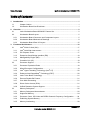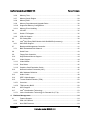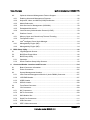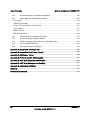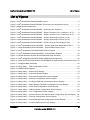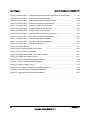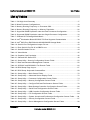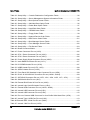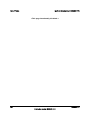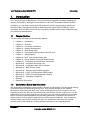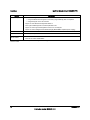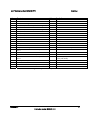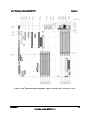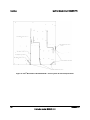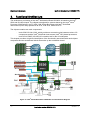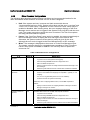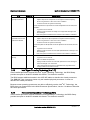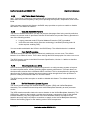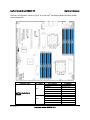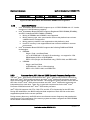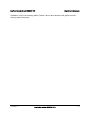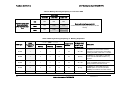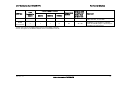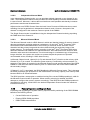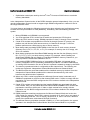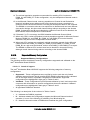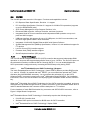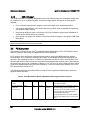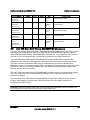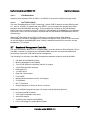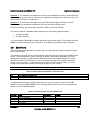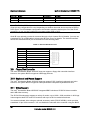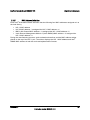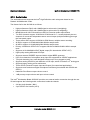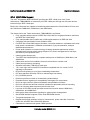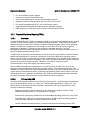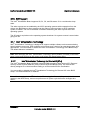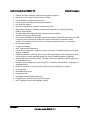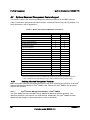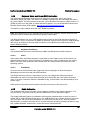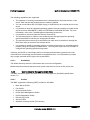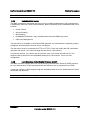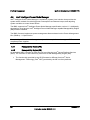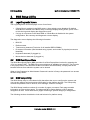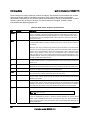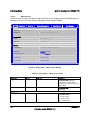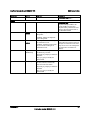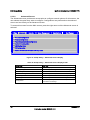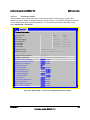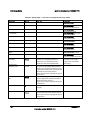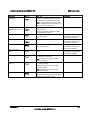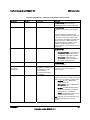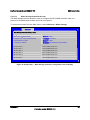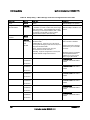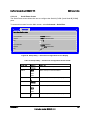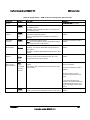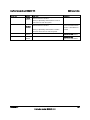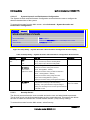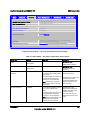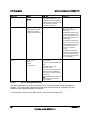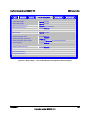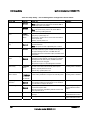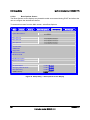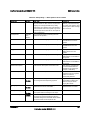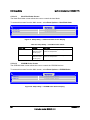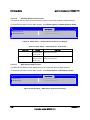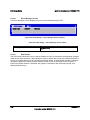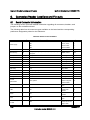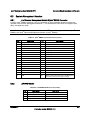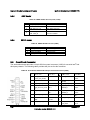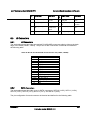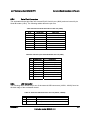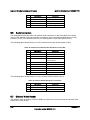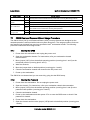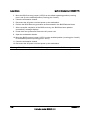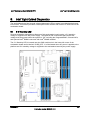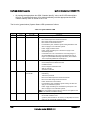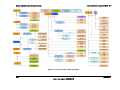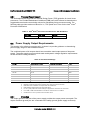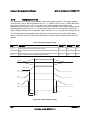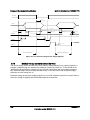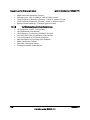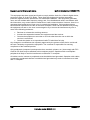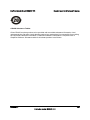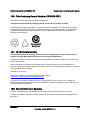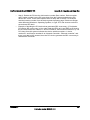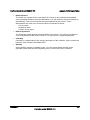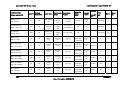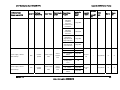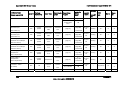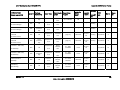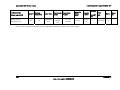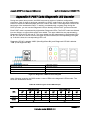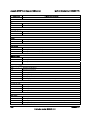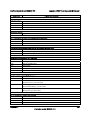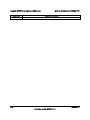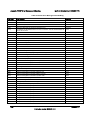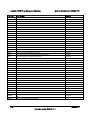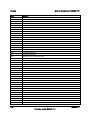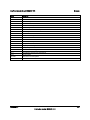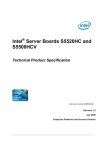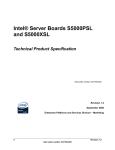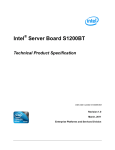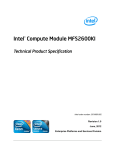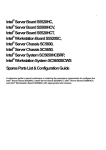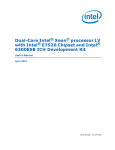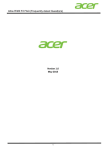Download Intel S5520SC
Transcript
Intel® Workstation Board S5520SC Technical Product Specification Intel order number: E39530-010 Revision 1.7 May, 2010 Enterprise Platforms and Services Division Revision History Intel® Workstation Board S5520SC TPS Revision History Date Revision Number Modifications February 2008 0.1 Preliminary draft April 2008 0.5 Content update April 2008 0.55 Content update September 2008 0.6 Memory upgrade rule updated; product code updated; and added pin-out of internal video header February 2009 1.0 March 2009 1.1 Updated Functional Architecture Section; updated Regulatory and Certification Information; and added Platform Specific Appendix. – Updated Section 3.3.4.1 Memory Reservation for Memory-mapped Functions July 2009 1.2 August 2009 1.3 November 2009 1.4 March 2010 1.5 – Updated Section 3.4.1.2 onboard SATA Storage Mode Matrix table – Added Fan Domain Table in Section 4.3.2.2.1 – Updated Section 9.2 MTBF – Added Appendix G Installation Guidelines – Added Processor Stepping Mismatching on Table 2 – Updated Boot Option BIOS Setup Menu (Table 35 and Figure 34) – Updated Table 4 Memory Running Frequency – Updated Table 9 Intel® SAS Entry RAID Module AXX4SASMOD Storage Mode – Updated Table 14 Graphics Card Population – Updated Table 48 and Table 49, CPU 1 and CPU2 power connectors pin-out – Updated Table 89 POST Codes and Messages – Updated Table 92 BMC Beep Codes – Updated Figure 19 SMBUS Block Diagram, revised components code name – Updated Figure 53 Power Distribution Block Diagram, revised components code name – Updated Section 2.1, Section 3.1.8, Section 3.3.2, Section 3.3.3, Section 3.11.3, Section 3.18, and Section 4.2.2 – Updated Table 2, Table 8, Table 26, and Table 29 – Updated Figure 3 and Figure 13 – Updated Section 7.3 – Updated Section 6.8 and Table 46: corrected connector silkscreen numeration – Updated Section 3.3.3 – Updated Section 3.3.9 – Updated Section 3.13 – Updated Section 2.1, added Intel® Xeon® Processor 5600 series support – Updated Section 3.2, added Intel® Xeon® Processor 5600 series support April 2010 1.6 – Removed CCC related notice May 2010 1.7 – Updated Section 3.3.2 for memory capacity ii Revision 1.7 Intel order number: E39530-010 Intel® Workstation Board S5520SC TPS Disclaimers Disclaimers Information in this document is provided in connection with Intel® products. No license, express or implied, by estoppel or otherwise, to any intellectual property rights is granted by this document. Except as provided in Intel's Terms and Conditions of Sale for such products, Intel assumes no liability whatsoever, and Intel disclaims any express or implied warranty, relating to sale and/or use of Intel products including liability or warranties relating to fitness for a particular purpose, merchantability, or infringement of any patent, copyright or other intellectual property right. Intel products are not intended for use in medical, life saving, or life sustaining applications. Intel may make changes to specifications and product descriptions at any time, without notice. Designers must not rely on the absence or characteristics of any features or instructions marked "reserved" or "undefined." Intel reserves these for future definition and shall have no responsibility whatsoever for conflicts or incompatibilities arising from future changes to them. The Intel® Workstation Board S5520SC may contain design defects or errors known as errata which may cause the product to deviate from published specifications. Current characterized errata are available on request. Intel Corporation server baseboards contain a number of high-density VLSI and power delivery components that need adequate airflow to cool. Intel’s own chassis are designed and tested to meet the intended thermal requirements of these components when the fully integrated system is used together. It is the responsibility of the system integrator that chooses not to use Intel developed server building blocks to consult vendor datasheets and operating parameters to determine the amount of air flow required for their specific application and environmental conditions. Intel Corporation can not be held responsible if components fail or the workstation board does not operate correctly when used outside any of their published operating or non-operating limits. Intel, Pentium, Itanium, and Xeon are trademarks or registered trademarks of Intel Corporation. *Other brands and names may be claimed as the property of others. Copyright © Intel Corporation 2009-2010 . Revision 1.7 Intel order number: E39530-010 iii Table of Contents Intel® Workstation Board S5520SC TPS Table of Contents 1. 2. 3. Introduction .......................................................................................................................... 1 1.1 Chapter Outline ........................................................................................................ 1 1.2 Workstation Board Use Disclaimer .......................................................................... 1 Overview ............................................................................................................................... 2 2.1 Intel® Workstation Board S5520SC Feature Set...................................................... 2 2.2 Workstation Board Layout ....................................................................................... 5 2.2.1 Workstation Board Connector and Component Layout ........................................... 5 2.2.2 Workstation Board Mechanical Drawings ................................................................ 8 2.2.3 Workstation Board Rear I/O Layout ....................................................................... 15 Functional Architecture ..................................................................................................... 16 3.1 3.1.1 Intel® QuickPath Interconnect ................................................................................ 17 3.1.2 PCI Express* Ports ................................................................................................ 17 3.1.3 Enterprise South Bridge Interface (ESI) ................................................................ 18 3.1.4 Manageability Engine (ME) .................................................................................... 18 3.1.5 Controller Link (CL) ................................................................................................ 18 3.2 Processor Support ................................................................................................. 18 3.2.1 Processor Population Rules .................................................................................. 18 3.2.2 Mixed Processor Configurations. ........................................................................... 19 3.2.3 Intel® Hyper-Threading Technology (Intel® HT) ..................................................... 20 3.2.4 Enhanced Intel SpeedStep® Technology (EIST) ................................................... 20 3.2.5 Intel® Turbo Boost Technology .............................................................................. 21 3.2.6 Execute Disable Bit Feature .................................................................................. 21 3.2.7 Core Multi-Processing ........................................................................................... 21 3.2.8 Direct Cache Access (DCA) .................................................................................. 21 3.2.9 Unified Retention System Support ......................................................................... 21 3.3 iv Intel® 5520 I/O Hub (IOH) ...................................................................................... 17 Memory Subsystem ............................................................................................... 22 3.3.1 Memory Subsystem Nomenclature ........................................................................ 22 3.3.2 Supported Memory ................................................................................................ 24 3.3.3 Processor Cores, QPI Links and DDR3 Channels Frequency Configuration ........ 24 3.3.4 Publishing System Memory ................................................................................... 28 3.3.5 Memory Interleaving .............................................................................................. 28 Revision 1.7 Intel order number: E39530-010 Intel® Workstation Board S5520SC TPS 3.3.6 Memory Test .......................................................................................................... 29 3.3.7 Memory Scrub Engine ........................................................................................... 29 3.3.8 Memory RAS ......................................................................................................... 29 3.3.9 Memory Population and Upgrade Rules ................................................................ 30 3.3.10 Supported Memory Configuration .......................................................................... 32 3.3.11 Memory Error Handling .......................................................................................... 34 3.4 ICH10R .................................................................................................................. 35 3.4.1 Serial ATA Support ................................................................................................ 35 3.4.2 USB 2.0 Support .................................................................................................... 38 3.5 PCI Subsystem ...................................................................................................... 38 3.6 Intel® SAS Entry RAID Module AXX4SASMOD (Accessory) ................................. 39 3.6.1 3.7 3.7.1 SAS RAID Support ................................................................................................ 40 Baseboard Management Controller ....................................................................... 41 BMC Embedded LAN Channel .............................................................................. 42 3.8 Serial Ports ............................................................................................................ 43 3.9 Floppy Disk Controller ........................................................................................... 44 3.10 Keyboard and Mouse Support ............................................................................... 44 3.11 Video Support ........................................................................................................ 44 3.11.1 Video Modes .......................................................................................................... 45 3.11.2 Dual Video ............................................................................................................. 45 3.11.3 Graphics Card Population Guide ........................................................................... 46 3.12 3.12.1 Network Interface Controller (NIC) ........................................................................ 46 MAC Address Definition ......................................................................................... 47 3.13 Audio Codec .......................................................................................................... 48 3.14 IEEE 1394a Support .............................................................................................. 49 3.15 Trusted Platform Module (TPM) ............................................................................ 50 3.15.1 Overview ................................................................................................................ 50 3.15.2 TPM security BIOS ................................................................................................ 50 3.16 ACPI Support ......................................................................................................... 53 3.17 Intel® Virtualization Technology ............................................................................. 53 3.17.1 4. Table of Contents Intel® Virtualization Technology for Directed IO (VT-d).......................................... 53 Platform Management ........................................................................................................ 54 4.1 Feature Support ..................................................................................................... 54 4.1.1 IPMI 2.0 Features .................................................................................................. 54 4.1.2 Non-IPMI Features ................................................................................................ 54 Revision 1.7 Intel order number: E39530-010 v Table of Contents 4.2 Enabling Advanced Management Features ........................................................... 56 4.2.2 Keyboard, Video, and Mouse (KVM) Redirection .................................................. 57 4.2.3 Media Redirection .................................................................................................. 57 4.2.4 Web Services for Management (WS-MAN) ........................................................... 58 4.2.5 Embedded Web server .......................................................................................... 59 4.2.6 Local Directory Authentication Protocol (LDAP) .................................................... 59 vi Platform Control ..................................................................................................... 60 4.3.1 Memory Open and Closed Loop Thermal Throttling .............................................. 61 4.3.2 Fan Speed Control ................................................................................................. 61 4.4 6. Optional Advanced Management Feature Support ............................................... 56 4.2.1 4.3 5. Intel® Workstation Board S5520SC TPS Intel® Intelligent Power Node Manager .................................................................. 64 4.4.1 Manageability Engine (ME) .................................................................................... 64 4.4.2 Manageability Engine (ME) .................................................................................... 64 BIOS Setup Utility ............................................................................................................... 66 5.1 Logo/Diagnostic Screen......................................................................................... 66 5.2 BIOS Boot Popup Menu ........................................................................................ 66 5.3 BIOS Setup Utility .................................................................................................. 66 5.3.1 Operation ............................................................................................................... 67 5.3.2 Server Platform Setup Utility Screens ................................................................... 69 Connector/Header Locations and Pin-outs.................................................................... 104 6.1 Board Connector Information ............................................................................... 104 6.2 Power Connectors ............................................................................................... 105 6.3 System Management Headers ............................................................................ 107 6.3.1 Intel® Remote Management Module 3 (Intel® RMM3) Connector ........................ 107 6.3.2 LCP/IPMB Header ............................................................................................... 107 6.3.3 HSBP Header ...................................................................................................... 108 6.3.4 SGPIO Header ..................................................................................................... 108 6.4 Front Panel Connector......................................................................................... 108 6.5 I/O Connectors ..................................................................................................... 109 6.5.1 NIC Connectors ................................................................................................... 109 6.5.2 SATA Connectors ................................................................................................ 109 6.5.3 SAS Module Slot .................................................................................................. 110 6.5.4 Serial Port Connectors ......................................................................................... 111 6.5.5 USB Connector .................................................................................................... 111 6.5.6 IEEE 1394a connectors ....................................................................................... 113 Revision 1.7 Intel order number: E39530-010 Intel® Workstation Board S5520SC TPS 7. 6.6 Audio Connectors ................................................................................................ 114 6.7 Onboard Video Header ........................................................................................ 114 6.8 Fan Headers ........................................................................................................ 115 Jumper Blocks .................................................................................................................. 117 7.1 CMOS Clear and Password Reset Usage Procedure ......................................... 118 7.1.1 Clearing the CMOS .............................................................................................. 118 7.1.2 Clearing the Password ......................................................................................... 118 7.2 Force BMC Update Procedure ............................................................................ 119 7.3 8. 9. Table of Contents BIOS Recovery .................................................................................................... 119 ® Intel Light Guided Diagnostics ...................................................................................... 121 8.1 5-V Stand-by LED ................................................................................................ 121 8.2 Fan Fault LEDs .................................................................................................... 122 8.3 System Status LED and System ID LED ............................................................. 123 8.4 DIMM Fault LEDs ................................................................................................ 125 8.5 POST Code Diagnostic LEDs .............................................................................. 126 Design and Environmental Specifications ..................................................................... 127 9.1 Intel® Workstation Board S5520SC Design Specifications .................................. 127 9.2 MTBF ................................................................................................................... 127 9.3 Workstation Board Power Requirements ............................................................. 129 9.3.1 9.4 Processor Power Support .................................................................................... 131 Power Supply Output Requirements.................................................................... 131 9.4.1 Grounding ............................................................................................................ 131 9.4.2 Stand-by Outputs ................................................................................................. 132 9.4.3 Remote Sense ..................................................................................................... 132 9.4.4 Voltage Regulation .............................................................................................. 132 9.4.5 Dynamic Loading ................................................................................................. 133 9.4.6 Capacitive Loading .............................................................................................. 133 9.4.7 Ripple/Noise ........................................................................................................ 133 9.4.8 Timing Requirements ........................................................................................... 134 9.4.9 Residual Voltage Immunity in Stand-by Mode ..................................................... 136 10. Regulatory and Certification Information....................................................................... 137 10.1 Product Regulatory Compliance .......................................................................... 137 10.1.1 Product Safety Compliance ................................................................................. 137 10.1.2 Product EMC Compliance – Class A Compliance ............................................... 137 10.1.3 Certifications/Registrations/Declarations ............................................................. 138 Revision 1.7 Intel order number: E39530-010 vii Table of Contents Intel® Workstation Board S5520SC TPS 10.2 Product Regulatory Compliance Markings .......................................................... 139 10.3 Electromagnetic Compatibility Notices ................................................................ 139 FCC (USA) ......................................................................................................................... 139 ICES-003 (Canada) ............................................................................................................ 141 Europe (CE Declaration of Conformity) .............................................................................. 141 VCCI (Japan) ...................................................................................................................... 141 BSMI (Taiwan) .................................................................................................................... 141 RRL KCC (Korea) ............................................................................................................... 142 10.4 Product Ecology Change (EU RoHS) .................................................................. 142 10.5 Product Ecology Change (CRoHS) ..................................................................... 142 10.6 China Packaging Recycle Marks (or GB18455-2001) ......................................... 145 10.7 CA Perchlorate Warning ...................................................................................... 145 10.8 End-of-Life/Product Recycling ............................................................................. 145 Appendix A: Integration and Usage Tips.................................................................................. 146 Appendix B: Compatible Intel® Server Chassis ......................................................................... 148 Appendix C: BMC Sensor Tables ............................................................................................... 150 Appendix D: Platform Specific BMC Appendix ......................................................................... 161 Appendix E: POST Code Diagnostic LED Decoder ..................................................................... 162 Appendix F: POST Error Messages and Handling ..................................................................... 167 Appendix G: Installation Guidelines ......................................................................................... 172 Glossary .................................................................................................................................... 174 Reference Documents .............................................................................................................. 178 viii Revision 1.7 Intel order number: E39530-010 Intel® Workstation Board S5520SC TPS List of Figures List of Figures Figure 1. Intel® Workstation Board S5520SC Layout.................................................................... 5 Figure 2. Intel® Workstation Board S5520SC Connector and Components Layout...................... 6 Figure 3. Major Board Components .............................................................................................. 7 Figure 4. Intel® Workstation Board S5520SC – Mounting Hole Positions..................................... 8 Figure 5. Intel® Workstation Board S5520SC – Major Connector Pin-1 Locations (1 of 2)........... 9 Figure 6. Intel® Workstation Board S5520SC – Major Connector Pin-1 Locations (2 of 2)......... 10 Figure 7. Intel® Workstation Board S5520SC – Primary Side Keepout Zone (1 of 2) ................. 11 Figure 8. Intel® Workstation Board S5520SC – Primary Side Keepout Zone (2 of 2) ................. 11 Figure 9. Intel® Workstation Board S5520SC – Primary Side Air Duct Keepout Zone ............... 12 Figure 10. Intel® Workstation Board S5520SC – Primary Side Card-Side Keepout Zone .......... 13 Figure 11. Intel® Workstation Board S5520SC – Second Side Keepout Zone ........................... 14 Figure 12. Intel® Workstation Board S5520SC Rear I/O Layout ................................................. 15 Figure 13. Intel® Workstation Board S5520SC Functional Block Diagram ................................. 16 Figure 14. Unified Retention System and Unified Back Plate Assembly .................................... 22 Figure 15. Intel® Workstation Board S5520SC DIMM Slots Arrangement .................................. 24 Figure 16. Intel® SAS Entry RAID Module AXX4SASMOD Component and Connector Layout . 40 Figure 17. Integrated BMC Hardware ......................................................................................... 42 Figure 18. Setup Utility – TPM Configuration Screen ................................................................. 52 Figure 19. SMBUS Block Diagram .............................................................................................. 65 Figure 20. Setup Utility — Main Screen Display ......................................................................... 70 Figure 21. Setup Utility — Advanced Screen Display ................................................................. 72 Figure 22. Setup Utility — Processor Configuration Screen Display .......................................... 73 Figure 23. Setup Utility — Memory Configuration Screen Display.............................................. 76 Figure 24. Setup Utility — Configure RAS and Performance Screen Display ............................ 78 Figure 25. Setup Utility — Mass Storage Controller Configuration Screen Display .................... 79 Figure 26. Setup Utility — Serial Port Configuration Screen Display .......................................... 81 Figure 27. Setup Utility — USB Controller Configuration Screen Display .................................. 82 Figure 28. Setup Utility — PCI Configuration Screen Display .................................................... 84 Figure 29. Setup Utility — System Acoustic and Performance Configuration Screen Display ... 86 Figure 30. Setup Utility — Security Configuration Screen Display ............................................. 87 Figure 31. Setup Utility — Server Management Configuration Screen Display .......................... 89 Figure 32. Setup Utility — Console Redirection Screen Display ................................................ 91 Revision 1.7 Intel order number: E39530-010 ix List of Figures Intel® Workstation Board S5520SC TPS Figure 33. Setup Utility — Server Management System Information Screen Display ................ 93 Figure 34. Setup Utility — Boot Options Screen Display ............................................................ 94 Figure 35. Setup Utility — Add New Boot Option Screen Display .............................................. 96 Figure 36. Setup Utility — Delete Boot Option Screen Display .................................................. 97 Figure 37. Setup Utility — Hard Disk Order Screen Display ....................................................... 98 Figure 38. Setup Utility — CDROM Order Screen Display ......................................................... 98 Figure 39. Setup Utility — Floppy Order Screen Display ............................................................ 99 Figure 40. Setup Utility — Network Device Order Screen Display............................................ 100 Figure 41. Setup Utility — BEV Device Order Screen Display.................................................. 100 Figure 42. Setup Utility — Boot Manager Screen Display ........................................................ 101 Figure 43. Setup Utility — Error Manager Screen Display ........................................................ 102 Figure 44. Setup Utility — Exit Screen Display ......................................................................... 103 Figure 45. Jumper Blocks ......................................................................................................... 117 Figure 46. 5V Stand-by Status LED Location ........................................................................... 122 Figure 47. Fan Fault LED Locations ......................................................................................... 122 Figure 48. System Status LED and ID LED Location ............................................................... 123 Figure 49. DIMM Fault LEDs Location ...................................................................................... 125 Figure 50. POST Code Diagnostic LED Location ..................................................................... 126 Figure 51. Power Distribution Block Diagram ........................................................................... 130 Figure 52. Output Voltage Timing ............................................................................................. 134 Figure 53. Turn On/Off Timing (Power Supply Signals) ............................................................ 136 Figure 54. Active Processor Heatsink Installation..................................................................... 149 Figure 55. Diagnostic LED Placement Diagram ....................................................................... 162 x Revision 1.7 Intel order number: E39530-010 Intel® Workstation Board S5520SC TPS List of Tables List of Tables Table 1. IOH High-Level Summary ............................................................................................. 17 Table 2. Mixed Processor Configurations ................................................................................... 19 Table 3. Memory Running Frequency vs. Processor SKU.......................................................... 26 Table 4. Memory Running Frequency vs. Memory Population ................................................... 26 Table 5. Supported DIMM Population under the Dual Processors Configuration ....................... 33 Table 6. Supported DIMM Population under the Single Processor Configuration ...................... 33 Table 7. Onboard SATA Storage Mode Matrix ........................................................................... 37 Table 8. Intel® Workstation Board S5520SC PCI Bus Segment Characteristics ........................ 38 Table 9. Intel® SAS Entry RAID Module AXX4SASMOD Storage Mode .................................... 40 Table 10. Serial A Port Configuration Jumper Pin-out ................................................................ 43 Table 11. Rear Serial A Port RJ-45 to DB9 Pin-out .................................................................... 43 Table 12. Serial B Header Pin-out .............................................................................................. 44 Table 13. Video Modes ............................................................................................................... 45 Table 14. Graphics Card Population ........................................................................................... 46 Table 15. Onboard NIC Status LED ............................................................................................ 46 Table 16. Setup Utility – Security Configuration Screen Fields .................................................. 52 Table 17. Basic and Advanced Management Features .............................................................. 56 Table 18. S5520HC and S5500HCV Fan Domain Table ............................................................ 62 Table 19. BIOS Setup Page Layout ............................................................................................ 67 Table 20. BIOS Setup: Keyboard Command Bar........................................................................ 68 Table 21. Setup Utility — Main Screen Fields ............................................................................ 70 Table 22. Setup Utility — Advanced Screen Display Fields ....................................................... 72 Table 23. Setup Utility — Processor Configuration Screen Fields .............................................. 74 Table 24. Setup Utility — Memory Configuration Screen Fields ................................................. 77 Table 25. Setup Utility — Configure RAS and Performance Screen Fields ................................ 78 Table 26. Setup Utility — Mass Storage Controller Configuration Screen Fields ....................... 80 Table 27. Setup Utility — Serial Ports Configuration Screen Fields ........................................... 81 Table 28. Setup Utility — USB Controller Configuration Screen Fields ...................................... 83 Table 29. Setup Utility — PCI Configuration Screen Fields ........................................................ 84 Table 30. Setup Utility — System Acoustic and Performance Configuration Screen Fields ....... 86 Table 31. Setup Utility — Security Configuration Screen Fields ................................................. 87 Table 32. Setup Utility — Server Management Configuration Screen Fields ............................. 90 Revision 1.7 Intel order number: E39530-010 xi List of Tables Intel® Workstation Board S5520SC TPS Table 33. Setup Utility — Console Redirection Configuration Fields .......................................... 92 Table 34. Setup Utility — Server Management System Information Fields ................................ 93 Table 35. Setup Utility — Boot Options Screen Fields ............................................................... 95 Table 36. Setup Utility — Add New Boot Option Fields .............................................................. 96 Table 37. Setup Utility — Delete Boot Option Fields .................................................................. 97 Table 38. Setup Utility — Hard Disk Order Fields ....................................................................... 98 Table 39. Setup Utility — CDROM Order Fields ......................................................................... 99 Table 40. Setup Utility — Floppy Order Fields ............................................................................ 99 Table 41. Setup Utility — Network Device Order Fields ........................................................... 100 Table 42. Setup Utility — BEV Device Order Fields ................................................................. 101 Table 43. Setup Utility — Boot Manager Screen Fields ............................................................ 101 Table 44. Setup Utility — Error Manager Screen Fields ........................................................... 102 Table 45. Setup Utility — Exit Screen Fields ............................................................................ 103 Table 46. Board Connector Matrix ............................................................................................ 104 Table 47. Power Connector Pin-out (J1K3) .............................................................................. 105 Table 48. CPU 1 Power Connector Pin-out (J9A1) ................................................................... 106 Table 49. CPU 2 Power Connector Pin-out (J9K1) ................................................................... 106 Table 50. Power Supply Signal Connector Pin-out (J9K2) ....................................................... 106 Table 51. Intel® RMM3 Connector Pin-out (J1C1) .................................................................... 107 Table 52. LPC/IPMB Header Pin-out (J1G6) ............................................................................ 107 Table 53. HSBP Header Pin-out (J1F5, J1G3) ......................................................................... 108 Table 54. SGPIO Header Pin-out (J1G2) ................................................................................. 108 Table 55. Front Panel SSI Standard 24-pin Connector Pin-out (J1B3) .................................... 108 Table 56. RJ-45 10/100/1000 NIC Connector Pin-out (JA5A1, JA6A2) .................................... 109 Table 57. SATA/SAS Connector Pin-out (J1E3, J1G1, J1G4, J1G5, J1F1, J1F4) ................... 110 Table 58. SAS Module Slot Pin-out (J2J1) ............................................................................... 110 Table 59. External RJ45 Serial A Port Pin-out (J8A2) .............................................................. 111 Table 60. Internal 9-pin Serial B Header Pin-out (J1B1) ........................................................... 111 Table 61. External USB Connector Pin-out (JA5A1, JA6A2) .................................................... 111 Table 62. Internal USB Connector Pin-out (J1D1) .................................................................... 112 Table 63. Internal USB Connector Pin-out (J1D4) .................................................................... 112 Table 64. Pin-out of Internal USB Connector for Low-Profile Solid State Drive (J1D3) ............ 112 Table 65. Internal Type A USB Port Pin-out (J1H2) ................................................................. 113 Table 66.External IEEE 1394a Port Pin-out (J8A2) .................................................................. 113 Table 67. Internal 1394 Port Pin-out (J1D2) ............................................................................. 113 xii Revision 1.7 Intel order number: E39530-010 Intel® Workstation Board S5520SC TPS List of Tables Table 68. Internal Front Panel Audio Header Pin-out (J1D2) ................................................... 114 Table 69. Internal S/PDIF Header Pin-out (J4C1) .................................................................... 114 Table 70. Onboard Video Header Pin-out (J3B2) ..................................................................... 115 Table 71. SSI 4-pin Fan Header Pin-out (J7K1, J9A2, J5B1) ................................................... 115 Table 72. SSI 6-pin Fan Header Pin-out (J1K1, J1K2, J1K4, J1K5) ......................................... 116 Table 73. Workstation Board Jumpers (J1E2, J1E4, J1E5, J1H1, J2C1, J2C2, J4B2) ............ 117 Table 74. System Status LED ................................................................................................... 124 Table 75. Workstation Board Design Specifications ................................................................. 127 Table 76. MTBF Estimate ......................................................................................................... 128 Table 77. Intel® Xeon® Processor Dual Processor TDP Guidelines ......................................... 131 Table 78. 670-W Load Ratings ................................................................................................. 131 Table 79. Voltage Regulation Limits ......................................................................................... 132 Table 80. Transient Load Requirements ................................................................................... 133 Table 81. Capacitive Loading Conditions ................................................................................. 133 Table 82. Ripple and Noise....................................................................................................... 133 Table 83. Output Voltage Timing .............................................................................................. 134 Table 84. Turn On/Off Timing ................................................................................................... 135 Table 85. Compatible Chassis/Heatsink Matrix ........................................................................ 148 Table 86. Integrated BMC Core Sensors .................................................................................. 152 Table 87. Platform Specific BMC Features ............................................................................... 161 Table 88. POST Progress Code LED Example ........................................................................ 162 Table 89. POST Codes and Messages .................................................................................... 163 Table 90. POST Error Messages and Handling ........................................................................ 168 Table 91. POST Error Beep Codes .......................................................................................... 171 Table 92. BMC Beep Codes ..................................................................................................... 171 Revision 1.7 Intel order number: E39530-010 xiii List of Tables Intel® Workstation Board S5520SC TPS <This page intentionally left blank.> xiv Revision 1.7 Intel order number: E39530-010 Intel® Workstation Board S5520SC TPS 1. Introduction Introduction This Technical Product Specification (TPS) provides board-specific information detailing the features, functionality, and high-level architecture of the Intel® Workstation Board S5520SC. In addition, you can obtain design-level information for specific subsystems by ordering the External Product Specifications (EPS) or External Design Specifications (EDS) for a given subsystem. EPS and EDS documents are not publicly available and must be ordered through your local Intel representative. 1.1 Chapter Outline This document is divided into the following chapters: 1.2 Chapter 1 – Introduction Chapter 2 – Overview Chapter 3 – Functional Architecture Chapter 4 – Platform Management Chapter 5 – BIOS Setup Utility Chapter 6 – Connector/Header Locations and Pin-outs Chapter 7 – Jumper Blocks Chapter 8 – Intel® Light Guided Diagnostics Chapter 9 – Design and Environmental Specifications Chapter 10 – Regulatory and Certification Information Appendix A – Integration and Usage Tips Appendix B – Compatible Intel® Server Chassis Appendix C – BMC Sensor Tables Appendix D – Platform Specific BMC Appendix Appendix E – POST Code Diagnostic LED Decoder Appendix F – POST Error Messages and Handling Appendix G – Installation Guidelines Glossary Reference Documents Workstation Board Use Disclaimer Intel Corporation workstation boards contain a number of high-density VLSI and power delivery components that need adequate airflow to cool. Intel ensures through its own chassis development and testing that when Intel® server building blocks are used together, the fully integrated system will meet the intended thermal requirements of these components. It is the responsibility of the system integrator who chooses not to use Intel developed server building blocks to consult vendor datasheets and operating parameters to determine the amount of airflow required for their specific application and environmental conditions. Intel Corporation cannot be held responsible if components fail or the workstation board does not operate correctly when used outside any of their published operating or non-operating limits. Revision 1.7 Intel order number: E39530-010 1 Overview 2. Intel® Workstation Board S5520SC TPS Overview The Intel® Workstation Board S5520SC is a monolithic printed circuit board (PCB) with features designed to support the performance workstation market. 2.1 Intel® Workstation Board S5520SC Feature Set Feature Processor Description • Support for one or two Intel® Xeon® Processor 5500 series up to 130W Thermal Design Power • Support for one or two Intel® Xeon® Processor(s) 5600 series up to 130W Thermal Design Power • 4.8 GT/s, 5.86 GT/s, and 6.4 GT/s Intel® QuickPath Interconnect (Intel® QPI) • FC-LGA 1366 Socket B • Enterprise Voltage Regulator-Down (EVRD) 11.1 Memory • Six memory channels (three channels for each processor socket) Channel A, B, C, D, E, and F • 12 DIMM slots Two DIMM slots per channel • Support for 800/1066/1333 MT/s ECC Registered DDR3 Memory (RDIMM), ECC Unbuffered DDR3 Memory (UDIMM) • No support for mixing of RDIMMs and UDIMMs Chipset Cooling Fan Support • Intel® 5520 Chipset • Intel® 82801JIR I/O Controller Hub (ICH10R) Support for • Two processor fans (4-pin headers) • Four front system fans (6-pin headers) • One rear system fans (4-pin header) • 3-pin fans are compatible with all fan headers Add-in Card Slots • Two full-length/full-height PCI Express* Gen2 x16 slots • One full-length/full-height PCI Express* Gen1 slot (x4 Mechanically, x1 Electrically) • One full-length/full-height PCI Express* Gen1 slot (x8 Mechanically, x4 Electrically) , shared with SAS Module Slot* • One 32-bit/33-MHz PCI slot, keying for 5-volt and Universal PCI add-in card Hard Drive and Optical Drive Support 2 • Optical devices are supported • Six SATA connectors at 1.5 Gbps and 3 Gbps • Four SAS connectors at 3 Gbps through optional Intel® SAS Entry RAID Module AXX4SASMOD Revision 1.7 Intel order number: E39530-010 Intel® Workstation Board S5520SC TPS Feature RAID Support Overview Description • Intel® Embedded Server RAID Technology II through onboard SATA connectors provides SATA RAID 0, 1, and 10 with optional RAID 5 support provided by the Intel® RAID Activation Key AXXRAKSW5 • Intel® Embedded Server RAID Technology II through optional Intel® SAS Entry RAID Module AXX4SASMOD provides SAS RAID 0, 1, and 10 with optional RAID 5 support provided by the Intel® RAID Activation Key AXXRAKSW5 • IT/IR RAID through optional Intel® SAS Entry RAID Module AXX4SASMOD provides entry hardware RAID 0, 1, 10/1E, and native SAS pass through mode • 4 ports full featured SAS/SATA hardware RAID through optional Intel® Integrated RAID Module SROMBSASMR (AXXROMBSASMR), provides RAID 0, 1, 5, 6 and striping capability for spans 10, 50, 60. USB Drive Support • One internal type A USB port with USB 2.0 support that supports a peripheral, such as a floppy drive • One internal low-profile USB port for USB Solid State Drive I/O Control Support • External connections: RJ-45 serial port A connection One DH 10 serial port connector (optional) Two RJ-45 NIC connectors for 10/100/1000 Mb connections: Dual GbE through the Intel® 82575EB Network Connection. Four USB 2.0 ports at the back of the board 7.1 channel Audio Connections One IEEE1394a connector • Internal connections: Two 9-pin USB headers, each supports two USB 2.0 ports One DH10 serial port B header Six SATA connectors at 1.5 Gbps and 3 Gbps Four SAS connectors at 3 Gbps (optional) One SSI-compliant 24-pin front control panel header Video Support • ServerEngines* LLC Pilot II* with 64 MB DDR2 memory, 8 MB allocated to graphics Integrated 2D video controller Onboard video connector available with optional accessory cable (FXXSCVDCBL) Dual monitor video mode is supported LAN • Two Gigabit NICs through Intel® 82575EB PHYs with Intel® I/O Acceleration Technology 2 support Audio Codec • 7.1 channel audio support based on Realtek* ALC889 with 16/20/24-bit S/PDIF support External audio connections through rear I/O One internal 3-pin S/PDIF connector One internal 2x5-pin audio connector 1394 • Two IEEE 1394a ports through Texas Instruments* TSB43AB22A One external IEEE 1394a port through rear I/O One internal 2x5-pin IEEE 1394a connector Security • Trusted Platform Module based on ST19NP18 Revision 1.7 Intel order number: E39530-010 3 Overview Feature Server Management Intel® Workstation Board S5520SC TPS Description • Onboard ServerEngines* LLC Pilot II* Controller Integrated Baseboard Management Controller (Integrated BMC), IPMI 2.0 compliant Integrated Super I/O on LPC interface • Support for Intel® Remote Management Module 3 • Intel® Light-Guided Diagnostics on field replaceable units • Support for Intel® System Management Software 3.1 and beyond • Support for Intel® Intelligent Power Node Manager (Need PMBus-compliant power supply) BIOS Flash • Winbond* W25X64 Form Factor • EEB SSI (12”x13”) Compatible Intel® Server Chassis • Intel® Server Chassis SC5650WS • Intel® Server Chassis SC5600Base * The PCI Express* Gen 1 slot (x8 Mechanically, x4 Electrically) is not available when the SAS module slot is in use and vice versa. 4 Revision 1.7 Intel order number: E39530-010 Intel® Workstation Board S5520SC TPS 2.2 Overview Workstation Board Layout Figure 1. Intel® Workstation Board S5520SC Layout 2.2.1 Workstation Board Connector and Component Layout The following figure shows the board layout of the workstation board. Each connector and major component is identified by a number or letter, and a description follows each figure. Revision 1.7 Intel order number: E39530-010 5 Overview Intel® Workstation Board S5520SC TPS Figure 2. Intel® Workstation Board S5520SC Connector and Components Layout 6 Revision 1.7 Intel order number: E39530-010 Intel® Workstation Board S5520SC TPS Overview Callout A Description S/PDIF Header Callout X Description System Fan 3 Header B Slot 1, 32-bit/33-MHz PCI, 5V Y System Fan 4 Header C Intel® Remote Management 3 Slot Z System Fan 2 Header D Slot 2, PCI Express* Gen1 x4 (x8 Mechanically) AA System Fan 1 Header E IEEE 1394a Header BB Main Power Connector F Slot 3, PCI Express* Gen1 x1 (x4 Mechanically) CC LCP/IPMB header G Low-profile USB Solid State Drive Header DD SATA SGPIO Header H Slot 4, PCI Express* Gen2 x 16 EE Type A USB Port I Onboard Video Header FF SATA Port 0 J Slot 6, PCI Express* Gen2 x16 GG SATA Port 1 K Battery HH HSBP_B L System Fan 5 Header II SATA Port 2 M Back panel I/O Ports JJ HSBP_A N Internal Audio Connector KK SATA Port 3 O Diagnostic and Identify LEDs LL SATA Software RAID 5 Key Header P Power Connector for CPU 1 and Memory attached to CPU 1 MM Chassis Intrusion Header Q CPU 1 Fan Header NN SATA Port 4 R DIMM Sockets from CPU 1 Socket (Channel A, B, and C) OO SATA Port 5 S Power Connector for CPU 2 and memory attached to CPU 2 PP HDD Activity LED (Connect to Add-in Card HDD Activity LED Header) T Auxiliary Power Signal Connector QQ USB Connector U CPU 2 Fan Header RR USB Connector V DIMM Sockets from CPU 2 Socket (Channel D, E, and F) SS Front panel header W SAS Module Slot TT DH-10 Serial B header Figure 3. Major Board Components Revision 1.7 Intel order number: E39530-010 7 Overview 2.2.2 Intel® Workstation Board S5520SC TPS Workstation Board Mechanical Drawings Figure 4. Intel® Workstation Board S5520SC – Mounting Hole Positions 8 Revision 1.7 Intel order number: E39530-010 Intel® Workstation Board S5520SC TPS Overview Figure 5. Intel® Workstation Board S5520SC – Major Connector Pin-1 Locations (1 of 2) Revision 1.7 Intel order number: E39530-010 9 Overview Intel® Workstation Board S5520SC TPS Figure 6. Intel® Workstation Board S5520SC – Major Connector Pin-1 Locations (2 of 2) 10 Revision 1.7 Intel order number: E39530-010 Intel® Workstation Board S5520SC TPS Overview Figure 7. Intel® Workstation Board S5520SC – Primary Side Keepout Zone (1 of 2) Figure 8. Intel® Workstation Board S5520SC – Primary Side Keepout Zone (2 of 2) Revision 1.7 Intel order number: E39530-010 11 Overview Intel® Workstation Board S5520SC TPS Figure 9. Intel® Workstation Board S5520SC – Primary Side Air Duct Keepout Zone 12 Revision 1.7 Intel order number: E39530-010 Intel® Workstation Board S5520SC TPS Overview Figure 10. Intel® Workstation Board S5520SC – Primary Side Card-Side Keepout Zone Revision 1.7 Intel order number: E39530-010 13 Overview Intel® Workstation Board S5520SC TPS Figure 11. Intel® Workstation Board S5520SC – Second Side Keepout Zone 14 Revision 1.7 Intel order number: E39530-010 Intel® Workstation Board S5520SC TPS 2.2.3 Overview Workstation Board Rear I/O Layout The following figure shows the layout of the rear I/O components for the workstation board. Callout A Description Callout Description G Audio: Side Surround out H Audio: Front Surround out C Diagnostic LEDs Serial A Port (Top) IEEE 1394a Port (Bottom) ID LED I Audio: Microphone in D System Status LED J E Audio: Back Surround out K F Audio: Center/LFE out L Audio: Line-in NIC Port 1 (1 Gb, Default Management Port) USB Port 2 (Top), 3 (Bottom) NIC Port 2 (1Gb) USB Port 0 (Top), 1 (Bottom) B Figure 12. Intel® Workstation Board S5520SC Rear I/O Layout Revision 1.7 Intel order number: E39530-010 15 Functional Architecture 3. Intel® Workstation Board S5520SC TPS Functional Architecture The architecture and design of the Intel® Workstation Board S5520SC is based on the Intel® 5520 and ICH10R chipset. The chipset is designed for systems based on the Intel® Xeon® Processor 5500 Series in an FC-LGA 1366 Socket B package with Intel® QuickPath Interconnect (Intel® QPI) speed at 6.40 GT/s, 5.86 GT/s, and 4.80 GT/s. The chipset contains two main components: – Intel® 5520 I/O Hub (IOH), which provides a connection point between various I/O components and the Intel® QuickPath Interconnect (Intel® QPI) based processors – Intel® ICH10 RAID (ICH10R) I/O controller hub for the I/O subsystem This chapter provides a high-level description of the functionality associated with each chipset component and the architectural blocks that make up the workstation board. Figure 13. Intel® Workstation Board S5520SC Functional Block Diagram 16 Intel order number: E39530-010 Revision 1.7 Intel® Workstation Board S5520SC TPS 3.1 Functional Architecture Intel® 5520 I/O Hub (IOH) The Intel® 5520 I/O Hub (IOH) on the Intel® Workstation Board S5520SC provides a connection point between various I/O components and Intel® QPI based processors, which includes the following core platform functions: – Intel® QPI link interface for the processor subsystem – PCI Express* Ports – Enterprise South Bridge Interface (ESI) for connecting Intel® ICH10R – Manageability Engine (ME) – Controller Link (CL) – SMBus Interface – Intel® Virtualization Technology for Directed I/O (Intel® VT-d) The following table shows the high-level features of the Intel® 5520 IOH: Table 1. IOH High-Level Summary IOH SKU Intel® QPI Ports Supported Processor PCI Express* Lanes Manageability 5520 2 Intel® Xeon® Processor 5500 Series 36 Intel® Intelligent Power Node Manager 3.1.1 Intel® QuickPath Interconnect The Intel® Workstation Board S5520SC provides two full-width, cache-coherent, link-based Intel® QuickPath Interconnect interfaces from Intel® 5520 IOH for connecting Intel® QPI based processors. The two Intel® QPI link interfaces support full-width communication only and have the following main features: Packetized protocol with 18 data/protocol bits and 2 CRC bits per link per direction Supporting 4.8 GT/s, 5.86 GT/s, and 6.4 GT/s Fully-coherent write cache with inbound write combining Read Current command support Support for 64-byte cache line size z z z z 3.1.2 PCI Express* Ports ® The Intel 5520 IOH is capable of interfacing with up to 36 PCI Express* Gen2 lanes, which support devices with the following link width: x16, x8, x4, x2, and x1. All ports support PCI Express* Gen1 and Gen2 transfer rates. For a detailed PCI Express* Slots definition of the Intel® Workstation Board S5520SC, refer Section 3.5, PCI Subsystem. Revision 1.7 Intel order number: E39530-010 17 Functional Architecture 3.1.3 Intel® Workstation Board S5520SC TPS Enterprise South Bridge Interface (ESI) One x4 ESI link interface that supports the PCI Express* Gen1 (2.5 Gbps) transfer rate for connecting Intel® ICH10R in the Intel® Workstation Board S5520SC. 3.1.4 Manageability Engine (ME) An embedded ARC controller is within the IOH providing the Intel® Server Platform Services (SPS). The controller is also commonly referred to as the Manageability Engine (ME). 3.1.5 Controller Link (CL) The Controller Link is a private, low-pin count (LPC), low power, communication interface between the IOH and the ICH10 portions of the Manageability Engine subsystem. 3.2 Processor Support The Intel® Workstation Board S5520SC supports the following processors: One or two Intel® Xeon® Processor 5500 Series with a 4.8 GT/s, 5.86 GT/s, or 6.4 GT/s Intel® QPI link interface and Thermal Design Power (TDP) up to 130 W. z One or two Intel® Xeon® Processor 5600 Series with a 6.4 GT/s Intel® QPI link interface and Thermal Design Power (TDP) up to 130 W. z Supports Intel® Xeon® Processor 5500 Series and Intel® Xeon® Processor 5600 Series processor(s) with maximum 130 W power in the Intel® Server Chassis SC5650WS z Supports Intel® Xeon® Processor 5500 Series processor(s) with maximum 95 W power in the Intel® Server Chassis SC5600Base z Supports Intel® Xeon® Processor 5600 Series processor(s) with maximum 130 W power in the Intel® Server Chassis SC5600Base The server boards do not support previous generations of the Intel® Xeon® processors. z For a complete, updated list of supported processors, see: http://support.intel.com/support/motherboards/server/S5520SC/. On the Support tab, look for Compatibility and then Supported Processor List. 3.2.1 Processor Population Rules You must populate processors in sequential order. Therefore, you must populate processor socket 1 (CPU 1) before processor socket 2 (CPU 2). When only one processor is installed, it must be in the socket labeled CPU1, which is located near the rear edge of the server board. When a single processor is installed, no terminator is required in the second processor socket. For optimum performance, when two processors are installed, both must be the identical revision and have the same core voltage and Intel® QPI/core speed. 18 Intel order number: E39530-010 Revision 1.7 Intel® Workstation Board S5520SC TPS 3.2.2 Functional Architecture Mixed Processor Configurations. The following table describes mixed processor conditions and recommended actions for the Intel® Workstation Board S5520SC. Errors fall into one of three categories: Halt: If the system can boot, it pauses at a blank screen with the text “Unrecoverable fatal error found. System will not boot until the error is resolved” and “Press <F2> to enter setup”, regardless of if the “Post Error Pause” setup option is enabled or disabled. After entering setup, the error message displays on the Error Manager screen and an error is logged to the System Event Log (SEL) with the error code. The system cannot boot unless the error is resolved. The user must replace the faulty part and restart the system. Pause: If the “Post Error Pause” setup option is enabled, the system goes directly to the Error Manager screen to display the error and log the error code to SEL. Otherwise, the system continues to boot and no prompt is given for the error, although the error code is logged to the Error Manager and in a SEL message. Minor: The message is displayed on the screen or on the Error Manager screen. The system continues booting in a degraded state regardless of if the “Post Error Pause” setup option is enabled or disabled. The user may want to replace the erroneous unit. z z z Table 2. Mixed Processor Configurations Error Processor family not identical Processor stepping mismatch Severity Halt Pause System Action The BIOS detects the error condition and responds as follows: – Logs the error into the system event log (SEL) – Alerts the Integrated BMC about the configuration error. – Does not disable the processor – Displays “0194: Processor 0x family mismatch detected” message in the Error Manager. – Halts the system and will not boot until the fault condition is remedied. The BIOS detects the stepping difference and responds as follows: – Checks to see whether the steppings are compatible – typically +/- one stepping. – If so, no error is generated (this is not an error condition). – Continues to boot the system successfully. Otherwise, this is a stepping mismatch error, and the BIOS responds as follows: Processor cache not identical Revision 1.7 Halt – Displays “0193: Processor 0x stepping mismatch” message in the Error Manager and logs it into the SEL. – Takes Minor Error action and continues to boot the system. The BIOS detects the error condition and responds as follows: – Logs the error into the SEL. – Alerts the Integrated BMC about the configuration error. – Does not disable the processor. – Displays “0192: Processor 0x cache size mismatch detected” message in the Error Manager. – Halts the system and does not boot until the fault condition is remedied. Intel order number: E39530-010 19 Functional Architecture Error Intel® Workstation Board S5520SC TPS Severity Processor frequency (speed) not identical Halt System Action The BIOS detects the error condition and responds as follows: – Adjusts all processor frequencies to the highest common frequency. – No error is generated – this is not an error condition. – Continues to boot the system successfully. If the frequencies for all processors cannot be adjusted to be the same, then the BIOS: – Logs the error into the SEL. – Displays “0197: Processor 0x family is not supported” message in the Error Manager. – Halts the system and will not boot until the fault condition is remedied. Processor Intel® QuickPath Interconnect speeds not identical Halt The BIOS detects the error condition and responds as follows: – Adjusts all processor QPI frequencies to highest common frequency. – No error is generated – this is not an error condition – Continues to boot the system successfully. If the link speeds for all QPI links cannot be adjusted to be the same, then the BIOS: – Logs the error into the SEL. – Displays “0195: Processor 0x Intel® QPI speed mismatch” message in the Error Manager. – Halts the system and will not boot until the fault condition is remedied. Processor microcode missing 3.2.3 Minor The BIOS detects the error condition and responds as follows: – Logs the error into the SEL. – Does not disable the processor. – Displays “8180: Processor 0x microcode update not found” message in the Error Manager or on the screen. – The system continues to boot in a degraded state, regardless of the setting of POST Error Pause in Setup. Intel® Hyper-Threading Technology (Intel® HT) If the installed processor supports the Intel® Hyper-Threading Technology, the BIOS Setup provides an option to enable or disable this feature. The default is enabled. The BIOS creates additional entries in the ACPI MP tables to describe the virtual processors. The SMBIOS Type 4 structure shows only the installed physical processors. It does not describe the virtual processors. Because some operating systems are not able to efficiently use the Intel® HT Technology, the BIOS does not create entries in the Multi-Processor Specification, Version 1.4 tables to describe the virtual processors. 3.2.4 Enhanced Intel SpeedStep® Technology (EIST) If the installed processor supports Enhanced Intel SpeedStep® Technology, the BIOS Setup provides an option to enable or disable this feature. The default is enabled. 20 Intel order number: E39530-010 Revision 1.7 Intel® Workstation Board S5520SC TPS 3.2.5 Functional Architecture Intel® Turbo Boost Technology Intel® Turbo Boost Technology opportunistically and automatically allows the processor to run faster than the marked frequency if the part is operating below power, temperature, and current limits. If the processor supports this feature, the BIOS setup provides an option to enable or disable this feature. The default is enabled. 3.2.6 Execute Disable Bit Feature The Execute Disable Bit feature (XD bit) can prevent data pages from being used by malicious software to execute code. A processor with the XD bit feature can provide memory protection in one of the following modes: z z Legacy protected mode if Physical Address Extension (PAE) is enabled. Intel® 64 mode when 64-bit extension technology is enabled (Entering Intel® 64 mode requires enabling PAE). You can enable and disable the XD bit in the BIOS Setup. The default behavior is enabled. 3.2.7 Core Multi-Processing The BIOS setup provides the ability to selectively enable one or more cores. The default behavior is to enable all cores. This is done through the BIOS setup option for active core count. The BIOS creates entries in the Multi-Processor Specification, Version 1.4 tables to describe multi-core processors. 3.2.8 Direct Cache Access (DCA) Direct Cache Access (DCA) is a system-level protocol in a multi-processor system to improve I/O network performance, thereby providing higher system performance. The basic idea is to minimize cache misses when a demand read is executed. This is accomplished by placing the data from the I/O devices directly into the processor cache through hints to the processor to perform a data pre-fetch and install it in its local caches. The BIOS setup provides an option to enable or disable this feature. The default behavior is enabled. 3.2.9 Unified Retention System Support The server boards comply with Unified Retention System (URS) and Unified Backplate Assembly. The workstation board ships with Unified Backplate Assembly at each processor socket. The URS retention transfers load to the server boards via the Unified Backplate Assembly. The URS spring, captive in the heatsink, provides the necessary compressive load for the thermal interface material (TIM). All components of the URS heatsink solution are captive to the heatsink and only require a Phillips* screwdriver to attach to the Unified Backplate Assembly. Refer to the following figure for the stacking order of URS components. Revision 1.7 Intel order number: E39530-010 21 Functional Architecture Intel® Workstation Board S5520SC TPS The Unified Backplate Assembly is removable, allowing for the use of non-Intel® heatsink retention solutions. Figure 14. Unified Retention System and Unified Back Plate Assembly 3.3 Memory Subsystem The Intel® Xeon® Processor 5500 Series on the Intel® Workstation Board S5520SC are populated on CPU sockets. Each processor installed on the CPU socket has an integrated memory controller (IMC), which supports up to three DDR3 channels and groups DIMMs on the workstation into autonomous memory. 3.3.1 Memory Subsystem Nomenclature The nomenclature for DIMM sockets implemented in the Intel® Workstation Board S5520SC is represented in the following figures. DIMMs are organized into physical slots on DDR3 memory channels that belong to processor sockets. z The memory channels for CPU 1 socket are identified as Channels A, B, and C. The memory channels for CPU 2 socket are identified as Channels D, E, and F. z The DIMM identifiers on the silkscreen on the board provide information about which channel/CPU Socket they belong to. For example, DIMM_A1 is the first slot on Channel A of CPU 1 socket. DIMM_D1 is the first slot on Channel D of CPU 2 Socket. z Processor sockets are self-contained and autonomous. However, all configurations in the BIOS setup, such as RAS, Error Management, and so forth, are applied commonly across sockets. The Intel® Workstation Board S5520SC supports six DDR3 memory channels (three channels per processor) with two DIMM slots per channel, thus supporting up to 12 DIMMs in a twoz 22 Intel order number: E39530-010 Revision 1.7 Intel® Workstation Board S5520SC TPS Functional Architecture processor configuration. Refer to Figure 15 for the Intel® Workstation Board S5520SC DIMM slots arrangement. Workstation Board CPU Socket CPU 1 Intel® Workstation Board S5520SC CPU 2 Revision 1.7 DIMM Identifier A1 (Blue) A2 (Black) B1 (Blue) B2 (Black) C1 (Blue) C2 (Black) D1 (Blue) D2 (Black) E1 (Blue) E2 (Black) F1 (Blue) Intel order number: E39530-010 Channel/Slot Channel A, Slot 0 Channel A, Slot 1 Channel B, Slot 0 Channel B, Slot 1 Channel C, Slot 0 Channel C, Slot 1 Channel D, Slot 0 Channel D, Slot 1 Channel E, Slot 0 Channel E, Slot 1 Channel F, Slot 0 23 Functional Architecture Workstation Board Intel® Workstation Board S5520SC TPS CPU Socket DIMM Identifier F2 (Black) Channel/Slot Channel F, Slot 1 Figure 15. Intel® Workstation Board S5520SC DIMM Slots Arrangement 3.3.2 Supported Memory Intel® Workstation Board S5520SC supports up to 12 DDR3 DIMMs with 1.5 V and a maximum of 192 GB memory capacity. Intel® Workstation Board S5520SC supports Registered DDR3 DIMMs (RDIMMs), and ECC Unbuffered DDR3 DIMMs (UDIMMs). Mixing of RDIMMs and UDIMMs is not supported. Mixing memory type, size, speed and/or rank on this platform has not been validated and is not supported Mixing memory vendors is not supported on this platform by Intel Non-ECC memory is not supported and has not been validated in a server environment ® Intel Workstation Board S5520SC supports the following DIMM and DRAM technologies: RDIMMs: – Single-, Dual-, and Quad-Rank – x 4 or x8 DRAM with 1 Gb and 2 Gb technology - no support for 2 Gb DRAM based 2 GB or 4 GB RDIMMs – DDR3 1333 (Single- and Dual-Rank only), DDR3 1066, and DDR3 800 UDIMMs: – Single- and Dual-Rank – x8 DRAM with 1 Gb or 2 Gb technology – DDR3 1333, DDR3 1066, and DDR3 800 z z z 3.3.3 Processor Cores, QPI Links and DDR3 Channels Frequency Configuration ® The Intel Xeon® 5500 series processor and Intel® Xeon® 5600 series processor connects to other Intel® Xeon® 5500 series processors and Intel® Xeon® 5600 series processor and Intel® 5520 IOH through the Intel® QPI link interface. The frequencies of the processor cores and the QPI links of Intel® Xeon® 5500 series processor and Intel® Xeon® 5600 series processor are independent from each other. There are no gear-ratio requirements for the Intel® Xeon® Processor 5500 Series and Intel® Xeon® 5600 series processor. Intel® 5520 IOH supports 4.8 GT/s, 5.86 GT/s, and 6.4 GT/s frequencies for the QPI links. During QPI initialization, the BIOS configures both endpoints of each QPI link to the same supportable speeds for the correct operation. During memory discovery, the BIOS arrives at a fastest common frequency that matches the requirements of all components of the memory system and then configures the DDR3 DIMMs for the fastest common frequency. 24 Intel order number: E39530-010 Revision 1.7 Intel® Workstation Board S5520SC TPS Functional Architecture In addition, rules in the following tables (Tables 3 and 4) also determine the global common memory system frequency. Revision 1.7 Intel order number: E39530-010 25 Functional Architecture Intel® Workstation Board S5520SC TPS Table 3. Memory Running Frequency vs. Processor SKU DIMM Type DDR3 800 DDR3 1066 DDR3 1333 800 800 800 800 Processor Integrated Memory Controller (IMC) Max. Frequency (Hz) 1066 800 1066 1066 1333 800 1066 1333 Memory Running Frequency (Hz) = Fastest Common Frequency of Processor IMC and Memory Table 4. Memory Running Frequency vs. Memory Population Ranks Per DIMM 800MHz 1066MHz 1333MHz RDIMM 1 Y Y Y 1N SR or DR All RDIMMs run at the fastest common frequency of processor IMCs and installed memory: 800 MHz, 1066 MHz, or 133 MHz RDIMM 1 Y Y N 1N QR Only All RDIMMs run at 800 MHz or 1066 MHz when Quad-Rank RDIMM installed in any channel. RDIMM 2 Y Y N 1N SR or DR All RDIMMs run at 800 MHz or 1066 MHz when two RDIMMs (Single-Rank or DualRank) installed in the same channel. RDIMM 2 Y N N 1N QR only All RDIMMs run at 800 MHz when two RDIMMs (either or both are Quad-Rank RDIMMs) are installed in the same channel. UDIMM 1 Y Y Y 1N SR or DR All UDIMMs run at fastest common frequency DIMM Type 26 Memory Running Frequency (Y/N) DIMM Populated Per Channel Command/Add ress Rate SR: Single-Rank DR: Dual-Rank Description QR: Quad-Rank Intel order number: E39530-010 Revision 1.7 Intel® Workstation Board S5520SC TPS DIMM Type DIMM Populated Per Channel Functional Architecture Memory Running Frequency (Y/N) 800MHz 1066MHz Ranks Per DIMM 1333MHz Command/Add ress Rate SR: Single-Rank DR: Dual-Rank QR: Quad-Rank of processor IMCs and installed memory: 800 MHz, 1066 MHz , or 1333 MHz w/ or w/o ECC UDIMM w/ or w/o ECC Description 2 Y Y N 2N SR or DR All UDIMMs run at 800 MHz or 1066 MHz when two UDIMMs (Single- or Dual-Rank) are installed in the same channel. 1N: One clock cycle for the DRAM commands arrive at the DIMMs to execute. 2N: Two clock cycles for the DRAM commands arrive at the DIMMs to execute. Revision 1.7 Intel order number: E39530-010 27 Functional Architecture 3.3.4 Intel® Workstation Board S5520SC TPS Publishing System Memory The BIOS displays the “Total Memory” of the system during POST if Quiet Boot is disabled in the BIOS Setup. This is the total size of memory discovered by the BIOS during POST, and is the sum of the individual sizes of installed DDR3 DIMMs in the system. The BIOS also provides the total memory of the system in the BIOS setup (Main page and Advanced | Memory Configuration Page). This total is the same as the amount described by the previous bullet. The BIOS displays the “Effective Memory” of the system in the BIOS Setup (Advanced | Memory Configuration Page). The term Effective Memory refers to the total size of all active DDR3 DIMMs (not disabled) and not being used as redundant units in Mirrored Channel Mode. If Quiet Boot is disabled, the BIOS displays the total system memory on the diagnostic screen at the end of POST. This total is the same as the amount described by the first bullet. z z z z 3.3.4.1 Memory Reservation for Memory-mapped Functions A region of size 40 MB of memory below 4 GB is always reserved for mapping chipset, processor, and BIOS (flash) spaces as memory-mapped I/O regions. This region appears as a loss of memory to the operating system. This (and other) reserved regions are reclaimed by the operating system if PAE is enabled in the operating system. In addition to this memory reservation, the BIOS creates another reserved region for memorymapped PCI Express* functions, including a standard 64 MB or 256 MB of standard PC Express MMIO configuration space. This is based on the setup selection “Maximize Memory below 4GB”. If this is set to “Enabled”, the BIOS maximizes usage of memory below 4 GB, for an operating system without PAE capability, by limiting PCI Express* Extended Configuration Space to 64 buses, rather that the standard 256 buses. 3.3.4.2 High-Memory Reclaim When 4 GB or more of physical memory is installed (physical memory is the memory installed as DDR3 DIMMs), the reserved memory is lost. However, the Intel® 5500/5520 I/O Hub provides a feature called high-memory reclaim, which allows the BIOS and the operating system to remap the lost physical memory into system memory above 4 GB (the system memory is the memory the processor can see). The BIOS always enables high-memory reclaim if it discovers installed physical memory equal to or greater than 4 GB. For the operating system, you can recover the reclaimed memory only if the PAE feature in the processor is supported and enabled. Most operating systems support this feature. For details, refer to the relevant operating system’s manuals. 3.3.5 Memory Interleaving ® The Intel Xeon® Processor 5500 Series supports the following memory interleaving mode: 28 Revision 1.7 Intel order number: E39530-010 Intel® Workstation Board S5520SC TPS Functional Architecture Bank Interleaving – Interleave cache-line data between participant ranks. Channel Interleaving – Interleave between the channel when not in Mirrored Channel Mode. Socket Interleaving – Interleaved memory can spread between both CPU sockets when NUMA mode is disabled, given both CPU sockets are populated and DDR3 DIMMs are installed in slots for both sockets. 3.3.6 Memory Test 3.3.6.1 Integrated Memory BIST Engine The Intel® Xeon® Processor 5500 series incorporate an integrated Memory Built-in Self Test (BIST) engine that is enabled to provide extensive coverage of memory errors at both the memory cells and the data paths emanating from the DDR3 DIMMs. The BIOS also uses the Memory BIST to initialize memory at the end of the memory discovery process. 3.3.7 Memory Scrub Engine ® The Intel Xeon® Processor 5500 Series incorporates a memory scrub engine, which performs periodic checks on the memory cells, and identifies and corrects single-bit errors. Two types of scrubbing operations are supported: Demand scrubbing – Executes when an error is encountered during normal read/write of data. Patrol scrubbing – Proactively walks through populated memory space seeking soft errors. By default, the BIOS enables both demand scrubbing and patrol scrubbing. Demand scrubbing is not possible when memory mirroring is enabled. Therefore, if the memory is configured for mirroring, the BIOS disables it automatically. 3.3.8 Memory RAS 3.3.8.1 RAS Features The Intel® Workstation Board S5520SC supports the following memory channel modes: • Independent Channel Mode • Mirrored Channel Mode – Provides Channel RAS feature These channel modes are used in conjunction with the standard Memory Test (Built-in Self-Test (BIST) and Memory Scrub engines to provide full RAS support. Channel RAS feature is supported only if both CPU sockets are populated and support the right population. For more information, refer to Section 3.3.9. Revision 1.7 Intel order number: E39530-010 29 Functional Architecture 3.3.8.2 Intel® Workstation Board S5520SC TPS Independent Channel Mode In the Independent Channel mode, you can populate multiple channels on any channel in any order. The Independent Channel mode provides less RAS capability but better DIMM isolation in case of errors. Moreover, it allows the best interleave mode possible and thereby increases performance and thermal characteristics. Adjacent slots on a DDR3 Channel from the Intel® Xeon® Processor 5500 series do not need matching size and organization in independent channel mode. However, the speed of the channel is configured to the maximum common speed of the DIMMs. The Single Channel mode is established using the Independent Channel mode by populating the DIMM slots from Channel A. 3.3.8.3 Mirrored Channel Mode The Mirrored Channel mode is a RAS feature in which two identical images of memory channel data are maintained, providing maximum redundancy. On the Intel® Xeon® Processor 5500 series based Intel® Workstation Board, the mirroring is achieved across channels. Active channels hold the primary image and the other channels hold the secondary image of the system memory. The integrated memory controller in the Intel® Xeon® Processor 5500 series alternates between both channels for read transactions. Write transactions are issued to both channels under normal circumstances. The mirrored image is a redundant copy of the primary image; therefore, the system can continue to operate despite the presence of sporadic uncorrectable errors, resulting in 100% data recovery. In Mirrored Channel mode, channel A (or D) and channel B (or E) function as the mirrors, while Channel C (or F) is unused. The effective system memory is reduced by at least one-half. For example, if the system is operating in the Mirrored Channel mode and the total size of the DDR3 DIMMs is 2 GB, then the effective memory size is 1 GB because half of the DDR3 DIMMs are the secondary images. If Channel C (or F) is populated, the BIOS disables the Mirrored Channel mode. This is because the BIOS will always give preference to the maximization of memory capacity over memory RAS because RAS is an enhanced feature. The BIOS provides a setup option to enable mirroring if the current DIMM population is valid for the Mirrored Channel mode of operation. When memory mirroring is enabled, the BIOS attempts to configure the memory system accordingly. If the BIOS finds the DIMM population is unsuitable for mirroring, it falls back to the default Independent Channel mode with maximum interleaved memory. 3.3.9 Memory Population and Upgrade Rules Populating and upgrading the system memory requires careful positioning of the DDR3 DIMMs based on the following factors: 30 Current RAS mode of operation Existing DDR3 DIMM population DDR3 DIMM characteristics Revision 1.7 Intel order number: E39530-010 Intel® Workstation Board S5520SC TPS Functional Architecture Optimization techniques used by the Intel® Xeon® Processor 5500 Series to maximize memory bandwidth In the Independent Channel mode, all the DDR3 channels operate independently. Also, you can use the Independent Channel mode to support single DIMM configuration in channel A and in the Single Channel mode. You must observe and apply the following general rules when selecting and configuring memory to obtain the best performance or RAS (Reliability, Availability, and Serviceability) from the system. 1. Mixing RDIMMs and UDIMMs is not supported. 2. You must populate CPU1 socket first to enable and operate the CPU2 socket. 3. When the CPU2 socket is empty, DIMMs populated in slots D1 through F2 are unusable. 4. If both CPU sockets are populated but Channel A through Channel C is empty, the platform can still function with remote memory in Channels D through F. However, platform performance suffers latency due to remote memory. 5. Must always start populating DDR3 DIMMs in the first slot on each memory channel (Memory slot A1, B1, C1, D1, E1, or F1). For example, if memory slot A1 is empty, slot A2 is not available. 6. Must always populate the Quad-Rank DIMM starting with the first slot (Memory slot A1, B1, C1, D1, E1, or F1) on each memory channel. For example, when installing one Quad-Rank RDIMM with one Single- or Dual-Rank RDIMM in memory Channel A, you must populate the Quad-Rank RDIMM in slot A1. 7. If an installed DDR3 DIMM has faulty or incompatible SPD data, it is ignored during memory initialization and is (essentially) disabled by the BIOS. If a DDR3 DIMM has no or missing SPD information, the slot in which it is placed is treated as empty by the BIOS. 8. The memory operational mode is configurable at the channel level. The following two modes are supported: Independent Channel Mode and Mirrored Channel Mode. 9. The BIOS selects the mode that enables all the installed memory by default. Since the Independent Channel Mode enables all the channels simultaneously, this mode becomes the default mode of operation. 10. When only CPU1 socket is populated, the Mirrored Channel mode is selected only if DIMMs are populated to conform to that channel RAS mode. If it fails to comply with the population rule, then the BIOS configures the CPU1 socket to default to the Independent Channel mode. 11. If both CPU sockets are populated and the installed DIMMs are associated with both CPU sockets, then you only select Mirrored Channel Mode if both the CPU sockets are populated to conform to that mode. If either or both sockets fail to comply with the population rule, the BIOS configures both the CPU sockets to default to the Independent Channel mode. 12. DIMM parameters matching requirements for Mirrored Channel Mode are local to the CPU socket (for example, while CPU1 memory channels A, B, and C have one match of timing, technology and size, CPU 2 memory Channels D, E, and F can have a different match of the parameters, and channel RAS still functions). 13. The Minimal memory population possible is DIMM_A1. In this configuration, the system operates in the Independent Channel Mode. Mirrored Channel Mode is not possible. Revision 1.7 Intel order number: E39530-010 31 Functional Architecture Intel® Workstation Board S5520SC TPS 14. The minimal population upgrade recommended for enabling CPU 2 socket are DIMM_A1 and DIMM_D1. In this configuration, only the Independent Channel mode is supported. 15. In the Mirrored Channel mode, memory population on Channel A and B should be identical, including across adjacent slots on the channels, memory population on channels D and E should be identical, including across adjacent slots on the channels. The DIMMs on successive slots are not required to be identical and can have different sizes and/or timings, but the overall channel timing reduces according to the slowest DIMM. If channels A and B are not identical or channels D and E are not identical, the BIOS selects default Independent Channel Mode. 16. If Channel C or F is not empty, the BIOS disables the Mirrored Channel Mode. 17. When only CPU1 socket is populated, minimal population upgrade for Mirrored Channel Mode are DIMM_A1 and DIMM_B1. DIMM_A1 and DIMM_B1 must be identical, otherwise, they will revert to Independent Channel Mode. 18. When both CPU sockets are populated, minimal population upgrade for the Mirrored Channel Mode are DIMM_A1, DIMM_B1, DIMM_D1 and DIMM_E1. DIMM_A1 and DIMM_B1 as a pair must be identical, and so must DIMM_D1 and DIMM_E1 as a pair. The DIMMs on different CPU sockets need not be identical in size and/or sizing, although overall channel timing reduces according to the slowest DIMM. 3.3.10 Supported Memory Configuration 3.3.10.1 Supported Memory Configurations The following sections describe the memory configurations supported and validated on the Intel® Workstation Board S5520SC. 3.3.10.1.1 Levels of support The Intel® Workstation Board S5520SC supports the following categories of memory configurations: Supported – These configurations were verified by Intel to work but only limited validation was performed. Not all possible DDR3 DIMM configurations were validated due to the large number of possible configuration combinations. Supported configurations are highlighted in light gray in Tables 5 and 6. Validated – These configurations received broad validation by Intel. Intel can provide customers with information on specific configurations that were validated. Validated configurations are highlighted in dark gray in Tables 5 and 6. All populated DIMMs are identical. The following is a description of the columns in Tables 5 and 6: X – Indicates the DIMM is populated. M – Indicates whether the configuration supports the Mirrored Channel mode of operation. It is one of the following: Y indicating Yes; N indicating No. N – Identifies the total number of DIMMs that constitute the given configuration. 32 Revision 1.7 Intel order number: E39530-010 Intel® Workstation Board S5520SC TPS Functional Architecture Table 5. Supported DIMM Population under the Dual Processors Configuration CPU1 Socket = Populated # N 1 1 X 2 2 X 3 2 X 4 2 X 5 3 X 6 3 X 7 3 X 8 4 X A1 A2 B1 B2 C1 CPU2 Socket = Populated C2 D1 D2 E1 E2 F1 F2 M N X N X N X X X N X N X X X X N 9 4 X 6 X X 11 6 X 12 7 X X X X 13 8 X X X X 14 8 X X X 15 9 X X X X X X X 16 12 X X X X X X X X N X 10 X N X X X X X X Y X X Y X X X X X X X X X X X X X N X X Y X X X N N X X N X X N Table 6. Supported DIMM Population under the Single Processor Configuration CPU1 Socket = Populated # N 1 1 X 2 2 X 3 2 X X 4 3 X X 5 4 X X X 6 4 X X X X 7 6 X X X X A1 A2 B1 B2 C1 CPU2 Socket = Empty C2 D1 D2 E1 E2 F1 F2 M N X N Y X N X N Y X X N Note: The generic principles and guidelines described in the previous sections also apply to Tables 5 and 6. Revision 1.7 Intel order number: E39530-010 33 Functional Architecture 3.3.11 Intel® Workstation Board S5520SC TPS Memory Error Handling The BIOS classifies memory errors into the following categories: 34 Correctable ECC errors: This correction could be the result of an ECC correction, a successfully retried memory cycle, or both. Unrecoverable/Fatal ECC Errors: The ECC engine detects these errors but cannot correct them. Address Parity Errors: An Address Parity Error is logged as such in the SEL, but in all other ways, is treated the same as an Uncorrectable ECC Error. Revision 1.7 Intel order number: E39530-010 Intel® Workstation Board S5520SC TPS 3.4 Functional Architecture ICH10R The ICH10R provides extensive I/O support. Functions and capabilities include: PCI Express* Base Specification, Revision 1.1 support PCI Local Bus Specification, Revision 2.3 support for 33-MHz PCI operations (supports up to four REQ#/GNT# pairs) ACPI Power Management Logic Support, Revision 3.0a Enhanced DMA controller, interrupt controller, and timer functions Integrated Serial ATA host controllers with independent DMA operation on up to six ports and AHCI support USB host interface with support for up to 12 USB ports; six UHCI host controllers; and two EHCI high-speed USB 2.0 host controllers Integrated 10/100/1000 Gigabit Ethernet MAC with System Defense System Management Bus (SMBus) Specification, Version 2.0, with additional support for I2C devices Low-Pin Count (LPC) interface support Firmware Hub (FWH) interface support Serial Peripheral Interface (SPI) support 3.4.1 Serial ATA Support The ICH10R has an integrated Serial ATA (SATA) controller that supports independent DMA operation on six ports and supports data transfer rates of up to 3.0 Gb/s. The six SATA ports on the workstation board are numbered SATA-0 through SATA-5. You can enable/disable the SATA ports and/or configure them by accessing the BIOS Setup utility during POST. Intel® Embedded Server RAID Technology II Support 3.4.1.1 The Intel® Embedded Server RAID Technology II (Intel® ESRTII) feature provides RAID modes 0, 1, and 10. If RAID 5 is needed with Intel® ESRTII, you must install the optional Intel® RAID Activation Key AXXRAKSW5 accessory. You must place this activation key on the SATA Software RAID 5 connector located on the Intel® Workstation Board S5520SC. For installation instructions, refer to the documentation accompanying the workstation board and the activation key. When Intel® Embedded Server RAID Technology II of the SATA controller is enabled, enclosure management is provided through the SATA_SGPIO connector on the workstation board when a cable is attached between this connector and the backplane or I2C interface. For the locations of Intel® RAID Activation Key connector and SATA SGPIO connector, refer to Figure 2. Major Board Components. Intel® Embedded Server RAID Technology II functionality requires the following items: • ICH10R I/O Controller Hub • • Software RAID option is selected on BIOS menu for SATA controller Intel® Embedded Server RAID Technology II Option ROM Revision 1.7 Intel order number: E39530-010 35 Functional Architecture • • 36 Intel® Workstation Board S5520SC TPS Intel® Embedded Server RAID Technology II drivers, most recent revision At least two SATA hard disk drives Revision 1.7 Intel order number: E39530-010 Intel® Workstation Board S5520SC TPS 3.4.1.1.1 Functional Architecture Intel® Embedded Server RAID Technology II Option ROM The Intel® Embedded Server RAID Technology II for SATA Option ROM provides a pre-operating system user interface for the Intel® Embedded Server RAID Technology II implementation and provides the ability to use an Intel® Embedded Server RAID Technology II volume as a boot disk and detect any faults in the Intel® Embedded Server RAID Technology II volume(s). 3.4.1.2 Onboard SATA Storage Mode Matrix Table 7. Onboard SATA Storage Mode Matrix SW RAID = Intel® Embedded Server RAID Technology II (ESRTII) Storage Controller Storage Mode* Enhanced Description 6 SATA ports at Native mode RAID Types and Levels Supported N/A Driver Chipset driver or Operating System embedded RAID Management Software RAID Software User’s Guide N/A N/A N/A N/A Compatible Backplane Broad OS Support Compatibility Onboard SATA Controller (ICH10R) AHCI SW RAID 6 SATA ports: port 0, 1, 2, 3 at IDE Legacy mode, port 4, 5 at Native mode 6 SATA ports using the Advanced Host Controller Interface 6 SATA Ports N/A Chipset driver or Operating System embedded Broad OS Support N/A AHCI driver or Operating System embedded AXX6DRV3GR, AXX4DRV3GR N/A N/A Broad OS Support SW RAID 0/1/10 standard SW RAID 5 with optional AXXRAKSW5 ESRTII Driver Microsoft Windows* and selected Linux* Versions only Intel® RAID Web Console 2 Intel® RAID Software User’s Guide * Select in BIOS Setup: “SATA Mode” Option on Advanced | Mass Storage Controller Configuration Screen Revision 1.7 Intel order number: E39530-010 37 Functional Architecture 3.4.2 Intel® Workstation Board S5520SC TPS USB 2.0 Support The USB controller functionality integrated into the ICH10R provides the workstation board with an interface for up to 10 USB 2.0 ports. All ports are high-speed, full-speed, and low-speed capable. • • Four external connectors are located on the back edge of the workstation board. Two internal 2x5 headers (J1D1 and J1D4) are provided; each is capable of supporting two optional USB 2.0 ports. • One internal USB port type A connector (J1H2) is provided to support the installation of a USB device inside the server chassis. • One internal low-profile 2x5 header (J1D3) is provided to support a low-profile USB Solid State Drive. Note: Each USB port supports a maximum 500 mA current. Only supports up to eight USB ports to draw maximum current concurrently. 3.5 PCI Subsystem The primary I/O buses for the Intel® Workstation Board S5520SC are PCI, PCI Express* Gen1, and PCI Express* Gen2 with six independent PCI bus segments. PCI Express* Gen1 and Gen2 are dual-simplex point-to point serial differential low-voltage interconnects. A PCI Express* topology can contain a Host Bridge and several endpoints (I/O devices). The signaling bit rate is 2.5 Gbit/s one direction per lane for Gen1 and 5.0 Gbit/s one direction per lane for Gen2. Each port consists of a transmitter and receiver pair. A link between the ports of two devices is a collection of lanes (x1, x2, x4, x8, x16, and so forth) All lanes within a port must transmit data using the same frequency. The PCI buses comply with the PCI Local Bus Specification, Revision 2.3. The following tables list the characteristics of the PCI bus segments. Details about each bus segment follow the table. Table 8. Intel® Workstation Board S5520SC PCI Bus Segment Characteristics PCI Bus Segment PCI32 Voltage 5V Width 32 bit Speed 33 MHz Type PCI ICH10R PE1, PE2, PE3, PE4 ICH10R PCI Express* Ports PCI I/O Card Slots PCI Slot 1; IEEE 1394a Controller; 3.3 V X4 10 Gb/s PCI Express* Gen1 x4 PCI Express* Gen1 throughput to Slot 2 (x8 Mechanically) and SAS Module Slot (Default to Slot 2, and switch to SAS Module slot when Intel® SAS Entry RAID Module AXX4SASMOD is detected) This PCI Express* Gen1 slot is not available when the SAS module slot is in use and vice versa. 38 Revision 1.7 Intel order number: E39530-010 Intel® Workstation Board S5520SC TPS PCI Bus Segment PE5 Functional Architecture Voltage 3.3 V Width X1 Speed 2.5 Gb/s Type PCI Express* Gen1 PCI I/O Card Slots x1 PCI Express* Gen1 throughput to onboard Integrated BMC 3.3 V X1 2.5 Gb/s PCI Express* Gen1 x1 PCI Express* Gen 1 throughput to Slot 3 (x4 Mechanically) 3.3 V x4 10 Gb/s PCI Express* Gen1 x4 PCI Express* Gen1 throughput to onboard NIC (82575EB) 3.3 V X16 80 Gb/S PCI Express* Gen2 x16 PCI Express* Gen2 throughput to Slot 6 (x16 Mechanically) 3.3 V X16 80 Gb/S PCI Express* Gen2 x16 PCI Express* Gen2 throughput to Slot 4 (x16 Mechanically) ICH10R PCI Express* Port PE6 ICH10R PCI Express* Port PE1, PE2 5520 IOH PCI Express* Ports PE3, PE4, PE5, PE6 5520 IOH PCI Express* Ports PE7, PE8, PE9, PE10 5520 IOH PCI Express* Ports 3.6 Intel® SAS Entry RAID Module AXX4SASMOD (Accessory) The Intel® Workstation Board provides a Serial Attached SCSI (SAS) module slot (J2J1) for the installation of an optional Intel® SAS Entry RAID Module AXX4SASMOD. Once the optional Intel® SAS Entry RAID Module AXX4SASMOD is detected, the x4 PCI Express* links from the ICH10R to Slot 2 (x8 mechanically, x4 electrically) switches to the SAS module slot. The Intel® SAS Entry RAID Module AXX4SASMOD includes a SAS1064e controller that supports x4 PCI Express* link widths and is a single-function PCI Express* end-point device. The SAS controller supports the SAS protocol as described in the Serial Attached SCSI Standard, version 1.0, and also supports SAS 1.1 features. A 32-bit external memory bus off the SAS1064e controller provides an interface for Flash ROM and NVSRAM (Non-volatile Static Random Access Memory) devices. The Intel® SAS Entry RAID Module AXX4SASMOD provides four SAS connectors that support up to four hard drives with a non-expander backplane or up to eight hard drives with an expander backplane. The Intel® SAS Entry RAID Module AXX4SASMOD also provides a SGPIO (Serial General Purpose Input/Output) connector and a SCSI Enclosure Services (SES) connector for backplane drive LED control. Warning!: Either the SGPIO or the SES connector supports backplane drive LED control. Do not connect both SGPIO and SES connectors at the same time. Revision 1.7 Intel order number: E39530-010 39 Functional Architecture Intel® Workstation Board S5520SC TPS Figure 16. Intel® SAS Entry RAID Module AXX4SASMOD Component and Connector Layout 3.6.1 SAS RAID Support The BIOS Setup Utility provides drive configuration options on the Advanced | Mass Storage Controller Configuration setup page for the Intel® SAS Entry RAID Module AXX4SASMOD, some of which affect the ability to configure RAID. The “Intel® SAS Entry RAID Module” option is enabled by default once the Intel® SAS Entry RAID Module AXX4SASMOD is present. When enabled, you can set the “Configure Intel® SAS Entry RAID Module” to either “LSI* Integrated RAID” or “Intel® ESRTII” mode. Table 9. Intel® SAS Entry RAID Module AXX4SASMOD Storage Mode SW RAID = Intel® Embedded Server RAID Technology II (ESRTII) IT/IR RAID = IT/IR RAID, Entry Hardware RAID Storage Mode* Description 4 SAS Ports IT/IR RAID Up to 10 SAS or SATA drives via expander backplanes RAID Types and Levels Supported Native SAS pass through mode without RAID function. Entry Hardware RAID. - RAID 1 (IM mode) - RAID 10/10E (IME mode) - RAID 0 (IS Mode) RAID Management Software Driver SAS MPT driver (Fully opensource driver) Intel® RAID Web Console 2 RAID Software User’s Guide IT/IR RAID Software User’s Guide Broad OS support. Up to 8 SAS or SATA drives via expander backplanes AXX6DRV3GR AXX4DRV3GR AXX6DRV3GEXP AXX4DRV3GEXP 4 SAS Ports SW RAID Compatible Backplane SW RAID 0/1/10 standard SW RAID 5 with optional AXXRAKSW5 ESRTII Driver Intel® RAID Web Console 2 RAID Software User’s Guide Intel® *Select in BIOS Setup: “Configure Intel® SAS Entry RAID” Option on Advanced | Mass Storage Controller Configuration Screen 40 Revision 1.7 Intel order number: E39530-010 Intel® Workstation Board S5520SC TPS 3.6.1.1 Functional Architecture IT/IR RAID Mode Supports entry hardware RAID 0, RAID 1, and RAID 1E and native SAS pass through mode. Intel® ESRTII Mode 3.6.1.2 The Intel® Embedded Server RAID Technology II (Intel® ESRTII) feature provides RAID modes 0, 1, and 10. If RAID 5 is needed with Intel® ESRTII, you must install the optional Intel® RAID Activation Key AXXRAKSW5 accessory. This activation key is placed on the SAS Software RAID 5 connector located on the Intel® SAS Entry RAID Module AXX4SASMOD. For installation instructions, refer to the documentation included with the SAS Module AXX4SASMOD and the activation key. When Intel® Embedded Server RAID Technology II is enabled with the SAS Module AXX4SASMOD, enclosure management is provided through the SAS_SGPIO or SES connector on the SAS Module AXX4SASMOD when a cable is attached between this connector and the backplane or I2C interface. 3.7 Baseboard Management Controller The Intel® Workstation Board has an integrated BMC controller based on ServerEngines* Pilot II. The BMC controller is provided by an embedded ARM9 controller and associated peripheral functionality required for IPMI-based server management. The following is a summary of the BMC management hardware features used by the BMC: • 250 MHz 32-bit ARM9 Processor • • Memory Management Unit (MMU) Two 10/100 Ethernet Controllers with NC-SI support • • 16-bit DDR2 667 MHz interface Dedicated RTC • • • 12 10-bit ADCs Eight Fan Tachometers Four PWMs • • Battery-backed Chassis Intrusion I/O Register JTAG Master • • Six I2C interfaces General-purpose I/O Ports (16 direct, 64 serial) Additionally, the BMC integrates a super I/O module with the following features: • • • Keyboard style/BT interface Two 16550-compatible serial ports Serial IRQ support • • 16 GPIO ports (shared with the BMC) LPC to SPI bridge for system BIOS support Revision 1.7 Intel order number: E39530-010 41 Functional Architecture • Intel® Workstation Board S5520SC TPS SMI and PME support The BMC also contains an integrated KVMS subsystem and graphics controller with the following features: • USB 2.0 for Keyboard, Mouse, and Storage devices • • USB 1.1 interface for legacy PS/2 to USB bridging. Hardware Video Compression for text and graphics • • Hardware encryption 2D Graphics Acceleration • • DDR2 graphics memory interface Up to 1600x1200 pixel resolution • PCI Express* x1 support Figure 17. Integrated BMC Hardware 3.7.1 BMC Embedded LAN Channel The BMC hardware includes two dedicated 10/100 network interfaces. 42 Revision 1.7 Intel order number: E39530-010 Intel® Workstation Board S5520SC TPS Functional Architecture Interface 1: This interface is available from either of the available NIC ports in system that can be shared with the host. Only one NIC may be enabled for management traffic at any time. The default active interface is onboard NIC1. Interface 2: This interface is available from Intel® Remote Management Module 3 (Intel® RMM3), which is a dedicated management NIC and not shared with the host. For these channels, you can enable support for IPMI-over-LAN and DHCP. For security reasons, embedded LAN channels have the following default settings: IP Address: Static All users disabled You cannot place IPMI-enabled network interfaces on the same subnet. This includes the Intel RMM3’s onboard network interface and either of the BMC’s embedded network interfaces. 3.8 Serial Ports The workstation board provides two serial ports: an external RJ-45 serial port and an internal DH-10 serial header. The rear RJ-45 serial A port is a fully-functional serial port that can support any standard serial device. To allow support for either of the two serial port configuration standards, you must appropriately configure a jumper block (J4B2) according to the needed standard. For serial devices that require a DCD signal, you must configure the jumper block with the serial port jumper over pins 2 and 3. For serial devices that require a DSR signal (Default), you must configure the jumper block with the serial port jumper over pins 1 and 2. Note: By default, the rear RJ-45 serial port is configured to support a DSR signal. Table 10. Serial A Port Configuration Jumper Pin-out Pins 1-2 3-4 What happens at system reset… Rear RJ-45 Serial A port is configured for DSR to DTR (default) Rear RJ-45 Serial A port is configured for DCD to DTR For applications that require a DB9 serial connector, you must use an 8-pin RJ45-to-DB9 adapter (Accessory AXXRJ45DB92). The following table provides the pin-out required for the adapter to provide RS232 support. Table 11. Rear Serial A Port RJ-45 to DB9 Pin-out RJ-45 Pins 1 2 3 4 5 Signal Request to Send Data Terminal Ready Transmitted Data Signal Ground Ring Indicator Abbreviation RTS DTR TD SGND RI Revision 1.7 Intel order number: E39530-010 DB9 pins 7 4 3 5 9 43 Functional Architecture RJ-45 Pins 6 7 8 Intel® Workstation Board S5520SC TPS Signal Received Data DCD or DSR Clear To Send Abbreviation RD DCD/DSR CTS DB9 pins 2 1 or 6 (refer note) 8 Note: The RJ45-to-DB9 adapter should match the configuration of the serial device used. One of two pin-out configurations is used, depending on whether the serial device requires a DSR or DCD signal. The final adapter configuration should also match the desired pin-out of the RJ-45 connector, as you can also configure it to support either DSR or DCD. Serial B is an optional port that is accessed through a 9-pin internal DH-10 header. You can use a standard DH-10 to DB9 cable to direct serial B to the rear of a chassis. The serial B interface follows the standard RS232 pin-out as defined in the following table. Table 12. Serial B Header Pin-out 3.9 Pins 1 Signal Name DCD 2 DSR 3 RX 4 RTS 5 TX 6 CTS 7 DTR 8 RI 9 GND Serial Port B Header Pin-out Floppy Disk Controller The Intel® Workstation Board S5520SC does not support a floppy disk controller interface. However, the system BIOS recognizes USB floppy devices. 3.10 Keyboard and Mouse Support The Intel® Workstation Board S5520SC does not support PS/2* interface keyboards and mice. However, the system BIOS recognizes USB Specification-compliant keyboards and mice. 3.11 Video Support The Intel® Workstation Board S5520SC integrated BMC includes a 2D SVGA video controller and 8 MB video memory. The 2D SVGA subsystem supports a variety of modes, up to 1600 x 1200 resolution in 8/16 bpp. It also supports both CRT and LCD monitors with up to a 85-Hz vertical refresh rate. You access onboard video using an optional accessory cable (FXXSCVDCBL), which provides a standard 15-pin VGA connector. You can disable the onboard video controller using the BIOS 44 Revision 1.7 Intel order number: E39530-010 Intel® Workstation Board S5520SC TPS Functional Architecture Setup Utility or when an add-in video card is detected. The system BIOS provides the option for Dual Monitor Video operation when an add-in video card is configured in the system. 3.11.1 Video Modes The integrated video controller supports all standard IBM* VGA modes. The following table shows the 2D modes supported for both CRT and LCD. Table 13. Video Modes 2D Video Mode Support 2D Mode 640 x 480 800 x 600 1024 x 768 1152 x 864 1280 x 1024 1440 x 900 1600 x 1200 3.11.2 8 bpp 16 bpp 24 bpp 32 bpp Supported Supported Supported Supported 60, 72, 75, 85 60, 72, 75, 85 60, 72, 75, 85 60, 72, 75, 85 Supported Supported Supported Supported 56, 60, 72, 75, 85 56, 60, 72, 75, 85 56, 60, 72, 75, 85 56, 60, 72, 75, 85 Supported Supported Supported Supported 60, 70, 75, 85 60, 70, 75, 85 60, 70, 75, 85 60, 70, 75, 85 Supported Supported Supported N/A 75 75 75 N/A Supported Supported Supported N/A 60, 75, 85 60, 75, 85 60 NA Supported Supported Supported N/A 60 60 60 NA Supported Supported N/A N/A 60. 65, 70, 75, 85 60. 65, 70 N/A N/A Refresh Rate (Hz) Refresh Rate (Hz) Refresh Rate (Hz) Refresh Rate (Hz) Refresh Rate (Hz) Refresh Rate (Hz) Refresh Rate (Hz) Dual Video The BIOS supports single- and dual-video modes. The dual-video mode is enabled by default. In single mode, the onboard video controller is disabled when an add-in video card is detected. In dual mode (enable “Dual Monitor Video” in BIOS setup), the onboard video controller is enabled and is the primary video device. The add-in video card is allocated resources and considered the secondary video device. The BIOS Setup utility provides options on Advanced | PCI Configuration Screen to configure the feature as follows: Onboard Video Enabled (default) Disabled Enabled Dual Monitor Video Shaded if onboard video is set to "Disabled" Disabled (Default) Revision 1.7 Intel order number: E39530-010 45 Functional Architecture 3.11.3 Intel® Workstation Board S5520SC TPS Graphics Card Population Guide Table 14. Graphics Card Population Compatible Intel® Server Chassis Intel® Server Chassis SC5600BASE Intel® Server Chassis SC5650WS Graphics Card Support One graphics card with maximum 150-W power in PCI Express* slot 6 One graphics card with maximum 300-W power in PCI Express* slot 6, or up to two graphics cards with maximum 150-W power in PCI Express* slots 4 and 6. Keep PCI Express* Slot 3 empty for optimal air flow when populating a graphics card in PCI Express* slot 4. Note: Please follow the installation guide accompanying your graphics card for the power connection and using the power adapter cable accompanying your graphics card (if any). Graphics cards with power greater than 75-W must be self-cooled with exhaust out the back of the chassis. ATI* CrossFire* technology is considered fully validated by Intel workstation validation, Intel validation may not meet all of ATI prescribed CrossFire* test requirements (if any). 3.12 Network Interface Controller (NIC) The Intel® Workstation Board S5520SC provide dual onboard LAN ports with support for 10/100/1000 Mbps operation. The two LAN ports are based on the onboard Intel® 82575EB controller, which is a single, compact component with two fully integrated GbE Media Access Control (MAC) and Physical Layer (PHY) ports. The Intel® 82575EB controller provides a standard IEEE 802.3 Ethernet interface for 1000BASE-T, 100BASE-TX, and 10BASE-T applications (802.3, 802.3u, and 802.3ab) and is capable of transmitting and receiving data at rates of 1000 Mbps, 100 Mbps, or 10 Mbps. Each network interface controller (NIC) port provides two LEDs: Link/activity LED (at the left of the connector): Indicates network connection when on, and transmit/receive activity when blinking. The speed LED (at the right of the connector) indicates 1000-Mbps operation when amber; 100-Mbps operation when green; and 10-Mbps when off. The following table provides an overview of the LEDs. Table 15. Onboard NIC Status LED LED Color Green (Left) Off/Green/Amber (Right) 46 LED State NIC State On Active Connection Blinking Transmit/Receive activity Off 10 Mbps Green 100 Mbps Amber 1000 Mbps Revision 1.7 Intel order number: E39530-010 Intel® Workstation Board S5520SC TPS 3.12.1 Functional Architecture MAC Address Definition ® Each Intel Workstation Board S5520SC has the following four MAC addresses assigned to it at the Intel factory. NIC 1 MAC address NIC 2 MAC address - is assigned the NIC 1 MAC address +1 BMC LAN Channel MAC address – is assigned the NIC 1 MAC address +2 Intel® Remote Management Module 3 (Intel® RMM3) MAC address – is assigned the NIC 1 MAC address +3 During the manufacturing process, each workstation board has a white MAC address sticker placed on the top of the NIC 1 port. The sticker displays the NIC 1 MAC address and Intel® RMM3 MAC address in both bar code and alphanumeric formats. Revision 1.7 Intel order number: E39530-010 47 Functional Architecture Intel® Workstation Board S5520SC TPS 3.13 Audio Codec The workstation board supports the Intel® High Definition audio subsystem based on the Realtek* ALC889 audio codex. The feature list for the ALC889 is as follows: High-performance DACs with 108dB signal-to-noise ratio (A-weighting) High-performance ADCs with 104dB signal-to-noise ration (A-weighting) Meets Microsoft* WLP3.0x and future WLP4.0 Premium audio requirements Ten DAC channels support 16/20/24-bit PCM format for 7.1 sound playback plus two channels of concurrent independent stereo sound output (multiple streaming) through the front panel output Three stereo ADCs support 16/20/24-bit PCM format, multiple stereo recording All DACs support 44.1k/48k/88.2k/96k/192kHz sample rates All ADCs support 44.1k/48k/88.2k/96k/192kHz sample rates Primary 16/20/24-bit S/PDIF-OUT supports 32k/44.1k/48k/88.2k/96k/192kHz sample rates Supports 44.1k/48k/96kHz ADAT digital output (Pin shared with S/PDIF-OUT) High-quality analog differential CD input Supports external PCBEEP input and built-in digital BEEP generator Up to four channels of microphone array input are supported for AEC/BF applications Two jack detection pins, each designed to detect up to four plugged-in jacks Supports analog GPIO2 for jack detection of CD input, which is used as a 9th analog port Supports legacy analog mixer architecture Three GPIOs (General Purpose Input and Output) for customized applications Supports mono and stereo digital microphone interfaces (pins shared with GPIO0 and GPIO1) Hardware Zero-Detect output volume control 1 dB per step output volume and input volume control The Intel® Workstation Board S5520SC provides one external audio connection through the rear I/O and supports the following audio connections inside the chassis. 48 2x5-pin Audio Header (J8A1) 3-pin S/PDIF Out Header (J4C1) Revision 1.7 Intel order number: E39530-010 Intel® Workstation Board S5520SC TPS Functional Architecture 3.14 IEEE 1394a Support The Intel® Workstation Board S5520SC provides two IEEE 1394a ports via a Texas Instruments* TSB43AB22A: an external 6-pin IEEE 1394a port through rear I/O panel and an internal 2x5 pin IEEE 1394a port. Both of the 1394 ports are capable of transferring data between the 32-bit/33-MHz PCI bus and the 1394 bus at 100M bits/s, 200M bits/s, and 400M bits/s. The feature list for the Texas Instruments* TSB43AB22A is as follows: Fully compliant with provisions of IEEE Std 1394-1995 for a high-performance serial bus and IEEE Std 1394a-2000 Fully interoperable with FireWire and i.LINK implementations of IEEE Std 1394 Compliant with Intel Mobile Power Guideline 2000 Full IEEE Std 1394a-2000 support includes: connection debounce, arbitrated short reset, multi-speed concatenation, arbitration acceleration, fly-by concatenation, and port disable/suspend/resume Power-down features to conserve energy in battery-powered applications include: automatic device power down during suspend, PCI power management for link-layer, and inactive ports powered down Ultralow-power sleep mode Two IEEE Std 1394a-2000 fully compliant cable ports at 100M bits/s, 200M bits/s, and 400M bits/s Cable ports monitor line conditions for active connection to remote node Cable power presence monitoring Separate cable bias (TPBIAS) for each port 1.8-V core logic with universal PCI interfaces compatible with 3.3-V and 5-V PCI signaling environments Physical write posting of up to three outstanding transactions PCI burst transfers and deep FIFOs to tolerate large host latency PCI_CLKRUN protocol External cycle timer control for customized synchronization Extended resume signaling for compatibility with legacy DV components PHY-Link logic performs system initialization and arbitration functions PHY-Link encode and decode functions included for data-strobe bit level encoding PHY-Link incoming data resynchronized to local clock Low-cost 24.576-MHz crystal provides transmit and receive data at 100M bits/s, 200M bits/s, and 400M bits/s Node power class information signaling for system power management Serial ROM interface supports 2-wire serial EEPROM devices Two general-purpose I/Os Register bits provide software control of contender bit, power class bits, link active control bit, and IEEE Std 1394a-2000 features Fabricated in advanced low-power CMOS process Revision 1.7 Intel order number: E39530-010 49 Functional Architecture Intel® Workstation Board S5520SC TPS PCI and CardBus register support Isochronous receive dual-buffer mode Out-of-order pipelining for asynchronous transmit requests Register access fail interrupt when the PHY SCLK is not active PCI power-management D0, D1, D2, and D3 power states Initial bandwidth available and initial channels available registers PME support per 1394 Open Host Controller Interface Specification 3.15 Trusted Platform Module (TPM) 3.15.1 Overview Trusted Platform Module (TPM) is a hardware-based security device that addresses the growing concern on boot process integrity and offers better data protection. TPM protects the system start-up process by ensuring it is tamper-free before releasing system control to the operating system. A TPM device provides secured storage to store data, such as security keys and passwords. In addition, a TPM device has encryption and hash functions. The Intel® Workstation Board S5520SC implements TPM as per TPM PC Client specifications revision 1.2 by the Trusted Computing Group (TCG). A TPM device is affixed to the motherboard of the server and is secured from external software attacks and physical theft. A pre-boot environment, such as the BIOS and operating system loader, uses the TPM to collect and store unique measurements from multiple factors within the boot process to create a system fingerprint. This unique fingerprint remains the same unless the pre-boot environment is tampered with. Therefore, it is used to compare to future measurements to verify the integrity of the boot process. After the BIOS completes the measurement of its boot process, it hands off control to the operating system loader and in turn to the operating system. If the operating system is TPMenabled, it compares the BIOS TPM measurements to those of previous boots to make sure the system was not tampered with before continuing the operating system boot process. Once the operating system is in operation, it optionally uses TPM to provide additional system and data security (for example, Microsoft Vista* supports Bitlocker drive encryption). 3.15.2 TPM security BIOS The BIOS TPM support conforms to the TPM PC Client Specific – Implementation Specification for Conventional BIOS, version 1.2, and to the TPM Interface specification, version 1.2. The BIOS adheres to the Microsoft Vista* BitLocker requirement. The role of the BIOS for TPM security includes the following: 50 - Measures and stores the boot process in the TPM microcontroller to allow a TPM enabled operating system to verify system boot integrity. - Produces EFI and legacy interfaces to a TPM-enabled operating system for using TPM. - Produces ACPI TPM device and methods to allow a TPM-enabled operating system to send TPM administrative command requests to the BIOS. - Verifies operator physical presence. Confirms and executes operating system TPM Revision 1.7 Intel order number: E39530-010 Intel® Workstation Board S5520SC TPS Functional Architecture administrative command requests. - Provides BIOS Setup options to change TPM security states and to clear TPM ownership. For additional details, refer to the TCG PC Client Specific Implementation Specification, the TCG PC Client Specific Physical Presence Interface Specification, and the Microsoft BitLocker* Requirement documents. 3.15.2.1 Physical Presence Administrative operations to the TPM require TPM ownership or physical presence indication by the operator to confirm the execution of administrative operations. The BIOS implements the operator presence indication by verifying the setup Administrator password. A TPM administrative sequence invoked from the operating system proceeds as follows: 1. User makes a TPM administrative request through the operating system’s security software. 2. The operating system requests the BIOS to execute the TPM administrative command through TPM ACPI methods and then resets the system. 3. The BIOS verifies the physical presence and confirms the command with the operator. 4. The BIOS executes TPM administrative command(s), inhibits BIOS Setup entry and boots directly to the operating system which requested the TPM command(s). 3.15.2.2 TPM Security Setup Options The BIOS TPM Setup allows the operator to view the current TPM state and to carry out rudimentary TPM administrative operations. Performing TPM administrative options through the BIOS setup requires TPM physical presence verification. Using BIOS TPM Setup, the operator can turn ON or OFF TPM functionality and clear the TPM ownership contents. After the requested TPM BIOS Setup operation is carried out, the option reverts to No Operation. The BIOS TPM Setup also displays the current state of the TPM, whether TPM is enabled or disabled and activated or deactivated. Note that while using TPM, a TPM-enabled operating system or application may change the TPM state independent of the BIOS setup. When an operating system modifies the TPM state, the BIOS Setup displays the updated TPM state. The BIOS Setup TPM Clear option allows the operator to clear the TPM ownership key and allows the operator to take control of the system with TPM. You use this option to clear security settings for a newly initialized system or to clear a system for which the TPM ownership security key was lost. 3.15.2.3 Security Screen The Security screen provides fields to enable and set the user and administrative passwords and to lock out the front panel buttons so they cannot be used. The Intel® Workstation Board S5520SC provides TPM settings through the security screen. To access this screen from the Main screen, select the Security option. Revision 1.7 Intel order number: E39530-010 51 Functional Architecture Main Intel® Workstation Board S5520SC TPS Advanced Security Server Management Administrator Password Status <Installed/Not Installed> User Password Status <Installed/Not Installed> Set Administrator Password [1234aBcD] Set User Password [1234aBcD] Front Panel Lockout Enabled/Disabled TPM State TPM Administrative Control Boot Options Boot Manager <Enabled & Activated/Enabled & Deactivated/Disabled & Activated/Disabled & Deactivated> No Operation/Turn On/Turn Off/Clear Ownership Figure 18. Setup Utility – TPM Configuration Screen Table 16. Setup Utility – Security Configuration Screen Fields Setup Item TPM State* Options Enabled and Activated Help Text Enabled and Deactivated Disabled and Activated Comments Information only. Shows the current TPM device state. A disabled TPM device will not execute commands that use TPM functions and TPM security operations will not be available. Disabled and Deactivated An enabled and deactivated TPM is in the same state as a disabled TPM except setting of TPM ownership is allowed if not present already. An enabled and activated TPM executes all commands that use TPM functions and TPM security operations will be available. TPM Administrative Control** No Operation [No Operation] - No changes to current state. Turn On [Turn On] - Enables and activates TPM. Turn Off [Turn Off] - Disables and deactivates TPM. Clear Ownership [Clear Ownership] - Removes the TPM ownership authentication and returns the TPM to a factory default state. Note: The BIOS setting returns to [No Operation] on every boot cycle by default. 52 Revision 1.7 Intel order number: E39530-010 Intel® Workstation Board S5520SC TPS Functional Architecture 3.16 ACPI Support The Intel® Workstation Board supports S0, S1, S3, and S5 states. S1 is considered a sleep state. The wake-up sources are enabled by the ACPI operating systems with cooperation from the drivers; the BIOS has no direct control over the wake-up sources when an ACPI operating system is loaded. The role of the BIOS is limited to describing the wake-up sources to the operating system. The S5 state is equivalent to the operating system shutdown. No system context is saved when going into S5. 3.17 Intel® Virtualization Technology Intel® Virtualization Technology is designed to support multiple software environments sharing same hardware resources. Each software environment may consist of an operating system and applications. You can enable or disable the Intel® Virtualization Technology in the BIOS Setup. The default behavior is disabled. Note: After changing the Intel® Virtualization Technology option (disable or enable) in the BIOS setup, users must perform an AC power cycle before the change takes effect. 3.17.1 Intel® Virtualization Technology for Directed IO (VT-d) The Intel® Workstation Board S5520SC supports DMA remapping from inbound PCI Express* memory Guest Physical Address (GPA) to Host Physical Address (HPA). PCI devices are directly assigned to a virtual machine leading to a robust and efficient virtualization. You can enable or disable the Intel® Virtualization Technology for Directed I/O in the BIOS Setup. The default behavior is disabled. Note: After changing the Intel® Virtualization Technology for Directed I/O options (disable or enable) in the BIOS setup, users must perform an AC power cycle before the changes take effect. Revision 1.7 Intel order number: E39530-010 53 Platform Management 4. Intel® Workstation Board S5520SC TPS Platform Management The platform management subsystem is based on the Integrated BMC features of the ServerEngines* Pilot II. The onboard platform management subsystem consists of communication buses, sensors, and the system BIOS, and server management firmware. Figure 19 provides an illustration of the Server Management Bus (SMBUS) architecture as used on these server boards. 4.1 Feature Support 4.1.1 IPMI 2.0 Features Baseboard management controller (BMC). IPMI Watchdog timer. Messaging support, including command bridging and user/session support. Chassis device functionality, including power/reset control and BIOS boot flags support. Event receiver device: The BMC receives and processes events from other platform subsystems. Field replaceable unit (FRU) inventory device functionality: The BMC supports access to system FRU devices using IPMI FRU commands. System event log (SEL) device functionality: The BMC supports and provides access to a SEL. Sensor data record (SDR) repository device functionality: The BMC supports storage and access of system SDRs. Sensor device and sensor scanning/monitoring: The BMC provides IPMI management of sensors. It polls sensors to monitor and report system health. IPMI interfaces: Host interfaces include system management software (SMS) with receive message queue support and server management mode (SMM). - IPMB interface. - LAN interface that supports the IPMI-over-LAN protocol (RMCP, RMCP+). Serial-over-LAN (SOL) ACPI state synchronization: The BMC tracks ACPI state changes provided by the BIOS. BMC Self-test: The BMC performs initialization and run-time self-tests, and makes results available to external entities. - Refer to the Intelligent Platform Management Interface Specification Second Generation v2.0. 4.1.2 Non-IPMI Features The BMC supports the following non-IPMI features. This list does not preclude support for future enhancements or additions. 54 In-circuit BMC firmware update Fault resilient booting (FRB): FRB2 is supported by the watchdog timer functionality. Revision 1.7 Intel order number: E39530-010 Intel® Workstation Board S5520SC TPS Platform Management Chassis intrusion detection (dependant on platform support) Basic fan control using TControl version 2 SDRs Fan redundancy monitoring and support Power supply redundancy monitoring and support Hot swap fan support Acoustic management: Supports multiple fan profiles Signal testing support: The BMC provides test commands for setting and getting platform signal states. The BMC generates diagnostic beep codes for fault conditions. System GUID storage and retrieval Front panel management: The BMC controls the system status LED and chassis ID LED. It supports secure lockout of certain front panel functionality and monitors button presses. The chassis ID LED is turned on using a front panel button or a command. Power state retention Power fault analysis Intel® Light-Guided Diagnostics Power unit management: Support for power unit sensor. The BMC handles power-good dropout conditions. DIMM temperature monitoring: New sensors and improved acoustic management using closed-loop fan control algorithm taking into account DIMM temperature readings. Address Resolution Protocol (ARP): The BMC sends and responds to ARPs (supported on embedded NICs) Dynamic Host Configuration Protocol (DHCP): The BMC performs DHCP (supported on embedded NICs) Platform environment control interface (PECI) thermal management support E-mail alerting Embedded web server Integrated KVM Integrated Remote Media Redirection Local Directory Access Protocol (LDAP) support Intel® Intelligent Power Node Manger support Revision 1.7 Intel order number: E39530-010 55 Platform Management 4.2 Intel® Workstation Board S5520SC TPS Optional Advanced Management Feature Support This section explains the advanced management features supported by the BMC firmware. Table 13 lists basic and advanced feature support. Individual features may vary by platform. For more information, refer to Appendix C. Table 17. Basic and Advanced Management Features Feature IPMI 2.0 Feature Support Basic* X Advanced** X In-circuit BMC Firmware Update X X FRB 2 X X Chassis Intrusion Detection X X Fan Redundancy Monitoring X X Hot-Swap Fan Support X X Acoustic Management X X Diagnostic Beep Code Support X X Power State Retention X X ARP/DHCP Support X X PECI Thermal Management Support X X E-mail Alerting X Embedded Web Server X X SSH Support X X Integrated KVM X Integrated Remote Media Redirection X Local Directory Access Protocol (LDAP) for Linux X Intel® Intelligent Power Node Manager Support*** X X SMASH CLP X X WS-Management X * Basic management features provided by integrated BMC **Advanced management features available with optional Intel® Remote Management Module 3 ***Intel® Intelligent Power Node Manager Support requires PMBus-compliant power supply 4.2.1 Enabling Advanced Management Features BMC will enable advanced management features only when it detects the presence of the Intel® Remote Management Module 3 (Intel® RMM3) card. Without the Intel® RMM3, the advanced features are dormant. 4.2.1.1 Intel® Remote Management Module 3 (Intel® RMM3) The Intel® RMM3 provides the BMC with an additional dedicated network interface. The dedicated interface consumes its own LAN channel. Additionally, the Intel® RMM3 provides additional flash storage for advanced features such as WS-MAN. 56 Revision 1.7 Intel order number: E39530-010 Intel® Workstation Board S5520SC TPS 4.2.2 Platform Management Keyboard, Video, and Mouse (KVM) Redirection The advanced management features include support for keyboard, video, and mouse redirection (KVM) over LAN. This feature is available remotely from the embedded web server as a Java* applet. The client system must have a Java Runtime Environment (JRE) Version 1.6 (JRE6) or later to run the KVM or media redirection applets. You can download the latest Java Runtime Environment (JRE) update: http://java.com/en/download/index.jsp This feature is only enabled when the Intel® RMM3 is present. Note: KVM Redirection is only available with onboard video controller, and the onboard video controller must be enabled and used as the primary video output The BIOS will detect one set of USB keyboard and mouse for the KVM redirection function of Intel® RMM3, even if no presence of RMM3 is detected. Users will see one set of USB keyboard and mouse in addition to the local USB connection on the BIOS Setup USB screen with or without RMM3 installed. 4.2.2.1 Keyboard and Mouse The keyboard and mouse are emulated by the BMC as USB human interface devices. 4.2.2.2 Video Video output from the KVM subsystem is equivalent to video output on the local console via onboard video controller. Video redirection is available once video is initialized by the system BIOS. The KVM video resolutions and refresh rates will always match the values set in the operating system. 4.2.2.3 Availability Up to two remote KVM sessions are supported. An error displays on the web browser attempting to launch more than two KVM sessions. The default inactivity timeout is 30 minutes, but you may change the default through the embedded web server. Remote KVM activation does not disable the local system keyboard, video, or mouse. Unless the feature is disabled locally, remote KVM is not deactivated by local system input. KVM sessions will persist across system reset but not across an AC power loss. 4.2.3 Media Redirection The embedded web server provides a Java* applet to enable remote media redirection. You may use this in conjunction with the remote KVM feature or as a standalone applet. The media redirection feature is intended to allow system administrators or users to mount a remote IDE or USB CD-ROM, floppy drive, or a USB flash disk as a remote device to the server. Once mounted, the remote device appears as a local device to the server, allowing system administrators or users to boot the server or install software (including operating systems), copy files, update the BIOS, and so forth, or boot the server from this device. Revision 1.7 Intel order number: E39530-010 57 Platform Management Intel® Workstation Board S5520SC TPS The following capabilities are supported: The operation of remotely mounted devices is independent of the local devices on the server. Both remote and local devices are usable in parallel. You can mount either IDE (CD-ROM, floppy) or USB devices as a remote device to the server. It is possible to boot all supported operating systems from the remotely mounted device and to boot from disk IMAGE (*.IMG) and CD-ROM or DVD-ROM ISO files. For more information, refer to the Tested/supported Operating System List. It is possible to mount at least two devices concurrently. The mounted device is visible to (and usable by) the managed system’s operating system and BIOS in both the pre- and post-boot states. The mounted device shows up in the BIOS boot order and it is possible to change the BIOS boot order to boot from this remote device. It is possible to install an operating system on a bare metal server (no operating system present) using the remotely mounted device. This may also require the use of KVM-r to configure the operating system during install. If either a virtual IDE or virtual floppy device is remotely attached during system boot, both virtual IDE and virtual floppy are presented as bootable devices. It is not possible to present only a single mounted device type to the system BIOS. 4.2.3.1 Availability The default inactivity timeout is 30 minutes and is not user-configurable. Media redirection sessions persist across system reset but not across an AC power loss. 4.2.4 Web Services for Management (WS-MAN) The BMC firmware supports the Web Services for Management (WS-MAN) specification, version 1.0. 4.2.4.1 Profiles The BMC supports the following DMTF profiles for WS-MAN: 58 Base Server Profile Fan Profile Physical Asset Profile Power State Management Profile Profile Registration Profile Record Log Profile Sensor Profile Software Inventory Profile (FW Version) Revision 1.7 Intel order number: E39530-010 Intel® Workstation Board S5520SC TPS Platform Management Note: WS-MAN features will be made available after production launch. 4.2.5 Embedded Web server The BMC provides an embedded web server for out-of-band management. User authentication is handled by IPMI user names and passwords. Base functionality for the embedded web server includes: Power Control Sensor Reading SEL Reading KVM/Media Redirection: Only available when the Intel® RMM3 is present. IPMI User Management The web server is available on all enabled LAN channels. If a LAN channel is enabled, properly configured, and accessible, the web server is available. The web server may be contacted via HTTP or HTTPS. A user can modify the SSL certificates using the web server. You cannot change the web server’s port (80/81). For security reasons, you cannot use the null user (user 1) to access the web server. The session inactivity timeout for the embedded web server is 30 minutes. This is not userconfigurable. 4.2.6 Local Directory Authentication Protocol (LDAP) The BMC firmware supports the Linux Local Directory Authentication Protocol (LDAP) protocol for user authentication. IPMI users/passwords and sessions are not supported over LDAP. A user can configure LDAP usage through the embedded web server for authentication of future embedded web sessions. Note: Supports LDAP for Linux only. Revision 1.7 Intel order number: E39530-010 59 Platform Management 4.3 Intel® Workstation Board S5520SC TPS Platform Control This server platform has embedded platform control which is capable of automatically adjusting system performance and acoustic levels. Performance Throttling Performance Management Integrated Control Acoustic Management Thermal Monitoring Fan Speed Co n t r o l Platform control optimizes system performance and acoustics levels through: Performance management Performance throttling Thermal monitoring Fan speed control Acoustics management The platform components used to implement platform control include: 60 Integrated baseboard management controller Platform sensors Variable speed system fans System BIOS BMC firmware Sensor data records as loaded by the FRUSDR Utility Memory type Revision 1.7 Intel order number: E39530-010 Intel® Workstation Board S5520SC TPS 4.3.1 Platform Management Memory Open and Closed Loop Thermal Throttling Open-Loop Thermal Throttling (OLTT) Throttling is a solution to cool the DIMMs by reducing memory traffic allowed on the memory bus, which reduces power consumption and thermal output. With OLTT, the system throttles in response to memory bandwidth demands instead of actual memory temperature. Since there is no direct temperature feedback from the DDR3 DIMMs, the throttling behavior is preset rather than conservatively based on the worst cooling conditions (for example, high inlet temperature and low fan speeds). Additionally, the fans that provide cooling to the memory region are also set to conservative settings (for example, higher minimal fan speed). OLTT produces a slightly louder system than CLTT because minimal fan speeds must be set high enough to support any DDR3 DIMMs in the worst memory cooling conditions. Closed-Loop Thermal Throttling (CLTT) CLTT works by throttling the DDR3 DIMMs response directly to memory temperature via thermal sensors integrated on the Serial Presence Detect (SPD) of the DDR3 DIMMs. This is the preferred throttling method because this approach lowers limitations on both memory power and thermal threshold, therefore minimizing throttling impact on memory performance. This reduces the utilization of high fan speeds because CLTT does not have to accommodate for the worst memory cooling conditions; with a higher thermal threshold, CLTT enables memory performance to achieve optimal levels. 4.3.2 Fan Speed Control BIOS and BMC software work cooperatively to implement system thermal management support. During normal system operation, the BMC will retrieve information from the BIOS and monitor several platform thermal sensors to determine the required fan speeds. In order to provide the proper fan speed control for a given system configuration, the BMC must have the appropriate platform data programmed. Platform configuration data is programmed using the FRUSDR utility during the system integration process and by System BIOS during run time. 4.3.2.1 System Configuration Using the FRUSDR Utility The Field Replaceable Unit and Sensor Data Record Update Utility (FRUSDR utility) is a program used to write platform-specific configuration data to NVRAM on the server board. It allows the user to select which supported chassis (Intel or Non-Intel) and platform chassis configuration is used. Based on the input provided, the FRUSDR writes sensor data specific to the configuration to NVRAM for the BMC controller to read each time the system is powered on. 4.3.2.2 Fan Speed Control from BMC and BIOS Inputs Using the data programmed to NVRAM by the FRUSDR utility, the BMC is configured to monitor and control the appropriate platform sensors and system fans each time the system is powered on. After power-on, the BMC uses additional data provided to it by the System BIOS to determine how to control the system fans. The BIOS provides data to the BMC telling it which fan profile the platform is set up for: Acoustics Mode or Performance Mode. The BIOS uses the parameters retrieved from the thermal sensor data records (SDR), fan profile setting from BIOS Setup, and altitude setting from the BIOS Setup to configure the system for memory throttling and fan speed control. If the Revision 1.7 Intel order number: E39530-010 61 Platform Management Intel® Workstation Board S5520SC TPS BIOS fails to get the Thermal SDRs, then it uses the Memory Reference Code (MRC) default settings for the memory throttling settings. The <F2> BIOS Setup Utility provides options to set the fan profile or operating mode the platform will operate under. Each operating mode has a predefined profile for which specific platform targets are configured, which in turn determines how the system fans operate to meet those targets. Platform profile targets are determined by which type of platform is selected when running the FRUSDR utility and by the BIOS settings configured using the <F2> BIOS Setup. 4.3.2.2.1 Fan Domains System fan speeds are controlled through pulse width modulation (PWM) signals, which are driven separately for each domain by integrated PWM hardware. Fan speed is changed by adjusting the duty-cycle, which is the percentage of time the signal is driven high in each pulse. Refer to Appendix D for system specific fan domains. Table 18. S5520HC and S5500HCV Fan Domain Table 4.3.2.3 Fan Domain Fan Domain 0 Onboard Fan Header CPU 1 Fan, CPU 2 Fan Fan Domain 1 System Fan 5 Fan Domain 2 System Fan 1, System Fan 2 Fan Domain 3 System Fan 3, System Fan 4 Configuring the Fan Profile Using the BIOS Setup Utility The BIOS uses options set in the <F2> BIOS Setup Utility to determine what fan profile the system should operate under. These options include “THROTTLING MODE”, “ALTITUDE”, and “SET FAN PROFILE”. Refer to “Section 5.3.2.2.7 System Acoustic and Performance Configuration” for details of the BIOS options. The “ALTITUDE” option is used to determine appropriate memory performance settings based on the different cooling capability at different altitudes. At high altitude, memory performance must be reduced to compensate for thinner air. Be advised, selecting an Altitude option to a setting that does not meet the operating altitude of the server may limit the system fans’ ability to provide adequate cooling to the memory. If the air flow is not sufficient to meet the needs of the server even after throttling has occurred, the system may shut down due to excessive platform thermals. By default, the Altitude option is set to 301 m – 900 m which is believed to cover the majority of the operating altitudes for these server platforms. You can set the “SET FAN PROFILE” option to either the Performance mode (Default) or Acoustics mode. Refer to the following sections for details describing the differences between each mode. Changing the fan profile to Acoustics mode may affect system performance. The “SET FAN PROFILE” BIOS option is hidden when CLTT is selected as the THROTTLING MODE option. 62 Revision 1.7 Intel order number: E39530-010 Intel® Workstation Board S5520SC TPS 4.3.2.3.1 Platform Management Performance Mode (Default) With the platform running in Performance mode (Default), several platform control algorithm variables are set to enhance the platform’s capability of operating at maximum performance targets for the given system. In doing so, the platform is programmed with higher fan speeds at lower ambient temperatures. This results in a louder acoustic level than is targeted for the given platform, but the increased airflow of this operating mode greatly reduces both possible memory throttling from occurring and dynamic fan speed changes based on processor utilization. 4.3.2.3.2 Acoustics Mode With the platform running in Acoustics mode, several platform control algorithm variables are set to ensure acoustic targets are not exceeded for specified Intel platforms. In this mode, the platform is programmed to set the fans at lower speeds when the processor does not require additional cooling due to high utilization/power consumption. Memory throttling is used to ensure memory thermal limits are not exceeded. Note: Fan speed control for a non-Intel chassis, as configured after running the FRUSDR utility and selecting the Non-Intel Chassis option, is limited to only the CPU fans. The BMC only requires the processor thermal sensor data to determine how fast to operate these fans. The remaining system fans will operate at 100% operating limits due to unknown variables associated with the given chassis and its fans. Therefore, regardless of whether the system is configured for Performance Mode or Acoustics Mode, the system fans will always run at 100% operating levels providing for maximum airflow. In this scenario, the Performance and Acoustic mode settings only affect the allowable performance of the memory (higher BW for the Performance mode). Revision 1.7 Intel order number: E39530-010 63 Platform Management 4.4 Intel® Workstation Board S5520SC TPS Intel® Intelligent Power Node Manager Intel® Intelligent Power Node Manager is a platform (system)-level solution that provides the system with a method of monitoring power consumption and thermal output, and adjusting system variables to control those factors. The BMC supports Intel® Intelligent Power Node Manager specification version 1.5. Additionally, the platform must have an Intel® Intelligent Power Node Manager capable Manageability Engine (ME) firmware installed. The BMC firmware implements power-management features based on the Power Management Bus (PMBus) 1.1 Specification. Note: Intelligent Power Node Manager is only available on platforms that support PMBuscompliant power supplies. 4.4.1 Manageability Engine (ME) 4.4.2 Manageability Engine (ME) An embedded ARC controller is within the IOH providing the Intel® Server Platform Services (SPS). The controller is also commonly referred to as the Manageability Engine (ME). 64 The functionality provided by the SPS firmware is different from Intel® Active Management Technology (Intel® AMT) provided by the ME on client platforms. Revision 1.7 Intel order number: E39530-010 Intel® Workstation Board S5520SC TPS Platform Management Figure 19. SMBUS Block Diagram Revision 1.7 Intel order number: E39530-010 65 BIOS Setup Utility Intel® Workstation Board S5520SC TPS 5. BIOS Setup Utility 5.1 Logo/Diagnostic Screen The Logo/Diagnostic Screen displays in one of two forms: If Quiet Boot is enabled in the BIOS setup, a logo splash screen displays. By default, Quiet Boot is enabled in the BIOS setup. If the logo displays during POST, press <Esc> to hide the logo and display the diagnostic screen. If a logo is not present in the flash ROM or if Quiet Boot is disabled in the system configuration, the summary and diagnostic screens display. The diagnostic screen displays the following information: BIOS ID Platform name Total memory detected (Total size of all installed DDR3 DIMMs) Processor information (Intel-branded string, speed, and number of physical processors identified) Keyboards detected (if plugged in) Mouse devices detected (if plugged in) 5.2 BIOS Boot Popup Menu The BIOS Boot Specification (BBS) provides for a Boot Popup Menu invoked by pressing the <F6> key during POST. The BBS popup menu displays all available boot devices. The list order in the popup menu is not the same as the boot order in the BIOS setup; it simply lists all the bootable devices from which the system can be booted. When a User Password or Administrator Password is active in Setup, the password is to access the Boot Popup Menu. 5.3 BIOS Setup Utility The BIOS Setup utility is a text-based utility that allows the user to configure the system and view current settings and environment information for the platform devices. The Setup utility controls the platform's built-in devices, boot manager, and error manager. The BIOS Setup interface consists of a number of pages or screens. Each page contains information or links to other pages. The advanced tab in Setup displays a list of general categories as links. These links lead to pages containing a specific category’s configuration. The following sections describe the look and behavior for platform setup. 66 Revision 1.7 Intel order number: E39530-010 Intel® Workstation Board S5520SC TPS 5.3.1 BIOS Setup Utility Operation The BIOS Setup has the following features: Localization - The BIOS Setup uses the Unicode standard and is capable of displaying setup forms in all languages currently included in the Unicode standard. The Intel® workstation BIOS is only available in English. Console Redirection - The BIOS Setup is functional via console redirection over various terminal emulation standards. This may limit some functionality for compatibility (for example, color usage or some keys or key sequences or support of pointing devices). 5.3.1.1 Setup Page Layout The setup page layout is sectioned into functional areas. Each occupies a specific area of the screen and has dedicated functionality. The following table lists and describes each functional area. Table 19. BIOS Setup Page Layout Functional Area Title Bar Description The title bar is located at the top of the screen and displays the title of the form (page) the user is currently viewing. It may also display navigational information. Setup Item List The Setup Item List is a set of controllable and informational items. Each item in the list occupies the left column of the screen. A Setup Item may also open a new window with more options for that functionality on the board. Item Specific Help Area The Item Specific Help area is located on the right side of the screen and contains help text for the highlighted Setup Item. Help information may include the meaning and usage of the item, allowable values, effects of the options, and so forth. Keyboard Command Bar The Keyboard Command Bar is located at the bottom right of the screen and continuously displays help for keyboard special keys and navigation keys. 5.3.1.2 Entering BIOS Setup To enter the BIOS Setup, press the F2 function key during boot time when the OEM or Intel logo displays. The following message displays on the diagnostics screen and under the Quiet Boot logo screen: Press <F2> to enter setup When the Setup is entered, the Main screen displays. However, serious errors cause the system to display the Error Manager screen instead of the Main screen. 5.3.1.3 Keyboard Commands The bottom right portion of the Setup screen provides a list of commands used to navigate through the Setup utility. These commands display at all times. Revision 1.7 Intel order number: E39530-010 67 BIOS Setup Utility Intel® Workstation Board S5520SC TPS Each Setup menu page contains a number of features. Each feature is associated with a value field except those used for informative purposes. Each value field contains configurable parameters. Depending on the security option selected and (in effect) by the password, a menu feature’s value may or may not change. If a value cannot be changed, its field is made inaccessible and appears grayed out. Table 20. BIOS Setup: Keyboard Command Bar Key <Enter> Option Execute Command Description The <Enter> key is used to activate sub-menus when the selected feature is a submenu, or to display a pick list if a selected option has a value field, or to select a subfield for multi-valued features like time and date. If a pick list is displayed, the <Enter> key selects the currently highlighted item, undoes the pick list, and returns the focus to the parent menu. <Esc> Exit The <Esc> key provides a mechanism for backing out of any field. When the <Esc> key is pressed while editing any field or selecting features of a menu, the parent menu is re-entered. When the <Esc> key is pressed in any sub-menu, the parent menu is re-entered. When the <Esc> key is pressed in any major menu, the exit confirmation window is displayed and the user is asked whether changes can be discarded. If “No” is selected and the <Enter> key is pressed, or if the <Esc> key is pressed, the user is returned to where they were before <Esc> was pressed, without affecting any existing settings. If “Yes” is selected and the <Enter> key is pressed, the setup is exited and the BIOS returns to the main System Options Menu screen. ↑ Select Item The up arrow is used to select the previous value in a pick list, or the previous option in a menu item's option list. The selected item must then be activated by pressing the <Enter> key. ↓ Select Item The down arrow is used to select the next value in a menu item’s option list, or a value field’s pick list. The selected item must then be activated by pressing the <Enter> key. ↔ Select Menu The left and right arrow keys are used to move between the major menu pages. The keys have no affect if a sub-menu or pick list is displayed. <Tab> Select Field The <Tab> key is used to move between fields. For example, <Tab> can be used to move from hours to minutes in the time item in the main menu. - Change Value The minus key on the keypad is used to change the value of the current item to the previous value. This key scrolls through the values in the associated pick list without displaying the full list. + Change Value The plus key on the keypad is used to change the value of the current menu item to the next value. This key scrolls through the values in the associated pick list without displaying the full list. On 106-key Japanese keyboards, the plus key has a different scan code than the plus key on the other keyboards, but will have the same effect. <F9> Setup Defaults Pressing <F9> causes the following to display: Load Optimized Defaults? Yes No If “Yes” is highlighted and <Enter> is pressed, all Setup fields are set to their default values. If “No” is highlighted and <Enter> is pressed, or if the <Esc> key is pressed, the user is returned to where they were before <F9> was pressed without affecting any existing field values. 68 Revision 1.7 Intel order number: E39530-010 Intel® Workstation Board S5520SC TPS Key <F10> Option Save and Exit BIOS Setup Utility Description Pressing <F10> causes the following message to display: Save configuration and reset? Yes No If “Yes” is highlighted and <Enter> is pressed, all changes are saved and the Setup is exited. If “No” is highlighted and <Enter> is pressed, or the <Esc> key is pressed, the user is returned to where they were before <F10> was pressed without affecting any existing values. 5.3.1.4 Menu Selection Bar The Menu Selection Bar is located at the top of the BIOS Setup Utility screen. It displays the major menu selections available to the user. By using the left and right arrow keys, the user can select the menus listed here. Some menus are hidden and become available by scrolling off the left or right of the current selections. 5.3.2 Server Platform Setup Utility Screens The following sections describe the screens available for the configuration of a server platform. In these sections, tables are used to describe the contents of each screen. These tables follow the following guidelines: The Setup Item, Options, and Help Text columns in the tables document the text and values that also display on the BIOS Setup screens. In the Options column, the default values are displayed in bold. The BIOS Setup screen does not display these values in bold. The bold text in this document serves as a reference point. The Comments column provides additional information where it may be helpful. This information does not display on the BIOS Setup screens. Information enclosed in angular brackets (< >) in the screen shots identifies text that can vary, depending on the option(s) installed. For example <Current Date> is replaced by the actual current date. Information enclosed in square brackets ([ ]) in the tables identifies areas where the user needs to type in text instead of selecting from a provided option. Whenever information is changed (except Date and Time), the systems requires a save and reboot to take place. Pressing <ESC> discards the changes and boots the system according to the boot order set from the last boot. Revision 1.7 Intel order number: E39530-010 69 BIOS Setup Utility 5.3.2.1 Intel® Workstation Board S5520SC TPS Main Screen Unless an error occurred, the Main screen is the first screen displayed when the BIOS Setup is entered. If an error occurred, the Error Manager screen displays instead. Main Advanced Security Server Management Boot Options Boot Manager Logged in as <Administrator or User> <Platform Identification String> Platform ID System BIOS Version S5500.86B.xx.yy.zzzz Build Date <MM/DD/YYYY> Memory Total Memory <How much memory is installed> Quiet Boot Enabled/Disabled POST Error Pause Enabled/Disabled System Date <Current Date> System Time <Current Time> Figure 20. Setup Utility — Main Screen Display Table 21. Setup Utility — Main Screen Fields Setup Item Logged in as Options Help Text Platform ID Comments Information only. Displays password level that setup is running in: Administrator or User. With no passwords set, Administrator is the default mode. Information only. Displays the Platform ID. System BIOS Version Information only. Displays the current BIOS version. xx = major version yy = minor version zzzz = build number 70 Revision 1.7 Intel order number: E39530-010 Intel® Workstation Board S5520SC TPS Setup Item Build Date Options BIOS Setup Utility Help Text Comments Information only. Displays the current BIOS build date. Memory Size Quiet Boot Information only. Displays the total physical memory installed in the system in MB or GB. The term physical memory indicates the total memory discovered in the form of installed DDR3 DIMMs. Enabled Disabled [Enabled] – Display the logo screen during POST. [Disabled] – Display the diagnostic screen during POST. POST Error Pause Enabled Disabled [Enabled] – Go to the Error Manager for critical POST errors. [Disabled] – Attempt to boot and do not go to the Error Manager for critical POST errors. System Date [Day of week MM/DD/YYYY] If enabled, the POST Error Pause option takes the system to the error manager to review the errors when major errors occur. This setting does not affect minor and fatal error displays. System Date has configurable fields for Month, Day, and Year. Use [Enter] or [Tab] key to select the next field. Use [+] or [-] key to modify the selected field. System Time [HH:MM:SS] System Time has configurable fields for Hours, Minutes, and Seconds. Hours are in 24-hour format. Use [Enter] or [Tab] key to select the next field. Use [+] or [-] key to modify the selected field. Revision 1.7 Intel order number: E39530-010 71 BIOS Setup Utility 5.3.2.2 Intel® Workstation Board S5520SC TPS Advanced Screen The Advanced screen provides an access point to configure several options. On this screen, the user selects the option they want to configure. Configurations are performed on the selected screen and not directly on the Advanced screen. To access this screen from the Main screen, press the right arrow until the Advanced screen is selected. Main Advanced Security Server Management Boot Options Boot Manager ► Processor Configuration ► Memory Configuration ► Mass Storage Controller Configuration ► Serial Port Configuration ► USB Configuration ► PCI Configuration ► System Acoustic and Performance Configuration Figure 21. Setup Utility — Advanced Screen Display Table 22. Setup Utility — Advanced Screen Display Fields Setup Item Processor Configuration Help Text View/Configure processor information and settings. Memory Configuration View/Configure memory information and settings. Mass Storage Controller Configuration Serial Port Configuration View/Configure serial port information and settings. USB Configuration View/Configure USB information and settings. PCI Configuration View/Configure PCI information and settings. System Acoustic Configuration 72 and Performance View/Configure system acoustic and performance information and settings. Revision 1.7 Intel order number: E39530-010 Intel® Workstation Board S5520SC TPS 5.3.2.2.1 BIOS Setup Utility Processor Screen The Processor screen allows the user to view the processor core frequency, system bus frequency, and to enable or disable several processor options. This screen also allows the user to view information about a specific processor. To access this screen from the Main screen, select Advanced > Processor. Advanced Processor Configuration Processor Socket CPU 1 CPU 2 Processor ID <CPUID> <CPUID> Processor Frequency <Proc Freq> <Proc Freq> Microcode Revision <Rev data> L1 Cache RAM L2 Cache RAM Size of Cache Size of Cache <Rev data> Size of Cache L3 Cache RAM Size of Cache Size of Cache Size of Cache Processor 1 Version <ID string from Processor 1> Processor 2 Version <ID string from Processor 2> or Not Present ® Current Intel QPI Link Speed ® <Slow/Fast > <Unknown GT/s/4.8 GT/s/5.866 GT/s/6.4 GT/s> Intel QPI Link Frequency ® Intel Turbo Boost Technology ® Enhanced Intel SpeedStep Tech ® Enabled/Disabled Enabled/Disabled Intel Hyper-Threading Tech Enabled/Disabled Core Multi-Processing All/1/2 Execute Disable Bit Enabled/Disabled Intel® Virtualization Tech Enabled/ Disabled Intel® VT for Directed I/O Enabled/ Disabled Interrupt Remapping Enabled/Disabled Coherency Support Enabled/ Disabled ATS Support Enabled/Disabled Pass-through DMA Support Enabled/Disabled Hardware Prefetcher Enabled/Disabled Adjacent Cache Line Prefetch Direct Cache Access (DCA) Enabled/Disabled Enabled/Disabled Figure 22. Setup Utility — Processor Configuration Screen Display Revision 1.7 Intel order number: E39530-010 73 BIOS Setup Utility Intel® Workstation Board S5520SC TPS Table 23. Setup Utility — Processor Configuration Screen Fields Setup Item Processor ID Options Help Text Comments Information only. Processor CPUID. Processor Frequency Information only. Current frequency of the processor. Microcode Revision Information only. Revision of the loaded microcode. L1 Cache RAM Information only. Size of the Processor L1 Cache. L2 Cache RAM Information only. Size of the Processor L2 Cache. L3 Cache RAM Information only. Size of the Processor L3 Cache. Processor 1 Version Information only. ID string from the Processor. Processor 2 Version Information only. ID string from the Processor. Current Intel® QPI Link Speed Information only. Current speed the QPI Link is using. Intel® QPI Link Frequency Information only. Current frequency the QPI Link is using. Intel® Turbo Boost Technology Enabled Enhanced Intel SpeedStep® Tech Enabled Disabled Disabled Intel® Turbo Boost Technology allows the processor to automatically increase its frequency if it is running below power, temperature, and current specifications. This option is only visible if all processors in the system support Intel® Turbo Boost Technology. Enhanced Intel SpeedStep® Technology allows the system to dynamically adjust processor voltage and core frequency, which can result in decreased average power consumption and decreased average heat production. Contact your OS vendor regarding OS support of this feature. Intel® Hyper-Threading Tech Enabled Disabled Intel® HT Technology allows multithreaded software applications to execute threads in parallel within each processor. Contact your OS vendor regarding OS support of this feature. Core Multi-Processing All 1 Execute Disable Bit 2 Enabled Disabled Enable 1, 2 or All cores of installed processors packages. Execute Disable Bit can help prevent certain classes of malicious buffer overflow attacks. Contact your OS vendor regarding OS support of this feature. 74 Revision 1.7 Intel order number: E39530-010 Intel® Workstation Board S5520SC TPS Setup Item Intel® Virtualization Technology Options Enabled Disabled BIOS Setup Utility Help Text Intel® Virtualization Technology allows a platform to run multiple operating systems and applications in independent partitions. Comments Note: A change to this option requires the system to be powered off and then back on before the setting takes effect. Intel® Virtualization Technology for Directed I/O Enabled Interrupt Remapping Enabled Coherency Support Disabled Enable/Disable Intel® Virtualization Technology for Directed I/O. Report the I/O device assignment to VMM through DMAR ACPI Tables Disabled Enable/Disable Intel® VT-d Interrupt Remapping support. Only appears when Intel® Virtualization Technology for Directed I/O is enabled. Enabled Enable/Disable Intel® VT-d Coherency support. Only appears when Intel® Virtualization Technology for Directed I/O is enabled. Enable/Disable Intel® VT-d Address Translation Services (ATS) support. Only appears when Intel® Virtualization Technology for Directed I/O is enabled. Enable/Disable Intel® VT-d Pass-through DMA support. Only appears when Intel® Virtualization Technology for Directed I/O is enabled. Disabled ATS Support Enabled Disabled Pass-through DMA Support Enabled Hardware Prefetcher Enabled Disabled Disabled Hardware Prefetcher is a speculative prefetch unit within the processor(s). Note: Modifying this setting may affect system performance. Adjacent Cache Line Prefetch Enabled Disabled [Enabled] - Cache lines are fetched in pairs (even line + odd line). [Disabled] - Only the current cache line required is fetched. Note: Modifying this setting may affect system performance. Direct Cache Access (DCA) Enabled Disabled Allows processors to increase the I/O performance by placing data from I/O devices directly into the processor cache. Revision 1.7 Intel order number: E39530-010 75 BIOS Setup Utility 5.3.2.2.2 Intel® Workstation Board S5520SC TPS Memory Screen The Memory screen allows the user to view details about the system memory DDR3 DIMMs installed. This screen also allows the user to open the Configure Memory RAS and Performance screen. To access this screen from the Main screen, select Advanced > Memory. Advanced Memory Configuration Total Memory <Total Physical Memory Installed in System> Effective Memory <Total Effective Memory> Current Configuration <Independent/Mirror> Current Memory Speed <Speed that installed memory is running at.> ► Memory RAS and Performance Configuration DIMM Information DIMM_A1 Installed/Not Installed/Failed/Disabled DIMM_A2 Installed/Not Installed/Failed/Disabled DIMM_B1 Installed/Not Installed/Failed/Disabled DIMM_B2 Installed/Not Installed/Failed/Disabled DIMM_C1 Installed/Not Installed/Failed/Disabled DIMM_C2 Installed/Not Installed/Failed/Disabled DIMM_D1 Installed/Not Installed/Failed/Disabled DIMM_D2 Installed/Not Installed/Failed/Disabled DIMM_E1 Installed/Not Installed/Failed/Disabled DIMM_E2 Installed/Not Installed/Failed/Disabled DIMM_F1 Installed/Not Installed/Failed/Disabled DIMM_F2 Installed/Not Installed/Failed/Disabled Figure 23. Setup Utility — Memory Configuration Screen Display 76 Revision 1.7 Intel order number: E39530-010 Intel® Workstation Board S5520SC TPS BIOS Setup Utility Table 24. Setup Utility — Memory Configuration Screen Fields Setup Item Total Memory Options Help Text Effective Memory Comments Information only. The amount of memory available in the system in the form of installed DDR3 DIMMs in units of MB or GB. Information only. The amount of memory available to the operating system in MB or GB. The Effective Memory is the difference between Total Physical Memory and the sum of all memory reserved for internal usage, RAS redundancy and SMRAM. This difference includes the sum of all DDR3 DIMMs that failed Memory BIST during POST, or were disabled by the BIOS during memory discovery phase in order to optimize memory configuration. Current Configuration Information only. Displays one of the following: – Independent Mode: System memory is configured for optimal performance and efficiency and no RAS is enabled. – Current Memory Speed Memory RAS and Performance Configuration DIMM_ XY Mirror Mode: System memory is configured for maximum reliability in the form of memory mirroring. Information only. Displays the speed the memory is running at. Configure memory RAS (Reliability, Availability, and Serviceability) and view current memory performance information and settings. Select to configure the memory RAS and performance. This takes the user to a different screen. Displays the state of each DIMM socket present on the board. Each DIMM socket field reflects one of the following possible states: – Installed: There is a DDR3 DIMM installed in this slot. – Not Installed: There is no DDR3 DIMM installed in this slot. – Disabled: The DDR3 DIMM installed in this slot was disabled by the BIOS to optimize memory configuration. – Failed: The DDR3 DIMM installed in this slot is faulty/malfunctioning. Note: X denotes the Channel Identifier and Y denote the DIMM Identifier within the Channel. Revision 1.7 Intel order number: E39530-010 77 BIOS Setup Utility Intel® Workstation Board S5520SC TPS 5.3.2.2.2.1 Configure Memory RAS and Performance Screen The Configure Memory RAS and Performance screen allows the user to customize several memory configuration options, such as whether to use Memory Mirroring. To access this screen from the Main screen, select Advanced > Memory > Configure Memory RAS and Performance. Advanced Memory RAS and Performance Configuration Capabilities Memory Mirroring Possible Yes/No Select Memory RAS Configuration Maximum Performance/Mirroring NUMA Optimized Disabled/ Enabled Figure 24. Setup Utility — Configure RAS and Performance Screen Display Table 25. Setup Utility — Configure RAS and Performance Screen Fields Setup Item Memory Mirroring Possible Options Yes/No Help Text Comments Information only. Only displayed on systems with chipsets capable of Memory Mirroring. Select Memory RAS Configuration Maximum Performance Available modes depend on the current memory population. Only available if Mirroring is possible. NUMA Optimized Mirroring Enabled Disabled 78 [Maximum Performance] - Optimizes system performance. [Mirroring] - Optimizes reliability by using half of physical memory as a backup. If enabled, BIOS includes ACPI tables that are required for NUMA aware Operating Systems. Revision 1.7 Intel order number: E39530-010 Intel® Workstation Board S5520SC TPS 5.3.2.2.3 BIOS Setup Utility Mass Storage Controller Screen The Mass Storage screen allows the user to configure the SATA/SAS controller when it is present on the baseboard, module card of an Intel system. To access this screen from the Main menu, select Advanced > Mass Storage. Advanced Mass Storage Controller Configuration ® Intel Entry SAS RAID Module ® Enabled/Disabled Configure Intel Entry SAS RAID Module IT/IR RAID/Intel® ESRTII Onboard SATA Controller Enabled/Disabled Configure SATA Mode ENHANCED/COMPATIBILITY/AHCI/SW RAID ► SATA Port 0 Not Installed/<Drive Info.> ► SATA Port 1 Not Installed/<Drive Info.> ► SATA Port 2 Not Installed/<Drive Info.> ► SATA Port 3 Not Installed/<Drive Info.> ► SATA Port 4 Not Installed/<Drive Info.> ► SATA Port 5 Not Installed/<Drive Info.> Figure 25. Setup Utility — Mass Storage Controller Configuration Screen Display Revision 1.7 Intel order number: E39530-010 79 BIOS Setup Utility Intel® Workstation Board S5520SC TPS Table 26. Setup Utility — Mass Storage Controller Configuration Screen Fields Setup Item Intel® Entry SAS RAID Module Options Enabled Disabled Help Text Enabled or Disable the Intel® SAS Entry RAID Module Comments Unavailable if the SAS Module (AXX4SASMOD) is not present. Configure Intel® Entry SAS RAID Module IT/IR RAID IT/IR RAID – Supports Entry-Level HW RAID 0, RAID 1, and RAID 1e, as well as native SAS pass through mode; Intel® ESRTII - Intel® Embedded Server RAID Technology II, which supports RAID 0, RAID 1, RAID 10 and RAID 5 mode. RAID 5 support requires optional Software RAID 5 Activation Key Unavailable if the SAS Module (AXX4SASMOD) is disabled or not present. Onboard SATA Controller Enabled SATA Mode Enhanced Intel® ESRTII Onboard Serial ATA (SATA) controller. Disabled Compatibility AHCI SW RAID [ENHANCED] - Supports up to 6 SATA ports with IDE Native Mode. [COMPATIBILITY] - Supports up to 4 SATA ports [0/1/2/3] with IDE Legacy mode and 2 SATA ports [4/5] with IDE Native Mode. [AHCI] - Supports all SATA ports using the Advanced Host Controller Interface. [SW RAID] - Supports configuration of SATA ports for RAID via RAID configuration software. Disappears when the Onboard SATA Controller is disabled. Changing this setting requires a reboot before you can set HDD boot order. [SW RAID] option is unavailable when EFI Optimized Boot is Enabled. You can only use SW RAID in Legacy Boot mode. Information only. This field is unavailable when RAID Mode is enabled. SATA Port 0 < Not Installed/Driv e information> SATA Port 1 < Not Installed/Driv e information> Information only. This field is unavailable when RAID Mode is enabled. SATA Port 2 < Not Installed/Driv e information> Information only. This field is unavailable when RAID Mode is enabled. SATA Port 3 < Not Installed/Driv e information> Information only. This field is unavailable when RAID Mode is enabled. SATA Port 4 < Not Installed/Driv e information> Information only. This field is unavailable when RAID Mode is enabled. SATA Port 5 < Not Installed/Driv e information> Information only. This field is unavailable when RAID Mode is enabled. 80 Revision 1.7 Intel order number: E39530-010 Intel® Workstation Board S5520SC TPS 5.3.2.2.4 BIOS Setup Utility Serial Ports Screen The Serial Ports screen allows the user to configure the Serial A [COM 1] and Serial B [COM2] ports. To access this screen from the Main screen, select Advanced > Serial Port. Advanced Serial Port Configuration Serial A Enable Enabled/Disabled Address 3F8h/2F8h/3E8h/2E8h IRQ 3 or 4 Serial B Enable Enabled/Disabled Address 3F8h/2F8h/3E8h/2E8h IRQ 3 or 4 Figure 26. Setup Utility — Serial Port Configuration Screen Display Table 27. Setup Utility — Serial Ports Configuration Screen Fields Setup Item Serial A Enable Options Enabled Help Text Enable or Disable Serial port A. Disabled Address 3F8h Select Serial port A base I/O address. 2F8h 3E8h 2E8h IRQ 3 Select Serial port A interrupt request (IRQ) line. 4 Serial B Enable Enabled Enable or Disable Serial port B. Disabled Address 3F8h Select Serial port B base I/O address. 2F8h 3E8h 2E8h IRQ 3 Select Serial port B interrupt request (IRQ) line. 4 Revision 1.7 Intel order number: E39530-010 81 BIOS Setup Utility 5.3.2.2.5 Intel® Workstation Board S5520SC TPS USB Configuration Screen The USB Configuration screen allows the user to configure the USB controller options. To access this screen from the Main screen, select Advanced > USB Configuration. Advanced USB Configuration Detected USB Devices <Total USB Devices in System> USB Controller Enabled/Disabled Legacy USB Support Enabled/Disabled/Auto Port 60/64 Emulation Enabled/Disabled Make USB Devices Non-Bootable Enabled/Disabled USB Mass Storage Device Configuration Device Reset timeout 10 seconds/20 seconds/30 seconds/40 seconds Mass Storage Devices: <Mass storage devices one line/device> Auto/Floppy/Forced FDD/Hard Disk/CD-ROM USB 2.0 controller Enabled/Disabled Figure 27. Setup Utility — USB Controller Configuration Screen Display 82 Revision 1.7 Intel order number: E39530-010 Intel® Workstation Board S5520SC TPS BIOS Setup Utility Table 28. Setup Utility — USB Controller Configuration Screen Fields Setup Item Detected USB Devices Options Help Text USB Controller Enabled [Enabled] - All onboard USB controllers are turned on and accessible by the OS. Disabled Comments Information only. Shows the number of USB devices in the system. [Disabled] - All onboard USB controllers are turned off and inaccessible by the OS. Legacy USB Support Enabled Disabled USB device boot support and PS/2 emulation for USB keyboard and USB mouse devices. Auto [Auto] - Legacy USB support is enabled if a USB device is attached. Port 60/64 Emulation Enabled I/O port 60h/64h emulation support. Disabled Note: This may be needed for legacy USB keyboard support when using an OS that is USB unaware. Make USB Devices Non-Bootable Enabled Exclude USB in Boot Table. Disabled [Enabled] - This removes all USB Mass Storage devices as Boot options. Grayed out if the USB Controller is disabled. Grayed out if the USB Controller is disabled. Grayed out if the USB Controller is disabled. [Disabled] - This allows all USB Mass Storage devices as Boot options. Device Reset timeout 10 sec USB Mass Storage device Start Unit command timeout. 20 sec Setting to a larger value provides more time for a mass storage device to be ready, if needed. 30 sec Grayed out if the USB Controller is disabled. 40 sec One line for each mass storage device in system Auto Floppy Forced FDD Hard Disk [Auto] - USB devices less than 530 MB are emulated as floppies. [Forced FDD] - HDD formatted drive are emulated as a FDD (e.g., ZIP drive). CD-ROM Hidden if no USB Mass storage devices are installed. Grayed out if the USB Controller is disabled. This setup screen can show a maximum of eight devices on this screen. If more than eight devices are installed in the system, USB Devices Enabled displays the correct count, but can only display the first eight devices. USB 2.0 controller Enabled Onboard USB ports are enabled to support USB 2.0 mode. Disabled Contact your OS vendor regarding OS support of this feature. Revision 1.7 Intel order number: E39530-010 Grayed out if the USB Controller is disabled. 83 BIOS Setup Utility 5.3.2.2.6 Intel® Workstation Board S5520SC TPS PCI Screen The PCI Screen allows the user to configure the PCI add-in cards, onboard NIC controllers, and video options. To access this screen from the Main screen, select Advanced > PCI. Advanced PCI Configuration Maximize Memory below 4GB Enabled/Disabled Memory Mapped I/O above 4GB Enabled/Disabled Onboard Video Enabled/Disabled Dual Monitor Video Enabled/Disabled Onboard NIC1 ROM Enabled/Disabled Onboard NIC2 ROM Enabled/Disabled Onboard NIC iSCSI ROM Enabled/Disabled NIC 1 MAC Address <MAC #> NIC 2 MAC Address <MAC #> Figure 28. Setup Utility — PCI Configuration Screen Display Table 29. Setup Utility — PCI Configuration Screen Fields Setup Item Maximize Memory below 4GB Options Enabled Memory Mapped I/O above 4GB Enabled Onboard Video Dual Monitor Video Comments Disabled Help Text BIOS maximizes memory usage below 4GB for an OS without PAE support, depending on the system configuration. Only enable for an OS without PAE support Enable or disable memory mapped I/O of 64-bit PCI devices to 4 GB or greater address space. Enabled Onboard video controller. Disabled Warning: System video is completely disabled if this option is disabled and an add-in video adapter is not installed. When disabled, the system requires an add-in video card for the video to be seen. Enabled If enabled. both the onboard video controller and an add-in video adapter are enabled for system video. The onboard video controller becomes the primary video device. Disabled Disabled Onboard NIC1 ROM Enabled Disabled If enabled. loads the embedded option ROM for the onboard network controllers. Warning: If [Disabled] is selected, NIC1 cannot be used to boot or wake the system. 84 Revision 1.7 Intel order number: E39530-010 Intel® Workstation Board S5520SC TPS Setup Item Onboard NIC2 ROM Options Enabled Disabled Help Text If enabled. loads the embedded option ROM for the onboard network controllers. BIOS Setup Utility Comments Warning: If [Disabled] is selected, NIC2 cannot be used to boot or wake the system. Onboard NIC iSCSI ROM Enabled Disabled If enabled. loads the embedded option ROM for the onboard network controllers. Warning: If [Disabled] is selected, NIC1 and NIC2 cannot be used to boot or wake the system. This option is grayed out and not accessible if either the NIC1 or NIC2 ROMs are enabled. NIC 1 MAC Address No entry allowed Information only. 12 hex digits of the MAC address. NIC 2 MAC Address No entry allowed Information only. 12 hex digits of the MAC address. Revision 1.7 Intel order number: E39530-010 85 BIOS Setup Utility 5.3.2.2.7 Intel® Workstation Board S5520SC TPS System Acoustic and Performance Configuration The System Acoustic and Performance Configuration screen allows the user to configure the thermal characteristics of the system. To access this screen from the Main screen, select Advanced > System Acoustic and Performance Configuration. Advanced System Acoustic and Performance Configuration Set Throttling Mode Auto/CLTT/OLTT Altitude 300m or less/301m-900m/901m – 1500m/Higher than 1500m Set Fan Profile Performance, Acoustic Figure 29. Setup Utility — System Acoustic and Performance Configuration Screen Display Table 30. Setup Utility — System Acoustic and Performance Configuration Screen Fields Setup Item Set Throttling Mode Altitude Options Auto Help Text [Auto] – Auto Throttling mode. CLTT [CLTT] – Closed Loop Thermal Throttling Mode. OLTT 300m or less [OLTT] – Open Loop Thermal Throttling Mode. [300m or less] (980ft or less) 301m-900m Optimal performance setting near sea level. 901m-1500m [301m - 900m] (980ft - 2950ft) Higher than 1500m Optimal performance setting at moderate elevation. Comments [901m – 1500m] (2950ft – 4920ft) Optimal performance setting at high elevation. [Higher than 1500m] (4920ft or greater) Optimal performance setting at the highest elevations. Set Fan Profile Performance Acoustics 5.3.2.3 [Performance] - Fan control provides primary system cooling before attempting to throttle memory. This option is hidden if CLTT is enabled. [Acoustic] - The system will favor using throttling of memory over boosting fans to cool the system if thermal thresholds are met. Security Screen The Security screen allows the user to enable and set the user and administrative password. This is done to lock out the front panel buttons so they cannot be used. This screen also allows the user to enable and activate the Trusted Platform Module (TPM) security settings. To access this screen from the Main screen, select Security. 86 Revision 1.7 Intel order number: E39530-010 Intel® Workstation Board S5520SC TPS Main Advanced Security BIOS Setup Utility Server Management Administrator Password Status <Installed/Not Installed> User Password Status <Installed/Not Installed> Set Administrator Password [1234aBcD] Set User Password [1234aBcD] Front Panel Lockout Enabled/Disabled TPM State TPM Administrative Control Boot Options Boot Manager <Enabled & Activated/Enabled & Deactivated/Disabled & Activated/Disabled & Deactivated> No Operation/Turn On/Turn Off/Clear Ownership Figure 30. Setup Utility — Security Configuration Screen Display Table 31. Setup Utility — Security Configuration Screen Fields Setup Item Administrator Password Status User Password Status Options <Installed Help Text Not Installed> <Installed Information only. Indicates the status of the user password. Not Installed> Set Administrator Password [123aBcD] Administrator password is used to control change access in BIOS Setup Utility. This option only controls access to the setup. Only alphanumeric characters can be used. Maximum length is 7 characters. It is case sensitive. Administrator has full access to all the setup items. Clearing the Administrator password also clears the user password. Note: Administrator password must be set in order to use the user account. Set User Password [123aBcD] Comments Information only. Indicates the status of the administrator password. User password is used to control entry access to BIOS Setup Utility. Only alphanumeric characters can be used. Maximum length is 7 characters. It is case sensitive. Available only if the administrator password is installed. This option only protects the setup. User password only has limited access to the setup Note: Removing the administrator items. password also automatically removes the user password. Revision 1.7 Intel order number: E39530-010 87 BIOS Setup Utility Setup Item Front Panel Lockout Intel® Workstation Board S5520SC TPS Options Enabled Help Text If enabled, locks the power button and reset button on the system's front panel. If [Enabled] is selected, power and reset must be controlled via a system management interface. Disabled TPM State Comments Enabled and Activated Information only. Enabled and Deactivated Shows the current TPM device state. Disabled and Activated A disabled TPM device does not execute commands that use the TPM functions and TPM security operations are not available. Disabled and Deactivated An enabled and deactivated TPM is in the same state as a disabled TPM except setting of the TPM ownership is allowed if not present already. An enabled and activated TPM executes all commands that use the TPM functions and TPM security operations are also available. TPM Administrative Control No Operation [No Operation] - No changes to current state. Turn On Turn Off Clear Ownership [Turn On] - Enables and activates TPM. [Turn Off] - Disables and deactivates TPM. [Clear Ownership] - Removes the TPM ownership authentication and returns the TPM to a factory default state. Note: The BIOS setting returns to [No Operation] on every boot cycle by default. 5.3.2.4 Server Management Screen The Server Management screen allows the user to configure several server management features. This screen also provides an access point to the screens for configuring console redirection and displaying system information. To access this screen from the Main screen, select Server Management. 88 Revision 1.7 Intel order number: E39530-010 Intel® Workstation Board S5520SC TPS Main Advanced Security BIOS Setup Utility Server Management Boot Options Assert NMI on SERR Enabled/Disabled Assert NMI on PERR Enabled/Disabled Resume on AC Power Loss Stay Off/Last state/Reset Clear System Event Log Enabled/Disabled FRB-2 Enable Enabled/Disabled O/S Boot Watchdog Timer Enabled/Disabled O/S Boot Watchdog Timer Policy Power off/Reset O/S Boot Watchdog Timer Timeout 5 minutes/10 minutes/15 minutes/20 minutes ACPI 1.0 Support Enabled/Disabled Plug & Play BMC Detection Enabled/Disabled Boot Manager ► Console Redirection ► System Information Figure 31. Setup Utility — Server Management Configuration Screen Display Revision 1.7 Intel order number: E39530-010 89 BIOS Setup Utility Intel® Workstation Board S5520SC TPS Table 32. Setup Utility — Server Management Configuration Screen Fields Setup Item Assert NMI on SERR Assert NMI on PERR Resume on AC Power Loss Options Enabled Help Text On SERR, generate an NMI and log an error. Disabled Note: [Enabled] must be selected for the Assert NMI on PERR setup option to be visible. Enabled On PERR, generate an NMI and log an error. Disabled Note: This option is only active if the Assert NMI on SERR option is [Enabled] selected. Stay Off System action to take on AC power loss recovery. Last state [Stay Off] - System stays off. Reset [Last State] - System returns to the same state before the AC power loss. Comments [Reset] - System powers on. Clear System Event Log Enabled Disabled If enabled, clears the System Event Log. All current entries will be lost. Note: This option is reset to [Disabled] after a reboot. FRB-2 Enable O/S Boot Watchdog Timer Enabled Fault Resilient Boot (FRB). Disabled If enabled, the BIOS programs the BMC watchdog timer for approximately 6 minutes. If the BIOS does not complete POST before the timer expires, the BMC resets the system. Enabled If enabled, the BIOS programs the watchdog timer with the timeout value selected. If the OS does not complete booting before the timer expires, the BMC resets the system and an error is logged. Disabled Requires OS support or Intel Management Software. O/S Boot Watchdog Timer Policy Power Off Reset If the OS boot watchdog timer is enabled, this is the system action taken if the watchdog timer expires. Grayed out when O/S Boot Watchdog Timer is disabled. [Reset] - System performs a reset. [Power Off] - System powers off. O/S Boot Watchdog Timer Timeout 5 minutes 10 minutes If the OS watchdog timer is enabled, this is the timeout value used by the BIOS to configure the watchdog timer. Grayed out when O/S Boot Watchdog Timer is disabled. 15 minutes 20 minutes Plug & Play BMC Detection Enabled ACPI 1.0 Support Enabled Disabled Disabled If enabled, the BMC is detectable by OSs that support plug and play loading of an IPMI driver. Do not enable if your OS does not support this driver. [Enabled] - Publish ACPI 1.0 version of FADT in Root System Description Table. May be required for compatibility with OS versions that only support ACPI 1.0. Needs to be [Enabled] for Microsoft Windows 2000* support. Console Redirection View/Configure console redirection information and settings. Takes the user to the Console Redirection screen. System Information View system information Takes the user to the System Information screen. 90 Revision 1.7 Intel order number: E39530-010 Intel® Workstation Board S5520SC TPS 5.3.2.4.1 BIOS Setup Utility Console Redirection Screen The Console Redirection screen allows the user to enable or disable console redirection and configure the connection options for this feature. To access this screen from the Main screen, select Server Management > Console Redirection. Server Management Console Redirection Console Redirection Disabled/Serial Port A/Serial Port B Flow Control None/RTS/CTS Baud Rate 9.6k/19.2k/38.4k/57.6k/115.2k Terminal Type PC-ANSI/VT100/VT100+/VT-UTF8 Legacy OS Redirection Disabled/Enabled Figure 32. Setup Utility — Console Redirection Screen Display Revision 1.7 Intel order number: E39530-010 91 BIOS Setup Utility Intel® Workstation Board S5520SC TPS Table 33. Setup Utility — Console Redirection Configuration Fields Setup Item Console Redirection Options Disabled Serial Port A Help Text Console redirection allows a serial port to be used for server management tasks. Serial Port B [Disabled] - No console redirection. [Serial Port A] - Configure serial port A for console redirection. [Serial Port B] - Configure serial port B for console redirection. Enabling this option disables the display of the Quiet Boot logo screen during POST. Flow Control None Flow control is the handshake protocol. RTS/CTS Setting must match the remote terminal application. [None] - Configure for no flow control. [RTS/CTS] - Configure for hardware flow control. Baud Rate 9600 Serial port transmission speed. Setting must match the remote terminal application. 19.2K 38.4K 57.6K 115.2K Terminal Type PC-ANSI VT100 Character formatting used for console redirection. Setting must match the remote terminal application. VT100+ VT-UTF8 Legacy OS Redirection Disabled Enabled 92 This option enables legacy OS redirection (i.e., DOS) on serial port. If it is enabled, the associated serial port is hidden from the legacy OS. Revision 1.7 Intel order number: E39530-010 Intel® Workstation Board S5520SC TPS 5.3.2.5 BIOS Setup Utility Server Management System Information Screen The Server Management System Information screen allows the user to view part numbers, serial numbers, and firmware revisions. To access this screen from the Main screen, select Server Management > System Information. Server Management System Information Board Part Number Board Serial Number System Part Number System Serial Number Chassis Part Number Chassis Serial Number Asset Tag BMC Firmware Revision HSC Firmware Revision ME Firmware Revision SDR Revision UUID Figure 33. Setup Utility — Server Management System Information Screen Display Table 34. Setup Utility — Server Management System Information Fields Setup Item Board Part Number Comments Information only Board Serial Number Information only System Part Number Information only System Serial Number Information only Chassis Part Number Information only Chassis Serial Number Information only Asset Tag Information only BMC Firmware Revision Information only HSC Firmware Revision Information only. If there is no HSC installed, the Firmware Revision Number will appear as “0.00”. ME Firmware Revision Information only SDR Revision Information only UUID Information only Revision 1.7 Intel order number: E39530-010 93 BIOS Setup Utility 5.3.2.6 Intel® Workstation Board S5520SC TPS Boot Options Screen The Boot Options screen displays any bootable media encountered during POST and allows the user to configure the desired boot device. To access this screen from the Main screen, select Boot Options. Main Advanced Security Server Management Boot Options System Boot Timeout <0 - 65535> Boot Option #1 <Available Boot devices> Boot Option #2 <Available Boot devices> Boot Option #x <Available Boot devices> Boot Manager Hard Disk Order CDROM Order Floppy Order Network Device Order BEV Device Order Add New Boot Option ►Delete Boot Option EFI Optimized Boot Enabled/Disabled Use Legacy Video for EFI OS Enabled/Disabled Boot Option Retry USB Boot Priority Enabled/Disabled Enabled/Disabled Figure 34. Setup Utility — Boot Options Screen Display 94 Revision 1.7 Intel order number: E39530-010 Intel® Workstation Board S5520SC TPS BIOS Setup Utility Table 35. Setup Utility — Boot Options Screen Fields Setup Item Boot Timeout Options 0 - 65535 Help Text The number of seconds the BIOS should pause at the end of POST to allow the user to press the [F2] key for entering the BIOS Setup utility. Valid values are 0-65535. Zero is the default. A value of 65535 causes the system to go to the Boot Manager menu and wait for user input for every system boot. Boot Option #x Available boot devices. Comments After entering the necessary timeout, press the Enter key to register that timeout value to the system. These settings are in seconds. Set system boot order by selecting the boot option for this position. Hard Disk Order Set the order of the legacy devices in this group. Displays when one or more hard disk drives are in the system. CDROM Order Set the order of the legacy devices in this group. Displays when one or more CD-ROM drives are in the system. Floppy Order Set the order of the legacy devices in this group. Displays when one or more floppy drives are in the system. Network Device Order Set the order of the legacy devices in this group. Displays when one or more of these devices are available in the system. BEV Device Order Set the order of the legacy devices in this group. Displays when one or more of these devices are available in the system. Add New Boot Option Add a new EFI boot option to the boot order. This option is only displayed if an EFI bootable device is available to the system (for example, a USB drive). Delete Boot Option Remove an EFI boot option from the boot order. If the EFI shell is deleted, it is restored on the next system reboot. It cannot be permanently deleted. If enabled, the BIOS only loads modules required for booting EFI-aware Operating Systems. Grayed out when [SW RAID] SATA Mode is Enabled. SW RAID can only be used in Legacy Boot mode. If enabled, the BIOS will use the legacy video ROM instead of the EFI video ROM. Only appears when EFI Optimized Boot is enabled. EFI Optimized Boot Enabled Disabled Use Legacy Video for EFI OS Enabled Boot Option Retry Enabled USB Boot Priority Disabled Enabled Disabled Disabled If enabled, this continually retries non-EFI-based boot options without waiting for user input. If enabled newly discovered USB devices will be put to the top of their boot device category. If disabled newly discovered USB devices will be put at the bottom of the respective list Revision 1.7 Intel order number: E39530-010 95 BIOS Setup Utility Intel® Workstation Board S5520SC TPS If all types of bootable devices are installed in the system, the default boot order is: 1. 2. 3. 4. 5. 6. CD/DVD-ROM Floppy Disk Drive Hard Disk Drive PXE Network Device BEV (Boot Entry Vector) Device EFI Shell and EFI Boot paths 5.3.2.6.1 Add New Boot Option Screen The Add Boot Option screen allows the user to remove an EFI boot option from the boot order. To access this screen from the Main screen, select Boot Options > Delete Boot Options. Boot Options Add New Boot Option Add boot option label Select File system <Available File systems> Path for boot option Save Figure 35. Setup Utility — Add New Boot Option Screen Display Table 36. Setup Utility — Add New Boot Option Fields Setup Item Add boot option label Options Help Text Create the label for the new boot option. Select File system Select one from list provided. Select one file system from the list. Path for boot option Enter the path to boot option in the format: \path\filename.efi Save 96 Save the boot option. Revision 1.7 Intel order number: E39530-010 Intel® Workstation Board S5520SC TPS 5.3.2.6.2 BIOS Setup Utility Delete Boot Option Screen The Delete Boot Option screen allows the user to remove an EFI boot option from the boot order. Note that while you can delete the Internal EFI Shell in this screen, it is restored to the Boot Order on the next reboot. You cannot permanently delete the Internal EFI Shell. To access this screen from the Main screen, select Boot Options > Delete Boot Options. Boot Options Delete Boot Option Delete Boot Option Select one to Delete/Internal EFI Shell Figure 36. Setup Utility — Delete Boot Option Screen Display Table 37. Setup Utility — Delete Boot Option Fields Setup Item Delete Boot Option Options Select one to Delete Internal EFI Shell Help Text Remove an EFI boot option from the boot order. Revision 1.7 Intel order number: E39530-010 Comments If the EFI shell is deleted, it is restored on the next system reboot. It cannot be permanently deleted. 97 BIOS Setup Utility 5.3.2.6.3 Intel® Workstation Board S5520SC TPS Hard Disk Order Screen The Hard Disk Order screen allows the user to control the hard disks. To access this screen from the Main screen, select Boot Options > Hard Disk Order. Boot Options Hard Disk #1 < Available Hard Disks > Hard Disk #2 < Available Hard Disks > Figure 37. Setup Utility — Hard Disk Order Screen Display Table 38. Setup Utility — Hard Disk Order Fields 5.3.2.6.4 Setup Item Hard Disk #1 Options Available Legacy devices for this Device group. Help Text Set system boot order by selecting the boot option for this position. Hard Disk #2 Available Legacy devices for this Device group. Set system boot order by selecting the boot option for this position. CDROM Order Screen The CDROM Order screen allows the user to control the CDROM devices. To access this screen from the Main screen, select Boot Options > CDROM Order. Boot Options CDROM #1 <Available CDROM devices> CDROM #2 <Available CDROM devices> Figure 38. Setup Utility — CDROM Order Screen Display 98 Revision 1.7 Intel order number: E39530-010 Intel® Workstation Board S5520SC TPS BIOS Setup Utility Table 39. Setup Utility — CDROM Order Fields Setup Item CDROM #1 Options Available Legacy devices for this Device group. Help Text Set system boot order by selecting the boot option for this position. CDROM #2 Available Legacy devices for this Device group. Set system boot order by selecting the boot option for this position. 5.3.2.6.5 Floppy Order Screen The Floppy Order screen allows the user to control the floppy drives. To access this screen from the Main screen, select Boot Options > Floppy Order. Boot Options Floppy Disk #1 <Available Floppy Disk > Floppy Disk #2 <Available Floppy Disk > Figure 39. Setup Utility — Floppy Order Screen Display Table 40. Setup Utility — Floppy Order Fields Setup Item Floppy Disk #1 Options Available Legacy devices for this Device group. Help Text Set system boot order by selecting the boot option for this position. Floppy Disk #2 Available Legacy devices for this Device group. Set system boot order by selecting the boot option for this position. Revision 1.7 Intel order number: E39530-010 99 BIOS Setup Utility 5.3.2.6.6 Intel® Workstation Board S5520SC TPS Network Device Order Screen The Network Device Order screen allows the user to control the network bootable devices. To access this screen from the Main screen, select Boot Options > Network Device Order. Boot Options Network Device #1 <Available Network devices> Network Device #2 <Available Network devices> Figure 40. Setup Utility — Network Device Order Screen Display Table 41. Setup Utility — Network Device Order Fields Setup Item Network Device #1 Options Available Legacy devices for this Device group. Help Text Set system boot order by selecting the boot option for this position. Network Device #2 Available Legacy devices for this Device group. Set system boot order by selecting the boot option for this position. 5.3.2.6.7 BEV Device Order Screen The BEV Device Order screen allows the user to control the BEV bootable devices. To access this screen from the Main screen, select Boot Options > BEV Device Order. Boot Options BEV Device #1 <Available BEV devices> BEV Device #2 <Available BEV devices> Figure 41. Setup Utility — BEV Device Order Screen Display 100 Revision 1.7 Intel order number: E39530-010 Intel® Workstation Board S5520SC TPS BIOS Setup Utility Table 42. Setup Utility — BEV Device Order Fields 5.3.2.7 Setup Item BEV Device #1 Options Available Legacy devices for this Device group. Help Text Set system boot order by selecting the boot option for this position. BEV Device #2 Available Legacy devices for this Device group. Set system boot order by selecting the boot option for this position. Boot Manager Screen The Boot Manager screen allows the user to view a list of devices available for booting, and to select a boot device for immediately booting the system. To access this screen from the Main screen, select Boot Manager. Main Advanced Security Server Management Boot Options Boot Manager [Internal EFI Shell] <Boot device #1> <Boot Option #x> Figure 42. Setup Utility — Boot Manager Screen Display Table 43. Setup Utility — Boot Manager Screen Fields Setup Item Internal EFI Shell Help Text Select this option to boot now. Note: This list is not the system boot option order. Use the Boot Options menu to view and configure the system boot option order. Boot Device #x Select this option to boot now. Note: This list is not the system boot option order. Use the Boot Options menu to view and configure the system boot option order. Revision 1.7 Intel order number: E39530-010 101 BIOS Setup Utility 5.3.2.8 Intel® Workstation Board S5520SC TPS Error Manager Screen The Error Manager screen displays any errors encountered during POST. Error Manager ERROR CODE Exit SEVERITY INSTANCE Figure 43. Setup Utility — Error Manager Screen Display Table 44. Setup Utility — Error Manager Screen Fields Setup Item Displays System Errors 5.3.2.9 Comments Information only. Displays errors that occurred during the POST. Exit Screen The Exit screen allows the user to choose whether to save or discard the configuration changes made on the other screens. It also allows the user to restore the server to the factory defaults or to save or restore them to set of user-defined default values. If Load Default Values is selected, the system applies the factory default settings (noted in bold in the tables in this chapter). If Load User Default Values is selected, the system is restored to the previously-saved, userdefined default values. 102 Revision 1.7 Intel order number: E39530-010 Intel® Workstation Board S5520SC TPS Error Manager BIOS Setup Utility Exit Save Changes and Exit Discard Changes and Exit Save Changes Discard Changes Load Default Values Save as User Default Values Load User Default Values Figure 44. Setup Utility — Exit Screen Display Table 45. Setup Utility — Exit Screen Fields Setup Item Save Changes and Exit Help Text Exit the BIOS Setup utility after saving changes. The system reboots if required. Comments User prompted for confirmation only if any of the setup fields were modified. The [F10] key can also be used. Discard Changes and Exit Exit the BIOS Setup utility without saving changes. Save Changes Save changes without exiting the BIOS Setup Utility. User prompted for confirmation only if any of the setup fields were modified. The [Esc] key can also be used. User prompted for confirmation only if any of the setup fields were modified. Note: Saved changes may require a system reboot before taking effect. Discard Changes Discard changes made since the last Save Changes operation was performed. User prompted for confirmation only if any of the setup fields were modified. Load Default Values Load factory default values for all BIOS Setup utility options. User prompted for confirmation. The [F9] key can also be used. Save as User Default Values Save current BIOS Setup utility values as custom user default values. If needed, the user default values can be restored via the Load User Default Values option below. User prompted for confirmation. Note: Clearing the CMOS or NVRAM does not cause the User Default values to be reset to the factory default values. Load User Default Values Load user default values. Revision 1.7 Intel order number: E39530-010 User prompted for confirmation. 103 Connector/Header Locations and Pin-outs Intel® Workstation Board S5520SC TPS 6. Connector/Header Locations and Pin-outs 6.1 Board Connector Information The following section provides detailed information regarding all connectors, headers, and jumpers on the workstation board. The following table lists all connector types available on the board and the corresponding preference designators printed on the silkscreen. Table 46. Board Connector Matrix Connector Quantity Reference Designators J1K3 Connector Type Main power Pin Count 24 J9A1 CPU 1 power 8 J9K1 CPU 2 Power 8 Power supply 4 J9K2 P/S aux/IPMB 5 CPU 2 U7J1, U7C1 CPU sockets 1366 Main memory 12 J4F1, J5F1, J5F2, J5F3, J6F1, J6F2, J8F1, J8F2, J8F3, J9F1, J9F2, J9F3 DIMM sockets 240 PCI Express* x16 4 J3B1, J4B1 Card edge PCI Express* x8 1 J2B1 PCI Express* x4 1 J2B2 Card edge 32bit PCI 1 J1B2 Card edge Intel® RMM3 1 J1C1 Mezzanine 34 SAS Module 1 J2J1 Mezzanine 50 SATA Software RAID 5 Key 1 J1F2 Key holder 3 System fans 4 J1K1, J1K2, J1K4, J1K5 Header 6 System fans 1 J5B1 Header 4 CPU fans 2 J7K1, J9A2 Header 4 Battery 1 BT5B1 Battery holder 3 Stacked RJ45/2xUSB 2 JA5A1, JA6A2 External LAN built-in magnetic and dual USB 22 Audio 1 J6A1 External audio port Audio 1 J8A1 Internal front panel audio header 10 S/PDIF 1 J4C1 Internal S/PDIF header 3 1394 1 J1D2 Internal 1394 port 10 Stacked Serial port A/1394 1 J8A2 External RJ45 Serial Port A and 6-pin 1394 104 Revision 1.7 Intel order number: E39530-010 Intel® Workstation Board S5520SC TPS Connector Serial port A Configuration Quantity 1 Connector/Header Locations and Pin-outs Reference Designators Connector Type J4B2 Pin Count Jumper 3 Serial port B 1 J1B1 Header 9 Front panel 1 J1B3 Header 24 Internal USB 2 J1D1, J1D4 Header 10 USB_SSD 1 J1D3 Low profile header 10 Internal USB 1 J1H2 Header 4 Chassis Intrusion 1 J2D1 Header 2 Serial ATA 6 J1G1, J1G4, J1G5, J1E3, J1F1, J1F4 Header 7 HSBP 2 J1F5, J1G3 Header 4 SATA SGPIO 1 J1G2 Header 4 LCP/IPMB 1 J1G6 Header 4 Configuration jumpers 4 J2C1 (CMOS Clear), J1E2 (ME Force Update), J1E4 (Password Clear), J1E5 (BIOS Recovery), J1H1 (BMC Force Update), Jumper 3 HDD Activity Led 1 J1E1 Header 2 Internal Video Header 1 J3B2 Header 14 6.2 Power Connectors The main power supply connection uses an SSI-compliant 2x12 pin connector (J1K3). Three additional power-related connectors also exist: Two SSI-compliant 2x4 pin power connectors (J9A1, J9K1) to provide 12-V power to the CPU voltage regulators and memory. One SSI-compliant 1x5 pin connector (J9K2) to provide I2C monitoring of the power supply The following tables define these connector pin-outs. Table 47. Power Connector Pin-out (J1K3) Pin Signal Color Pin 1 +3.3 Vdc Orange 13 +3.3 Vdc Signal Orange 2 +3.3 Vdc Orange 14 -12 Vdc Blue 3 GND Black 15 GND Black 4 +5 Vdc Red 16 PS_ON# Green 5 GND Black 17 GND Black 6 +5 Vdc Red 18 GND Black 7 GND Black 19 GND Black 8 PWR_OK Gray 20 RSVD_(-5 V) White 9 5 VSB Purple 21 +5 Vdc Red Revision 1.7 Intel order number: E39530-010 Color 105 Connector/Header Locations and Pin-outs Pin Signal Intel® Workstation Board S5520SC TPS Color Pin Signal Color 10 +12 Vdc Yellow 22 +5 Vdc Red 11 +12 Vdc Yellow 23 +5 Vdc Red 12 +3.3 Vdc Orange 24 GND Black Table 48. CPU 1 Power Connector Pin-out (J9A1) Pin 1 Signal GND of Pin 5 Black Color 2 GND of Pin 6 Black 3 GND of Pin 7 Black 4 GND of Pin 8 Black 5 +12 Vdc CPU1 Yellow/black 6 +12 Vdc CPU1 Yellow/black 7 +12 Vdc DDR3_CPU1 Yellow/black 8 +12 Vdc DDR3_CPU1 Yellow/black Table 49. CPU 2 Power Connector Pin-out (J9K1) Pin 1 Signal GND of Pin 5 Black Color 2 GND of Pin 6 Black 3 GND of Pin 7 Black 4 GND of Pin 8 Black 5 +12 Vdc CPU2 Yellow/black 6 +12 Vdc CPU2 Yellow/black 7 +12 Vdc DDR3_CPU2 Yellow/black 8 +12 Vdc DDR3_CPU2 Yellow/black Table 50. Power Supply Signal Connector Pin-out (J9K2) Pin 1 2 3 4 5 106 Signal SMB_CLK_FP_PWR_R SMB_DAT_FP_PWR_R SMB_ALRT_3_ESB_R 3.3 V SENSE3.3 V SENSE+ Color Orange Black Red Yellow Green Revision 1.7 Intel order number: E39530-010 Intel® Workstation Board S5520SC TPS 6.3 Connector/Header Locations and Pin-outs System Management Headers 6.3.1 Intel® Remote Management Module 3 (Intel® RMM3) Connector A 34-pin Intel® RMM3 connector (J1C1) is included on the workstation board to support the optional Intel® Remote Management Module 3. This workstation board does not support thirdparty management cards. Note: This connector is not compatible with the Intel® Remote Management Module (Intel® RMM) or the Intel® Remote Management Module 2 (Intel® RMM2). Table 51. Intel® RMM3 Connector Pin-out (J1C1) Pin Signal Name 3V3_AUX 2 RMII_MDIO 3 3V3_AUX 4 RMII_MDC 5 GND 6 RMII_RXD1 7 GND 8 RMII_RXD0 9 GND 10 RMII_RX_DV 1 Pin Signal Name 11 GND 12 RMII_REF_CLK 13 GND 14 RMII_RX_ER 15 GND 16 RMII_TX_EN 17 GND 18 KEY (pin removed) 19 GND 20 RMII_TXD0 21 GND 22 RMII_TXD1 23 3V3_AUX 24 SPI_CS_N 25 3V3_AUX 26 NC (spare) 27 3V3_AUX 28 SPI_DO 29 GND 30 SPI_CLK 31 GND 32 SPI_DI 33 GND 34 RMM3_Present_N (pulled high on baseboard and shorted to ground on the plug-in module) 6.3.2 LCP/IPMB Header Table 52. LPC/IPMB Header Pin-out (J1G6) Pin 1 Signal Name SMB_IPMB_5VSB_DAT Description BMC IMB 5V standby data line 2 GND Ground 3 SMB_IPMB_5VSB_CLK BMC IMB 5V standby clock line 4 P5V_STBY +5 V standby power Revision 1.7 Intel order number: E39530-010 107 Connector/Header Locations and Pin-outs 6.3.3 Intel® Workstation Board S5520SC TPS HSBP Header Table 53. HSBP Header Pin-out (J1F5, J1G3) Pin 1 Signal Name SMB_IPMB_5V_DAT Description BMC IMB 5V Data Line 2 GND Ground 3 SMB_IPMB_5V_CLK BMC IMB 5V Clock Line P5V – HSBP_A +5V for HSBP A GND – HSBP_B Ground for HSBP B 4 6.3.4 SGPIO Header Table 54. SGPIO Header Pin-out (J1G2) Pin 1 2 3 4 6.4 Signal Name SGPIO_CLOCK SGPIO_LOAD SGPIO_DATAOUT0 SGPIO_DATAOUT1 Description SGPIO Clock Signal SGPIO Load Signal SGPIO Data Out SGPIO Data In Front Panel Connector The workstation board provides a 24-pin SSI front panel connector (J1B3) for use with Intel® and third-party chassis. The following table provides the pin-out for this connector. Table 55. Front Panel SSI Standard 24-pin Connector Pin-out (J1B3) 108 Pin Signal Name Description Pi n Signal Name Description 1 P3V3_STBY (Power_LED_Anode) Power LED + 2 P3V3_STBY Front Panel Power 3 Key No Connection 4 P5V_STBY (ID LED Anode) ID LED + 5 FP_PWR_LED_N Power LED - 6 FP_ID_LED_BUF_N ID LED - 7 P3V3 (HDD_ACTIVITY_Anod e) HDD Activity LED + 8 FP_LED_STATUS_ GREEN_N Status LED Green - 9 LED_HDD_ACTIVITY_ N HDD Activity LED - 1 0 FP_LED_STATUS_ AMBER_N Status LED Amber - 11 FP_PWR_BTN_N Power Button 1 2 NIC1_ACT_LED_N NIC 1 Activity LED - 13 GND (Power Button GND) Power Button Ground 1 4 NIC1_LINK_LED_N NIC 1 Link LED - 15 BMC_RST_BTN_N Reset Button 1 6 SMB_SENSOR_3V3 STB_DATA SMB Sensor DATA Revision 1.7 Intel order number: E39530-010 Intel® Workstation Board S5520SC TPS 6.5 Connector/Header Locations and Pin-outs Pin Signal Name Description Pi n Signal Name Description 17 BND (Reset GND) Reset Button Ground 1 8 SMB_SENSOR_3V3 STB_CLK SMB Sensor Clock 19 FP_ID_BTN_N ID Button 2 0 FP_CHASSIS_INTR U Chassis Intrusion 21 FM_SIO_TEMP_SENS OR Front Panel Temperature Sensor 2 2 NIC2_ACT_LED_N NIC 2 Activity LED - 23 FP_NMI_BTN_N NMI Button 2 4 NIC2_LINK_LED_N NIC 2 Link LED - I/O Connectors 6.5.1 NIC Connectors The workstation board provides two stacked RJ-45/2xUSB connectors side-by-side on the back edge of the board (JA5A1, JA6A2). The pin-out for NIC connectors is identical and defined in the following table. Table 56. RJ-45 10/100/1000 NIC Connector Pin-out (JA5A1, JA6A2) Pin 1 2 3 4 5 6 7 8 9 10 11 (D1) 12 (D2) 13 (D3) 14 15 16 6.5.2 Signal Name GND P1V8_NIC NIC_A_MDI3P NIC_A_MDI3N NIC_A_MDI2P NIC_A_MDI2N NIC_A_MDI1P NIC_A_MDI1N NIC_A_MDI0P NIC_A_MDI0N NIC_LINKA_1000_N (LED NIC_LINKA_100_N (LED) NIC_ACT_LED_N NIC_LINK_LED_N GND GND SATA Connectors The workstation board provides up to six SATA connectors: SATA-0 (J1G5), SATA-1 (J1G4), SATA-2 (J1G1), SATA-3 (J1F4), SATA-4 (J1F1), and SATA-5 (J1E3). The pin configuration for each connector is identical and defined in the following table. Revision 1.7 Intel order number: E39530-010 109 Connector/Header Locations and Pin-outs Intel® Workstation Board S5520SC TPS Table 57. SATA/SAS Connector Pin-out (J1E3, J1G1, J1G4, J1G5, J1F1, J1F4) Pin 1 6.5.3 Signal Name GND Description Ground 2 SATA TX_P_C Positive side of transmit differential pair 3 SATA TX_N_C Negative side of transmit differential pair 4 GND Ground 5 SATA _RX_N_C Negative side of receive differential pair 6 SATA _RX_P_C Positive side of receive differential pair 7 GND Ground SAS Module Slot The workstation board provides one mezzanine slot (J2J1) to support the SAS Module card. The following table defines the pin-out. Table 58. SAS Module Slot Pin-out (J2J1) Pin 1 110 Name P3V3_AUX Pin 2 Name RST_LPC_SAS_N 3 SW_RAID_MODE 4 GND 5 PE_ICH10_SAS_SW_C_TP0 6 PE_ICH10_SAS_SW_C_TN0 7 GND 8 GND 9 PE_ICH10_SAS_SW_C_TP1 10 PE_ICH10_SAS_SW_C_TN1 11 GND 12 GND 13 PE_ICH10_SAS_SW_C_TN2 14 PE_ICH10_SAS_SW_C_TN2 15 GND 16 GND 17 PE_ICH10_SAS_SW_C_TN3 18 PE_ICH10_SAS_SW_C_TN3 19 GND 20 FM_SAS_PRSNT_N 21 PE_WAKE_N 22 FM_SAS_RST_N 23 P3V3 24 PE_RXN<2> 25 P3V3 26 P3V3_AUX 27 GND 28 PE_ICH10_SAS_SW_RXP0 29 PE_ICH10_SAS_SW_RXN0 30 GND 31 GND 32 PE_ICH10_SAS_SW_RXP1 33 PE_ICH10_SAS_SW_RXN1 34 GND 35 GND 36 PE_ICH10_SAS_SW_RXP2 37 PE_ICH10_SAS_SW_RXN2 38 GND 39 GND 40 PE_ICH10_SAS_SW_RXP3 41 PE_ICH10_SAS_SW_RXN3 42 GND 43 GND 44 CLK_100M_SAS_DP 45 CLK_100M_SAS_DN 46 GND 47 GND 48 P3V3 49 P3V3 50 P3V3 Revision 1.7 Intel order number: E39530-010 Intel® Workstation Board S5520SC TPS 6.5.4 Connector/Header Locations and Pin-outs Serial Port Connectors The workstation board provides one external RJ-45 Serial A port (J8A2) and one internal 9-pin Serial B header (J1B1). The following tables define the pin-outs. Table 59. External RJ45 Serial A Port Pin-out (J8A2) RJ-45 Signal Name Description 1 RTS Request to Send 2 DTR Data Terminal Ready 3 TD Transmitted Data 4 SGND Signal Ground 5 RI Ring Indicator 6 RD Received Data 7 DCD/DSR DCD or DSR 8 CTS Clear To Send Table 60. Internal 9-pin Serial B Header Pin-out (J1B1) Pin 1 6.5.5 Signal Name SPB_DCD Description DCD (carrier detect) 2 SPB_DSR DSR (data set ready) 3 SPB_SIN_L RXD (receive data) 4 SPB_RTS RTS (request to send) 5 SPB_SOUT_N TXD (Transmit data) 6 SPB_CTS CTS (clear to send) 7 SPB_DTR DTR (Data terminal ready) 8 SPB_RI RI (Ring indicate) 9 SPB_EN_N Enable USB Connector The following table details the pin-out of the external USB connectors (JA5A1, JA6A2) found on the back edge of the workstation board. Table 61. External USB Connector Pin-out (JA5A1, JA6A2) Pin 1 Signal Name USB_OC USB_PWR Description 2 USB_PN DATAL0 (Differential data line paired with DATAH0) 3 USB_PP DATAH0 (Differential data line paired with DATAL0) Revision 1.7 Intel order number: E39530-010 111 Connector/Header Locations and Pin-outs Pin 4 Signal Name GND Intel® Workstation Board S5520SC TPS Description Ground Two 2x5 connectors on the workstation board (J1D1, J1D4) provide support for four additional USB ports. Table 62. Internal USB Connector Pin-out (J1D1) Pin 1 Signal Name USB2_VBUS4 Description USB power (port 4) 2 USB2_VBUS5 USB power (port 5) 3 USB_ICH_P4N_CONN USB port 4 negative signal 4 USB_ICH_P5N_CONN USB port 5 negative signal 5 USB_ICH_P4P_CONN USB port 4 positive signal 6 USB_ICH_P5P_CONN USB port 5 positive signal 7 Ground 8 Ground 9 Key No pin 10 TP_USB_ICH_NC Test point Table 63. Internal USB Connector Pin-out (J1D4) Pin 1 Signal Name USB2_VBUS6 Description USB power (port 6) 2 USB2_VBUS8 USB power (port 8) 3 USB_ICH_P6N_CONN USB port 6 negative signal 4 USB_ICH_P8N_CONN USB port 8 negative signal 5 USB_ICH_P6P_CONN USB port 6 positive signal 6 USB_ICH_P8P_CONN USB port 8 positive signal 7 Ground 8 Ground 9 Key No pin 10 TP_USB_ICH_NC Test point One low-profile 2x5 connector (J1D3) on the workstation board provides an option to support a low-profile Solid State Drive. Table 64. Pin-out of Internal USB Connector for Low-Profile Solid State Drive (J1D3) Pin 1 2 112 +5V Signal Name Description USB power NC Not Connect Revision 1.7 Intel order number: E39530-010 Intel® Workstation Board S5520SC TPS Pin 3 Connector/Header Locations and Pin-outs Signal Name USB Data - Description USB port 11 negative signal 4 NC Not Connect 5 USB Data + USB port 11 positive signal 6 NC Not Connect 7 Ground 8 NC Not Connect 9 Key No pin 10 LED# Activity LED One additional Type A USB port (J1H2) is provided on the workstation board to support the installation of a USB device inside the workstation chassis. Table 65. Internal Type A USB Port Pin-out (J1H2) 6.5.6 Pin 1 Signal Name USB_OC USB_PWR Description 2 USB_ICH_P7N USB port 7 negative signal 3 USB_ICH_P7P USB port 7 positive signal 4 GND Ground IEEE 1394a connectors The following table details the pin-out of the external IEEE 1394a port (J8A2). Table 66.External IEEE 1394a Port Pin-out (J8A2) Pin 1 Power Signal Name Description 1394 Power 2 GND Ground 3 TPB- TPB negative signal 4 TPB+ TPB positive signal 5 TPA- TPA negative signal 6 TPA+ TPA positive signal The following table details the pin-out of the internal 1394 connector (J1D2). Table 67. Internal 1394 Port Pin-out (J1D2) Pin 1 GND Signal Name Description 2 Key 3 PWR 1394 Power 4 PWR 1394 Power 5 TPB- TPB negative signal Ground Revision 1.7 Intel order number: E39530-010 113 Connector/Header Locations and Pin-outs 6.6 Signal Name Intel® Workstation Board S5520SC TPS Pin 6 TPB+ Description TPB positive signal 7 GND Ground 8 GND Ground 9 TPA- TPA negative signal 10 TPA+ TPA positive signal Audio Connectors The workstation board provides one stacked audio connector on the back edge of the board (J6A1). This stacked connector provides six jacks for audio connections (Back Surround Out, Center/LFE Out, Front Surround Out, Line-in, Microphone in, and Side Surround Out). The following table details the pin out of the internal front panel audio header (J1D2). Table 68. Internal Front Panel Audio Header Pin-out (J1D2) Pin 1 Signal Name Port 2 L Description Audio Port 2 Left Channel 2 AGND_AUD Ground 3 Port 2 R Audio Port 2 Right Channel 4 Presence Detect Detect Presence of Front Panel Audio Port 5 Port 1 R Audio Port 1 Right Channel 6 Port 2 Sense Return 7 AGND_AUD 8 Key 9 Port 1 L 10 Port 1 Sense Return Ground Audio Port 1 Left Channel The following table details the pin out of the internal S/PDIF header (J4C1). Table 69. Internal S/PDIF Header Pin-out (J4C1) Pin 1 6.7 Signal Name PWR_P5V Description S/PDIF Power 2 AUD_SPDIF_OUT S/PDIF output 3 GND Ground Onboard Video Header The adapter cable accessory (FXXSCVDCBL) is required to convert the internal onboard video header to a 15-pin D-Sub 114 Revision 1.7 Intel order number: E39530-010 Intel® Workstation Board S5520SC TPS Connector/Header Locations and Pin-outs Table 70. Onboard Video Header Pin-out (J3B2) Pin 6.8 Signal Name Description 1 V_IO_R_CONN Red (analog color signal R) 2 GND Ground 3 V_IO_G_CONN Green (analog color signal G) 4 GND Ground 5 V_IO_B_CONN Blue (analog color signal B) 6 GND Ground 7 V_IO_VSYNC_CONN VSYNC (vertical sync) 8 GND Ground 9 V_IO_HSYNC_CONN HSYNC (horizontal sync) 10 Key Key 11 V_IO_DDCDAT DDC_DATA 12 GND Ground 13 V_IO_DDCCLK DDC_Clock 14 P5V_VID_CONN P5V VID Fan Headers The workstation board provides three SSI-compliant 4-pin and four SSI-compliant 6-pin fan headers to use as CPU and I/O cooling fans. 3-pin fans are supported on all fan headers. 6-pin fans are supported on headers J1K1, J1K2, J1K4, and J1K5. 4-pin fans are supported on headers J1K1, J1K2, J1K4, J1K5, J7K1, J9A2, and J9A3. The pin configuration for each of the 4-pin and 6-pin fan headers is identical and defined in the following tables. Two 4-pin fan headers are designated as processor cooling fans: - CPU1 fan (J9A2) - CPU2 fan (J7K1) Four 6-pin fan headers are designated as hot-swap system fans: - System fan 1 (J1K1) - System fan 2 (J1K4) - System fan 3 (J1K2) - System fan 4 (J1K5) One 4-pin fan headers is designated as a rear system fan: System fan 5 (J5B1) - Table 71. SSI 4-pin Fan Header Pin-out (J7K1, J9A2, J5B1) Pin 1 Signal Name Ground Type GND Description Ground is the power supply ground 2 12V Power Power supply 12 V 3 Fan Tach In FAN_TACH signal is connected to the BMC to monitor the fan speed 4 Fan PWM Out FAN_PWM signal to control fan speed Revision 1.7 Intel order number: E39530-010 115 Connector/Header Locations and Pin-outs Intel® Workstation Board S5520SC TPS Table 72. SSI 6-pin Fan Header Pin-out (J1K1, J1K2, J1K4, J1K5) 1 Pin Signal Name Ground Type GND Description Ground is the power supply ground 2 12V Power Power supply 12 V 3 Fan Tach In FAN_TACH signal is connected to the BMC to monitor the fan speed 4 Fan PWM Out FAN_PWM signal to control fan speed 5 Fan Presence In Indicates the fan is present 6 Fan Fault LED Out Lights the fan fault LED Note: Intel Corporation server and workstation boards support peripheral components and contain a number of high-density VLSI and power delivery components that need adequate airflow to cool. Intel’s own chassis are designed and tested to meet the intended thermal requirements of these components when the fully integrated system is used together. It is the responsibility of the system integrator that chooses not to use Intel® developed server building blocks to consult vendor datasheets and operating parameters to determine the amount of airflow required for their specific application and environmental conditions. Intel Corporation cannot be held responsible if components fail or the workstation board does not operate correctly when used outside any of their published operating or non-operating limits. 116 Revision 1.7 Intel order number: E39530-010 Intel® Workstation Board S5520SC TPS 7. Jumper Blocks Jumper Blocks The workstation board has several 3-pin jumper blocks that you can use to configure, protect, or recover specific features of the workstation board. Pin 1 on each jumper block is identified by the following symbol on the silkscreen: ▼ Figure 45. Jumper Blocks Table 73. Workstation Board Jumpers (J1E2, J1E4, J1E5, J1H1, J2C1, J2C2, J4B2) Jumper Name J1E2: ME Update Force J1E4: Password Clear J1E5: BIOS Recovery Pins 1-2 System Results ME Firmware Force Update Mode – Disabled (Default) 2-3 ME Firmware Force Update Mode – Enabled 1-2 These pins should have a jumper in place for normal system operation. (Default) 2-3 If these pins are connected, the administrator and user passwords are cleared 5 to 10 seconds after powering on the system. These pins should not be connected for normal operation. 1-2 These pins should be connected for normal system operation. (Default) Revision 1.7 Intel order number: E39530-010 117 Jumper Blocks Intel® Workstation Board S5520SC TPS Jumper Name Pins 2-3 J1H1: Force Update BMC J2C1: CMOS Clear J4B2: Serial Port A Configuration 7.1 System Results The main system BIOS will not boot with pins 2-3 connected. When connected, the system will only boot from EFI-bootable recovery media with a recovery BIOS image present. 1-2 BMC Firmware Force Update Mode – Disabled (Default) 2-3 BMC Firmware Force Update Mode – Enabled 1-2 These pins should be connected for normal system operation. (Default) 2-3 If connected and AC power unplugged, the CMOS settings will clear in 5 seconds. The 2-3 pins should not be connected for normal system operation. 1-2 Rear RJ-45 Serial A port is configured for DSR to DTR. (Default) 2-3 Rear RJ-45 Serial A port is configured for DCD to DTR. CMOS Clear and Password Reset Usage Procedure The CMOS Clear (J2C1) and Password Reset (J1E4) recovery features are designed so the needed operation is achieved with minimum system down time. The usage procedure for these two features has changed from previous generation Intel® workstation boards. The following procedure outlines the new usage model. 7.1.1 Clearing the CMOS 1. Power down the workstation and unplug the power cord. 2. Open the workstation chassis. For instructions, refer your workstation chassis documentation. 3. Move jumper (J2C1) from the default operating position (covering pins 1 and 2) to the reset/clear position (covering pins 2 and 3). 4. Wait five seconds. 5. Move the jumper back to default position (covering pins 1 and 2). 6. Close the workstation chassis and reconnect the AC power cord. 7. Power up the workstation. The CMOS is now cleared and you can reset it by going into the BIOS setup. 7.1.2 Clearing the Password 1. Power down the workstation. Do not unplug the power cord. 2. Open the chassis. For instructions, refer your workstation chassis documentation. 3. Move jumper (J1E4) from the default operating position (covering pins 1 and 2) to the password clear position (covering pins 2 and 3). 4. Close the workstation chassis. 5. Power up the workstation and then press <F2> to enter the BIOS menu to check if the password is cleared. 6. Power down the workstation. 7. Open the chassis and move the jumper (J1E4) back to its default position (covering pins 1 and 2). 118 Revision 1.7 Intel order number: E39530-010 Intel® Workstation Board S5520SC TPS Jumper Blocks 8. Close the workstation chassis. 9. Power up the workstation. The password is now cleared and you can reset it by going into the BIOS setup. 7.2 Force BMC Update Procedure When performing a standard BMC (Baseboard Management Controller) firmware update procedure, the update utility places the BMC into an update mode, allowing the firmware to load safely onto the flash device. In the unlikely event the BMC firmware update process fails due to the BMC not being in the proper update state, the workstation board provides a Force BMC Update jumper (J1H1) which forces the BMC into the proper update state. In the event the standard BMC firmware update process fails, you must complete the following procedure. 1. Power down and remove the AC power cord. 2. Open the workstation chassis. Refer your workstation chassis documentation for instructions. 3. Move the jumper (J1H1) from the default operating position (covering pins 1 and 2) to the enabled position (covering pins 2 and 3). 4. Close the workstation chassis. 5. Reconnect the AC cord and power up the workstation. 6. Perform the BMC firmware update procedure as documented in the README.TXT file included in the given BMC firmware update package. After successful completion of the firmware update process, the firmware update utility may generate an error stating the BMC is still in update mode. 7. Power down and remove the AC power cord. 8. Open the workstation chassis. 9. Move jumper (J1H1) from the enabled position (covering pins 2 and 3) to the disabled position (covering pins 1 and 2). 10. Close the workstation chassis. 11. Reconnect the AC power cord and power up the workstation. Note: Normal BMC functionality is disabled when the Force BMC Update jumper is set to the enabled position. You should never run the workstation with the Force BMC Update jumper set in this position. You should only use this jumper setting when the standard firmware update process fails. This jumper should remain in the default/disabled position when the workstation is running normally. 7.3 BIOS Recovery 1. Power down the system and remove the AC power cord. 2. Open the workstation chassis. Refer your workstation chassis documentation for instructions. Revision 1.7 Intel order number: E39530-010 119 Jumper Blocks Intel® Workstation Board S5520SC TPS 3. Move the BIOS recovery jumper (J1E5) from the default operating position (covering pins 1 and 2) to the enabled position (covering pins 2 and 3). 4. Close the workstation chassis. 5. Reconnect the AC power cord and power up the workstation. 6. Perform the BIOS Recovery procedure as documented in the BIOS Release Notes. 7. After successful completion of the BIOS recovery, the “BIOS has been updated successfully” message displays. 8. Power down the system and remove the AC power cord. 9. Open the workstation chassis. 10. Move the BIOS recovery jumper (J1E5) from the enabled position (covering pins 2 and 3) to the disabled position (covering pins 1 and 2). 11. Close the workstation chassis. 12. Reconnect the AC power cord and power up the workstation. Warning: DO NOT interrupt the BIOS POST during the first boot after BIOS recovery. 120 Revision 1.7 Intel order number: E39530-010 Intel® Workstation Board S5520SC TPS 8. Intel® Light Guided Diagnostics Intel® Light Guided Diagnostics The workstation board has several onboard diagnostic LEDs to assist in troubleshooting boardlevel issues. This section provides a description of the location and function of each LED on the workstation board. 8.1 5-V Stand-by LED Several workstation management features of this workstation board require a 5-V stand-by voltage is supplied from the power supply. The features and components that require this voltage must be present when the system is “Off” including the Integrated BMC, onboard NICs, and optional Intel® RMM3 connector with Intel® RMM3 installed. The 5-V Stand-by LED is located near the SAS module slot in the lower-left corner of the workstation board and is labeled “5VSB_LED”. It is illuminated when AC power is applied to the platform and 5-V stand-by voltage is supplied to the workstation board by the power supply. Revision 1.7 Intel order number: E39530-010 121 Intel® Light Guided Diagnostics Intel® Workstation Board S5520SC TPS Figure 46. 5V Stand-by Status LED Location 8.2 Fan Fault LEDs Fan fault LEDs are present for the two CPU fans and the rear system fan 5. The fan fault LED illuminates when the corresponding fan has fault Figure 47. Fan Fault LED Locations 122 Revision 1.7 Intel order number: E39530-010 Intel® Workstation Board S5520SC TPS 8.3 Intel® Light Guided Diagnostics System Status LED and System ID LED The workstation board provides LEDs for both system ID and system status. These LEDs are located in the rear I/O area of the workstation board as shown in the following figure. A. System Status LED B. System ID LED Figure 48. System Status LED and ID LED Location You can illuminate the blue System ID LED using either of the following two mechanisms: By pressing the System ID Button on the system front control panel, the ID LED displays a solid blue color until the button is pressed again. Revision 1.7 Intel order number: E39530-010 123 Intel® Light Guided Diagnostics Intel® Workstation Board S5520SC TPS By issuing the appropriate hex IPMI “Chassis Identify” value, the ID LED either blinks blue for 15 seconds and turns off or blinks indefinitely until the appropriate hex IPMI Chassis Identify value is issued to turn it off. The bi-color (green/amber) System Status LED operates as follows: Table 74. System Status LED Color State Criticality Description Green Solid on System OK System booted and ready. Green Blink Degraded System degraded Amber Amber Blink Solid on Non-critical Critical, recoverable – Non-critical temperature threshold asserted – Non-critical voltage threshold asserted – Non-critical fan threshold asserted – Fan redundancy lost, sufficient system cooling maintained. This does not apply to non-redundant systems. – Power supply predictive failure – Power supply redundancy lost. This does not apply to nonredundant systems. – Correctable errors over a threshold of 10 and migrating to a mirrored DIMM (memory mirroring). This indicates the user no longer has spare DIMMs indicating a redundancy lost condition. The corresponding DIMM LED should light up. Non-fatal alarm – system is likely to fail: non- – Critical temperature threshold asserted – CATERR asserted – Critical voltage threshold asserted – VRD hot asserted – SMI Timeout asserted Fatal alarm – system has failed or shut down – CPU Missing – Thermal Trip asserted – Non-recoverable temperature threshold asserted – Non-recoverable voltage threshold asserted – Power fault/Power Control Failure – Fan redundancy lost, insufficient system cooling. This does not apply to non-redundant systems. – Power supply redundancy lost insufficient system power. This does not apply to non-redundant systems. Note: This state will also happen when AC power is first applied to the system. This indicates the BMC is booting. Off 124 N/A Not ready – AC power off, if no degraded, non-critical, critical, or nonrecoverable conditions exist. – System is powered down or S5 states, if no degraded, non-critical, critical, or non-recoverable conditions exist. Revision 1.7 Intel order number: E39530-010 Intel® Workstation Board S5520SC TPS Intel® Light Guided Diagnostics * When the workstation is powered down (transitions to the DC-off state or S5), the BMC is still on standby power and retains the sensor and front panel status LED state established before the power-down event. If the system status is normal when the system is powered down (the LED is in a solid green state), the system status LED will be off. 8.4 DIMM Fault LEDs The workstation board provides memory fault LED for each DIMM socket. The following figure shows the location of these LEDs. The DIMM fault LED illuminates when the corresponding DIMM slot has memory installed and a memory error occurs. Figure 49. DIMM Fault LEDs Location Revision 1.7 Intel order number: E39530-010 125 Intel® Light Guided Diagnostics 8.5 Intel® Workstation Board S5520SC TPS POST Code Diagnostic LEDs Eight amber POST code diagnostic LEDs are located on the back edge of the workstation board in the rear I/O area of the workstation board by the serial A connector. During the system boot process, the BIOS executes a number of platform configuration processes, each of which is assigned a specific hex POST code number. As each configuration routine is started, the BIOS displays the given POST code to the POST code diagnostic LEDs on the back edge of the workstation board. To assist in troubleshooting a system hang during the POST process, you can use the diagnostic LEDs to identify the last POST process executed. For a complete description of how these LEDs are read and a list of all supported POST codes, refer to Appendix E. A. Diagnostic LED #7 (MSB LED) E. Diagnostic LED #3 B. Diagnostic LED #6 F. Diagnostic LED #2 C. Diagnostic LED #5 G. Diagnostic LED #1 D. Diagnostic LED #4 H. Diagnostic LED #0 (LSB LED) A. Diagnostic LED #7 (MSB LED) E. Diagnostic LED #3 B. Diagnostic LED #6 F. Diagnostic LED #2 C. Diagnostic LED #5 G. Diagnostic LED #1 D. Diagnostic LED #4 H. Diagnostic LED #0 (LSB LED) Figure 50. POST Code Diagnostic LED Location 126 Revision 1.7 Intel order number: E39530-010 Intel® Workstation Board S5520SC TPS Design and Environmental Specifications 9. Design and Environmental Specifications 9.1 Intel® Workstation Board S5520SC Design Specifications Operation of the Intel® Workstation Board S5520SC at conditions beyond those listed in the following table may cause permanent damage to the system. Exposure to absolute maximum rating conditions for extended periods may affect system reliability. Table 75. Workstation Board Design Specifications Operating Temperature 0º C to 55º C 1 (32º F to 131º F) Non-Operating Temperature -40º C to 70º C (-40º F to 158º F) DC Voltage ± 5% of all nominal voltages Shock (Unpackaged) Trapezoidal, 50 G, 170 inches/sec Shock (Packaged) < 20 pounds 36 inches 20 to < 40 pounds 30 inches 40 to < 80 pounds 24 inches 80 to < 100 pounds 18 inches 100 to < 120 pounds 12 inches 120 pounds 9 inches Vibration (Unpackaged) 5 Hz to 500 Hz 3.13 g RMS random Note: 1 Chassis design must provide proper airflow to avoid exceeding the processor maximum case temperature. Disclaimer Note: Intel Corporation server and workstation boards contain a number of highdensity VLSI and power delivery components that need adequate airflow to cool. Intel ensures through its own chassis development and testing that when Intel® server/workstation building blocks are used together, the fully integrated system will meet the intended thermal requirements of these components. It is the responsibility of the system integrator who chooses not to use Intel® developed server/workstation building blocks to consult vendor datasheets and operating parameters to determine the amount of airflow required for their specific application and environmental conditions. Intel Corporation cannot be held responsible, if components fail or the server or workstation board does not operate correctly when used outside any of its published operating or non-operating limits. 9.2 MTBF The following is the calculated Mean Time Between Failures (MTBF) 30°C (ambient air). These values are derived using a historical failure rate and multiplied by factors for application, electrical and/or thermal stress and for device maturity. You should MTBF estimates as “reference numbers” only. Revision 1.7 Intel order number: E39530-010 127 Design and Environmental Specifications Intel® Workstation Board S5520SC TPS • Calculation Model: Telcordia Issue 1, method I case 3 • Operating Temperature: Server in 30 °C ambient air • • Operating Environment: Ground Benign, Controlled Duty Cycle: 100% • Quality Level: II Table 76. MTBF Estimate S5520SC MTBF (hours) 72,000 91,000 114,000 145,000 184,000 128 Ambient Air Temperature (ºC) Air Temp. at Board for 10(ºC) rise (ºC) 45 40 35 30 25 55 50 45 40 35 Revision 1.7 Intel order number: E39530-010 Intel® Workstation Board S5520SC TPS 9.3 Design and Environmental Specifications Workstation Board Power Requirements This section provides power supply design guidelines for a system using the Intel® Workstation Board S5520SC, including voltage and current specifications, and power supply on/off sequencing characteristics. The following diagram shows the power distribution implemented on this workstation board. Revision 1.7 Intel order number: E39530-010 129 Design and Environmental Specifications Intel® Workstation Board S5520SC TPS Figure 51. Power Distribution Block Diagram 130 Intel order number: E39530-010 Revision 1.7 Intel® Workstation Board S5520SC TPS 9.3.1 Design and Environmental Specifications Processor Power Support The workstation board supports the Thermal Design Power (TDP) guideline for Intel® Xeon® processors. The Flexible Motherboard Guidelines (FMB) were also followed to determine the suggested thermal and current design values for anticipating future processor needs. The following table provides maximum values for Icc, TDP power and TCASE for the Intel® Xeon® Processor 5500 Series. Table 77. Intel® Xeon® Processor Dual Processor TDP Guidelines TDP Power 130 W 9.4 Max Tcase 67.0º C Icc MAX 150 A Power Supply Output Requirements This section is for reference purposes only. Its intent is to provide guidance on determining power supply usage for this workstation board. The combined power of all outputs should not exceed the rated output power of the power supply. The power supply must meet both static and dynamic voltage regulation requirements for the minimum loading conditions. Table 78. 670-W Load Ratings Voltage Minimum Continuous Maximum Continuous +3.3 V 1.0 A 24 A +5 V 2.0 A 30 A +12 V1 0.5 A 16 A 18 A +12 V2 1.0 A 16 A 18 A +12 V3 0.5 A 31 A 33 A +12 V4 1.0 A 16 A 18 A -12 V 0A 0.5 A 0.1 A 3.0 A +5 VSB 1. 2. 3. 4. 5. 6. 7. 9.4.1 Peak 5A Maximum continuous total output power must not exceed 670 W. Maximum continuous load on the combined 12-V output must not exceed 48 A. Peak load on the combined 12-V output must not exceed 52 A. Peak total DC output power must not exceed 730 W. For 12 V, peak power and current loading are supported for a minimum of 12 seconds. For 5 VSB, 5 VSB must withstand 5 A for 500 ms under first turn-on condition. Combined 3.3 V and 5 V power must not exceed 170 W. Grounding The output ground of the pins of the power supply provides the output power return path. The output connector ground pins are connected to the safety ground (power supply enclosure). Revision 1.7 Intel order number: E39530-010 131 Design and Environmental Specifications 9.4.2 Intel® Workstation Board S5520SC TPS Stand-by Outputs The 5 VSB output should be present when an AC input is greater than the power supply turn-on voltage is applied. 9.4.3 Remote Sense The power supply should have remote sense return (ReturnS) to regulate out ground drops for all output voltages: +3.3 V, +5 V, +12 V1, +12 V2, +12 V3, +12 V4, -12 V, and 5 VSB. The power supply should use remote sense to regulate out drops in the system for the +3.3 V, +5 V, and +12 V1 outputs. The +12 V1, +12 V2, +12 V3, +12 V4, –12 V, and 5V SB outputs only use remote sense referenced to the ReturnS signal. The remote sense input impedance to the power supply must be greater than 200 Ω on 3.3 VS and 5 VS. This is the value of the resistor connecting the remote sense to the output voltage internal to the power supply. Remote sense must be able to regulate out a minimum of 200 mV drop. The remote sense return (ReturnS) must be able to regulate out a minimum of 20 0mV drop in the power ground return. The current in any remote sense line should be less than 5 mA to prevent voltage sensing errors. The power supply must operate within specification over the full range of voltage drops from the power supply’s output connector to the remote sense points. 9.4.4 Voltage Regulation The power supply output voltages must stay within the following voltage limits when operating at steady state and dynamic loading conditions. These limits include the peak-peak ripple/noise. All outputs are measured with reference to the return remote sense signal (ReturnS). The +12 V3, +12 V4, –12 V and 5 VSB outputs are measured at the power supply connectors referenced to ReturnS. The +3.3 V, +5 V, +12 V1, and +12 V2 are measured at its remote sense signal located at the signal connector. Table 79. Voltage Regulation Limits 132 Parameter Tolerance Minimum Nominal Maximum Units +3.3 V - 5%/+5% +3.14V +3.30V +3.46V Vrms +5 V - 5%/+5% +4.75V +5.00V +5.25V Vrms +12 V 1 - 5%/+5% +11.40V +12.00V +12.60V Vrms +12 V 2 - 5%/+5% +11.40V +12.00V +12.60V Vrms +12 V 3 - 5%/+5% +11.40V +12.00V +12.60V Vrms +12 V 4 - 5%/+5% +11.40V +12.00V +12.60V Vrms - 12 V - 5%/+9% - 11.40V -12.00V -13.08V Vrms +5 VSB - 5%/+5% +4.75V +5.00V +5.25V Vrms Revision 1.7 Intel order number: E39530-010 Intel® Workstation Board S5520SC TPS 9.4.5 Design and Environmental Specifications Dynamic Loading The output voltages remain within limits for the step loading and capacitive loading specified in the following table. You should test the load transient repetition rate between 50 Hz and 5 kHz at duty cycles ranging from 10% to 90%. The load transient repetition rate is only a test specification. The Δ step load may occur anywhere within the minimum load to the maximum load range. Table 80. Transient Load Requirements Output Δ Step Load Size 1 Load Slew Rate Test Capacitive Load +3.3 V 7.0 A 0.25A/μsec 4700μF +5 V 7.0 A 0.25A/μsec 1000μF +12 V 25 A 0.25A/μsec 4700μF +5 VSB 0.5 A 0.25A/μsec 20μF 1. Step loads on each 12 V output may happen simultaneously. 9.4.6 Capacitive Loading The power supply should be stable and meet all requirements within the following capacitive loading range. Table 81. Capacitive Loading Conditions 9.4.7 Output Minimum Maximum Units +3.3V 250 6800 μF +5V 400 4700 μF +12V1, +12V2, +12V3, +12V4 500 each 11,000 μF -12V 1 350 μF +5VSB 20 350 μF Ripple/Noise The maximum allowed ripple/noise output of the power supply is defined in the following table. This is measured over a bandwidth of 0 Hz to 20 MHz at the power supply output connectors. A 10 μF tantalum capacitor in parallel with a 0.1 μF ceramic capacitor are placed at the point of measurement. Table 82. Ripple and Noise +3.3V +5V +12V1, +12V2, +12V3, +12V4 -12V +5 VSB 50 mVp-p 50 mVp-p 120 mVp-p 120 mVp-p 50 mVp-p Revision 1.7 Intel order number: E39530-010 133 Design and Environmental Specifications 9.4.8 Intel® Workstation Board S5520SC TPS Timing Requirements The following are the timing requirements for the power supply operation. The output voltages must rise from 10% to within regulation limits (Tvout_rise) within 5 ms to 70 ms. 5 VSB is allowed to rise from 1.0 ms to 25 ms. +3.3 V, +5 V, and +12 V output voltages should start to rise approximately at the same time. All outputs must rise monotonically. Each output voltage should reach regulation within 50 ms (Tvout_on) of each other during turn on of the power supply. Each output voltage should fall out of regulation within 400 msec (Tvout_off) of each other during turn off. The following tables and diagrams show the timing requirements for the power supply being turned on and off via the AC input with PSON held low, and the PSON signal with the AC input applied. Table 83. Output Voltage Timing Item Description Minimum Maximum Units Tvout_rise Output voltage rise time from each main output. 5.0 1 70 1 ms Tvout_rise All main outputs must be within regulation of each other within this N/A time. 50 ms Tvout_rise All main outputs must leave regulation within this time. 400 ms 1. N/A The 5 VSB output voltage rise time is from 1.0 ms to 25 ms. V out 10% V out V1 V2 V3 V4 Tvout_rise Tvout_off Tvout_on TP02313 Figure 52. Output Voltage Timing 134 Revision 1.7 Intel order number: E39530-010 Intel® Workstation Board S5520SC TPS Design and Environmental Specifications Table 84. Turn On/Off Timing Item Description Minimum Maximum Units Tsb_on_delay Delay from AC being applied to 5 VSB being within regulation. N/A 1500 ms Tac_on_delay Delay from AC being applied to all output voltages being within N/A regulation. 2500 Tvout_holdup Time all output voltages stay within regulation after loss of AC. 21 N/A ms Tpwok_holdup Delay from loss of AC to de-assertion of PWOK 20 N/A ms Tpson_on_delay Delay from PSON# active to output voltages within regulation 5 limits. 400 Tpson_pwok Delay from PSON# deactivate to PWOK being de-asserted. 50 Tpwok_on Delay from output voltages within regulation limits to PWOK 100 asserted at turn on. 500 Tpwok_off Delay from PWOK de-asserted to output voltages (3.3 V, 5 V, 1 12 V, and -12 V) dropping out of regulation limits. N/A Tpwok_low Duration of PWOK being in the de-asserted state during an off/on 100 cycle using AC or the PSON signal. N/A Tsb_vout Delay from 5 VSB being in regulation to O/Ps being in regulation 50 at AC turn on. 1000 T5VSB_holdup Time the 5 VSB output voltage stays within regulation after loss 70 of AC. N/A Revision 1.7 Intel order number: E39530-010 ms ms ms ms ms ms ms ms 135 Design and Environmental Specifications Intel® Workstation Board S5520SC TPS AC Input Tvout_holdup Vout Tpwok_low TAC_on_delay Tsb_on_delay PWOK 5VSB Tpwok_off Tpwok_on Tsb_on_delay Tpwok_on Tpwok_off Tpson_pwok Tpwok_holdup T5VSB_holdup Tsb_vout Tpson_on_delay PSON AC turn on/off cycle PSON turn on/off cycle Figure 53. Turn On/Off Timing (Power Supply Signals) 9.4.9 Residual Voltage Immunity in Stand-by Mode The power supply should be immune to any residual voltage placed on its outputs (typically, a leakage voltage through the system from stand-by output) up to 500 mV. There should be no additional heat generated or stressing of any internal components with this voltage applied to any individual output and all outputs simultaneously. It also should not trip the power supply protection circuits during turn on. Residual voltage at the power supply outputs for a no-load condition should not exceed 100 mV when AC voltage is applied and the PSON# signal is de-asserted. 136 Revision 1.7 Intel order number: E39530-010 Intel® Workstation Board S5520SC TPS Regulatory and Certification Information 10. Regulatory and Certification Information To help ensure EMC compliance with your local regional rules and regulations, before computer integration, make sure that the chassis, power supply, and other modules have passed EMC testing using a workstation board with a microprocessor from the same family (or higher) and operating at the same (or higher) speed as the microprocessor used on this workstation board. The final configuration of your end system product may require additional EMC compliance testing. For more information, please contact your local Intel Representative. This is an FCC Class A device. Integration of it into a Class B chassis does not result in a Class B device. 10.1 Product Regulatory Compliance Intended Application – This product was evaluated as Information Technology Equipment (ITE), which may be installed in offices, schools, computer rooms, and similar commercial type locations. The suitability of this product for other product categories and environments (such as: medical, industrial, telecommunications, NEBS, residential, alarm systems, test equipment, etc.), other than an ITE application, may require further evaluation. 10.1.1 Product Safety Compliance ® The Intel Workstation Board S5520SC complies with the following safety requirements: • • • • • • • • UL60950 - CSA 60950 (USA/Canada) EN60950 (Europe) IEC60950 (International) CB Certificate & Report, IEC60950 (report to include all country national deviations) GS License (Germany) GOST R 50377-92 - License (Russia) – Listed on System License Belarus License (Belarus) – Listed on System License CE - Low Voltage Directive 73/23/EEE (Europe) IRAM Certification (Argentina) 10.1.2 Product EMC Compliance – Class A Compliance ® The Intel Workstation Board S5520SC has been tested and verified to comply with the following electromagnetic compatibility (EMC) regulations when installed a compatible Intel® host system. For information on compatible host system(s) refer to http://support.intel.com/support/motherboards/server/S5520SC/ or contact your local Intel representative. • FCC /ICES-003 - Emissions (USA/Canada) Verification • CISPR 22 – Emissions (International) • EN55022 - Emissions (Europe) • EN55024 - Immunity (Europe) • CE – EMC Directive 89/336/EEC (Europe) • AS/NZS 3548 Emissions (Australia/New Zealand) • VCCI Emissions (Japan) Revision 1.7 Intel order number: E39530-010 137 Regulatory and Certification Information • • • • • 10.1.3 • • • • • • • • • 138 Intel® Workstation Board S5520SC TPS BSMI CNS13438 Emissions (Taiwan) RRL Notice No. 1997-41 (EMC) & 1997-42 (EMI) (Korea) GOST R 29216-91 Emissions (Russia) – Listed on System License GOST R 50628-95 Immunity (Russia) – Listed on System License Belarus License (Belarus) – Listed on System License Certifications/Registrations/Declarations UL Certification or NRTL (US/Canada) CB Certifications (International) CE Declaration of Conformity (CENELEC Europe) FCC/ICES-003 Class A Attestation (USA/Canada) C-Tick Declaration of Conformity (Australia) MED Declaration of Conformity (New Zealand) BSMI Certification (Taiwan) RRL KCC Certification (Korea) Ecology Declaration (International) Revision 1.7 Intel order number: E39530-010 Intel® Workstation Board S5520SC TPS Regulatory and Certification Information 10.2 Product Regulatory Compliance Markings Regulatory Compliance Country UL Mark USA/Canada CE Mark Europe EMC Marking (Class A) Canada Marking CANADA ICES-003 CLASS A CANADA NMB-003 CLASSE A BSMI Marking (Class A) Taiwan C-tick Marking Australia/New Zealand RRL KCC Mark Korea EFUP Mark China Country of Origin Exporting Requirements Made in xxxxx Model Designation Regulatory Identification Examples (Workstation Board S5520SC) for boxed type boards; or Board PB number for non-boxed boards (typically high-end boards) 10.3 Electromagnetic Compatibility Notices FCC (USA) This device complies with Part 15 of the FCC Rules. Operation is subject to the following two conditions: (1) this device may not cause harmful interference, and (2) this device must accept any interference received, including interference that may cause undesired operation. For questions related to the EMC performance of this product, contact: Intel Corporation 5200 N.E. Elam Young Parkway Hillsboro, OR 97124-6497 1-800-628-8686 Revision 1.7 Intel order number: E39530-010 139 Regulatory and Certification Information Intel® Workstation Board S5520SC TPS This equipment has been tested and found to comply with the limits for a Class A digital device, pursuant to Part 15 of the FCC Rules. These limits are designed to provide reasonable protection against harmful interference in a residential installation. This equipment generates, uses, and can radiate radio frequency energy and, if not installed and used in accordance with the instructions, may cause harmful interference to radio communications. However, there is no guarantee that interference will not occur in a particular installation. If this equipment does cause harmful interference to radio or television reception, which can be determined by turning the equipment off and on, the user is encouraged to try to correct the interference by one or more of the following measures: • • • Reorient or relocate the receiving antenna. Increase the separation between the equipment and the receiver. Connect the equipment to an outlet on a circuit other than the one to which the receiver is connected. • Consult the dealer or an experienced radio/TV technician for help. Any changes or modifications not expressly approved by the grantee of this device could void the user’s authority to operate the equipment. The customer is responsible for ensuring compliance of the modified product. Only peripherals (computer input/output devices, terminals, printers, etc.) that comply with FCC Class A or B limits may be attached to this computer product. Operation with noncompliant peripherals is likely to result in interference to radio and TV reception. All cables used to connect to peripherals must be shielded and grounded. Operation with cables, connected to peripherals that are not shielded and grounded may result in interference to radio and TV reception. 140 Revision 1.7 Intel order number: E39530-010 Intel® Workstation Board S5520SC TPS Regulatory and Certification Information ICES-003 (Canada) Cet appareil numérique respecte les limites bruits radioélectriques applicables aux appareils numériques de Classe A prescrites dans lanorme sur le matériel brouilleur: “Apparelis Numériques”, NMB-003 édictee par le Ministre Canadian des Communications. English translation of the notice above: This digital apparatus does not exceed the Class A limits for radio noise emissions from digital apparatus set out in the interference-causing equipment standard entitled: “Digital Apparatus,” ICES-003 of the Canadian Department of Communications. Europe (CE Declaration of Conformity) This product has been tested in accordance too, and complies with the Low Voltage Directive (73/23/EEC) and EMC Directive (89/336/EEC). The product has been marked with the CE Mark to illustrate its compliance. VCCI (Japan) English translation of the notice above: This is a Class B product based on the standard of the Voluntary Control Council for Interference (VCCI) from Information Technology Equipment. If this is used near a radio or television receiver in a domestic environment, it may cause radio interference. Install and use the equipment according to the instruction manual. BSMI (Taiwan) The BSMI Certification Marking and EMC warning is located on the outside rear area of the product. Revision 1.7 Intel order number: E39530-010 141 Regulatory and Certification Information Intel® Workstation Board S5520SC TPS RRL KCC (Korea) 10.4 Product Ecology Change (EU RoHS) Intel has a system in place to restrict the use of banned substances in accordance with the European Directive 2002/95/EC. Compliance is based on declaration that materials banned in the RoHS Directive are either (1) below all applicable threshold limits or (2) an approved/pending RoHS exemption applies. RoHS implementation details are not fully defined and may change. Threshold limits and banned substances are noted below: • Quantity limit of 0.1% by mass (1000PPM) for: – Lead – Mercury – Hexavalent Chromium – Polybrominated Biphenyls Diphenyl Ethers (PBDE) • Quantity limit of 0.01% by mass (100 PPM) for: – Cadmium 10.5 Product Ecology Change (CRoHS) CRoHS (China RoHS, or Ministry of Information Industry Order #39, “Management Methods for Controlling Pollution by Electronic Information Products.”): • • • • China bans the same substances and limits as noted for EU RoHS; however require product marking and controlled substance information Environmental Friendly Usage Period (EFUP) Marking Is defined in number of years in which controlled listed substances will not leak or chemically deteriorate while in the product. Intel understands the end-seller (entity placing product into market place) is responsible for providing EFUP marking. Intel “retail” products are provided with EFUP marking For “Business to Business” products, Intel intends to place EFUP marking on product for customer convenience EFUP for Intel server products has been determined as 20 years. Below is an example of EFUP mark applied to Intel server products. 142 Revision 1.7 Intel order number: E39530-010 Intel® Workstation Board S5520SC TPS Regulatory and Certification Information CRoHS Substance Tables: China CRoHS requires products to be provided with controlled substance information. Intel understands the end-seller (entity placing product into market place) is responsible for providing the controlled substance information. Controlled substance information is required to be in Simplified Chinese. Substance table for this board product is as follows: Revision 1.7 Intel order number: E39530-010 143 Regulatory and Certification Information 144 Intel® Workstation Board S5520SC TPS Revision 1.7 Intel order number: E39530-010 Intel® Workstation Board S5520SC TPS Regulatory and Certification Information 10.6 China Packaging Recycle Marks (or GB18455-2001) Intel EPSD has the following ecological compliances: Cardboard and fiberboard packaging will be marked as recyclable in China. China Packaging Recycling Marks is required on retail packaging to be marked as recyclable using China’s recycling logo. Due to regional variances in mark acceptances, all three marks accepted worldwide will be implemented on Intel’s cardboard and fiberboard. Examples of marks are shown below. 10.7 CA Perchlorate Warning CA Lithium Perchlorate Warning (California Code of Regulations, Title 22, Division 4.5, Chapter 33: Best Management Practices for Perchlorate Materials): The State of California requires a warning to be included for products containing a device using Lithium Perchlorate. Intel understands CA Lithium Perchlorate require a printed warning to be included with all products containing a Lithium battery, either as an insert, in existing product literature, or as part of the shipping memo wording. Wording is as follows: Perchlorate Material - special handling may apply. See www.dtsc.ca.gov/hazardouswaste/perchlorate. This notice is required by California Code of Regulations, Title 22, Division 4.5, Chapter 33: Best Management Practices for Perchlorate Materials. This product/part includes a battery that contains Perchlorate material. 10.8 End-of-Life/Product Recycling Product recycling and end-of-life take-back systems and requirements vary by country. Contact the retailer or distributor of this product for information about product recycling and/or take-back. Revision 1.7 Intel order number: E39530-010 145 Appendix A: Integration and Usage Tips Intel® Workstation Board S5520SC TPS Appendix A: Integration and Usage Tips Prior to adding or removing components or peripherals from the workstation board, you must remove the AC power cord. With AC power plugged into the workstation board, 5-V standby is still present even though the workstation board is powered off. This workstation board supports the Intel® Xeon® Processor 5500 Series only. This workstation board does not support previous generation Intel® Xeon® processors. You must install processors in order. CPU 1 socket is located near the back edge of the workstation board and must be populated to operate the board and enable CPU 2 socket. On the back edge of the workstation board, there are eight diagnostic LEDs that display a sequence of amber POST codes during the boot process. If the workstation board hangs during POST, the LEDs display the last POST event run before the hang. Only Registered DDR3 DIMMs (RDIMMs) and Unbuffered DDR3 DIMMs (UDIMMs) are supported on this workstation board. Mixing of RDIMMs and UDIMMs is not supported. Must always start populating DDR3 DIMMs in the first slot on each memory channel (Memory slot A1, B1, C1, D1, E1, or F1) Must populate Quad-Rank RDIMM starting with the first slot (Memory slot A1, B1, C1, D1, E1, or F1) on each memory channel. For the best performance, you should balance the number of DDR3 DIMMs installed across both processor sockets and memory channels. For example: with two processors installed, a 6-DIMM configuration with identical DIMMs in slot A1, B1, C1, D1, E1, and F1 performs better than a 6-DIMM configuration with identical DIMMs at A1, A2, B1, B2, C1, and C2. The Intel® RMM3 connector is not compatible with the Intel® Remote Management Module (Product Code AXXRMM) or the Intel® Remote Management Module 2 (Product Code AXXRMM2). Normal BMC functionality is disabled with the Force BMC Update jumper (J1H1) set to the “enabled” position (pins 2-3). You should never run the workstation with the Force BMC Update jumper set in this position and should only use the jumper in this position when the standard BMC firmware update process fails. This jumper must remain in the default (disabled) position (pins 1-2) when the workstation is running normally. This workstation board no longer supports the Rolling BIOS (two BIOS banks). It implements the BIOS Recovery mechanism instead. When performing a normal BIOS update procedure, you must set the BIOS Recovery jumper (J1E5) to its default position (pins 1-2). Keep PCI Express* Slot 3 empty for optimal thermal airflow when a graphics card is installed into PCI Express* Slot 4. Locate the device that generates System Event Log (SEL) PCI device event: the SEL PCI device event may not specify which PCI device in the system that generates the event entry, users can follow below tips to locate the PCI device: à Step1: Identify the PCI device location number: the SEL event entry in Hex code (refer the SEL viewer utility help text instruction for read of Hex code) provides the PCI device bus number, device number, and function number with last two bytes: ED2 and ED3. The byte of ED2 provides the PCI device bus number; the higher four bits of ED3 byte provides the device number, and the lower four bits of ED3 byte provides the function number. 146 Revision 1.7 Intel order number: E39530-010 Intel® Workstation Board S5520SC TPS à à Appendix A: Integration and Usage Tips Step 2: Decide the PCI device with location number (Bus number, Device number, and Function number) using PCI map dump from the system generating the PCI device SEL event, There are multiple means to dump the PCI map. For example, read the location number from the device general property page in device manager under Microsoft Windows* Operating Systems, or type ‘PCI’ and execute under the server board EFI shell Example of deciding the PCI device that generates SEL event entry: 1) Provided a PCI device SEL event entry in Hex code reads the ED2 as 01 and ED3 as 00, that is, the PCI device has bus number=1, device number=0, and function number=0; 2) The PCI dump from this system indicates the device with bus number=1, device number=0, and function number=0 as “Network Controller - Ethernet controller” and there is no add-in NIC inserted, thus the PCI device generate the SEL event entry is onboard NIC controller. Revision 1.7 Intel order number: E39530-010 147 Appendix B: Compatible Intel® Server Chassis Intel® Workstation Board S5520SC TPS Appendix B: Compatible Intel® Server Chassis Refer to the following table for the compatible Intel® Server Chassis of the Intel® Workstation Board S5520SC. Active processor heatsink(s) is required when installing the Intel® Workstation Board S5520SC in any of following Intel® Server Chassis: Intel® Server Chassis SC5600Base Intel® Server Chassis SC5650WS Table 85. Compatible Chassis/Heatsink Matrix S5520HC Chassis SKU Heatsink Includes Intel® Thermal Solution STS100C (w/ fan, Active mode) Intel® Thermal Solution STS100A (Active) Y SC5600Base No Y Y Y SC5650WS No Y Y Y: Support N: Not Support Maximum CPU Power Support in Intel Server Chassis Boxed Product Code 130 W (in Intel® Server Chassis SC5650WS Chassis) 95 W (in Intel® Server Chassis SC5650WS and Intel® Server Chassis SC5600Base Chassis) 80 W BXSTS100C BXSTS100A Note: You must install an active processor heatsink with the airflow direction as shown in the following figure when installing a compatible Intel® Server Chassis. 148 Intel order number: E39530-010 Revision 1.7 Intel® Workstation Board S5520SC TPS Appendix B: Compatible Intel® Server Chassis Figure 54. Active Processor Heatsink Installation Revision 1.7 Intel order number: E39530-010 149 Appendix C: BMC Sensor Tables Intel® Workstation Board S5520SC TPS Appendix C: BMC Sensor Tables This appendix lists the sensor identification numbers and information about the sensor type, name, supported thresholds, assertion and de-assertion information, and a brief description of the sensor purpose. For sensor and event/reading-type table information, refer to the Intelligent Platform Management Interface Specification, Version 2.0. Sensor Type The Sensor Type references the values in the sensor type codes table in the Intelligent Platform Management Interface Specification, Version 2.0 for sensor and event/readingtype table information. Event/Reading Type The event/reading type references values from the event/reading type code ranges and the generic event/reading type code tables in the Intelligent Platform Management Interface Specification Second Generation v2.0. Digital sensors are a specific type of discrete sensors that only have two states. Event Offset/Triggers Event Thresholds are event-generating thresholds for threshold type sensors. [u,l][nr,c,nc] upper non-recoverable, upper critical, upper non-critical, lower nonrecoverable, lower critical, lower non-critical uc, lc upper critical, lower critical Event triggers are supported, event-generating offsets for discrete type sensors. You can find the offsets in the generic event/reading type code or sensor type code tables in the Intelligent Platform Management Interface Specification Second Generation v2.0, depending on whether the sensor event/reading type is generic or a sensor specific response. Assertion/De-assertion Enables Assertion and de-assertion indicators reveal the type of events the sensor generates: - As: Assertions - De: De-assertion Readable Value/Offsets Readable Values indicate the type of value returned for threshold and other nondiscrete type sensors. - Readable Offsets indicate the offsets for discrete sensors that are readable with the Get Sensor Reading command. Unless otherwise indicated, all event triggers are readable; Readable Offsets consist of the reading type offsets that do not generate events. Event Data - Event data is the data included in an event message generated by the sensor. For threshold-based sensors, the following abbreviations are used: 150 R: Reading value T: Threshold value Revision 1.7 Intel order number: E39530-010 Intel® Workstation Board S5520SC TPS Appendix C: BMC Sensor Tables Rearm Sensors The rearm is a request for the event status of a sensor to be rechecked and updated upon a transition between good and bad states. You can rearm the sensors manually or automatically. This column indicates the type supported by the sensor. These abbreviations are used in the comment column to describe a sensor: - A: Auto-rearm - M: Manual rearm - I: Rearm by init agent Default Hysteresis The hysteresis setting applies to all thresholds of the sensor. This column provides the count of hysteresis for the sensor, which is 1 or 2 (positive or negative hysteresis). Criticality Criticality is a classification of the severity and nature of the condition. It also controls the behavior of the Control Panel Status LED. Standby Some sensors operate on standby power. You can access these sensors and/or generate events when the main (system) power is off but AC power is present. Revision 1.7 Intel order number: E39530-010 151 Appendix C: BMC Sensor Tables Intel® Workstation Board S5520SC TPS Table 86. Integrated BMC Core Sensors Full Sensor Name (Sensor name in SDR) Sensor # Platform Applicability Sensor Type Event/Readin g Type Event Offset Triggers 00 - Power down Power Unit Status (Pwr Unit Status) 01h All Power Unit 09h Sensor Specific 6Fh 04 - A/C lost 05 - Soft power control failure 06 - Power unit failure 00 - Fully Redundant Power Unit Redundancy1 (Pwr Unit Redund) 152 02h Chassisspecific Power Unit Generic 09h 0Bh Contrib. To System Status Event Value/Off sets Rearm Data Standby OK Fatal As and De – Trig Offset A X As and De – Trig Offset A X OK 01 - Redundancy lost Degraded 02 - Redundancy degraded Degraded 03 - Nonredundant: sufficient resources. Transition from full redundant state. Degraded 04 – Nonredundant: sufficient resources. Transition from insufficient state. Degraded Intel order number: E39530-010 Readable Assert/D e-assert Revision 1.7 Intel® Workstation Board S5520SC TPS Full Sensor Name (Sensor name in SDR) Sensor # Platform Applicability Appendix C: BMC Sensor Tables Sensor Type Event/Readin g Type Event Offset Triggers 05 - Nonredundant: insufficient resources Contrib. To System Status Readable Assert/D e-assert Event Value/Off sets Data Rearm Standby Fatal 06 – Redundant: degraded from fully redundant state. Degraded 07 – Redundant: Transition from non-redundant state. Degraded 00 - Timer expired, status only IPMI Watchdog (IPMI Watchdog) 03h All Watchdog 2 23h Sensor Specific 6Fh 01 - Hard reset 02 - Power down OK As – Trig Offset A X As and De – Trig Offset A X As – Trig Offset A – 03 - Power cycle 08 - Timer interrupt Physical Security (Physical Scrty) FP Interrupt (FP NMI Diag Int) Revision 1.7 04h 05h Chassis Intrusion is chassisspecific Chassis specific Physical Security Sensor Specific 05h 6Fh Critical Interrupt Sensor Specific 13h 6Fh 00 - Chassis intrusion OK 04 - LAN leash lost OK 00 - Front panel NMI/diagnostic interrupt OK Intel order number: E39530-010 153 Appendix C: BMC Sensor Tables Full Sensor Name (Sensor name in SDR) SMI Timeout (SMI Timeout) System Event Log (System Event Log) System Event (System Event) BB +1.1V IOH (BB +1.1V IOH) BB +1.1V P1 Vccp (BB +1.1V P1 Vccp) BB +1.1V P2 Vccp (BB +1.1V P2 Vccp) BB +1.5V P1 DDR3 (BB +1.5V P1 DDR3) BB +1.5V P2 DDR3 (BB +1.5V P2 DDR3) BB +1.8V AUX (BB +1.8V AUX) 154 Sensor # 06h 07h 08h 10h 11h 12h 13h 14h 15h Intel® Workstation Board S5520SC TPS Platform Applicability All All All All All All All All All Sensor Type SMI Timeout F3h Event/Readin g Type Digital Discrete 03h Event Logging Disabled Sensor Specific 10h 6Fh System Event Sensor Specific 12h Event Offset Triggers Contrib. To System Status Readable Assert/D e-assert Event Value/Off sets Rearm Data Standby 01 – State asserted Fatal As and De – Trig Offset A – 02 - Log area reset/cleared OK As – Trig Offset A X 04 – PEF action OK As - Trig Offset A,I X nc = Degraded As and De Analog R, T A – As and De Analog R, T A – As and De Analog R, T A – As and De Analog R, T A – As and De Analog R, T A – As and De Analog R, T A X 6Fh Voltage 02h Threshold 01h [u,l] [c,nc] Voltage 02h Threshold 01h [u,l] [c,nc] Voltage 02h Threshold 01h [u,l] [c,nc] Voltage 02h Threshold 01h Voltage 02h Threshold 01h [u,l] [c,nc] Voltage 02h Threshold 01h [u,l] [c,nc] c = Non-fatal nc = Degraded c = Non-fatal nc = Degraded c = Non-fatal [u,l] [c,nc] nc = Degraded c = Non-fatal nc = Degraded c = Non-fatal Intel order number: E39530-010 nc = Degraded c = Non-fatal Revision 1.7 Intel® Workstation Board S5520SC TPS Full Sensor Name (Sensor name in SDR) BB +3.3V (BB +3.3V) BB +3.3V STBY (BB +3.3V STBY) BB +3.3V Vbat (BB +3.3V Vbat) BB +5.0V (BB +5.0V) BB +5.0V STBY (BB +5.0V STBY) BB +12.0V (BB +12.0V) BB -12.0V (BB -12.0V) Baseboard Temperature (Baseboard Temp) Front Panel Temperature (Front Panel Temp) Revision 1.7 Sensor # 16h 17h 18h 19h 1Ah 1Bh 1Ch 20h 21h Platform Applicability All All All All All All All All All Appendix C: BMC Sensor Tables Sensor Type Event/Readin g Type Event Offset Triggers Voltage 02h Threshold 01h Voltage 02h Threshold 01h Voltage 02h Threshold 01h [u,l] [c,nc] Voltage 02h Threshold 01h [u,l] [c,nc] Voltage 02h Threshold 01h [u,l] [c,nc] Voltage 02h Threshold 01h [u,l] [c,nc] Voltage 02h Threshold 01h Temperature Threshold 01h 01h Temperature Threshold 01h 01h [u,l] [c,nc] Contrib. To System Status nc = Degraded c = Non-fatal [u,l] [c,nc] nc = Degraded c = Non-fatal nc = Degraded c = Non-fatal nc = Degraded c = Non-fatal nc = Degraded c = Non-fatal nc = Degraded c = Non-fatal [u,l] [c,nc] nc = Degraded c = Non-fatal [u,l] [c,nc] nc = Degraded c = Non-fatal [u,l] [c,nc] Intel order number: E39530-010 nc = Degraded c = Non-fatal Readable Assert/D e-assert Event Value/Off sets Data Rearm Standby As and De Analog R, T A – As and De Analog R, T A X As and De Analog R, T A – As and De Analog R, T A – As and De Analog R, T A X As and De Analog R, T A – As and De Analog R, T A – As and De Analog R, T A X As and De Analog R, T A X 155 Appendix C: BMC Sensor Tables Full Sensor Name (Sensor name in SDR) IOH Thermal Margin (IOH Therm Margin) Processor 1 Memory Thermal Margin Sensor # Intel® Workstation Board S5520SC TPS Platform Applicability Temperature Threshold 01h 01h Temperature Threshold 01h 01h Dual processor only Temperature Threshold 01h 01h 30h–39h Chassisspecific Fan Threshold 04h 01h 40h–45h Chassisspecific Fan Generic 08h 22h All 23h All 24h (Mem P1 Thrm Mrgn) Processor 2 Memory Thermal Margin (Mem P2 Thrm Mrgn) Fan Tachometer Sensors (Chassis specific sensor names) Fan Present Sensors (Fan x Present) Fan Redundancy 1 (Fan Redundancy) 156 Sensor Type Event/Readin g Type 46h Chassisspecific 04h Fan Generic 04h 0Bh Event Offset Triggers Contrib. To System Status Readable Assert/D e-assert Event Value/Off sets Rearm Data Standby – – – Analog – – – – – – Analog – – – – – – Analog – – – As and De Analog R, T M As and De - Triggered Offset Auto – As and De – Trig Offset A – [l] [c,nc] nc = Degraded c = Nonfatal2 01 - Device inserted OK 00 - Fully redundant OK 01 – Redundancy lost Degraded 02 - Redundancy degraded Degraded 03 - Nonredundant: Sufficient resources. Transition from redundant Degraded Intel order number: E39530-010 Revision 1.7 – Intel® Workstation Board S5520SC TPS Full Sensor Name (Sensor name in SDR) Power Supply 1 Status (PS/1 Status) Power Supply 2 Status (PS/2 Status) Revision 1.7 Sensor # 50h 51h Platform Applicability Chassisspecific Chassisspecific Appendix C: BMC Sensor Tables Sensor Type Power Supply 08h Power Supply 08h Event/Readin g Type Event Offset Triggers Contrib. To System Status 04 - Nonredundant: Sufficient resources. Transition from insufficient. Degraded 05 - Nonredundant: insufficient resources. Non-fatal 06 – NonRedundant: degraded from fully redundant. Degraded 07 - Redundant degraded from non-redundant Degraded 00 - Presence OK 01 - Failure Degraded Sensor Specific 02 – Predictive Failure Degraded 6Fh 03 - A/C lost Degraded 06 – Configuration error OK 00 - Presence OK 01 - Failure Degraded 02 – Predictive Failure Degraded Sensor Specific 6Fh Intel order number: E39530-010 Readable Assert/D e-assert Event Value/Off sets Data Rearm Standby As and De – Trig Offset A X As and De – Trig Offset A X 157 Appendix C: BMC Sensor Tables Full Sensor Name (Sensor name in SDR) Power Supply 1 AC Power Input Sensor # 52h (PS/1 Power In) Power Supply 2 AC Power Input 53h (PS/2 Power In) Power Supply 1 +12V % of Maximum Current Output 54h (PS/1 Curr Out %) Power Supply 2 +12V % of Maximum Current Output 55h (PS/2 Curr Out %) Power Supply 1 Temperature 56h (PS/1 Temperature) Power Supply 2 Temperature 57h (PS/2 Temperature) Processor 1 Status (P1 Status) Processor 2 Status 158 60h 61h Intel® Workstation Board S5520SC TPS Platform Applicability Sensor Type Event/Readin g Type Chassisspecific Other Units Threshold 0Bh 01h Chassisspecific Other Units Threshold 0Bh 01h Chassisspecific Current Threshold 03h 01h Chassisspecific Current Threshold 03h 01h Chassisspecific Temperature Threshold 01h 01h Chassisspecific All Dual Temperature Processor 07h Processor Threshold 01h Sensor Specific 6Fh Sensor Event Offset Triggers Contrib. To System Status 03 - A/C lost Degraded 06 – Configuration error OK [u] [c,nc] nc = Degraded c = Non-fatal [u] [c,nc] nc = Degraded c = Non-fatal [u] [c,nc] nc = Degraded c = Non-fatal [u] [c,nc] nc = Degraded c = Non-fatal [u] [c,nc] nc = Degraded c = Non-fatal [u] [c,nc] nc = Degraded c = Non-fatal Readable Assert/D e-assert Value/Off sets Rearm Data Standby As and De Analog R, T A X As and De Analog R, T A X As and De Analog R, T A X As and De Analog R, T A X As and De Analog R, T A X As and De Analog R, T A X – Trig Offset M – Trig Offset M 01 - Thermal trip Fatal 07 - Presence OK As and De 01- Thermal trip Fatal As and Intel order number: E39530-010 Event Revision 1.7 X Intel® Workstation Board S5520SC TPS Full Sensor Name (Sensor name in SDR) Sensor # processor only (P2 Status) Processor 1 Thermal Margin (P1 Therm Margin) Processor 2 Thermal Margin (P2 Therm Margin) Processor 1 Thermal Control % Platform Applicability 62h All 63h Dual processor only 64h All 65h Dual processor only (P1 Therm Ctrl %) Processor 2 Thermal Control % (P2 Therm Ctrl %) Processor 1 VRD Temp (P1 VRD Hot) Processor 2 VRD Temp (P2 VRD Hot) Catastrophic Error (CATERR) CPU Missing (CPU Missing) Revision 1.7 66h 67h 68h 69h All Dual processor only All All Appendix C: BMC Sensor Tables Sensor Type 07h Event/Readin g Type Specific 6Fh Temperature Threshold 01h 01h Temperature Threshold 01h 01h Temperature Threshold 01h 01h Temperature Threshold 01h 01h Temperature Digital Discrete 01h Temperature 01h Processor 07h Processor 07h 05h Digital Discrete 05h Digital Discrete 03h Digital Discrete 03h Event Offset Triggers Contrib. To System Status Readable Assert/D e-assert Event Value/Off sets Rearm Data De Standby X 07 - Presence OK – – – Analog – – – – – – Analog – – – [u] [c,nc] Non-fatal As and De Analog Trig Offset A – [u] [c,nc] Non-fatal As and De Analog Trig Offset A – 01 - Limit exceeded Fatal As and De – Trig Offset M – 01 - Limit exceeded Fatal As and De – Trig Offset M – 01 – State Asserted Non-fatal As and De – Trig Offset M – 01 – State Asserted Fatal As and De – Trig Offset M – Intel order number: E39530-010 159 Appendix C: BMC Sensor Tables Full Sensor Name (Sensor name in SDR) IOH Thermal Trip (IOH Thermal Trip) Sensor # 6Ah Intel® Workstation Board S5520SC TPS Platform Applicability All Sensor Type Temperature 01h Event/Readin g Type Digital Discrete 03h Event Offset Triggers 01 – State Asserted Contrib. To System Status Fatal Readable Assert/D e-assert As and De Event Value/Off sets – Rearm Data Trig Offset M Note 1: Sensor is only present on systems that have applicable redundancy (for example, a fan or power supply). 160 Intel order number: E39530-010 Revision 1.7 Standby – Intel® Workstation Board S5520SC TPS Appendix D: Platform Specific BMC Appendix Appendix D: Platform Specific BMC Appendix Table 87. Platform Specific BMC Features Y: Support Intel® Server Chassis SC5650WS N: Not Support Intel® Workstation Board S5520SC Intel® Server Chassis SC5600Base Fan Tachometer Sensors Compatible Compatible CPU 1 Fan Sensor #31 Y Y CPU 2 Fan Sensor #30 Y Y System Fan 1 Sensor #37 Y Y System Fan 2 Sensor #36 N N System Fan 3 Sensor #35 Y Y System Fan 4 Sensor #34 N N Fan Presence Sensors System Fan 5 Sensor #33 Y Y System Fan 1 Presence Sensor #40 N N System Fan 2 Presence Sensor #41 N N System Fan 3 Presence Sensor #42 N N System Fan 4 Presence Sensor #43 Fan Domain N N Fan Domain 0 CPU 1 Fan, CPU 2 Fan CPU 1 Fan, CPU 2 Fan Fan Domain 1 System Fan 5 System Fan 5 Fan Domain 2 System Fan 1 System Fan 1 Fan Domain 3 System Fan 3 System Fan 3 Y Y Hot-Swap HDD Backplane (HSC) Availability Revision 1.7 Intel order number: E39530-010 161 Appendix E: POST Code Diagnostic LED Decoder Intel® Workstation Board S5520SC TPS Appendix E: POST Code Diagnostic LED Decoder During the system boot process, the BIOS executes a number of platform configuration processes, each of which is assigned a specific hex POST code number. As each configuration routine is started, the BIOS displays the POST code to the POST Code Diagnostic LEDs on the back edge of the workstation board. To assist in troubleshooting a system hang during the POST process, you can use the Diagnostic LEDs to identify the last POST process executed. Each POST code is represented by eight amber Diagnostic LEDs. The POST codes are divided into two nibbles: an upper nibble and a lower nibble. The upper nibble bits are represented by Diagnostic LEDs #4, #5, #6 and #7. The lower nibble bits are represented by Diagnostics LEDs #0, #1, #2, and #3. If the bit is set in the upper and lower nibbles, the corresponding LED lights up. If the bit is clear, the corresponding LED is off. Diagnostic LED #7 is labeled “MSB” (Most Significant Bit), and Diagnostic LED #0 is labeled “LSB” (Least Significant Bit). A. Diagnostic LED #7 (MSB LED) E. Diagnostic LED #3 B. Diagnostic LED #6 F. Diagnostic LED #2 C. Diagnostic LED #5 G. Diagnostic LED #1 D. Diagnostic LED #4 H. Diagnostic LED #0 (LSB LED) Figure 55. Diagnostic LED Placement Diagram In the following example, the BIOS sends a value of EDh to the diagnostic LED decoder. The LEDs are decoded as follows: Table 88. POST Progress Code LED Example Upper Nibble LEDs LEDs Status Results 162 Lower Nibble LEDs LED #7 LED #6 LED #5 LED #4 LED #3 LED #2 LED #1 LED #0 8h 4h 2h 1h 8h 4h 2h 1h ON ON ON ON ON ON OFF ON 1 1 1 0 1 1 0 1 Eh Dh Revision 1.7 Intel order number: E39530-010 Intel® Workstation Board S5520SC TPS Appendix E: POST Code Diagnostic LED Decoder Upper nibble bits = 1110b = Eh; Lower nibble bits = 1101b = Dh; the two are concatenated as EDh. Find the meaning of POST Code EDh in below table – Memory Population Error: RDIMMs and UDIMMs cannot be mixed. Table 89. POST Codes and Messages Progress Code Multi-use Code Progress Code Definition This POST Code is used in different contexts Seen at the start of Memory Reference Code (MRC) 0xF2 Start of the very early platform initialization code Very late in POST, it is the signal that the operating system has switched to virtual memory mode Memory Error Codes (Accompanied by a beep code) These codes are used in early POST by Memory Reference Code. Later in POST these same codes are used for other Progress Codes. These progress codes are subject to change as per Memory Reference Code 0xE8 No Usable Memory Error: No memory in the system, or SPD bad so no memory could be detected, or all memory failed Hardware BIST. System is halted. 0xEB Memory Test Error: One or memory DIMMs/Channels failed Hardware BIST, but usable memory remains. System continues POST. 0xED Population Error: RDIMMs and UDIMMs cannot be mixed in the system. 0xEE Mismatch Error: more than 2 Quad Ranked DIMMS in a channel. Host Processor 0x04 Early processor initialization where system BSP is selected 0x10 Power-on initialization of the host processor (Boot Strap Processor) 0x11 Host processor cache initialization (including AP) 0x12 Starting application processor initialization 0x13 SMM initialization Chipset 0x21 Initializing a chipset component Memory 0x22 Reading configuration data from memory (SPD on DIMM) 0x23 Detecting presence of memory 0x24 Programming timing parameters in the memory controller 0x25 Configuring memory parameters in the memory controller 0x26 Optimizing memory controller settings 0x27 Initializing memory, such as ECC init 0x28 Testing memory PCI Bus 0x50 Enumerating PCI buses 0x51 Allocating resources to PCI buses 0x52 Hot-plug PCI controller initialization Revision 1.7 Intel order number: E39530-010 163 Appendix E: POST Code Diagnostic LED Decoder Progress Code 0x53-0x57 Intel® Workstation Board S5520SC TPS Progress Code Definition Reserved for PCI Bus USB 0x58 Resetting USB bus 0x59 Reserved for USB devices ATA/ATAPI/SATA 0x5A Resetting SATA bus and all devices 0x5B Reserved for ATA SMBUS 0x5C Resetting SMBUS 0x5D Reserved for SMBUS Local Console 0x70 Resetting the video controller (VGA) 0x71 Disabling the video controller (VGA) 0x72 Enabling the video controller (VGA) Remote Console 0x78 Resetting the console controller 0x79 Disabling the console controller 0x7A Enabling the console controller Keyboard (only USB) 0x90 Resetting the keyboard 0x91 Disabling the keyboard 0x92 Detecting the presence of the keyboard 0x93 Enabling the keyboard 0x94 Clearing keyboard input buffer 0x95 Instructing keyboard controller to run Self Test (PS/2 only) Mouse (only USB) 0x98 Resetting the mouse 0x99 Detecting the mouse 0x9A Detecting the presence of mouse 0x9B Enabling the mouse Fixed Media 0xB0 Resetting fixed media device 0xB1 Disabling fixed media device 0xB2 Detecting the presence of a fixed media device (hard drive detection, etc.) 0xB3 Enabling/configuring a fixed media device 164 Revision 1.7 Intel order number: E39530-010 Intel® Workstation Board S5520SC TPS Progress Code Appendix E: POST Code Diagnostic LED Decoder Progress Code Definition Removable Media 0xB8 Resetting the removable media device 0xB9 Disabling the removable media device 0xBA Detecting the presence of a removable media device (CDROM detection, etc.) 0xBC Enabling/configuring a removable media device Boot Device Selection 0xDy Trying boot selection y (where y = 0 to F) Pre-EFI Initialization (PEI) Core (not accompanied by a beep code) 0xE0 Started dispatching early initialization modules (PEIM) 0xE2 Initial memory found, configured, and installed correctly 0xE1,0xE3 Reserved for initialization module use (PEIM) Driver eXecution Environment (DXE) Core (not accompanied by a beep code) 0xE4 Entered EFI driver execution phase (DXE) 0xE5 Started dispatching drivers 0xE6 Started connecting drivers DXE Drivers (not accompanied by a beep code) 0xE7 Waiting for user input 0xE8 Checking password 0xE9 Entering the BIOS Setup 0xEA Flash Update 0xEE Calling Int 19. One beep unless silent boot is enabled. 0xEF Unrecoverable Boot failure Runtime Phase/EFI Operating System Boot 0xF4 Entering the sleep state 0xF5 Exiting the sleep state 0xF8 Operating system has requested EFI to close boot services 0xF9 Operating system has switched to virtual address mode ExitBootServices ( ) has been called SetVirtualAddressMap ( ) has been called 0xFA Operating system has requested the system to reset ResetSystem () has been called Pre-EFI Initialization Module (PEIM)/Recovery 0x30 Crisis recovery has been initiated because of a user request 0x31 Crisis recovery has been initiated by software (corrupt flash) 0x34 Loading crisis recovery capsule 0x35 Handing off control to the crisis recovery capsule Revision 1.7 Intel order number: E39530-010 165 Appendix E: POST Code Diagnostic LED Decoder Progress Code 0x3F 166 Intel® Workstation Board S5520SC TPS Progress Code Definition Unable to complete crisis recovery Revision 1.7 Intel order number: E39530-010 Intel® Workstation Board S5520SC TPS Appendix F: POST Error Messages and Handling Appendix F: POST Error Messages and Handling Whenever possible, the BIOS outputs the current boot progress codes on the video screen. Progress codes are 32-bit quantities plus optional data. The 32-bit numbers include class, subclass, and operation information. The class and subclass fields point to the type of hardware being initialized. The operation field represents the specific initialization activity. Based on the data bit availability to display progress codes, you can customize a progress code to fit the data width. The higher the data bit, the higher the granularity of information that can be sent on the progress port. The system BIOS or option ROMs may report progress codes. The Response section in the following table is divided into three types: • • No Pause: The message is displayed on the screen or on the Error Manager screen. The system continues booting in a degraded state. The user may want to replace the erroneous unit. The POST Error Pause option setting in the BIOS setup does not have any effect on this error. Pause: The message is displayed on the Error Manager screen, and an error is logged to the SEL. The POST Error Pause option setting in the BIOS setup determines whether the system pauses to the Error Manager for this type of error so the user can take immediate corrective action or the system continues booting. Note that for 0048 “Password check failed”, the system will halt and then after the next reset/reboot, it will display the error code in the Error Manager screen. • Halt: The system halts during post at a blank screen with the text “Unrecoverable fatal error found. System will not boot until the error is resolved” and “Press <F2> to enter setup” The POST Error Pause option setting in the BIOS setup does not have any effect with this class of error. After entering the BIOS setup, the error message displays on the Error Manager screen, and an error is logged to the SEL with the error code. The system cannot boot unless the error is resolved. The user must replace the faulty part and restart the system. Revision 1.7 Intel order number: E39530-010 167 Appendix F: POST Error Messages and Handling Intel® Workstation Board S5520SC TPS Table 90. POST Error Messages and Handling Error Code Error Message Response 0012 CMOS date/time not set Pause 0048 Password check failed Pause 0108 Keyboard component encountered a locked error. No Pause 0109 Keyboard component encountered a stuck key error. No Pause 0113 Fixed Media The SAS RAID firmware can not run properly. The user should attempt to Pause reflash the firmware. 0140 PCI component encountered a PERR error. Pause 0141 PCI resource conflict Pause 0146 PCI out of resources error Pause 0192 Processor 0x cache size mismatch detected. Halt 0193 Processor 0x stepping mismatch. No Pause 0194 Processor 0x family mismatch detected. Halt 0195 Processor 0x Intel® QPI speed mismatch. Pause 0196 Processor 0x model mismatch. Halt 0197 Processor 0x speeds mismatched. Halt 0198 Processor 0x family is not supported. Halt 019F Processor and chipset stepping configuration is unsupported. Pause 5220 CMOS/NVRAM Configuration Cleared Pause 5221 Passwords cleared by jumper Pause 5224 Password clear Jumper is Set. Pause 8160 Processor 01 unable to apply microcode update Pause 8161 Processor 02 unable to apply microcode update Pause 8180 Processor 0x microcode update not found. No Pause 8190 Watchdog timer failed on last boot Pause 8198 OS boot watchdog timer failure. Pause 8300 Baseboard management controller failed self-test Pause 84F2 Baseboard management controller failed to respond Pause 84F3 Baseboard management controller in update mode Pause 84F4 Sensor data record empty Pause 84FF System event log full No Pause 8500 Memory component could not be configured in the selected RAS mode. Pause 8520 DIMM_A1 failed Self Test (BIST). Pause 8521 DIMM_A2 failed Self Test (BIST). Pause 8522 DIMM_B1 failed Self Test (BIST). Pause 8523 DIMM_B2 failed Self Test (BIST). Pause 8524 DIMM_C1 failed Self Test (BIST). Pause 8525 DIMM_C2 failed Self Test (BIST). Pause 8526 DIMM_D1 failed Self Test (BIST). Pause 8527 DIMM_D2 failed Self Test (BIST). Pause 8528 DIMM_E1 failed Self Test (BIST). Pause 8529 DIMM_E2 failed Self Test (BIST). Pause 168 Revision 1.7 Intel order number: E39530-010 Intel® Workstation Board S5520SC TPS Appendix F: POST Error Messages and Handling Error Code Error Message Response 852A DIMM_F1 failed Self Test (BIST). Pause 852B DIMM_F2 failed Self Test (BIST). Pause 8540 DIMM_A1 Disabled. Pause 8541 DIMM_A2 Disabled. Pause 8542 DIMM_B1 Disabled. Pause 8543 DIMM_B2 Disabled. Pause 8544 DIMM_C1 Disabled. Pause 8545 DIMM_C2 Disabled. Pause 8546 DIMM_D1 Disabled. Pause 8547 DIMM_D2 Disabled. Pause 8548 DIMM_E1 Disabled. Pause 8549 DIMM_E2 Disabled. Pause 854A DIMM_F1 Disabled. Pause 854B DIMM_F2 Disabled. Pause 8560 DIMM_A1 Component encountered a Serial Presence Detection (SPD) fail error. Pause 8561 DIMM_A2 Component encountered a Serial Presence Detection (SPD) fail error. Pause 8562 DIMM_B1 Component encountered a Serial Presence Detection (SPD) fail error. Pause 8563 DIMM_B2 Component encountered a Serial Presence Detection (SPD) fail error. Pause 8564 DIMM_C1 Component encountered a Serial Presence Detection (SPD) fail error. Pause 8565 DIMM_C2 Component encountered a Serial Presence Detection (SPD) fail error. Pause 8566 DIMM_D1 Component encountered a Serial Presence Detection (SPD) fail error. Pause 8567 DIMM_D2 Component encountered a Serial Presence Detection (SPD) fail error. Pause 8568 DIMM_E1 Component encountered a Serial Presence Detection (SPD) fail error. Pause 8569 DIMM_E2 Component encountered a Serial Presence Detection (SPD) fail error. Pause 856A DIMM_F1 Component encountered a Serial Presence Detection (SPD) fail error. Pause 856B DIMM_F2 Component encountered a Serial Presence Detection (SPD) fail error. Pause 85A0 DIMM_A1 Uncorrectable ECC error encountered. Pause 85A1 DIMM_A2 Uncorrectable ECC error encountered. Pause 85A2 DIMM_B1 Uncorrectable ECC error encountered. Pause 85A3 DIMM_B2 Uncorrectable ECC error encountered. Pause 85A4 DIMM_C1 Uncorrectable ECC error encountered. Pause 85A5 DIMM_C2 Uncorrectable ECC error encountered. Pause 85A6 DIMM_D1 Uncorrectable ECC error encountered. Pause 85A7 DIMM_D2 Uncorrectable ECC error encountered. Pause 85A8 DIMM_E1 Uncorrectable ECC error encountered. Pause 85A9 DIMM_E2 Uncorrectable ECC error encountered. Pause 85AA DIMM_F1 Uncorrectable ECC error encountered. Pause 85AB DIMM_F2 Uncorrectable ECC error encountered. Pause 8604 Chipset Reclaim of non critical variables complete. No Pause 9000 Unspecified processor component has encountered a non specific error. Pause 9223 Keyboard component was not detected. No Pause 9226 Keyboard component encountered a controller error. No Pause 9243 Mouse component was not detected. No Pause Revision 1.7 Intel order number: E39530-010 169 Appendix F: POST Error Messages and Handling Intel® Workstation Board S5520SC TPS Error Code Error Message Response 9246 Mouse component encountered a controller error. No Pause 9266 Local Console component encountered a controller error. No Pause 9268 Local Console component encountered an output error. No Pause 9269 Local Console component encountered a resource conflict error. No Pause 9286 Remote Console component encountered a controller error. No Pause 9287 Remote Console component encountered an input error. No Pause 9288 Remote Console component encountered an output error. No Pause 92A3 Serial port component was not detected Pause 92A9 Serial port component encountered a resource conflict error Pause 92C6 Serial Port controller error No Pause 92C7 Serial Port component encountered an input error. No Pause 92C8 Serial Port component encountered an output error. No Pause 94C6 LPC component encountered a controller error. No Pause 94C9 LPC component encountered a resource conflict error. Pause 9506 ATA/ATPI component encountered a controller error. No Pause 95A6 PCI component encountered a controller error. No Pause 95A7 PCI component encountered a read error. No Pause 95A8 PCI component encountered a write error. No Pause 9609 Unspecified software component encountered a start error. No Pause 9641 PEI Core component encountered a load error. No Pause 9667 PEI module component encountered a illegal software state error. Halt 9687 DXE core component encountered a illegal software state error. Halt 96A7 DXE boot services driver component encountered a illegal software state error. Halt 96AB DXE boot services driver component encountered invalid configuration. No Pause 96E7 SMM driver component encountered a illegal software state error. Halt 0xA000 TPM device not detected. No Pause 0xA001 TPM device missing or not responding. No Pause 0xA002 TPM device failure. No Pause 0xA003 TPM device failed self test. No Pause 0xA022 Processor component encountered a mismatch error. Pause 0xA027 Processor component encountered a low voltage error. No Pause 0xA028 Processor component encountered a high voltage error. No Pause 0xA421 PCI component encountered a SERR error. Halt 0xA500 ATA/ATPI ATA bus SMART not supported. No Pause 0xA501 ATA/ATPI ATA SMART is disabled. No Pause 0xA5A0 PCI Express component encountered a PERR error. No Pause 0xA5A1 PCI Express component encountered a SERR error. Halt 0xA5A4 PCI Express IBIST error. Pause 0xA6A0 DXE boot services driver Not enough memory available to shadow a legacy option ROM. No Pause 0xB6A3 DXE boot services driver Unrecognized. Pause 170 Revision 1.7 Intel order number: E39530-010 Intel® Workstation Board S5520SC TPS Appendix F: POST Error Messages and Handling POST Error Beep Codes The following table lists the POST error beep codes. Prior to system video initialization, the BIOS uses these beep codes to inform users of error conditions. The beep code is followed by a user-visible code on the POST Progress LEDs. Table 91. POST Error Beep Codes Beeps Error Message POST Progress Code Description 3 Memory error Multiple System halted because a fatal error related to the memory was detected. The BMC may generate beep codes upon detection of failure conditions. Beep codes are sounded each time the problem is discovered, such as on each power-up attempt but are not sounded continuously. Each digit in the code is represented by a sequence of beeps whose count is equal to the digit. Table 92. BMC Beep Codes Code 1-5-2-1 Reason for Beep CPU: Empty slot/Population error Associated Sensors CPU sockets are populated incorrectly – CPU1 must be populated before CPU2. 1-5-4-2 Power fault: DC power unexpectedly lost (power good dropout). Power unit – power unit failure offset. 1-5-4-4 Power control fault (power good assertion timeout). Power unit – soft power control failure offset. Revision 1.7 Intel order number: E39530-010 171 Appendix G: Installation Guidelines Intel® Workstation Board S5520SC TPS Appendix G: Installation Guidelines 1. Drivers for Sun Solaris* 10 U5 (05/08) Device Description Chipset No driver required under Sun Solaris* Enhanced SATA mode (Onboard SATA) No driver required under Sun Solaris* AHCI (Onboard SATA) No driver required under Sun Solaris* Onboard NIC (Intel® 82575EB) No driver required under Sun Solaris* AXX4SASMOD (Native SAS pass through mode) No driver required under Sun Solaris* AXXROMBSASMR Driver is available from: http://support.intel.com/support/motherboards/server/S5520SC/ ESRTII (Onboard SATA, AXX4SASMOD) Not currently supported under Sun Solaris* Onboard Video (ServerEngines*) No driver required under Sun Solaris* Onboard Audio (Realtek* ALC889) Not currently supported under Sun Solaris* Onboard 1394 (TI* TSB43AB22A) Not currently supported under Sun Solaris* Onboard TPM Not currently supported under Sun Solaris* Intel® Hot Swap Hard Drive back plane No driver required under Sun Solaris* 2. Sun Solaris* 10 U5 (05/08) hangs during early boot when EHCI-2 is enabled Description Sun Solaris* 10 U5 may hang during early boot in the Intel® Workstation Board S5520SC when USB 2.0 is Enabled Guideline Disable “USB 2.0 Controller” option in BIOS Setup Menu, or follow the instructions listed at the following website in order to accomplish this http://bugs.opensolaris.org/view_bug.do?bug_id=6681221 3. Sun Solaris* 10 U5 (05/08) may fail to boot into graphics display Description Sun Solaris* 10 U5 may fail to boot into graphics display with Intel® Workstation Board S5520SC onboard video controller Guideline Edit the script /usr/bin/X11/Xserver and modify arguments as following in order to accomplish graphics display. SERVERARGS=”-depth 16 –fbbpp 16” 4. System may experience high power consumption under Microsoft Windows* Server 2003 when the processor is idle Description Intel® Workstation Board S5520SC based system may experience high power consumption under Microsoft Windows* Server 2003 when the processor is idle and there is a discontinuity in the C-states Guideline Follow the instructions listed at the following website to apply the hot fix only to systems that are experience this problem. 172 Revision 1.7 Intel order number: E39530-010 Intel® Workstation Board S5520SC TPS Appendix G: Installation Guidelines http://support.microsoft.com/kb/941838 5. System may experience high power consumption under Microsoft Windows* XP Service Pack 2 when the processor is idle Description Intel® Workstation Board S5520SC based system may experience high power consumption under Microsoft Windows* XP Service Pack 2 when the processor is idle and there is a discontinuity in the C-states Guideline Follow the instructions listed at the following website to apply the hot fix only to systems that are experience this problem. http://support.microsoft.com/kb/941837 6. When EFI Shell is selected as the first device on the BIOS boot option list, some RAID adapters may not enter their configuration screen before the server board boots into EFI Shell. Description In an Intel® Server Board S5520HC or S5500HCV based system with EFI shell as first boot device, after users press hot keys to enter RAID adapter configuration screen that hooks option ROM on INT 19h, the system may boot in to EFI shell instead. Guideline Type ‘exit’ and execute under the EFI shell, the RAID adapter configuration screen will show up if configuration screen hot keys were pressed during POST. 7. See 32MB video memory of onboard video controller after install onboard video driver Description After install driver of Intel® Server Boards S5520HC and S5500HCV onboard video controller, the video driver will report 32MB video memory instead of 8MB Guideline The memory reported by onboard video driver is ‘attached memory’, which is accessed by the video controller for internal operations. The graphic memory size for display fuction is still 8MB Revision 1.7 Intel order number: E39530-010 173 Glossary Intel® Workstation Board S5520SC TPS Glossary Term Definition ACPI Advanced Configuration and Power Interface ADC Analogue to Digital Converter AHCI Advanced Host Controller Interface AMT Active Management Technology AP Application Processor APIC Advanced Programmable Interrupt Control ARP Address Resolution Protocol ASIC Application Specific Integrated Circuit ATS Address Translation Technology BBS BIOS Boot Specification BEV Boot Entry Vector BIOS Basic Input/Output System BIST Built-in Self Test BMC Baseboard Management Controller bpp Bits per pixel bps bit per second BSP Boot Strap Processor Byte 8-bit quantity CL Controller Link CLTT Closed-Loop Thermal Throttling CMOS In terms of this specification, this describes the PC-AT compatible region of battery-backed 128 bytes of memory, which normally resides on the server/workstation board. CRC Critical Redundancy Check DCA Direct Cache Access DAC Digital to Analogue Converter DDR3 Double Data Rate 3 DHCP Dynamic Host Configuration Protocol DIMM Dual in-line memory module DMA Direct Memory Access DPC Direct Platform Control DXE Driver eXecution Environment ECC Error Correction Code EEPROM Electrically Erasable Programmable Read-Only Memory EFUP Environment Friendly Usage Period EHCI Enhanced Host Controller Interface EIST Enhanced Intel SpeedStep® Technology EMC Electromagnetic Compatibility EMP Emergency Management Port EPS External Product Specification ESI Enterprise South Bridge Interface EVRD Enterprise Voltage Regulator-Down 174 Revision 1.7 Intel order number: E39530-010 Intel® Workstation Board S5520SC TPS Term Definition FMB Flexible Mother Board FRB Fault Resilient Boot FRU Field Replaceable Unit FW Firmware FWH Firmware Hub GB 1024 MB GPA Guest Physical Address GPIO General Purpose I/O HPA Host Physical Address HSC Hot-Swap Controller HT Hyper-Threading Hz Hertz (1 cycle/second) I2 C Inter-Integrated Circuit Bus IA Intel® Architecture ICH I/O Controller Hub ILM Independent Loading Mechanism IMC Integrated Memory Controller INTR Interrupt IOH I/O HUB IPMB Intelligent Platform Management Bus IPMI Intelligent Platform Management Interface IRQ Interrupt request ITE Information Technology Equipment JBOD Just Bunch of Disks JRE Java Runtime Environment KB 1024 bytes KVM Keyboard, Video, and Mouse LAN Local Area Network LCD Liquid Crystal Display LDAP Local Directory Authentication Protocol LED Light Emitting Diode LPC Low-Pin Count LSB Least Significant Bit LUN Logical Unit Number MAC Media Access Control MB 1024 KB ME Manageability Engine MMU Memory Management Unit MRC Memory Reference Code ms Milliseconds MSB Most Significant Bit MTBF Mean Time Between Failures Mux Multiplexer Revision 1.7 Intel order number: E39530-010 Glossary 175 Glossary Intel® Workstation Board S5520SC TPS Term Definition NIC Network Interface Controller Nm Nanometer NMI Non-maskable Interrupt NUMA Non-Uniform Memory Access NVSRAM Non-volatile Static Random Access Memory OEM Original Equipment Manufacturer Ohm Unit of electrical resistance OLTT Open-Loop Thermal Throttling PAE Physical Address Extension PCB Print Circuit Board PCI Peripheral Component Interconnect PECI Platform Environment Control Interface PEF Platform Event Filtering PEP Platform Event Paging PMBus Power Management Bus PMI Platform Management Interrupt POST Power-on Self Test PWM Pulse-Width Modulation QPI QuickPath Interconnect RAID Redundant Array of Independent Disks RAS Reliability, Availability, and Serviceability RASUM Reliability, Availability, Serviceability, Usability, and Manageability RDIMM Registered Dual In-Line Memory Module RISC Reduced Instruction Set Computing RMII Reduced Media Independent Interface ROM Read Only Memory RTC Real-Time Clock (Component of ICH peripheral chip on the server/workstation board) SAS Serial Attached SCSI SATA Serial ATA SDR Sensor Data Record SEEPROM Serial Electrically Erasable Programmable Read-Only Memory SEL System Event Log SES SCSI Enclosure Services SGPIO Serial General Purpose Input/Output SMBus System Management Bus SMI Server Management Interrupt (SMI is the highest priority non-maskable interrupt) SMS Server Management Software SNMP Simple Network Management Protocol SOL Serial Over LAN SPD Serial Presence Detect S/PDIF Sony*/Philips* Digital Interconnect Format SPI Serial Peripheral Interface SPS Server Platform Service 176 Revision 1.7 Intel order number: E39530-010 Intel® Workstation Board S5520SC TPS Term Definition SSD Solid State Drive TBD To Be Determined TDP Thermal Design Power TIM Thermal Interface Material TPS Technical Product Specification UART Universal Asynchronous Receiver/Transmitter UDIMM Unbuffered Dual In-Line Memory Module UDP User Datagram Protocol UHCI Universal Host Controller Interface URS Unified Retention System USB Universal Serial Bus UTC Universal time coordinate VGA Video Graphic Array VID Voltage Identification VLSI Very-large-scale integration VRD Voltage Regulator Down VT Virtualization Technology VT-d Virtualization Technology for Directed I/O Word 16-bit quantity WS-MAN Web Service for Management XD bit Execute Disable Bit Revision 1.7 Intel order number: E39530-010 Glossary 177 Reference Documents Intel® Workstation Board S5520SC TPS Reference Documents Refer to the following document for additional information: 178 Intel® Workstation Board S5520SC Specification Update Revision 1.7 Intel order number: E39530-010