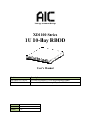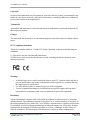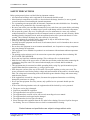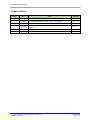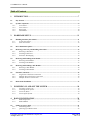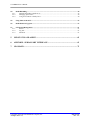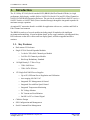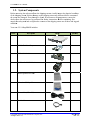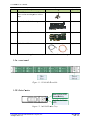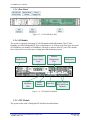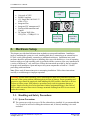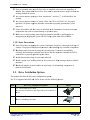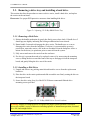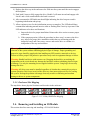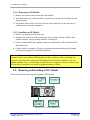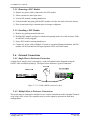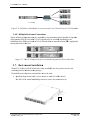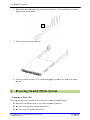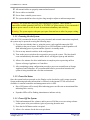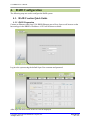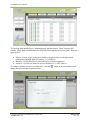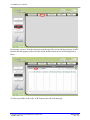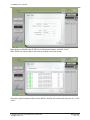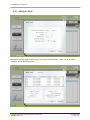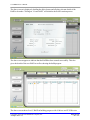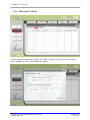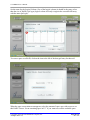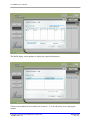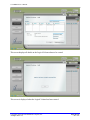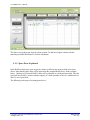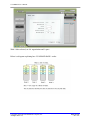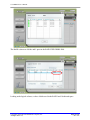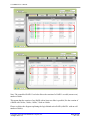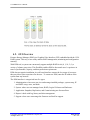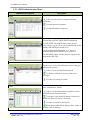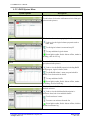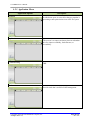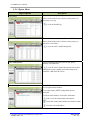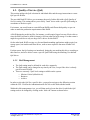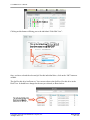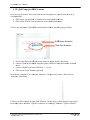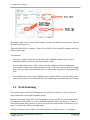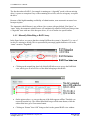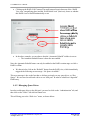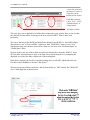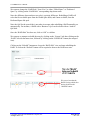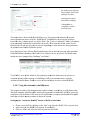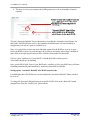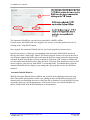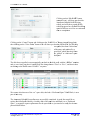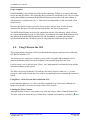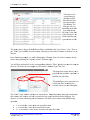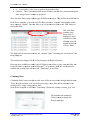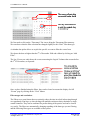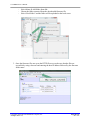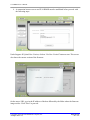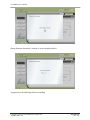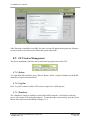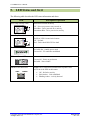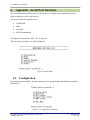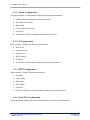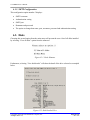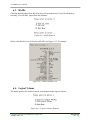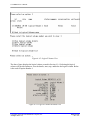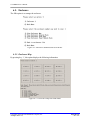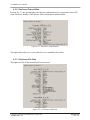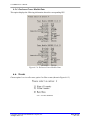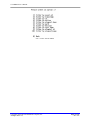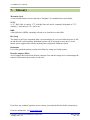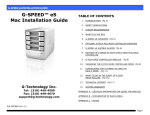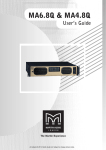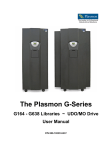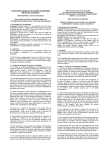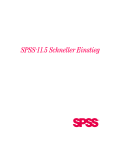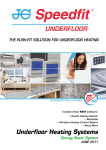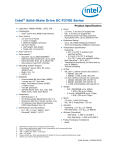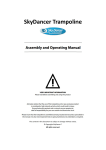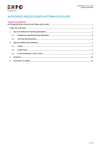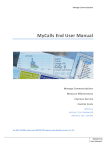Download AIC XD1100-1102
Transcript
Storage Solution Group G X 100 Seeries XD11 1U 10-B 1 Bay RBO R OD Userr’s Manu ual Model SSG-DRFC41-1102--A1 SSG-DRSA11-1102--A1 Desscription FC//SAS to SAS S/SATA 1U10 Single Exxpander RBO OD SAS S to SAS/SA ATA 1U10 Single S Expannder RBOD Documentt XM-UG-A A-XD1100-110 Date 02/09/201 10 Version 1.05 1U10 RBOD User’s Manual Copyright No part of this publication may be reproduced, stored in a retrieval system, or transmitted in any form or by any means, electronic, mechanical, photo-static, recording or otherwise, without the prior written consent of the manufacturer. Trademarks All products and trade names used in this document are trademarks or registered trademarks of their respective holders. Changes The material in this document is for information purposes only and is subject to change without notice. FCC Compliance Statement This device complies with Part 15 of the FCC Rules. Operation is subject to the following two conditions: (1) This device may not cause harmful interference. (2) This device must accept any interference received, including interference that may cause undesired operation. Warning: • • • A shielded-type power cord is required in order to meet FCC emission limits and also to prevent interference to the nearby radio and television reception. It is essential that only the supplied power cord be used. Use only shielded cables to connect I/O devices to this equipment. You are cautioned that changes or modifications not expressly approved by the party responsible for compliance could void your authority to operate the equipment. Disclaimer: Advanced Industrial Computer shall not be liable for technical or editorial errors or omissions contained herein. The information provided is provided "as is" without warranty of any kind. To the extent permitted by law, neither AIC or its affiliates, subcontractors or suppliers will be liable for incidental, special or consequential damages including downtime cost; lost profits; damages relating to the procurement of substitute products or services; or damages for loss of data, or software restoration. The information in this document is subject to change without notice. Copyright© 2010 Advanced Industrial Computer, Inc. All Rights Reserved. Page 2 of 72 Rev.1.05 1U10 RBOD User’s Manual SAFETY PRECAUTIONS Before getting started, please read the following important cautions: • All cautions and warnings on the equipment or in the manuals should be noted. • Most electronic components are sensitive to electrical static discharge, therefore, be sure to ground yourself at all times when installing the internal components. • Use a grounding wrist strap and place all electronic components in static-shielded devices. Grounding wrist straps can be purchased in any electronic supply store. • Be sure to turn off the power and then disconnect the power cords from your system before performing any installation or servicing. A sudden surge of power could damage sensitive electronic components. • Do not open the system’s top cover. If opening the cover for maintenance is a must, only a trained technician should do so. Integrated circuits on computer boards are sensitive to static electricity. Before handling a board or integrated circuit, touch an unpainted portion of the system unit chassis for a few seconds. This will help to discharge any static electricity on your body. • Place this equipment on a reliable surface when install. A drop or fall could cause injury. • Please keep this equipment from away humidity. • Carefully mount the equipment into the rack, in such manner, that it won’t be hazardous due to uneven mechanical loading. • Do not leave this equipment in an environment unconditioned, out of operation or storage temperature range may damage the equipment. • This equipment is to be installed for operation in an environment with maximum ambient temperature below 35°C. • The openings on the enclosure are for air convection to protect the equipment from overheating. DO NOT COVER THE OPENINGS. • Never pour any liquid into ventilation openings. This could cause fire or electrical shock. • Make sure the voltage of the power source is within the specification on the label when connecting the equipment to the power outlet. The current load and output power of loads shall be within the specification. • This equipment must be connected to reliable grounding before using. Pay special attention to power supplied other than direct connections, e.g. using of power strips. • Place the power cord out of the way of foot traffic. Do not place anything over the power cord. The power cord must be rated for the product, voltage and current marked on the product’s electrical ratings label. The voltage and current rating of the cord should be greater than the voltage and current rating marked on the product. • If the equipment is not used for a long time, disconnect the equipment from mains to avoid being damaged by transient over-voltage. • Never open the equipment. For safety reasons, only qualified service personnel should open the equipment. • If one of the following situations arise, the equipment should be checked by service personnel: ¾ ¾ ¾ ¾ ¾ ¾ ¾ The power cord or plug is damaged. Liquid has penetrated the equipment. The equipment has been exposed to moisture. The equipment does not work well or will not work according to its user manual. The equipment has been dropped and/or damaged. The equipment has obvious signs of breakage. Please disconnect this equipment from the AC outlet before cleaning. Do not use liquid or detergent for cleaning. The use of a moisture sheet or cloth is recommended for cleaning. Product features and specifications are subject to change without notice. Copyright© 2010 Advanced Industrial Computer, Inc. All Rights Reserved. Page 3 of 72 Rev.1.05 1U10 RBOD User’s Manual Document History Author Date Action Revision ES 05/06/2009 Initial release, based on 3u16 RBOD manual ver 1.20 1.00 ES 05/26/2009 Added document number, mod key features, part number 1.01 ES 06/05/2009 1.02 ES 07/27/2009 ES 11/09/2009 Modify LED status and alert chapter 5 Add Chapter 4.7, modify LAN LED description, FW upload FTP program Changed P/N 1.04 ES 02/09/2010 Add hfs link 1.05 Copyright© 2010 Advanced Industrial Computer, Inc. All Rights Reserved. 1.03 Page 4 of 72 Rev.1.05 1U10 RBOD User’s Manual Table of Contents 1. INTRODUCTION................................................................................................................. 7 1.1. Key Features .................................................................................................................................................. 7 1.2. System Components ...................................................................................................................................... 8 1.2.1. Front Panel ............................................................................................................................................ 9 1.2.2. Drive Carrier ......................................................................................................................................... 9 1.2.3. Rear Panel ........................................................................................................................................... 10 1.2.5. PSU Module ......................................................................................................................................... 10 2. HARDWARE SETUP ........................................................................................................ 11 2.1. Handling and Safety Precautions ............................................................................................................... 11 2.1.1. System Precautions .............................................................................................................................. 11 2.1.2. Static Precautions ................................................................................................................................ 12 2.2. Drive Installation Options .......................................................................................................................... 12 2.3. Removing a drive tray and installing a hard drive................................................................................... 13 2.3.1. Removing a Disk Drive ........................................................................................................................ 13 2.3.2. Installing a Disk Drive......................................................................................................................... 13 2.3.3. Enclosure Slot Mapping....................................................................................................................... 14 2.4. Removing and Installing an IO Module .................................................................................................... 14 2.4.1. Removing an IO Module ...................................................................................................................... 15 2.4.2. Installing an IO Module ....................................................................................................................... 15 2.5. Removing and Installing a PSU Module.................................................................................................... 15 2.5.1. Removing a PSU Module ..................................................................................................................... 16 2.5.2. Installing a PSU Module...................................................................................................................... 16 2.6. External Connections .................................................................................................................................. 16 2.6.1. Single Host to Enclosure Connection .................................................................................................. 16 2.6.2. Multiple Host to Enclosure Connections ............................................................................................. 16 2.6.3. Multiple Enclosure Connections .......................................................................................................... 17 2.7. 3. Rack-mount Installation ............................................................................................................................. 17 POWERING ON AND OFF THE SYSTEM ................................................................... 18 3.1.1. 3.1.2. 3.1.3. 3.1.4. 4. Preparing to Power On........................................................................................................................ 18 Powering On the System ...................................................................................................................... 19 Power On Status .................................................................................................................................. 19 Power Off the System ........................................................................................................................... 19 RAID CONFIGURATION ................................................................................................ 20 4.1.1. 4.1.2. RAID Preparation ................................................................................................................................ 20 RAID Addition ..................................................................................................................................... 22 4.3. Quality of Service (QoS) ............................................................................................................................. 41 4.3.1. Disk Management ................................................................................................................................ 41 4.3.2. QoS Usage for RAID creation ............................................................................................................. 43 Copyright© 2010 Advanced Industrial Computer, Inc. All Rights Reserved. Page 5 of 72 Rev.1.05 1U10 RBOD User’s Manual 4.4. RAID Rebuilding ......................................................................................................................................... 44 4.4.1. Manually Rebuilding a RAID Array .................................................................................................... 45 4.4.2. Managing Spare Drives ....................................................................................................................... 46 4.4.3. Using the Automatic rebuild feature .................................................................................................... 49 4.5. Using Filters in the GUI .............................................................................................................................. 53 4.6. RAID Firmware Upgrade ........................................................................................................................... 57 4.7. GUI Session Management........................................................................................................................... 61 4.7.1. Reboot .................................................................................................................................................. 61 4.7.2. Log Out ................................................................................................................................................ 61 4.7.3. Shutdown ............................................................................................................................................. 61 5. LED STATUS AND ALERT ............................................................................................. 62 6. APPENDIX - SERIAL PORT INTERFACE ................................................................... 63 7. GLOSSARY......................................................................................................................... 72 Copyright© 2010 Advanced Industrial Computer, Inc. All Rights Reserved. Page 6 of 72 Rev.1.05 1U10 RBOD User’s Manual 1. Introduction The 1U 10-Bay FC/SAS (Serial Attached SCSI) RBOD (RAID of Bunch Of Disks) is a high performance, high density, scalable SAS to SAS/SATA (Serial ATA) and FC (Fibre Channel) to SAS/SATA Disk RAID/Expansion Enclosure. The unit can be cascaded from a SAS/FC server, a SAS/FC Switch, or SAS/FC DAS (Direct Attached Storage) through the integrated expander for maximum storage expansion. An optional FC mezzanine board is available for application with servers, switches and DAS in Fibre Channel environment. The RBOD is made up of several modules including single IO modules with intelligent environmental monitoring, 10-port backplane board, power supply modules with integrated fans, LED indicators on the drive carriers and rear display panel, and hot-swappable hard drive canisters. 1.1. Key Features • Rack-mount 1U Enclosure • Single FC/SAS Switch Expander Modules o 3 wide 4x 3Gb/s SAS Channels per Module o 2x 4Gb/s FC Channels per Module o Hot-Swap Redundancy Standard • 10 High Density 2.5” Drive Trays o 3Gb/s SAS Drives o 3Gb/s SATA II Drives • 12V Single Rail 300W Power Supplies o Up to 85% Efficient Power Regulation and Utilization o Auto ranging 100-240 VAC o Integrated I2C Management & Control o Integrated Fan with Fan Speed Control o Integrated Temperature Monitoring o DC Voltage Monitor o DC Current and Load Monitor o On/Off via I2C or Control Signal • Cableless Design • SES Configuration and Management • Serial Command Line Management Copyright© 2010 Advanced Industrial Computer, Inc. All Rights Reserved. Page 7 of 72 Rev.1.05 1U10 RBO OD User’s Man nual 1.2. System m Components Before reemoving the subsystem from f the shippping cartonn, visually innspect the phhysical condiition of the shiipping carton n. Exterior damage d to thhe shipping carton c may inndicate that the contentss of the cartonn are damag ged. If any daamage is fouund, do not remove r the components; c contact the dealer whhere the subsystem was purchased foor further instructions. Before B continnuing, first unpack thhe subsystem m and verifyy that the conntents of the shipping carrton are all there t and in good g conditionn. Your new w 1U 10-Bay y RBOD inccludes: Item# 1 Descriptioon Enclosure Chassis C 2 2.5” SATA A Drive Tray 10 3 FC/SAS IO O Module 1 4 300W AC/D DC PSU Moddules 2 5 Printed Quiick Start Guidde 1 6 Manual and d Utility CD 1 7 Power Cablle (US or EU) 2 8 Serial cablee 1 Copyright© © 2010 Advan nced Industrial Computer, Incc. All Rights Reserved. Imagge Quan ntity 1 Page 8 of 72 Reev.1.05 1U10 RBO OD User’s Man nual Item# 9 Descriptioon Imagge M3 0.5Px4 4mm counteersunk flatheead Quan ntity 1 set screw set fo or mounting drives d in drivee trays 10 Bracket Sett for Rack Moounting 1 set 11 FC Mezzan nine Board Optionaal 12 SAS cable or FC cable Optionaal If anny items are missing, pleease contact your authorrized resellerr or sales rep epresentativee 1.2.11. Front Panel P F Figure 1.1: 1U10 RAID Front F Side 1.2.22. Drive Ca arrier Blue LED for HDD Activity Power/A Red LED D for Fault HDD Fiigure 1.2: 1U U10 RAID Drive D Tray Copyright© © 2010 Advan nced Industrial Computer, Incc. All Rights Reserved. Page 9 of 72 Reev.1.05 1U10 RBOD User’s Manual 1.2.3. Rear Panel Figure 1.3: 1U10 RAID Rear Side 1.2.4. IO Module The system is equipped with single FC/SAS Expander and RAID module. The FC/SAS Expander is a fully configurable FC/SAS switch with two 4x 3Gb/sec wide SAS ports for a total of 1200MB/sec per channel or 2400MB/sec full duplex; and two 4Gb/s FC ports. The module has a serial port to access the menu configuration and monitoring system. Thumbscrews SAS Heartbeat LED Two 4Gb/sec Fibre Channel Ports Reset Button Ethernet Management Port Serial Port Thumbscrews Two 4x 3Gb/sec Wide SAS Ports Channels Figure 1.4: 1U10 RAID IO Module 1.2.5. PSU Module The system comes with 2 Intelligent PSU Modules described below. Copyright© 2010 Advanced Industrial Computer, Inc. All Rights Reserved. Page 10 of 72 Rev.1.05 1U10 RBOD User’s Manual • • • • • • • Universal AC PSU ROHS Compliant 12V Single Rail 100-240V 4763Hz 4.5-2A Integrated Fan Integrated I2C management IC Fan Speed Measurement and Control DC Output 300W Max 12V@24A, [email protected] Power Status LED 100-240 Vac Power Entry Thumbscrew Buzzer Mute Button Figure 1.5: 1U10 RAID PS Module 2. Hardware Setup This chapter provides detailed instructions on hardware setup and installation. Installation involves mounting the system in a rack, installing disk drives, connecting to an external host or FC/SAS switch, and optionally connecting to additional enclosures. Installation into a rack enclosure should be performed prior to installing drive trays with disk drives. A set of mounting brackets with screws and assembly guide is provided with the system to allow easy installation in a variety of different 19” rack enclosures. Follow the instructions provided by the rack supplier for proper rack installation. Open and inspect all system components as listed in 1.2 before proceeding with installation. Note: Please read all instructions prior to attempting installation. Follow these instructions carefully to avoid damage or improper operation. Warning: Electro-Static Discharge, ESD, can damage the hard drives and other electronic elements of the system without exhibiting physical signs of damage. Proper grounding and protective steps should be employed when handling any ESD sensitive materials or devices. Failure to follow proper ESD protective procedures may result in equipment damage or failure. Simple tests may be used to determine whether equipment damage is the result of ESD or other electrical short circuit. Damage sustained resulting from ESD is not covered under the warranty. 2.1. Handling and Safety Precautions 2.1.1. System Precautions ; The system can weigh in excess of 40 lbs without drives installed. It is recommended that 2 or 3 people be involved in lifting the enclosure and, if desired, installing it in a rack enclosure. Copyright© 2010 Advanced Industrial Computer, Inc. All Rights Reserved. Page 11 of 72 Rev.1.05 1U10 RBO OD User’s Man nual ; Prior to operaation make sure s all drivee trays are innstalled in thee enclosure regardless r of w whether they contain diskk drives. Drive trays musst be presentt to insure prroper airflow w and coooling throu ugh the system ; T The system reequires openn space frontt, minimum 3”, 3 and rear,, 3”, to allow w airflow forr coooling. ; T The system reequires reliaable AC pow wer, either 1000-120 or 210-240 VAC, for proper opperation. All power supppliers shouldd be connectted to properrly groundedd AC power soource(s). ; Secure all mo odules and drive d trays ass described inn the instrucctions. Loosee or unsecureed coomponents can c result in system dam mage or persoonal injury. ; M Make sure to retain packiing materialss and cartonss for possiblle re-packingg prior to trransporting or o shipping the t system. Do D NOT shipp system witth drives insstalled. 2.1.22. Static Prrecautionss ; Static Electriccity can dam mage the systtem componnents and drivves without physical siggn of D protection measures m whhen handlingg any electroonic componnents. damage. Use proper ESD Discharge staatic electricitty by using an a anti-staticc strap. If a strap s is not avvailable ; D discharge butt touching a grounded metal m object liike the encloosure chassiss if the PSU is coonnected to a properly grounded g pow wer source. ; Avoid A plasticcs unless theyy are anti-staatic materiall. ; A Avoid carpetss, vinyl, andd Styrofoam in the work area or from m coming in contact c withh the ennclosure. ; H Handle all mo odules by their handles or o metal trayys. Avoid touuching compponents or prrinted circuiit boards. 2.2. Drive Installati I ion Optioons This secttion describees the drive tray t configurration optionns. The 1U10 supports both b SAS andd SATA drivves with the following options. o Item 1 Drive Tray Coonfiguration Options Im mage 2.5” SAS/SAT TA Drive Carrrier Accepts nativee SAS drives and single poort access to SATA A S II d drives. 2 2.5” Dummy Carrier C N drive moun No nting screw holes. h Warningg: The system m and drive trays are deesigned to acccept 2.5 inchh wide x 0.55 inch high SAS S or SATA A drives. No other drive sizes s or typees should be installed in the system. Copyright© © 2010 Advan nced Industrial Computer, Incc. All Rights Reserved. Page 122 of 72 Reev.1.05 1U10 RBOD User’s Manual 2.3. Removing a drive tray and installing a hard drive This section describes the procedure to remove a drive carrier, install a hard drive, and replace the carriers in the enclosure. Please note: Use proper ESD protective measures when handling disk drives. Figure 2.1: Opening 1U 10-Bay RBOD Drive Tray 2.3.1. Removing a Disk Drive 1) Release the handle mechanism by gently but firmly press release latch 1. Handle lever 2 should pop out slightly indicating the locking mechanism has been released. 2) Rotate handle 2 outward to disengage the drive carrier. The handle acts as a cam to disengage the carrier from the backplane. If a drive(s) is present and the system is powered on, retract the carrier a few inches to disconnect from the backplane. Allow a minute for the drive(s) to spin down prior to removal from the system. 3) Fully retract and remove the carrier from the enclosure. 4) If a drive(s) is present the needs to be replaced, remove it by unscrewing the mounting screws, sliding the drive toward the front of the tray to disengage it from the interposer board, and gently lifting the drive out of the carrier. 2.3.2. Installing a Disk Drive 1) Unpack and remove any packing materials and interface covers from the replacement hard drive. 2) Place the drive in the carrier position and slide toward the rear firmly seating the drive to the interposer board. 3) Secure the drive using four (4) of the M3 0.5Px4mm countersunk flathead drivemounting screws provided. Figure 2.2: 1U 10-Bay RBOD Drive Screw Locations Warning: Properly securing the drives is required for proper system operation. Unsecured drives may exhibit a variety of behaviors including sporadic or intermittent operation, shortened drive life, and outright failure. Copyright© 2010 Advanced Industrial Computer, Inc. All Rights Reserved. Page 13 of 72 Rev.1.05 1U10 RBOD User’s Manual 4) Replace the drive tray in the enclosure slot. Slide into the system until the carrier engages the backplane. 5) Push latch 1 home to fully engage the drive. Handle 2 will rotate inward and engage with Latch 1 and a click sound indicates the latch is secured. 6) After a moment the LED indicator should light indicating the drive has power and is beginning initialization and spin up. 7) Allow a minute or two for the initialization process to complete. The LED should show constant blue indicating normal inactive status or flashing blue if activity is present. If the LED indicates red or does not illuminate: a. Inspect the drive for proper installation. Reinsert the drive carrier to ensure proper connection. b. If the symptom persists, follow the procedure in above step 1 to remove the drive tray, inspect for proper drive installation within the tray and mating with the interposer board, and if necessary, remove and test the drive to validate it is independent of the tray and enclosure. Warning: Electro-Static Discharge, ESD, can damage the hard drive and other electronic elements of the system without exhibiting physical signs of damage. Proper grounding and protective steps should be employed when handling any ESD sensitive materials or devices. Failure to follow proper ESD protective procedures may result in equipment damage or failure. Warning: Handle hard drives with extreme care. Dropping the hard drive or touching the components on the circuit board may damage the hard drive without exhibiting physical signs of damage. Use only the mounting screws supplied with the system. Using larger screws may damage the drive. Warning: All drive trays must be installed regardless of whether they contain drives prior to system operation. Drive trays in each of the drive tray slots insure proper air flow for cooling the system. Prolonged operation with empty slots may result in overheating and resultant damage to drives or system components. 2.3.3. Enclosure Slot Mapping The map below shows physical locations and slot order in the enclosure. Figure 2.3: 1U 10-Bay RBOD Slot Mapping 2.4. Removing and Installing an IO Module This section describes removing and installing a FC/SAS IO Module. Copyright© 2010 Advanced Industrial Computer, Inc. All Rights Reserved. Page 14 of 72 Rev.1.05 1U10 RBOD User’s Manual 2.4.1. Removing an IO Module 1) Remove any external cables connected to the module. 2) Turn the thumbscrews counterclockwise and pull out to release the IO module tray and then pull gently. 3) Pull module firmly until it clears the enclosure chassis and place in anti-static bag or container prior to storage or shipment. 2.4.2. Installing an IO Module 1) Remove any packing material and cover. 2) Align the IO module tray with the opening in the rear of the enclosure. Slide in until module connector engages mating connector on backplane. 3) Firmly seat the module and backplane connectors until handle is fully latched and lock the thumbscrews. 4) Connect cables to expander. If system is operational during installation, the Expander will self test and begin FC/SAS link initialization. Warning: Electro-Static Discharge, ESD, can damage the Expander and other electronic elements of the system without exhibiting physical signs of damage. Proper grounding and protective steps should be employed when handling any ESD sensitive materials or devices. Handle Expander Tray. Avoid touching expander board or components. Failure to follow proper ESD protective procedures may result in equipment damage or failure. 2.5. Removing and Installing a PSU Module This section describes removing and installing a PSU Module. Figure 2.4: 1U 10-Bay RBOD PSU Copyright© 2010 Advanced Industrial Computer, Inc. All Rights Reserved. Page 15 of 72 Rev.1.05 1U10 RBOD User’s Manual 2.5.1. Removing a PSU Module 1) Remove any power cables connected to the PSU module. 2) Allow a minute for fan to spin down. 3) Loosen PSU module retaining thumbscrew. 4) Grab the handle and gently pull the PSU module out of the slot until it clears the chassis. 5) Place in anti-static bag or container prior to storage or shipment. 2.5.2. Installing a PSU Module 1) Remove any packing material and cover. 2) Hold the PSU module and align it with the slot opening in the rear of the enclosure. Slide in until PSU is fully engaged. 3) Secure PSU module retaining thumbscrew. 4) Connect AC power cable to Module. If system is operational during installation, the PSU module will self test and fan will begin operation. LEDs will reflect status. 2.6. External Connections 2.6.1. Single Host to Enclosure Connection A single Server may be easily connected to a wide SAS channel on the Expander using the SAS/FC cable (available separately). The figure below illustrates a typical connection. Figure 2.5: 1U 10-Bay RBOD connected to host 2.6.2. Multiple Host to Enclosure Connections The system may be connected to multiple servers via direct attachment to the Expander Channels or by using a SAS switch. The expanders may be used to optimize operation in multi-host configurations. Copyright© 2010 Advanced Industrial Computer, Inc. All Rights Reserved. Page 16 of 72 Rev.1.05 1U10 RBO OD User’s Man nual SAS Switch 1U10 SAS RA AID Hosts with SAS HBAs H Figure 2.6: 2 SAS fab bric with mulltiple servers rs connected via a SAS sw witch to the 1U10 Expannder 2.6.33. Multiplee Enclosurre Connecttions Single orr Dual config gurations maay be expandded by daisyy chaining froom Expandeer to Expandder using opttional SAS to t SAS cablees. Up to 8 syystems may be cascadedd depending on the limitationns of the HB BA used withh the 1U10. Consult C the user u manuall from the HB BA supplierr for details paarticular to th hat unit. Fiigure 2.7: Tw wo 1U 10-Baay Enclosurres cascadedd using optional SAS to SAS S cables 2.7. Rack-m mount In nstallation n Should 1U 10-Bay NAS/iSCSI unit need too be installedd in the rack, please use the rackmountinng bracket in ncluded in thhe package. Please follow f the sttep below too install the unit u to the raack: • Innstall the basse metals wiith 2 screws below on eaach side of thhe chassis. U M4 x 4.0 Use 0L round heaad Phillips sccrews to secure the basee metals (A) A Copyright© © 2010 Advan nced Industrial Computer, Incc. All Rights Reserved. Page 177 of 72 Reev.1.05 1U10 RBO OD User’s Man nual • Innstall slide raail to the bacck of the racck cabinet wiith M5 x 15..0L round heead screws and a suupporting metal m (B) beloow B 3. • Slide the chasssis onto thee slide rail • hassis by M55 x 15.0L rouund head appplying screw ws in the fronnt of the unitt to Secure the ch thhe rack P Powerin ng On and a Off ff the Syystem Preparring to Power On Prior to powering p on n the system you y will neeed to have coompleted thee following: ; Enclosure E is installed i in rack, r if rack mount operaation is planned. ; Hard H drives are a properly installed andd secured. ; All A drive tray ys are installeed and securred. Copyright© © 2010 Advan nced Industrial Computer, Incc. All Rights Reserved. Page 188 of 72 Reev.1.05 1U10 RBOD User’s Manual ; All external cables are properly connected and secured. ; Power cables are installed. ; Power from a suitable power source ; The system should have been in place long enough to adjust to ambient temperature. Warning: The system has 2 hot swap auto-ranging power supplies. These should be connected to suitable grounded 100-120V or 210-240V AC power sources. It is recommended separate power sources or rails be used for maximum redundancy and reliability. Warning: The system requires adequate open space front and rear to allow for proper cooling. 3.1.1. Powering On the System After the 1U10 is mounted in the rack, drive trays inserted, and external connections completed, the system may be powered on using the following steps. 1) If you have not already done so, using the power cords supplied connect the PSU modules to the power source. If the power is on, LED indicators on the Expanders will flash indicating power is present and the System is in standby mode. 2) Power on any network switches in the configuration. 3) Turn on the power switch on the rear panel to power up the system. The fans should come on immediately afterwards and the drives will begin to spin up and initialize. 4) Allow a few minutes for drive initialization to complete prior to powering on Host System or Storage Appliances or Controllers. 5) After completing system configuration proceed to power on external hosts or Storage Appliances and Controllers. It is recommended hosts be powered on last unless the system is being installed into a live/hot environment. 3.1.2. Power On Status Once the system has been powered on, the Display can be checked to verify proper operation. System monitoring and status information is collected via the internal I2C bus and is made available via external controllers and management tools via SES. • Drive LED status will be steady Blue indicating power on idle state or intermittent Blue indicating Drive activity. • Expander LEDs will be flashing intermittent to indicate activity 3.1.3. Power Off the System 1) Flush and unmount all the volumes, and/or power off all the servers accessing volumes on the system to be powered down, prior to powering down the unit. 2) Press the On/Off button on the rear panel. 3) Allow a few minutes for the drives to spin down. Copyright© 2010 Advanced Industrial Computer, Inc. All Rights Reserved. Page 19 of 72 Rev.1.05 1U10 RBOD User’s Manual 4. RAID Configuration The following steps are used to configure the RAID system. 4.1. RAID Creation Quick Guide 4.1.1. RAID Preparation Connect an Ethernet cable from 1U10 RBOD Ethernet port to Host. Open a web browser on the host and type in the RBOD’s IP address. A GUI will be shown as below. Log in to the system using the default Super User username and password. After login, the main screen of the GUI will be displayed. Copyright© 2010 Advanced Industrial Computer, Inc. All Rights Reserved. Page 20 of 72 Rev.1.05 1U10 RBOD User’s Manual To check the disk installed, go to “Administration” tab then choose “Disks” from the left column. All the disks will be defaulted to Mission Critical Quality of Service (QoS). There are 3 types of QoS: • Mission Critical: a QoS setting that is used to categorized drives with high speed performance and high intensive purpose, i.e. SAS drives • Business: Used by hard drives with medium level intensive purposes. • Archives: QoS for low intensive resource disk drives, i.e. SATA drives To change a Quality of Service of a hard drive, click the button of the selected drive and change the QoS from the drop down menu. Copyright© 2010 Advanced Industrial Computer, Inc. All Rights Reserved. Page 21 of 72 Rev.1.05 1U10 RBOD User’s Manual The 1U10 RAID requires having a host listed on the system. The purpose is to allow a host to access the RAID logical volume created. To add a host, go to “System” tab then choose “Host” from the left hand column; then create a host name and specify its WWN. 4.1.2. RAID Addition 1U10 RBOD supports the following RAID level: - RAID 0: Striped set without parity/Non-Redundant Array. It provides improved performance and additional storage but no fault tolerance. It requires a minimum of 2 disks. The capacity of RAID 0 will be roughly c1 + c2 + c3 + c4 …etc, where cn is the size of each of the drives. - RAID 1: 1U10 RBOD defines RAID1 as mirrored sets in a striped set. With or without Spare drives. It provides fault tolerance and improved performance. It works with either an odd or even number of disks, with a minimum of two disks. The capacity of RAID 1 will be roughly (c x n)/2 where is the size of the smallest drive and n is the number of disks. - RAID 5: Striped set with distributed parity. With or without Spare drives. Distributed parity requires all drives but one to be present to operate; drive failure requires replacement, but the array is not destroyed by a single drive failure. It requires a minimum of 3 disks. The capacity of RAID 5 will be roughly (n-1) x c. - RAID 6: Striped set with dual distributed parity. With or without Spare drives. Provides fault tolerance from two drive failures; array continues to operate with up to two failed drives. It requires a minimum of 4 disks. The capacity of RAID 6 will be roughly (n-2) x c. Note: c is the size of the smallest drive and n is the number of disks. To create a RAID volume, refer to the steps as follow: Copyright© 2010 Advanced Industrial Computer, Inc. All Rights Reserved. Page 22 of 72 Rev.1.05 1U10 RBOD User’s Manual By choosing “System” from the menu bar along the top of the screen and then selecting “RAID” from the bar that appears on the left of the screen, RAID creation screen will be displayed as below. To add a new RAID, click on the “Add” button to the left of the data grid. Copyright© 2010 Advanced Industrial Computer, Inc. All Rights Reserved. Page 23 of 72 Rev.1.05 1U10 RBOD User’s Manual Input the desired RAID name, RAID level, and other parameters, and click “Next”. Note: RAID will only be able to select drives with the same QoS setting. Select the required amount of disks for the RAID. All disks selected must be the same size. Click “Next”. Copyright© 2010 Advanced Industrial Computer, Inc. All Rights Reserved. Page 24 of 72 Rev.1.05 1U10 RBOD User’s Manual 4.1.3. Add Spare Disks Put aside a number of spare disks taken out from the selected disks (1 out of 16 in the above example) and the RAID geometry. Copyright© 2010 Advanced Industrial Computer, Inc. All Rights Reserved. Page 25 of 72 Rev.1.05 1U10 RBOD User’s Manual The above screen is displayed, detailing the disks chosen and all other relevant details of the RAID to be made. Clicking on “Create RAID” will initialize the RAID creation process. The above screen appears to indicate that the RAID has been created successfully. This also gives the details of the new RAID as well as showing the build progress. The above screen shows Level 5 RAID in building progress with 16 drives and 513GB in size. Copyright© 2010 Advanced Industrial Computer, Inc. All Rights Reserved. Page 26 of 72 Rev.1.05 1U10 RBOD User’s Manual 4.1.4. Add Logical Volumes To add a Logical Volume to the system, click on the “Logical Volume” tab on the left of the screen and then on “Add” when the data grid appears. Copyright© 2010 Advanced Industrial Computer, Inc. All Rights Reserved. Page 27 of 72 Rev.1.05 1U10 RBOD User’s Manual Set the name for the Logical Volume, Size of the logical volume (it should be the same or less than the size of RAID), QoS type (logical volume will only recognize the created RAID array with the same QoS type). To reserve space on a RAID, click on the icon to the left of the data grid entry for that raid. When the space reservation screen appears, select the amount of space one wish to reserve on this RAID. Choose “Set to remaining space in LV” if you want to use all the available space. Copyright© 2010 Advanced Industrial Computer, Inc. All Rights Reserved. Page 28 of 72 Rev.1.05 1U10 RBOD User’s Manual The RAID display screen updates to display the required information. Choose a host (that has been created from Section 4.1.1.) to be allowed to access the logical volume. Copyright© 2010 Advanced Industrial Computer, Inc. All Rights Reserved. Page 29 of 72 Rev.1.05 1U10 RBOD User’s Manual This screen displays all details on the Logical Volume about to be created. This screen is displayed when the Logical Volume has been created. Copyright© 2010 Advanced Industrial Computer, Inc. All Rights Reserved. Page 30 of 72 Rev.1.05 1U10 RBOD User’s Manual The above screen shows one logical volume created. To add more logical volume with the remaining available RAID space, click on Add button. 4.1.5. Spare Drive Explained In the RAID creation step, users are given a chance to allocate one or more disks to be spare drives. Note that the spare disks will be taken from the assigned RAID drives. In the example below, 1 disk out of 5 selected RAID 1 disks will be allocated as a dedicated spare disk. The end result will be a RAID 1 volume with the capacity of 2 disks ((number of drives x smallest size of disk)/2), and 1 spare disk. The following is the steps of creating spare drives: Copyright© 2010 Advanced Industrial Computer, Inc. All Rights Reserved. Page 31 of 72 Rev.1.05 1U10 RBOD User’s Manual With 5 disks selected, set 4x1 organization and 1 spare. Below is a diagram explaining how 1U10 RBOD RAID 1 works: Copyright© 2010 Advanced Industrial Computer, Inc. All Rights Reserved. Page 32 of 72 Rev.1.05 1U10 RBOD User’s Manual The RAID is shown as 4 disks and 1 spare in the RAID VIEW-DISKS field. Looking at the logical volume, we have 4 disks used in the RAID1 and 1 dedicated spare. Copyright© 2010 Advanced Industrial Computer, Inc. All Rights Reserved. Page 33 of 72 Rev.1.05 1U10 RBOD User’s Manual Note: The controller's RAID 1 level also allows the creation of a RAID 1 on odd (or non-even) number of disks. This means that the creation of any RAID with at least two disks is possible, like the creation of a RAID with 3 disks, 5 disks, 6 disks, 7 disks or 8 disks. Please see below the diagram explaining the logic behind such a RAID (a RAID 1 with an odd number of disks): Copyright© 2010 Advanced Industrial Computer, Inc. All Rights Reserved. Page 34 of 72 Rev.1.05 1U10 RBOD User’s Manual 4.2. GUI Overview Extreme Storage Manager (ESM) is a Graphical User Interface (GUI) embedded inside the 1U10 RAID system. This easy to use utility enables RAID management, monitoring and configuration remotely. With ESM tool, a system can concurrently support multiple RAID levels (0, 1, 10, 5, 6), a variety of volume group sizes. This flexibility enables ESM to best match user’s experience in terms of performance, capacity, and data protection requirements. ESM does not require installation; its web based interface ensures the low usage of resources thus provides a better experience for the user. To connect to ESM, enter the IP address of the system from any browser. The ESM interface is categorized into five types: 1. Administration: where user can view and manage installed packages, system setup, IP and SMTP setup, users, and disks. 2. System: where user can manages hosts, RAID, Logical Volumes and Enclosure. 3. Application: Snapshot, Replication, and Commissioning are discussed here. 4. Report: it deals with log, history and alert management 5. Support: where user can manage the firmware and look for support. Copyright© 2010 Advanced Industrial Computer, Inc. All Rights Reserved. Page 35 of 72 Rev.1.05 1U10 RBOD User’s Manual 4.2.1. RAID Administration Menu Administration Options Install Description List of installed packages in the system. Used to view the software component detailed information To install software component To uninstall software component Setup An administrator setup that manages System Name, Current Date and Time, SMTP and IP Configuration. To setup SMTP, input SMTP address in the form of smtp.company.org (or refer to system administrator for the address) and SMTP port (default to 25). Check Authentication Required to “Yes” and set a username and password if SMTP server requires it. The GUI SMTP feature currently does not support secure connections (SSL/TSL). Users This field handles the user creation, managing, and listing. To add a user, click on the Add button on left of data grid (shown in the picture). Used to view the user detailed description To edit the existing user’s password and access privileges To remove an existing user name Disks This field listed all the installed hard drives, their status, sizes, manufacturers, models. Used to view the disk detailed description as well as the RAID volume associated with it To edit disk’s QoS (default is Mission Critical) and RAID role. Refer to Section 4.3 for details. To remove a hard drive from the list Green light is online, Red is fault or offline, Amber is building, click for disk log. Copyright© 2010 Advanced Industrial Computer, Inc. All Rights Reserved. Page 36 of 72 Rev.1.05 1U10 RBOD User’s Manual 4.2.2. RAID System Menu System Options Host Description This field lists and manage the hosts linked to the system. To add a host, click on the Add button on left of data grid (shown in the picture). Logical Volume This field handles and managing logical volumes. Used to view the logical volume properties such as LV name, disks. To edit logical volume’s name and stop LV To stop and delete logical volume Green light is online, Red is fault or offline, Amber is building, click for LV log. RAID To add a RAID, click on the Add button on left of data grid (shown in the picture). Used to view the RAID properties including RAID build progress, logical volumes, disks To edit RAID volume’s name, stop and rebuild a RAID. Go to Section 4.4 for details. To stop and delete RAID Green light is online, Red is fault or offline, Amber is building, click for RAID log. Enclosure This field lists the RAID enclosure as well as the daisychained enclosure. Used to view the disk detailed description i.e. enclosure front, back view and disks details To edit enclosure’s name To remove an enclosure from the list Green light is online, Red is fault or offline, click the button for enclosure log Copyright© 2010 Advanced Industrial Computer, Inc. All Rights Reserved. Page 37 of 72 Rev.1.05 1U10 RBOD User’s Manual 4.2.3. Application Menu Application Options Description Snapshot In which some space is reserved for changes, snapshot is presenting a static point-in-time view of the file system Replication This process is to ensure consistency between redundant drives to improve reliability, fault-tolerance, or accessibility. Commissioning TBD Tools Provides tools that is useful for RAID management Copyright© 2010 Advanced Industrial Computer, Inc. All Rights Reserved. Page 38 of 72 Rev.1.05 1U10 RBOD User’s Manual 4.2.4. Report Menu Report Options LogViewer Description This field lists the log of the system Press refresh (indicated by red circle on the picture) to check for a new log. To view the detailed log Stats History This field lists the stat history of disks and RAID arrays Press refresh (indicated by red circle on the picture) to check for a new history. To view the item’s detailed description Asset Management This field manages the assets such as disk, power modules, and controllers To view the item’s detailed description such as drive manufacturer, power module status and voltage level, controller’s HW and FW version Alert Management The RBOD can send out alert of any error and occurrence to a designated email address. To use this feature, SMTP configuration must be activated. To add an email address, click on the Add button Used to view the email detailed description To edit the existing email address and send test email To remove an email address Copyright© 2010 Advanced Industrial Computer, Inc. All Rights Reserved. Page 39 of 72 Rev.1.05 1U10 RBOD User’s Manual 4.2.5. Support Menu Support Options Upload New Version Description This option lists the current firmware version of the box, and to upload a new firmware version. To upload a new version, click on the “Get New Version” button. The firmware image will be available on AIC http server. For a complete instruction, go to Chapter 4.6. Support Log This field lists the debug files generated by the system Press send (indicated by red circle on the picture) to send the debug log to [email protected]. To view the debug lines Support Portal Support portal lists the technical support information. Contacts AIC office, sales and technical support information can be found in Contacts screen. Copyright© 2010 Advanced Industrial Computer, Inc. All Rights Reserved. Page 40 of 72 Rev.1.05 1U10 RBOD User’s Manual 4.3. Quality of Service (QoS) This section outlines the QoS selection for individual disks and the usage instructions to create QoS specific RAIDs. The provided flash GUI allows you to manage the pool of online disk with a QoS (Quality of Service) setting. This setting allows you to easily “mark” drives with a specific QoS setting in accordance to the drive specs. For instance, one would want to create different RAIDs on different disk quality or specs in order to match the production requirement of this RAID. A RAID destined to archiving files, for instance, would require bigger but cost effective drives since the RAID will not be used for intensive IOs but rather for large storage. For that reason it might be a good idea to only use large SATA drives for this RAID. On the other hand, RAID serving very fast and data demanding applications might require less storage space, but sturdier and faster drives, such as more expensive but more reliable SAS drives. For that reason, the QoS setting was introduced, letting the user marking his drives according to their final use, and to be able to create a specific QoS RAID using the matching User defined QoS drives. 4.3.1. Disk Management • • • The QoS setting must be defined for each drive separately. The QoS setting can be changed at any time by the User, except if the drive is already part of an active RAID. There are currently 3 QoS level settings available on the system: o Mission Critical (default level). o Business o Archive In order to select the QoS for a specific drive, you need to navigate to the following section within the GUI: Click on the Administration tab ÆClick on the Disks sidebar button. Within this disk management view, you will then need to locate the drive for which the QoS setting needs to be changed by clicking on the “disk edit” button as shown below: Copyright© 2010 Advanced Industrial Computer, Inc. All Rights Reserved. Page 41 of 72 Rev.1.05 1U10 RBOD User’s Manual Clicking on this button will bring you to the individual “Disk Edit View”: Once you have selected the relevant QoS for this individual drive, click on the “OK” button to validate. The QoS for this drive had been set. You can now observe the QoS level for this drive in the Disk View. It should have changed to the one you selected, as shown below: Copyright© 2010 Advanced Industrial Computer, Inc. All Rights Reserved. Page 42 of 72 Rev.1.05 1U10 RBO OD User’s Man nual 4.3.22. QoS Usa age for RA AID creatioon Once all your drives have been setup with the relevant QoS Q level, yoou can then proceed p to R creating RAIDs. • Click C on the “System “ Tabb” to displayy the system leftside mennu bar. • Click C on the “RAID” “ leftside button to t access thee RAID mannager. Click on the Add buttton. The RA AID creationn helper winddow will theen pop up as follow: RAID D Name Se election RAID D QoS Sele ection • • • • Pick a name for f this RAID D (the namee cannot be loonger than 15 1 characterss). Choose a QoS C S for this RA AID using thhe Quality off Service droop down mennu, as shownn abbove. C Choose a RA AID level for this RAID (0, ( 1, 5 or 6)). C Click on the “Next” “ buttoon to proceedd. In the below examplee, we are chooosing “Bussiness”. We previously p setup 3 disks with the “Businesss” QoS settiing: Clicking on “Next” brings b us to the t Disk Selection. We can c only see disks that have h previously been setuup with a “Business” QooS level sincee we are creaating a “Bussiness” QoS level RAID: Copyright© © 2010 Advan nced Industrial Computer, Incc. All Rights Reserved. Page 433 of 72 Reev.1.05 1U10 RBOD User’s Manual We can now click on the “Create RAID” button to complete the RAID creation process and start the RAID building process. The built RAID will be a “Business” QoS level set RAID. Its level cannot be changed unless the RAID is taken apart. To summarize: • The QoS is a handy feature that can facilitate disk and RAID management in a system containing multiple enclosures with large amount of disks. • One example of the feature is that it can be used in conjunction with User management, where a User could be setup with permissions to only “Add” items, but not delete nor modify them. The User in question would then have to create RAIDs using the pre-determined disks QoS. • The Administrator of the system could then setup a specific QoS for each disk while setting up the system and let Users creating RAIDs only using the pre-determined disk QoS settings. 4.4. RAID Rebuilding This section outlines the RAID rebuilding process, manual or automatic, as well as practical usage information on the RAID rebuilding feature. Because of the nature of a RAID, a disk belonging to an array will fail at a certain point of time. The advantage of the RAID is to recover from this condition, without any data loss. To do so, a drive that has either been removed, or failed, will need to be replaced with a similar drive (size, type), to “rebuild” the RAID to a healthy status. The disk used in an array to replace a failed/missing drive is called a “spare”, or “Hot Spare”. Copyright© 2010 Advanced Industrial Computer, Inc. All Rights Reserved. Page 44 of 72 Rev.1.05 1U10 RBOD User’s Manual The fact that when a RAID 5, for example is running on a “degraded” mode (with one missing drive), is prone to corruption if any of the remaining drives fails, calls for an urgency to replace the drive. Because of this high demanding availability of administration, some automatic measures have been put in place. The Automatic rebuild feature is one of them. On a system with pre-defined “Hot Spares” or “spare” disks, the automatic rebuild feature will automatically rebuild a RAID array that got into a “degraded” state with one of the hot spare drives, if it is of similar size specifications. 4.4.1. Manually Rebuilding a RAID Array In the figure below, we can see that the existing RAID on the system is “degraded” (i.e. one of its drives is missing or failed). This is represented by an orange graphic button as well as the “status” mention: “Degraded”. • Clicking on the magnifying glass left of this RAID allows us to access the RAID disk view, which gives us an overview of the disks belonging to this RAID • On the picture above, we can see that one of the disks appears offline. That disk was removed from the bay. The offline/failed disk has got a Red status button, while the online disks have got a Green status button. • Clicking on “Return” then “OK” brings us back to the general RAID view window. Copyright© 2010 Advanced Industrial Computer, Inc. All Rights Reserved. Page 45 of 72 Rev.1.05 1U10 RBOD User’s Manual • Clicking on the RAID “Edit” button (The small notepad icon in between of the “RAID View icon” (magnifying glass) and the “RAID delete icon” (bin icon), shows us whether this RAID is set to rebuild automatically or not • In the above example, we can observe that the “Automatic Rebuild” tickbox is not set. o The Automatic Rebuild feature is therefore not enabled. Note: the Automatic Rebuild feature can only be enabled at the RAID creation stage or while a RAID is offline. • We then tried to click on the “Rebuild” button from the RAID view, which immediately triggered the following error message: “No Spares Available”. This error message is due to the fact that we did not previously set any spare drives, or “Hot Spares”. We now need to add such a drive to our “disk pool” in order to rebuild our “degraded” RAID array. 4.4.2. Managing Spare Drives In order to add spare drives to the disk pool, you need to click on the “Administration” tab, and then click on the “Disks” left side-bar button icon. This will bring you to the “Disk view” menu, as shown below: Copyright© 2010 Advanced Industrial Computer, Inc. All Rights Reserved. Page 46 of 72 Rev.1.05 1U10 RBOD User’s Manual A spare disk needs to be the same size as the size of the drives in the RAID it will be used in. RAID Role summary. Can be “Free”, “Used”, “Dedicated Spare” or “Global Spare” This Disk is Offline. This view gives you a detailed list of all the disks connected to your system. Here we can see that one disk has become offline. It belongs to the array called “RAID 5” that we have used previously. We can see that two of the RAID pool disks do not belong to any RAID (i.e. the RAID column shows them as “n/a” or Not Available.). Moreover, their “RAID Role” status is set to “Free”, which means they have not been reserved for a later use, nor been set as “Dedicated Spare” or “Global Spare” disks. We now need to pick one of these disks to replace the missing drive from the “RAID 5” array. We first make sure that this new drive is the same size as the missing drive by comparing the displayed size of the free disks with the one of the missing disk. In the above example, the free drives and the missing drive are all 8GB, which makes the two free drives ideal candidates to become “Hot Spares”. We then choose one of these two drives, and click on the drive’s “Edit” button. The “Disk Edit” view is then displayed as shown below: Copyright© 2010 Advanced Industrial Computer, Inc. All Rights Reserved. Page 47 of 72 Rev.1.05 1U10 RBOD User’s Manual We can now change the “RAID Role” from “Free” to either “Global Spare” or “Dedicated Spare” by clicking on the “RAID Role” corresponding drop down menu. Note: the difference between these two roles is a priority difference. Rebuilding a RAID will select the first available spare from the Global Spare disks, and if none available, from the Dedicated Spare disk pool. Note: the QoS for the spare disks is not taken in account when rebuilding a RAID manually nor automatically. For instance, a RAID with a “Business” QoS can be rebuilt with an “Archive” QoS disk. Once the “RAID Role” has been set, click on “OK” to validate. We can now re-attempt to rebuild the array by clicking on the “System” tab, then clicking on the “RAID” left side-bar menu icon, followed by clicking on the “RAID Edit” button (the notepad icon). Clicking on the “Rebuild” button now closes the “RAID Edit” view and starts rebuilding the RAID. A click on the “Refresh” button will be required to observe the RAID new state: We can see here that the RAID is being rebuilt, after having clicked on the “Rebuild” button. Copyright© 2010 Advanced Industrial Computer, Inc. All Rights Reserved. Page 48 of 72 Rev.1.05 1U10 RBO OD User’s Man nual The build progress indicates the percenntage of the RA AID rebuild prrocess done . Overall sppeed at which the RAID D is rebuilding . Estimatedd time to completioon , based on the build speed. The pictuure above sh hows the RA AID rebuild process. p The progress baar indicates thhe overall process completion c status, s while the “Build Speed” S fieldd indicates att what speed in Mb per second thhe array is beeing rebuilt over all the disks. The “Time to Com mpletion” fieeld is an estiimate of the rem maining timee needed to rebuild r the array a fully. This T estimatee is based onn the overall Build Speed rate and d may decreaase or increase dependingg on what acctions are beeing perform med on potenttial other RA AIDs Onlinee the system. Once thee progress baar is full, the RAID rebuiild status will go back too 0 percent: This T means the t RAID haas finished reebuilding. Thhe RAID Viiew window can now be closed. Thee RAID statuus should noow have chaanged from “Building” “ too “Online”: Your RA AID is now reebuilt. Howeever, this proocedure needded the interrvention of a person to completee. Because off the urgencyy of rebuildiing a RAID as mentioneed earlier, using the Automatic Rebuild feature fe wouldd save a lot of o time and effort e in order to rebuildd a RAID. 4.4.33. Using th he Automaatic rebuildd feature The prevvious section ns of this doccumentation module alreeady coveredd how to addd a Spare to the t disk pooll, manually rebuild r a RA AID, monitorr the progresssion of the RAID R rebuilld as well as the completion of the pro ocedure. Thiis section wiill explain hoow to setup an a automaticc RAID rebuuild h preseence to admiin the system m. procedurre to reduce human Setting up u the “Automatic Reb build” featurre at RAID creation tim me: • • • Create a new RAID by cllicking on thhe “Add” icoon from the “RAID C “ View w” general viiew. Select the Qo oS, the RAID D level requiired for this RAID. R C Click on “Nex xt” and selecct the disks required r for this RAID. Copyright© © 2010 Advan nced Industrial Computer, Incc. All Rights Reserved. Page 499 of 72 Reev.1.05 1U10 RBOD User’s Manual • The next view lets you customize the RAID geometry as well as the number of spares required. Tick the “Automatic Rebuild” box as shown above to enable the Automatic rebuild feature for this RAID. If this RAID loses a drive, the Automatic Rebuild feature will start rebuilding it straight away, but only if a spare is available for it. Note: it is a good idea to select one more disk than required for the RAID to set it up as spare before the RAID creation. It avoids having to do so later on and makes sure at least a number of spare disks of the right specifications will be available when needed for this RAID. Click on “Next” and then on “Create RAID” to finish the RAID creation process. Your RAID should now be building. Once your RAID is built, if one of your RAID drive is pulled, or fails, your RAID array will start rebuilding automatically and immediately, should any spare disk be available. Setting up the “Automatic Rebuild” after RAID creation time It could happen that a RAID that was created without the “Automatic Rebuild” feature needs to be set as so. To change the Automatic Rebuild setting on a specific RAID, click on the “Raid edit” button (notepad icon) from the “RAID View” general menu. Copyright© 2010 Advanced Industrial Computer, Inc. All Rights Reserved. Page 50 of 72 Rev.1.05 1U10 RBOD User’s Manual The Automatic Rebuild box can only be activated while a RAID is offline. For that reason, the RAID needs to be stopped (if no activity is currently performed on it), by clicking on the “Stop RAID” button. Once stopped, the Automatic Rebuild tick box, previously grayed out, becomes active. In order to activate it, tick the box corresponding to the Automatic Rebuild field, but do not directly click on the “Start RAID” button. This would cause the feature to be reset to the state it was in before stopping the RAID and would cause the RAID to restart without the feature being activated. Instead, once the box is ticked or unticked, click on the “OK” button to validate and save this option onto the RAID. Once done, the Raid – Edit view form should close and you will need to reopen it, and click on “Start RAID” to restart the RAID. You should observe that the Automatic Rebuild tick box displays your setting and will get grayed out once the RAID has restarted. Automatic Rebuild Behavior With the Automatic Rebuild feature enabled, and your disk pool containing at least one spare disk of the similar specifications (similar size), pulling an active RAID disk from its bay will automatically start rebuilding the array in which the disk is contained, even if the RAID is being used at the same time, in total transparency. In the picture below, one of the RAID disk was pulled, which kicked in the RAID rebuild process automatically: Copyright© 2010 Advanced Industrial Computer, Inc. All Rights Reserved. Page 51 of 72 Rev.1.05 1U10 RBO OD User’s Man nual Clicking on thee “Edit RAID D” button (nootepad icon), will show you y that this Auttomatic Rebbuild RAID is i being rebuilt, and willl show you the t RAID rebuild progresss bar, the RA AID buildingg speeed in Mb/seec as well as an estimatedd tim me to complettion. Clicking on the “Can ncel” button and clickingg on the “RA AID View” button b (magnnifying glasss), then clickking on the “View “ Diskss” button icoon will show w you that thee Offline dissk, the disk that t was puulled, has beeen “kicked out” o of the array a and repplaced by a good disk, which was w taken froom the “gloobal” or “deedicated” spaare disk poool. The disk that was pulled was automatically put p back in thhe disk pooll, with the “O Offline” menntion, and we can clearly seee that it’s RAID R Role has h changed from f “Used”” to “Free”, and that it dooes not belonng to the RA AID named “RAID 1” annymore. We can see s also that one of the “ex” “ spare diisk, that had a “Dedicateed Spare” RA AID Role, is now part of thhis array. The Autoomatic Rebu uild Process has h now succcessfully coompleted. A good g idea would w be to replace thhe failed/pullled disk by a healthy dissk of the sam me size and mark m it as a “Dedicated Spare”, to organize a spare replaccement for the spare diskk we just useed to be readdy for the neext potential disk failure. Copyright© © 2010 Advan nced Industrial Computer, Incc. All Rights Reserved. Page 522 of 72 Reev.1.05 1U10 RBOD User’s Manual Usage examples: RAID Rebuilding is an essential part of the RAID technology. Without it, an array would only accept one and only failure, after which the data would not be considered as safe. This is for this reason that enabling an Automatic RAID Rebuild feature greatly reduces the time window at which an array is considered at risk, i.e, when one of its components, or disk, has failed or has been removed. However, this feature requires a sacrifice of one or more disk per array in order to work automatically. But peace of mind can sometimes balance the lost of storage space. The RAID rebuild feature can be used in conjunction with the Alert manager, which will alert the system administrator in case of a disk failure. Activating the Automatic Rebuild feature will then rebuild the degraded RAID automatically and immediately, together with alerting the system administrator that a RAID had gone in a degraded state and is now being rebuilt. 4.5. Using Filters in the GUI This section outlines the usage of filters for administration purposes and ease of use within the AIC RAID Controller GUI. The system you are working is a complex system, which can gather and accumulate a lot of assets and information that can cause confusion if not presented properly to the User. For this reason, a set of data and asset “filters” were implemented to facilitate the usage and the information finding on this system. The filters can be used within the GUI with any item that is listed in a data list, i.e., an item present in a table with columns and rows, and can be combined between elements for a narrower search. Using filters – How to use the filters within the GUI: For documentary purposes, we will use the filters within the Log Viewer only, although it is good to note that they can be used in many of the GUI’s sections. Locating the “Filter” button: Although the filter feature is very intuitive, the User has to know where to find the feature first. The filter menu is located at the top of a data sheet’s column, represented by a small pin icon. Copyright© 2010 Advanced Industrial Computer, Inc. All Rights Reserved. Page 53 of 72 Rev.1.05 1U10 RBO OD User’s Man nual Thesee pins are all corresponding to differrent possible filters for f each data type reepresented in each column. c The filter tyype will vary dependiing on the datta type bbeing filtered . For a daate, a date filtter will be displayed , fo or a field containing texxt , b a generaal filter will be The pictuure above sh hows all the different d filters availablee for this “Loog Viewer” view. There is one “Filtter” pin availlable for eacch column, allowing to select which column or element e is to be filtered. mple, we willl be filteringg the “Elemeent Types” in i order to diisplay the log In the folllowing exam entries onnly regarding the “logicaal_volume” elements typpes. You will first need to o click on the correspondding columnn’s “Filter” pin p that you need n to setupp the filter for.. Therefore in i our exampple we click on the “Elem ment Type” Pin icon. This dropp down mennu allows youu to pick from m the availabble “operandds” or modifier for your filtter. This boxx allows you to input the text used by the t filter to display d the relevant entries you are a looking for. f o as show wn above. Deepending onn the data typpe containedd in The “Filtter” setup wiindow will open this colum mn, this win ndow will vaary to match the best searrch options with w the dataa type. For instance, a column co ontaining texxt and numbbers will alloow you to seaarch with thee following operandss: • • • < - to search for f a value under u the speecified valuee. > - to search for f a value over o the speccified value. < - to search <= h for a value under or eqqual to the sppecified valuue Copyright© © 2010 Advan nced Industrial Computer, Incc. All Rights Reserved. Page 544 of 72 Reev.1.05 1U10 RBO OD User’s Man nual • • >= - to search > h for a value over or equual to the speecified value. C Contains – Th his is a text and a number search featuures, searchees for a valuee containing the saame string of text or num mber as speccified. There aree more filterrs setup winddow types foor different data d type. Thhey will be reeviewed lateer on. In the above examplee, we need too select the filter f operand to “containns” and inpuut the search query reqquired, “logiical”. Once our o filter is set, s we then need n to clickk on the “OK K” button to activate the t filter. This is i the filter summ mary drop down menu. It displaays the most recentt active filterr. Clickiing on it will displaay the full lisst of active filters. Element Typpes” containiing the wordd “logical” arre The filterr has been acctivated, andd only the “E being dissplayed. This facilitates browssing of all thhe events relating to the Logical L Volumes. Howeverr, there could d be too manny Logical Volume V evennts while we only want too display thee th Logical Volume V even nts that occuurred after thhe 5 of Novvember 20088. We will thhen need to combine the existing g filter with a second “Tiimestamp” or o date filter. Combiniing filters Combininng filters is very v straightt forward. Once O a filter is i active andd is being dissplayed in thhe “Filter” drop d down menu m at the top of the acttive page, a new n filter caan be combinned to the existing one o by simply creating a new filter. In the below examplee, we will addd a “Timesttamp” filter to t the existinng “element__type” one The calendaar icon needss to be clicked in order o to display the Date pickerr helper . Copyright© © 2010 Advan nced Industrial Computer, Incc. All Rights Reserved. Page 555 of 72 Reev.1.05 1U10 RBOD User’s Manual We first need to click on the “Timestamp” Pin icon to bring the Timestamp filter menu up. We can observe that the filter selection has changed slightly for this “Date” filter data type. A calendar date picker allows us to pick the specific we want to filter the events from. We choose the date as higher than the 5th of November 2008 and validate by clicking on “Add Filter”. The Log Viewer now only shows the events concerning the Logical Volumes that occurred after the 5th of November, as requested: Once we have finished using the filters, they can be cleared to resume the display of a full “Events” page by clicking on the “Clear” button. Filter usages and conclusion: The Filters are a great feature that can seriously reduce the time involved in browsing through over populated event logs, or when dealing with multiple enclosures daisy-chained to a single, central controller. They can be combined for perfect tuning of the queries and can be cleared very easily. The filters are automatically changing regarding of the data type you are filtering, and the following filter types are available on the system: Copyright© 2010 Advanced Industrial Computer, Inc. All Rights Reserved. Page 56 of 72 Rev.1.05 1U10 RBOD User’s Manual • • • Text filtering with < > = contains operands. Date filtering with a calendar date picker helper as well as minutes and seconds. Value picking, used to pre-set standard values, used for a status for instance. o Value picking allows you to pick a filter attribute from all the possible values for this item, for example: “State: Start, Online, Offline”. In order to use a filter, simply click on the column’s Pin icon and follow the instructions. 4.6. RAID Firmware Upgrade 1U10 RAID provides a firmware upgrade through http server only. Firmware image will be stored in AIC HTTP server to make the firmware upgrade process effortless. The unit’s firmware is stored on an inboard flash memory chip that can be flashed to apply updates, or fix the system. The system can be flashed from the GUI, in the “Support” section. A tab called “Upload New Version” allows you to flash the controller using fresh firmware images. In order to transfer these images onto the controller’s flash, a HTTP connection will be used from the controller to an AIC HTTP server sharing the required upgrade firmwares. Should the AIC http server become unavailable, another way to upgrade the firmware is through local download. The following details how to install a free, very simple and small HTTP server for the Flash upgrading purpose: 1. Foremost, download the latest firmware from AIC website and extract it to reveal the firmware files inside a folder as follow: 1. Download and open a simple HTTP server program from http://www.rejetto.com/hfs/ called hfs (HTTP File Server). 2. Please follow the diagram below to upload the firmware file into the http file server. Make sure that you are using port 80. Copyright© 2010 Advanced Industrial Computer, Inc. All Rights Reserved. Page 57 of 72 Rev.1.05 1U10 RBOD User’s Manual - Select Menu Æ Add folder from disk Choose the folder extracted from the downloaded firmware file Select “Real folder” and the folder will be uploaded to the local server 3. Once the firmware files are up on the HTTP file server, make sure that the files are accessible by using a browser and entering the host IP address followed by the firmware folder name. Copyright© 2010 Advanced Industrial Computer, Inc. All Rights Reserved. Page 58 of 72 Rev.1.05 1U10 RBOD User’s Manual 4. A connection between server and 3U16 RBOD must be established before proceed with the following steps: Under Support Æ Upload New Version, click on “Get New Version” button to start. This screen also shows the current version of the firmware. On the source URL, type in the IP address of the host followed by the folder where the firmware image resides. Click “Next” to proceed. Copyright© 2010 Advanced Industrial Computer, Inc. All Rights Reserved. Page 59 of 72 Rev.1.05 1U10 RBOD User’s Manual During firmware download, a window is seen as displayed above. A progress bar shown during firmware installing. Copyright© 2010 Advanced Industrial Computer, Inc. All Rights Reserved. Page 60 of 72 Rev.1.05 1U10 RBOD User’s Manual After firmware is installed successfully, the above screen will appear showing the new firmware version as well as its release notes. Reboot the system afterwards. 4.7. GUI Session Management The power maintenance functions are located on the top right corner of the GUI. 4.7.1. Reboot To restart the RAID controller, press “Reboot” button. Allow a couple of minutes for the RAID controller to log out and restart itself. 4.7.2. Log Out Press “Log Out” button to end the GUI session or login in as a different user. 4.7.3. Shutdown The “Shutdown” button is available to turn off the RAID controller. Note that the enclosure power will not turn off by using this function. To shut down the system entirely, press the Power button of the enclosure as described in Chapter 3.1.4. Copyright© 2010 Advanced Industrial Computer, Inc. All Rights Reserved. Page 61 of 72 Rev.1.05 1U10 RBOD User’s Manual 5. LED Status and Alert The following table describes the LED status information and alerts. Item Drive Tray Activity LED Description of Operation Blue LED is located on the top Off – Drive not present or not powered on Solid Blue – Drive powered on, no activity Intermittent Blue – Drive powered on, activity Drive Tray Error LED Red Error LED is located at the bottom Off – No fault Red – Fault: check DSS GUI for detail Fibre Channel LED Red solid dim – standby power mode Green solid – FC connection established PSU unit Power LED Green solid – Power on good status Red solid – Power failure Ethernet LAN Port LED 1GB/s 100MB/s 100Mb/s ACT/Link LED is located on the top while 1Gb/s ACT/Link is the LED on the bottom: • • • Off – No link or activity Solid Amber - Link established Blinking Amber – Activity detected Copyright© 2010 Advanced Industrial Computer, Inc. All Rights Reserved. Page 62 of 72 Rev.1.05 1U10 RBOD User’s Manual 6. Appendix - Serial Port Interface The serial Port Interface allows user to visualize the 1U10 Status using a standard serial port. Most terminal types will work correctly. The serial connection should be set to • 115200 Baud • 8 Bits • 1 Stop bits • No H/W handshaking To display the menu hit the <ESC> key at any time. The menu shown in Figure 6.1 will be displayed. Figure 6. Main Menu 6.1. Configuration By choosing option number 1 from the main menu, the option displays the following selections (Figure 6.1): Figure 6.1. Configuration Submenu Copyright© 2010 Advanced Industrial Computer, Inc. All Rights Reserved. Page 63 of 72 Rev.1.05 1U10 RBOD User’s Manual 6.1.1. System Configuration This option number 1 of the submenu displays the following information: • Uptime: the time duration the system has been up • The name of the system • Date setting • Current state of the system • System ID • An option to edit the configuration (edit name and action) 6.1.2. IP Configuration Option number 2 displays the following information: • DNS server • Default gateway • Subnet mask • DHCP setting • IP address • A selection to edit IP address, subnet mask and default gateway 6.1.3. HTTP Configuration Option number 3 lists the following information: • Username • Proxy setting • Host name • Port number • Password • Choices to edit proxy setting, hostname, username, password and port 6.1.4. Serial Port Configuration This configuration displays the current baud rate and a selection to edit the baud rate. Copyright© 2010 Advanced Industrial Computer, Inc. All Rights Reserved. Page 64 of 72 Rev.1.05 1U10 RBOD User’s Manual 6.1.5. SMTP Configuration This configuration option number 5 displays: • SMTP username • Authentication setting • SMTP port • Hostname and password • The option to change host name, port, username, password and authentication setting 6.2. Disks Choosing this second option from the main menu will present the user a list of all disks installed by selecting “View all disks” option from the submenu. Figure 6.2.1. Disks Submenu Furthermore, selecting “View disk details” will show the detail of the drive selected as exampled below. Figure 6.2.2. Disk Detailed View Copyright© 2010 Advanced Industrial Computer, Inc. All Rights Reserved. Page 65 of 72 Rev.1.05 1U10 RBOD User’s Manual 6.3. RAIDs Choosing the third option from the main menu will present the user a list of RAID built by selecting “View all raids” option from the submenu. Figure 6.3.1. RAID Submenu Below is the detailed view of the selected RAID. See Figure 6.3.2. for example. Figure 6.3.2. RAID Detailed View 6.4. Logical Volume The fourth option of the terminal console main menu manages logical volumes. Figure 6.4.1. Logical Volumes Submenu Copyright© 2010 Advanced Industrial Computer, Inc. All Rights Reserved. Page 66 of 72 Rev.1.05 1U10 RBOD User’s Manual Figure 6.4.2. Logical Volumes View The above figure displays the logical volume created in Section 4.1.4. Selecting the logical volume will provide options to view the details, start, stop, and delete the logical volume. Below is the result of option number 1. Figure 6.4.3. Logical Volumes Detailed View Copyright© 2010 Advanced Industrial Computer, Inc. All Rights Reserved. Page 67 of 72 Rev.1.05 1U10 RBOD User’s Manual 6.5. Enclosure The fifth option is to manage the enclosure. Figure 6.5. Enclosure Submenu and Its Branches 6.5.1. Enclosure Map By pressing key ‘1’, this option displays the following information: Figure 6.5.1. Enclosure Map and Disk Status Copyright© 2010 Advanced Industrial Computer, Inc. All Rights Reserved. Page 68 of 72 Rev.1.05 1U10 RBOD User’s Manual 6.5.2. Enclosure General Data Pressing key ‘2’, the option displays the enclosure information such as temperature status, PSU status, fan status, number of disk present. More information is attached below. Figure 6.5.2. Enclosure General Data This option allows the user to view what devices are installed in the system. 6.5.3. Enclosure Disk Data This option will list all the installed disks in succession. Figure 6.5.3. Enclosure Disk Data Copyright© 2010 Advanced Industrial Computer, Inc. All Rights Reserved. Page 69 of 72 Rev.1.05 1U10 RBOD User’s Manual 6.5.4. Enclosure Power Module Data This option displays the following information about the corresponding PSU. Figure 6.5.4. Enclosure Power Module Data 6.6. Events Choose option 1 to view all events, option 2 to filter events (shown in Figure 6.6.2.) 6.6.1. Events Submenu Copyright© 2010 Advanced Industrial Computer, Inc. All Rights Reserved. Page 70 of 72 Rev.1.05 1U10 RBOD User’s Manual 6.6.2. Filter Events Menu Copyright© 2010 Advanced Industrial Computer, Inc. All Rights Reserved. Page 71 of 72 Rev.1.05 1U10 RBOD User’s Manual 7. Glossary Mezzanine Card A circuit board meant to be an extension or "daughter" of a motherboard or main board. 1U/2U A “U”, Rack Unit, is equal to 1.75" in height. One rack unit is commonly designated as "1U"; similarly, 2 rack units are "2U" and so on. HDD A hard disk drive (HDD) commonly referred to as a hard drive or hard disk. Hot Swap The ability to pull out a component from a system and plug in a new one while the power is still on and the unit is still operating. Redundant systems can be designed to swap drives, circuit boards, power supplies and virtually anything that is duplicated within the system. Redundant It is used to guard the primary system from failure by acting as a backup system. Host Bus Adapter (HBA) An I/O adapter that sits between the host computer's bus and the storage device and manages the transfer of information between the two devices If you have any technical questions, please contact your authorized dealer before contacting us. For more information, visit www.aicipc.com Copyright© 2010 Advanced Industrial Computer, Inc. All Rights Reserved. Page 72 of 72 Rev.1.05