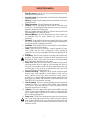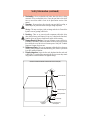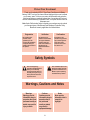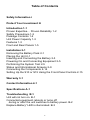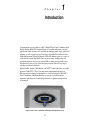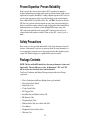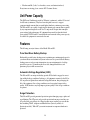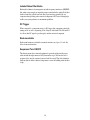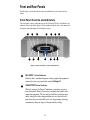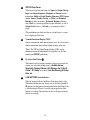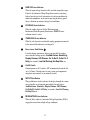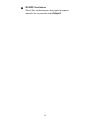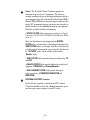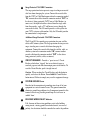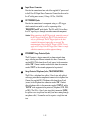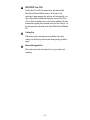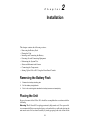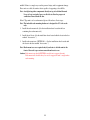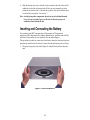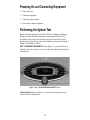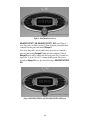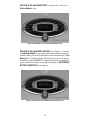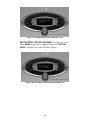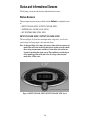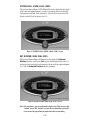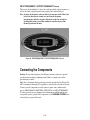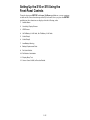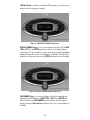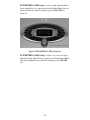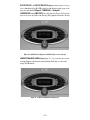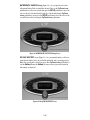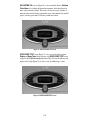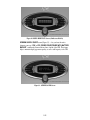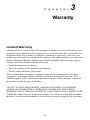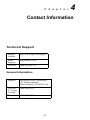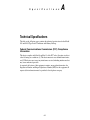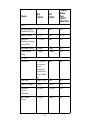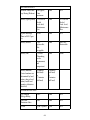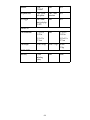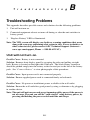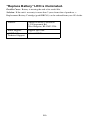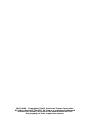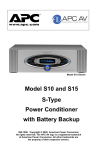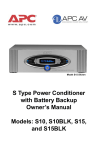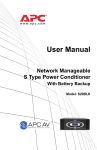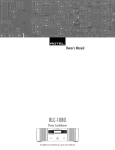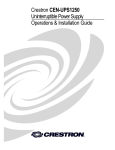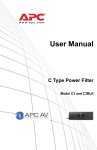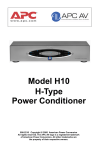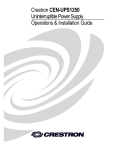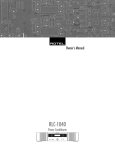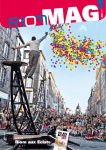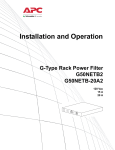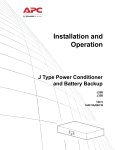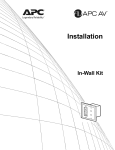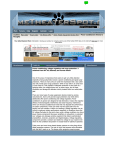Download APC S15BLK uninterruptible power supply (UPS)
Transcript
Model S15 Shown S Type Power Conditioner with Battery Backup Owner's Manual Models: S10, S10BLK, S15, and S15BLK Safety Information 1. 2. 3. 4. 5. 6. 7. 8, 9. 10. ! 11. 12. 13. 14. 15. Read this manual - Read all of the safety and operating instructions before installing and operating this device. Keep this manual - Retain this manual, and all of the safety information that came with this device. Warnings - Comply with all warnings presented in this manual, as well as any found on the device. Follow Instructions - Follow all operating and use instruction. Cleaning - Shut off and unplug this device from the wall outlet before cleaning. Use a soft cloth dampened with mild soap or water only. Do not use ammonia or alcohol-based cleaning agents. Note: Any equipment connected to this device will not be powered or protected from uninterrupted service during this process. Water and Moisture - Do not use this product near any source of water, or in an environment where the relative humidity may exceed 95% (noncondensing). Placement - Do not install this device on any unsteady surface. Do not install this device on any heat source. If the APC unit is not being rack-mounted, place it on a surface capable of supporting at least 60 lbs. Ventilation - Do not install this device in an area where the vents provided for cooling purposes may become obstructed. Power - Ensure this device is connected to a properly grounded AC power source. Further ensure the device is plugged into a source providing the required 120 Vac. Do not use a plug adapter which defeats the ground pin of the AC plug. Polarization - This device has a polarized AC line plug with two blades and a ground pin. This plug fits into the wall outlet only in one orientation because of the ground pin. This is a safety feature. Do not remove the round grounding pin, or use an adapter that defeats this safety feature. Power Cord - Ensure power cords are routed in a manner that will preclude them being pinched, frayed, or stepped on. After connecting other devices to this device, do not push the rear panel of the device up against any surface (wall or shelving unit), as this may create an undesired bend in the power cords which may break the wire strands of the cord. Antenna Grounding - Although this device provides protection against electrical surges, when connecting an outside antenna or cable system to devices connected to this device, ensure the antenna or cable system is grounded so as to provide additional protection against voltage surges and static charges in accordance with Section 810 of the National Electric Code, ANSI/NFPA No.70 (see illustration - next page). Other Grounding - This device provides a grounding lug at the rear panel for grounding the device to an external Transient Voltage Surge Suppression (TVSS) device. Ensure this connection is made in accordance with the instructions provided by the TVSS device. Lightning - This device employs Metal Oxide Varisters (MOVs), and other circuitry to protect against lightning and other sources of voltage surges and sags. It is not necessary to turn this device or the devices connected to this device, off during a lighting storm. Power Lines - Do not locate outside antenna systems near overhead power lines, or other electric light or power circuits, or where it may fall or otherwise come in contact with these power sources. Do not allow the ladder being used, or the antenna itself to come into contact with these power sources, as such contact may be fatal. i Safety Information (continued) 16. Overloading - Do not overload the wall outlet where this device is being connected. Do not overload this device. Ensure the total load to this device does not exceed that which is listed in the Specifications section of this manual. 17. Openings - Do not push any object into the vents provided for cooling, as such an object may come into contact with high-voltage components. Warning: This may cause injury, death, or damage to the device. Do not allow liquids to enter any opening in this device. 18. Servicing - There are no user-serviceable components within this device other than the battery pack. Removal of any cover, other than the front bezel, from this device may present a shock hazard, and/or void the warranty. 19. Damage Requiring Service - If any type of damage occurs to this device, immediately disconnect it from the wall outlet. Do not use the Power switch or line cord into the rear of the device to disconnect power. Notify APC Technical Support or Customer Service at once. 20. Replacement Parts - There are no components within this device that can or should be removed/replaced, other than the battery pack, unless it is performed by an APC-qualified technician. 21. Periodic Inspection - Inspect the line cords, telephone/data line cords, and/ or DSS/Cable TV coaxial cables connected to this device to ensure they remain fully pushed in or attached and have no apparent damage. EXAMPLE OF ANTENNA GROUNDING AS PER NATIONAL ELECTRIC CODE (NEC) Ground Clamp Antenna Lead-In Wire Antenna Discharge Unit Grounding Conductors Ground Clamps Electric Service Equipment ii Power Service Grounding Electrode System Protect Your Investment Thank you for selecting APC's S Type Power Conditioner with Battery Backup. At APC, we know you have made an intelligent choice sure to reward you for many years. To ensure you receive all the benefits and protection which accompany your purchase, please take a few minutes to fill out and mail the enclosed Warranty Registration Card, or complete the online form at www.apcav.com. Note: Under California law, failure to register your purchase may not exclude you from provisions of the Warranty and Equipment Protection Policy. Benefits of warranty registration are outlined below. Registration Verification Confirmation By registering your purchase now, it guarantees you will receive all the information and special offers you qualify for as the owner of this product. By registering your purchase now, it confirms your right to maximum protection under the terms and conditions of the Warranty, and Equipment Protection Policy. By registering your purchase now, you have a way to confirm yourself as the owner of the product in the event of fire, theft or loss. Safety Symbols This “bolt of lightning” indicates uninsulated material within your unit that may cause an electrical shock. For the safety of everyone in your home, please do not remove the product cover. ! This “exclamation point” calls attention to features for which you should read about in this Manual to prevent operating and maintenance problems. Warnings, Cautions and Notes Warnings Warnings provide information about a procedure that, if not performed exactly as stated, may result in injury or death. Cautions Cautions provide information about a procedure that, if not performed exactly as stated, may result in equipment damage. iii Notes Notes provide information that is essential to highlight. iv Table of Contents Safety Information i Protect Your Investment iii Introduction 1-1 Proven Expertise… Proven Reliability 1-2 Safety Precautions 1-2 Package Contents 1-2 Unit Power Capacity 1-3 Features 1-3 Front and Rear Panels 1-5 Installation 2-1 Removing the Battery Pack 2-1 Placing the Unit 2-1 Inserting and Connecting the Battery 2-3 Powering On and Connecting Equipment 2-5 Performing the System Test 2-5 Status and Informational Screens 2-9 Connecting the Components 2-14 Setting Up the S10 or S15 Using the Front-Panel Controls 2-15 Warranty 3-1 Contact Information 4-1 Specifications A-1 Troubleshooting B-1 Unit will not turn on. B-1 Connected equipment reboots or turns off during or after the unit switches to battery power. B-2 Replace Battery” LED is illuminated. B-3 v vi C h a p t e r 1 Introduction Congratulations on your purchase of APC’s Model S Type Power Conditioner with Battery Backup (Model S15 shown in Figure 1). Your unit will protect your high performance audio and video (AV) system from damaging power surges, spikes and lightning, as well as power outages. Protection is guaranteed. Isolated noise filter banks and Automatic Voltage Regulation (AVR) will eliminate power as a source of audio and video signal degradation. Pure sine wave battery backup power will prevent interruptions, lost pre-sets, missed DVR recordings and lost media server data when the power goes out. Data-line surge protection jacks will stop surges traveling over phone or data lines. Digital Satellite System, Cable Modem, and CATV Coaxial Cable lines are equally protected. With APC’s S Type, your entire home entertainment experience is bullet-proofed from damage or interruption as a result of bad power. With APC’s Power Conditioner with Battery Backup, you can enjoy your home theater experience with the peace of mind that performance is optimized and protection is guaranteed. Figure 1. S15 Power Conditioner with Battery Backup (Front View) 1-1 Proven Expertise Proven Reliability From corporate data centers to home offices, APC is regarded as an innovator, designer and manufacturer of high-quality power protection solutions. With a proven reputation for Legendary Reliability , leading companies depend on APC every day to protect and support many of the most critical networks in the world, including those at Microsoft®, Toyota® Motor Sales, Inc., and IBM®. Over the last 20 years, APC has been a pioneer in the development of new power protection technologies that have resulted in countless industry awards, design patents and an installed-base numbering in the tens of millions of units. Multiple R&D centers, along with APC-owned and controlled factories ensure APC solutions are the safest, most advanced and reliable products available. When you buy APC, you buy “peace of mind”. TM Safety Precautions Please ensure you have read and understand all of the safety information located at the front of this manual. If you have any questions about the safety information, or are concerned that your home may not be properly wired for this equipment, please contact APC Technical Support or a qualified and licensed electrician. Package Contents NOTE: The Sxx and SxxBLK models have the same performance, features and functionality. The only difference is color. In this manual, "S10" and "S15" will be used to refer to both the silver and black models. Your Power Conditioner with Battery Backup package includes the following components: • • • • • • • • • • • • 1 Power Conditioner with Battery Backup (battery pack included) 1 Front Display Panel (Bezel) 1 Input Power Cord 3 Coaxial Patch Cables 1 DC Trigger Cable PowerChute Personal Edition Software CD USB Interface Cable 1 Telephone Patch Cable 1 Ethernet Patch Cable (not available with S10) 1 User Manual 1 Equipment Protection Policy Sheet 1 Warranty Card 1-2 • 1 Rack-mount Kit (2 rails, 2 ear brackets, screws, and instruction sheet) If any items are missing, please contact APC Customer Service. Unit Power Capacity The S10 Power Conditioner is rated for 700 watts (continuous), and the S15 is rated for 900 watts (continuous). They have been designed, however, to support component inrush currents that are much higher than their continuous power rating. The S10 and S15 are capable of supplying the dynamic peak current draws required by any component designed to work on a 15 amp circuit. Despite their nameplate power ratings, high performance AV equipment draw much less than their listed power ratings. The S10 and S15 can inform the user how much of the power capacity is available as equipment is connected to the unit. Features The following are major features of the Model S10 and S15. Pure Sine Wave Battery Backup Both models provide battery backup power to maintain pure, uninterrupted power for your home theater and automation systems in the event of a power blackout. Battery backup power not only prevents interruptions in your entertainment, it also helps prevent lost pre-sets, lost multi-media server data, damaged hard drives, and premature projector bulb wear and tear. Automatic Voltage Regulation (AVR) The S10 and S15 are unique in that they provide AVR, which is engaged to correct low and high voltage conditions. In doing so, all equipment connected to the S10 or S15 are protected against these undesired voltage fluctuations, thus prolonging the life of the equipment. Low voltage conditions can also negatively impact video quality. AVR, therefore, may help improve picture quality if low voltage conditions are present. Surge Protection The S10 and S15 provide guaranteed protection against damaging surges, spikes and even lightning. The S-Type not only provides protection from surges traveling over AC power lines, protection is also offered against surges traveling over system data lines including COAX, telephone and Ethernet lines (varies by model, see Specifications table). With APC your entire investment in component hardware is protected. 1-3 Isolated Noise Filter Banks Both models eliminate electromagnetic and radio frequency interference (EMI/RFI) that, when severe enough, can negatively impact sound and video quality. Each filter bank is electrically isolated from each other to prevent noise generated by one component from polluting other connected components. APC's noise filtering helps enable your system perform to its maximum capabilities. DC Trigger When connected to a component acting as a DC trigger, that component controls the turning on/off, as well as sequencing of the ‘delayed’ outlet banks. The S10 and S15 also allows that DC signal to pass through to another connected component. Rack-mountable Rack-mount hardware is included to mount the unit into any 4-post, 19" rack. See below for more information. Sequenced Turn ON/OFF This feature ensures that connected equipment is powered-up/down in the proper order and with the right amount of delay between the stages. It allows the user to program a delay into the sequence between 0 and 10 seconds. This delay eliminates transients that can affect connected components or cause the building circuit breaker to trip. 1-4 Front and Rear Panels The following sections describe the controls and indicators on the front and rear panels. Front Panel Controls and Indicators The front panel controls and indicators for the S10 and S15 Power Conditioners are identical, and are detailed in Figure 2. Each numbered callout refers to the numbered description found immediately following the picture. 1 2 14 3 13 4 12 11 5 10 6 9 7 8 Figure 2. S15 Front Panel Controls and Indicators 1 DELAYED 1 Status Indicator When lit (blue), conditioned power is being supplied to equipment connected to the rear-panel outlets marked Delayed 1. 2 ON BATTERY Status Indicator When lit (orange), the Power Conditioner is operating on power from the internal Battery Pack and is providing clean power to the connected equipment. The unit will go On Battery when the input utility voltage has either dropped below the user-selectable level, gone above the user-selectable level, or is experiencing an outage, or momentary drops or surges of the input utility voltage. 1-5 3 STATUS Push Button When pressed, provides unit status for: Input and Output Voltage, Input and Output Frequency, Telephone and Internet contact information, Model and Serial Number, Firmware (FW) Version number, Source (Standby, Battery, or Utility) and Estimated Runtime (in hours or minutes), Estimated Runtime (in hours) with a Fuel (as a percentage with bar graph) indication, as well as System Load (in watts), and Load (as a percentage with bar graph). This push button can also be used to set a default screen, a screen that is displayed all the time. 4 Vacuum Fluorescent Display (VFD)* Conveys information about unit and power status. It is also used to display information when making settings changes to the unit. *Note - The VFD and Light Emitting Diodes (LEDs) can be dimmed or turned off independently of each other via the front control panel SETUP push button. 5 Up Arrow Push Button This button is used to change parameters (increase or turn on) for various user-selectable settings such as: Audible Alarms, Sensitivity, Display Dimmer, LED Dimmer, Go To Bat If, Outlet 1 & 2 Delay (in seconds), Low Bat Warning, Bat Rep Date, etc. 6 LOW BATTERY Status Indicator When lit (orange) indicates the Battery Pack charge level is low. When this indicator turns on, the user can set the value (from 2 to 25 minutes) to allow time to shut off power before the Battery Pack is fully discharged. When lit, leave the unit plugged in to allow batteries to recharge. The unit does not have to be powered on for batteries to recharge. 1-6 7 LINE OK Status Indicator When lit, input voltage from the utility is within acceptable range. If not lit, the Automatic Voltage Regulation circuit is correcting high or low voltage levels to maintain safe voltage conditions for connected components, or the unit is operating on battery power due to a blackout or extreme voltage level conditions. 8 FILTERING Status Indicator When lit, notifies the user that the Electromagnetic Interference/Radio Frequency Interference (EMI/RFI) noise reduction circuit is active. 9 OVERLOAD Status Indicator When lit (red) the unit is overloaded; unplug equipment connected to the unit until the indicator is no longer lit. 10 Down Arrow Push Button Is used to change parameters (decrease or turn off) for various user-selectable settings such as: Audible Alarms, Sensitivity, Display Dimmer, LED Dimmer, Go To Bat If, Outlet 1 & 2 Delay (in seconds), Low Bat Warning, Bat Rep Date, etc. 11 On/Off Switch Controls power to all 12 outlets. APC recommends the unit be left ‘on’ at all times. Control power to your system and components using their own controls as you normally would. 12 SETUP Push Button This push button is used to advance the display through the various user-selectable set up functions provided by the unit such as: Audible Alarms, Sensitivity, Display Dimmer, LED Dimmer, Go To Bat If, Outlet 1 & 2 Delay (in seconds), Low Bat Warning, Bat Rep Date, etc. 13 REGULATING Status Indicator When lit (blue), indicates Automatic Voltage Regulation (AVR) is engaged to correct low or high voltage conditions. 1-7 14 DELAYED 2 Status Indicator When lit (blue), conditioned power is being supplied to equipment connected to the rear-panel outlets marked Delayed 2. 1-8 Rear Panel Connectors, Indicator, and Circuit Breaker The rear panel connectors for the S10 and S15 Power Conditioner are detailed in Figure 3. The only difference between the rear panels of the two models is that the S15 provides a coaxial cable splitter and jacks for surge-protection of Ethernet equipment, as well as a connector for an external Battery Pack (sold separately). Each numbered callout refers to the numbered description found immediately below the picture. 1 13 12 2 12 11 3 10 9 8 4 7 5 6 Figure 3. S15 Rear Panel Connectors, Indicator, and Circuit Breaker Note: All outlets provide surge protection, voltage regulation, noise filtering and pure sine wave battery backup power. 1-9 1 Outlets - The S10 and S15 Power Conditioner provides for connection of up to twelve (12) components. The outlets are arranged according to the type of filtering protection provided for a given component type. These Isolated Noise Filter Banks (INFBs) eliminate EMI and RFI that can negatively impact sound and video quality. APC recommends plugging your devices into the outlets as marked, in order to assure optimum protection for your equipment. The outlets are further defined in the following: – DIGITAL FILTER Outlets eliminate noise interference for Digital Components (CD, DVD, DVR, CATV/SAT, Flat Panel Monitors, Hi-Def tuners, etc.). Note: Any digital device can be plugged into the DIGITAL FILTER outlets, any video device can be plugged into either of the VIDEO FILTER outlets, etc. Example, if you have a cable box and a satellite receiver, but no monitor, you can plug the cable box into the "CATV/SAT" outlet, and the satellite receiver into the "Monitor" outlet. – VIDEO FILTER Outlets provide filtering for video devices (TV and VCR). – ANALOG FILTER Outlets provides filtering for analog-based equipment (TUNER/AUX and Preamp/Receiver). – HIGH CURRENT FILTER Outlets provide filtering for high-current devices (POWERED SUBWOOFER and AMPLIFIER). 2 EXTERNAL BATTERY Connector For the S15 only, it provides a connection for APC’s optional S-Type Extended Battery Pack. For additional information, please go to www.apcav.com, or inquire at your APC retailer. 1-10 3 Surge Protected COAX/RF Connectors The surge protection feature prevents surges traveling over coaxial data lines from damaging the system. Connect the coaxial cable from the CATV or Cable Modem provider to the connector marked "IN", connect other cables from the connectors marked "OUT" to the device(s) being protected (CATV box or Cable Modem - in some cases, the input for both are derived from the single cable from the provider - such as TV and Internet access through the same coaxial cable). The S15 model provides a cable splitter for your CATV system or cable modem. Only the S10 model provides for connection of a single output. Additional Surge Protected COAX/RF Connectors The S10 and S15 also provide surge protection for your satellite, cable, or RF antenna system. The surge protection feature prevents surges traveling over a coaxial cable from damaging the equipment. Connect the coaxial cable from the satellite, cable, or antenna system to the connector marked "IN", connect another coaxial cable from the connector marked "OUT" to the device being protected (satellite, cable, or antenna). 4 CIRCUIT BREAKER – Provides a “press-to-reset” Circuit Breaker, which when “tripped” due to an electrical surge or overload, pops out and shuts down output power to the outlets. To reset the Circuit Breaker, push it straight inward. Caution: When resetting the Circuit Breaker, push the button in quickly, and release the button. Do not hold the Circuit Breaker button inward. Failure to comply may result in equipment damage. 5 ! SYSTEM GROUND Screw Provides for the connection of grounding wires from all of your equipment to a central terminal screw. This ground connection eliminates ground loop problems; tie all component grounds to this terminal to break any possible ground loops that can cause an audible ‘hum’. 6 BUILDING WIRING FAULT Indicator ! If lit, then one of three wiring problems exists in the building wiring circuit: missing ground, overloaded neutral, or reversed polarity. An electrician should be consulted to resolve the problem. 1-11 7 Input Power Connector Provides for connection of one end of the supplied AC power cord to the S10 or S15 Input Power Connector. Connect the other end to the AC utility power source (15 Amp, 120 Vac, 50-60 Hz). 8 DC TRIGGER Jacks Provides for connection of a component acting as a DC trigger, which controls turn on/off, as well as sequencing of the "DELAYED1 and 2" outlet banks. The S10 and S15 also allows that DC signal to pass through to another connected component. Caution: When connecting to the DC Trigger jacks, connect the source of the DC Trigger to the IN jack. The OUT jack should be used only as a pass-through. The DC Trigger signal can be short circuited if the input and output cables are reversed. The maximum input voltage for the DC Trigger is 30VDC. Do not apply an AC voltage to the DC Trigger jacks. Failure to comply with this statement may result in equipment damage. 9 ETHERNET Surge Protected Jacks The S15 protects a device connected to a home network from surges traveling over Ethernet network data lines. Connect the supplied RJ45 Cable from the wall jack (source) to the connector marked "IN". Connect another network cable from the connector marked "OUT" to the network equipment to be protected. 10 Surge Protected Telephone Jacks (TEL/DVR/SAT/DSL) The S15 has a telephone line splitter (2-line 4-wire with splitter) with surge protection for components connected via telephone line. Connect the supplied RJ11 Telephone cable from the wall jack (source) to the telephone line connector marked "IN". Connect other telephone cables to the connectors marked "OUT A" and/or "OUT B" to the equipment to be protected (Telephone, DVR, DSS, or DSL). The S10 is 1-line 2-wire (no splitter) connector. NOTE: the splitter serves to split two lines only (two lines running through one phone cable). It cannot be used to separate a single line into two. 1-12 11 DATA PORT Jack (USB) Enables the S10 and S15 to communicate with the included PowerChute Personal Edition software. If the unit is also protecting a home computer, the software will automatically save files and gracefully shutdown the operating system if the S10 or S15 are about to shutdown due to a low battery condition. For more information regarding the installation and use of this software, see the documentation contained on the PowerChute Personal Edition CD. 12 Cooling Fan Both units provide a micro-processor controlled, ultra-quiet cooling fan, which keeps the unit cool when operating on battery power. 13 Removable Support Feet Feet can be unscrewed and removed to save space when rack mounting. 1-13 1-14 C h a p t e r 2 Installation This chapter contains the following sections: • Removing the Battery Pack • Placing the Unit • Inserting and Connecting the Battery • Powering On and Connecting Equipment • Performing the System Test • Status and Informational Screens • Connecting the Components • Setting Up the S10 or S15 Using the Front-Panel Controls Removing the Battery Pack 1. Remove the battery retaining bar. 2. Pull the battery straight back. 3. Push in the retaining tabs to allow the battery to come out completely. Placing the Unit Proper placement of the S10 or S15 should be accomplished in accordance with the following: Warning: The S10 and S15 weigh approximately 60 pounds each. Two-person lift is recommended. First removing the battery as described above will make placing the unit much easier. Lift each unit carefully by firmly grasping both sides of unit in the 2-1 middle. Failure to comply may result in personal injury and/or equipment damage. Place unit on a solid, flat surface that is capable of supporting at least 60 lbs. Note: Avoid placing other components directly on top of or behind the unit. Leave at least one inch of space on all sides to allow for proper air ventilation. Do not block the fan. If the S Type unit is to be rack-mounted, please follow these 4 basic steps: Note: The included rack-mounting hardware is designed for 19” wide racks only. 1. Install the rack-mount rails. (See the installation sheet located in the box containing the rack-mount rails.) 2. Install the rail cleats. (See the installation sheet located with the cleats in the box marked “Accessories.”) 3. Install rack-mount ears. (OPTIONAL — See the installation sheet located with the cleats in the box marked “Accessories.”) Note: Rack-mount ears are required only if you desire to lock the unit to the front of the rack to prevent movement from front to rear. Caution: Rack-mount ears should NEVER be used alone to support the unit. Rack-mount rails should always be used to support the unit’s weight when rack-mounting. 2-2 4. Slide the unit into the rack so that the cleats mounted on the side of the unit fit within the track of the rack-mount rails. If the ears were mounted, screw the mounted ears into the rack to lock unit into position. (See the installation sheet located in the box marked, “Accessories.”) Note: Avoid placing other components directly on top of or behind the unit. Leave at least one inch of space on all sides to allow for proper air ventilation. Do not block the fan. Inserting and Connecting the Battery In accordance with APC’s interpretation of Department of Transportation regulations, APC ships this device with the internal battery pack disconnected. The front bezel of the unit is also not attached to the unit when shipped. This procedure provides for connection of the battery when the front bezel has been prematurely installed onto the chassis. Connect the internal battery pack as follows: 1. Grasp the front panel at the sides (Figure 4), and pull the front bezel from the unit. Figure 4. Front Bezel Removal 2-3 2. Push the Battery Wire Connector (Figure 5) into the hole located at the left of the Battery Pack. Ensure that the Battery Wire Connector is pushed into the hole and securely connected by gently pulling on the wire to see if it is attached to the connector. Figure 5. Battery Wire Connection 3. Install the battery retaining bar. 4. Install the front Bezel (Figure 6), by aligning the four pins located on the back-side of the Bezel to the holes at the left and right sides of the unit. Gently push the front Bezel onto the unit. Figure 6. Front Bezel Installation 2-4 Powering On and Connecting Equipment 1. Power on the unit. 2. Connect the equipment. 3. Connect the data line cables. 4. Power on the connected equipment. Performing the System Test Before connecting equipment to the S10 or S15 Power Conditioner with Battery Backup, ensure that the unit is functional by connecting the AC Power Cord (provided) at the rear panel. Press the front panel power switch. Once power is applied to the unit, the display provides the information screens shown in Figures 7 through 15, and defined as follows: APC - LEGENDARY RELIABILITY screen (Figure 7) – ensures that the unit is functional, and to let you know we place our well-earned reputation at the forefront of this product. Figure 7. APC - LEGENDARY RELIABILITY Screen Model Identification screen (Figure 8) — shows that the proper firmware was installed for the model purchased. 2-5 Figure 8. Model Identification Screen DELAYED OUTLET1: ON; DELAYED OUTLET1: OFF screen (Figure 9) – shows that power is available to the device (Tuner or Auxiliary component) that is connected to the rear-panel outlet marked Delayed 1. It also shows that power is not yet available to the devices that are connected to rear-panel outlets marked Delayed 2 (Subwoofer and/or Amplifier). Power to Delayed 2 devices will be available after the factory preset delay (5 seconds) has elapsed. See “Setup the S10 or S15” to change the delay period. Once power is available for Delayed 2 devices, the screen will change to DELAYED OUTLET2: ON. Figure 9. DELAYED OUTLET1: ON; DELAYED OUTLET1: OFF Screen 2-6 SELFTEST IS ON; ON-LINE SELFTEST screen (Figure 10) – shows that an On-Line Selftest is active. Figure 10. SELFTEST IS ON; ON-LINE SELFTEST Screen SELFTEST IS ON; ON-BATTERY SELFTEST screen (Figure 11) – shows that an On-Battery Selftest is active with the unit internally switched to power from the internal battery pack, which should already be connected within the unit. The On Battery LED is also lit during this test. The unit will also test to see if an optional external battery pack (Model SBATT) is connected to the unit. If no external battery pack is connected to the unit, the message displayed in Figure 12 (NO EXTERNAL BATTERY CONNECTED) will be displayed. Figure 11. SELFTEST IS ON; ON-BATTERY SELFTEST Screen 2-7 Figure 12. NO EXTERNAL BATTERY CONNECTED Screen SELFTEST RESULT; SELFTEST HAS PASSED screen (Figure 13) – shows that the Selftest ran successfully to completion. If the message “TEST HAS FAILED” is displayed, please contact APC Technical Support. Figure 13. SELFTEST RESULT; SELFTEST HAS PASSED Screen 2-8 Status and Informational Screens The following sections describe the status and informational screens. Status Screens The most important status screens available after the Selftest has completed consist of: • INPUT VOLTAGE: XXXV; OUTPUT VOLTAGE: XXXV • SYSTEM LOAD: <XXXW; LOAD: <XXX% • EST. RUNTIME: XHRS; FUEL: XXX% INPUT VOLTAGE: XXXV; OUTPUT VOLTAGE: XXXV This screen (Figure 14) shows the actual input utility voltage level, as well as the actual voltage level being output to the connected devices. Note: As shown in Figure 14, at times, the voltage values on this screen may not match. This may be due to the fact that separate circuits are used to make these voltage measurements, and there is a time delay between the two circuits for updating this status screen. This condition is considered part of the normal operation of the unit. Also, the voltage values may not match if the AVR is active. Figure 14. INPUT VOLTAGE: XXXV; OUTPUT VOLTAGE: XXXV Screen 2-9 SYSTEM LOAD: <XXXW; LOAD: <XXX% This screen is shown in Figure 15. The S10 and S15 can also display the value (load) of the connected equipment in watts, as well as a percentage of the total allowable load connected to the unit. Loads less than 5% of rated load (35 watts for the S10; 45watts for the S15) will be displayed as < 5%. Figure 15. SYSTEM LOAD: <XXXW; LOAD: <XXX% Screen EST. RUNTIME: XHRS; FUEL: XXX% This screen is shown in Figure 16. Each unit can also display the Estimated Runtime (in hours), as well as the Fuel capacity of the internal battery pack (as a percentage) based on the total load connected to the device. If the estimated runtime is < 1 hour, the Estimated Runtime will show in minutes. Figure 16. EST. RUNTIME: XHRS; FUEL: XXX% Screen Note: For convenience, you can set the unit to display any of the screens as the “default” screen. The “default” screen is the screen that the system will revert to once the preset time has expired for other screens being 2-10 displayed. APC recommends you set the “default” screen showing the “ESTIMATED RUNTIME and FUEL” display (Figure 16). Informational Screens The S10 and S15 Power Conditioners with Battery Backup provide the following informational screens, accessed using the STATUS push button: • Source: XXXXXXX screen • FW Version: XXXXXXX screen • Model Number and Serial Number screen • Phone Number and Technical Support Internet Address screen • Input Frequency; Output Frequency screen SOURCE: XXXXXXX; EST. RUNTIME: XHRS Screen This screen, shown in Figure 17, shows which source the unit is providing power from (UTILITY, BATTERY, or STANDBY). It also displays the Estimated Runtime (in hours) based on the power source and connected equipment load. In Standby mode, the unit does not provide an output to the rear panel outlets. Note: Whenever the S10 or S15 is connected to utility power, the electronics inside of each unit are active. If the front panel Power Switch is turned off, the unit goes into Standby mode and shuts off power to the rear-panel outlets, but the display remain active. Figure 17. SOURCE: XXXXXXX; EST. RUNTIME: XHRS Screen 2-11 Firmware Version: XXXXXXX Screen This screen, shown in Figure 18, provides information about which version of the firmware is loaded in to the unit. Please have this information available any time you need to talk with APC Technical Support. Figure 18. Firmware Version: XXXXXXX Screen Model Number and Serial Number Screen This screen, shown in Figure 19, provides information about which Model you have purchased. It also provides the correct Serial Number for the unit. Please have this information available any time you need to talk with APC Technical Support, as well. Figure 19. Model and Serial Number Screen 2-12 Phone Number and Technical Support Internet Address This screen, shown in Figure 20, provides the world-wide telephone number for APC, as well as the Internet Web address for APC Technical Support and Customer Service. Please use this information any time you need to contact APC Technical Support or Customer Service. Figure 20. Phone Number and Technical Support Internet Address Screen 2-13 INPUT FREQUENCY; OUTPUT FREQUENCY Screen This screen, shown in Figure 21, shows the actual input utility voltage frequency, as well as the actual voltage frequency being output to the connected devices. Note: At times, the frequency values on this screen may not match, This is due to the fact that separate circuits are used to make frequency measurements, and there is a time delay between the two circuits for updating this status screen. This condition is considered part of the normal operation of the unit. Figure 21. INPUT FREQUENCY; OUTPUT FREQUENCY Screen Connecting the Components Warning: Do not make telephone, cable, Ethernet, antenna, electrical, or ground system connections during a lightning storm. Failure to comply may result in personal injury or death. Note: Due to the unique filtering and surge protection provided by the S10 and S15, APC recommends connecting AV components as noted on the rear panel of the unit. Connect your AV components as noted on the rear panel, and as defined in the section “REAR PANEL CONNECTORS, INDICATOR, and CIRCUIT BREAKER”. To ensure ground loops are eliminated, thus eliminating an audible hum through your speaker system, ground all AV components to the GROUND SYSTEM screw located on the rear panel of the unit. 2-14 Setting Up the S10 or S15 Using the Front-Panel Controls Using the front panel SETUP and Arrow Up/Down push buttons, you can configure or turn on/off, various functions provided by each unit. Once you press the SETUP push button, these functions are displayed in the following order: 1. Audible Alarm 2. Sensitivity, Display Dimmer 3. LED Dimmer 4. Go To Battery If <XX Volts, Go To Battery if >XX Volts 5. Outlet Delay1 6. Outlet Delay2 7. Low Battery Warning 8. Battery Replacement Date 9. Do Quick Selftest 10. Do Runtime Calculation 11. Display Beep Test 12. Screen Saver On/Off, or Reset to Default 2-15 AUDIBLE ALARM Setting – when set to ON (Figure 22), provides an audible tone whenever the unit detects a problem with itself, or with an externally connected battery pack. In the OFF setting, the audible tone is silenced. Figure 22. AUDIBLE ALARM Setting Screen SENSITIVITY Setting – press the SETUP push button to advance to the Sensitivity function. This feature adjusts how the S Type reacts to input voltage waveform distortion and momentary power fluctuations. It allows you to adjust the sensitivity of the S10 and S15 to LOW, MEDIUM, and HIGH (Figure 23) using the SETUP and Up/Down Arrow push buttons. The Sensitivity adjustments have the following value: HIGH Sensitivity – should be used when the connected equipment is sensitive to momentary low voltage or brief power fluctuations. In HIGH Sensitivity the unit is very sensitive to voltage distortion and is, therefore, more likely to switch back and forth to battery power than it would under a MEDIUM or LOW sensitivity setting. MEDIUM Sensitivity – is the default setting suitable for most situations. 2-16 LOW Sensitivity – should be used when the UPS frequently goes to battery (even though the utility voltage appears normal). Figure 23. SENSITIVITY (HIGH) Setting Screen DISPLAY DIMMER Setting – lets you set a brightness level for the VFD of HIGH, LOW, or OFF. Use the SETUP push button to advance to the Display Dimmer screen (Figure 24). Once the display is shown, repeatedly pressing the Up or Down Arrow push button allows you to set the brightness of the display. Once the Display brightness is at the desired value, press the SETUP push button to store that setting. Figure 24. DISPLAY DIMMER (HIGH) Setting Screen LED DIMMER Setting – lets you set a brightness level for the front-panel light emitting diode (LED) indicators of HIGH, LOW, or OFF. Use the SETUP push button to advance to the LED DIMMER screen (not shown). Once the display is shown, pressing the Up/Down Arrow push button allows you to set the brightness of the LEDs. 2-17 GO TO BATTERY IF > XXXV Setting – lets you set a high voltage threshold for the unit, which will force it to switch to power from the Internal Battery Pack once the threshold has been reached. The settings range is from 134 to 144 volts (Figure 25). Figure 25. GO TO BATTERY IF > XXXV Setting Screen GO TO BATTERY IF < XXXV Setting (not shown) – lets you set a low voltage threshold for the unit, which will force it to switch to power from the Internal Battery Pack once the threshold has been reached. The settings range is from 90 to 100 volts. 2-18 OUTLET DELAY1 and OUTLET DELAY2 Setting (not shown) screens – lets you to set a defined time delay (0 to 10 seconds) for when the unit provides power to the rear panel outlet marked Delayed1 (TUNER/AUX) or Delayed2 (SUBWOOFER and/or AMPLIFIER). By setting this delay (Figure 26), it prevents power on or power off glitches from affecting other equipment connected to the unit. Figure 26. Outlet Delay1 Setting Screen (Outlet Delay2 screen not shown) LOWBATTWARNING: XMIN Setting (Figure 27) – lets you set the unit to sound an alarm whenever available power from the Battery Pack drops to or below the setting (2 to 25 minutes). Figure 27. LOWBATTWARNING Setting Screen 2-19 BATREPDATE: XX/XX/XX Setting (Figure 28) – lets you input the exact date a replacement Battery Pack was installed in the unit. First, use the Up/Down Arrow push buttons to set the correct month, then press the SETUP push button to move the cursor to the day of the month field. Set the day of the month using the Up/Down Arrow push buttons. Again, press the SETUP push button to move the cursor to the year field, then set the year using the Up/Down Arrow push buttons. Figure 28. BATREPDATE: XX/XX/XX Setting Screen DO QUIK SELFTEST screen (Figure 29) – lets you manually initiate a self-test to ensure that the battery pack is in good health and that the unit is operating properly. Note: Once you advance to this screen, press either Up/Down Arrow push buttons to start the Selftest. During the Selftest, the same screens as previously defined in this manual, are displayed. Figure 29. DO QUIK SELFTEST Screen 2-20 DO RUNTIME CAL: screen (Figure 30) – lets you manually initiate a Runtime Calculation test to calibrate the internal measurements, which should result in more accurate runtime estimates. This needs to be done once every 6 months, or when the connected load changes significantly in size. Once initiated, the unit will operate on battery power until a low battery condition is reached. Figure 30. DO RUNTIME CAL Screen DISPLY-BEEP TEST: screen (Figure 31) – lets you force the unit to perform Display and Beep Tests. Simply advance to the DISPLY-BEEP TEST screen and press either Up/Down Arrow push buttons. This will cause all indicators and display fields to light (Figure 32), as well as cause an audible beep to sound. Figure 31. DISPLY-BEEP TEST: Screen 2-21 Figure 32. DISPLY-BEEP TEST: Screen (all indicators/fields lit) SCREEN SAVER: ON/OFF screen (Figure 33) — lets you force the unit to alternate a message “S10 (or S15) POWER CONDITIONER WITH BATTERY BACKUP” continuously between the two lines of fields of the VFD. This feature helps to maintain display appearance quality, as well as add longevity to the VFD. Figure 33. SCREEN SAVER Screen 2-22 RESET TO DEFAULT: YES/NO Setting (Figure 34) — lets you force the unit to reset all previous settings to the factory default values. Simply advance to this screen, then press either Up/Down Arrow push button. The system will display two messages of: “INITIALIZING SETUP TO FACTORY DEFAULT” and “INITIALIZATION COMPLETE”. The system then returns to the RESET TO DEFAULT screen. Figure 34. RESET TO DEFAULT Screen 2-23 2-24 C h a p t e r 3 Warranty Limited Warranty American Power Conversion (APC) warrants its products to be free from defects in materials and workmanship for a period of two years from the date of purchase. Its obligation under this warranty is limited to repairing or replacing, at its own sole option, any such defective products. To obtain service under warranty you must first obtain a Returned Material Authorization (RMA) number from customer support. Products must be returned with the following: • Prepaid transportation charges • Brief description of the problem encountered • Proof of date and place of purchase This warranty does not apply to equipment that has been damaged by accident, negligence, or misapplication or has been altered or modified in any way. This warranty applies only to the original purchaser who must have properly registered the product within 10 days of purchase. EXCEPT AS PROVIDED HEREIN, AMERICAN POWER CONVERSION MAKES NO WARRANTIES, EXPRESSED OR IMPLIED, INCLUDING WARRANTIES OF MERCHANTABILITY AND FITNESS FOR A PARTICULAR PURPOSE. Some states do not permit limitation or exclusion of implied warranties; therefore, the aforesaid limitation(s) or exclusion(s) may not apply to the purchaser. 3-1 EXCEPT AS PROVIDED ABOVE, IN NO EVENT WILL APC BE LIABLE FOR DIRECT, INDIRECT, SPECIAL, INCIDENTAL, OR CONSEQUENTIAL DAMAGES ARISING OUT OF THE USE OF THIS PRODUCT, EVEN IF ADVISED OF THE POSSIBILTY OF SUCH DAMAGE. Specifically APC is not liable for any costs, such as lost profits or revenue, loss of equipment, loss of use of equipment, loss of software, loss of data, costs of substitutes, claims by third parties, or otherwise. Note: For information regarding APC’s Lifetime Equipment Protection Policy, please see the enclosed Equipment Protection Policy Sheet. 3-2 C h a p t e r 4 Contact Information Technical Support Internet Address: http://www.apc.com/support Email Support: support.apcc.com Toll free: (888) 88-APCAV General Information Address: American Power Conversion 132 Fairgrounds Rd. West Kingston, RI 02892 USA Toll free (U.S. and Canada): (800) 800-4272 Fax: (401) 789-3710 4-1 4-2 S p e c i fi c a t i o n s A Technical Specifications The table on the following pages contains the technical specifications for the Model S15 and S10 S Type Power Conditioner with Battery Backup. Federal Communications Commission (FCC) Compliance Information This device complies with Part 68 and Part 15 of the FCC rules. Operation is subject to the following two conditions: (1) This device must not cause harmful interference, and (2) This device must accept any interference received, including interference that may cause undesired operation. As required, the bottom of this equipment contains, among other information, the Registration Number and Ringer Equivalence Number (REN) for this equipment. If requested, this information must be provided to the telephone company. A-1 S15, S15BLK S10, S10BLK External Battery Pack (SBATT, SBATTBLK) Voltage Range for Operation on Utility 90V – 144V Same N/A Nominal Voltage 120 Vac Same 48 Vdc Allowable Frequency for Operation on Utility 47 – 63 Hz Same N/A Rated Input Current 12 Amps 9 Amps N/A Circuit Breaker Rating 15 Amps 15 Amps N/A # of Outlets 12 (all outlets are surge protected, conditioned, regulated and battery backed up) Same N/A Outlet Type NEMA 5-15R Same N/A Rated VA Capacity 1440 VA 1000 VA N/A Rated Watt Capacity (continuous) 900 Watts 700 Watts N/A Rated Output Current 12 Amps 9 Amps N/A Models INPUT OUTPUT A-2 BATTERY BACKUP Transfer Time to Battery During Blackout 7ms typical, 10ms maximum Same N/A Battery Type/Quantity 4 12V/9A hr Sealed Lead-Acid, Maintenance Free Same 8 12V/9A hr Sealed Lead -Acid, MaintenanceFree Typical Recharge Time to 90% Capacity <8 hrs Same N/A Battery Service Userreplaceable, Hotswappable Same Not UserServiceable Battery Life 2-5 Years (Depending on use, environment, and temperature) Same Same Battery Runtime 20 minutes (half load) or 7.5 minutes (full load) 33 minutes (half load) or 12 minutes (full load) Let-Through Voltage Rating <50V Same N/A Data Line Protection Jacks RJ45 Same N/A COAX 3 pair + splitter 3 pair N/A (Actual runtimes are determined by load, battery charge level, battery health and quantity of batteries installed) SURGE PROTECTION A-3 Ethernet 1 pair 10/100bT None N/A Telephone/DSL 2 line, 4 wire with splitter 1 line, 2 wire protection N/A DC Trigger Two 3.5mm Same mini-jack plugs (5-30V) N/A 17 x 5.25 x 18.55 in. 17 x 3.5 x 18.55 in. PHYSICAL Unit Dimensions Same 43.2 x 8.9 x 47.1 cm 43.2 x 13 x 47.1 cm Unit Weight 62 lbs / 28 kgs 60 lbs / 27 kgs 65 lbs / 25 kgs 2 years including battery Same Same WARRANTY Warranty A-4 T r o u b l e s h o o t i n g B Troubleshooting Problems This appendix describes possible causes and solutions for the following problems: 1. Unit will not turn on. 2. Connected equipment reboots or turns off during or after the unit switches to battery power. 3. “Replace Battery” LED is illuminated. Note: The VFD screen will display any faults or warning conditions that occur along with a message explaining what action to take. If ever in doubt as to what action to take, please contact APC Technical Support (Internet— www.apc.com/support, Phone — 888-88-APCAV). Unit will not turn on. Possible Cause: Battery is not connected Solution: Remove front display panel by grasping the sides and pulling straight back. Battery is located on the right side of the unit. The black battery connector should be pushed snugly into the battery socket located just to the left of the battery pack. See “Connect Battery” to view photographs of this procedure. Possible Cause: Input power cord is not connected properly. Solution: Ensure supplied power cord is connected firmly on both ends. Possible Cause: No power or insufficient power available at the wall outlet. Solution: Ensure the wall outlet has good power by using a voltmeter or by plugging in another device. Note: The unit will not turn on and accept incoming utility power if the power is out of range. The unit can still be “cold-started” using battery power, by pressing and holding the power switch until the unit beeps. B-1 Possible Cause: No power or insufficient power available at the wall outlet. Solution: Ensure the wall outlet has good power by using a voltmeter or by plugging in another device. Note: The unit will not turn on and accept incoming utility power if the power is out of range. The unit can still be “cold-started” using battery power, by pressing and holding the power switch until the unit beeps. Possible Cause: Circuit Breaker has tripped. Solution: Check both home and unit circuit breakers. If the circuit breaker located on the rear of the APC unit has tripped, the center post will be extended outwards about 1/4 to 1/2 inch. Push it back in to reset it. If the trip occurs again, reduce the amount of equipment that is plugged into the unit and try again. While the unit circuit breaker is rated for 15 Amps, the National Electric Code (NEC) dictates that any particular home circuit should not be loaded to more than 80% of its rating. Connected equipment reboots or turns off during or after the unit switches to battery power. Possible Cause: Battery was disconnected after unit had been installed and powered on. Solution: The unit will warn users through the front display if the battery is disconnected, but this warning could go unnoticed. Remove the front bezel by grasping the sides and pulling straight back. Check the battery connection to make sure that it is firmly pushed into its battery connector socket. Possible Cause: Unit is overloaded. Solution: If the unit has too much equipment plugged into the outlets, the runtime on battery will become very short. Using the front display, you can see how much of the UPS load capacity is used. Additionally, there is an “Overload” LED on the front panel which will light ‘red’ if the unit is overloaded. If the unit is near overload or overloaded (>95%), it is recommended the load be reduced by unplugging one or more components. Possible Cause: Battery charge level was low at the time the unit switched to battery power. Solution: Allow the unit to fully recharge, by leaving the unit plugged in. It takes approximately 8 hours to recharge a discharged battery to 90% capacity. Possible Cause: If the above problem remains unsolved…. Solution: Contact APC Technical Support at 888-88APCAV or go to www.apcav.com. B-2 “Replace Battery” LED is illuminated. Possible Cause: Battery is nearing the end of its useful life. Solution: If the unit’s warranty is more than 2 years from date of purchase, a Replacement Battery Cartridge (part# RBC63) can be ordered from your AV dealer. Address: American Power Conversion 132 Fairgrounds Rd. West Kingston, RI 02892 USA Email Support: support.apcc.com APC Toll-Free Technical Support: 888-88APCAV B-3 B-4 B-5 990-1906A Copyright © 2005 American Power Conversion All rights reserved. The APC AV logo is a registered trademark of American Power Conversion. All other trademarks are the property of their respective owners.