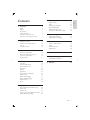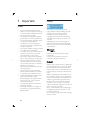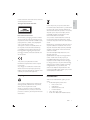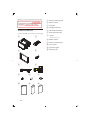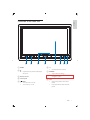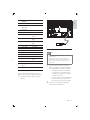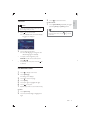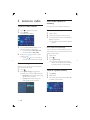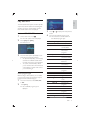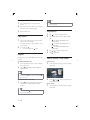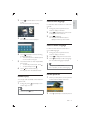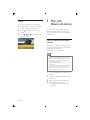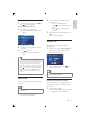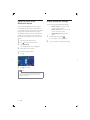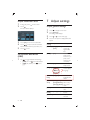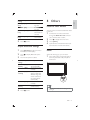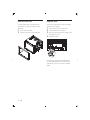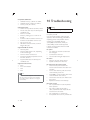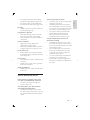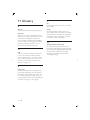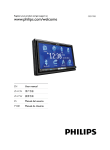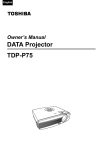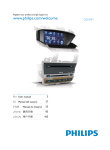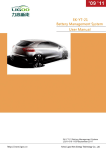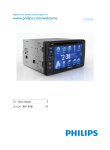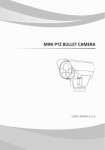Download Philips CED1700
Transcript
Register your product and get support at
www.philips.com/welcome
CED1700
EN User manual
RU 3
1 Important
Safety
Notice
Introduction
What’s in the box
Overview of the main unit
Overview of the remote control
2 Get started
Install the car audio
Install remote control battery
Turn on
Set date and time
3 Listen to radio
Tune to a radio station
Store radio stations in memory
Tune to a preset station
Play with RDS
4 Play
6 Adjust sound
4
4
4
5
6
7
9
25
25
25
25
26
26
7 Adjust settings
26
Adjust general settings
Adjust Bluetooth settings
26
27
10
10
14
15
15
8 Others
27
Listen to other devices
Reset
Remove the unit
Replace fuse
27
27
28
28
16
16
16
17
9 Product information
29
10 Troubleshooting
30
18
11 Glossary
16
Load discs
Connect USB device
Insert SD/MMC card
Play/Pause
Repeat
Skip/search
Search within a title/folder
Random play
Select audio language
Select subtitle language
Rotate pictures
Zoom
18
19
19
20
20
20
20
21
21
21
21
22
5 Play with Bluetooth device
22
Pair the Bluetooth-enabled devices
Make a call
Receive call
Listen to music from Bluetooth device
Adjust Bluetooth settings
25
Adjust volume
Mute
Select preset equalizer
Adjut fader/balance
Adjust Subwoofer value
Set Dynamic Bass Boost (DBB)
About Bluetooth device
31
32
22
23
23
24
24
EN
3
English
Contents
1 Important
Notice
Safety
!
!
!
!
!
!
!
!
!
!
!
!
!
!
4
Read and understand all instructions
before you use your apparatus. If damage
is caused by failure to follow instructions,
the warranty does not apply.
This apparatus is designed for negative
ground (earth) 12 V DC operation only.
To ensure safe driving, adjust the volume
to a safe and comfortable level.
Improper fuses can cause damage or
"
consult a professional.
Use only the supplied mounting hardware
for a safe and secure installation.
To avoid short circuit, do not expose the
apparatus, remote control or remote
control batteries to rain or water.
Never insert objects into the ventilation
slots or other openings on the apparatus.
Clean the apparatus and frame with a
soft, damp cloth. Never use substances
such as alcohol, chemicals or household
cleaners on the apparatus.
Never place any objects other than discs
into the apparatus.
Never use solvents such as benzene,
thinner, cleaners available commercially,
or anti-static sprays intended for discs.
Visible and invisible laser radiation when
open. Avoid exposure to beam.
Risk of damage to the apparatus screen!
Never touch, push, rub or strike the
screen with any object.
The apparatus shall not be exposed to
dripping or splashing.
Do not place any sources of danger on
$
%
&
lighted candles).
EN
The making of unauthorized copies of
copy-protected material, including computer
recordings, may be an infringement of
copyrights and constitute a criminal offence.
This equipment should not be used for such
purposes.
The Bluetooth® word mark and logos are
registered trademarks owned by Bluetooth
SIG, Inc. and any use of such marks by Philips
is under license.
Manufactured under license from Dolby
Laboratories.
“Dolby” and the double-D symbol are
trademarks of Dolby Laboratories.
ABOUT DIVX VIDEO: DivX® is a digital video
Visit www.divx.com for more information and
video.
ABOUT DIVX VIDEO-ON-DEMAND: This
® device must be registered in
order to play DivX Video-on-Demand (VOD)
content. To generate the registration code,
locate the DivX VOD section in the device
setup menu. Go to vod.divx.com with this
code to complete the registration process and
learn more about DivX VOD.
DivX®
® and associated logos
are registered trademarks of DivX, Inc. and
are used under license.
® to play DivX® video, including
premium content
This apparatus includes this label:
Environmental information
All unnecessary packaging has been omitted.
We have tried to make the packaging easy to
separate into three materials: cardboard (box),
polystyrene foam (buffer) and polyethylene
(bags, protective foam sheet.)
Your system consists of materials which can
be recycled and reused if disassembled by
a specialized company. Please observe the
local regulations regarding the disposal of
packaging materials, exhausted batteries and
old equipment.
This product complies with the radio
interference requirements of the European
Community.
;
device that are not expressly approved by
Philips Consumer Lifestyle may void the user’s
authority to operate the equipment.
Never dispose of your product with other
household waste. Please inform yourself about
the local rules on the separate collection of
electrical and electronic products. The correct
disposal of your old product helps prevent
potentially negative consequences on the
environment and human health.
Your product contains batteries covered by
the European Directive 2006/66/EC, which
cannot be disposed of with normal household
waste.
Please inform yourself about the local rules on
separate collection of batteries. The correct
disposal of batteries helps prevent potentially
negative consequences on the environment
and human health.
2011 © Koninklijke Philips Electronics N.V.
All rights reserved.
'
&
notice. Trademarks are the property of
Koninklijke Philips Electronics N.V. or their
respective owners. Philips reserves the right
to change products at any time without being
obliged to adjust earlier supplies accordingly.
Congratulations on your purchase, and
*+
support that Philips offers, register your product
at www.philips.com/welcome.
Recycling
Introduction
Your product is designed and manufactured
with high quality materials and components,
which can be recycled and reused.
When you see the crossed-out wheel bin
symbol attached to a product, it means the
product is covered by the European Directive
2002/96/EC:
With the car entertainment system, you can
enjoy:
!
Audio/video/JPEG pictures from
!
DVD, VCD or CD
!
USB devices
!
SD/SDHC/MMC cards
!
External devices
!
FM or AM (MW) radio
!
Audio from Bluetooth-enabled devices
EN
5
English
Other trademarks and trade names are those
of their respective owners.
Besides, you can make/receive phone calls with
<=
%>
the destination you seek with external GPS
navigation box (Philips model CEA100).
a Main unit and front panel
b Remote control
c Trim plate
d Hexagon head screw
e ISO standard connector
What’s in the box
Check and identify the contents of your package:
a
b
f Audio and Video cable
g Screws
- M5x8mm x 4 pcs
h Rubber cushion
i Remote control battery
j User manual
k Quick start guide
d
e
f
l Warranty card
L-CH
R-CH
L-CH
R-CH
c
g
h
i
j
k
l
6
EN
English
Overview of the main unit
h
g
f
a RESET
b
!
Open the front panel to insert/eject
disc/card.
c Remote sensor
d Touch panel
e
/MUTE
!
Turn the unit on or off.
!
Turn mute on or off.
e
d
c
b a
f +/!
Increase/decrease volume.
g DIMMER
!
Adjust dimmer settings.
!
Press and hold to enter or exit GPS
navigation system
h TILT
!
Adjust the position of the front
panel.
!
Press and hold to close the front
panel.
EN
7
i
i Built-in microphone
j SD/SDHC/MMC card slot
k Disc slot
8
EN
j
k
x
w
a
b
v
u
c
t
p
o
n
d
e
f
g
h
i
j
k
m
l
s
r
q
j DVD TITLE
!
Select DVD or DivX subtitle language.
k DIMMER
!
Access illuminate dimmer settings.
l SW
!
Turn on/off subwoofer.
m DBB
!
Turn on or off Dynamic Bass Boost
(DBB) sound.
n EQ
!
Access equalizer setting menu.
o DVD MENU
!
Access DVD main menu.
p DVD AUDIO
!
Select audio language or audio
channel.
q NAVI
!
Enter/exit the navigation system.
r
a
!
Mute or unmute audio.
!
Open the front panel to insert/eject
disc/card.
b
c VOLUME +/!
Adjust volume.
d
!
!
/REJECT
Terminate call.
Reject incoming call.
Return to previous menu or exit.
!
Adjust repeat mode.
!
Access home menu.
f
g
h TILT
!
Adjust the position of the front panel.
i AUDIO
!
Access speaker fader/banlance menu.
;&
?
!
Start or pause play.
s
t
/RECEIVE
!
Answer phone.
!
Dial number.
u OK
!
v
e
!
!
/
!
!
!
Skip to previous/next track/chapter.
Play fast backward/forward.
Tune for radio station.
!
Turn the unit on or off.
w
x
/
!
Skip to the previous/next preset
station.
!
Skip to the previous/next folder.
!
Search backward/forward for DVD
video.
!
Move cursor up/down.
EN
9
English
Overview of the remote
control
2 Get started
Caution
! Use of controls or adjustments or performance
of procedures other than herein may result in
hazardous radiation exposure or other unsafe
operation.
Always follow the instructions in this chapter in
sequence.
Notes on speaker connection
!
Never connect speaker wires to the metal
body or chassis of the car.
!
Never connect speaker wires with stripes
to one another.
Connect wires
Caution
! Ensure that all loose leads are insulated with
electrical tape.
1
Install the car audio
These instructions are for a typical installation.
However, if your car has different requirements,
make the corresponding adjustment. If you have
any questions regarding installation kits, consult
your Philips car audio dealer.
Caution
! This unit is designed for negative ground
(earth) 12 V DC operation only.
! Always install this unit in the car dashboard.
!
!
!
!
!
!
!
Other locations can be dangerous as the rear
of the unit heats up during use.
To avoid short-circuit: before you connect,
ensure that the ignition is off.
Ensure that you connect the yellow and red
power supply leads after all other leads are
connected.
Ensure that all loose leads are insulated with
electrical tape.
Ensure that the leads do not get caught under
screws orin parts that will move (e.g. seat rail).
Ensure that all ground (earth) leads are run to
a common ground (earth) point.
Use only the supplied mounting hardware for a
safe and secure installation.
When you need to change the fuse, consult a
professional.
Note on the power supply lead (yellow)
!
When you connect other devices to this
system, ensure that the rating of the car
circuit is higher than the total fuse value
of all the connected devices.
10
EN
Check the car’s wiring carefully, then
connect them to the supplied ISO wires.
2
3
4
5
6
7
8
Connector Connect to
Yellow wire The +12V car battery
which is live at all times.
Blue wire
The electric antenna
control lead or power
supply lead of the
antenna booster
If there is no electric
antenna or antenna
booster, or it is manually
operated telescopic
antenna, it is not necessary
to connect this lead.
Black wire A metal surface of the car
First connect the black
ground (earth) lead, then
connect the yellow and
red power supply leads.
Red wire
The +12V power terminal
which is live in the
accessory (ACC) position
of the ignition switch
If there is no accessory
position, connect to the
+12V car battery terminal
that is always live. Be
sure to connect the black
ground (earth) lead to a
metal surface of the car
Green and Left speaker (Rear)
green/black
wires
White and Left speaker (Front)
white/black
wires
Gray and
Right speaker (Front)
gray/black
wires
Purple and Right speaker (Rear)
purple/black
wires
2
Connect the other end of the supplied
standard connector to the car audio
system.
English
1
Caution
! In order to avoid any accident, the driver must
not watch video while driving. This unit is
designed to not allow watching moving video
while driving. Park your car in a safe place and
engage the parking brake before watching
moving video.
Note
! The video blocking system under parking
brake not engaged only control this unit’s
display, and will not affect the video output
through the rear RCA video output.
! If watch moving video from Disc or AV-In
source but parking brake is not properly
connected, the video signal will be blocked
by the system, and the below display will be
shown on TFT:
EN
11
R-CH
3
4
12
EN
L-CH
2
6
R-CH
5
L-CH
1
7
890!"§ $ %
/
&
P
R
N
D
2
L
6
Grey wire
7
Black wire
8
9
10
11
12
13
14
15
Blue cable
Red cable
White cable
Yellow cable
Yellow cable
Yellow cable
Yellow cable
Purple wire
1
2
16
17
Gearbox switch
Reverse gear
signal
Connect to/with
English
3
4
5
Connector/
Obeject
Pink wire
2.5m extension
wire (Not
included)
Brake switch
Ground
ISO wires
Extension wire
Parking brake (-)
Connected in step 1
above.
Rear line out Left/
Right
Front line out Left/
Right
Subwoofer
Aux Right
Aux Left
Video in
Camera in
Video out 1
Video out 2
Reverse camera
(B+)
Mount in the dashboard
Note
! Check wire connection before you mount the
unit into a car.
! If preset radio stations are lost when the
ignition key is turned OFF and then back ON,
reconnect the red leads crosswise to the
yellow ones.
Back lamp lead +
1
If the car does not have an on-board
drive or navigation computer, disconnect
the negative terminal of the car battery.
!
If you disconnect the car battery in
a car that has an on-board drive or
navigation computer, the computer
may lost its memory.
!
If the car battery is not disconnected,
to avoid short-circuit, ensure that
bare wires do not touch each other.
2
Ensure that car dashboard opening is
within these measurements:
Connect radio antenna
Connect the radio antenna to the radio
antenna of the system for better radio signal.
1
Connect the radio antenna to the car
antenna.
EN
13
m
5m
mm
53mm
183
!
3
Since the unit cannot be used if the
dashboard opening’s slant angle is
above 20 degrees: Ensure that the
horizontal slant of the car dashboard
opening is between 0 and 20 degrees.
5
Reconnect the negative terminal of the
car battery.
Slide the unit into the dashboard until a
click sound is heard.
Install remote control battery
Caution
! Risk of explosion! Keep batteries away from
Q
Note
! Remove batteries if they are exhausted or if
4
14
Attach the trim plate.
EN
the remote control is not to be used for a long
time.
! Batteries contain chemical substances, they
should be disposed of properly.
! Perchlorate Material - special handling may
apply. See www.dtsc.ca.gov/hazardouswaste/
perchlorate.
1
2
Open the battery compartment.
3
Close the battery compartment.
Insert one CR2025 battery with correct
polarity (+/-) as indicated.
Touch / to set hour/minute.
Set time format
1
Caution
Touch [Clock Mode] repeatedly to toggle
between [12Hr] and [24Hr] options.
! Risk of road accidents! Never watch video or
adjust settings while you drive.
1
Press to turn on the unit.
» The available OSD (On-Screen Display)
languages are displayed.
2
Touch a language to select.
» The OSD language is changed to the
selected language immediately.
!
To adjust screen brightness, press
DIMMER on the remote control, then
press or .
To turn off the unit, press and hold for
3 seconds.
!
Tip
! When date/time is set, touch
the upper level menu, or touch
main menu.
to go back to
to go to the
Set date and time
1
2
3
4
5
6
7
Touch
to display main menu.
Touch [Settings].
» Setting menu displays.
Touch
to access 2nd page.
Touch [Date].
Touch year digit to highlight this digit.
Touch / to set year.
Repeat step 5 and 6 to set month and day.
Set Time
1
2
Touch [Set Time].
Touch hour/minute digit to highlight the
digit.
EN
15
English
3
Turn on
3 Listen to radio
Store radio stations in
memory
Tune to a radio station
You can store up to 6 stations in each band.
1
2
Store stations manually
3
4
Touch
to display home menu.
Touch [Radio].
» Radio screen displays.
1
2
3
Select a band.
Tune to the station you want to store.
Touch and hold one of the channels 01 to
06 over 2 seconds.
» The station is saved under the selected
channel.
Touch on FM or AM repeatedly on the
left of the screen to select band:
!
FM band options: FM1, FM2, FM3
!
AM band options: AM1, AM2
Store stations automatically
<?
or to tune to a radio
station by step.
!
Touch or for over 1 seconds to
tune to a radio station automatically.
1
2
3
You can search for a station with intro search,
which broadcasts a 10-second preview of each
detected radio station.
Select radio range
Select band.
Touch
.
Touch [Auto Store].
» Auto search starts. The six strongest
stations of the selected band are saved
in preset channels 1-6 automatically.
Before you start to search for radio stations,
you can select radio range.
1
2
16
Touch
.
Touch [Radio range] to toggle tuner
sensitivity from normal to high sensitivity.
!
[Distance]: Only stations with strong
signals can be broadcast.
!
[Local]: Stations with strong and
weak signals can be broadcast.
EN
Tune to a preset station
1
2
3
Tap [Radio].
Select band.
Tap one of the preset channels (01 to 06)
to select a preset station.
The RDS (Radio Data System) function operates
only in areas with FM stations broadcasting RDS
signals. If you tune to an RDS station, an RDS
icon and the station name are displayed.
Activate AF/TA/REG/CT functions
1
Under radio mode, Touch .
» The radio option menu is displayed.
2
Touch [Off] after [RDS].
» RDS turns on.
3
Touch on each option repeatedly to turn
on/off the corresponding function.
!
AF (alternate frequency): automatically
searches for a different station when
the tuner cannot get a good reception.
!
;
$
[\
automatically no matter what source
you are listening to.
Select program type
Before tuning to RDS stations, you can select
program type and let the unit search only for
programs of the selected category.
1
Touch on FM band to select FM1, FM2,
or FM3.
2
Touch [PTY].
» List of available program type is
displayed.
English
Play with RDS
3
Touch or
screen.
4
Touch on the selected program type
» The unit starts to search stations of
the selected program type.
to display the next/previous
Item
1
2
Program type
News
Affairs
3
Info
4
5
Sport
Educate
6
Drama
7
Culture
8
9
Science
Varied
10
11
12
13
Pop M
Rock M
Easy M
Light M
14
15
Classics
Other M
16
17
18
Weather
Finance
Children
19
20
Social
Religion
Description
News services
Politics and
current affairs
Special
information
programs
Sports
Education and
advanced training
Radio plays and
literature
Culture, religion
and society
Science
Entertainment
programs
Pop music
Rock music
Light music
Light classical
music
Classical music
Special music
programs
Weather
Finance
Children’s
programs
Social Affairs
Religion
EN
17
Item
21
22
23
24
25
26
27
28
29
30
31
Program type
Phone In
Travel
Leisure
Jazz
Country
Nation M
Oldies
Folk M
Document
Test
Alarm
Description
Phone In
Travel
Leisure
Jazz Music
Country Music
National Music
Oldies Music
Folk Music
Documentary
Alarm Test
Alarm
4 Play
Load discs
You can play video, audio or images stored on
the following discs:
!
DVD video, DVD-R, DVD-RW
!
VCD
!
Audio CD, CD-R, CD-RW
Note
! Ensure that the disc contains playable content.
1
Insert the disc into the disc slot with label
side facing up.
» Front panel closes automatically.
» Play starts automatically.
» To remove the disc, press the
button.
» When the disc is ejected, the unit
switches to the previous source,
if connected. Otherwise, the
unit switches to [Radio] mode
automatically.
18
EN
English
Note
! Depends on where you bought the unit, you
can play DVD discs with one of the following
region codes:
Countries where you
bought the unit
China
Supported DVD
region code
;
*
Korea
Latin America
Russia, India
Insert SD/MMC card
Connect USB device
Note
! Ensure that the card contains playable content.
Note
! Ensure that the device contains playable content.
1
2
Open the lid of USB socket.
Insert the USB to the USB socket.
» Play starts automatically.
1
Press the button on the front panel.
» front panel opens.
2
Insert the card into the card slot until a
click sound is heard.
» Play starts automatically.
EN
19
Remove the SD/MMC card
1
Press the
panel.
button to open the front
Note
! Repeat options available depend on the media
type being played.
2
Press the card until a click sound is heard.
» The card is now disengaged.
3
Remove the card.
Skip/search
1
2
Play/Pause
1
Once a disc, USB or SD card is inserted,
play starts automatically.
For DVD movie, if a menu appears, press
to start play.
2
To pause, tap .
!
To resume play, tap
again.
Repeat
3
4
Tap
to return to playlist menu.
Tap one of below icons to select folder/
\
!
: To display all available audio
folders/track.
!
: To display all available picture
]
!
: To display all available video
]
Tap
or
Tap
to start play.
to select a folder/track.
During play, you can select different repeat play
modes.
For DVD/VCD video disc:
Search within a title/folder
1
Touch anywhere on the screen to display
the control bar.
1
2
Touch anywhere on the screen to display
control bar.
Touch repeatedly to select different
repeat mode.
2
Touch
or
to skip to the previous or
next chapter/track.
Search by step
Tip
! ^
in the control bar, touch
on the left lower of the screen to display the
2nd control bar.
!
"#$%&
1
Touch on the upper line of the screen
repeatedly to select different repeat
mode.
Tip
! You can also press
on the remote control to
select repeat play mode.
20
EN
Direct search
1
Touch anywhere on the screen to display
control bar.
3
Touch
on the left lower corner of the
screen.
» The second control bar displays.
Select audio language
For video discs that contain two or more audio
channels.
1
During play, touch anywhere on the
screen to display control bar.
2
Touch
on the left lower of the screen
to display the 2nd control bar.
3
Touch
repeatedly.
» The audio channel information is
displayed on the top of the screen.
Touch .
» The search screen is displayed.
Select subtitle language
For DVD or DivX discs that contain two or
more subtitle languages.
4
5
6
Touch repeatedly to choose searching
by chapter/title/time.
!
The search options available depends
on the media source type.
Touch the numbers to enter chapter/title/
time number.
!
To clear the previous input, touch .
!
To clear all input, touch .
1
During play, touch anywhere on the
screen to display control bar.
2
3
Touch
to display the 2nd control bar.
Touch
repeatedly to select a language.
» The selected language is displayed.
Tip
! You may also press DVD TITLE on the remote
control repeatedly to select subtitle language.
Touch » Play starts from the selected section.
Rotate pictures
Random play
1
When you view pictures, touch anywhere
on the screen to display control bar.
2
Touch
_
>]
`
random order.
1
During play, touch
repeatedly to turn
random play on or off.
Tip
! You can also press
on the remote control
to select random play mode.
repeatedly to rotate the picture.
EN
21
English
2
Zoom
You can zoom in pictures for a close view.
1
During viewing pictures, touch anywhere
on the screen to display menu bar.
2
Touch repeatedly to zoom in the
picture.
3
Touch , , or
enlarged picture.
to pan through the
5 Play with
Bluetooth device
You can make or receive phone calls with
Bluetooth-enabled phones through the unit.
You can also listen to music from a Bluetoothenabled device.
Pair the Bluetooth-enabled
devices
To connect your Bluetooth device to the unit,
you need to pair the device to the unit. Pairing
needs only to be done once.
You can pair up to eight devices.
Note
! The operational range between this unit and a
Bluetooth device is approximately 5 meters.
! Before you connect a Bluetooth device to this
unit, familiarize yourself with the Bluetooth
capabilities of the device.
! Compatibility with all Bluetooth devices is not
guaranteed.
! Any obstacle between this unit and a Bluetooth
device can reduce the operational range.
! Keep this unit away from any other electronic
device that may cause interference.
22
EN
1
Turn on the Bluetooth function on your
device.
2
Search for other Bluetooth device with
your device.
3
4
Select “CED1700” in the pairing list.
Enter default password “0000”.
» If pairing succeeds. the dial screen
displays.
1
To disconnect one device, touch
»
(green) is displayed.
2
Touch number icons directly to input
phone number.
!
Touch c to delete last input
!
Touch to access Bluetooth option
menu.
!
Touch to go back to previous
screen.
3
After the phone number entered, touch
.
» The unit starts dialing.
(red).
Re-connect Bluetooth devices
1
Touch on top of the screen.
» The bluetooth/paired device screen
displays.
Receive call
2
Touch on one device that you want to
re-connect.
3
Touch
(green).
» Start to re-connect the selected
device.
By default, all incoming calls are received
automatically.
1
If there is incoming call, [Incoming call...]
?
'>
Bluetooth microphone.
2
When conversation ends, tap
to terminate the call.
Tip
! The device will also be disconnected when the
device is moved beyond the operational range.
! If you want to reconnect the device to the
unit, place it within the operational range.
! If you do not want to reconnect the device to
the unit automatically, under Bluetooth mode,
touch , and then touch option after [Auto
connect] repeatedly until [Off] displays. For
details, see the “Adjust Bluetooth settings”
section.
(red)
Tip
! You can select to receive calls manually by set
[Auto answer] to [Off] status.
Make a call
Switch phone call to the mobile
You can make phone call with the unit under
any mode.
Note
! Make sure the phone is connected to the unit
via Bluetooth.
1
If you do not want your passenger to hear
your incoming call, you can switch the call to
the mobile.
1
During talking, tap .
» The voice is transferred from the unit’s
loudspeaker to the mobile phone.
Touch on top of the screen.
» The dial screen displays.
EN
23
English
Disconnect Bluetooth devices
Listen to music from
Bluetooth device
If the connected Bluetooth device supports
;
;
*
$;{*[
you can listen to the music stored on the device
through the unit. If the device also supports
;
`
|
*
$;`|*[
its remote control to play music stored on the
device.
1
2
3
Pair the phone with the unit.
4
Start play music via device.
Tap
to return to home menu.
Tap [Bluetooth].
» The Bluetooth menu is displayed.
If your device support AVRCP.
1
Tap .
2
Tap
to start play.
Note
! Check the manual of your Bluetooth device
and see whether it allows you to have full
Bluetooth controls.
24
EN
Adjust Bluetooth settings
You can change below Bluetooth settings:
!
[Auto answer]: to turn on or off
“Auto answer” function
!
[Auto connect]: to turn on or off
“Auto connect” function
!
[Paired Device]: display paired
device
1
In Bluetooth menu, touch .
» The option menu is displayed.
2
Touch an option to change the setting.
Adjust volume
1
Press +/- on the front panel to increase/
decrease volume.
Mute
1
During play, press /MUTE on the front
panel.
!
To turn the sound back on, press
/MUTE again.
on
the screen.
Select preset equalizer
You can select preset equalizer:
!
[User]
!
[Techno]
!
[Rock]
!
[Classic]
!
[Jazz]
!
[Optimal]
!
[Flat]
!
[Pop]
1
or
to select an EQ.
Touch or to adjust below settings:
!
[Bass] bass range: -15 to +15.
!
[Mid] middle range: -15 to +15.
!
[Treb] treble range: -15 to +15.
!
[LPH]
\
~
80Hz, 100Hz, 200Hz.
!
[MPF]
\
500Hz, 1KHz, 1.5KHz, 2.5KHz.
!
[HPF]
\
12.5KHz, 15KHz, 17.5KHz.
4
Touch to restore the above settings
into default settings.
5
Touch
to exit.
Adjut fader/balance
Tip
! You can also turn off sound by touching
Touch
During audio/video play, touch on the
screen.
» The current Equalizer setting is displayed.
You can also adjust the front and rear speaker
balance, the left and right speaker balance settings.
1
2
During play touch
3
Touch [Front], [Rear], [Left], [Right] or
[C] (center) to adjust fader/balance value.
!
Fader range: +16 to -16.
!
Balance range: -16 to +16.
4
Touch
on the screen.
Touch
.
» Sceen below displays:
to exit.
EN
25
English
2
3
6 Adjust sound
Adjust Subwoofer value
7 Adjust settings
1
2
Adjust general settings
3
4
5
During play, touch
on the screen.
Touch .
» Sceen below displays:
Touch [On] to turn on the subwoofer.
Touch / to adjust value of subwoofer
$*
[
Touch
to exit.
Set Dynamic Bass Boost
(DBB)
1
Tap
to toggle between the settings.
!
[DBB] on: The
icon is illuminated.
!
[DBB] off (default): The
icon is
gray.
1
2
Touch
3
4
Touch
to display home menu.
Touch [Settings].
» Setting menu displays.
or
to access 2nd page.
Touch on an option to display/select the
option.
General Options
settings
[Dimmer] [High]/[Middle]/
[Low]
[Beep]
[On]
[Off]
[Language] [English],
[ࡩᇓ໗],
[ᐥᦥɻʼ],
[Português],
[Español]
[External [Off]/[On]
Navi]
Description
Turn on the
screen dim
high/middle/
low.
Turn on the
beep sound.
Each time you
press a button/icon, the
unit beeps.
Turn off the
beep sound.
Select the on
screen display
language.
Turn the
external GPS
off/on.
[Tuner
[USA]/[Latin]/
Select the suitArea]
[Asia]/[Mid-East]/ able country
[Europe]/[Russia] area of the
radio.
[Date]
Set the system
date.
[Clock
[12Hr]/[24Hr]
Select time
Mode]
format.
[Set Time]
Adjust clock of
the unit.
26
EN
Options
Description
[Off]
Turn off parking wire.
Turn on parking wire.
Display the
information on
the unit.
Calibrate the
touch screen.
[On]
[Informa- [Enter]
tion]
[Calibration]
5
Touch
[Start]
to exit.
8 Others
English
General
settings
[Parking
wire]
Listen to other devices
You can connect an external audio/video device
to the unit.
1
Connect the car audio to the device
through the REAR OUT L/R connector
(see “Connect wires” section)
2
3
4
Touch
Adjust Bluetooth settings
to display the home menu.
Touch [AV-IN].
Operated the connected the device (see
the instructions manual of the device).
1
Touch [Bluetooth] on the home menu.
» Bluetooth menu displays.
Reset
2
Touch
menu.
When the unit hangs up, you can reset it.
3
Touch on the options to select:
to display Bluetooth option
1
Bluetooth Options
settings
[Auto
[On]
answer]
[Off]
[Auto
connect]
[On]
[Off]
[Paired
Device]
Press reset button on the lower right of
the front panel with a ball-point pen or
similar tool.
Description
Answer paired phone
call automatically.
Answer phone call
manually.
If the pre-paired
device is within the
effective range, the
unit re-connects to
pre-paired device
automatically.
Need to re-connect
manually.
Touch to display
paired device(s).
Tip
! When the unit is reset, all the settings remain
4
Touch
to exit.
unchanged.
EN
27
Remove the unit
Replace fuse
To repair, replace fuse, or replace the unit
with another car audio, remove it from the
dashboard.
If there is no power, the fuse may be damaged
and need to be replaced.
1
2
Take off the trim plate.
Pull the unit out from the dashboard.
1
2
3
Take out the unit from dashboard.
4
Replace the fuse.
Check the electric connection.
Buy a fuse that matches the voltage of the
damaged fuse (15A)
If the fuse gets damaged immediately after it
has been replaced, there may be an internal
malfunction. In such case, consult your Philips
dealer.
28
EN
Note
! Product information is subject to change without
Tuner
Frequency range - FM
Frequency range AM (MW)
Usable sensitivity - FM
Usable sensitivity AM (MW)
87.5 - 108.0 MHz
(Europe)
522 - 1620 KHz
(Europe)
5 uV
50 uV
English
9 Product
information
prior notice.
LCD
General
Power supply
Fuse
Suitable speaker
impedance
Maximum power
output
Continuous power
output
Pre-Amp output
voltage
Subwoofer output
voltage
Aux-in level
Dimensions (W x
H x D)
Weight (main unit)
12 V DC (11 V - 16 V),
negative ground
15 A
4-8
Screen size
Display resolution
Contrast ratio
Brightness
50 W x 4 channels
Bluetooth
24 W x 4 channels
(4 10% T.H.D.)
2.0 V ( CD play mode;
1 kHz, 0 dB, 10 k
load)
2.0 V (CD play mode,
61 Hz, 0 dB, 10 k
load)
500 mV
178 x 100 x 185.4 mm
2.4 kg
Disc player
System
Frequency response
Signal/noise ratio
Total harmonic
distortion
Channel separation
Video signal format
Video output
DVD / CD audio /
MP3 system
20 Hz - 20k Hz
>75dB
Less than 1%
6.95 inches (16:9)
800 x 480 dots
300
350 cd/m2
Communication Bluetooth Standard
system
version 2.1
Output
Bluetooth Standard Power
Class 2
Maximum
Line of sight approx. 8m
communication
range
Frequency band 2.4 GHz band (2.4000 GHz
- 2.4835 GHz)
Compatible
=
*
$
*[
Bluetooth
*
$'*[
Advanced Audio
*
$;{*[
Audio Video Remote
*
$;`|*[
Supported
codecs
SBC (Sub Band Codec)
Receive
SBC (Sub Band Codec)
Transmit
>55dB
NTSC only
1 +/- 0.2V
EN
29
Compatible USB devices:
!
'<
?
$'<
{
'<[
!
'<
?
$'<
{
'<[
!
memory cards (SD / SDHC)
Supported formats:
!
'<
\
;~
;{
!
MP3 bit rate (data rate): 32-320 Kbps and
variable bit rate
!
WMA v9 or earlier
!
Directory nesting up to a maximum of
8 levels
!
Number of albums/ folders: maximum 99
!
Number of tracks/titles: maximum 999
!
ID3 tag v2.0 to v2.4
!
File name in Unicode UTF8 (maximum
length: 128 bytes)
Supported MP3 disc format:
!
ISO9660, Joliet
!
Maximum title number: 512 (depending
[
!
Maximum album number: 255
!
Supported sampling frequencies: 32 kHz,
44.1 kHz, 48 kHz
!
Supported Bit-rates: 32-320 Kbps and
variable bit rate
Supported video formats:
!
DVD
!
Divx Home theater
!
MP4
!
Xvid
Note
! To ensure a better playback, recommend that
~
frame rate is 20 fps, data rate is not higher
than 500kbps
10 Troubleshooting
Warning
! Never remove the casing of this apparatus.
To keep the warranty valid, never try to repair
the system yourself.
If you encounter problems when using this
apparatus, check the following points before
requesting service. If the problem remains
unsolved, go to the Philips web site
(www.philips.com/welcome). When you
contact Philips, ensure that the apparatus
is nearby and the model number and serial
number are available.
No power
'
Car engine has not been started. Start
the car engine.
'
Connections is incorrect.
'
Fuse has been damaged. Replace fuse.
No sound
'
Volume is too low. Adjust volume.
'
Speaker connections is incorrect.
No response to the remote control
'
Ensure that the path between the
remote control and the unit is clear from
obstacles.
'
From a close distance, point the remote
control directly at the unit.
'
Switch F/R to correct position (F for front
control and R for rear control).
'
The function does not work. Refer to the
instructions.
'
Replace the remote control battery.
Disc does not play
'
Disc is upside down. Ensure the printed
side is upwards.
'
Disc is dirty. Clean the disc with a
clean, soft, lint-free cloth. Wipe the disc
outwards from the center.
'
Disc is defective. Try another disc.
'
incompatible disc is used. Try another disc.
30
EN
'
Disc rating exceeds the restrict setting.
Change the rating settings to lower one.
Disc region code is not compatible with
the unit. Use disc with proper region code.
No image
'
Parking brake wire connection is incorrect.
Check the parking wiring.
*;<$
=%>$%
!%??$
'
Video DVD settings do not match with
the DVD. Adjust video DVD settings.
'
Video connection is improper. Check the
connections.
Noise in broadcasts.
'
Signals are too weak. Select other
stations with stronger signals.
'
Check the connection of the car antenna.
'
Change broadcast from stereo to mono.
Preset stations lost.
'
Battery cable is not correctly connected.
Connect the battery cable to the terminal
that is always live.
Fuse is broken
'
The Fuse type is incorrect. Replace it with
a 15A fuse.
'
Speaker wire or power wire is grounded.
Check the connections.
Cannot connect with the system.
'
required for the system.
'
The Bluetooth function of the device is
not enabled. Refer to the user manual of
the device for how to enable the function.
'
The system is not in the pairing mode.
'
The system is already connected with
another Bluetooth-enabled device.
Disconnect that device or all other
connected devices and then try again.
The paired mobile phone connects and
disconnects constantly.
'
The Bluetooth reception is poor. Move
the mobile phone closer to the system or
remove any obstacle between the mobile
phone and the system.
'
Some mobile phones may connect and
disconnect constantly when you make
or end calls. This does not indicate any
malfunction of the system.
'
For some mobile phones, the Bluetooth
connection may be deactivated
automatically as a power-saving feature.
This does not indicate any malfunction of
the system.
Display show ERR-12
'
USB/SD data error. Check the USB device
or SD card.
About Bluetooth device
Music playback is unavailable on the system
even after successful Bluetooth connection.
'
The device cannot be used with the
system to play music.
The audio quality is poor after connection
with a Bluetooth-enabled device.
'
The Bluetooth reception is poor. Move
the device closer to the system or remove
any obstacle between the device and the
system.
EN
31
English
'
11 Glossary
S
B
SD
Secure Digital. A type of memory card with a
?
Bite rate
The max data transfer through the USB port.
Bluetooth
Bluetooth® is a short-rang wireless protocol
that is meant to allow mobile devices to share
information and applications without the
worry of cables or interface incompatibilities.
`>
Denmark. Operate at 2.4GHz. For more
information, see www.bluetooth.com.
M
MP3
;
system. MP3 is the abbreviation of Motion
Picture Experts Group 1 (or MPEG-1) Audio
Layer 3. With the MP3 format, one CD-R or
CD-RW can contain about 10 times more
data than a regular CD.
R
Region code
A system that allows discs to be played only
in the region designated. This unit only plays
discs that have compatible region codes. You
product label. Some discs are compatible with
more than one region (or ALL regions.)
32
EN
SDHC
Secure Digital High Capacity (SDHC) is a
?
';
{
';
{
enables SD cards to reach higher capacities
from 4GB to 32GB, and growing.
W
WMA (Windows Media Audio)
An audio format owned by Microsoft, is a
part of Microsoft Windows Media technology.
Includes Microsoft Digital Rights Management
tools, Windows Media Video encoding
technology, and Windows Media Audio
encoding technology.
© 2011 Koninklijke Philips Electronics N.V.
All rights reserved.
CED1700_IFU_51_V2.0