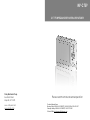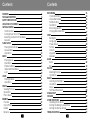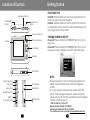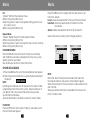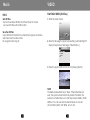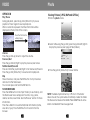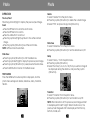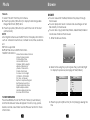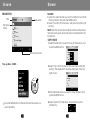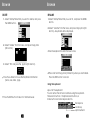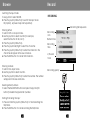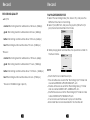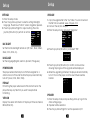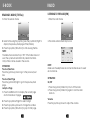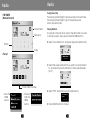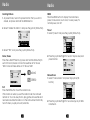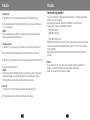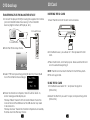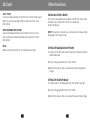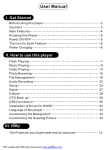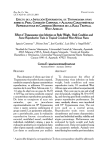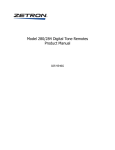Download Coby MPC759
Transcript
MP-C759 2.5 " TFT M PEG4 MOVIE PLAYER with FM TUNER Coby Electronics Corp. 56-65 Rust Street Maspeth, NY 11378 www. cobyusa.com www.ecoby.com Please read th is manual b efore operation Technic al Support Hours Monda y-Friday 8:30 AM - 8:30 PM EST, 1-80 0-681-2629 or 718-416-3 197 Saturd ay-Sunday 9 :00 AM - 5:30 PM EST, 1-800-727-359 2 Or Sen d E-Mail to: t [email protected] Contents Contents FEATUR ES PAC K A GE CONTEN TS SAFETY INSTRUCTIO NS LOCATION OF CON TROLS GETTIN G STARTED Hold Function Turning Power On or Off Selecting an Item from the Menu Menu list FLASH MOVIE Playing Flash Movies Mouse Mo de Operation MUSIC Playing Music Operation Playback Menu Update ID 3 Database Lyric VIDEO Playing Videos Operation PHOTO Vie w ing Picture s Ope ration Pho to Menu BROWS E Fav orite Cop y/Paste Delete Ren ame 1 3 4 5 7 8 8 8 9 9 11 11 11 12 13 13 15 16 18 20 21 21 22 23 23 24 24 27 29 29 30 31 RECORDING Voice R ecording Line-in Recording FM Rec ording Operat ion Record ing Quality Playing Recorded Files SETUP Backlig ht Langua ge Power D own Format Version Upgrad e Speake r GAME Block Box E-BOOK Reading E-books Operat ion RADIO Listenin g to the Rad io Operat ion Menu FM Pres et Docume nt OTG BACKU P SD CARD OTHER FUN CTIONS In stallin g Fonts Libra ry Setting the Background picture Setting the Startup Image TROUBLESH OOTING 2 33 34 35 36 37 38 39 40 40 40 40 40 40 41 41 42 42 42 43 43 43 44 44 44 48 50 51 52 54 54 54 54 55 Features Package Contents 2.5" TFT-LC D: 16M full- color d isplay Built in 512 MB Fla sh Memory with Expan sion S lot for SD C ard(m ax. 2GB) Built -in Mic rophone a nd Speaker Vide o Form at: A VI . O ther fi le form ats c an be converted to AV I format wi th the suppl ied so ftwar e Aud io Form at: M P3, W MA, W AV Pictu re Vie wer: JPG, B MP, G IF Text Viewe r: .TXT file Flash View er(SWF) Digital FM Tuner with 2 0 pre set sta tions Reco rding Source : Microph one, Line-in and FM Built in games (B lock a nd bo x) USB OT G (O n-The -Go) Power: Built-In 3 .7V Re charg eabl e Li-ion Batt ery Upgradab le Firm ware (You can u pgrad e the softw are w hen i t beco mes availa ble. P lease chec k our w ebsit e www .cob yusa. com f or upg rades.) MP3 Playe r USB Cable A/ C Adap ter Use r's Manu al Earph ones w/ neck st rap Audio C able Host Ca ble Install ation CD 3 4 Safety Instructions 1. 2. 3. 4. 5. 6. 7. 8. 9. 10. 11. 12. Read these i nstructions care fully. Keep these instructio ns for fu ture ref erence. Heed all warnings. Follow all instructions. Do not expo se to water or moisture. Clea n only w ith a dry cloth. Keep objects away from ventilatio n openings. Do not block any ventilation openin gs at any time. Do not install near any heat sour ces suc h as stoves, radiators, amplifiers or any apparatus that produce heat . Do not force the power plug in the wall outlet. A polarized plug has t wo blades with one wider than the other.The wi de blade is pro vided for your safety. I f the provided plug does not fit into you r outlet, consu lt an elec trician for replacement of the obsolete outlet. Place the power cord so that it is protected from being walk ed on, pinched by objects, torn and exposed to liquids, especially at plugs, convenience receptacles, and the point where they ex it from the product. Only use attachments/accessories specified by the manufacturer. Use of attac hments/accessories no t recommended by the p roduct manufacturer may cau se hazards. Use only wit h a cart, stand, tripod, brack et, or t able spec ified b y the manufacturer, or so ld with the apparatus. When a cart i s used, use caution when moving the cart/apparatus combination to avoid injury from tip-over. 5 Safety Instructions 13. Unplug the apparatus during lightning storms or when unused for long periods of time . 14. Do not use this apparatus nea r water, and no object s filled wi th liquid s, such as vases, shall be placed on the appara tus. 15. Do not use headphones/earphones while cycling , driving or operating an y motori zed vehicle. 16. Do not use headphone s/earphones at high vol ume. 17. Do not drop or s ubject t he devi ce to impact. 18. Keep the player away from str ong ma gnets. Damage to your player may result from magnets such as those found in CRT TV s, monitors and speaker s. 19. Data can be damaged because of physical impact . Users are respo nsible for crea ting ba ckup data, and we are not responsible for any damage d data. 20. When y ou upload or downlo ad files using the USB cable, do not d isconnect the USB cable or tur n off the device. Data in HDD ca n be da maged . 21. Refer all servicing to au thorized service personnel. F or recy cling or disposal inform ation a bout th is product, p lease c ontact your lo cal authorities or the Electronics I ndustrie s Allianc e: www .eiae.o rg WARNI NG: H andling the cord on the earphone s will e xpose you t o lead, a chemic al kno wn to the St ate o f C alifor nia to cause [can cer, a nd] b irth defects or oth er r eproductive harm. Wash h ands after h andli n g. 6 Location of Controls Getting Started HO LD FU NCTION A-B Repeat Button POWER/EXIT Button Repeat Mode Button Power on Indicator Pop-up Menu Key Display Joystick Key Hold Off : Slide the HOLD swit ch in the op posite direc tion of the a rrow symbo l to unlock t he player. Hold On : Slide the HOLD switc h in the dir ection of th e arrow to dis able all func tions. The h old symbol will display ed in the uppe r-right corn er of the scr een. TUR NING POW ER ON OR OFF Powe r On : Press a nd hold the POWER/EX IT button to turn on the p ower. Powe r Off : Press a nd hold the POWER/EX IT button to turn off the p ower. " Kee p holding to power off" will be displ ayed. Speaker SD Card Slot N OTE: Neck Strap Hook Host Jack Microphone Line-In Jack Reset Button Headphone Jack USB Port Hold Button AC Adapter Jack If the player does not turn on af ter pressing the button, please c heck the HOLD switch and/or rech arge the battery. If "no dis k" appears during start- up, please restart the player. I f the message still appe ars, please format the player w ith your PC . If all the op erations ab ove fail, ple ase contact technical s upport. 1-800-681-2629 or 718-416-3197 Monday to Friday 8:30 AM - 8:30 PM EST Saturday and Sunday 9:00 AM - 5:30 PM EST You can also reach us by e-mail at [email protected] 7 8 Getting Started Getting Started SELECTING AN ITEM FROM THE MENU 1. Press the joystic k up/down/left/right to select an item from the menu list. 2. Press the joystic k (OK button) to enter the selected mo de. 3. Press the EXIT button to return to the previous menu. Press and hold the EXIT button to return to the main me nu. Photo Bro wse Record Setup Game E-book Battery Sta tus Title Bar Me nu Item Me nu Lis t Flash Music Video OTG backup Radio E-book 9 10 Flash Movie PLA YING FLASH MOVIES (SWF FILE) 1. Enter the flash m ovie mode. 2. Selec t a file using the joystick. 3. Press the joystick (OK button ) to start pla ying the fla sh file. N OTE: The default directory fo r flash files i s "flash". If th e folder does not ex ist, the syste m will automatically cr eate the fol der. The player s upports file s that are Macromedia Flash 5 or o lder. (It does not support Java script). Th e extension of flash file s is SWF. MOUSE M ODE Enter th e mouse mo de Press th e MENU but ton to ente r the mouse mode while playing a flash movie. The mo use icon (^) will appear on the scre en. 11 Playing Flash Movie(SWF file) Music Moving the mouse Press the joystick up /down/left/ right to mo ve the mouse. P LAYIN G MU SIC (W MA a nd Mp3 files) 1. Enter the music mode. Clicking the mouse Move th e mouse to the active a rea or butto n. Press the joystick (OK button) to click the b utton. Exit the mouse mod e Press the MENU butt on to exit th e mouse mo de. The mo use icon will disappear. 2. Select a file using the jo ystick (press the joystick left/right to display the previous/next page of files/folders). OPE RATION Pause 1. Press t he joystick (OK button ) to pause. 2. Press t he joystick (OK button) again to re sume. NOTE: You can not pause t he file by pr essing the O K button w hen in the mouse mode. 3. Press the joystick (OK button) to sta rt playing t he file. Volume Press the joystick up /down to ad just the vol ume. Previous /Next Press the joystick lef t/right to pl ay the previ ous/next fla sh file. NOT E: The default mu sic directory is "Music". I f the folder does not exis t, the system will autom atically cre ate the fold er. If th e selected s ong canno t be played , the next so ng will be play ed automa tically. 12 13 Music Music OPERA TION M usic File Br owser P lay/Pause During playb ack, press t he joystick (OK button) to pause playback. Press it again to resume playback. Volume Press the joy stick up/down to adjust the volume. P revious/Ne xt Press the joy stick left/rig ht to play the previous/ next song. F ast Backwa rd/Forward Press and ho ld the joystick left/right to fast bac kward/forw ard. P layba ck Sc reen Music Se quence Play status E qualizers Press and ho ld the A-B b utton to swi tch the equ alizer settin g: normal, rock , jazz, classi c, pop. P lay mode Press the RPT button to switch play modes. one : Repeat the current song. all :Play all music files in the current directory i n order and repeat . random :Randomly pla y all music f iles in the cu rrent directory. Song n ame Artist A lbum Pro gress bar Pla ying time A-B Repeat 1 . Press the A-B button a t the place from which you want to repeat the audio segment. "A-" will ap pear at the bottom of t he screen. EQ Ind icator Ba ttery level icon 14 15 Music Music AD D FAVORITE <On-The-G o Playlist> 1. S elect "Add favorites" fr om the play back menu . 2. P ress the joy stick (OK bu tton) to add the curren t song to t he favorites . 2. Pre ss the A-B b utton at the place whe re you wan t to end the repeating audio segm ent. "A -B" will be d isplayed at the bottom of the scree n, and the seg ment will p lay repeate dly . 3. Pre ss the A-B b utton to en d the A-B re peat and re sume no rmal playba ck. Exit Pre ss the EXIT b utton to ret urn to the p revious men u. Pre ss and hold the EXIT button to retur n to the ma in menu. PL AYBACK ME NU Pre ss the MENU button in th e playback screen, and the playback menu will appea r: Add favo rites, Play Sp eed, Turn on/off lyric s, Save Pow er, EQ, Repe at mode. See the "Favori tes" section for more in formation. Pla y Speed 1. S elect "Play Speed" from the playba ck menu. 2. P ress the joy stick (OK bu tton). 3. P ress the joy stick left/rig ht to select the play spe ed ( 70%-130%) NO TE: 100% is n ormal spee d. Tur n On/Off Lyrics 1. S elect "Turn o n/off lyrics " from the pl ayback me nu. 2. P ress the joy stick (OK bu tton) to turn on/off lyric s. See the "Lyrics" section for more inform ation. Sav e Power 1. S elect "Save Power" from the playba ck menu. 2. P ress the joy stick (OK bu tton) to turn off the LCD . NO TE: On ly the joystic k left/right (previous/n ext), joystic k up/down (vo lume up/do wn) and HOLD buttons can be use d if any oth er button is pressed, th e LCD will tu rn back on. 16 17 Music Music EQ 1. Se lect "EQ" fro m the playb ack menu. 2. Pre ss the joyst ick (OK butt on). 3. Use the joystic k to select t he equalize r setting (no rmal, rock, jazz, classic, p op). 4. Pre ss the joyst ick (OK butt on). Press the MENU b utton to di splay the fav orites men u: to top, to bo ttom, dele te. to to p: Moves th e selected file to the to p of the fav o rites list. to bo ttom: Move s the select ed file to th e bottom of the favor ites list. dele te: Deletes t he selected file from th e favorites list. Repe at Mode 1. Se lect "Repea t mode" fro m the playb ack menu. 2. Pre ss the joyst ick (OK butt on). 3. Use the joystic k to select t he repeat m ode (one, all, random ). 4. Pre ss the joyst ick (OK butt on). Selec t a file and press the jo ystick to be gin playbac k. FILE BROWSER MENU Press the MENU b utton in the "Music" fol der (or sub- folders), and the file brow ser menu w ill appear: favorite, co py, paste, dele te, rename, new folder . See t he "Browse " section for more information. UP DATE ID3 DA TABA SE 1. Press th e MENU bu tton, and "U pdate data base" will a ppear. 2. Press th e joystick ( OK button) to update th e ID3 data base of the pl ayer. NOTE: Updating the databa se sorts all the music in the "Music " folder using ID3 tag informa tion: Artist, Author, Alb um and Ge nre. If you dele te, add or m ove music files in the p layer, pleas e update t he ID3 data base. All music files/folders can still be found in the "Music" fo lder. NOTE: Files in the "Music" fold er (and sub-folders) th at are in the favorites l ist will have a blue musi c note inste ad of green . When a fi le is added to the favor ites list, it wil l be added to the end of the list. The playe r will autom atically cre ate Mplist.t xt and save it in the "Sys" f older of disk . FAVORITES Press the RPT button in the "Music " folder (or sub-folders) , and the favo rites list will a ppear. 18 19 Music VIDEO LYR IC PLAYI NG VI DEOS (AVI f iles) Get L RC files You c an downlo ad LRC files from the int ernet or cre ate your own LRC file s with an LR C editor. 1. Enter the video mod e Save the LRC file s Copy LRC files to the directo ry where the songs are and make sure t hey have th e same name. Ex. so ng.mp3 and song.lrc 2. Select a file using the joystick (p ress the joys tick left/right to display the previous/next page of files/folde rs.) 3. Press the joystick (OK button) to start playing the file. NOTE: The defaul t video direc tory is "Mp4 ". If the fold er does not exist, the sy stem will au tomatically create the folder. The extension o f video files is AVI, and they are en coded in XV ID/ MPEG-4. Yo u can use t he included software to convert other forma ts (WMV, A SF, MPG, et c.)to AVI. 20 21 VIDEO Photo OPE RATION Vie wing Pictures (JP EG, B MP an d GIF files) Play/Pa use During playback, p ress the joystick (OK bu tton) to pau se playba ck. Press it a gain to resu me playba ck. When a video file is paused, th e time information will b e displaye d on the b ottom of the screen. 1. En ter the phot o mode. Press the PLAY button while playing 00:01 :20/0 1:30 :45 Volume Press th e joystick up /down to a djust the vo lume. Previou s/Next Press th e joystick le ft/right to p lay the prev ious/next vi deo. Fast Backward/For ward Press an d hold the j oystick left/ right to fast backward /forward. Press th e joystick (OK button) to resume no rmal playb ack. Stop Pause the video, and press t he EXIT butto n to stop th e video and r eturn to the file browse r. You c an also pre ss and hold the EXIT but ton. FILE BRO WSER MENU Press th e MENU but ton in the "M p4" folder ( or sub-folde rs), and the file browser me nu will appe ar: favorite , copy, past e, delete, rename, ne w folder. Se e the "Brow se" section for more informa tion. Press th e A-B button to see the file/folder in formation (name, size, da te, type). Pr ess the EXIT button to re turn to the f ile browse r. 22 2. Se lect a file using the joys tick (press t he joystick le ft/right to display the previous/next page of file s/folders). 3. Pre ss the joyst ick (OK butt on) to view the file. NOTE: Th e default p hoto direct ory is "Photo s". If the fold er does no t exist, the system will a utomaticall y create the folder. The file size must be less than 6M B. JPG and BMP files m ust be 24 bit. A nimated GIF files are su pported. 23 Photo Photo OPERATION Previous/Ne xt Press the joy stick left/rig ht to displa y the previo us/next ima ge. Zoom Press the R PT button t o enter the zoom mode . Press the R PT button t o zoom in. Press the A-B button t o zoom out. Press the j oystick left/ right/up/do wn to move the zoome d image. Press the j oystick (OK button) to e xit the zoom mode. NOTE : GIF fil es cannot b e zoomed. Slide sho w Press the joystick ( OK button) to start the slide show. Press the joystick l eft/right to display the p revious/ne xt image. Press the joystick ( OK button) to pause/re sume the slide show. Press the EXIT butt on to return to the file b rowser. PHOTO M ENU Press the MENU butt on when a p hoto is disp layed, and the photo m enu will appear: delete , slideshow , delay, tran sition, file info. Delete 1. Select "d elete" from the photo menu. 2. Press the joystick (OK button) to delete the current ima ge. 3. Select "Y ES", and pre ss the joyst ick (OK but ton). Slide show 1. Select "s lideshow" fr om the pho to menu. 2. Press the joystick (OK button) to turn the slid eshow on/ off. Delay 1. Select "d elay..." from the photo menu. 2. Press the joystick (OK button). 3. Select th e time (1s, 2s, 3s, 5s, 10 s) that you w ant an ima ge to be displayed during the slidsho w, and pres s the joystic k (OK butt on). Transition 1. Select "t ransition" fr om the phot o menu. 2. Press the joystick (OK button) to turn transi tions on/off . NOTE : Whe n transition is off, the p revious/nex t image will start to be disp layed from l eft to right. When transition is on, th e previous/n ext image w ill start to b e displayed fr om the to p, bottom, m iddle, etc. 24 25 Photo Browse File Info 1. Selec t "file info" fr om the pho to menu. 2. Press the joystick ( OK button) to display t he Exchang eable Image File Forma t (EXIF) data . 3. Press the joystick ( OK button) to switch th e color of th e text (white , black). NOTE: Most dig ital camera s use the EX IF format. It displays inf ormation such as: camera ma nufacturer , camera m ode, time, resolution, etc. EXIF 2.0 is supported BMP/GIF files have n o EXIF infor mation. The EXIF information : Make-Camera Manufacturer Mode-Camera Model Datime-Date/Time Version-EXIF Version WidxHei -Width x Height xResolu-X Resolution yResolu -Y Resolution FlashUs -Flash Used FocusLe -Focal Length CCDWidt - CCD Width ISO_Equ - Iso Speed Exposur - Exposure Program ExpTime-Exposure Time Apertur-Aperture Value ExpBias-Exposure Bias MeterMo-Metering Mode Encode -JPEG Process FILE BRO WSER MENU Press the MENU butt on in the "Photos" folde r (or sub-fol ders), and the file browser menu will a ppear: favo rite, copy, paste, delete, rename, new folder. Se e the "Brow se" section f or more informa tion. 26 BROW SE You can view all of the fil es/folders in the player through th e browser. You can play back music or videos a nd view ima ges or text fil es directly in the browse r. You can also copy/paste files/folde rs, delete fil es/folders o r cr eate new fo lders in the browser. 1. Enter the br owse mode . 2. Select a file using the jo ystick (pres s the joystic k left/right t o display th e previous/ next page of files/folde rs). 3. Press the joy stick (OK button) to sta rt playing/v iewing the file. 27 Browse Browse BRO WSE FILE Title Seque nce The folder name FAVORITE 1. Select the audio file t hat you wa nt to add/re move to/fr o m the favori tes list, and press the MENU button . 2. Select "fa vorite" from the menu, and press th e joystick (O K button). NOTE: Files t hat are in th e favorites list will have a blue music note instead of green. Only music files can be added to th e favorites list . COPY /PAST E 1. Select the file that you want to copy in the bro wser, and press the MENU button. Battery status ico n Pop-up Menu(MENU) : 2. Select "cop y" from the menu, and press the jo ystick (OK button). The clipboard icon will be displayed a t the top right corner. 3. Enter the fo lder where you want to copy the fi le to, and press the MENU button. Press the MENU bu tton to disp lay this inte rface when you view t he folders. 28 4. Select "pas te" from the menu, and press the jo ystick (OK button ). 29 Browse Browse RENA ME DELETE 1. Sel ect the file/ folder that you want to delete, and press the MENU butt on. 1. Sel ect the file/ folder that you want to , and press the MENU bu tton. 2. Sel ect "rename" from the m enu, and p ress the joy stick (OK bu tton). A keyboard will be displayed . 2. Sel ect "delete " from the m enu, and pr ess the joystick (OK button). 3. Use the keybo ard to enter the new na me. 3. Sel ect YES an d press the joystick (OK button). Press the A-B butt on to see th e file/folde r informatio n (na me, size, da te, type). 4. Pre ss and hold the joystick (OK button ) when you are finished . Pre ss the EXIT b utton to ca ncel Using the keyboa rd Press the EXIT but ton to return to the file b rowser. 30 L ayout of the keyboard Y ou can ent er characte rs or numbe rs using the keyboard. T here are 12 buttons : 10 alphanumeric buttons , a mode butto n and a bac kspace but ton. Backspac e Mode key Alp hanumeric 31 Browse Record Switching the input mode 1. Use joystick to select MODE . 2. Press th e joystick (OK button) to switch the input mode: En(capital), en(lowercase) and Nu(number) Entering letters 1. Switch to EN or en input mode. 2. Use the joystick to select a butto n (for ex ample, select the 5 button for M, N or O) 3. Press th e joystick (OK button). 4. Press th e joystick left/right to sel ect the character. 5. Press th e joystick (OK button) to enter the character . The character will appear in the new name box. 6. Press th e EXIT button to cancel t hat character. Entering numbers 1. Switch to Nu input mode. 2. Use the joystick to select a butto n. 3. Press th e joystick (OK button) to enter the number. The number will app ear in the new name box. REC ORDIN G Record ing file Seq uence Recor ding icon Remain time Recording time L\R sound track Recor ding quality Deleting letters/numbers 1. Select the BACKSPACE button and press the joystick (OK button)to delete the typed letter /number. Ending/Canceling the input 1. Press and hold the joystick (OK b utton) t o finish r enaming the file/folder. 2. Press th e EXIT button to cancel r enaming the file/folder. 32 33 Record Record V OICE R ECOR DING L INE-IN RECORDIN G 1. Ent er the reco rd mode. 1. U sing the sup plied audio cable, con nect the LINE-IN jack o f the p layer to the LINE-OUT ( or earphon e) jack of an external d evice. 2. P ress the A-B button to select "line in ". 3. P ress the RPT button to s elect the re cording qua lity (norma l, g ood, better, best). Best is recomme nded. 2. Pre ss the A-B b utton to sele ct "mic". 3. Pre ss the RPT b utton to sele ct the reco rding quali ty(normal, go od, better, b est). 4. B egin playback on the e xternal dev ice, and press the joyst ick ( OK button) t o start reco rding. You c an listen w ith earphon es w hile record ing. NO TE: Maximum volume o f the external device is rec ommended . Audio Device To the Line-in Jack 4. Pre ss the joystic k (OK butto n) to start r ecording. 34 Player 35 Record Record F M RECORDI NG OPERATION 1. Enter the re cord mode. STOP RECORDING 2. Press the M ENU button , and select "source sel ect". 3. Press the jo ystick (OK button) and select "fm". Press and hold the joy stick (OK b utton) to sto p and save the recording . You can a lso press an d hold the E XIT button t o save and quit. PAUS E/RES UME R ECOR DING During re cording, pre ss the joysti ck (OK butto n) to pause the recording . Press it ag ain to resum e the recor ding. CANCEL RE CORD ING 4. Press the jo ystick (OK button) and tune to the radio statio n that you want to record. Please se e the radio section for more information. 1. Pause t he recordin g, and pres s the MENU b utton. 2. Select " cancel current" and pr ess the joyst ick (OK butt on) to cancel the current recording. NEW RECORDING 5. Press the EXIT button. 1. Pause t he recordin g, and pres s the MENU b utton. 6. Press the R PT button to select the r ecording quality (norm al, good, bett er, best). Good is recommended. 2. Select " save and new", and pre ss the joyst ick (OK butt on) to save th e current re cording and start a new one. 7. Press the jo ystick (OK button) to start recordin g. NOTE: Only the OK, EXIT, H OLD button s can be use d while recordin g. If the me mory is full or power is l ow, the player will stop recordin g automati cally. 36 37 Record Record RE CORD ING Q UALI TY PLAY ING R ECOR DED F ILES Mic/ FM: norm al: Recordi ng duration will be abo ut 36 hours. (32kbps) 1. Select t he recordin g mode (m ic, line-In, fm ), and pres s the MENU b utton when not record ing. 2. Select " play REC fil e", and pres s the joystic k (OK button ) to play th e last record ed file in th at mode. good: Recording duration w ill be abou t 24 hours. (4 8kbps) bett er: Recordin g duration w ill be abou t 18 hours. ( 64kbps) best : Recording duration w ill be about 9 hours. (128 kbps) 3. When p laying bac k recorded files, the op eration is sim ilar to the music mode. Line-In: norm al: Recordi ng duration will be abo ut 18 hours. (64kps) good: Recording duration w ill be abou t 9 hours. (12 8kbps) bett er: Recordin g duration w ill be abou t 7.25 hours . (160kbps) best : Recording duration w ill be about 6 hours. (192 kbps) *bas ed on 512M B storage c apacity 38 NOTE: The form at for reco rded files is mp3. The voice files are s aved in the "Recording s\mic" fold er and are nam ed REC000 1.MP3, REC 0002.MP3, e tc. The line -in files are saved in the "Recording s\line_in" fo lder and are named LIN 0001.MP3, LIN0002.MP3 , etc. The FM files are sav ed in the "Re cordings\fm" folder a nd are named FM0001.MP 3, FM0002.M P3, etc. You ca n also use th e browser to play reco rded files. Record ed files can also be add ed to the favorites list. 39 Setup Setup SETTI NGS UPGR ADE 1. Enter t he setup mo de. 2. Press t he joystick u p/down to select a set ting: Backlig ht, langua ge, PowerD own, Format, Version, Upgrade, Sp eaker. 3. Press th e joystick le ft/right to a djust a sett ing. Press th e joystick (OK button ) to perform an action . 1. Copy th e upgrade file to the "S ys" folder. Y ou can dow nload the file from our we bsite: www. cobyusa.co m 2. Conne ct the AC/D C adapter. 3. Enter th e setup mo de, and sele ct "Upgrad e". BAC KLIGH T Set the ti me the bac klight remai ns on (off, 5 sec, 10sec, 20sec, 30sec, 1m in, 5min, on). 4. Press th e joystick (OK button), a nd select " YES". LANGUAGE Set the la nguage (En glish, Germ an, Spanish , Portugues e). POWER DOWN The playe r will autom atically tur n off after b eing idle for a certain a mount of tim e. Set the t ime the pla yer automa tically turns off (never, 1min , 2min, 5min). 5. Press th e joystick (OK button) t o confirm, a nd a windo w showing the progre ss of the up grade will b e displayed . 6. When th e upgradin g is finished , the playe r will automa tically turn off. Turn on the player, and the new fir mware will b e loaded . FORM AT Formatting the playe r will erase all of the da ta stored o n the player. B ackup any files that you want to ke ep before formattin g. VERS ION Display t he version in formation o f the playe r: Firmware Version, DRAM, ROM, ID). 40 SPE AKER 1. Ente r the setup mode, and press the joy stick up to g o to the othe r settings pa ge. 2. "Spe aker" will be selected. 3. Press the joystic k left/right to turn the sp eaker on/o ff . 41 Game To select a ga me 1. Enter the ga me mode. 2. Press the joy stick up/do wn to selec t a game: b lock, box. 3. Press the joy stick (OK button) to sta rt the game . BLOCK 1. Pre ss the joystic k (OK butto n) to start th e game. 2. Use the joystick left, right, d own to mov e the block s. 3. Pre ss the joystic k up to rota te the blocks. 4. Pre ss the MENU button to se t the difficu lty. 5. Pre ss the EXIT b utton, selec t "EXIT" and press the jo ystick (OK button) to exit the gam e. BOX 1. Use the joystick to move the character. 2. Pre ss the MENU button or th e joystick (O K button) t o display the game menu : restart, ne xt, previous, choice. 3. Pre ss the EXIT b utton, selec t "EXIT" and press the jo ystick (OK butt on) to exit t he game. 42 E-BOOK RADIO REA DING E-BOOKS (TXT file s) LISTENI NG TO THE RADIO(FM) 1. Enter the e-book mode. 1. Enter the ra dio mode. 2. Selec t a file using the joystick (press the joystick left /right to displ ay the p r evio us/next pa ge of files/f olders). 3. Press the joystick (OK button ) to start vie wing the file . NOTE: The defa ult e-book d irectory is " TXT" . If the fo lder does n ot exist, the system will automatica lly create th e folder. Only txt f iles can be v iewed in th e e-book. 2. The radio wi ll automati cally turn on . OPERAT ION Previou s/Next Line Press th e joystick up /down to g o to the pre vious/next line. Previou s/Next Page Press th e joystick le ft/right to g o to the pre vious/next page. Jump to a Page 1. Press the MENU b utton to dis play the current page and t otal numbe r of pages. NO TE: Ma ke sure the earphones are connec ted becau se it is used as an antenna . 2. Press the joystick left/right to select a dig it. 3. Press the joystick up/down to change th e number. 4. Press the joystick (OK button ) to jump to that page. 43 OP ERATION On /Off 1. P ress the joystick (OK bu tton) to turn off the rad io. 2. P ress the joystick (OK bu tton) again to turn the radio b ack on. Vol ume Pre ss the joystic k up/down to adjust th e volume. 44 Radio Radio Tuning Down/Up Press the joystick left/righ t to tune do wn/up in manual mode. Press the joystick left/righ t to go to the previous/next station in preset mode. F M TUN ER M anua l sear ch Mono/stereo Frequency S aving Stations 1. In preset or manual mo de, tune to the station that you want to add as a preset, and p ress and hold the MENU button. 2. Select "save this statio n", and press the joystick (OK button). P ointer Scale P reset 3. Select the preset number that you want to sav e the station to, and press the joysti ck (OK butto n). There are 20 preset s (0-19) Preset station nu mber Press a nd hold th e MENU button Pre ss the MENU bu tton 45 4. Select "YES", and press the joystick (OK button). 5. Press the EX IT button to cancel. 46 Radio Radio Delet ing Stations MENU Press the ME NU button to display th e radio men u: preset, man ual scan, au to scan, to save powe r/ to normal pow er, turn off. 1. In p reset mode , tune to th e preset sta tion that you want to delete, and pre ss and hold the MENU button. 2. Sel ect "delete this station" , and press the joystick ( OK button) . Preset 1. Select "pr eset" and p ress the joys tick (OK but ton). 3. Sel ect "YES", an d press the joystick (OK button). Mono /Stereo Press the A-B or R PT button (o r press and hold the OK button)to switc h to mono/stereo. In mo no there w ill be an "M" above "MHz" . In stereo t here will be an "S" abov e "MHz". MO NO STER EO Exit Press the EXIT but ton to exit the radio mo de. If the radio is on w hen you ex it the radio mode, the r adio will rema in on. You c an view pho tos, play ga mes, brow se files and read e-books wh ile the radio is on. The ra dio will aut omatically turn o ff when you play a mus ic/video file . 47 2. Press the j oystick left/ right to tune to the prev ious/next preset sta tion. Manual Sca n 1. Select "m anual scan" and press t he joystick ( OK button). 2. Press the j oystick left/ right to tune down/up by 0.1MHz incremen ts. 48 Radio Radio Auto Scan 1. Se lect "auto scan" and p ress the joys tick (OK bu tton). 2. Th e radio will scan the en tire FM ban d and save 20 stations to the presets. NOT E: Plea se adjust th e position o f the earph ones and earphone wire to get the best recept ion. To S ave Power 1. Se lect "to sav e power" an d press the joystick (OK button). 2. Th e LCD will a utomatica lly turn off a fter a few se conds. 3. Se lect "to no rmal power" and press t he joystick ( OK button) . 4. Th e LCD will r emain on. NOT E: Onl y the joystic k left/right ( previous/ne xt), joystick up/down (vo lume up/do wn) and HOLD buttons can be used . If any othe r button is pressed, the LCD will tur n back on. FM PRESE T DOCUMEN T You c an store the name and the frequen cy of the p reset radio statio ns in a document. Crea te a docum ent named fmname.tx t, and add t he frequ ency, name and prese t number: [87 500] station 1 [88 700] station 2 ... [10 7300] statio n 20 87500 is 87.5 MHz and station is the name that you w ant to enter . 1 refe rs to preset 0 and 20 re fers to prese t 19. You ca n name up to 20 stations. Trans fer the fmna me.txt file t o the "Sys" fo lder, and r estart the playe r. NOTE : If you perform an auto scan t he presets w ill be overw ritten. When you restart the player t he presets w ill revert back to those in t he fmname .txt file. Turn off 1. Se lect "turn o ff" and pres s the joystic k (OK butto n). 2. Th e radio will turn off and exit the rad io mode. 49 50 OTG backup SD Card TRANSFERRING FILES FROM ANOTHER DEVICE INS ERTIN G THE SD CA RD 1. Conne ct the playe r's HOST jac k using the supplied ho st cable (and a nother USB cable if nec essary) to th e other USB device (digital ca mera, MP3 p layer, etc. ) 1. Inse rt the SD ca rd into the s lot as show n below. To the HOST Jack To a UMS device 2. Enter t he OTG bac kup mode. 2. In th e file brows er, you will see "A:". This represents the SD card . Player 3. Pre ss the SD ca rd, and it wi ll pop out. M ake sure th e SD card is no t in use befo re ejecting it. 3. Select "YES" and p ress the joys tick (OK bu tton). The LC D will turn off and file tra nsfer will be gin. NOTE: The SD card must be fo rmatted to the FAT file system. NTFS i s not suppor ted. USI NG TH E SD C ARD 1. In th e file brows er select "A :", and press the joystick (OK button). 4. When the transfer is complete , the LCD w ill turn back on, and a message wi ll be display ed. "Backu p Failed" m eans that th e transfer fa iled. Check the conne ction and th e USB devic e. The USB d evice may need to be turned on. "Backu p Success" means the t ransfer com pleted succ essfully. The file s are in the "Backup" fo lder. 51 2. Sele ct the file that you wan t to open, a nd press the joystick (OK button). 52 Other Functions SD Card COPY /PASTE You c an copy/p aste files to/ from the SD card and the player. See t he copy/pa ste page in the browse section for more inform ation. DELET E/RENAME/ NEW FOLDER You c an delete/p aste files to /from the S D card. You can also c reate new folders. See the browse section for more inform ation. NOTE : Make sure the SD card is not in use befor e ejecting it. INSTALL ING FONTS LIBRA RY So me fonts ha ve been pr e-installed. If other font s have to be ins talled, cop y those font s to the "Sys" folder and re start the pla yer. NO TE: The syst em is Unico de, so you should set co rresponding la nguage in th e setup mo de. SETTING THE BACKGROUN D PICTURE 1. Create a bm p file, and name it bg. bmp. The be st resolutio n i s 280 x 220 p ixels. 2. Copy the bg .bmp file in to the "Sys" folder. 3. Restart the p layer, and you will see the new ba ckground i mage. SETTING THE STARTUP IMAGE 1. Create a gif (or animat ed gif) file, a nd name it logo.gif. 2. Copy the lo go.gif file in to the "Sys" folder. 3. Restart the p layer, and you will see the new sta rtup image . 53 54 Troubleshooting The pla yer doe s not wo rk 1. Char ge the battery. 2. Chec k the hold switch. Downlo ad failu re 1. Chec k to see if the d river is installed correct ly on the PC. 2. Chec k the connection. 3. Chec k if the memory is full. 4. Chec k the battery capacity . Poor so und qua lity or n o sound 1. Chec k if the quality of the music file is poor, and download it again. 2. Chec k if the volume level is at "0 " , and chec k if the earphones a re properly con nected. 3. Refor mat the player. Bad FM recepti on 1. Adjus t the po sition o f the ear phones and player. 2. Turn off nearby elect ric devi ces. 3. Earphones m ust be connect ed because it is used a s antenna. The LCD displays nothing 1. Chec k if the power is on. 2. Char ge the battery. 3. Press the reset button. If you are still having difficulty please contact technical support. Monday-Friday 8:30 AM 8:30 PM EST 1-800-681-2629 or 718-416-3197 Saturday and Sunday 9:00 AM 5:30 PM EST 1-800-727-3592 You can also reach us by e-mail at [email protected] 55