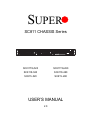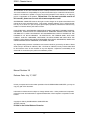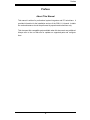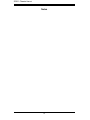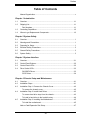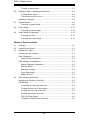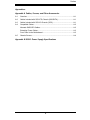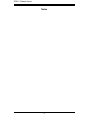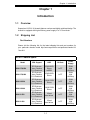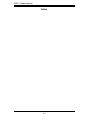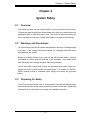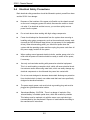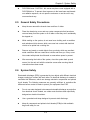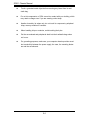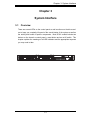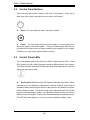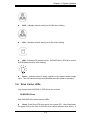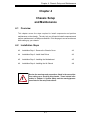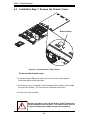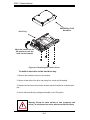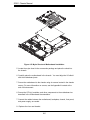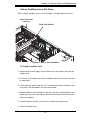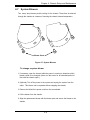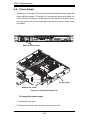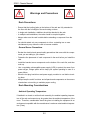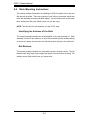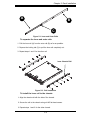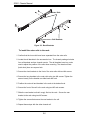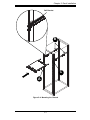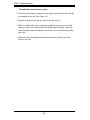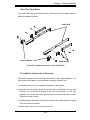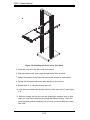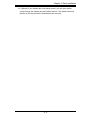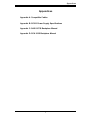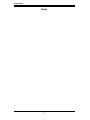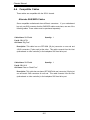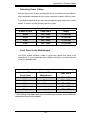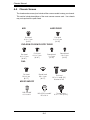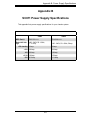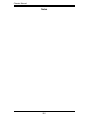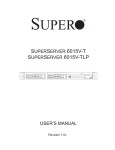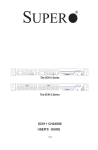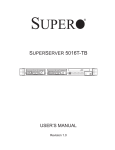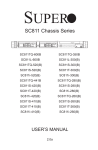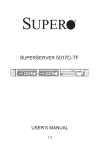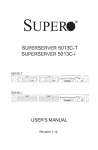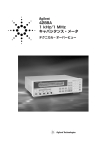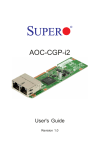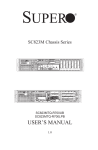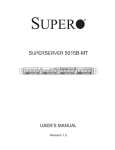Download Supermicro CSE-811TQ-520-B computer case
Transcript
SUPER SC811 CHASSIS Series SC811TQ-520 SC811TQ-280 SC811S-520 SC811S-280 SC811i-520 SC811i-280 USER’S MANUAL 2.0 SC811 Chassis Manual The information in this User’s Manual has been carefully reviewed and is believed to be accurate. The vendor assumes no responsibility for any inaccuracies that may be contained in this document, makes no commitment to update or to keep current the information in this manual, or to notify any person or organization of the updates. Please Note: For the most up-to-date version of this manual, please see our web site at www.supermicro.com. SUPERMICRO COMPUTER reserves the right to make changes to the product described in this manual at any time and without notice. This product, including software, if any, and documentation may not, in whole or in part, be copied, photocopied, reproduced, translated or reduced to any medium or machine without prior written consent. IN NO EVENT WILL SUPERMICRO COMPUTER BE LIABLE FOR DIRECT, INDIRECT, SPECIAL, INCIDENTAL, SPECULATIVE OR CONSEQUENTIAL DAMAGES ARISING FROM THE USE OR INABILITY TO USE THIS PRODUCT OR DOCUMENTATION, EVEN IF ADVISED OF THE POSSIBILITY OF SUCH DAMAGES. IN PARTICULAR, THE VENDOR SHALL NOT HAVE LIABILITY FOR ANY HARDWARE, SOFTWARE, OR DATA STORED OR USED WITH THE PRODUCT, INCLUDING THE COSTS OF REPAIRING, REPLACING, INTEGRATING, INSTALLING OR RECOVERING SUCH HARDWARE, SOFTWARE, OR DATA. Any disputes arising between manufacturer and customer shall be governed by the laws of Santa Clara County in the State of California, USA. The State of California, County of Santa Clara shall be the exclusive venue for the resolution of any such disputes. Supermicro's total liability for all claims will not exceed the price paid for the hardware product. Manual Revision 2.0 Release Date: July 17, 2007 Unless you request and receive written permission from SUPER MICRO COMPUTER, you may not copy any part of this document. Information in this document is subject to change without notice. Other products and companies referred to herein are trademarks or registered trademarks of their respective companies or mark holders. Copyright © 2007 by SUPER MICRO COMPUTER INC. All rights reserved. Printed in the United States of America ii Preface Preface About This Manual This manual is written for professional system integrators and PC technicians. It provides information for the installation and use of the SC811 1U chassis. Installation and maintenance should be performed by experienced technicians only. This document lists compatible parts available when this document was published. Always refer to the our Web site for updates on supported parts and configurations. iii SC811 Chassis Manual Notes iv Preface Manual Organization Chapter 1: Introduction The first chapter provides a checklist of the main components included with this chassis and describes the main features of the SC811 chassis. This chapter also includes contact information. Chapter 2: System Safety This chapter lists warnings, precautions, and system safety. It recommended that you thoroughly familiarize yourself installing and servicing this chassis safety precautions. Chapter 3: System Interface Refer to this chapter for details on the system interface, which includes the functions and information provided by the control panel on the chassis as well as other LEDs located throughout the system. Chapter 4: Chassis Setup and Installation Follow the procedures given in this chapter when installing, removing, or reconfiguring your chassis. Chapter 5: Rack Installation Refer to this chapter for detailed information on chassis rack installation. You should follow the procedures given in this chapter when installing, removing or reconfiguring your chassis into a rack environment. Appendix A: Chassis Cables Appendix B: Power Supply Specifications v SC811 Chassis Manual Notes vi Preface Table of Contents Manual Organization ...........................................................................................v Chapter 1 Introduction 1-1 Overview ......................................................................................................... 1-1 1-2 Shipping List.................................................................................................... 1-1 Part Numbers ............................................................................................. 1-1 1-3 Contacting SuperMicro .................................................................................... 1-2 1-4 Where to get Replacement Components........................................................ 1-3 Chapter 2 System Safety 2-1 Overview ............................................................................................................ 1 2-2 Warnings and Precautions ................................................................................. 1 2-3 Preparing for Setup ............................................................................................ 1 2-4 Electrical Safety Precautions ............................................................................. 2 2-5 General Safety Precautions ............................................................................... 3 2-6 System Safety .................................................................................................... 3 Chapter 3 System Interface 3-1 Overview ......................................................................................................... 3-1 3-2 Control Panel Buttons ..................................................................................... 3-2 3-3 Control Panel LEDs ........................................................................................ 3-2 3-4 Drive Carrier LEDs .......................................................................................... 3-3 SAS/SATA Drives ....................................................................................... 3-3 SCSI Drives ................................................................................................ 3-4 Chapter 4 Chassis Setup and Maintenance 4-1 Overview ......................................................................................................... 4-1 4-2 Installation Steps ............................................................................................. 4-1 4-3 Installation Step 1: Remove the Chassis Cover ............................................. 4-2 To remove the chassis cover: .................................................................... 4-2 4-4 Installation Step 2: Install Hard Drives ........................................................... 4-3 To remove hard drive trays from the chassis............................................. 4-3 To install a hard drive to the hard drive tray .............................................. 4-4 4-5 Installation Step 3: Installing the Motherboard ............................................... 4-5 To install the motherboard: ......................................................................... 4-5 Add-on Card/Expansion Slot Setup ................................................................ 4-7 vii SC811 Chassis Manual To install an add-on card:........................................................................... 4-7 4-6 Installation Step 4: Installing the Air Shroud ................................................... 4-8 To install the air shroud .............................................................................. 4-8 To check the server's air flow..................................................................... 4-8 Installation Complete....................................................................................... 4-8 4-7 System Blowers .............................................................................................. 4-9 To change a system blower ....................................................................... 4-9 4-8 Power Supply ................................................................................................ 4-10 To change the power supply .................................................................... 4-10 4-9 Other Chassis Components .......................................................................... 4-12 To change the DVD .................................................................................. 4-12 To change the Control Panel ................................................................... 4-12 Chapter 5 Rack Installation 5-1 Overview ......................................................................................................... 5-1 5-2 Unpacking the System .................................................................................... 5-1 5-3 Preparing for Setup ......................................................................................... 5-1 Choosing a Setup Location ............................................................................. 5-1 Rack Precautions ............................................................................................ 5-2 General Server Precautions ....................................................................... 5-2 Rack Mounting Considerations ....................................................................... 5-2 Ambient Operating Temperature ................................................................ 5-2 Reduced Airflow ......................................................................................... 5-3 Mechanical Loading ................................................................................... 5-3 Circuit Overloading ..................................................................................... 5-3 Reliable Ground ......................................................................................... 5-3 5-4 Rack Mounting Instructions ............................................................................. 5-4 Identifying the Sections of the Rails ............................................................... 5-4 Rail Brackets ................................................................................................... 5-4 To separate the inner and outer rails: ........................................................ 5-5 To install the inner rail to the chassis: ....................................................... 5-5 To install the outer rails to the rack: ........................................................... 5-6 To install the chassis into a rack: ............................................................... 5-8 Telco (Two Post) Racks ............................................................................. 5-9 To install the chassis into a Telco rack: ..................................................... 5-9 viii Preface Appendices Appendix A Cables, Screws, and Other Accessories A-1 Overview .........................................................................................................A-1 A-2 Cables Included with SC811TQ Chassis (SAS/SATA) ...................................A-1 A-3 Cables Included with SC811S Chassis (SCSI) ...............................................A-1 A-4 Compatible Cables ..........................................................................................A-2 Alternate SAS/SATA Cables............................................................................A-2 Extending Power Cables .................................................................................A-3 Front Panel to the Motherboard ......................................................................A-3 A-5 Chassis Screws...............................................................................................A-4 Appendix B SC811 Power Supply Specifications ix SC811 Chassis Manual Notes x Chapter 1: Introduction Chapter 1 Introduction 1-1 Overview Supermicro’s SC811 1U chassis features a unique and highly-optimized design. The chassis is equipped with high efficiency power supply in a 1U form factor. 1-2 Shipping List Part Numbers Please visit the following link for the latest shipping lists and part numbers for your particular chassis model http://www.supermicro.com/products/chassis/1U/ ?chs=811 SC811 Chassis Specs Model CPU Support HDD SC811TQ-520 DP Dual-core Xeon, Pentium D, & Pentium 4 2 SAS/SATA Drives w/SES2 SC811TQ-280 DP Dual-core Xeon, Pentium D, & Pentium 4 2 SAS/SATA Drives SC811S-520 DP Dual-core Xeon, Pentium D, & Pentium 4 2 U320 SCSI Drives SC811S-280 DP Dual-core Xeon, Pentium D, & Pentium 4 2 U320 SCSI Drives SC811i-520 DP Dual-core Xeon, Pentium D, & Pentium 4 2 fixed hard drives SC811i-280 DP Dual-core Xeon, Pentium D, & Pentium 4 2 fixed hard drives 1-1 I/O Slots Power Supply 1x FF 520W high efficiency 1x FF 280W high efficiency 1x FF 520W high efficiency 1x FF 280W high efficiency 1x FF 520W high efficiency 1x FF 280W high efficiency SC811 Chassis Manual 1-3 Contacting SuperMicro Headquarters Address: SuperMicro Computer, Inc. 980 Rock Ave. San Jose, CA 95131 U.S.A. Tel: +1 (408) 503-8000 Fax: +1 (408) 503-8008 Email: [email protected] (General Information) [email protected] (Technical Support) Web Site: www.supermicro.com Europe Address: SuperMicro Computer B.V. Het Sterrenbeeld 28, 5215 ML 's-Hertogenbosch, The Netherlands Tel: +31 (0) 73-6400390 Fax: +31 (0) 73-6416525 Email: [email protected] (General Information) [email protected] (Technical Support) [email protected] (Customer Support) Asia-Pacific Address: SuperMicro, Taiwan 4F, No. 232-1, Liancheng Rd. Chung-Ho 235, Taipei County Taiwan, R.O.C. Tel: +886-(2) 8226-3990 Fax: +886-(2) 8226-3991 Web Site: www.supermicro.com.tw Technical Support: Email: [email protected] Tel: 886-2-8228-1366, ext.132 or 139 1-2 Chapter 1: Introduction 1-4 Where to get Replacement Components Though not frequently, you may need replacement parts for your system. To ensure the highest level of professional service and technical support, we strongly recommend purchasing exclusively from our Supermicro Authorized Distributors / System Integrators / Resellers. A list of Supermicro Authorized Distributors / System Integrators /Reseller can be found at: http://www.supermicro.com. Click the Where to Buy link. 1-3 SC811 Chassis Manual Notes 1-4 Chapter 2: System Safety Chapter 2 System Safety 2-1 Overview This chapter provides a quick setup checklist to get your chassis up and running. Following the steps in order given should enable you to have your chassis setup and operational within a minimal amount of time. This quick set up assumes that you are an experienced technician, familiar with common concepts and terminology. 2-2 Warnings and Precautions You should inspect the box the chassis was shipped in and note if it was damaged in any way. If the chassis itself shows damage, file a damage claim with carrier who delivered your system. Decide on a suitable location for the rack unit that will hold that chassis. It should be situated in a clean, dust-free area that is well ventilated. Avoid areas where heat, electrical noise and eletromagnetic fields are generated. You will also need it placed near at least one grounded power outlet. When configured, the SC811 chassis includes one power supply. "R" models (i.e. SC811SR650V chassis) include a redundant power supply and require two grounded outlets. 2-3 Preparing for Setup The SC811 chassis includes a set of rail assemblies, including mounting brackets and mounting screws you will need to install the systems into the rack. Please read this manual in its entirety before you begin the installation procedure. 2-1 SC811 Chassis Manual 2-4 Electrical Safety Precautions Basic electrical safety precautions should be followed to protect yourself from harm and the SC811 from damage: l Be aware of the locations of the power on/off switch on the chassis as well as the room’s emergency power-off switch, disconnection switch or electrical outlet. If an electrical accident occurs, you can then quickly remove power from the system. l Do not work alone when working with high voltage components. l Power should always be disconnected from the system when removing or installing main system components, such as the serverboard, memory modules and the DVD-ROM and floppy drives (not necessary for hot swappable drives). When disconnecting power, you should first power down the system with the operating system and then unplug the power cords from all the power supply modules in the system. l When working around exposed electrical circuits, another person who is familiar with the power-off controls should be nearby to switch off the power, if necessary. l Use only one hand when working with powered-on electrical equipment. This is to avoid making a complete circuit, which will cause electrical shock. Use extreme caution when using metal tools, which can easily damage any electrical components or circuit boards they come into contact with. l Do not use mats designed to decrease electrostatic discharge as protection from electrical shock. Instead, use rubber mats that have been specifically designed as electrical insulators. l The power supply power cord must include a grounding plug and must be plugged into grounded electrical outlets. l Serverboard Battery: CAUTION - There is a danger of explosion if the onboard battery is installed upside down, which will reverse its polarities This battery must be replaced only with the same or an equivalent type recommended by the manufacturer. Dispose of used batteries according to the manufacturer’s instructions. 2-2 Chapter 2: System Safety l DVD-ROM Laser: CAUTION - this server may have come equipped with a DVD-ROM drive. To prevent direct exposure to the laser beam and hazardous radiation exposure, do not open the enclosure or use the unit in any unconventional way. 2-5 General Safety Precautions l Keep the area around the chassis clean and free of clutter. l Place the chassis top cover and any system components that have been removed away from the system or on a table so that they won’t accidentally be stepped on. l While working on the system, do not wear loose clothing such as neckties and unbuttoned shirt sleeves, which can come into contact with electrical circuits or be pulled into a cooling fan. l Remove any jewelry or metal objects from your body, which are excellent metal conductors that can create short circuits and harm you if they come into contact with printed circuit boards or areas where power is present. l After accessing the inside of the system, close the system back up and secure it to the rack unit with the retention screws after ensuring that all connections have been made. 2-6 System Safety Electrostatic discharge (ESD) is generated by two objects with different electrical charges coming into contact with each other. An electrical discharge is created to neutralize this difference, which can damage electronic components and printed circuit boards. The following measures are generally sufficient to neutralize this difference before contact is made to protect your equipment from ESD: l Do not use mats designed to decrease electrostatic discharge as protection from electrical shock. Instead, use rubber mats that have been specifically designed as electrical insulators. l Use a grounded wrist strap designed to prevent static discharge. l Keep all components and printed circuit boards (PCBs) in their antistatic bags until ready for use. 2-3 SC811 Chassis Manual l Touch a grounded metal object before removing any board from its antistatic bag. l Do not let components or PCBs come into contact with your clothing, which may retain a charge even if you are wearing a wrist strap. l Handle a board by its edges only; do not touch its components, peripheral chips, memory modules or contacts. l When handling chips or modules, avoid touching their pins. l Put the serverboard and peripherals back into their antistatic bags when not in use. l For grounding purposes, make sure your computer chassis provides excellent conductivity between the power supply, the case, the mounting fasteners and the serverboard. 2-4 Chapter 3: System Interface Chapter 3 System Interface 3-1 Overview There are several LEDs on the control panel as well as others on the drive carriers to keep you constantly informed of the overall status of the system as well as the activity and health of specific components. Most SC811 models include two buttons on the chassis a control panel: a reset button and an on/off switch. This chapter explains the meanings of all LED indicators and the appropriate response you may need to take. 3-1 SC811 Chassis Manual 3-2 Control Panel Buttons There are two push-buttons located on the front of the chassis. These are (in order from left to right) a reset button and a power on/off button. l Reset: The reset button is used to reboot the system. l Power: The main power switch is used to apply or remove power from the power supply to the server system. Turning off system power with this button removes the main power but keeps standby power supplied to the system. Therefore, you must unplug system before servicing. 3-3 Control Panel LEDs The control panel located on the front of the SC811 chassis has five LEDs. These LEDs provide you with critical information related to different parts of the system. This section explains what each LED indicates when illuminated and any corrective action you may need to take. l Overheat/Fan Fail: When this LED flashes it indicates a fan failure. When continuously on (not flashing) it indicates an overheat condition, which may be caused by cables obstructing the airflow in the system or the ambient room temperature being too warm. Check the routing of the cables and make sure all fans are present and operating normally. You should also check to make sure that the chassis covers are installed. Finally, verify that the heatsinks are installed properly. This LED will remain flashing or on as long as the overheat condition exists. 3-2 Chapter 3: System Interface l NIC2: Indicates network activity on GLAN2 when flashing. l NIC1: Indicates network activity on GLAN1 when flashing. l HDD: Indicates IDE channel activity. SAS/SATA drive, SCSI drive, and/or DVD-ROM drive activity when flashing. l Power: Indicates power is being supplied to the system's power supply units. This LED should normally be illuminated when the system is operating. 3-4 Drive Carrier LEDs Your chassis uses SAS/SATA or SCSI drives, but not both. SAS/SATA Drives Each SAS/SATA drive carrier has two LEDs. l Green: Each Serial ATA drive carrier has a green LED. When illuminated, this green LED (on the front of the SATA drive carrier) indicates drive activity. A 3-3 SC811 Chassis Manual connection to the SATA backplane enables this LED to blink on and off when that particular drive is being accessed. l Red: The red LED to indicate an SAS/SATA drive failure. If one of the SAS/ SATA drives fail, you should be notified by your system management software. SCSI Drives Each SCSI drive carrier has two LEDs. l Green: When illuminated, the green LED on the front of the SCSI drive car- rier indicates drive activity. A connection to the SCSI backplane enables this LED to blink on and off when that particular drive is being accessed. l Red: The SAF-TE compliant backplane activates the red LED to indicate a drive failure. If one of the SCSI drives fail, you should be notified by your system management software. 3-4 Chapter 4: Chassis Setup and Maintenance Chapter 4 Chassis Setup and Maintenance 4-1 Overview This chapter covers the steps required to install components and perform maintenance on the chassis. The only tool you will need to install components and perform maintenance is a Phillips screwdriver. Print this page to use as a reference while setting up your chassis. 4-2 Installation Steps 4-3 Installation Step 1: Remove the Chassis Cover 4-2 4-4 Installation Step 2: Install Hard Drives 4-3 4-5 Installation Step 3: Installing the Motherboard 4-5 4-6 Installation Step 4: Installing the Air Shroud 4-8 ! Review the warnings and precautions listed in the manual before setting up or servicing this chassis. These include information in Chapter 2: System Safety and the warning/precautions listed in the setup instructions. 4-1 SC811 Chassis Manual 4-3 Installation Step 1: Remove the Chassis Cover Release Button Figure 4-1: Removing the Chassis Cover To remove the chassis cover: 1. Press the Release Buttons to remove the cover from the locked position. Press both buttons at the same time. 2. Once the top cover is released from the locked position, slide the cover toward the rear of the chassis. The cover will only slide about two inches. 3. Lift the cover off the chassis. ! Warning: Except for short periods of time, do NOT operate the server without the cover in place. The chassis cover must be in place to allow proper airflow and prevent overheating. 4-2 Chapter 4: Chassis Setup and Maintenance 4-4 Installation Step 2: Install Hard Drives Figure 4-2: Removing Hard Drive To remove hard drive trays from the chassis 1. Press the release button on the drive tray. This extends the drive bay handle. 2. Use the handle to pull the drive out of the chassis. 4-3 SC811 Chassis Manual SAS/SATA or SCSI Hard Drive Drive Tray Move the handle into the UP position to lock the drive into the chassis Figure 4-3: Removing the Chassis Cover To install a hard drive to the hard drive tray 1. Remove the hard drive tray from the chassis. 2. Mount a hard drive to the drive tray using four screws (as illustrated). 3. Replace the hard drive tray into the chassis with the handled in a lowered position. 4. Secure the hard drive by pushing the handle to the UP position. ! Warning: Except for short periods of time (swapping hard drives), do not operate the server with the hard drives empty. 4-4 Chapter 4: Chassis Setup and Maintenance 4-5 Installation Step 3: Installing the Motherboard Remove this screw Riser Card Bracket Remove this screw Figure 4-4: Remove the riser card bracket To install the motherboard: 1. Review the documentation that came with your motherboard. Become familiar with component placement, requirements, precautions, and cable connections. 2. Open the chassis cover. 3. Remove the two screws holding the riser card bracket in place. 4. Remove the bracket from the chassis. 4-5 SC811 Chassis Manual Figure 4-5: Mylar Sheet and Motherboard Installation 5. Locate the mylar sheet in the accessories package and place the sheet into the chassis. 6. Carefully place the motherboard in the chassis. You must align the I/O shield with the motherboard ports. 7. Secure the motherboard to the chassis using six screws located in the chassis screws. For more information on screws, see the Appendix A located at the end of this document. 6. Secure the CPU(s), heatsinks, and other components to the motherboard as described in the motherboard documentation. 7. Connect the cables between the motherboard, backplane, chassis, front panel, and power supply, as needed. 8. .Replace the riser card bracket. 4-6 Chapter 4: Chassis Setup and Maintenance Add-on Card/Expansion Slot Setup SC811 chassis includes a slot for one full length / full height add-on card slot. Insert the Add-on Card here Riser Card Bracket Figure 4-6: Add-on Card Installation To install an add-on card: 1. Disconnect the power supply, lay the chassis on a flat surface, and open the chassis cover. 2. In the rear of the chassis, pull open the add-on card clip and remove the addon card shield. 3. Confirm that the add-on card has an "L" bracket and connect the add-on card to the riser card embedded in the riser card bracket. 4. When the add-on card is installed in the riser card, the L-bracket slides in the proper place the rear of the chassis. Note that most add-on cards face downward once installed. 5. Close the add-on card clip to secure the L bracket and add-on card. 6. Close the chassis cover. 4-7 SC811 Chassis Manual 4-6 Installation Step 4: Installing the Air Shroud Air shrouds concentrate airflow to maximize fan efficiency. The SC811 chassis air shroud does not require screws to set up. To install the air shroud 1. Remove the mylar air shroud from the accessories box. 2. If necessary, bend the air shroud so the sides air at a 90 degree angle to the top. 3. Place air shroud in the chassis. The air shroud fits behind the two blowers. To check the server's air flow 1. Make sure there are no objects to obstruct airflow in and out of the server. In addition, if you are using a front bezel, make sure the bezel's filter is replaced periodically. 2. Do not operate the server without drives or drive trays in the drive bays. Use only recommended server parts. 3. Make sure no wires or foreign objects obstruct air flow through the chassis. Pull all excess cabling out of the airflow path or use shorter cables. The control panel LEDs inform you of system status. See “Chapter 3: System Interface” for details on the LEDs and the control panel buttons. Installation Complete In most cases, the chassis power supply and fans are pre-installed. If you need to install fans continue to the Systems Fan section of this chapter. If the chassis will be installed into a rack, continue to the next chapter for rack installation instructions. 4-8 Chapter 4: Chassis Setup and Maintenance 4-7 System Blowers Two heavy duty blowers provide cooling for the chassis. These fans circulate air through the chassis as a means of lowering the chassis internal temperature. Blower Posts Figure 4-7: System Blowers To change a system blower 1. If necessary, open the chassis while the power is running to determine which blower needs to be changed. (Never run the server for an extended period of time with the chassis open.) 2. (Optional) Turn off the power to the system and unplug the system from the outlet. This blower can be replaced without stopping the chassis. 3. Remove the failed fan's power cord from the serverboard. 4. Lift the blower from the chassis. 5. Align the replacement blower with the blower post and secure the blower to the chassis. 4-9 SC811 Chassis Manual 4-8 Power Supply Depending on the model the SC811 chassis has high-efficiency power supply that is auto-switching capable. This enables it to automatically sense and operate at a 100v to 240v input voltage. An amber light will be illuminated on the power supply when the power is off. An illuminated green light indicates that the power supply is operating. Remove these screws Power Supply Remove this screw Figure 4-8: Placing the System Fan To change the power supply 1. Power down the system. 2. Disconnect the power cord from both system and the outlet. 4-10 Chapter 4: Chassis Setup and Maintenance 3. Disconnect all cables connecting the power supply to the motherboard and other components. 4. Remove the three screws securing the power supply. Two screws are accessed from the rear of the chassis. The other is located in the front of the power supply. 5. Remove the power supply and replace the unit with out of the same model. 6. Reconnect the cables to the motherboard. 7. Reconnect the power cord and power up the system. 4-11 SC811 Chassis Manual 4-9 Other Chassis Components To change the DVD 1. Power down and unplug the system from the outlet. 2. Remove the chassis cover. 3. Disconnect the power and data cables from the drive to other chassis components including the motherboard and backplane. 4. Remove the old drive by depressing the release tab, then pulling the drive out of the chassis. 5. Insert the new drive unit in the slot until the tab locks into place. 6. Connect the data and power cables to the backplane and motherboard. For more information, see the manual for your backplane in the appendix of this document. To change the Control Panel 1. Power down and unplug the system. 2. Remove the chassis cover. 3. Disconnect the power and data cables from the Control Panel to other chassis components including the motherboard and backplane. 4. Remove the Control Panel by depressing the release tab (or removing the screws), then pulling the unit out of the chassis. 5. Insert the new Control Panel unit in the slot until the tab locks into place. 6. Connect the data and power cables to the backplane and motherboard. For more information, see the manual for your backplane in the appendix of this document. 4-12 Chapter 5: Rack Installation Chapter 5 Rack Installation 5-1 Overview This chapter provides simple instructions for installing this chassis into a rack. 5-2 Unpacking the System You should inspect the box the chassis was shipped in and note if it was damaged in any way. If the chassis itself shows damage you should file a damage claim with the carrier who delivered it. Decide on a suitable location for the rack unit that will hold your chassis. It should be situated in a clean, dust-free area that is well ventilated. Avoid areas where heat, electrical noise and electromagnetic fields are generated. You will also need it placed near a grounded power outlet. Be sure to read the Rack and Server Precautions in the next section. 5-3 Preparing for Setup The box your chassis was shipped in should include two sets of rail assemblies, two rail mounting brackets and the mounting screws you will need to install the system into the rack. Please read this section in its entirety before you begin the installation procedure outlined in the sections that follow. Choosing a Setup Location - Leave enough clearance in front of the rack to enable you to open the front door completely (~25 inches). - Leave approximately 30 inches of clearance in the back of the rack to allow for sufficient airflow and ease in servicing. - This product is for installation only in a Restricted Access Location (dedicated equipment rooms, service closets and the like). 5-1 SC811 Chassis Manual ! Warnings and Precautions ! Rack Precautions - Ensure that the leveling jacks on the bottom of the rack are fully extended to the floor with the full weight of the rack resting on them. - In single rack installation, stabilizers should be attached to the rack. - In multiple rack installations, the racks should be coupled together. - Always make sure the rack is stable before extending a component from the rack. - You should extend only one component at a time - extending two or more simultaneously may cause the rack to become unstable. General Server Precautions - Review the electrical and general safety precautions that came with the components you are adding to your chassis. - Determine the placement of each component in the rack before you install the rails. - Install the heaviest server components on the bottom of the rack first, and then work up. - Use a regulating uninterruptible power supply (UPS) to protect the server from power surges, voltage spikes and to keep your system operating in case of a power failure. - Allow the hot plug hard drives and power supply modules to cool before touching them. - Always keep the rack's front door and all panels and components on the servers closed when not servicing to maintain proper cooling. Rack Mounting Considerations Ambient Operating Temperature If installed in a closed or multi-unit rack assembly, the ambient operating temperature of the rack environment may be greater than the ambient temperature of the room. Therefore, consideration should be given to installing the equipment in an environment compatible with the manufacturer’s maximum rated ambient temperature (Tmra). 5-2 Chapter 5: Rack Installation Reduced Airflow Equipment should be mounted into a rack so that the amount of airflow required for safe operation is not compromised. Mechanical Loading Equipment should be mounted into a rack so that a hazardous condition does not arise due to uneven mechanical loading. Circuit Overloading Consideration should be given to the connection of the equipment to the power supply circuitry and the effect that any possible overloading of circuits might have on overcurrent protection and power supply wiring. Appropriate consideration of equipment nameplate ratings should be used when addressing this concern. Reliable Ground A reliable ground must be maintained at all times. To ensure this, the rack itself should be grounded. Particular attention should be given to power supply connections other than the direct connections to the branch circuit (i.e. the use of power strips, etc.). 5-3 SC811 Chassis Manual 5-4 Rack Mounting Instructions This section provides information on installing the SC812L chassis into a rack unit with the rails provided. There are a variety of rack units on the market, which may mean the assembly procedure will differ slightly. You should also refer to the installation instructions that came with the rack unit you are using. NOTE: The rails will fit a rack between 29" and 35.25" deep. Identifying the Sections of the Rails The chassis package includes two rail assemblies in the rack mounting kit. Each assembly consists of two sections: an inner fixed chassis rail that secures directly to the server chassis and an outer rack rail that secures directly to the rack itself. Rail Brackets The chassis package includes four rail brackets and two chassis mounts. The rail brackets have long ovals used to adjust the length of the rails when mounting. The chassis mounts (both short) have one square hole. 5-4 Chapter 5: Rack Installation A B C Figure 5-1: Inner and Outer Rails To separate the inner and outer rails: 1. Pull the inner rail (A) from the outer rail (B) as far as possible. 2. Depress the locking tab (C) to pull the inner rail completely out. 3. Repeat steps 1 and 2 for the other rail. Inner Chassis Rail Figure 5-2: Rail Installation To install the inner rail to the chassis: 1. Align the chassis rail with the side of the chassis. 2. Secure the rail to the chassis using six M5 flat head screws. 3. Repeat steps 1 and 2 for the other chassis. 5-5 SC811 Chassis Manual Outer Rails Rail Brackets Figure 5-3. Rack Brackets To install the outer rails to the rack: 1. Confirm that the inner rails have been separated from the outer rails. 2. Locate the rail brackets in the accessories box. The chassis package includes four rail brackets and two chassis mounts. The rail brackets have long ovals used to adjust the position of the rails when mounting. The chassis mounts (both short) have one square hole. 3. Secure the short brackets to the front of the outer rails with two M4 screws. 4. Secure the long brackets to the outer rails using two M4 screws. Tighten the screws loosely so the bracket can slide back and forth. 5. Position the outer rail and brackets in the rack at the desired level. 6. Secure the front of the rail to the rack using two M5 rack screws. 7. Slide the rear bracket so that it snugly fits into the rack. Secure the rear bracket to the rack using two M5 screws. 8. Tighten the screws that secure the rear bracket to the rail. 9. Repeat these steps with the other chassis rail. 5-6 Chapter 5: Rack Installation Rail Bracket B C A Figure 5-4: Mounting the Chassis 5-7 SC811 Chassis Manual To install the chassis into a rack: 1. Confirm that the chassis includes the inner rails (A) and that the outer rails (B) are installed on the rack (See Figure 5-3) 2. Align the chassis rails (A) with the front of the rack rails (C). 3. Slide the chassis rails into the rack rails, keeping the pressure even on both sides (you may have to depress the locking tabs when inserting). When the server has been pushed completely into the rack, you should hear the locking tabs "click". 4. (Optional) Insert and tightening the thumbscrews that hold the front of the server to the rack. 5-8 Chapter 5: Rack Installation Telco (Two Post) Racks Telco racks utilize two posts instead of four. Because of this, telco racks require a different installation process. Outer Rails Chassis Mounts Rail Brackets Figure 5-5: Installing the Server into a Telco Rack To install the chassis into a Telco rack: This chassis requires both the inner and outer rails for Telco rack installation. You must reverse the brackets to accommodate two posts instead of four: 1. Install the inner rails to the chassis as described in this chapter. 2. Attach the short and long brackets to the outer rails, as illustrated. For the short brackets, use one M4 screw placed in the oval screw mount. For the long brackets, use the two M4 screws placed in the two middle oval screw mounts. Tighten the screws loosely. 3. (Optional) Attach the chassis mounts if you will want to lock the chassis into place once the chassis is installed. 4. Repeat steps 2 and 3 for the second outer rail. 5-9 SC811 Chassis Manual Figure 5-6: Installing the Server into a Telco Rack 5. Place one outer rail in the Telco rack as illustrated. 6. Slide the brackets until each snugly fits against the Telco rack post. 7. Secure the brackets to the Telco rack with two M5 screws for each bracket. 8. Tighten the M4 screws that secure each bracket to the outer rail. 9. Repeat steps 5 - 9 using the second outer rail. 10. Line the inner chassis rails (A) with the front of the outer rails (C) (see Figure 5-3). 11. Slide the chassis rails into the rack rails, keeping the pressure even on both sides (you may have to depress the locking tabs when inserting). When the server has been pushed completely into the rack, you should hear the locking tabs "click". 5-10 Chapter 5: Rack Installation 12. (Optional) If you installed the front chassis mount, you can insert thumbscrews through the chassis ears and chassis mounts. The chassis cannot be pulled from the rack unless the thumbscrews are removed. 5-11 SC811 Chassis Manual Notes 5-12 Appendices Appendices Appendix A: Compatible Cables Appendix B: SC810 Power Supply Specifications Appendix C: SAS 810TQ Backplane Manual Appendix D: SCA 810S Backplane Manual 1 Appendices Notes 2 Appendix A: Chassis Cables Appendix A Cables, Screws, and Other Accessories A-1 Overview This appendix lists supported cables for your chassis system. It only includes the most commonly used components and configurations. For more compatible cables, refer to the manufacturer of the motherboard you are using and our Web site at: www.supermicro.com. A-2 Cables Included with SC811TQ Chassis (SAS/SATA) SC811TQ Part # Type Length CBL-00051L Cable 60 cm Round Floppy Cable CBL-0061L Ribbon, Round 35 cm SATA Cable CBL-0155L Wire 60 cm IDE 80-Wire cable for DVD-ROM Cord 6 feet Regional power cord Cable Various CBL-0157L Description 8-pin to 8-pin cable for SGPIO Note: Items may change without notice. Refer to http://www.supermicro.com for the latest information. A-3 Cables Included with SC811S Chassis (SCSI) SC811S Part # Type Length CBL-0051L Cable 60 cm Round floppy cable CBL-0052 Cable 60 cm Round IDE cable CBL-0063 Cable 20 inches Cord 6 feet Regional power cord Cable 60 cm 80-Wire IDE from DVD-ROM CBL-0155L Description SCSI Cable Note: Items may change without notice. Refer to http://www.supermicro.com for the latest information. A-1 Chassis Manual A-4 Compatible Cables These cables are compatible with the SC811 chassis. Alternate SAS/SATA Cables Some compatible motherboards have different connectors. If your motherboard has only one SAS connector that the SAS/SATA cables must share, use one of the following cables. These cables must be purchased separately. Cable Name: SAS Cable Quantity: 1 Part #: CBL-0175L Alt. Name: "Big Four" Description: This cable has one SFF-8484 (32 pin) connector on one end and 4 SAS connectors (7 pins each) at the other. This cable connects from the Host (motherboard or other controller) to the backplane SAS hard drive port. Cable Name: SAS Cable Quantity: 1 Part #: CBL-0116 Alt. Name: iPass or "Small Four" Description: This cable has one ipass (SFF-8087/mini-sas) connector (36 pins) at one end and 4 SAS connectors on one end. This cable connects from the Host (motherboard or other controller) to the backplane SAS hard drive port. A-2 Appendix A: Chassis Cables Extending Power Cables Although Super Micro chassis are designed with to be efficient and cost-effective, some compatible motherboards have power connectors located in different areas. To use these motherboards you may have to extend the power cables to the mother boards. To do this, use the following chart as a guide. Power Cable Extenders Number of Pins Cable Part # Length 24 pin CBL - 0042 7.9”(20 CM) 20 pin CBL - 0059 7.9”(20 CM) 8 pin CBL - 0062 7.9”(20 CM) 4 pin CBL - 0060 7.9”(20 CM) Front Panel to the Motherboard The SC811 chassis includes a cable to connect the chassis front panel to the motherboard. If your motherboard uses a different connector, use the following list to find a compatible cable. Front Panel to Motherboard Cable (Ribbon Cable) Number of Pins (Front Panel) Number of Pins (Motherboard Cable Part # 16 pin 16 pin CBL - 0049 16 pin 20 pin CBL - 0048 20 pin 20 pin CBL - 0047 16 pin various* CBL - 0068 20 pin various* CBL - 0067 * Split Cables: Use these cable if your motherboard requires several different connections from the front panel. A-3 Chassis Manual A-5 Chassis Screws The chassis and accessory box include all the screws needed to setup your chassis. This section include descriptions of the most common screws used. Your chassis may not require all the parts listed. M/B HARD DRIVE Flat head 6-32 x 5 mm [0.197] Pan head 6-32 x 5 mm [0.197] DVD-ROM CD-ROM FLOPPY DRIVE Pan head 6-32 x 5 mm [0.197] Flat head 6-32 x 5 mm [0.197] Round head 3 x 5 mm [0.197] Round head 2.6 x 5 mm [0.197] RAIL Flat head M4 x 4 mm [0.157] Round head M4 x 4 mm [0.157] Flat head M5 x 12 mm[0.472] Washer for M5 M/B STANDOFF M/B standoff 6-32 to 6-32 M/B (CPU) standoff M5 to 6-32 A-4 Thumb screw 6-32 x 5 mm [0.197] Appendix B: Power Supply Specifications Appendix B SC811 Power Supply Specifications This appendix lists power supply specifications for your chassis system. 520W 280W MFR Part # PWS-521-1H PWS-281-1H Rated AC Voltage 100 - 240V, 50 - 60Hz, 7 - 3 Amp 100 - 240V, 50 - 60Hz, 5Amp 3 Amp 2 Amp +12V 39 Amp 23 Amp +5V 20 Amp 18 Amp +3.3V 16 Amp 15 Amp -12V 0.5 Amp 1.0 Amp +5V standby B-1 Chassis Manual Notes B-2