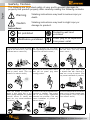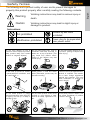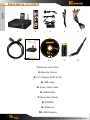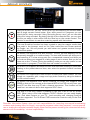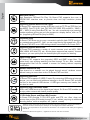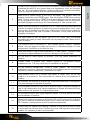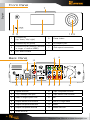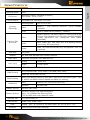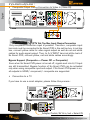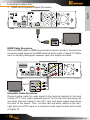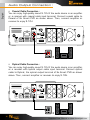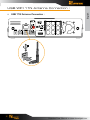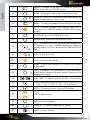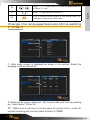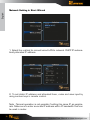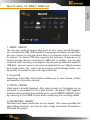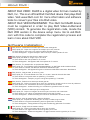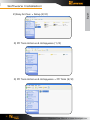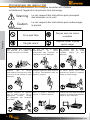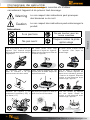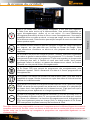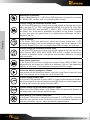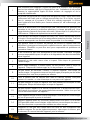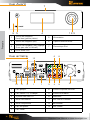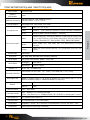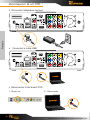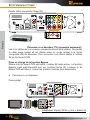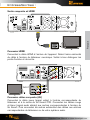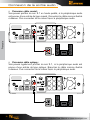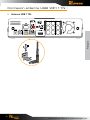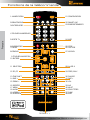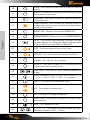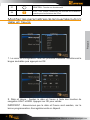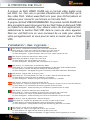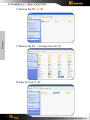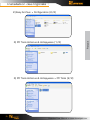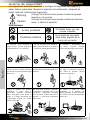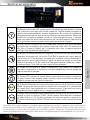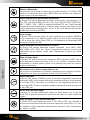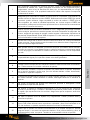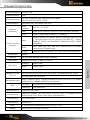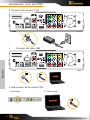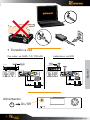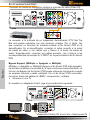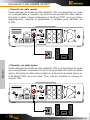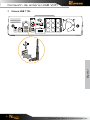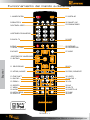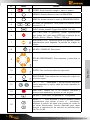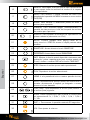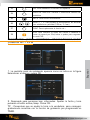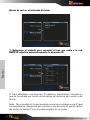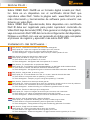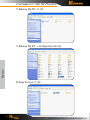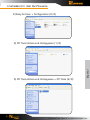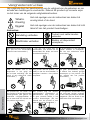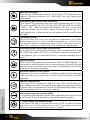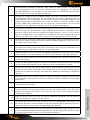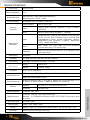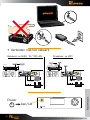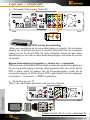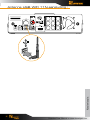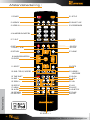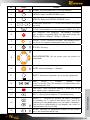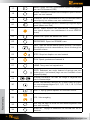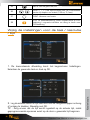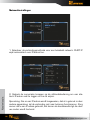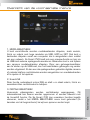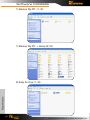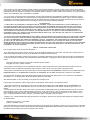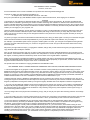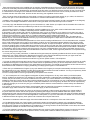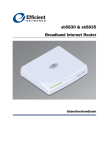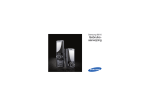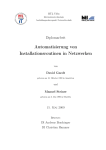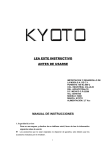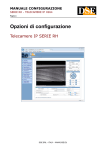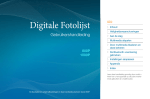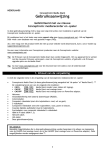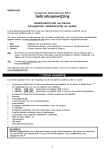Download Dane-Elec So Smart PVR 1.5TB
Transcript
Wireless Multimedia Hard Disk Drive & Video Recorder Disque Multimedia Lecteur & Enregistreur Sans Fil PC Quickstart Guide Guide de prise en main rapide Download User Manual on www.danedigital.com Player Recorder iPod Dockstation NAS 2 Download User Manual on www.danedigital.com ENGLISH 4 FRANÇAIS 29 ESPAÑOL 55 NEDERLANDS 81 Other languages preloaded on the hard disk or CD ROM Autres langues préchargées sur le disque dur ou le CD ROM Otros idiomas precargados en el disco duro o CD-ROM Outras línguas preloaded no disco rígido ou CD-ROM Andre sprog indlæst på harddisken eller cd-rom Andere Sprachen vorinstalliert auf der Festplatte oder CD-ROM Andere talen voorgeladen op de harde schijf of cd-rom Altre lingue precaricato sul disco rigido o CD-ROM 3 Download User Manual on www.danedigital.com Safety Notes English The following are to protect safety of user and to prevent damages to property.Use product properly after carefully reading the following contents. Warning Violating instructions may lead to serious injury or death. Caution Violating instructions may lead to slight injury or damage to product. Instructions: Act prohibited Contact by wet hand prohibited Modification prohibited Power plug to be separated from power outlet Do not connect a number of power plugs at the same time. (This may generate heat or cause fire.) Do not forcefully pull out power cord. (Breakage of power cord may cause fire and electric shock.) Do not insert of pull out power plug with wet hand. (This may cause electric shock.) Do not insert power plug if it fits loose to power outlet. (This may cause fire or electric shock.) Make sure to turn off power switch and pull out power plug when moving product. Do not place plant pots, cups or objects filled with chemical or water, etc. on top of product. (This may cause breakdown of product.) Product must not be disassembled, repaired or modified. Take caution not to have foreign substances inserted into products. (This may cause breakdown of product or electric shock.) Do not forcefully bend the connected power cord or have it pressed down by heavy objects. (This may cause fire or electric shock.) wall out is loose Clean the outside of product by wiping it with lightly wet or dry towel. (Using detergent for grease removal, thinner or heavily wet towel, etc. may cause breakdown of product.) 4 Download User Manual on www.danedigital.com Safety Notes Warning Violating instructions may lead to serious injury or death. Caution Violating instructions may lead to slight injury or damage to product. English The following are to protect safety of user and to prevent damages to property.Use product properly after carefully reading the following contents. Instructions: Act prohibited Contact by wet hand prohibited Modification prohibited Power plug to be separated from power outlet Do not drop objects on top of product or exert impact to product. Keep product away from severe vibration or magnetic objects.) Do not place plant pots, cups or containers filled with chemical or water, etc. on top of product. (This may cause fire/ electric shock. Falling of the objects may also cause injury.) Do not place heavy objects on top of product. (Falling of objects may cause injury.) Do not cover up product or install it in places with poor ventilation, such as a wall closet, etc. Install product in level and stable place. (Otherwise, product may not operate normally.) Product must not be disassembled, repaired or modified. Take caution not to have foreign substances inserted into products. (This may cause breakdown of product or electric shock.) Do not install product in places where temperature is too high (35˚ or higher)/ too low (5˚ or less) or humidity is high. Do not install product under direct sunlight or near objects of heat, such as lit candle, cigarette or fire, etc. Do not place product in water. (This may cause breakdown of product or electric shock.) 5 Download User Manual on www.danedigital.com English Packaging Content 1 6 2 7 3 8 4 5 9 10 1- External Hard Drive 2- Remote Control 3- A/C Adapter (EUR & UK) 4- USB cable 5- Audio/Video cable 6- HDMI Cable 7- Quick Start Guide 8- CD-ROM 9- Batteries 10- USB Antenna 6 Download User Manual on www.danedigital.com English About product Using So Smart PVR, you can record a film you are watching on real-time basis with a single remote control button. Also, while record is in progress, you can check the film being recorded. Using Recording library menu, you can view title of the film being recorded. By playing the title of the recorded film, you can view the film per stage in slow motion with the Slow key on the remote control. This function is convenient to use when watching sports with fast actions. The new SmartLive function has been created to use the massive media data that exist in the Internet, such as You Tube media files and Picasa serviced by Goggle, etc. We will provide you with better and greater service through continuous update. So Smart PVR supports time shift function. The film you are watching can be temporarily stopped on a real-time basis. The time shift function will allow you to stop watching a TV show at any point (for a unexpected reasons) and allow you to continue where you stopped at a later stage so as to ensure that you do not miss out on the TV show. During time-shifting mode you can also rewind or use slow motion in progress. (Time shift does not create recorded file.) So Smart PVR supports scheduler function that executes recoding by automatic booting on the preset date and time, even when the product function has been stopped. So Smart PVR supports the basic function to easily edit video content. You can simply cut, separate, split, merge and copy video content by using the buttons on the remote control. So Smart PVR supports UPnP server functions. So Smart PVR supports free DDNS so that you can connect to the internal HDD of the PVR not only from your local PC, but also from any PC with a Internet connection. This function can be used from an external device that supports UPnP client. The built in iPod dock makes it possible to use your iPod on the So Smart PVR. When using a iPod that supports TV-OUT function you can easily display your iPod video content on your TV. Ipod recording and charging functions are also supported. The So Smart PVR remote also controls many of the iPod functions. Dane-Elec Information System does not hold responsibilities for recording commercial broadcasting contents and showing them for illegal/ commercial purposes rather than personal/ non-commercial use or trading the recorded contents illegally. Note that the person recording the contents shall wholly assume civil accountability/ criminal responsibility. 7 Download User Manual on www.danedigital.com English Multimedia library High Resolution HD-level File Play: So Smart PVR supports the max. of 1920X1080 interface scan to provide clear and high resolution picture quality. Supporting Diverse Movie Format Types So Smart PVR supports a variety of HD files, such as TP, TS and TRP files, but also MPEG, Divx (3/4/5), Xvid, DAT, ISO, DVD (VOB, IFO) and MKV / WMV / ASF / MOV (if using Dane-ElecFTS), etc. You can conveniently enjoy watching movies anywhere as long as you have access to a display device, such as TV, etc. (supporting SD-level film play for MKV). Convenient Copy So Smart PVR allows you to copy a recorded media file (with FAT32 partition) to a network-connected PC. Also, you can copy files by high-speed from PC to So Smart PVR HDD or to USB storage device connected to So Smart PVR. Supporting Diverse Music Files So Smart PVR supports a variety of music sources, such as MP3, OGG, WAV, WMA, AC3 and DTS, etc. As the player supports fast rewind/ forward functions, you can quickly find the desired part you require for listening. Digital Photo Album So Smart PVR supports the upgraded JPEG and BMP image files. The entire family can enjoying watching the files through TV, etc. Also, vertically photographed filed can be rotated in screen for viewing without requiring modification. Network-shared File Play Files shared on a network can be played through wired/ wireless means without having to move them to the So Smart PVR hard disk. Supporting USB Host So Smart PVR supports 2 USB2.0 hosts. By connecting USB external storage devices, you can easily add additional storage to the So Smart PVR and play the files on the external USB devices. A USB type memory card reader, etc. can also be used. Supporting High Resolution HDMI Built in with HDMI terminal for digital signal output, So Smart PVR enables you to enjoy video content with better picture quality. 5.1CH Audio Output and Down Mix Function So Smart PVR provides 5.1CH AC3 audio and DTS, etc. Also, down mix function lets you play 2CH audio through TV, etc. without requiring an additional decoding device, such as amplifier, etc. (optical, coaxial). “Made for iPod” means that an electronic accessory has been designed to connect specifically to iPod and has been certified by the developer to meet Apple performance standards. Apple is not responsible for the operation of this device or its compliance with safety and regulatory standards. iPod is a trademark of Apple Inc., registered in the U.S. and other countries. 8 Download User Manual on www.danedigital.com 9 Contents with copyright, such as music sources or media contents, etc., are protected pursuant to the related laws and regulations, such as Copyright Act, etc. The legal responsibilities in violating copyright or intellectual property right by using this product shall be assumed by the user. 2 Make sure to check CODEC of the file to be played. This product does not support media files of all CODEC types. Only the playable CODEC files must be used. Change media file or CODEC that is not supported into the supported file by using specific utilities, etc. Even if CODEC is playable, the file may not be successfully played according to file characteristics or user environment. 3 When removing USB after connection to a PC, make sure to protect data and prevent erroneous operation of product by removing safety device. Also, make sure to turn off power of product when connecting or disconnecting separate storage devices to USB host of product. Otherwise, it may cause erroneous operation of product. 4 The HDD inside of your So Smart PVR is a 3.5’’ SATA HDD. It’s already formatted and ready to used. Becarefull format erases all data. Make sure to back up before. 5 This product uses a Windows PC and network sharer function. Network sharer may not operate normally due to error in Windows program or user environment. Dane-Elec is not liable for this. 6 Save data stored in this product separately in a safe location. Dane-Elec does not assume responsibilities for loss of or damage to the stored data. 7 Do not drop or exert impact to product. This may cause breakdown of product. 8 Protect inside of product from metallic objects or combustible foreign substances, etc. This may cause fire or breakdown of product. 9 Do not randomly disassemble, modify or repair product. This may cause breakdown of product. After-sale service will be provided at cost for breakdowns caused by random disassembly, modification or repair. 10 Keep product not to be in contact with water or liquid. Also, do not use product in a humid area. This may cause fire, electric shock or breakdown of product. 11 Do not clean the surface of product with chemical substances or detergents. This may damage the surface of product. 12 Do not expose product to high heat or direct sunlight. Long-term storage or use in high temperature may cause breakdown or disable successful file play. Make sure to use product in a well-ventilated area. 13 Do not leave product near highly magnetic objects. This may lead to data loss and breakdown of product. 14 Connect all cables when power to So Smart PVR and TV is turned off. So Smart PVR can be used as a multimedia player and a mobile disk when connected to PC. However, both functions cannot be used simultaneously. 15 Product may not operate successfully if used for a long period of time or used in areas with harmful elements. If buffering occurs, stop operation and restart product. Or rebooting is also recommended. English 1 Download User Manual on www.danedigital.com Front Panel English 7 6 5 4 1 Direction key (up/ down/ left/ right) 5 Power button 2 Direction key OK (press) 6 IR reception part 3 Direction key OK (press by 3 seconds or longer -> move to HOME) 7 iPod expand connections 4 LCD status window Back Panel 12 10 123 11 2 13 3 1 7 6 8 5 4 9 10 1 Optical terminal 8 Input composite terminal 2 10/100Mbps LAN port 9 Input stereo RCA terminal 3 USB2.0 A-type 2-port host 10 Fan 4 Output Stereo RCA terminal 11 USB 2.0 A-type slave 5 Output Component terminal 12 Power 6 Output Composite terminal 13 Coaxial terminal 7 HDMl terminal Download User Manual on www.danedigital.com Specifications Operating System File Format iPod Dockstation Encoding (Recording) Supported Files & Formats Video Input Subtitles Video Output Audio Output TV System Hi-Def Decoding Audio Decoding Networking So Smart PVR Linux Recording Partition : UDF (UNIX file system) File Partition : FAT32 / NTFS Compatible iPod, iPod Classic, iPod Touch Recording Mode HQ, SP, LP, EP, SLP Video MPEG II 352x480) (PAL 720x576, 352x576 / NTSC 720x480, Audio MPEG II (48KHz Stereo 256Kbps / 192Kbps) Video MPEG2 HD(ts,tp), Xvid HD(avi), MPEG1/2 (dat,mpg.vob.ifo.iso), DivX (avi, DivX certified to play DivX video), Xvid(avi), MKV(NOT H.264), (Dane-ElecFTS use : MKV(H.264 720P), RMVB, MOV,WMV) Audio MP3, WMA, ACC, OGG, WAV, AC3, DTS decoding including down-mixing, DTS pass through Image BMP, HD JPEG/JPG,GIF,PNG,TIFF/TIF(Progressive JPEG not supported) Composite SRT, SUB, SSA, SMI SAMI, SRT multi files, SUB+IDX Composite, Component, and HDMI With CEC Analog Stereo RCA Digital Coaxial, Optical NTSC, PAL, or HDMI AUTO HD Component YPbPr (720p,1080i) / HD HDMI (720p,1080i) WMV, ASF, AVI and MP4 formats MPEG-1 and MPEG-2 Layers I, II and III (MP3), MPEG-2 BC multi-channel layers I, II and III, MPEG-2 and MPEG-4 AAC-LC,WMA9 and WMA9 Pro decoding Wire Ethernet (10/100) LAN via RJ-45 Port Wireless Wireless LAN Network Security Wireless: WEP, WPA, Network Protocol Wireless : IEEE802.11N, 3dBi USB antenna Wire : 10/100Mbps Fast Ethernet (RJ45) TCP/IP (DHCP client mode, Manual IP mode) Hard-Disk Type 3.5” Internal SATA I/II USB Interface USB2.0 host, USB2.0 Slave Power Dimension 11 English Product Name Adapter : Input : AC 100V-240V, 50/60Hz Output : DC 12V, 3A, DC In : 12V 225mm(W) X 200mm(H) X 59mm(D) Download User Manual on www.danedigital.com Connect to your PC: English • Connect the A/C adapter • Connect the USB Cable • Disconnect the So Smart PVR : 1: Click on 2 : Disconnect 12 Download User Manual on www.danedigital.com English • Connect to the network Wired : via RJ45, 10/100 LAN IP Router Wireless : via WIFI Wireless IP Router Power On/Off 13 Download User Manual on www.danedigital.com Inputs/outputs : English • Composite Output Device Connection to Video In (Video IN) IPTV Set Top Box Input Device Connection Only composite connection input is possible. Therefore, composite input terminal must be connected to So Smart PVR in the set top box. In set top box, connect yellow cable for video signal output as well as red and white cables for audio signal output. Then, to A/V INPUT terminal at the back of So Smart PVR, connect yellow, red and white cables accordingly. Bypass Support (Composite => Power Off => Composite) Even when So Smart PVR power is turned off, signals sent into A/V Input are still transmitted. Bypass function of So Smart PVR can be activated only when using composite input and output. If So Smart PVR power is on, all outputs to HDMI/ component/ composite are supported. • Connection to a TV If you have to use a scart adapter, please follow this process : Adapter Peritel/AV & in/out > Select IN 14 Download User Manual on www.danedigital.com Inputs/outputs : English • HDMI and Composite Output Connection HDMI Cable Connection Connect HDMI cable to HDMI terminal at the back of product. Connect the remaining cable terminal to HDMI terminal at the back of digital TV. Make sure to carefully distinguish between input and output terminals. INPUT Composite Cable Connection Connect yellow cable for video signal to the terminal located at the back of side of TV. Then, select external input of TV. Connect the remaining red and white terminal cables to the left/ right and audio output terminal at the back of the device. Then, connect red and white cables to the left/ right terminal of DTV input or component audio input located at the back of digital TV. 15 Download User Manual on www.danedigital.com Audio Output Connection : English • Coaxial Cable Connection : You can enjoy high-quality sound 5.1CH if the audio device is an amplifier or a receiver with coaxial cable input terminal. Connect coaxial cable to Coaxial of So Smart PVR as shown above. Then, connect amplifier or receiver to enjoy 5.1CH. • Optical Cable Connection : You can enjoy high-quality sound 5.1CH if the audio device is an amplifier or a receiver with optical output cable input terminal. Connect optical cable to Optical, the optical output terminal of So Smart PVR as shown above. Then, connect amplifier or receiver to enjoy 5.1CH. 16 Download User Manual on www.danedigital.com • USB 11N Antenna Connection : 17 English USB WIFI 11N Antenna Connection : Download User Manual on www.danedigital.com English Remote Control Functions : 1 POWER 21 SETUP 2 LIBRARY 22 SMART LIVE 3 VIDEO IN 23 RECORDINGS 4 NUMBER BUTTONS 5 TV OUT 24 INFO 6 REC 7 PAUSE / STEP 25 STOP 26 PLAY 8 RETURN 27 HOME 9 NAVIGATION BUTTONS 10 ENTER 11 SELECT 28 GOTO 12 FR/FF 29 PREV/NEXT 13 TIME SHIFT 14 SKIP < 30 SLOW 31 SKIP > 15 ZOOM + - 32 VOL 16 17 18 19 20 33 35 34 37 38 REPEAT MENU AUDIO PREVIEW SHUFFLE A-B MUTE SUBTITLE FUNC IPOD 36 SYNC < > 18 Download User Manual on www.danedigital.com Fonction 1 POWER: To turn on/ off power or stand-by mode 2 LIBRARY: Shortcut to LIBRARY menu 3 VIDEO IN: Shortcut to DIGITAL RECORDER menu 4 19 Button ~ English N° NUMBER BUTTON: To press buttons for numbers 0 ~ 9 5 TVOUT: Toggle Video Output Modes (HDMI, YUV, AV) 6 REC: To start recording/ repetitive pressing for recording by one-touch recording (OTR) with the fixed value of 30min/ 60min/ 90min/ 120min/ 180 min 7 TEMPORARY STOP: To stop screen temporarily/ repetitive pressing for moving screen per 1 frame 8 RETURN/ CANCEL: For returning 9 DIRECTION KEY: To move and select cursor 10 ENTER: To confirm selection/ play 11 SELECT: To select files to be copied when using copy function 12 F.B / F.F: 1.5x/2x/4x/8x/16x/32x speed, function available in mp3 as well sound output available in 2x speed 13 TIME SHIFT: Stop watching TV at any point and continue where you stopped at a later stage 14 SKIP <-: To go back to screen in play by 10 seconds 15 ZOOM + / - : To enlarge and reduce screen/ repetitive pressing for adjusting zooming +/ - percentage/moving to position of enlarged output by using direction keys. Function available for use during film/ photo file play (2x/3x/4x/8x) 16 REPEAT: To repeat file in play or to repeat all media files in the corresponding folder Download User Manual on www.danedigital.com English 20 17 MENU: To change or set DVD file menus by moving to MENU screen during DVD(VOB) file play 18 AUDIO: TO change or select audio tracks of file in play 19 PREVIEW: To turn on/ off preview screen automatically displayed in media play file search mode 20 Shuffle: To change play sequence to shuffle (for iPod only) 21 SETUP: Function available when playing media file or using menu’s in VIDEO IN screen to display various setup screens 22 SMARTLIVE: Shortcut to SMARTLIVE menu 23 RECORDINGS: Shortcut to RECORDINGS menu 24 INFO: To display the current status function available while recording is in play/ repetitive pressing for displaying network status/ to hide or display OSD of TIME SHIFT function 25 STOP: To stop file in play 26 PLAY: To play the selected file 27 HOME: To go to main screen or to display the projected main screen 28 GOTO: To select file in the same title or to execute shortcut to the already designated chapter position/shortcut to the desired time position 29 PREV/NEXT: To move to previous file (list) or next file (list) 30 SLOW: Repetitive pressing for play in slow motion by 3/4x / 1/2x / 1/4x / 1/8x / 1/16x / 1x in sequence 31 SKIP ->: To advance screen in play by 30 seconds 32 VOL: To adjust volume 33 A-B: To set zone repetition 34 SUBTITLE: To change or select size of subtitle 35 MUTE: For mute function Download User Manual on www.danedigital.com SYNC <- / ->: To adjust sync of subtitle files played with film (100ms/ 0.1sec) 37 FUNC: To implement the function of ~ 38 iPod: To convert remote control to iPod control mode/ repressing for returning to PVR mode English 36 Change the language/resolution/time setting in Wizard 1. Initial setup screen is displayed as shown in the picture. Select the language used and press OK. 2. Reserved for person informed : Set current date and time by pressing up/ down button. Press OK. TIP : Make sure to set time to be the same as current time in order for normal recording with record preset function of TIMER. 21 Download User Manual on www.danedigital.com English Network Setting in Start Wizard 1. Select the method to connect wired LAN to network. DHCP IP automatically allocates IP address. 2. To set static IP address and allocated them, make and save input by using number keys in remote control. Note : Normal operation is not possible if setting the same IP as peripherals. Make sure to enter accurate IP address within IP bandwidth that can be used in router. 22 Download User Manual on www.danedigital.com English Summary of Main Menus 1. MEDIA LIBRARY You can play media of various files, such as film, music and photograph, etc. connected to USB, HDD and NET or enjoy high-resolution movies. Also, you can connect to and play share files in a computer that is connected to network. So Smart PVR also supports the functions of preview or to control storage devices connected to USB host. In addition, you can play media file while recording is in progress. By connecting USB card reader to USB host, various memory chips can be expanded for use. Digital camera and mobile phone, etc., which can be used as mobile storage device, can be directly connected to play and copy media files. 2. SmartLIVE Supporting online RSS, this function enables you to view movies, photos and weather information directly. 3. DIGITAL LIBRARY Video input is directly displayed. Also, video content on the display can be recorded or processed for time shift function. So Smart PVR supports multi-threading function that enables you to use the MEDIA LIBRARY menu by returning to the HOME screen while maintaining the recording status. 4. RECORDINGS LIBRARY Recorded and saved media files can be viewed. This menus provides the basic editing functions, such as cut, split, merge and extract file based on Windows file system. 23 Download User Manual on www.danedigital.com English 5. TIMER Set preset recording from VIDEO IN source. When unit is switched off the So Smart PVR will automatically turn on and begin recording. When recording is completed, it will be automatically turned off. 6. FILE MANAGER Without the complication of having to copy files between storage devices by connecting them to your PC, you can copy files using USB/ HDD/ NET from PC to HDD, from USB storage device to HDD or from So Smart PVR to network - connected PC. 7. SYSTEM SETUP This function is used to make or change various system setups, such as menu language/ subtitle coding method/ network/ TV output method and audio and video recording setup, etc. Settings can be changed while file is being played. Setup is immediately applied. 8. iPod DOCKING (Expansion) iPod TV-OUT function can be used. Recording and play control are possible while charging is in progress. 9. UPnP SERVER (Additional Function) Using free DDNS, you can play or download all data by connecting to HDD mounted in So Smart PVR anywhere as long as there is a local connection PC or PC with Internet connection. 24 Download User Manual on www.danedigital.com ABOUT DivX VIDEO: DivX® is a digital video format created by DivX, Inc. This is an official DivX Certified device that plays DivX video. Visit www.DivX.com for more information and software tools to convert your files into DivX video. ABOUT DivX VIDEO-ON-DEMAND: This DivX Certified® device must be registered in order to play DivX Video-on-Demand (VOD) content. To generate the registration code, locate the DivX VOD section in the device setup menu. Go to vod.DivX. com with this code to complete the registration process and learn more about DivX VOD. English About DivX : Software Installation : Easy Archive : Choisissez les données que vous voulez sauvegarder Back Up My PC : Copiez une image de votre disque pour tout retrouver PC Tools Antivirus avec mise à jour antivirus offerte pendant 3 mois PC Tools Antispyware : Logiciel anti-espion avec mise à jour offerte pendant 3 mois Easy Archive: Choose the data that you want to save Back Up My PC: Make an image of your hard drive PC Tools Antivirus with free updates for 3 months PC Tools Antispyware : Anti-spyware with free updates for 3 months Easy Archive : Zur Auswahl der zu speichernden Daten Back Up My PC : Zum Erstellen eines Festplattenabbildes, um alle Daten einfach wiederzufinden PC Tools Antivirus inklusive drei Monaten kostenloser Aktualisierungen PC Tools Antispyware : Anti-spyware-Programm inklusive drei Monaten kostenloser Aktualisieren Easy Archive : Vælg de data, du ønsker at gemme Back Up My PC : Et virtuelt billede af din disk, for at være i stand til finde alle dine data PC Tools Antivirus med gratis antivirus opdatering i 3 måneder PC Tools Antispyware : antispion program med gratis opdatering i 3 måneder Easy Archive : Seleccione los datos que desea guardar Back Up My PC : Copie una imagen de su disco duro parapoder recuperar todo en caso de problemas PC Tools Antivirus con actualización del antivirus gratuita durante 3 meses PC Tools Antispyware : software Anti-Spy con actualización gratuita durante 3 meses Easy Archive : Escolha os dados que quer salvaguardar Back Up My PC : Copie uma imagem do seu disco para encontrar tudo novamente PC Tools Antivirus com oferta da actualização antivirus durante 3 meses PC Tools Antispyware : software Anti-Spy com oferta da actualização durante 3 meses Easy Archive : Kies de gegevens die u wenst te bewaren Back Up My PC : Kopieer een afbeelding van uw schijf om alles terug te vinden PC Tools Antivirus met gratis actualisering antivirus gedurende 3 maanden PC Tools Antispyware : antispy-software met gratis actualisering gedurende 3 maanden Easy Archive : Scegli i dati che desideri salvare Back Up My PC : Copia un’immagine del tuo disco per ritrovarla PC Tools Antivirus con aggiornamento antivirus gratuito per 3 mesi PC Tools Antispyware : software antispyware con aggiornamento antivirus gratuito per 3 mesiz 25 Download User Manual on www.danedigital.com Software Installation English 1) Backup My PC: (1/2) 1) Backup My PC: > Setup (2/2) 2) Easy Archive (1/2) : 26 Download User Manual on www.danedigital.com English Software Installation 2) Easy Archive: > Setup (2/2) 3) PC Tools Antivirus & Antispyware (1/2) 3) PC Tools Antivirus & Antispyware > PC Tools (2/2) 27 Download User Manual on www.danedigital.com www.danedigital.com www.dane-elec.com 28 Download User Manual on www.danedigital.com Français Disque Multimedia Lecteur & Enregistreur Sans Fil Guide de prise en main rapide PC 29 Download User Manual on www.danedigital.com Consignes de sécurité Français Veuillez lire attentivement les consignes suivantes afin d’utiliser correctement l’appareil et de prévenir tout dommage. Warning Le non respect des instructions peut provoquer des blessures ou la mort Caution Instructions: Le non respect des instructions peut endommager le produit. À ne pas faire Ne pas avoir les mains mouillées Ne pas ouvrir Toujours retirer la prise après usage Évitez d’utiliser des multiprises. Elles génèrent de la chaleur et peuvent provoquer un incendie. Ne tirez pas sur le cordon d’alimentation. Un cordon endommagé peut provoquer un incendie ou un choc électrique. Ne touchez pas d’alimentation avec mouillées. Risque électrique. N’insérez pas le cordon d’alimentation dans la prise si celleci est trop étroite. Risque de choc électrique. Éteignez l’appareil et retirez toujours le cordon d’alimentation avant de déplacer l’appareil Ne placez jamais aucun objet contenant du liquide sur l’appareil. Risque de l’endommager. Nettoyez l’extérieur de l’appareil avec un chiffon propre, sec ou légèrement humide. L’usage de détergents est fortement déconseillé. Vous ne devez ni démonter, ni réparer, ni modifier l’appareil. Évitez de plier et de poser des objets lourds sur le cordon d’alimentation. Risque de choc électrique. 30 le cordon les mains de choc Download User Manual on www.danedigital.com Consignes de sécurité Warning Le non respect des instructions peut provoquer des blessures ou la mort. Caution Instructions: Le non respect des instructions peut endommager le produit. À ne pas faire Ne pas toucher avec les mains mouillées Ne pas ouvrir Toujours retirer la prise après usage Éviter de provoquer des chocs sur l’appareil. Tenir l’appareil éloigné des fortes vibrations et des champs magnétiques. Ne placez jamais aucun objet contenant du liquide sur l’appareil. Risque de choc électrique. Évitez de renverser l’appareil. Ne posez jamais d’objets lourds sur l’appareil. Cela risque de l’endommager. Ne recouvrez pas l’appareil, veillez au contraire à ce que l’environnement soit bien ventilé. Posez toujours l’appareil sur une surface plane et stable. Risques de dysfonctionnement. Vous ne devez ni démonter, ni réparer, ni modifier l’appareil. Ne laissez aucune substance pénétrer à l’intérieur de l’appareil. Risque de produire un choc électrique et/ou d’endommager l’appareil. N’exposez pas l’appareil à une température trop élevée (> 35°), ni trop basse (< 5°). Ne placez pas l’appareil au soleil ou près d’une source de chaleur. Évitez tout contact de l’appareil avec tout liquide. Risque de produire un choc électrique et/ou d’endommager l’appareil. 31 Français Veuillez lire attentivement les consignes suivantes afin d’utiliser correctement l’appareil et de prévenir tout dommage. Download User Manual on www.danedigital.com Packaging Content 2 3 4 5 9 10 Français 1 6 7 8 1- Disque dur externe 2- Télécommande 3- Cable et bloc d’alimentation 4- Cable USB 5- Cable Audio/Video 6- Cable HDMI 7- Guide d’installation 8- CD-ROM 9- Piles 10- USB Antenne 32 Download User Manual on www.danedigital.com Avec le So Smart PVR, vous pouvez enregistrer le film que vous regardez, à l’aide d’une seule touche de la télécommande. Vous pouvez également, en cours d’enregistrement, vérifier où en est celui-ci. Le menu Bibliothèque d’Enregistrements affiche le titre du film en cours d’enregistrement. Vous avez la possibilité de lire une vidéo au ralenti, ou image par image, via une touche dédiée de la télécommande. Cette fonction permet par exemple de revoir au ralenti une action sportive rapide. La nouvelle fonction SmartLive permet d’accéder à toutes les vidéos disponibles sur internet, sur des sites tels que YouTube ou Picasa de Google. Nous nous efforcerons d’améliorer ce service et d’en proposer des mises à jour régulières. Français À propos du produit : Le So Smart PVR prend en charge la fonction Timeshift. Vous avez la possibilité de mettre en pause la retransmission d’un programme TV. La fonction Timeshift vous permet d’interrompre le programme TV que vous regardez, et de reprendre le visionnage plus tard, à l’endroit où vous vous étiez arrêté. Vous pouvez également revenir en arrière, ou passer des séquences au ralenti. La fonction Timeshift ne crée pas de fichiers d’enregistrement. Le So Smart PVR vous permet de programmer des enregistrements, puis d’éteindre l’appareil. Celui-ci démarrera à la date et à l’heure programmée de l’enregistrement. Le So Smart PVR intègre les fonctions de base d’édition vidéo. Vous avez ainsi la possibilité de couper, scinder, fusionner et copier des vidéos à l’aide de touches dédiées de la télécommande. Le So Smart PVR prend en charge les fonctions serveur UPnP. Il prend en charge DDNS, de sorte que vous pouvez non seulement le connecter à un périphérique en réseau local, mais également sur le réseau internet. Il faut pour cela que le périphérique prenne également en charge le protocole UPnP. La base iPod intégrée vous permet de connecter un iPod au So Smart PVR. Si l’iPod possède la fonction sortie TV, vous pouvez afficher les vidéos qu’il contient sur l’écran d’un téléviseur. Les fonctions d’enregistrement et de chargement de l’iPod sont également prises en charge. Enfin, la télécommande du So Smart PVR vous permet de piloter beaucoup de fonctions de l’iPod. Dane-Elec décline toute responsabilité concernant l’enregistrement et la diffusion illégaux de contenu à caractère commercial. En effet, ceux-ci ne doivent se faire que dans un cadre privé et non commercial. Veuillez noter que la personne qui enregistre le programme est responsable légalement en cas d’utilisation illicite. 33 Download User Manual on www.danedigital.com Bibliothèque multimédia Lecture Haute-Résolution : Le So Smart PVR supporte une résolution maximale de 1920x1080, et offre ainsi une grande qualité d’image. Prise en charge de nombreux formats vidéo Le So Smart PVR prend en charge une grande variété de formats de fichiers vidéo, tels que TP, TS, TRP, mais également MPEG, Divx (3/4/5), Xvid, DAT, ISO, DVD (VOB, IFO), ainsi que MKV / WMV / ASF / MOV (si Dane-ElecFTS est utilisé), etc. Vous avez la possibilité de profiter de vos vidéos n’importe où, pour peu que vous ayez accès à un périphérique d’affichage, tel qu’un téléviseur, par ex. Français Copie de fichiers Le So Smart PVR vous permet de copier des fichiers média vers un PC connecté au réseau. Vous pouvez également copier des fichiers depuis un PC vers le So Smart PVR ou vers un périphérique USB connecté au So Smart. Prise en charge de nombreux formats audio Le So Smart PVR prend en charge une grande variété de formats de fichiers audio, tels que MP3, OGG, WAV, WMA, AC3 et DTS. Il intègre les fonctions de retour et d’avance rapide, vous pouvez ainsi accéder aisément à la plage audio souhaitée. Album Photo numérique Le So Smart PVR prend en charge les formats d’image JPEG et BMP. Vous pouvez afficher les images sur l’écran d’un téléviseur, par ex. Il est également possible de retourner horizontalement/verticalement les images. Lecture de fichiers partagés en réseau Vous pouvez lire des fichiers en réseau, que celui-ci soit filaire ou sans fil, sans avoir à les charger sur le disque dur du So Smart PVR. Prise en charge d’hôtes USB Le So Smart PVR possède 2 ports USB 2.0. Vous pouvez aisément transférer des fichiers depuis et vers des périphériques USB externes. Il prend également en charge les lecteurs de cartes mémoire USB Prise en charge du format haute résolution HDMI Grâce à son port HDMI intégré, le So Smart PVR vous permet de profiter de vos vidéos avec une meilleure qualité d’image. Sortie audio 5.1 et fonction Down Mix Le So Smart PVR prend en charge le format audio 5.1, AC3 et DTS. La fonction Down Mix vous permet de lire les fichiers audio sur le système classique à 2 voies d’un téléviseur, par ex., sans accessoire supplémentaire. 34 Download User Manual on www.danedigital.com 35 Les contenus sous copyright, comme les films ou la musique, sont protégés par les lois relatives, tels que le Copyright Act, etc. L’utilisateur de ce produit assume la responsabilité légale de toute violation du copyright ou de la propriété intellectuelle. 2 Ce produit ne prend pas en charge tous les types de Codec. Seuls les fichiers créés avec les Codec pris en charge pourront être lus. Si un fichier ne peut être lu, essayez de le convertir à l’aide d’un utilitaire approprié. Le fichier peut également être illisible pour d’autres raisons (s’il est endommagé, par exemple). 3 Lors de la déconnexion d’un périphérique USB, assurez-vous de protéger vos données et de suivre la procédure spécifique à chaque périphérique. Vous devez éteindre l’appareil avant toute connexion/déconnexion à un périphérique USB externe. Risques de dysfonctionnement de l’appareil. 4 Le So Smart PVR intègre un disque dur SATA 3,5». Celui-ci est formaté et prêt à l’emploi. Souvenez-vous que le formatage efface toutes les données. Assurezvous de sauvegarder vos données avant de procéder à un formatage. 5 Cet appareil utilise la fonction de partage de fichiers en réseau basé sur Windows. Le partage en réseau peut ne pas fonctionner, selon l’environnement utilisateur. Dane-Elec ne peut être tenu pour responsable de problèmes de connexion réseau. 6 Il est conseillé de faire une sauvegarde de vos données. Dane-Elec n’engage aucune responsabilité quant à la perte ou la dégradation des données stockées dans l’appareil. 7 L’appareil ne doit subir aucun choc ni impact. Cela risque de gravement l’endommager. 8 Aucun objet métallique, ni aucun liquide, ne doit pénétrer dans le corps de l’appareil. Risques de l’endommager et/ou de provoquer un incendie. 9 Ne pas tenter de démonter, modifier, ni réparer l’appareil. Cela risque de l’endommager. Une garantie couvrant les dommages provoqués par des telles tentatives peut vous être proposée par ailleurs. 10 Tenir le produit hors du contact avec l'eau ou d'autres liquides. Cela peut causer un incendie, un choc électrique ou une panne de l'appareil. 11 Ne pas nettoyer le corps de l’appareil avec des substances chimiques ou des détergents. Risque d’endommager le corps de l’appareil. 12 Ne pas exposer l’appareil à de hautes températures, ni directement au soleil. Cela risque de provoquer de graves dysfonctionnements. Veiller à ce que l’air circule librement autour de l’appareil. 13 Tenir l’appareil éloigné de tout champ magnétique. Cela risque de l’endommager et/ou de provoquer la perte de données. 14 Éteindre l’appareil avant d’y connecter/déconnecter tout câble. Le So Smart PVR peut être utilisé comme lecteur multimédia ou comme disque dur externe. Ces deux fonctions ne peuvent être utilisées en même temps. 15 L’appareil ne doit pas être utilisé dans une zone où sont entreposés des produits toxiques. En cas de dysfonctionnement, interrompre la lecture, puis la relancer. Ou encore éteindre l’appareil, puis le rallumer. Français 1 Download User Manual on www.danedigital.com Vue Avant Français 6 7 5 4 1 Touche de navigation (haut/bas/gauche/droite) 5 Alimentation 2 Touche de navigation (OK) 6 Capteur télécommande 3 Touche de navigation (OK) (appuyer 3 sec pour aller à l’Accueil) 7 Connectique iPod 4 Écran d’état LCD Vue arrière 12 36 123 11 2 13 3 1 7 6 8 5 4 9 10 1 Port optique 8 Entrée composite terminal 2 Port réseau 10/100Mbps 9 Entrée RCA stéréo 3 2 ports hôte USB 2.0 10 Ventilateur 4 Sortie RCA stéréo 11 Port USB 2.0 esclave 5 Sortie composante 12 Alimentation 6 Port composite 13 Port coaxial 7 Port HDMl Download User Manual on www.danedigital.com Caractéristiques techniques So Smart PVR Système d’exploitation Linux Systèmes de fichiers Partition système : UDF (UNIX file system) Partition fichiers : FAT32 / NTFS iPod Dockstation Compatible iPod, iPod Classic, iPod Touch Enregistrement Formats de fichiers Entrée Vidéo Sous-titres Sortie Vidéo Sortie Audio Système TV Décodage haute-déf Décodage Audio Réseau Sécurité réseau Protocoles réseau Type Disque Dur Interface USB 37 Mode HQ, S P, L P, E P, SLP Vidéo MPEG II Audio MPEG II (48KHz Stéréo 256Kbps / 192Kbps) Vidéo MPEG2 HD (ts,tp), Xvid HD (avi), MPEG1/2 (dat,mpg.vob.ifo.iso), DivX (avi, certifié DivX pour lire les fichiers vidéos DivX), Xvid (avi), MKV (pas H.264), (Dane-Elec FTS : MKV (H.264 720P), RMVB, MOV,WMV) Audio MP3, WMA, ACC, OGG, WAV, AC3, DTS down-mixing, DTS pass through Image BMP, HD JPEG/JPG,GIF,PNG,TIFF/TIF (Progressive JPEG non supporté) (PAL 720x576, 352x576 / NTSC 720x480, 352x480) Français Nom Produit Composite SRT, SUB, SSA, SMI SAMI, SRT multi files, SUB+IDX Composite, Composante, HDMI 1.1 avec CEC Analogique RCA stéréo Numérique Coaxial, Optique NTSC, PAL, ou HDMI AUTO Composante HD YUV (480, 720, 1080i) / HD HDMI (480, 720, 1080i) Formats WMV, ASF, AVI et MP4 MPEG-1, MPEG-2 Layers I, II et III (MP3), MPEG-2 BC multi-channel layers I, II et III, MPEG-2 et MPEG-4 AAC-LC, WMA9 et WMA9 Pro decoding Filaire Ethernet (10/100) LAN via Port RJ-45 Sans fil Wi-Fi Wi-Fi : WEP, WPA, Wi-Fi : IEEE802.11N, antenne USB 3dBi Filaire : Fast Ethernet 10/100Mbps (RJ45) TCP/IP (DHCP ou adressage IP manuel) 3.5 pouces Interne SATA I/II 2 ports USB hôte, 1 port USB esclave Alimentation Adaptateur : Entrée : AC 100V-240V, 50/60Hz Sortie : DC 12V, 3A, DC In : 12V Dimensions 225mm(W) X 200mm(H) X 59mm(D) Download User Manual on www.danedigital.com Connexion à un PC : Français • Connecter l’adaptateur secteur • Connecter le cable USB • Déconnecter le So Smart PVR : 1: Cliquer sur 2 : Déconnecter 38 Download User Manual on www.danedigital.com Français • Connexion réseau Filaire : via RJ45, 10/100 LAN IP Router Sans fil : via WI-FI Wireless IP Router Power On/Off 39 Download User Manual on www.danedigital.com Entrées/sorties : Français Entrée vidéo composite (Video IN) Connexion à un décodeur TV (composite seulement). Les trois câbles de la connexion composite doivent être utilisés. Connectez le câble jaune (vidéo) et les câbles blanc et rouge (audio) à la sortie composite (AV) du décodeur. Puis connectez ces même câbles à l’entrée AV du So Smart PVR. Prise en charge de la fonction Bypass Même si le So Smart PVR est éteint, l’entrée AV reste active. La fonction Bypass n’est opérationnelle que sur l’entrée/sortie AV. Lorsque le So Smart PVR est allumé, toutes les entrées/sorties sont disponibles. • Connexion à un téléviseur Prise péritel : Adaptateur Péritel/AV & in/out > Select IN 40 Download User Manual on www.danedigital.com Entrées/Sorties : Français Sortie composite et HDMI Connexion HDMI Connectez le câble HDMI à l’arrière de l’appareil. Reliez l’autre extrémité du câble à l’arrière du téléviseur numérique. Veillez à bien distinguer les ports d’entrée et de sortie. INPUT Connexion câbles composite (AV) Connectez le câble jaune (signal vidéo) à l’entrée correspondante du téléviseur et à la sortie du So Smart PVR. Connectez les câbles rouge et blanc (signal audio stéréo) aux sorties correspondantes à l’arrière du So Smart. Puis connectez les autres extrémités des câbles aux entrées correspondantes du téléviseur ou de votre système audio. 41 Download User Manual on www.danedigital.com Connexion de la sortie audio : Français • Connexion câble coaxial : Vois pouvez profiter du son 5.1 en haute qualité, si le périphérique audio est pourvu d’une entrée de type coaxial. Connectez le câble comme illustré ci-dessus. Puis connectez de la même façon le périphérique audio. • Connexion câble optique : Vois pouvez également profiter du son 5.1, si le périphérique audio est pourvu d’une entrée de type optique. Branchez le câble comme illustré ci-dessus. Puis connectez de la même façon le périphérique audio. 42 Download User Manual on www.danedigital.com Connexion antenne USB WIFI 11N : Français • Antenne USB 11N : 43 Download User Manual on www.danedigital.com Fonctions de la télécommande : 1 ALIMENTATION 21 CONFIGURATION 2 BIBLIOTHEQUE 22 SMART LIVE 3 ENTREE VIDEO 23 ENREGISTREMENTS Français 4 TOUCHES NUMERIQUES 5 SORTIE TV 24 INFO 6 ENREGISTRER 7 PAUSE 25 STOP 26 LECTURE 8 REVENIR 27 ACCUEIL 9 TOUCHES NAVIGATION 10 ENTRER 11 SELECTION 28 ALLER À 12 FR/FF 29 PRÉC/SUIV 13 TIME SHIFT 14 SKIP < 30 RALENTI 31 SKIP > 15 ZOOM + - 32 VOL 16 17 18 19 20 33 35 34 37 38 REPETER MENU AUDIO APERÇU ALÉATOIRE A-B MUET SOUS-TITRES FUNC IPOD 36 SYNC < > 44 Download User Manual on www.danedigital.com Fonction 1 ALIM : Allumer/éteindre ou mode veille 2 BIBLIOTHÈQUE : Raccourci vers le menu éponyme 3 ENTRÉE VIDÉO : Raccourci vers le menu ENR 4 45 Button ~ TOUCHES NUMÉRIQUES : Pour saisir des chiffres 5 SORTIE TV : Pour choisir le mode de sortie (HDMI, YUV, AV) 6 REC : Pour lancer l’enregistrement d’une seule touche (OTR), avec des durées fixes de 30 mn / 60 mn / 90 mn / 120 mn / 180 mn 7 PAUSE : Pour mettre en pause. Appuyer à nouveau pour une lecture pas à pas. 8 REVENIR/ANNULER : Pour revenir à l’écran précédent 9 TOUCHES NAVIGATION : Pour déplacer le curseur à l’écran 10 ENTRER : Pour valider/lancer la lecture 11 SÉLECT : Pour sélectionner les fichiers à copier 12 FW/FF : 1.5Avance/retour rapide : 2x, 4x, 8x, 16x, 32x 13 TIME SHIFT : Pour interrompre le programme TV et le reprendre plus tard au même endroit 14 SKIP <- : Pour revenir 10 secondes en arrière 15 ZOOM + / - : Appuyez pour agrandir, et à nouveau pour ajuster le niveau de zoom. Utilisez les touches de navigation pour vous déplacer dans l’image agrandie. Cette fonction est disponible pour les photos et vidéos (2x/3x/4x/8x). 16 REPEAT : Pour répéter la lecture du fichier en cours, ou celle de tous les fichiers du répertoire. 17 MENU : Pour revenir au menu du DVD en cours de lecture d’un fichier DVD (VOB) Français N° Download User Manual on www.danedigital.com Français 46 18 AUDIO : Pour changer la piste audio du fichier en cours de lecture 19 APERÇU : Pour afficher/masquer l’écran d’aperçu en mode recherche de fichier média 20 ALÉATOIRE : Pour rendre aléatoire la séquence de lecture (iPod seulement) 21 CONFIGURATION : Pour accéder aux différents menus de configuration, depuis le menu principal, ou en cours de lecture d’un fichier média 22 SMART LIVE : Raccourci vers le menu SMARTLIVE 23 ENREGISTREMENTS : Raccourci vers le menu ENREGISTREMENTS 24 INFOS : Pour afficher l’état actuel de la fonction d’enregistrement. Appuyez à nouveau pour afficher l’état du réseau ou pour afficher/masquer l’OSD du TIME SHIFT 25 STOP : Pour interrompre la lecture d’un fichier 26 LECTURE : Pour lancer/relancer la lecture d’un fichier 27 ACCUEIL : Pour aller au menu principal 28 ALLER À : Pour aller au chapitre ou à un endroit précis de la vidéo précédemment sélectionné 29 PRÉC/SUIV : Pour aller au fichier suivant/précédent de la liste 30 SLOW: Repetitive pressing for play in slow motion by 3/4x / 1/2x / 1/4x / 1/8x / 1/16x / 1x in sequence 31 SKIP -> : Pour aller 30 secondes plus avant 32 VOL : Pour ajuster le volume audio 33 A-B : Pour définir une plage de répétition 34 SOUS-TITRES : Pour afficher/masquer ou changer la taille des sous-titres 35 MUET : Pour désactiver le son 36 SYNC <- / -> : Pour ajuster la synchronisation des soustitres avec la vidéo (100ms / 0,1sec) Download User Manual on www.danedigital.com 37 FONCTION : Touche non fonctionnelle 38 iPod : Pour activer/désactiver les touches de la télécommande pour les fonctions de l’iPod Français Modifier les paramètres de langue/résolution/ date et heure 1. Le menu de configuration initial est présenté ci-dessus. Sélectionnez la langue souhaitée puis appuyez sur OK. 2. Date et Heure : Ajustez la date et l’heure à l’aide des touches de navigation HAUT et BAS. Appuyez sur OK pour valider. IMPORTANT : Assurez-vous que la date et l’heure sont exactes, car la bonne programmation d’enregistrements en dépend. 47 Download User Manual on www.danedigital.com Français Paramètres réseau 1. Sélectionnez la méthode de connexion au réseau filaire. DHCP IP alloue une adresse IP automatiquement (recommandé). 2. Pour définir des adresses IP statiques, entrez ces adresses à l’aide des touches numériques de la télécommande. Avertissement : Il n’est pas possible d’attribuer la même adresse IP à plusieurs périphériques. Assurez-vous également de choisir des adresses IP dans la plage IP du routeur. 48 Download User Manual on www.danedigital.com 1. BIBLIOTHÈQUE MÉDIA Le So Smart PVR vous permet de lire des fichiers média stockés en interne, sur un périphérique USB, ou réseau. Il est également possible de lire des fichiers partagés par un PC en réseau. Le So Smart PVR prend en charge les fonctions de prévisualisation, y compris des fichiers stockés sur un périphérique USB. Vous pouvez également lire un fichier tandis qu’un enregistrement est en cours. Vous pouvez connecter un lecteur de cartes mémoire USB au So Smart PVR, et d’accédez ainsi à leur contenu. De façon générale, tout périphérique de stockage est accepté et prêt à l’emploi à la connexion. Français Menu Principal 2. SmartLIVE Cette fonction prend en charge les flux RSS, et vous permet d’accéder à tout contenu média en ligne. 3. DIGITAL LIBRARY Tous les fichiers média disponibles s’affichent à l’écran. Les fichiers vidéos peuvent être en même temps lus, enregistrés et/ou traités par la fonction TimeShift. Le système multi-tâche du So Smart PVR vous permet de parcourir les fichiers de la bibliothèque tandis qu’un enregistrement est en cours. 4. RECORDINGS LIBRARY Tous les fichiers média disponibles s’affichent à l’écran. Les fichiers vidéos peuvent être en même temps lus, enregistrés et/ou traités par la fonction TimeShift. Le système multi-tâche du So Smart PVR vous permet de parcourir les fichiers de la bibliothèque tandis qu’un enregistrement est 49 Download User Manual on www.danedigital.com en cours. 5. PROGRAMMATION Sélectionner la source de l’enregistrement. Si le So Smart PVR est éteint, il s’allumera automatiquement au moment de l’enregistrement. À la fin de celui-ci, il s’éteindra de nouveau automatiquement. Français 6. GESTIONNAIRE DE FICHIERS Il est possible de copier des fichiers depuis et vers tout PC, ou tout périphérique de stockage USB ou réseau. 7. CONFIGURATION SYSTÈME Ce menu vous permet de définir de nombreux paramètres, tels que la langue, la connexion réseau, les options d’enregistrement, etc. Vous pouvez modifier certains de ces paramètres en cours de lecture de fichier. Les modifications prennent effet immédiatement. 8. Base iPod Le So Smart peut exploiter la sortie TV de l’iPod. En cours de chargement, les fonctions d’enregistrement et de lecture sont disponibles. 9. Serveur UpnP (fonctionnalité supplémentaire) Grâce au DDNS, vous pouvez accéder à tout contenu internet, en reliant le So Smart PVR à un PC lui même connecté à internet. 50 Download User Manual on www.danedigital.com À PROPOS DE DivX : Installation des logiciels : Easy Archive : Choisissez les données que vous voulez sauvegarder Back Up My PC : Copiez une image de votre disque pour tout retrouver PC Tools Antivirus avec mise à jour antivirus offerte pendant 3 mois PC Tools Antispyware : Logiciel anti-espion avec mise à jour offerte pendant 3 mois Français À propos de DivX VIDEO: DivX® est un format vidéo digital créé par DivX, Inc. Ceci est un produit officiellement certifié DivX qui lit des vidéo DivX. Visitez www.DivX.com pour plus d’informations et utilitaires pour convertir vos fichiers en formats DivX. À propos de DivX VIDEO-ON-DEMAND: Ce produit certifié DivX® doit être enregistré avant de pouvoir lire les DivX Video-on-Demand (VOD ou Vidéos à la demande). Pour obtenir votre clé d’enregistrement, séléctionnez la section DivX VOD dans le menu de votre appareil. Allez sur vod.DivX.com en vous munisant de ce code pour valider votre enregistrement et vous pourrez ainsi en savoir plus sur DivX VOD. Easy Archive: Choose the data that you want to save Back Up My PC: Make an image of your hard drive PC Tools Antivirus with free updates for 3 months PC Tools Antispyware : Anti-spyware with free updates for 3 months Easy Archive : Zur Auswahl der zu speichernden Daten Back Up My PC : Zum Erstellen eines Festplattenabbildes, um alle Daten einfach wiederzufinden PC Tools Antivirus inklusive drei Monaten kostenloser Aktualisierungen PC Tools Antispyware : Anti-spyware-Programm inklusive drei Monaten kostenloser Aktualisieren Easy Archive : Vælg de data, du ønsker at gemme Back Up My PC : Et virtuelt billede af din disk, for at være i stand til finde alle dine data PC Tools Antivirus med gratis antivirus opdatering i 3 måneder PC Tools Antispyware : antispion program med gratis opdatering i 3 måneder Easy Archive : Seleccione los datos que desea guardar Back Up My PC : Copie una imagen de su disco duro parapoder recuperar todo en caso de problemas PC Tools Antivirus con actualización del antivirus gratuita durante 3 meses PC Tools Antispyware : software Anti-Spy con actualización gratuita durante 3 meses Easy Archive : Escolha os dados que quer salvaguardar Back Up My PC : Copie uma imagem do seu disco para encontrar tudo novamente PC Tools Antivirus com oferta da actualização antivirus durante 3 meses PC Tools Antispyware : software Anti-Spy com oferta da actualização durante 3 meses Easy Archive : Kies de gegevens die u wenst te bewaren Back Up My PC : Kopieer een afbeelding van uw schijf om alles terug te vinden PC Tools Antivirus met gratis actualisering antivirus gedurende 3 maanden PC Tools Antispyware : antispy-software met gratis actualisering gedurende 3 maanden Easy Archive : Scegli i dati che desideri salvare Back Up My PC : Copia un’immagine del tuo disco per ritrovarla PC Tools Antivirus con aggiornamento antivirus gratuito per 3 mesi PC Tools Antispyware : software antispyware con aggiornamento antivirus gratuito per 3 mesiz 51 Download User Manual on www.danedigital.com Installation des logiciels : Français 1) Backup My PC: (1/2) 1) Backup My PC: > Configuration (2/2) 2) Easy Archive (1/2) : 52 Download User Manual on www.danedigital.com Installation des logiciels : 3) PC Tools Antivirus & Antispyware (1/2) Français 2) Easy Archive: > Configuration (2/2) 3) PC Tools Antivirus & Antispyware > PC Tools (2/2) 53 Download User Manual on www.danedigital.com www.danedigital.com www.dane-elec.com 54 Download User Manual on www.danedigital.com Disco duro multimedia lector y grabador inalámbrico Guía rápida de inicio 55 Download User Manual on www.danedigital.com Avisos de seguridad Español Los siguientes avisos se destinan a proteger la seguridad del usuario y evitar daños materiales. Emplee el aparato correctamente, después de haber leído las indicaciones siguientes. Infringir las instrucciones puede ocasionar graves Warning lesiones o la muerte. Infringir las instrucciones puede ocasionar lesiones Caution leves o daños al aparato. Instrucciones: Acción prohibida Prohibido tocar con las manos mojadas Prohibido modificar El enchufe de corriente debe estar alejado de la toma de corriente No conectar varios enchufes al mismo tiempo. (Puede producirse recalentamiento o un incendio.) No tirar del cable. (Si se rompe el cable, puede causarse un incendio o producirse descargas eléctricas.) No enchufar ni desenchufar con las manos mojadas. (Pueden producirse descargas eléctricas.) No enchufar si el enchufe queda flojo en su toma. (Puede causarse un incendio o producirse descargas eléctricas.) Asegúrese que apaga el aparato y lo desenchufa antes de desplazar el aparato. No colocar tiestos, copas ni objetos con agua o productos químicos, etc. Sobre el aparato. (Puede averiarse el aparato.) Limpiar el exterior del aparato pasándole un trapo seco o ligeramente húmedo. (Emplear algún detergente para quitar la grasa, o un trapo demasiado fino o demasiado mojado, etc. puede averiar el aparato.) No desmontar, reparar ni modificar el aparato. Comprobar que no se introducen sustancias extrañas en el aparato. (Puede averiarse el aparato o producirse descargas eléctricas.) No doblar ni forzar el cable conectado, ni lo aplaste con objetos pesados. (Puede causarse un incendio o producirse descargas eléctricas.) 56 Download User Manual on www.danedigital.com Avisos de seguridad Acción prohibida Prohibido tocar con las manos mojadas Prohibido modificar El enchufe de corriente debe estar alejado de la toma de corriente No dejar caer objetos sobre el aparato, ni dar ningún golpe al aparato. (Conserve el aparato lejos de vibraciones fuertes o de objetos magnetizados.) No colocar tiestos, copas ni recipientes con agua o productos químicos, etc. sobre el aparato. (Puede causarse un incendio o descargas eléctricas. La caída de objetos puede causar también lesiones.) No deje objetos pesados sobre el aparato. (La caída de objetos puede causar lesiones.) No tape el aparato, ni lo coloque en lugares mal ventilados, como alojamientos cerrados en la pared, etc. Instalar el aparato en un lugar plano y estable. (En otro caso, el aparato puede no funcionar correctamente.) No desmontar, reparar ni modificar el aparato. Comprobar que no se introducen sustancias extrañas en el aparato. (Puede averiarse el aparato o producirse descargas eléctricas.) No instalar el aparato en lugares con temperatura demasiado alta (35˚ o superior), ni demasiado baja (5˚ o inferior), ni con mucha humedad. No exponer el aparato a la luz directa del sol, ni cerca de fuentes de calor, como velas encendidas, cigarros o fuegos, etc. No colocar el aparato en el agua. (Puede averiarse el aparato o producirse descargas eléctricas.) 57 Español Los siguientes avisos se destinan a proteger la seguridad del usuario y evitar daños materiales. Emplee el aparato correctamente, después de haber leído las indicaciones siguientes. Infringir las instrucciones puede ocasionar graves Warning lesiones o la muerte Infringir las instrucciones puede ocasionar lesiones Caution leves o daños al aparato Instrucciones: Download User Manual on www.danedigital.com Contenido del paquete 1 6 2 7 3 8 4 5 9 10 Español 1- Disco duro externo 2- Mandó a distancia 3- Adaptator de alimentació 4- Cable USB 5- Cable Audio/Video 6- Cable HDMI 7- Quick Start Guide 8- CD-ROM 9- Pilas 10- USB Antena 58 Download User Manual on www.danedigital.com Sobre el aparato Empleando el So Smart PVR, puede grabar una película que esté viendo en tiempo real, pulsando un solo botón del mando a distancia. También puede comprobar la película que se esté grabando, durante su grabación. En el menú de la biblioteca de grabaciones puede ver el título de la película que se está grabando. Marcando el título de una película grabada, puede ver la película por escenas, a cámara lenta, por medio del botón Movimiento lento del mando a distancia. Esta función es muy cómoda cuando se están viendo deportes de acción rápida. La nueva función SmartLive ha sido creada para utilizar la gran masa de datos de medios de comunicación que existen en Internet, tales como los archivos de You Tube y Picasa de Goggle, etc. Le daremos aún mejor y mayores servicios gracias a una actualización permanente. So Smart PVR incorpora la función Programación que realiza una grabación con reinicio automático en la fecha y hora pre establecidas, incluso aunque se hubiera detenido el aparato. So Smart PVR incorpora la función Básica para editar fácilmente un contenido de vídeo. Puede cortar, separar, dividir, mezclar y copiar contenidos de vídeo por medio de los botones del mando a distancia. Español So Smart PVR incorpora la funcón Time Shift. La película que esté viendo puede detenerse en tiempo real. La función Time Shift le permite así mismo detener una emisión de TV en cualquier momento (por cualquier motivo inesperado) y poder seguirlo viendo más adelante a partir de donde se quedó sin perderse nada de la emisión de TV. En modo Time Shift puede también rebobinar o utilizar la cámara lenta. (Time Shift no crea ningún archivo grabado.) Le So Smart PVR prend en charge les fonctions serveur UPnP. Il prend en charge DDNS, de sorte que vous pouvez non seulement le connecter à un périphérique en réseau local, mais également sur le réseau internet. Il faut pour cela que le périphérique prenne également en charge le protocole UPnP. El puerto iPod incorporado hace posible utilizar su iPod en el So Smart PVR. Si emplea un iPod con función TV-OUT, podrá mostrar fácilmente sus contenidos de vídeo iPod en su TV. También incorpora las funciones grabar y cargar Ipod. El mando a distancia So Smart PVR controla también muchas de las funciones iPod. Dane-Elec Information System no acepta responsabilidad alguna por la grabación de contenidos de emisiones comerciales, ni por exhibirlas con fines ilegales o comerciales en lugar de fines personales o no comerciales, ni por el comercio ilegal con contenidos grabados. Tengan en cuenta que la persona que realice la grabación de los contenidos debe asumir completamente la responsabilidad civil y criminal. 59 Download User Manual on www.danedigital.com Biblioteca Multimedia Reproducción de archivos en disco duro con alta resolución: So Smart PVR admite una interfaz de scan máx 1920X1080 para ofrecer una calidad de imágen limpia y de alta resolución. Admite diversos tipos de formatos de películas So Smart PVR admite diferentes archivos de disco duro, como archivos T P, TS y TRP, y también MPEG, Divx (3/4/5), Xvid, DAT, ISO, DVD (VOB, IFO) y MKV / WMV / ASF / MOV (si emplea Dane-ElecFTS), etc. Puede disfrutar cómodamente viendo películas en cualquier lugar, siempre que tenga acceso a algún dispositivo de reproducción, como TV, etc. (que admita reproducción de películas nivel SD para MKV). Copia cómoda So Smart PVR le permite copiar un archivo grabado (con partición FAT32) a un PC conectado a red. Además, podrá copiar archivos a alta velocidad de un PC al disco duro de So Smart PVR o a un dispositivo de almacenaje USB conectado al So Smart PVR. Admite diferentes archivos diversos de música So Smart PVR admite diferentes fuentes musicales, como MP3, OGG, WAV, WMA, AC3 y DTS, etc. Como el reproductor incorpora funciones de rebobinado/avance rápidos, podrá hallar rápidamente la pieza que desea escuchar. Álbum de fotos digital So Smart PVR admite archivos de imágenes JPEG mejorado y BMP. Toda la familia disfrutará viendo los archivos en la T V, etc. También, cualquier archivo fotografiado en vertical puede girarse en la pantalla para verla sin requerir ninguna modificación. Español Reproducción de archivos compartidos en red Los archivos compartidos en red pueden reproducirse con medios por cable o inalámbricos sin tener que pasarlos al disco duro So Smart PVR. Admite USB Host So Smart PVR admite 2 USB2.0 hosts. Conectando dispositivos externos de almacenaje USB, podrá añadir fácilmente capacidad adicional de almacenaje al So Smart PVR y reproducir los archivos en los dispositivos externos de almacenaje USB. También se pueden emplear trajetas de lectura de memoria de tipo USB, etc. Admite alta resolución HDMI Incorpora un terminal HDMI para salida de señal digital, por lo que So Smart PVR le permite disfrutar de contenidos de vídeo con mejor calidad de imágen. Salida de audio 5.1CH y función Down Mix So Smart PVR ofrece salida de audio 5.1CH AC3 y DTS, etc. Además la función de combinación Down Mix le permite reproducir audio 2CH en T V, etc. sin necesitar ningún dispositivo descodificador adicional, como amplificador, etc. (óptico, coaxial). 60 Download User Manual on www.danedigital.com 61 2 Asegúrese que comprueba el CODEC el archivo que va a reproducir. Este aparato no admite archivos de todos los archivos CODEC. Solamente los archivos CODEC que pueda reproducir pueden utilizarse. Haga compatible el archivo de medios o CODEC que no sea compatible, por medio de utilidades específicas, etc. Incluso aunque el CODEC sea reproducible, puede que el archivo no se reproduzca bien en función de las características del archivo o el entorno del usuario. 3 Cuando retire el USB tras tenerlo conectado a un PC, asegúrese que protege los datos y evita cualquier operación erronea del aparato retirando el dispositivo de seguridad. Así mismo, asegúrese que apaga el aparato cuando conecte o desconecte dispositivos de almacenaje independientes al host USB del aparato. En caso contrario, puede provocar un funcionamiento erroneo del aparato. 4 El Disco duro interno del So Smart PVR es un Disco duro SATA 3.5’’. Está ya formateado y listo para usar. Tenga cuidado porque formatear borra todos los datos. Asegúrese que hace una copia de seguridad antes. 5 Este aparato utiliza un PC Windows y función de compartir red network sharer function. L acción de compartir la red Network sharer puede no funcionar correctamente debido a error del progra,a de Windows o al entorno de usuario. Dane-Elec mo es responsable por ello. 6 Guardar datos en este aparato independientemente es lugar seguro. Dane-Elec no acepta responsabilidad alguna por la pérdida o daños a los datos guardados. 7 No dejar caer ni dar golpes al aparato. Puede averiarse el aparato. 8 Proteja el interior del aparato contra objetos metálicos o sustancias extrañas combustibles, etc. Puede causarse un incendio o averiarse el aparato. 9 No desmontar, modificar, ni reparar el aparato. Se puede averiar el aparato. Dispondrá de un servicio posventa, contra pago, para las averías debidas a haber desmontado, modificado o reparado el aparato. 10 Impida que el aparato esté en contacto con agua o líquidos. Además, no utilice el aparato en zonás húmedas. Puede causarse un icendio, descargas eléctricas o averiarse el aparato. 11 No limpiar la superficie del aparato con sustancias químicas ni detergentes. Puede estropearse la superficie del aparato. 12 No exponer el aparato a elevadas temperaturas ni a la luz directa del sol. Guardarlo durante un periodo largo, o utilizarlo a elevadas temperaturas puede averiar el aparato o impedir que reproduzaca bien los archivos. Asegurarse que se emplea en zonas bien ventiladas. 13 No dejar el aparato cerca de objetos muy magnetizados. Pueden perderse datos y averiarse el aparato. 14 Conectar cualquier cable con la alimentación del So Smart PVR y la TV apagados. So Smart PVR puede utilizarse como reproductor multimedia y disco móvil conectado a un PC. No obstante, no pueden emplearse esas dos funciones simultáneamente. 15 Puede que el aparato no funcione correctamente si se emplea durante un periodo largo de tiempo, o en zonas con elementos dañinos. Si se produce buffering, parar el funcionamiento y volver a empezar. También es recomendable reiniciar el aparato. Español 1 Los contenidos protegidos por derechos de autor, como son las fuentes musicales o contenidos de medios, etc., están protegidos de acuerdo con las respectivas leyes y reglamentos, como la Ley de Derechos de Autor, etc. La responsabilidad por infringir los derechos de autor o de propiedad intelectual al utilizar este aparato corresponde únicamente al usuario. Download User Manual on www.danedigital.com Panel delantero 6 7 5 4 123 1 Tecla de dirección (arriba/ abajo/ izquierda/ derecha) 5 Interruptor de alimentación 2 Botón de dirección OK (pulsar) 6 Zona de recepción IR 3 Botón de dirección OK (pulsar durante 3 segundos o más -> volver a INICIO) 7 Conexiones ampliación iPod 4 Ventana LCD de estado Panel trasero 13 3 1 6 8 5 4 9 Español 2 12 62 11 7 10 1 Conector de antena inalámbrica 8 Terminal HDMl 2 Terminal óptico 9 Terminal de entrada estéreo RCA 3 Puerto LAN 10/100Mbps 10 Ventilador 4 USB2.0 tipo A host de 2 puertos 11 USB 2.0 tipo esclavo A 5 Terminal de salida estéreo RCA 12 Alimentación 6 Terminal salida componente 13 Terminal coaxial 7 Port HDMl Download User Manual on www.danedigital.com Especificaciones Sistema operativo Formato de archivo iPod Dockstation Codificador (Grabación) Archivos y formatos admitidos Entrada vídeo Subtítulos Salida Vídeo Salida Audio Sistema de TV Decodificación alta definición Decoificación Audio Red So Smart PVR Linux Partición de grabación: UDF (sistema de archivo UNIX) Partición de archivo: FAT32 / NTFS Compatibles iPod, iPod Classic, iPod Touch Modo de grabación HQ, S P, L P, E P, SLP Vídeo MPEG II (PAL 720x576, 352x576 / NTSC 720x480, 352x480) Audio MPEG II (48KHz Estéreo 256Kbps / 192Kbps) Vídeo MPEG2 HD(ts,tp), Xvid HD(avi), MPEG1/2 (dat,mpg.vob.ifo.iso), Divx (, certificado oficial DivX que reproduce video DivX avi), Xvid(avi), MKV(NOT H.264), (uso Dane-ElecFTS: MKV(H.264 720P), RMVB, MOV,WMV) Audio MP3, WMA, ACC, OGG, WAV, AC3, decodificación DTS incluyendo down-mixing, DTS pass through Imagen BMP, HD JPEG/JPG,GIF,PNG,TIFF/TIF(no admite JPEG progresivo) Múltiple SRT, SUB, SSA, SMI SAMI, SRT multi files, SUB+IDX Múltiple, Componente, y HDMI 1.1 con CEC Analógica Estéreo RCA Digital Coaxial, Óptica NTSC, PAL, o HDMI AUTO Componente disco duro YPbPr (480,720,1080i) / HD HDMI (480,720,1080i) Formatos WMV, ASF, AVI y MP4 MPEG-1 y MPEG-2 capas I, II y III (MP3), MPEG-2 BC capas multi canal I, II y III, MPEG-2 y MPEG-4 AAC-LC,WMA9 y WMA9 Pro decodificación Con cable Ethernet (10/100) LAN via puerto RJ-45 Inalámbrica LAN inalámbrico Seguridad de red Inalámbrica: WEP, WPA, Protocolo de red Inalámbrico: IEEE802.11N, 3dBi antena USB con cable: 10/100Mbps Ethernet Rápido (RJ45) TCP/IP (DHCP modo cliente, modo Manual IP) Tipo disco duro USB Interface Power Medidas 63 Español Nombre del aparato 3.5” Internal SATA Esclavo B2.0 C 100V-240V, 50/60Hz Salida: CC 12V, 3A, CC In : 12V 225mm(W) X 200mm(H) X 59mm(D) Download User Manual on www.danedigital.com Conexión con su PC: • Conexión del conector C/A Conexión del cable USB Español • • Desconexión del So Smart PVR : 1: Encendido 2 : Desconexión 64 Download User Manual on www.danedigital.com • Conexión a red Con cable: via RJ45, 10/100 LAN IP Router Inalámbrica: via WIFI Español Wireless IP Router Alimentación On/Off 65 Download User Manual on www.danedigital.com Entradas/salidas: Conexión de salida de dispositivo múltiple a entrada de vídeo (Video IN) La conexión a la entrada de un dispositivo decodificador IPTV Set Top Box solo puede realizarse con una conexión múltiple. Por lo tanto, hay que conectar un terminal de entrada múltiple al So Smart PVR en el decodificador. En el decodificador, conectar el cable amarillo a la señal de salida de vídeo, y los cables rojo y blanco a la señal de salida de audio. Seguidamente, conectar los cables amarillo, rojo y blanco a los correspondientes terminales A/V INPUT en la parte trasera del So Smart PVR. Español Bypass Support (Múltiple => Apagado => Múltiple) Múltiple => Apagado => Múltiple) Aunque el So Smart PVR esté apagado, las señales enviadas a la entrada A/V Input continúan transmitiéndose. La función de Bypass del So Smart PVR puede activarse únicamente cuando se empleen entrada y salida múltiples. Con el So Smart PVR encendido, funcionan todas las salidas al HDMI/ componente/ múltiple. • Conexión a una TV Si necesita un adaptador Scart, siga el procedimiento siguiente: Adaptador Peritel/AV & ent/sal > Seleccionar IN 66 Download User Manual on www.danedigital.com Entradaputs Conexión de salida múltiple y HDMI Español Conexión de cable HDMI Conexión de cable HDMI al terminal HDMI en la parte trasera del aparato. Conecte el otro cable que queda del terminal al terminal HDMI en la parte trasera de la TV digital. Asegúrese que distingue bien los terminales de entrada y de salida. INPUT Conexión con cable múltiple Conectar el cable amarillo de la señal de vídeo al terminal situado en la parte trasera de la TV. Seguidamente, seleccionar la entrada externa de la TV. Conectar los cables restantes rojo y blanco del terminal a los terminales izquierdo/derecho de la parte trasera del sipositivo. Seguidamente, conectar los cables rojo y blanco al terminal izquierdo/ derecho de la entrada del DTV o de entrada del componente audio en la parte trasera de la TV digital. 67 Download User Manual on www.danedigital.com Conexión de salida audio: • Conexión de cable coaxial: Podrá disfrutar de sonido de alta calidad 5.1CH si el dispositivo de audio es un amplificador o receptor con terminal de entrada de cable coaxial. Conectar el cable coaxial a Coaxial en el So Smart PVR, como se indica. Seguidamente, conectar el amplificador o receptor para disfrutar del 5.1CH. Español • Conexión con cable óptico: Podrá disfrutar de sonido de alta calidad 5.1CH si el dispositivo de audio es un amplificador o receptor con terminal de entrada con cable de salida óptico. Conectar el cable óptico a Optical, el terminal de salida óptica en el So Smart PVR, como se indica. Then, connect amplifier or receiver to enjoy 5.1CH. 68 Download User Manual on www.danedigital.com Conexión de antena USB WIFI 11N : Español • Antena USB 11N : 69 Download User Manual on www.danedigital.com Funcionamiento del mando a distancia : 1 ALIMENTACIÓN 21 INSTALAR 2 BIBLIOTECA 22 SMART LIVE 3 ENTRADA VIDEO 23 GRABACIONES 4 BOTONES DE NÚMEROS 5 SALIDA TV 24 INFO 6 GRAB 7 PAUSA / PASO 25 DETENER 26 REPRODUCIR 8 VOLVER 27 INICIO Español 9 BOTONES DE NAVEGACIÓN 10 ENTRAR 11 SELECCIONAR 28 IR A 12 ATRÁS/AVANCE 29 PREV/SIGUIENTE 13 TIME SHIFT 14 SALTAR < 30 LENTO 31 SALTAR > 15 ZOOM + - 32 VOL 16 17 18 19 20 33 35 34 37 38 REPETIR MENU AUDIO VISTA PREVIA SHUFFLE A-B MUTE SUBTITULO FUNC IPOD 36 SYNC < > 70 Download User Manual on www.danedigital.com Función 1 POWER: Para encender/apagar o dejar en espera 2 LIBRARY: Acceso directo al menú de BIBLIOTECA 3 VIDEO IN: Acceso directo al menú de GRABACIÓN DIGITAL 4 ~ BOTONES DE NÚMEROS: Para pulsar los botones de los números 0 ~ 9 5 TVOUT: Modos de salida Toggle Video (HDMI, YUV, AV) 6 REC: Para iniciar la grabación/ pulsar repetidamente para grabar con u solo toque (OTR) con un periodo fijo de 30min/ 60min/ 90min/ 120min/ 180 min 7 TEMPORARY STOP: Parada temporal de la pantalla/ pulsar repetidamente para desplazar la pantalla de imágen en imágen 8 VOLVER/ CANCELAR: Para volver 9 TECLAS DIRECCIONALES: Para desplazar y seleccionar el cursor 10 71 Botón ENTER: Para confirmar selección/reproducir 11 SELECCIONAR: Para seleccionar archivos para copiar con la función copiar 12 F.B / F.F: Velocidades 1.5x/2x/4x/8x/16x/32x, función disponible en mp3 y salida de sonido disponible en velocidad 2x 13 TIME SHIFT: Detiene ver TV en cualquier momento y continúa más adelante en el punto en que se paró 14 SALTAR <-: Para volver a la pantalla en 10 segundos 15 ZOOM + / - : Para aumentar o reducir pantalla/ pulsar repetidamente para ajustar el zoom +/ - porcentaje/ desplazar a posición de salida más grande por medio de las teclas direccionales. Función disponible para uasar durante la reproducción de archivos de películas/fotos (2x/3x/4x/8x) Español N° Download User Manual on www.danedigital.com Español 72 16 REPETIR: Para repetir el archivo que se está reproduciendo o para repetir todos los archivos de medios en la carpeta correspondiente 17 MENU: Para cambiar o instalar archivos del menú DVD desplazando la pantalla del MENU mientras se ve un archivo DVD(VOB) 18 AUDIO: Para cambiar o seleccionar pistas de audio o archivo para reproducir 19 PREVIEW: Para encender/apagar automáticamente la pantalla de vista previa en modo de búsqueda de archivos de medios para reproducir 20 SHUFFLE: Para cambiar la secuencia de reproducción de pistas a aleatoria (solamente con iPod) 21 SETUP: Function available when playing media file or using menu’s in VIDEO IN screen to display various setup screens 22 SMARTLIVE: Acceso directo al menú SMARTLIVE 23 RECORDINGS: Acceso directo al menú GRABACIONES 24 INFO: Mostrar la función actual disponible mientras se esté grabando/ pulsar repetidamente para mostrar estado de la red/ ocultar o mostrar OSD de la función TIME SHIFT 25 STOP: Detener el archivo que se está reproduciendo 26 PLAY: Reproducir el archivo seleccionado 27 HOME: Ir a la pantalla de inicio o mostrar pantalla de inicio 28 GOTO: Para seleccionar archivo dentro del mismo título o acceder directamente al capítulo ya designado o acceso directo a la hora deseada 29 PREV/NEXT: Para desplazarse al archivo (lista) anterior o al archivo (lista) siguiente 30 SLOW: Pulsar repetidamente para mostrar a cámara lenta en secuencias de 1x / 3/4x / 1/2x / 1/4x / 1/8x / 1/16x 31 SKIP ->: Para avanzar la pantalla mostrada 30 segundos 32 VOL: Para ajustar el volumen Download User Manual on www.danedigital.com 33 A-B: Para establecer el intervalo de repetición 34 SUBTITLE: SUBTITLE: Cambiar o seleccionar tamaño de subtítulos 35 MUTE: Para función de silenciado 36 SYNC <- / ->: Para ajustar la sincronización de archivos con subtítulos en películas (100ms/ 0,1sec) 37 FUNC: Para implementar la función de ~ 38 iPod: Para convertir el modo con mando a distancia a moso de control por iPod/volver a pulsar para regresar a modo PVR 1. La pantalla inicial de instalación aparece como se indica en la figura Seleccionar el idioma y pulsar OK. Español Asistente para cambiar idioma/resolución/ puesta en hora 2. Reservado para personas bien informadas: Ajustar la fecha y hora pulsando el botón arriba/abajo. Pulsar OK. TIP : Comprobar que se ajusta la hora a la verdadera, para conseguir grabaciones correctas con la función de grabación pre programada en TIMER. 73 Download User Manual on www.danedigital.com Ajuste de red en el asistente de inicio Español 1. Seleccione el método para conectar el Lan con cable a la red. DHCP IP adjudica automáticamente la dirección IP. 2. Para establecer una dirección IP estática y adjudicarlas, introduzca y guarde la entrada por medio de las teclas de números del mando a distancia. Nota : No es posible un funcionamiento normal si se establece una IP igual a los periféricos. Asegúrese que introduce una dirección IP exacta dentro del ancho de banda IP que se puede emplear en el router. 74 Download User Manual on www.danedigital.com 1. BIBLIOTECA DE MEDIOS Puede reproducir medios de varios archivos, como películas, música y fotografías, etc. conectando con USB, HDD y NET o bien disfrutar de películas de alta resolución. Además, podrá conectarse y reproducir archivos compartidos en un ordenador conectado a red. So Smart PVR admite también las funciones de vista previa o controlar los dispositivos de almacenaje conectados a USB host. Además, podrá reproducir archivos de medios mientras está grabando. Al conectar lector de tarjetas USB a USB host, pueden expandirse varios chips de memoria para utilizarlos. Las cámaras digitales, teléfonos móviles, etc., que se puedan emplear como dispositivos de almacenaje, pueden conectarse directamente para copiar y reproducir archivos de medios. 2. SmartLIVE Admite RSS online, por lo que esta función le permite ver películas, fotos e información meteorológica directamente. Español Resumen de menús principales 3. BIBLIOTECA DIGITAL Se reproducen directamente las entradas de vídeo. Además, los contenidos de vídeo que se reproduzcan pueden grabarse o procesarse con la función time shift. Así Smart PVR apoya multi-roscar la función que le permite utilizar la biblioteca multimedia menú regresar a la pantalla de inicio, manteniendo al mismo tiempo el estado de grabación. 4. BIBLIOTECA DE GRABACIONES Los archivos de medis grabados y guardados pueden verse directamente. Este menú facilita las funciones básicas de edición, como cortar, dividir, mezclar y extraer archivos del sistema de archivo de Windows. 75 Download User Manual on www.danedigital.com 5. TEMPORIZADOR Establezca el momento para iniciar una grabación de la fuente de entrada VIDEO IN. Cuando se apague la unidad, el So Smart PVR se encenderá automáticamente e iniciará la grabación. Cuando acabe la grabación, se apagará automáticamente. 6. GESTIÓN DE ARCHIVOS Sin la complicación de tener que copiar losa archivos entre los dispositivos de almacenaje conectándolos a su PC, puede copiar archivos con USB/ HDD/ NET desde el PC al Disco Duro, desde un dispositivo de almacenaje USB al Disco Duro, o desde el So Smart PVR al PC conectado a la red. 7. INSTALACIÓN DEL SISTEMA Esta función se utiliza para realizar o cambiar la instalación de varuios sistemas, como el menú de idioma/ método de codificación de subtítulos/ red/ método de salida de red e instalación para grabación de audio y vídeo, etc. Los parámetros pueden cambiarse mientras funciona el reproductor, y se aplican inmediatamente. Español 8. PUERTO iPod (Ampliación) Se puede utilizar la función iPod Salida de TV. Se puede realizar grabación y reproducción durante el proceso de carga. 9. SERVIDOR UPnP (Función adicional) Con el DDNS gratuito, podrá reproducir o descargar todos los datos, conectandose al Disco Duro del So Smart PVR en cualquier lugar, siempre que exista una conexión local de PC o un PC con conexión a Internet. 76 Download User Manual on www.danedigital.com Sobre DivX : Sobre VIDEO DivX: DivX® es un formato digital creado por DivX, Inc. Este es un dispositivo con el certificado oficial DivX que reproduce video DivX. Visite la página web www.DivX.com para más información y herramientas de software para convertir sus ficheros en video DivX. Sobre VIDEO DivX bajo-demanda; Este dispositivo con certificado DivX ® debe ser registrado para poder reproducir contenido de Video DivX bajo demanda (VOD). Para generar el código de registro, vaya a la sección DivX VOD del menú de configuración del dispositivo. Diríjase a vod.DivX.com una vez generado el código para completar el proceso de registro y aprender más sobre DivX VOD. Instalación del Software : Easy Archive : Choisissez les données que vous voulez sauvegarder Back Up My PC : Copiez une image de votre disque pour tout retrouver PC Tools Antivirus avec mise à jour antivirus offerte pendant 3 mois PC Tools Antispyware : Logiciel anti-espion avec mise à jour offerte pendant 3 mois Easy Archive : Zur Auswahl der zu speichernden Daten Back Up My PC : Zum Erstellen eines Festplattenabbildes, um alle Daten einfach wiederzufinden PC Tools Antivirus inklusive drei Monaten kostenloser Aktualisierungen PC Tools Antispyware : Anti-spyware-Programm inklusive drei Monaten kostenloser Aktualisieren Easy Archive : Vælg de data, du ønsker at gemme Back Up My PC : Et virtuelt billede af din disk, for at være i stand til finde alle dine data PC Tools Antivirus med gratis antivirus opdatering i 3 måneder PC Tools Antispyware : antispion program med gratis opdatering i 3 måneder Español Easy Archive: Choose the data that you want to save Back Up My PC: Make an image of your hard drive PC Tools Antivirus with free updates for 3 months PC Tools Antispyware : Anti-spyware with free updates for 3 months Easy Archive : Seleccione los datos que desea guardar Back Up My PC : Copie una imagen de su disco duro parapoder recuperar todo en caso de problemas PC Tools Antivirus con actualización del antivirus gratuita durante 3 meses PC Tools Antispyware : software Anti-Spy con actualización gratuita durante 3 meses Easy Archive : Escolha os dados que quer salvaguardar Back Up My PC : Copie uma imagem do seu disco para encontrar tudo novamente PC Tools Antivirus com oferta da actualização antivirus durante 3 meses PC Tools Antispyware : software Anti-Spy com oferta da actualização durante 3 meses Easy Archive : Kies de gegevens die u wenst te bewaren Back Up My PC : Kopieer een afbeelding van uw schijf om alles terug te vinden PC Tools Antivirus met gratis actualisering antivirus gedurende 3 maanden PC Tools Antispyware : antispy-software met gratis actualisering gedurende 3 maanden Easy Archive : Scegli i dati che desideri salvare Back Up My PC : Copia un’immagine del tuo disco per ritrovarla PC Tools Antivirus con aggiornamento antivirus gratuito per 3 mesi PC Tools Antispyware : software antispyware con aggiornamento antivirus gratuito per 3 mesiz 77 Download User Manual on www.danedigital.com Instalación del Software 1) Backup My PC: (1/2) Español 1) Backup My PC: > Configuration (2/2) 2) Easy Archive (1/2) : 78 Download User Manual on www.danedigital.com Instalación del Software 2) Easy Archive: > Configuration (2/2) 3) PC Tools Antivirus & Antispyware > PC Tools (2/2) 79 Español 3) PC Tools Antivirus & Antispyware (1/2) Download User Manual on www.danedigital.com www.danedigital.com www.dane-elec.com 80 Download User Manual on www.danedigital.com Draadloze Multimedia Harde Schijf & Video Recorder Snelstartgids PC 81 Download User Manual on www.danedigital.com Veiligheidsinstructies Het volgende dient ter bescherming van de veiligheid van de gebruiker en om schade aan bezittingen te voorkomen. Gebruik dit product op correcte wijze na het lezen van de volgende veiligheidsinstructies. Waarschuwing Het niet opvolgen van de instructies kan leiden tot ernstig letsel of de dood. Opgelet Het niet opvolgen van de instructies kan leiden tot licht letsel of kan het product beschadigen. Nederlands Instructies: Handeling verboden Contact met natte handen verboden Modificatie verboden Stekker uit stopcontact verwijderen. Sluit niet meerdere stekkers tegelijk aan. (Dit kan tot oververhitting leiden en brand veroorzaken.) Trek niet met kracht aan de stroomkabel. (het breken van de stroomkabel kan leiden tot brand en elektrische schok.) De stroomstekker er niet met natte handen insteken of verwijderen. (Dit kan een elektrische schok veroorzaken.) Steek de stekker niet in het stopcontact in het geval van een te losse verbinding. (Dit kan brand of een elektrische schok veroorzaken.) Zorg ervoor dat het product uit staat en dat de stroomstekker is verwijderd voordat u het product verplaatst. Zet geen plantenbakken, kopjes of andere met vloeistof gevulde voorwerpen op het product. (Dit kan schade aan het product veroorzaken.) Het product kan van buiten met een vochtige of droge doek worden schoongemaakt. (Het gebruik van chemische reinigingsmiddelen of een te natte doek kan schade aan het product veroorzaken.) Het product mag niet worden gedemonteerd, gerepareerd of gemodificeerd. Zorg ervoor dat er geen vreemde stoffen in het product binnendringen. (Dit kan schade aan het product of een elektrische schok veroorzaken.) De aangesloten stroomkabel mag niet overmatig worden verbogen of door zware voorwerpen worden platgedrukt. (Dit kan brand of een elektrische schok veroorzaken.) 82 Download User Manual on www.danedigital.com Veiligheidsinstructies Het volgende dient ter bescherming van de veiligheid van de gebruiker en om schade aan bezittingen te voorkomen. Gebruik dit product op correcte wijze na het lezen van de volgende veiligheidsinstructies. Opgelet Instructies: Het niet opvolgen van de instructies kan leiden tot ernstig letsel of de dood. Het niet opvolgen van de instructies kan leiden tot licht letsel of kan het product beschadigen. Handeling verboden Contact met natte handen verboden Modificatie verboden Stekker uit stopcontact verwijderen. Zorg ervoor dat er geen voorwerpen op het product vallen of er tegenaan stoten. (Vermijd trillingen aan het product of de nabijheid van magnetische voorwerpen.) Zet geen plantenbakken, kopjes of andere met vloeistof gevulde voorwerpen op het product. (Dit kan brand of een elektrische schok veroorzaken. Als deze voorwerpen eraf vallen kan ook dat letsel toebrengen.) Plaats geen zware voorwerpen bovenop het product. (Als deze eraf vallen kan dat letsel toebrengen.) Leg niets bovenop het product en zet het niet op een slecht geventileerde plaats, zoals in een kast. Zet het product op een vlakke en stabiele ondergrond. (Anders werkt het product wellicht niet naar behoren.) Het product mag niet worden gedemonteerd, gerepareerd of gemodificeerd. Zorg ervoor dat er geen vreemde stoffen in het product binnendringen. (Dit kan schade aan het product of een elektrische schok veroorzaken.) Zet het product niet op een plaats waar de temperatuur te hoog (boven de 35˚) of te laag (onder de 5˚) is of waar de luchtvochtigheid te hoog is. Zet het product niet in direct zonlicht of nabij warmtebronnen als kaarsen, lampen of open vuur. Breng het product niet in contact met water. (Dit kan schade aan het product of een elektrische schok veroorzaken.) 83 Nederlands Waarschuwing Download User Manual on www.danedigital.com Inhoud verpakking 1 6 2 7 3 8 4 5 9 10 1- Externe harde schijf 2- Afstandbediening 3- Voedingsadapter (EUR & UK) 4- USB kabel 5- Audio/Video kabel 6- HDMI kabel Nederlands 7- Quick Start Guide 8- CD-ROM 9- Batterijien 10- USB Antenne 84 Download User Manual on www.danedigital.com Productbeschrijving Met behulp van de So Smart PVR kunt u door één knopdruk op de afstandsbediening de film opnemen, die u aan het kijken bent. Terwijl de opname nog loopt, kunt u de film die wordt opgenomen al bekijken. In het menu Opname Bibliotheek kunt u de titel vinden van de film die wordt opgenomen. Als u deze titel vervolgens afspeelt, kunt u het gedeelte van de film dat al is opgenomen bekijken, zelfs in slow motion met de SLOW-toets op de afstandsbediening. Deze functie is bijvoorbeeld zeer handig bij het kijken naar sportprogramma’s. De nieuwe SmartLive functie gebruikt de massale hoeveelheid media, die er op het internet te vinden is, zoals YouTube mediabestanden en Google’s Picasa. Wij zullen u een betere service kunnen bieden door regelmatige updates. De So Smart PVR heeft een timeshift functie, waarmee u op ieder moment met kijken naar een TV-programma kunt stoppen (om wat voor reden dan ook), om dan later gewoon verder te kijken waar u was gebleven, zodat u niets van uw programma hoeft te missen. Tijdens de timeshifting kunt u ook terugspoelen of gebruik maken van slow motion. (Time-shifting legt geen opname-bestand aan.) De So Smart PVR heeft een programmeerfunctie, die ervoor zorgt dat het op een vooraf ingestelde datum en tijd automatisch opstart en begint met opnemen, ook als op dat moment het toestel uit is. De So Smart PVR heeft een functie voor het eenvoudig bewerken van videomateriaal. U kunt videomateriaal gemakkelijk knippen, plakken, kopiëren, snijden, splitsen en samenvoegen met behulp van de knoppen op de afstandsbediening. Het ingebouwde iPod docking station maakt het mogelijk uw iPod te gebruiken met de So Smart PVR. Bij gebruik van een iPod met TV-OUT functie kunt u gemakkelijk uw iPod videobestanden op uw TV afspelen. De iPod opname- en oplaadfuncties worden ook ondersteund. Met de So Smart PVR afstandsbediening zijn ook veel iPod-functies te bedienen. Als er commerciële uitzendingen worden opgenomen, is Dane-Elec Information System niet aansprakelijk als dit materiaal wordt gebruikt voor illegale commerciële doeleinden, in tegenstelling tot het opnemen voor persoonlijk en niet-commercieel gebruik, en is ook niet aansprakelijk als het opgenomen materiaal illegaal wordt verhandeld. Wij maken u erop attent, dat diegene die met de PVR opnames maakt, verondersteld wordt de volledige burgerlijke aansprakelijkheid en strafrechtelijke verantwoordelijkheid voor zijn of haar handelen zelf te dragen. 85 Nederlands De So Smart PVR heeft UPnP-server functies. De So Smart PVR werkt met het gratis DDNS om een verbinding te leggen met de interne harde schijf van de PVR. Dit is niet alleen mogelijk via uw eigen computer, maar ook via iedere pc die aangesloten is op het internet. Deze functie kan worden gebruikt door middel van ieder extern apparaat dat UPnP-client ondersteunt. Download User Manual on www.danedigital.com Multimedia bibliotheek Hoge resolutie HD-bestanden afspelen: De So Smart PVR ondersteunt een maximum beeldschermresolutie van 1920x1080 voor een haarscherpe beeldkwaliteit. Ondersteuning voor diverse types filmformaat De So Smart PVR ondersteunt een groot aantal HD-bestanden als TP, TS en TRP, maar ook MPEG, Divx (3/4/5), Xvid, DAT, ISO, DVD (VOB, IFO) en MKV / WMV / ASF / MOV (bij gebruik van Dane-Elec FTS), etc. U kunt overal gemakkelijk genieten van film kijken, zolang u toegang heeft tot een TV of ander beeldscherm. (ondersteuning voor het afspelen van films op SD-niveau voor MKV). Gemakkelijk kopiëren Met de So Smart PVR kunt u een opgenomen mediabestand (met FAT32 partitie) kopiëren naar een op het netwerk aangesloten pc. U kunt ook met hoge snelheid bestanden kopiëren van de pc naar de harde schijf van de So Smart PVR of naar een op de So Smart PVR aangesloten USB-geheugen. Ondersteuning voor diverse types muziekformaat De So Smart PVR ondersteunt verscheidene typen muziekbestanden, zoals MP3, OGG, WAV, WMA, AC3, DTS, etc. De speler ondersteunt versneld vooren terugspoelen, wat u in staat stelt het door u gewenste muziekstuk snel te vinden. Digitaal fotoalbum De So Smart PVR ondersteunt de verbeterde JPEG- en BMP-bestanden. De hele familie kan samen genieten van een fotovoorstelling op televisie. Verticaal geschoten foto’s kunnen op het scherm worden rondgedraaid zonder dat deze vooraf dienen te worden aangepast. Bestanden afspelen via het netwerk Bestanden kunnen via een bekabeld of draadloos netwerk worden afgespeeld zonder dat deze op de harde schijf van de So Smart PVR dienen te worden opgeslagen. USB-host ondersteuning De So Smart PVR ondersteunt 2 USB 2.0 hosts. Door het aansluiten van extern USB-geheugen kunt u gemakkelijk extra opslagruimte toevoegen aan de So Smart PVR en de bestanden op de externe USB-opslagmedia afspelen. Een USB geheugenkaartlezer kan ook worden gebruikt. Nederlands Ondersteuning van hoge resolutie HDMI De ingebouwde HDMI-aansluiting met digitaal uitgangssignaal zorgt ervoor dat de So Smart PVR beeldmateriaal van hoge kwaliteit kan weergeven. 5.1 Audio uitgang met downmix-functie De So Smart PVR biedt 5.1-kanaals AC3 audio en DTS. De down-mix functie zorgt ervoor dat u ook 2-kanaals audio via de TV kunt afspelen zonder dat hiervoor een extra apparaat nodig is (optisch, coaxiaal). 86 Download User Manual on www.danedigital.com 87 Auteursrechtelijk beschermd materiaal, zoals muziek of andere media, zijn beschermd in overeenstemming met de daarvoor relevante wet- en regelgeving. De juridische verantwoordelijkheid in het schenden van het auteursrecht of intellectueel eigendomsrecht door het gebruik van dit product ligt bij de gebruiker. 2 Controleer de CODEC van het af te spelen bestand. Dit product ondersteunt niet alle soorten mediabestanden. Alleen bestanden met een CODEC die kan worden afgespeeld dienen te worden gebruikt. Een mediabestand dat niet wordt ondersteund kan worden omgezet in een bestand dat wel wordt ondersteund door middel van daarvoor bestemde software. Zelfs als een CODEC wordt ondersteund kan het voorkomen, dat een bestand niet kan worden afgespeeld. Dit kan liggen aan het bestand zelf of aan de gebruikersomgeving. 3 Om gegevens te beschermen en een onjuiste werking van het product te voorkomen, dient u ervoor te zorgen, dat het verwijderen van een USB-aansluiting aan een pc veilig gebeurt door gebruik te maken van de daarvoor bestemde voorziening op de pc. Zorg er ook voor dat het product is uitgeschakeld bij het aansluiten (of verwijderen) van externe opslagmedia aan de USB host van het product. Anders kan dit leiden tot een onjuiste werking van het product. 4 De harde schijf in uw So Smart PVR is een 3.5’’ SATA HDD. Deze is al geformatteerd en klaar voor gebruik. Attentie! Opnieuw formatteren wist alle bestaande gegevens. Zorg ervoor dat u van tevoren een back-up maakt. 5 Dit product maakt gebruik van een Windows PC en het delen van een netwerk. Het delen via een netwerk kan eventueel niet naar behoren functioneren door een fout in Windows of in de gebruikersomgeving. Dane-Elec is hiervoor niet verantwoordelijk. 6 Maak een back-up van de in dit product opgeslagen gegevens en bewaar deze op een veilige plaats. Dane-Elec is niet aansprakelijk voor verlies van of schade aan opgeslagen gegevens. 7 Zorg ervoor dat er niets op het product valt of er tegenaan stoot. Dit kan schade aan het product veroorzaken. 8 Zorg ervoor dat er geen metalen voorwerpen of brandbare vreemde stoffen in het inwendige van het product terecht komen. Dit kan leiden tot brand of schade aan het product. 9 Het product mag niet zelf worden gedemonteerd, gemodificeerd of gerepareerd. Dit kan schade aan het product veroorzaken. De benodigde nazorg zal voor eigen rekening worden verstrekt in het geval van storingen veroorzaakt door willekeurige demontage, modificatie of reparatie. 10 Breng het product niet in contact met water of andere vloeistoffen en gebruik het product niet in een vochtige omgeving. Dit kan brand, een elektrische schok of schade aan het product veroorzaken. 11 Reinig het product niet met behulp van chemische reinigingsmiddelen. Dit kan schade veroorzaken aan het product. 12 Stel het product niet bloot aan overmatige hitte of direct zonlicht. Langdurige opslag van het product of gebruik bij hoge temperaturen kan leiden tot mankementen of kan het correct afspelen van bestanden verhinderen. Zorg ervoor dat het product in een goed geventileerde omgeving wordt gebruikt.. 13 Plaats het product niet in de buurt van sterk magnetische voorwerpen. Dit kan leiden tot verlies van gegevens of defecten aan het product. 14 Sluit kabels alleen aan als de So Smart PVR en de TV zijn uitgeschakeld. De So Smart PVR kan worden gebruikt als multimediaspeler en als externe harde schijf bij aansluiting op een pc. Deze beide functies kunnen echter niet gelijktijdig worden gebruikt. 15 Het kan zijn dat het product niet correct functioneert als het langdurig wordt gebruikt of als het aan schadelijke elementen wordt blootgesteld. Als er buffering optreedt, stop dan en start het product opnieuw. Een reboot is in ieder geval aan te bevelen. Nederlands 1 Download User Manual on www.danedigital.com Frontpaneel 6 5 4 Richtingsknop (omhoog/ omlaag/ links/ rechts) 5 Aan/Uit-knop 2 Richtingsknop OK (indrukken) 6 IR ontvanger 3 Richtingsknop OK (3 seconden of langer indrukken -> Terug naar begin) 7 iPod aansluitingen 4 LCD statusvenster 12 Nederlands 123 1 Achterpaneel 88 7 11 2 13 3 1 7 6 8 5 4 9 10 1 Optische digitale uitgang 8 Composite video-ingang 2 10/100Mbps LAN-poort 9 RCA stereo ingang 3 2 USB 2.0 host-aansluitingen 10 Ventilator 4 RCA stereo uitgang 11 USB 2.0 slave-aansluiting 5 Component video-uitgang 12 Stroomaansluiting 6 Composite video-uitgang 13 Coaxiale digitale uitgang 7 HDMl-aansluiting Download User Manual on www.danedigital.com Specificaties Besturingssysteem So Smart PVR Linux Bestandsformaat Opnamepartitie : UDF (UNIX bestandssysteem) Bestandspartitie : FAT32 / NTFS iPod Dockstation compatibele iPod, iPod Classic, iPod Touch Codering (Opname) Ondersteunde Bestanden Video-ingang Ondertitels Video-uitgang Audio-uitgang TV Systeem Hi-Def Decodering Audio Decodering Netwerk Opname Modus HQ, SP, LP, EP, SLP Video MPEG II (PAL 720x576, 352x576 / NTSC 720x480, 352x480) Audio MPEG II (48KHz Stereo 256Kbps / 192Kbps) Video MPEG2 HD (ts,tp), Xvid HD (avi), MPEG1/2 (dat,mpg.vob. ifo.iso), Divx (avi, DivX Certified® product waarmee DivXvideobestanden kunnen worden afgespeeld), Xvid(avi), MKV(GEEN H.264), (Dane-Elec FTS gebruik : MKV(H.264 720P), RMVB, MOV,WMV) Audio MP3, WMA, ACC, OGG, WAV, AC3, DTS decodering inclusief down-mixing, DTS pass-through Afbeelding BMP, HD JPEG/JPG,GIF,PNG,TIFF/TIF (Progressive JPEG niet ondersteund) Composite SRT, SUB, SSA, SMI SAMI, SRT multi files, SUB+IDX Composite, Component en HDMI 1.1 met CEC Analog Stereo RCA Digitaal Coaxiaal, Optisch NTSC, PAL of HDMI AUTO HD Component YPbPr (720p,1080i) / HD HDMI (720p,1080i) WMV, ASF, AVI and MP4 formats MPEG-1 en MPEG-2 lagen I, II en III (MP3), MPEG-2 BC meer-kanaals-lagen I, II en III, MPEG-2 en MPEG-4 AAC-LC, WMA9 en WMA9 Pro decodering Bekabeld Ethernet (10/100) LAN via RJ-45 poort Draadloos Wireless LAN Netwerkveiligheid Draadloos: WEP, WPA Netwerkprotocol Draadloos : IEEE802.11N, 3dBi antenne USB Bekabeld : 10/100Mbps Fast Ethernet (RJ45) TCP/IP (DHCP client modus, vaste IP modus) Type Harde Schijf 3.5” Intern SATA USB Interface Stroom Afmetingen 89 USB2.0 host, USB2.0 Slave Adapter : Input : AC 100V-240V, 50/60Hz Output : DC 12V, 3A, DC In : 12V 225mm(W) X 200mm(H) X 59mm(D) Nederlands Productnaam Download User Manual on www.danedigital.com Aansluiting op uw PC: • Stroomadapter aansluiten • USB-kabel aansluiten Ontkoppelen van de So Smart PVR : 1: Klik op 2 : Ontkoppelen Nederlands 90 Download User Manual on www.danedigital.com • Verbinden met het netwerk Bekabeld: via RJ45, 10/100 LAN: IP Router Draadloos: via WIFI Power Aan/Uit 91 Nederlands Wireless IP Router Download User Manual on www.danedigital.com Ingangen / Uitgangen • Composite Video-ingang (Video IN) IPTV set-top box verbinding Alleen een aansluiting via de composite-ingang is mogelijk. De compositeuitgang van de set-top box dient te worden verbonden met de compositeingang van de So Smart PVR. Bij beide toestellen dienen de gele videoaansluitingen en de rode en witte audio-aansluitingen met elkaar te worden verbonden. Bypass ondersteuning (composite => stroom uit => composite) Zelfs wanneer de So Smart PVR uit staat, worden de signalen doorgestuurd, die de composite-ingang ontvangt. Deze bypass-functie van de So Smart PVR is alleen actief bij gebruik van de composite-ingang, zowel als de composite-uitgang. Is de So Smart PVR ingeschakeld, zijn alle uitgangen (composite / component / HDMI) te gebruiken. Nederlands • Aansluiting op een TV Wilt u een scart-kabel gebruiken, doe dan het volgende: Adapter Peritel/AV & in/out > Selecteer IN 92 Download User Manual on www.danedigital.com Ingangen / Uitgangen HDMI en Composite Video-uitgang HDMI-aansluiting Sluit een HDMI-kabel aan op de HDMI-uitgang aan de rugzijde van het toestel. Sluit het andere einde van deze kabel aan op de HDMI-ingang van een digitaal beeldscherm of TV-toestel. Zorg ervoor dat u ingangen en uitgangen uit elkaar houdt. Composite Video-uitgang Sluit de gele videokabel aan op de composite-ingang van uw TV-toestel. Sluit de rode en witte kabels aan op de stereo audio-uitgang aan de rugzijde van het toestel. Sluit vervolgens het andere uiteinde van deze kabel aan op de stereo audio-ingang van het TV-toestel. 93 Nederlands INPUT Download User Manual on www.danedigital.com Audio-uitgangen : • Coaxiale Digitale Audio-uitgang : U kunt genieten van 5.1-kanaals audio van hoge kwaliteit als uw audioapparatuur is voorzien van een coaxiale digitale ingang. Gebruik een coaxiale kabel om de uitgang van uw So Smart PVR te verbinden met de ingang van uw audioapparaat (zie onderstaande afbeelding). Nederlands • Optische Digitale Audio-uitgang : U kunt genieten van 5.1-kanaals audio van hoge kwaliteit als uw audioapparatuur is voorzien van een optische digitale ingang. Gebruik een optische kabel om de uitgang van uw So Smart PVR te verbinden met de ingang van uw audioapparaat (zie onderstaande afbeelding). 94 Download User Manual on www.danedigital.com Nederlands Antenne USB WIFI 11N-aansluiting : 95 Download User Manual on www.danedigital.com Afstandsbediening : 1 POWER 21 SETUP 2 LIBRARY 22 SMART LIVE 3 VIDEO IN 23 RECORDINGS 4 NUMERIEKE KNOPPEN 5 TV OUT 24 INFO 6 REC 7 PAUSE / STEP 25 STOP 26 PLAY 8 RETURN 27 HOME 9 NAVIGATIEKNOPPEN 10 ENTER 11 SELECT 28 GOTO 12 SNEL TERUG/VERDER 29 VORIGE/ VOLGENDE 13 TIME SHIFT 14 SKIP < 30 SLOW 31 SKIP > 15 ZOOM + - 32 VOL 16 17 18 19 20 33 35 34 37 38 A-B MUTE SUBTITLE FUNC IPOD Nederlands REPEAT MENU AUDIO PREVIEW SHUFFLE 36 SYNC < > 96 Download User Manual on www.danedigital.com Functie 1 POWER: Zet het toestel aan / uit of op stand-by 2 LIBRARY: Opent het BIBLIOTHEEK menu 3 VIDEO IN: Opent het DIGITALE OPNAME menu 4 97 Knop ~ NUMERIEKE KNOPPEN. 0 ~ 9 voor het invoeren van cijfers (en tekst) 5 TV OUT: Omschakelen van video-uitgangen (HDMI, YUV, AV) 6 REC: Beginnen met opnemen/ herhaaldelijk indrukken voor one-touch recording (OTR) voor een vaste lengte van 30min/ 60min/ 90min/ 120min/ 180 min 7 PAUSE / STEP: Pauzeert het beeld/ herhaaldelijk indrukken toont het volgende stilstaande beeld van een film 8 RETURN: Ga terug 9 NAVIGATIEKNOPPEN: Om de cursor over het scherm te verplaatsen 10 ENTER: Keuze bevestigen / Afspelen 11 SELECT: Selecteert bestanden om te worden gekopieerd 12 SNEL TERUG / VERDER: Spoelen met 1.5x/2x/4x/8x/16x/32x snelheid, ook beschikbaar voor muziekbestanden (2x) 13 TIME SHIFT: Stop met kijken wanneer u maar wilt, en ga later verder waar u gebleven was 14 SKIP <-: Spring tijdens afspelen 10 seconden terug 15 ZOOM + / - : Vergroot en verkleint het beeld/ herhaaldelijk indrukken van +/- past de zoomfactor aan/ gebruik bij vergroting de navigatieknoppen om het beeld te bewegen. Deze functie is beschikbaar bij het afspelen van video- en fotobestanden (2x/3x/4x/8x) 16 REPEAT: Herhaalt het afgespeelde bestand of alle bestanden in de overeenkomstige map. Nederlands N° Download User Manual on www.danedigital.com Nederlands 98 17 MENU: Opent het DVD menu-scherm tijdens het afspelen van een DVD-bestand (VOB) 18 AUDIO: Selecteert of wisselt het audiospoor tijdens het afspelen van een bestand 19 PREVIEW: Zet het previewscherm aan/uit dat automatisch verschijnt bij het zoeken naar een mediabestand 20 SHUFFLE: Bestanden worden in willekeurige volgorde afgespeeld (alleen voor iPod) 21 SETUP: Opent scherm met verschillende instellingen (alleen tijdens afspelen van mediabestand of vanuit VIDEO IN menu) 22 SMARTLIVE: Opent het SMARTLIVE menu 23 RECORDINGS: Opent het OPNAME menu 24 INFO: Toont de actuele status tijdens opname/ herhaaldelijk indrukken toont de netwerkstatus/ toont of verbergt het timeshift scherm 25 STOP: Stopt het afspelen van een bestand 26 PLAY: Speelt geselecteerd bestand af 27 HOME: Terug naar het beginscherm 28 GOTO: Selecteert een ander bestand of springt naar een ander punt in het bestand (begin van een hoofdstuk of een bepaald tijdstip) 29 VORIGE/VOLGENDE: Ga naar het vorige of volgende bestand of bestandslijst. 30 SLOW: Herhaaldelijk indrukken om in slow motion af te spelen met achtereenvolgens 3/4, 1/2, 1/4, 1/8, 1/16 en normale snelheid 31 SKIP ->: Spring tijdens afspelen 30 seconden vooruit 32 VOL: Volumeregeling 33 A-B: Legt het begin en einde van een bestandsgedeelte vast voor een herhaling 34 SUBTITLE: dertitels Wijzigt of selecteert het formaat van de on- Download User Manual on www.danedigital.com 35 MUTE: Zet het geluid aan/uit 36 SYNC <- / ->: Past synchronisatie aan van ondertitelbestanden bij afspelen van video’s (100ms/ 0,1sec) 37 FUNC: Uitvoeren van functie 38 iPod: De afstandsbediening wordt omgeschakeld op iPodbediening/ nogmaals indrukken om terug te keren naar PVR-bediening Wijzig de instellingen voor de taal / resolutie / tijd 2. Leg de actuele datum en tijd vast door met de navigatieknoppen omhoog of omlaag te drukken. Bevestig met OK. TIP : Zorg ervoor dat de tijd wordt ingesteld op de actuele tijd, zodat geprogrammeerde opnames exact op de door u gewenste tijd beginnen. 99 Nederlands 1. De bovenstaande afbeelding toont het beginscherm Instellingen. Selecteer de gewenste taal en druk op OK. Download User Manual on www.danedigital.com Netwerkinstellingen 1. Selecteer de verbindingsmethode voor een bekabeld netwerk. DHCP IP wijst automatisch een IP-adres toe. Nederlands 2. Gebruik de numerieke knoppen op de afstandsbediening om een statisch IP-adres vast te leggen en toe te wijzen. Opmerking: Als er een IP-adres wordt toegewezen, dat al in gebruik is door andere apparatuur, zal de verbinding niet naar behoren functioneren. Zorg ervoor dat u een IP-adres gebruikt, dat binnen de bandbreedte ligt die door uw router wordt herkend. 100 Download User Manual on www.danedigital.com Overzicht van de voornaamste menu’s 1. MEDIA BIBLIOTHEEK U kunt verschillende soorten mediabestanden afspelen, zoals muziek, foto’s en video’s met hoge resolutie via USB, HDD en NET. Ook kunt u bestanden afspelen vanaf een computer die is aangesloten door middel van een netwerk. So Smart PVR biedt ook een preview-functie en kan via de USB-host externe opslagmedia aansturen. Bovendien kunt u ook tijdens een opname mediabestanden afspelen. Door een geheugenkaartlezer aan te sluiten op de USB-host, kan het beschikbare geheugen nog verder worden uitgebreid. Zo kan een als opslagmedium gebruikte digitale camera of mobiele telefoon rechtstreeks worden aangesloten om mediabestanden af te spelen of te kopiëren. 3. DIGITALE BIBLIOTHEEK Inkomende videosignalen worden rechtstreeks weergegeven. Dit videomateriaal kan tevens worden opgenomen of worden bewerkt met de timeshift functie. De So Smart PVR kan meerdere functies tegelijk uitvoeren, zodat u het MEDIA BIBLIOTHEEK menu kunt gebruiken (te bereiken via het beginscherm) terwijl een opname verder loopt. 101 Nederlands 2. SmartLIVE Deze functie ondersteunt online RSS en stelt u in staat video’s, foto’s en weersberichten rechtstreeks te bekijken. Download User Manual on www.danedigital.com 4. OPNAME BIBLIOTHEEK Opgenomen en opgeslagen mediabestanden kunnen hier worden bekeken. Via dit menu kunt u eenvoudige bestandsbewerkingen uitvoeren, zoals knippen, plakken, kopiëren, splitsen en samenvoegen, gebaseerd op het Windows bestandssysteem. 5. TIMER Programmeer een opname van het VIDEO IN signaal. Ook als het toestel uit is, gaat de So Smart PVR automatisch aan en begint met opnemen. Als het klaar is met opnemen, schakelt het zichzelf automatisch weer uit. 6. BESTANDMANAGER Om bestanden to kopiëren tussen verschillende opslagmedia is het niet langer nodig deze aan te sluiten op uw PC. Met de So Smart PVR kunt u via USB / HDD / NET bestanden kopiëren van PC naar HDD, van USB opslagmedia naar HDD of van de So Smart PVR naar uw op het netwerk aangesloten PC. 7. INSTELLINGEN In dit menu kunt u verschillende dingen instellen, zoals de menutaal, ondertitels/ netwerk/ TV-uitgang en audio/video opname-instellingen. Instellingen kunnen ook tijdens het afspelen van een bestand worden gewijzigd. Nieuwe instellingen treden meteen in werking. . 8. iPod DOCKING STATION De iPod TV-OUT functie kan worden gebruikt. Opnemen en afspelen blijft mogelijk terwijl de iPod wordt opgeladen. Nederlands 9. UPnP SERVER (extra functie) Door middel van het gratis DDNS kunt u vanuit iedere locatie alle bestanden op de ingebouwde harde schijf van de So Smart PVR downloaden en afspelen, zolang er een verbinding bestaat met een netwerk PC of een op het internet aangesloten PC. 102 Download User Manual on www.danedigital.com OVER DivX : OVER DivX VIDEO: DivX® is een digitaal videoformaat dat ontwikkeld is door DivX, Inc. Dit is een officieel DivX Certified® product waarmee DivXvideobestanden kunnen worden afgespeeld. Bezoek de website www.DivX.com voor meer informatie en softwaretools waarmee u uw bestanden naar DivX-video kunt omzetten. OVER DivX VIDEO-ON-DEMAND: Voordat u DivX Video-onDemand (VOD) kunt afspelen, moet u dit DivX Certified® product registeren. Daarvoor heeft u de registratiecode nodig. Deze vindt u in het DivX VOD gedeelte van het instellingenmenu van het apparaat. Bezoek vervolgens de website vod.DivX.com en volg het registratieproces. U vindt op deze website ook meer informatie over DivX VOD. Software Installatie : Easy Archive : Choisissez les données que vous voulez sauvegarder Back Up My PC : Copiez une image de votre disque pour tout retrouver PC Tools Antivirus avec mise à jour antivirus offerte pendant 3 mois PC Tools Antispyware : Logiciel anti-espion avec mise à jour offerte pendant 3 mois Easy Archive: Choose the data that you want to save Back Up My PC: Make an image of your hard drive PC Tools Antivirus with free updates for 3 months PC Tools Antispyware : Anti-spyware with free updates for 3 months Easy Archive : Zur Auswahl der zu speichernden Daten Back Up My PC : Zum Erstellen eines Festplattenabbildes, um alle Daten einfach wiederzufinden PC Tools Antivirus inklusive drei Monaten kostenloser Aktualisierungen PC Tools Antispyware : Anti-spyware-Programm inklusive drei Monaten kostenloser Aktualisieren Easy Archive : Vælg de data, du ønsker at gemme Back Up My PC : Et virtuelt billede af din disk, for at være i stand til finde alle dine data PC Tools Antivirus med gratis antivirus opdatering i 3 måneder PC Tools Antispyware : antispion program med gratis opdatering i 3 måneder Easy Archive : Seleccione los datos que desea guardar Back Up My PC : Copie una imagen de su disco duro parapoder recuperar todo en caso de problemas PC Tools Antivirus con actualización del antivirus gratuita durante 3 meses PC Tools Antispyware : software Anti-Spy con actualización gratuita durante 3 meses Easy Archive : Kies de gegevens die u wenst te bewaren Back Up My PC : Kopieer een afbeelding van uw schijf om alles terug te vinden PC Tools Antivirus met gratis actualisering antivirus gedurende 3 maanden PC Tools Antispyware : antispy-software met gratis actualisering gedurende 3 maanden Easy Archive : Scegli i dati che desideri salvare Back Up My PC : Copia un’immagine del tuo disco per ritrovarla PC Tools Antivirus con aggiornamento antivirus gratuito per 3 mesi PC Tools Antispyware : software antispyware con aggiornamento antivirus gratuito per 3 mesiz 103 Nederlands Easy Archive : Escolha os dados que quer salvaguardar Back Up My PC : Copie uma imagem do seu disco para encontrar tudo novamente PC Tools Antivirus com oferta da actualização antivirus durante 3 meses PC Tools Antispyware : software Anti-Spy com oferta da actualização durante 3 meses Download User Manual on www.danedigital.com Software Installatie 1) Backup My PC: (1/2) 1) Backup My PC: > Setup (2/2) Nederlands 2) Easy Archive (1/2) : 104 Download User Manual on www.danedigital.com Software Installatie 2) Easy Archive: > Setup (2/2) 3) PC Tools Antivirus & Antispyware (1/2) Nederlands 3) PC Tools Antivirus & Antispyware > PC Tools (2/2) 105 Download User Manual on www.danedigital.com Nederlands Garantie : 106 Download User Manual on www.danedigital.com All rights reserved, Dane-Elec, So Smart PVR and logo Dane-Elec and So Smart PVR are either registered trademarks or trademarks of Dane-Elec Memory in Europe, USA or other countries.Roxio®, Easy Archive®, Back Up My PC® are registered trademark or trademarks of Sonic® and PC Tools® are registered trademarks of PC Tools®. Microsoft® and Windows® are either registered trademarks or trademarks of Microsoft® Corporation in the United States and/or other countries. Mac, Mac OS, Firewire, ipod, iphone are trademarks of Apple© Computer, Inc. registered in United States and countries.This product can contains GPL licenced source code (Licence list of such programs and way to get source code are printed in a separate form). Certain other product names, brand names and company names may be trademarks or designations of their respective owners. 107 Nederlands Garantie : Download User Manual on www.danedigital.com R&TTE Certification Česky [Czech] : Dane-Elec tímto prohlašuje, že tento So Smart PVR je ve shodě se základními požadavky a dalšími příslušnými ustanoveními směrnice 1999/5/ES. Dansk [Danish] : Undertegnede Dane-Elec erklærer herved, at følgende udstyr So Smart PVR overholder de væsentlige krav og øvrige relevante krav i direktiv 1999/5/ EF. Deutsch [German] : Hiermit erklärt Dane-Elec dass sich das Gerät So Smart PVR in Übereinstimmung mit den grundlegenden Anforderungen und den übrigen einschlägigen Bestimmungen der Richtlinie 1999/5/EG befindet. Eesti [Estonian] : Käesolevaga kinnitab Dane-Elec seadme So Smart PVR vastavust direktiivi 1999/5/EÜ põhinõuetele ja nimetatud direktiivist tulenevatele teistele asjakohastele sätetele. English : Hereby, Dane-Elec, declares that this So Smart PVR is in compliance with the essential requirements and other relevant provisions of Directive 1999/5/EC. Español [Spanish] : Por medio de la presente Dane-Elec declara que el So Smart PVR cumple con los requisitos esenciales y cualesquiera otras disposiciones aplicables o exigibles de la Directiva 1999/5/CE. Ελληνική [Greek] : ΜΕ ΤΗΝ ΠΑΡΟΥΣΑ Dane-Elec ΔΗΛΩΝΕΙ ΟΤΙ So Smart PVR ΣΥΜΜΟΡΦΩΝΕΤΑΙ ΠΡΟΣ ΤΙΣ ΟΥΣΙΩΔΕΙΣ ΑΠΑΙΤΗΣΕΙΣ ΚΑΙ ΤΙΣ ΛΟΙΠΕΣ ΣΧΕΤΙΚΕΣ ΔΙΑΤΑΞΕΙΣ ΤΗΣ ΟΔΗΓΙΑΣ 1999/5/ΕΚ. Français [French] : Par la présente Dane-Elec déclare que l’appareil So Smart PVR est conforme aux exigences essentielles et aux autres dispositions pertinentes de la directive 1999/5/CE. Italiano [Italian] : Con la presente Dane-Elec dichiara che questo So Smart PVR è conforme ai requisiti essenziali ed alle altre disposizioni pertinenti stabilite dalla direttiva 1999/5/CE. Latviski [Latvian] : Ar šo Dane-Elec deklarē, ka So Smart PVR atbilst Direktīvas 1999/5/EK būtiskajām prasībām un citiem ar to saistītajiem noteikumiem. Lietuvių [Lithuanian] : Šiuo Dane-Elec deklaruoja, kad šis So Smart PVR atitinka esminius reikalavimus ir kitas 1999/5/EB Direktyvos nuostatas. Nederlands [Dutch] : Hierbij verklaart Dane-Elec dat het toestel So Smart PVR in overeenstemming is met de essentiële eisen en de andere relevante bepalingen van richtlijn 1999/5/EG. Malti [Maltese] : Hawnhekk, Dane-Elec, jiddikjara li dan So Smart PVR jikkonforma mal-ħtiġijiet essenzjali u ma provvedimenti oħrajn relevanti li hemm fid-Dirrettiva 1999/5/EC. Magyar [Hungarian] : Alulírott, Dane-Elec nyilatkozom, hogy a So Smart PVR megfelel a vonatkozó alapvetõ követelményeknek és az 1999/5/EC irányelv egyéb elõírásainak. Polski [Polish] : Niniejszym Dane-Elec oświadcza, że So Smart PVR jest zgodny z zasadniczymi wymogami oraz pozostałymi stosownymi postanowieniami Dyrektywy 1999/5/EC. 108 Download User Manual on www.danedigital.com Português [Portuguese] : Dane-Elec declara que este So Smart PVR está conforme com os requisitos essenciais e outras disposições da Directiva 1999/5/CE. Slovensko [Slovenian] : Dane-Elec izjavlja, da je ta So Smart PVR v skladu z bistvenimi zahtevami in ostalimi relevantnimi določili direktive 1999/5/ES. Slovensky [Slovak] : Dane-Elec týmto vyhlasuje, že So Smart PVR spĺňa základné požiadavky a všetky príslušné ustanovenia Smernice 1999/5/ES. Svenska [Swedish] : Härmed intygar Dane-Elec att denna So Smart PVR står I överensstämmelse med de väsentliga egenskapskrav och övriga relevanta bestämmelser som framgår av direktiv 1999/5/EG. Íslenska [Icelandic] : Hér með lýsir Dane-Elec yfir því að So Smart PVR er í samræmi við grunnkröfur og aðrar kröfur, sem gerðar eru í tilskipun 1999/5/EC. Norsk [Norwegian] : Dane-Elec erklærer herved at utstyret So Smart PVR er i samsvar med de grunnleggende krav og øvrige relevante krav i direktiv 1999/5/EF. [Israël] : 1999/5/ CE « לש תורימחמה ןקתה תושירדל םאותמSo Smart PVR»תרבח «ןאד-רצומהש תאזב הריהצמ »קלא 109 Download User Manual on www.danedigital.com Part of this product software falls under open source licence (GPL). For more information about GPL see : http://www.gnu.org/licenses/gpl.html A copy of GPL license at the end of this document. The GPL’ed source code used in this product falls into a number of categories: 1-The compiler toolchain used to build the software. 2-The linux kernel 2.6.12 used as the operating system 3-Other third parties software : MTD This program is used to erase flash memory, and is a utility from the Memory Technology Device (MTD) subsystem for Linux. The official MTD site is: http://www.linux-mtd.infradead.org/ The version we used (unmodified) can be downloaded from: http://www.linux-mtd.infradead.org/source.html dosfstools These tools are used to check and optionally repair FAT filesystems. The official site for dosfstools is: ftp://ftp.uni-erlangen.de/pub/Linux/LOCAL/dosfstools/ The base version we used can be downloaded from: ftp://ftp.uni-erlangen.de/pub/Linux/LOCAL/dosfstools/dosfstools-2.11.src.tar.gz Source cod e is freely available (three years from date of purchase) upon written request to: Dane Elec Memory Legal Department 159 avenue Gallieni 93171 Bagnolet France A fee of 10€ will be requested for CDROM duplication and delivery fees only. 110 Download User Manual on www.danedigital.com Each version is given a distinguishing version number. If the Program specifies a version number of this License which applies to it and «any later version», you have the option of following the terms and conditions either of that version or of any later version published by the Free Software Foundation. If the Program does not specify a version number of this License, you may choose any version ever published by the Free Software Foundation. 10. If you wish to incorporate parts of the Program into other free programs whose distribution conditions are different, write to the author to ask for permission. For software which is copyrighted by the Free Software Foundation, write to the Free Software Foundation; we sometimes make exceptions for this. Our decision will be guided by the two goals of preserving the free status of all derivatives of our free software and of promoting the sharing and reuse of software generally. NO WARRANTY 11. BECAUSE THE PROGRAM IS LICENSED FREE OF CHARGE, THERE IS NO WARRANTY FOR THE PROGRAM, TO THE EXTENT PERMITTED BY APPLICABLE LAW. EXCEPT WHEN OTHERWISE STATED IN WRITING THE COPYRIGHT HOLDERS AND/OR OTHER PARTIES PROVIDE THE PROGRAM «AS IS» WITHOUT WARRANTY OF ANY KIND, EITHER EXPRESSED OR IMPLIED, INCLUDING, BUT NOT LIMITED TO, THE IMPLIED WARRANTIES OF MERCHANTABILITY AND FITNESS FOR A PARTICULAR PURPOSE. THE ENTIRE RISK AS TO THE QUALITY AND PERFORMANCE OF THE PROGRAM IS WITH YOU. SHOULD THE PROGRAM PROVE DEFECTIVE, YOU ASSUME THE COST OF ALL NECESSARY SERVICING, REPAIR OR CORRECTION. 12. IN NO EVENT UNLESS REQUIRED BY APPLICABLE LAW OR AGREED TO IN WRITING WILL ANY COPYRIGHT HOLDER, OR ANY OTHER PARTY WHO MAY MODIFY AND/OR REDISTRIBUTE THE PROGRAM AS PERMITTED ABOVE, BE LIABLE TO YOU FOR DAMAGES, INCLUDING ANY GENERAL, SPECIAL, INCIDENTAL OR CONSEQUENTIAL DAMAGES ARISING OUT OF THE USE OR INABILITY TO USE THE PROGRAM (INCLUDING BUT NOT LIMITED TO LOSS OF DATA OR DATA BEING RENDERED INACCURATE OR LOSSES SUSTAINED BY YOU OR THIRD PARTIES OR A FAILURE OF THE PROGRAM TO OPERATE WITH ANY OTHER PROGRAMS), EVEN IF SUCH HOLDER OR OTHER PARTY HAS BEEN ADVISED OF THE POSSIBILITY OF SUCH DAMAGES. END OF TERMS AND CONDITIONS How to Apply These Terms to Your New Programs ? If you develop a new program, and you want it to be of the greatest possible use to the public, the best way to achieve this is to make it free software which everyone can redistribute and change under these terms. To do so, attach the following notices to the program. It is safest to attach them to the start of each source file to most effectively convey the exclusion of warranty; and each file should have at least the «copyright» line and a pointer to where the full notice is found. <one line to give the program’s name and a brief idea of what it does.> Copyright (C) <year> <name of author> This program is free software; you can redistribute it and/or modify it under the terms of the GNU General Public License as published by the Free Software Foundation; either version 2 of the License, or (at your option) any later version. This program is distributed in the hope that it will be useful, but WITHOUT ANY WARRANTY; without even the implied warranty of MERCHANTABILITY or FITNESS FOR A PARTICULAR PURPOSE. See the GNU General Public License for more details. You should have received a copy of the GNU General Public License along with this program; if not, write to the Free Software Foundation, Inc., 59 Temple Place, Suite 330, Boston, MA 02111-1307 USA Also add information on how to contact you by electronic and paper mail. If the program is interactive, make it output a short notice like this when it starts in an interactive mode: Gnomovision version 69, Copyright (C) year name of author Gnomovision comes with ABSOLUTELY NO WARRANTY; for details type `show w’. This is free software, and you are welcome to redistribute it under certain conditions; type `show c’ for details. The hypothetical commands `show w’ and `show c’ should show the appropriate parts of the General Public License. Of course, the commands you use may be called something other than `show w’ and `show c’; they could even be mouse-clicks or menu items--whatever suits your program. You should also get your employer (if you work as a programmer) or your school, if any, to sign a «copyright disclaimer» for the program, if necessary. Here is a sample; alter the names: Yoyodyne, Inc., hereby disclaims all copyright interest in the program `Gnomovision’ (which makes passes at compilers) written by James Hacker. <signature of Ty Coon>, 1 April 1989 Ty Coon, President of Vice This General Public License does not permit incorporating your program into proprietary programs. If your program is a subroutine library, you may consider it more useful to permit linking proprietary applications with the library. If this is what you want to do, use the GNU Library General Public License instead of this License. 111 Download User Manual on www.danedigital.com GNU GENERAL PUBLIC LICENSE Version 2, June 1991 A French translation of the Licence is available on http://www.linux-france.org/article/these/gpl.html Copyright (C) 1989, 1991 Free Software Foundation, Inc. 59 Temple Place, Suite 330, Boston, MA 02111-1307 USA Everyone is permitted to copy and distribute verbatim copies of this license document, but changing it is not allowed. Preamble The licenses for most software are designed to take away your freedom to share and change it. By contrast, the GNU General Public License is intended to guarantee your freedom to share and change free software--to make sure the software is free for all its users. This General Public License applies to most of the Free Software Foundation’s software and to any other program whose authors commit to using it. (Some other Free Software Foundation software is covered by the GNU Library General Public License instead.) You can apply it to your programs, too. When we speak of free software, we are referring to freedom, not price. Our General Public Licenses are designed to make sure that you have the freedom to distribute copies of free software (and charge for this service if you wish), that you receive source code or can get it if you want it, that you can change the software or use pieces of it in new free programs; and that you know you can do these things. To protect your rights, we need to make restrictions that forbid anyone to deny you these rights or to ask you to surrender the rights. These restrictions translate to certain responsibilities for you if you distribute copies of the software, or if you modify it. For example, if you distribute copies of such a program, whether gratis or for a fee, you must give the recipients all the rights that you have. You must make sure that they, too, receive or can get the source code. And you must show them these terms so they know their rights. We protect your rights with two steps: (1) copyright the software, and (2) offer you this license which gives you legal permission to copy, distribute and/or modify the software. Also, for each author’s protection and ours, we want to make certain that everyone understands that there is no warranty for this free software. If the software is modified by someone else and passed on, we want its recipients to know that what they have is not the original, so that any problems introduced by others will not reflect on the original authors’ reputations. Finally, any free program is threatened constantly by software patents. We wish to avoid the danger that redistributors of a free program will individually obtain patent licenses, in effect making the program proprietary. To prevent this, we have made it clear that any patent must be licensed for everyone’s free use or not licensed at all. The precise terms and conditions for copying, distribution and modification follow. GNU GENERAL PUBLIC LICENSE TERMS AND CONDITIONS FOR COPYING, DISTRIBUTION AND MODIFICATION 0. This License applies to any program or other work which contains a notice placed by the copyright holder saying it may be distributed under the terms of this General Public License. The «Program», below, refers to any such program or work, and a «work based on the Program» means either the Program or any derivative work under copyright law: that is to say, a work containing the Program or a portion of it, either verbatim or with modifications and/or translated into another language. (Hereinafter, translation is included without limitation in the term «modification».) Each licensee is addressed as «you». Activities other than copying, distribution and modification are not covered by this License; they are outside its scope. The act of running the Program is not restricted, and the output from the Program is covered only if its contents constitute a work based on the Program (independent of having been made by running the Program). Whether that is true depends on what the Program does. 1. You may copy and distribute verbatim copies of the Program’s source code as you receive it, in any medium, provided that you conspicuously and appropriately publish on each copy an appropriate copyright notice and disclaimer of warranty; keep intact all the notices that refer to this License and to the absence of any warranty; and give any other recipients of the Program a copy of this License along with the Program. You may charge a fee for the physical act of transferring a copy, and you may at your option offer warranty protection in exchange for a fee. 2. You may modify your copy or copies of the Program or any portion of it, thus forming a work based on the Program, and copy and distribute such modifications or work under the terms of Section 1 above, provided that you also meet all of these conditions: a) You must cause the modified files to carry prominent notices stating that you changed the files and the date of any change. b) You must cause any work that you distribute or publish, that in whole or in part contains or is derived from the Program or any part thereof, to be licensed as a whole at no charge to all third parties under the terms of this License. c) If the modified program normally reads commands interactively when run, you must cause it, when started running for such interactive use in the most ordinary way, to print or display an announcement including an appropriate copyright notice and a notice that there is no warranty (or else, saying that you provide a warranty) and that users may redistribute the program under these conditions, and telling the user how to view a copy of this License. (Exception: if the Program itself is interactive but does not normally print such an announcement, your work based on the Program is not required to print an announcement.) 112 Download User Manual on www.danedigital.com These requirements apply to the modified work as a whole. If identifiable sections of that work are not derived from the Program, and can be reasonably considered independent and separate works in themselves, then this License, and its terms, do not apply to those sections when you distribute them as separate works. But when you distribute the same sections as part of a whole which is a work based on the Program, the distribution of the whole must be on the terms of this License, whose permissions for other licensees extend to the entire whole, and thus to each and every part regardless of who wrote it. Thus, it is not the intent of this section to claim rights or contest your rights to work written entirely by you; rather, the intent is to exercise the right to control the distribution of derivative or collective works based on the Program. In addition, mere aggregation of another work not based on the Program with the Program (or with a work based on the Program) on a volume of a storage or distribution medium does not bring the other work under the scope of this License. 3. You may copy and distribute the Program (or a work based on it, under Section 2) in object code or executable form under the terms of Sections 1 and 2 above provided that you also do one of the following: a) Accompany it with the complete corresponding machine-readable source code, which must be distributed under the terms of Sections 1 and 2 above on a medium customarily used for software interchange; or, b) Accompany it with a written offer, valid for at least three years, to give any third party, for a charge no more than your cost of physically performing source distribution, a complete machine-readable copy of the corresponding source code, to be distributed under the terms of Sections 1 and 2 above on a medium customarily used for software interchange; or, c) Accompany it with the information you received as to the offer to distribute corresponding source code. (This alternative is allowed only for noncommercial distribution and only if you received the program in object code or executable form with such an offer, in accord with Subsection b above.) The source code for a work means the preferred form of the work for making modifications to it. For an executable work, complete source code means all the source code for all modules it contains, plus any associated interface definition files, plus the scripts used to control compilation and installation of the executable. However, as a special exception, the source code distributed need not include anything that is normally distributed (in either source or binary form) with the major components (compiler, kernel, and so on) of the operating system on which the executable runs, unless that component itself accompanies the executable. If distribution of executable or object code is made by offering access to copy from a designated place, then offering equivalent access to copy the source code from the same place counts as distribution of the source code, even though third parties are not compelled to copy the source along with the object code. 4. You may not copy, modify, sublicense, or distribute the Program except as expressly provided under this License. Any attempt otherwise to copy, modify, sublicense or distribute the Program is void, and will automatically terminate your rights under this License. However, parties who have received copies, or rights, from you under this License will not have their licenses terminated so long as such parties remain in full compliance. 5. You are not required to accept this License, since you have not signed it. However, nothing else grants you permission to modify or distribute the Program or its derivative works. These actions are prohibited by law if you do not accept this License. Therefore, by modifying or distributing the Program (or any work based on the Program), you indicate your acceptance of this License to do so, and all its terms and conditions for copying, distributing or modifying the Program or works based on it. 6. Each time you redistribute the Program (or any work based on the Program), the recipient automatically receives a license from the original licensor to copy, distribute or modify the Program subject to these terms and conditions. You may not impose any further restrictions on the recipients’ exercise of the rights granted herein. You are not responsible for enforcing compliance by third parties to this License. 7. If, as a consequence of a court judgment or allegation of patent infringement or for any other reason (not limited to patent issues), conditions are imposed on you (whether by court order, agreement or otherwise) that contradict the conditions of this License, they do not excuse you from the conditions of this License. If you cannot distribute so as to satisfy simultaneously your obligations under this License and any other pertinent obligations, then as a consequence you may not distribute the Program at all. For example, if a patent license would not permit royalty-free redistribution of the Program by all those who receive copies directly or indirectly through you, then the only way you could satisfy both it and this License would be to refrain entirely from distribution of the Program. If any portion of this section is held invalid or unenforceable under any particular circumstance, the balance of the section is intended to apply and the section as a whole is intended to apply in other circumstances. It is not the purpose of this section to induce you to infringe any patents or other property right claims or to contest validity of any such claims; this section has the sole purpose of protecting the integrity of the free software distribution system, which is implemented by public license practices. Many people have made generous contributions to the wide range of software distributed through that system in reliance on consistent application of that system; it is up to the author/donor to decide if he or she is willing to distribute software through any other system and a licensee cannot impose that choice. This section is intended to make thoroughly clear what is believed to be a consequence of the rest of this License. 8. If the distribution and/or use of the Program is restricted in certain countries either by patents or by copyrighted interfaces, the original copyright holder who places the Program under this License may add an explicit geographical distribution limitation excluding those countries, so that distribution is permitted only in or among countries not thus excluded. In such case, this License incorporates the limitation as if written in the body of this License. 9. The Free Software Foundation may publish revised and/or new versions of the General Public License from time to time. Such new versions will be similar in spirit to the present version, but may differ in detail to address new problems or concerns. 113 Download User Manual on www.danedigital.com www.danedigital.com www.dane-elec.com Download User Manual on www.danedigital.com
This document in other languages
- français: DANE-ELEC So Smart PVR 2TB
- español: DANE-ELEC So Smart PVR 2TB
- Nederlands: DANE-ELEC So Smart PVR 2TB