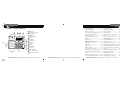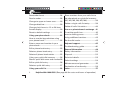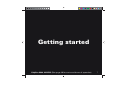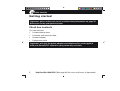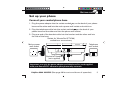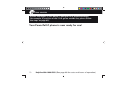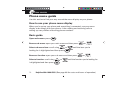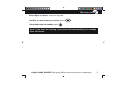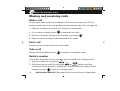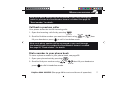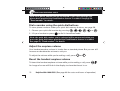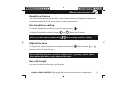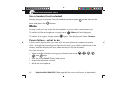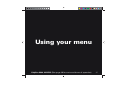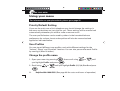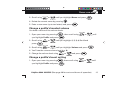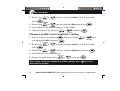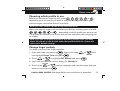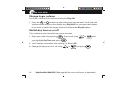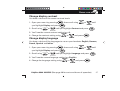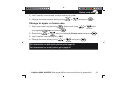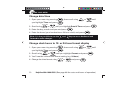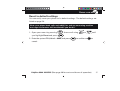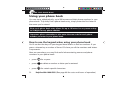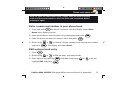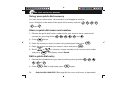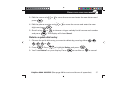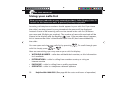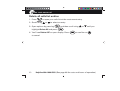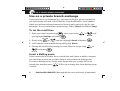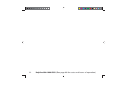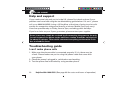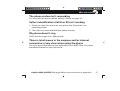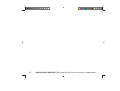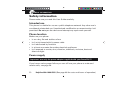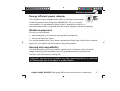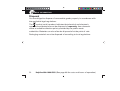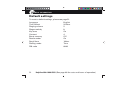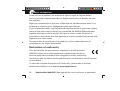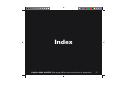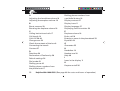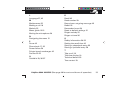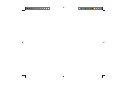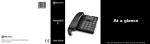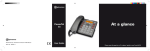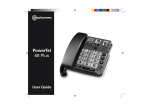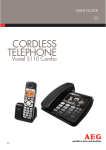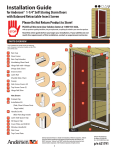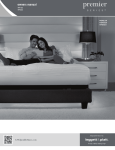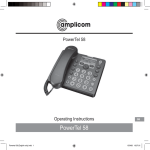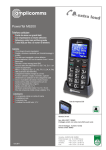Download Audioline PowerTel 57
Transcript
PowerTel 57 Distributed by: Audioline GmbH, D-41460 Neuss AUG 10 – ISSUE 1. At a glance User Guide Please open this page for an ‘At a glance’ guide to your PowerTel 57 AT A GLANCE CONTENTS Getting started .................................... 7 Handsfree feature .............................. 19 Check box contents ............................. 8 Use handsfree calling ........................ 19 1 Menu/OK Set up your phone ............................... 9 Adjust the tone ................................... 19 2 Quick dial memories/ Connect your corded phone base ...... 9 See call length.................................... 19 Display icons explained..................... 11 Use a headset (not included) ............ 20 Phone menu guide............................. 12 Mute .................................................... 20 How to use your phone menu display ................................................ 12 Power failure – what to do ................ 20 Basic guide ......................................... 12 Priority/Default Setting...................... 22 Making and receiving calls ............... 15 User Profiles ....................................... 22 Make a call .......................................... 16 Change the profile name ................... 22 End a call ............................................ 16 Change a profile’s handset volume .. 23 Take a call ........................................... 16 Change a profile’s boost setting ....... 23 Redial a number ................................. 16 Call back a previous caller ................ 17 Change a profile’s tone (‘equaliser’) setting ................................................. 24 Dial a number in your phone book ... 17 Choosing which profile to use .......... 25 Dial a number using the quick dial buttons ............................................... 18 Change ringer melody ....................... 25 Adjust the earpiece volume .............. 18 Switch key tone on or off .................. 26 Boost the handset earpiece volume . 18 Change display language .................. 27 PowerTel 57 corded phone base 1 14 13 12 11 User profiles 3 35dB Boost (under handset) ! 4 Keypad +35 dB 10 5 Handsfree 9 6 Volume down 8 7 Volume up 2 8 Headset 7 3 6 5 PowerTel 57 9 Equaliser 10 Mute/Delete 11 Phonebook 12 Up/Redial/Pause 4 13 Incoming call light 14 Down/Calls list/Recall Helpline 0844 800 6503 (See page 54 for costs and hours of operation) 2 Helpline 0844 800 6503 (See page 54 for costs and hours of operation) Using your menu ............................... 21 Change ringer volume ....................... 26 Helpline 0844 800 6503 (See page 54 for costs and hours of operation) 3 CONTENTS Remember boost ............................... 28 Change to upper or lower case......... 29 Store numbers from your calls list to the phonebook or quick dial memory (M1, M2, M3, M4, M5, M6) ................ 39 Change date/time............................... 30 Delete a single calls list entry ........... 39 Change clock hours to 12- or 24-hour format display .................................... 30 Delete all calls list entries..................40 Reset to default settings ................... 31 To set the recall time ......................... 42 Using your phone book .................... 32 Insert a dialling pause ....................... 42 How to use the keypad when using your phone book ................................ 32 Using additional services ..................43 Enter a name and number in your phone book ........................................ 33 Help and support............................... 45 Edit a phone book entry .................... 33 General information .......................... 49 Delete a phone book entry................34 Safety information ............................. 50 Delete all phone book entries ........... 35 Disposal .............................................. 52 Using your quick dial memory ......... 36 Technical details ................................ 53 Store a quick dial name and number36 Default settings .................................54 Edit a quick dial entry ........................ 36 Maintenance and guarantee ............. 55 Delete a quick dial entry .................... 37 Declaration of conformity ................. 56 Using your calls list ........................... 38 Index ................................................... 57 Read number...................................... 28 4 Use on a private branch exchange .. 41 Set the dial mode...............................43 Troubleshooting guide ......................46 Helpline 0844 800 6503 (See page 46 for costs and hours of operation) CONTENTS Helpline 0844 800 6503 (See page 46 for costs and hours of operation) 5 6 Helpline 0844 800 6503 (See page 46 for costs and hours of operation) Getting started Helpline 0844 800 6503 (See page 46 for costs and hours of operation) 7 GETTING STARTED Getting started Important: please make sure you’ve read the safety information on page 50 before you set up your phone system. Check box contents You should have: t t t t DPSEFEQIPOFCBTF IBOETFUBOEIBOETFUDBCMF QPXFSBEBQUFS UFMFQIPOFDBCMF Important: use only the power adapter and telephone line cord supplied with your PowerTel 57 otherwise your phone may not work. 8 Helpline 0844 800 6503 (See page 46 for costs and hours of operation) GETTING STARTED Set up your phone Connect your corded phone base on the back of your phone 1. Plug the power adapter into the socket marked base and the other end into the mains power wall socket and switch on. 2. Plug the telephone cable into the socket marked on the back of your phone base and the other end into the phone wall socket. 3. Plug one end of the handset cable into the handset and the other end into the side of the base. Socket for Vibrate Pad (PTV100) available as an accessory Mains power wall socket Telephone wall socket 1 Socket for Headset (not supplied) 2 Important: use only the power adapter and telephone line cord supplied with your PowerTel 57 otherwise your phone may not work. Helpline 0844 800 6503 (See page 46 for costs and hours of operation) 9 GETTING STARTED Private exchanges: if your phone is going to use a private exchange (for example, if you have to dial ‘9’ to get an outside line, please follow the steps on page 42). Your PowerTel 57 phone is now ready for use! 10 Helpline 0844 800 6503 (See page 46 for costs and hours of operation) GETTING STARTED Display icons explained The following icons appear in your corded base display to indicate: Phone book mode Ringer off Handsfree mode Call in progress Boost receiver volume is on (Icon will flash) Mute handset microphone You have new calls New calls in the calls list Old calls in the calls list Helpline 0844 800 6503 (See page 46 for costs and hours of operation) 11 GETTING STARTED Phone menu guide Use this section to find your way around the menu display on your phone. How to use your phone menu display When you’ve set up your phone and everything’s connected, use your menu display to do things with your phone – from making and receiving calls to setting up user profiles and saving phone numbers. Basic guide Open main menu: press . Browse sub menu: open your main menu and then press Select sub menu item: scroll using or looking for is highlighted and then press is highlighted and then press 12 or . until the item you’re . Browse a function: open your sub menu and then press Select a function: scroll using or or . until the function you’re looking for . Helpline 0844 800 6503 (See page 46 for costs and hours of operation) GETTING STARTED Enter digits or letters: use your keypad. Confirm or save an entry or action: press Cancel and return to standby: press . . Note: if you don’t do anything, your phone will automatically go on standby after 20 seconds. Helpline 0844 800 6503 (See page 46 for costs and hours of operation) 13 14 Helpline 0844 800 6503 (See page 46 for costs and hours of operation) Making and receiving calls Helpline 0844 800 6503 (See page 46 for costs and hours of operation) 15 MAKING AND RECEIVING CALLS Making and receiving calls Make a call As you enter each number to be dialled it will be announced to you. For this feature to work you must have the Read number feature set to On, see page 28. 1. Enter the number you wish to call using your base keypad. 2. If you make a mistake, press to delete the last digit. 3. Dial the number by picking up the handset or pressing . 4. End your call by putting the handset back in its cradle. End a call Simply put the handset back in its base cradle. Take a call Simply lift the handset or press to answer in handsfree mode. Redial a number Your phone stores the last five numbers you’ve dialled (max. 24 digits each). 1. Open the redial list by pressing . 2. Scroll through the redial list using the or buttons until the number you wish to redial is highlighted. To dial the number simply lift the handset or press to dial in handsfree mode. 16 Helpline 0844 800 6503 (See page 46 for costs and hours of operation) MAKING AND RECEIVING CALLS Note: each phone number will be announced as you scroll through the redial list provided the Read Number feature is enabled. See page 28, “Read number” for details. Call back a previous caller Your phone stores the last 30 incoming calls. 1. Open the incoming calls list by pressing . 2. Scroll to find the number you want to call back using lift your handset or press or then to call in handsfree mode. Note: each phone number will be announced as you scroll through the incoming calls list provided the Read Number feature is enabled. See page 28, “Read number” for details. Dial a number in your phone book To store a phone number in your phone book, see page 33. 1. Open your phone book by pressing 2. Scroll to find your number using press . or then lift your handset or to dial in handsfree mode. Helpline 0844 800 6503 (See page 46 for costs and hours of operation) 17 MAKING AND RECEIVING CALLS Note: each phone number will be announced as you scroll through your phone book provided the Read Number feature is enabled. See page 28, “Read number” for details. Dial a number using the quick dial buttons To store phone numbers under your quick dial memory buttons, see page 36. 1. Choose your quick dial number by pressing 2. Lift your handset or press , , , 4 , 5 , or 6 . to dial in handsfree mode. Note: the quick dial number you’ve selected will be announced when you press the quick dial button provided the Read Number feature is enabled. See page 28, “Read number” for details. Adjust the earpiece volume Your handset earpiece volume is louder than a standard phone. But you can still increase or decrease the volume to suit you. To adjust the volume while you’re making a call, press or . Boost the handset earpiece volume To boost the handset earpiece volume while you’re making a call, press An image of an ear will flash in the display to show that boost is on. 18 Helpline 0844 800 6503 (See page 46 for costs and hours of operation) . MAKING AND RECEIVING CALLS Handsfree feature Use the handsfree feature to talk to your caller without holding the handset or to let other people in the room listen to the conversation. Use handsfree calling To switch handsfree mode on and off, simply press To adjust handsfree volume, press or Note: you can’t boost volume using . (there are 5 levels). when using handsfree calling. Adjust the tone To adjust the tone while you’re making a call, press then use the or buttons until it’s right for you. Note: adjusting the tone can affect volume level – you may need to adjust the volume level after you’ve adjusted the tone. See call length You can see the call time on your display. Helpline 0844 800 6503 (See page 46 for costs and hours of operation) 19 MAKING AND RECEIVING CALLS Use a headset (not included) Simply plug your headset into the headset socket marked base and press the on the back of the button. Mute During a call you can mute the microphone so your caller cannot hear you. To switch off the microphone, simply press To switch it on again, simply press . Mute will be displayed. again. The display will show Unmute. Power failure – what to do If your mains power fails, you can still use your phone to make and receive calls – though the incoming call light won’t work, your caller’s details won’t be stored, and the display will only show when you lift the handset. You can still also: t 7JFXBOEEJBMOVNCFSTVTJOHZPVSQIPOFCPPLPSUIF , , , 4 , 5 and 6 keys t %JBMPVUVTJOHRecall (Flash) and pause t "EKVTUUIFFBSQJFDFWPMVNF t .VUFUIFNJDSPQIPOF 20 Helpline 0844 800 6503 (See page 46 for costs and hours of operation) Using your menu Helpline 0844 800 6503 (See page 46 for costs and hours of operation) 21 USING YOUR MENU Using your menu For information on your phone book, please go to page 32. Priority/Default Setting If you are the main user of this telephone you should change the settings in the menu so that they are just right for you. These settings will be memorised automatically whenever you wish to make or answer a call. The user profile feature can be used by others in the household whose preferences for volume, boost and equaliser will also be memorised and applied as indicated below. User Profiles You can store 6 different user profiles, each with different settings for the ‘Volume’, ‘Boost’ and ‘Equaliser’ features. You can also personalise each Profile by naming it (Max 10 letters). Change the profile name 1. Open your menu by pressing you highlight Profile and press 2. Scroll using or , then scroll using or until . until you highlight Profile 1, 2, 3, 4, 5 or 6 and press . 22 Helpline 0844 800 6503 (See page 46 for costs and hours of operation) USING YOUR MENU or 3. Scroll using until you highlight Name and press . . 4. Delete the current name by pressing 5. Enter a new name (up to ten letters) and press . Change a profile’s handset volume You have a choice of five volume levels. 1. Open your menu by pressing you highlight Profile and press 2. Scroll using press 3. Scroll using , then scroll using or until . or until you highlight 1, 2, 3, 4, 5 or 6 and or until you highlight Volume and press . . 4. You’ll see the current volume level (e.g. 4). 5. Change the volume level using or and press . Change a profile’s boost setting 1. Open your menu by pressing you highlight Profile and press , then scroll using or until . Helpline 0844 800 6503 (See page 46 for costs and hours of operation) 23 USING YOUR MENU 2. Scroll using press or until you highlight Profile 1, 2, 3, 4, 5 or 6 and or until you highlight Boost and press . 3. Scroll using . 4. You’ll see the current boost setting (i.e. On or Off). 5. Change the boost setting using or and press . Change a profile’s tone (‘equaliser’) setting 1. Open your menu by pressing you highlight Profile and press 2. Scroll using press 3. Scroll using , then scroll using or until . or until you highlight Profile 1, 2, 3, 4, 5 or 6 and or until you highlight Equaliser and press . . 4. You’ll see the current tone setting. 5. Change the tone setting using or and press Note: when you finish changing any profile settings, press base back to standby. 24 . to put the Helpline 0844 800 6503 (See page 46 for costs and hours of operation) USING YOUR MENU Choosing which profile to use Before you answer an incoming call, press , , , 4 , 5 or 6 – depending on which profile you want to use. The display will confirm your choice and you can answer the call as normal. Note: you can’t choose a profile using handsfree mode. When you want to make a call and before you dial the number, press and hold , , , 4 , 5 or 6 – depending on which profile you want to use. The display will confirm your choice and you can now make your outgoing call as normal. Note: once you’ve selected a profile to use when making a call, you have about 30 seconds to dial the call under that profile before the system will return to its default settings. Change ringer melody You have a choice of ten ringer melodies. , then scroll using 1. Open your menu by pressing you highlight Ringer Tone and press 2. Scroll or or until . to highlight EXT Melody and press . 3. You’ll see and hear the current setting (i.e. Melody 8). 4. Scroll using or want to use and press until you highlight and hear the ringer tone you . Helpline 0844 800 6503 (See page 46 for costs and hours of operation) 25 USING YOUR MENU Change ringer volume You have a choice of five volume levels plus Ring Off. or buttons to adjust the ringer volume level. You’ll hear and 1. Press the see the volume levels on the display (e.g. Ring Vol 5) as you press the buttons. If you want to switch the ringer volume off choose the Ring off option. Switch key tone on or off This is the tone you hear when you press a button. 1. Open your menu by pressing you highlight Key Tone and press , then scroll using or until . 2. You’ll see the current key tone setting (i.e. On or Off). 3. Change the key tone on or off using 26 or and press . Helpline 0844 800 6503 (See page 46 for costs and hours of operation) USING YOUR MENU Change display contrast You have a choice of five screen contrast levels. 1. Open your menu by pressing you highlight Display and press 2. Scroll using or , then scroll using or until . until you highlight Contrast and press . 3. You’ll see the current contrast setting (e.g. 4). or 4. Change the contrast setting using and press . Change display language You have a choice of five languages to use on your handsets: English, German, French, Spanish and Italian. 1. Open your menu by pressing you highlight Display and press 2. Scroll using or , then scroll using or until . until you highlight Language and press . 3. You’ll see the current language setting (e.g. English). 4. Change the language setting using or and press . Helpline 0844 800 6503 (See page 46 for costs and hours of operation) 27 USING YOUR MENU Remember boost When this feature is set to On and you use the button, the handset you’re using will remember and use your last boost setting for each of your calls. 1. Open your menu by pressing you highlight Settings and press 2. Scroll using or , then scroll using or until . until you highlight Boost Mem and press . 3. You’ll see the current boost memory setting (e.g. Off). 4. Change the boost memory setting using or and press . Read number When this feature is set to On: as you enter each number or press a quickdial button to make a call, or when you scroll through your phonebook entries, your redial list or calls list (if you subscribe to a Caller Display/Caller ID service) the telephone numbers will be announced to you. A quarterly fee may be payable for Caller Display/Caller ID. See page 38 for further information. 1. Open your menu by pressing you highlight Settings and press 2. Scroll using 28 or , then scroll using or until . until you highlight Read number and press Helpline 0844 800 6503 (See page 46 for costs and hours of operation) . USING YOUR MENU 3. You’ll see the current read number setting (e.g. On). or 4. Change the read number setting using and press . Change to upper or lower case 1. Open your menu by pressing , then scroll using you highlight Settings and press 2. Scroll using or or until . until you highlight Change case and press . 3. You’ll see the case setting (e.g. ABC). 4. Change the case setting using or and press . For information on dial mode, please go to page 43. For information on recall, please go to page 42. Helpline 0844 800 6503 (See page 46 for costs and hours of operation) 29 USING YOUR MENU Change date/time 1. Open your menu by pressing you highlight Time and press 2. Scroll using or , then scroll using or until . until you highlight Date & Time and press 3. Enter the day, month and year and press . . 4. Enter the hours (your handset has a 24-hour clock) and press Note: it’s also possible to use the forward to make changes. and . keys to move backward and Change clock hours to 12- or 24-hour format display 1. Open your menu by pressing you highlight Time and press 2. Scroll using or , then scroll using or until . until you highlight Format and press . 3. You’ll see the current time format setting (e.g. 24 hour). 4. Change the time format using 30 or and press . Helpline 0844 800 6503 (See page 46 for costs and hours of operation) USING YOUR MENU Reset to default settings You can easily reset your phone to its default settings. The default settings are listed on page 54. Note: your phone book, calls and redial lists and any answering machine messages and memos will be deleted if you do this. 1. Open your menu by pressing you highlight Reset and press , then scroll using or until . 2. Enter the system PIN (default = 0000) and press to confirm or to cancel. Helpline 0844 800 6503 (See page 46 for costs and hours of operation) 31 USING YOUR PHONE BOOK Using your phone book You can store, alphabetically, up to 200 names and their phone numbers in your phone book. To quickly find a phone book entry, simply enter the first letter of the name you’ve stored. Note: each phone book entry allows for up to 16 letters for any name and up to 24 digits for any phone number. Important: please remember to also enter the area code for each phone number you enter in your phone book. How to use the keypad when using your phone book You’ll see that the keys on your keypad have letters as well as numbers. If you press a chosen key a number of times it’ll show you all the numbers and letters it represents. Here are some keys you may find useful when entering names and phone numbers in your phone book: t QSFTT for a space t QSFTT to delete a number or letter you’ve entered t QSFTT for certain special characters 32 Helpline 0844 800 6503 (See page 46 for costs and hours of operation) USING YOUR PHONE BOOK Note: to enter the same letter twice, simply enter the letter and then wait until the cursor moves to after the letter you’ve entered, before entering it again. Enter a name and number in your phone book 1. Press and hold for about 2 seconds until the display shows Enter Name and a flashing cursor. 2. Enter the name you want to store using the keypad and press 3. Enter the phone number you want to store and press 4. Scroll using or and press . . to choose a ringer melody for this name and number . The display will show Saved. Edit a phone book entry 1. Press 2. Scroll using . or to find the entry you want to edit. 3. Open options by pressing highlight Edit and press and then scroll using or until you . Helpline 0844 800 6503 (See page 46 for costs and hours of operation) 33 USING YOUR PHONE BOOK 4. Edit the name using press or to move the cursor and enter the new letters and . 5. Edit the phone number using to move the cursor and enter the new . digits and press 6. Scroll using or or to choose a ringer melody for this name and number . The display will show Saved. and press Delete a phone book entry 1. Press . 2. Scroll using or to find the entry you want to delete. 3. Open options by pressing highlight Delete and press and then scroll using or until you . 4. You’ll see Delete? on your display. Press to confirm the deletion or to cancel. 34 Helpline 0844 800 6503 (See page 46 for costs and hours of operation) USING YOUR PHONEBOOK Delete all phone book entries 1. Press . 2. Open options by pressing highlight Delete All and press and then scroll using until you . 3. You’ll see Delete All? on your display. Press or or to confirm the deletion to cancel. Helpline 0844 800 6503 (See page 46 for costs and hours of operation) 35 USING YOUR QUICK DIAL MEMORY Using your quick dial memory You can store a name (max. 16 characters) and telephone number , (max. 24 digits) under each of the quick dial memory buttons: , 5 6 and , 4 , . Store a quick dial name and number 1. Choose the quick dial button under which you want to store a name and number by pressing either , , , 4 , 5 and 6 . twice. 2. Press 3. Enter the name you want to store using the keypad and press 4. Enter the phone number you want to store and press 5. Scroll or . . to choose a ringer melody for this name and number . The display shows Saved. and press Edit a quick dial entry 1. Choose the quickdial entry you want to edit by pressing either 4 , 2. Press 36 5 or 6 , , , . . Edit is displayed, press again. Helpline 0844 800 6503 (See page 46 for costs and hours of operation) USING YOUR QUICK DIAL MEMORY 3. Edit the name using press or to move the cursor and enter the new letters and . 4. Edit the phone number using to move the cursor and enter the new . digits and press 5. Scroll using or or to choose a ringer melody for this name and number . The display will show Saved. and press Delete a quick dial entry 1. Choose the quick dial entry you want to delete by pressing either , 2. Press 4 , 5 or . Press 6 , , . to highlight Delete and press 3. You’ll see Delete? on your display. Press to confirm or . to cancel. Helpline 0844 800 6503 (See page 46 for costs and hours of operation) 37 USING YOUR CALLS LIST Using your calls list Note: you must subscribe to your network provider’s Caller Display/Caller ID service for this feature to work. A quarterly fee may be payable. Incoming call telephone numbers should appear in your calls list. If you have the caller’s number stored in your phonebook the name will be displayed instead. A total of 30 incoming calls can be stored in the calls list (16 letters per name and 23 digits per number). The number of new calls received will be shown in the display with the flashing icon. If the number doesn’t appear, this is because the caller’s identification (Call Line ID) has been withheld by the caller. You can open and view your calls list by pressing calls list simply press or . To scroll through your . Here are some things you may see on your calls list display: t WITHHELD NUMBER – caller has withheld their number, or this information isn’t available t INTERNATIONA – caller is calling from another country or using an internet service t PAYPHONE – caller is calling from a public payphone t OPERATOR – caller is a telephone network operator 38 Helpline 0844 800 6503 (See page 46 for costs and hours of operation) USING YOUR CALLS LIST Store numbers from your calls list to the phonebook or quick dial memory (M1, M2, M3, M4, M5, M6) It’s easy to store incoming call numbers to your phone book or quick dial list. 1. Press to open your calls list at the most recent entry. 2. Scroll using or to find the entry you want to store. and then scroll using 3. Open options by pressing or until you highlight Save to PB or M1, M2, M3, M4, M5 or M6 and press . 4. Using your keypad, enter a name for this stored number and press 5. Edit the number for this name, if needed, and press or 6. Scroll using press . . to choose a ringer melody for the entry and . Delete a single calls list entry 1. Press 2. Scroll using to open your calls list at the most recent entry. or to find the entry you want to delete. 3. Open options by pressing you highlight Delete and press and then scroll using or until . 4. You’ll see Delete? on your display. Press to confirm or to cancel. Helpline 0844 800 6503 (See page 46 for costs and hours of operation) 39 USING YOUR CALLS LIST Delete all calls list entries 1. Press 2. Scroll using to open your calls list at the most recent entry. or to select an entry. 3. Open options by pressing highlight Delete All and press and then scroll using or until you . 4. You’ll see Delete All? on your display. Press to confirm or to cancel. 40 Helpline 0844 800 6503 (See page 46 for costs and hours of operation) Use on a private branch exchange Helpline 0844 800 6503 (See page 46 for costs and hours of operation) 41 USE ON A PRIVATE BRANCH EXCHANGE Use on a private branch exchange If your phone’s on an exchange (e.g. you need to dial 9 to get an outside line), you can transfer calls and use call back by using the R button. You’ll need to check your private exchange manual to find out which timing to use for your exchange. You can choose two recall timings: 100ms (Short) and 300ms (Long). To set the recall time 1. Open your menu by pressing you highlight Settings and press 2. Scroll using or , then scroll using or until . until you highlight Recall and press . 3. You’ll see the current recall timing setting (e.g. Short). 4. Choose the recall timing setting you want (Short or Long) using and press or . Insert a dialling pause If you have to dial a number for an outside line and it takes a while to connect, you can insert a pause so you don’t have to wait to hear the dialling tone. To insert a dialling pause, simply enter the number you usually dial for an outside line and then press . A P on your display will show dialling pause is active. 42 Helpline 0844 800 6503 (See page 46 for costs and hours of operation) USE ON A PRIVATE BRANCH EXCHANGE Note: you can also insert a dialling pause with a phone number in your phone book. Using additional services Your phone should be able to support services such as call waiting and conference calls. You’ll need to check with your telephone network provider for further information on these services. Set the dial mode You have a choice of two dialling modes: tone and pulse. The default setting is TONE and this is the correct setting for use within Europe. 1. Open your menu by pressing you highlight Settings and press or 2. Scroll using , then scroll using or until . until you highlight Dial Mode and press . 3. You’ll see the current dial mode setting (e.g. Tone). 4. Choose the dial mode setting you want (Tone or Pulse) using and press or . Helpline 0844 800 6503 (See page 46 for costs and hours of operation) 43 44 Helpline 0844 800 6503 (See page 46 for costs and hours of operation) Help and support Helpline 0844 800 6503 (See page 46 for costs and hours of operation) 45 HELP AND SUPPORT Help and support If you need some help and you’re in the UK, please first check and see if your problem can be solved using the troubleshooting guide below. If it can’t , please call us on 0844 800 6503 (using a UK landline, at the time of going to print: calls cost 6p for connection charge and then 5p a minute. Mobile costs may vary). Lines are open Monday to Friday, 9am to 5pm, excluding public holidays. If you’ve a claim on your 2-year guarantee, please contact your supplier. Some issues may simply be resolved by disconnecting the power to the unit. In such instances the power to the main base station should be switched off for about 20 minutes. After which reconnect everything to determine if this has resolved the issue. Troubleshooting guide I can’t make phone calls 1. Make sure the phone cable is connected properly. If it is, there may be a fault. Please make sure you’re using the phone cable that came with your phone. 2. Check the power’s plugged in, switched on and working. 3. Test the phone line and socket by using another phone. 46 Helpline 0844 800 6503 (See page 46 for costs and hours of operation) HELP AND SUPPORT The phone system isn’t responding You may need to reset to default settings. Please see page 31. Caller’s identification (Call Line ID) isn’t working 1. Check you have this service on your phone line. Please call your network provider. 2. The caller may have withheld their phone number. My phone doesn’t ring Check that the ringer is on. See page 26. There is interference in the earpiece and/or internet connection is very slow when using the phone You must plug the phone into the wall socket via an ADSL filter if you have broadband internet on your phone line. Helpline 0844 800 6503 (See page 46 for costs and hours of operation) 47 HELP AND SUPPORT 48 Helpline 0844 800 6503 (See page 46 for costs and hours of operation) General information Helpline 0844 800 6503 (See page 46 for costs and hours of operation) 49 GENERAL INFORMATION Safety information Please make sure you read this User Guide carefully. Intended use This phone is suitable for use on a public telephone network. Any other use is considered unintended use. Unauthorised modification or reconstruction isn’t permitted. Do not open the device and attempt any repair work yourself. Phone location Make sure your phone: t t t t t JTPOBESZýBUBOETUBCMFTVSGBDF JTOUBUSJQIB[BSEXJUIJUTQPXFSDBCMF JTOUPCTUSVDUFECZGVSOJUVSF JTBUMFBTUPOFNFUSFGSPNPUIFSFMFDUSJDBMBQQMJBODFT JTOUFYQPTFEUPTNPLFEVTUWJCSBUJPODIFNJDBMTNPJTUVSFIFBUBOE direct sunlight. Power supply Important: use only the power adapter supplied with your PowerTel 57. If you have a mains power failure you can still use your phone to make and receive calls, see page 20. 50 Helpline 0844 800 6503 (See page 46 for costs and hours of operation) GENERAL INFORMATION Energy efficient power adapter The included mains adapter meets the eco-design requirements of the European Union (Directive 2005/32/EG). Thus, its power consumption is considerably lower, both in operated as well as in non-operated mode, compared with the mains adapter of previous design. Medical equipment Do not use your phone: t OFBSFNFSHFODZPSJOUFOTJWFDBSFNFEJDBMFRVJQNFOU t EVSJOHBOFMFDUSJDBMTUPSN It is recommended that if you have a pacemaker fitted you check with a medical expert or your health adviser before using this product Hearing aid compatibility You phone works with most popular hearing aids. However, given the wide range of hearing aids available, we can’t guarantee that your phone will function fully with every hearing aid. Important: your phone can produce very high sound when Boost is switched on. Please take care if the phone is used by others. Helpline 0844 800 6503 (See page 46 for costs and hours of operation) 51 GENERAL INFORMATION Disposal You are obliged to dispose of consumable goods properly in accordance with the applicable legal regulations. symbol on this product indicates that electrical and electronic The apparatus and batteries must be disposed of separately from domestic waste at suitable collection points provided by the public waste authorities. Batteries can also often be disposed of at the point of sale. Packaging materials must be disposed of according to local regulations. 52 Helpline 0844 800 6503 (See page 46 for costs and hours of operation) GENERAL INFORMATION Technical details Power supply (base station) Dialling mode Optimum ambient temperature Optimum relative humidity Recall *OQVU7"$)[ Output: 12VDC 670mA Tone (DTMF) Pulse 0˚C to 45˚C 20% to 80% 100, 300 ms Helpline 0844 800 6503 (See page 46 for costs and hours of operation) 53 GENERAL INFORMATION Default settings To reset to default settings, please see page 31. Language Time format Ringing volume Ringer melody Key tone Contrast Boost memory Read number Recall time Dialling mode PIN code 54 English 24 Hour 5 8 On 4 Off On 100ms Tone 0000 Helpline 0844 800 6503 (See page 46 for costs and hours of operation) GENERAL INFORMATION Maintenance and guarantee Maintenance t 1MFBTFDMFBOZPVSFRVJQNFOUTTVSGBDFTXJUIBTPGUýVGGGSFFDMPUI t /FWFSVTFDMFBOJOHBHFOUTPSTPMWFOUT Guarantee AMPLICOM equipment is produced and tested according to the latest production methods. The implementation of carefully chosen materials and highly developed technologies ensure trouble free functioning and a long service life. The terms of the guarantee do not apply where the cause of the equipment malfunction is the fault of the telephone network operator or any interposed private branch extension system. The terms of the guarantee do not apply to the rechargeable batteries or power packs used in the products. The period of guarantee is 24 months from the date of purchase. All deficiencies resulting from material of production faults which occur during the period of guarantee will be eliminated free of charge. Rights to claims under the terms of guarantee are annulled following intervention by the purchaser or third parties. Damage caused as a result of improper handling or operation, incorrect positioning or storing, improper connection or installation, Acts of God or other external influence are not covered by the terms of guarantee. Helpline 0844 800 6503 (See page 46 for costs and hours of operation) 55 GENERAL INFORMATION In the case of complaints, we reserve the right to repair or replace defect parts or provide a replacement device. Replacement parts or devices become our property. Rights to compensation in the case of damage are excluded where there is no evidence or intent or gross negligence by the manufacturer. If your equipment shows signs of defect during the period of guarantee, please return to the sales outlet in which you purchased the AMPLICOM equipment together with the purchase receipt. All rights to claims under the terms of guarantee in accordance with this agreement must be asserted exclusively with regard to your sales outlet. Two years after the purchase of our products, claims under the terms of guarantee can no longer be asserted. Declaration of conformity This device fulfils the requirements stipulated in the EU directive: 1999/5 EU directive on radio equipment and telecommunications terminal equipment and the mutual recognition of their conformity. Conformity with the above mentioned directive is confirmed by the CE symbol on the device. To view the complete Declaration of Conformity, please refer to the free download available on our website www.amplicom.eu 56 Helpline 0844 800 6503 (See page 46 for costs and hours of operation) Index Helpline 0844 800 6503 (See page 46 for costs and hours of operation) 57 INDEX A Adjusting the handsfree volume 19 Adjusting the earpiece volume 18 B Boost memory 28 Boosting the earpiece volume 18 C Calling back missed calls 17 Call length 19 Calls list 38-40 Change case 29 Check the contents of the box 8 Connecting the base 9 Contrast 27 D Date/time 30 Declaration of Conformity 56 Default settings 54 Dial mode 43 Dialling pause 42 Dialling phone numbers from the phone book 17 58 Dialling phone numbers from a quickdial button 18 Display contrast 27 Display icons 11 Display language 27 Displaying calls list entries 38 E Earpiece volume 18 End a call 16 Entering a name in the phonebook 33 Equaliser 24 G Guarantee 55 H Handsfree 19 Headset use 20 Help 46 I Icons in the display 11 K Keytone on/off 26 Helpline 0844 800 6503 (See page 46 for costs and hours of operation) INDEX L Language 27, 42 M Maintenance 55 Making a call 16 Melody 25 Menu guide 12-13 Muting the microphone 20 N Navigating the menu 12 P Pause 42 Phone book 17, 32 Power failure 20 Private branch exchanges 42 Profiles 22-25 Q Quickdial 18, 36-37 R Recall 42 Read number 28 Record your outgoing message 43 Redial 16 Remember boost 28 Reset to default settings 31 Ringer melody 25 Ringer volume 26 S Safety information 50-52 Setting the recall time 42 Storing a phonebook entry 33 Storing a quickdial entry 36 T Take a call 16 Talk time display 19 Technical details 53 Tone control 19 Helpline 0844 800 6503 (See page 46 for costs and hours of operation) 59 INDEX U User profiles 22-25 Using a headset 20 Using the menu 22 V Volume 18, 19, 26 60 Helpline 0844 800 6503 (See page 46 for costs and hours of operation)