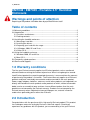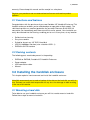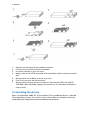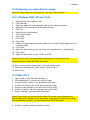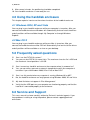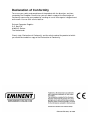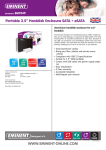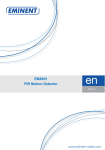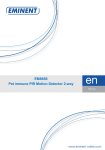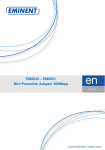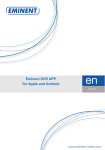Download Eminent USB 2.0 External Case 3.5I SATA
Transcript
E EM7048 / EM7049 - Portable 3.5" Harddisk Enclosure 2 | ENGLISH EM7048 / EM7049 - Portable 3.5" Harddisk Enclosure Warnings and points of attention Repairing of the product should be done by qualified Eminent staff! Table of contents 1.0 Warranty conditions...............................................................................................2 2.0 Introduction ...........................................................................................................2 2.1 Functions and features ......................................................................................3 2.2 Packing contents ...............................................................................................3 3.0 Installing the harddisk enclosure............................................................................3 3.1 Mounting a hard disk .........................................................................................3 3.2 Installing the drivers...........................................................................................4 3.3 Preparing your hard disk for usage ....................................................................5 3.3.1 Windows 2000, XP and Vista..........................................................................5 3.3.2 Mac OS X .......................................................................................................5 4.0 Using the harddisk enclosure.................................................................................6 4.1 Windows 2000, XP and Vista.............................................................................6 4.2 Mac OS X..........................................................................................................6 5.0 Frequently asked questions...................................................................................6 6.0 Service and Support ..............................................................................................6 1.0 Warranty conditions The five-year Eminent warranty applies to all Eminent products unless mentioned otherwise before or during the moment of purchase. When having bought a secondhand Eminent product the remaining period of warranty is measured from the moment of purchase by the product’s first owner. The Eminent warranty applies to all Eminent products and parts inextricably connected to and/or mounted on the main product. Power supply adapters, batteries, antennas and all other products not integrated in or directly connected to the main product and/or products of which, without reasonable doubt, can be assumed that wear and tear show a different pattern than the main product are not covered by the Eminent warranty. Products are not covered by the Eminent warranty when subjected to incorrect/improper use, external influences and/or when opened by parties other than Eminent. 2.0 Introduction Congratulations with the purchase of this high-quality Eminent product! This product has undergone extensive testing by Eminent’s technical experts. Should you experience any problems with this product, you are covered by a five-year Eminent 3 | ENGLISH warranty. Please keep this manual and the receipt in a safe place. Register your purchase now on www.eminent-online.com and receive product updates! 2.1 Functions and features Congratulations with the purchase of your new Portable 3.5" Harddisk Enclosure! This harddisk enclosure enables you to make backups or copy data at high speeds. The solid housing offers an excellent protection for your data. Because of the USB 2.0 connection you immediately profit from extra fast transfer speeds. Your hard disk can easily be mounted into the housing, enabling you to use it at any time, at any location. • • • • • Solid aluminum housing Easy to assemble Suited for almost any 3.5” SATA hard disk USB 2.0 480Mbps Interface (also suited for USB 1.1) EM7049: eSATA interface 2.2 Packing contents The following parts need to be present in the packing: • • • • EM7048 or EM7049, Portable 3.5" Harddisk Enclosure. Power adapter. USB connection cable. Manual. 3.0 Installing the harddisk enclosure This chapter explains how to connect and install the harddisk enclosure. Note! We recommend you to make a backup of the data on the hard disk you wish to use. Eminent can not be held responsible for any loss of or damage to data resulting in the use of this device. 3.1 Mounting a hard disk To be able to use your harddisk enclosure you will first need to mount a hard disk. Follow these steps to mount a hard disk. 4 | ENGLISH 1. 2. 3. 4. 5. 6. 7. Release the front panel of the harddisk enclosure. Pull the inner case of the enclosure outward. Install the hard disk in the inner case. Make sure that the SATA connection of the hard disk and the enclosure connect well. Gently mount the harddisk on to the inner case. Push the inner case into the enclosure. Gently mount the panel on to the enclosure. Connect the USB 2.0 or eSATA (EM7049) cable and power supply to the enclosure. The hardware installation is now finished. 3.2 Installing the drivers When using Windows 2000, XP, Vista and Mac OS X no additional driver is required. These operating systems have a built in driver that enables the harddisk enclose to automatically be recognized when connected to the computer. 5 | ENGLISH 3.3 Preparing your hard disk for usage Note! The steps below are only necessary if you use a new hard disk. 3.3.1 Windows 2000, XP and Vista 1. 2. 3. 4. 5. 6. 7. 8. 9. 10. 11. 12. 13. 14. 15. Right click the ‘My Computer’ icon. Click ‘Manage’. Select the option ‘Disk Management’ from the left side of the screen. Right click the new hard disk and choose ‘Initialise’. Click ‘Ok’. Right click the new hard disk. Click ‘New Partition’. Click ‘Next’. Click ‘Next’. Click ‘Next’. Choose the desired partition format (Note: when using FAT32 the partition size is limited to 32GB). Click ‘Next’. Select the drive letter you wish to assign to this partition (this is not required). Click ‘Next’. Select the desired file system: FAT32 or NTFS. Note! If you will only use the hard disk for Windows XP or Vista systems we recommend you to select the NTFS file system. 16. Enter a name for the new partition in the field 'Volume label' 17. Check the checkbox near ‘Quick format’ and click ‘Next’. 18. Click ‘Finish’. 3.3.2 Mac OS X 1. 2. 3. 4. 5. 6. 7. Open Finder in your Dock by clicking on it. Click ‘Applications’ in the left menu of the Finder. Click the ‘Utilities’ folder in the right part of the Finder. Click the ‘Disk Utility’ icon in the right part of the Finder. Select the new USB disk in the left list of the Disk Utility. Click the ‘Partition’ tab in the right part of the Disk Utility. Select ‘1 partition’ as the partitioning scheme. Note! If you will only use the hard disk for Mac OS systems, we recommend you choose ‘Mac OS X Extended’ as the file system. If you need to use the disk on both Mac and Windows systems, you can choose the ‘FAT32’ file system. 8. Click the ‘Partition’ button to partition the disk. 6 | ENGLISH 9. After several minutes, the partitioning should be completed. 10. Your harddisk enclosure is now ready for use. 4.0 Using the harddisk enclosure This chapter explains how to use the various functions of the harddisk enclosure. 4.1 Windows 2000, XP and Vista You can plug in your harddisk enclosure while your computer is turned on. After you connect the harddisk enclosure Windows will automatically find and install the drivers and all partitions will be available through ‘My Computer’ or through Windows Explorer. 4.2 Mac OS X You can plug in your harddisk enclosure while your Mac is turned on. After you connect the harddisk enclosure Mac OSX will automatically find and install the drivers and all partitions will be available as an icon on your desktop. 5.0 Frequently asked questions Q. A. Can I use the FAT32 file system? Yes you can, but FAT32 has some limits. The maximum size of a file is 4GB and the maximum size of partitions is 32 GB. Q. A. Can I connect my harddisk enclosure to the computer when its powered on? Yes, you can always connect an external storage device whil your computer is turned on if you use Windows 2000, XP or Vista or Mac OS X. Q. A. Can I use this product when my computer is running Windows 98 or ME? No, the harddisk enclosure can only operate using Windows 2000, XP and Vista. Q. A. My hard disk does not appear in ‘Disc Management’. Verify that the USB ports on your computer are functioning properly and that the hard disk is connected properly to the enclosure. 6.0 Service and Support This users manual has been carefully written by Eminent’s technical experts. If you have problems installing or using the product, please contact [email protected]. Declaration of Conformity To ensure your safety and compliance of the product with the directives and laws created by the European Commission you can obtain a copy of the Declaration of Conformity concerning your product by sending an e-mail message to: [email protected]. You can also send a letter to: Eminent Computer Supplies P.O. Box 276 6160 AG Geleen The Netherlands Clearly state ‘Declaration of Conformity’ and the article code of the product of which you would like to obtain a copy of the Declaration of Conformity. EM7048-EM7049 | 06-2008