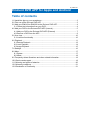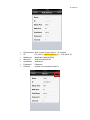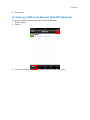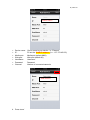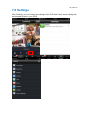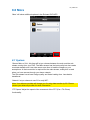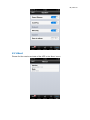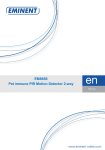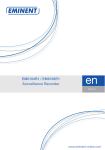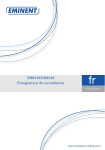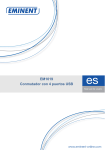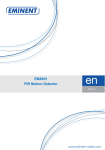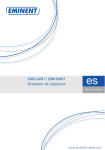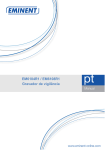Download Eminent DVR APP for Apple and Android
Transcript
Eminent DVR APP for Apple and Android 2 | ENGLISH Eminent DVR APP for Apple and Android Table of contents 1.0 Install the App on your smartphone ....................................................................... 3 2.0 First use of the Eminent DVR APP ........................................................................ 3 3.0 Add your EM6104 or EM6108 to the Eminent DVR APP........................................ 4 3.1 Collect the information from your DVR ............................................................... 4 4.0 Add your DVR to the Eminent DVR APP (internal)................................................. 5 4.1 Add your DVR to the Eminent DVR APP (External) ........................................... 7 4.2 Remove a DVR form the APP ............................................................................ 9 5.0 Live view ............................................................................................................. 10 5.1 LiveView functionality ...................................................................................... 10 6.0 Playback.............................................................................................................. 11 6.1 Remote Playback ............................................................................................ 12 6.2 Local Playback ................................................................................................ 14 6.3 Image Playback ............................................................................................... 15 7.0 Settings ............................................................................................................... 16 8.0 More .................................................................................................................... 17 8.1 System ............................................................................................................ 17 8.2 About ............................................................................................................... 18 9.0 Frequently Asked Questions and other related information .................................. 19 10.0 Service and support ........................................................................................... 19 11.0 Warning and points of attention ......................................................................... 20 12.0 Warranty conditions ........................................................................................... 21 13.0 Declaration of Conformity .................................................................................. 21 3 | ENGLISH 1.0 Install the App on your smartphone 1. 2. 3. 4. Go to the ‘Play store’ or ‘Apple store’ Search for the ‘Eminent DVR’ APP Download the app and install it on your smartphone Start ‘Eminent DVR’ APP. 2.0 First use of the Eminent DVR APP After starting the Eminent DVR APP you will see the screen below. At default there is a Demo in the application. Access the demo in the LiveView by pressing the ‘Select’ button. 4 | ENGLISH 3.0 Add your EM6104 or EM6108 to the Eminent DVR APP In order to add your DVR to the Eminent DVR APP, you need to collect the information below. You can find this information in the menu of the EM6104 or EM6108. • • • • • • • The IP-address of the DVR Media port (port 9000 by default) Web port (port 80 by default) Username Password Number of connected camera´s The external IP-address, also called WAN-IP-address. The WAN-IP-address is necessary to access the DVR outside your home network (via the internet) 3.1 Collect the information from your DVR 1. 2. 3. 4. 5. 6. 7. Go to ‘Menu’ Click on ‘information’ Click on ‘Network Write down the IP-address (LAN) Write down the IP-address (WAN) Write down the Media port number Write down the Web port number 5 | ENGLISH 4.0 Add your DVR to the Eminent DVR APP (internal) Note: If you’d like to use your Eminent DVR APP outside your home network (via the internet), it’s best to create 2 entries in the Eminent DVR APP; one for internal access and one for external access. Ensure your smartphone is connected to the same network as your DVR 1. To add your DVR to the Eminent DVR App press the device button at first. 2. Press ’+’ 3. Fill out the information you have written down from the DVR menu. 6 | ENGLISH • • • • • • • Device name: IP: Media port: Web port: UserName: Password: Channel: Give a name to your device : i.e. ‘Internal’ Fill out the LAN-IP-address (i.e. : 192.168.8.17) Media port (default 9000) Web port (default 80) Username Password Number of connected camera’s 7 | ENGLISH 4. Press ‘save’ 4.1 Add your DVR to the Eminent DVR APP (External) To add your DVR to have access via the internet (External) : 1. Press ‘Device’ 2. Press ‘+’ 3. Fill out the information you have written down from the DVR menu. 8 | ENGLISH WAN IP adres ! • • • • • • • Device name: IP: Media port: Web port: UserName: Password: Channel: Give a name to your device : i.e. ‘External’ Fill out the WAN-IP-address (i.e. : 157.179.45.125) Media port (default 9000) Web port (default 80) Username Password Number of connected camera’s WAN IP adres ! 4. Press ‘save’ 9 | ENGLISH To access your DVR from outside your home network you need to fill out the WAN IPaddress. You also need to open ports on your router to have external access to your DVR. Please check your routers user manual on how to open the ports on your router. You can also take a look at www.portforward.com. 4.2 Remove a DVR form the APP In order to remove a DVR from the APP you need to go into the ‘Device’ menu. Select the DVR you would like to remove. Swipe the screen to the right and you will see the Press the icon. and the DVR will be deleted from the list. Swipe back to the left and icon is no longer available. 10 | ENGLISH 5.0 Live view Switch to the LiveView menu to look at the videos from your DVR. Press the ‘Select’ button first to select the DVR you would like to use. 5.1 LiveView functionality Below you can find the additional menu items for LiveView • PTZ : You can control your PTZ camera by this function. (A PTZ supported camera should be connected to your DVR) • Record : You can record the videos directly on your smartphone. Note : You need to record at least 1 minute in order to have the videos saved on your smartphone. • Snapshot : Make a snapshot of the video images • Stop : Stop the LiveView functionality • Audio : Switch On/Off the audio. Note : audios only available when an audio source is connected the the corresponding channel of the DVR. 11 | ENGLISH 6.0 Playback With the Playback function you can watch recorded videos from your DVR, EM6104/EM6108, or your smartphone. 12 | ENGLISH 6.1 Remote Playback With ‘Remote Playback’ you can watch the videos which are recorded at the hard disk of your DVR. 1. Press ‘Select’ and chose the DVR of which you would like to see the videos. 13 | ENGLISH 2. The Calendar will be filled with blue squares for the days on which the DVR has recorded videos. 3. Select a date and you will see a list of recordings for that day. 4. Select a camera and watch the recorded video.. 14 | ENGLISH 6.2 Local Playback Select this option to watch videos which are recorded locally on your smartphone. Select the file with the correct time-stamp and camera to watch the video. The file name is created out of the year, month, day, hour, minutes, seconds and channel-number. 15 | ENGLISH 6.3 Image Playback With ‘Image Playback’ you can watch the snapshots which are stored locally on your smartphone. Select the snapshot you would like to view. Press on the image to enlarge the view. 16 | ENGLISH 7.0 Settings With ‘Settings’ you can change the settings of the DVR itself. Note: these settings will be changed directly in your DVR! 17 | ENGLISH 8.0 More ‘More’ will show additional options in the Eminent DVR APP. 8.1 System ‘Stream Main or Sub’; this item will let you choose between the main and the substream coming from your DVR. The Main-stream has the best quality but also needs most data transfer and it can take some more time to load the images on your smartphone. A fast connection is required for the main-stream; mostly this is used when you have access through your home network. The Sub-stream has a lower image quality and faster loading time. Less data is transferred. ‘Network’ let you choose to use 3G or only WiFi. Note: Your telecom provider will charge you for using data transfer by 3G. Please contact your telecom provider for more information. ‘PTZ Speed’ Adjust the speed of the movement of the PTZ (Pan / Tilt /Zoom) functionality. 18 | ENGLISH 8.2 About Please find the version and date of the APP in the ‘About’ menu 19 | ENGLISH 9.0 Frequently Asked Questions and other related information The latest Frequently asked questions for your product can be found on the support page of your product. Eminent will update these pages frequently to assure you have the most recent information. Visit www.eminent-online.com for more information about your product. 10.0 Service and support This users manual has been carefully written by Eminent’s technical experts. If you have problems installing or using the product, please fill out the support form at the website www.eminent-online.com/support. You can also contact us by phone. Below you will find a list with phone numbers for each supported country. Country Belgium (Dutch) Belgium (French) Denmark Finland Germany Italy Norway Spain Sweden The Netherlands UK Hungary Hungary Hungary Phone number 070 277 286 070 277 286 +45 69918565 +35 8942415826 +49 (0)30 887 89 298 +39 0240042016 +47 21075033 807 080 042 +46 840 309985 0900-3646368 +44 (0)203 318 9998 1-4088902 (From Budapest) 06-1-4088902 (From the rest of Hungary) +36 1-4088902 (International) Rate per minute* €0.30 €0.30 Local Costs Local Costs Local Costs Local Costs Local Costs €0.41 Local Costs €0.45 Local Costs Local Costs Local Costs Local Costs * Rates mentioned in this table do not include cell phone charges. 20 | ENGLISH 11.0 Warning and points of attention Due to laws, directives and regulations set out by the European parliament, some (wireless) devices could be subject to limitations concerning its use in certain European member states. In certain European member states the use of such devices could be prohibited. Contact your (local) government for more information about this limitations. Always follow up the instructions in the manual*, especially where it concerns devices which need to be assembled. Warning: In most cases this concerns an electronic device. Wrong/improper use may lead to (severe) injuries! Repairing of the device should be done by qualified Eminent staff. The warranty immediately voids when products have undergone self repair and/or by misuse. For extended warranty conditions, please visit our website at www.eminentonline.com/warranty. *Tip: Eminent manuals are written with great care. However, due to new technological developments it can happen that a printed manual does not longer contain the most recent information. If you are experiencing any problems with the printed manual or you can not find what you are looking for, please always check our website www.eminent-online.com first for the newest updated manual. Also, you will find frequently asked questions in the FAQ section. It is highly recommended to consult the FAQ section. Very often the answer to your questions will be found here. 21 | ENGLISH 12.0 Warranty conditions The five-year Eminent warranty applies to all Eminent products unless mentioned otherwise before or during the moment of purchase. When having bought a secondhand Eminent product the remaining period of warranty is measured from the moment of purchase by the product’s first owner. The Eminent warranty applies to all Eminent products and parts inextricably connected to and/or mounted on the main product. Power supply adapters, batteries, antennas and all other products not integrated in or directly connected to the main product and/or products of which, without reasonable doubt, can be assumed that wear and tear show a different pattern than the main product are not covered by the Eminent warranty. Products are not covered by the Eminent warranty when subjected to incorrect/improper use, external influences and/or when opened by parties other than Eminent. 13.0 Declaration of Conformity To ensure your safety and compliance of the product with the directives and laws created by the European Commission you can obtain a copy of the Declaration of Conformity concerning your product by sending an e-mail message to: [email protected]. You can also send a letter to: Eminent Europe BV PO Box 276 6160 AG Geleen The Netherlands Clearly state ‘Declaration of Conformity’ and the article code of the product of which you would like to obtain a copy of the Declaration of Conformity. Eminent DVR APP UK | 12-2013