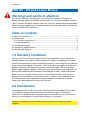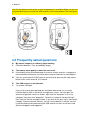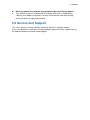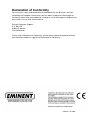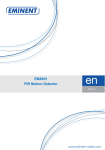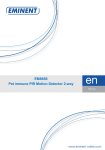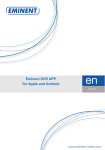Download Eminent Wireless Laser Mouse 1600dpi
Transcript
E EM3161 - Wireless Laser Mouse 2 | ENGLISH EM3161 - Wireless Laser Mouse Warnings and points of attention Due to laws, directives and regulations set out by the European Parliament, this device could be subject to limitations concerning its use in certain European member states. In certain European member states the use of this product could be prohibited. More information regarding this warning can be found in the Declaration of Conformity on the last page of this document. Table of contents 1.0 Warranty conditions...............................................................................................2 2.0 Introduction ...........................................................................................................2 2.1 Functions and features ......................................................................................3 2.2 Packing contents ...............................................................................................3 3.0 Installing the mouse...............................................................................................3 4.0 Frequently asked questions...................................................................................4 5.0 Service and Support ..............................................................................................5 1.0 Warranty conditions The five-year Eminent warranty applies to all Eminent products unless mentioned otherwise before or during the moment of purchase. When having bought a secondhand Eminent product the remaining period of warranty is measured from the moment of purchase by the product’s first owner. The Eminent warranty applies to all Eminent products and parts inextricably connected to and/or mounted on the main product. Power supply adapters, batteries, antennas and all other products not integrated in or directly connected to the main product and/or products of which, without reasonable doubt, can be assumed that wear and tear show a different pattern than the main product are not covered by the Eminent warranty. Products are not covered by the Eminent warranty when subjected to incorrect/improper use, external influences and/or when opened by parties other than Eminent. 2.0 Introduction Congratulations with the purchase of this high-quality Eminent product! This product has undergone extensive testing by Eminent’s technical experts. Should you experience any problems with this product, you are covered by a five-year Eminent warranty. Please keep this manual and the receipt in a safe place. Register your purchase now on www.eminent-online.com and receive product updates! 3 | ENGLISH 2.1 Functions and features Enjoy optimal computer convenience with the Eminent EM3161 Wireless Laser Mouse. With the laser sensor of 1600 DPI, this mouse is the perfect solution to use at home or at work. The compact mouse easily fits in your notebook bag. The wireless USB-receiver is so small, you can leave it in your laptop even while traveling! • • • • • Wireless laser mouse with scroll wheel. Advanced laser sensor for accurate control (1600 DPI). Automatic energy mode, for longer life span of the batteries. Beautiful compact design for both left and right handed users. Including two non-rechargeable batteries and a USB receiver. 2.2 Packing contents The following parts need to be present in the packing: • • • • EM3161, Wireless Laser Mouse. USB receiver. Non-rechargeable AAA batteries. Manual. 3.0 Installing the mouse 1. 2. 3. 4. 5. 6. 7. 8. 9. Start your computer. Open the lid of the battery compartment located on the bottom of the mouse. Insert the provided batteries in the battery compartment located on the bottom of the mouse. Insert the batteries according to the instructions in the battery compartment. Connect the USB receiver to a free USB port on your computer. Carefully place the lid of the battery compartment on the battery compartment. a) Press the connect button on the bottom of the mouse for 3 seconds, or: b) Press the scroll wheel for 3 seconds. Wait until your computer automatically installs the device driver for your mouse. It could be that your computer shows the "found new hardware" wizard. If so, choose the following options: "No, not this time" (the third option) and click “next”. Select "install automatically" on the following page and click "next". Your computer's operating system should now install your mouse automatically. Your mouse is now ready for use. Attention! The mouse does not emit a red light from the bottom (like an optical mouse). Do not look directly into the laser on the bottom of the mouse; it could damage your eyes. 4 | ENGLISH Hint! On the bottom of the mouse a small compartment is available. When you are not using the Mouse you can store the USB receiver in this compartment. See also figure 1. Figure 1. 4.0 Frequently asked questions Q. A. My mouse hampers or suddenly stops working. Check the batteries. They are probably empty. Q. The mouse reacts poorly or does not react at all. A1. It could be that the distance between the mouse and the receiver is too great or there could be interference caused by other electronic devices or metal objects. A2. You can synchronize the USB receiver and mouse by pressing the right mouse button or the scroll wheel for 3-5 seconds. Q. A. The USB receiver is not detected. Try another USB port. If your laser mouse was detected you should be able to find it as a human interface device (HID) in the device management screen. You can open the device management screen as follows: right click the "computer" or the "my computer" icon then click "properties". Select the "hardware" tab by clicking it then click the "Device manager" button. If you click on the plus sign in front of the category "Human Interface Devices" you will see the devices installed. You can try disconnecting and reconnecting the USB receiver to see if one of the listed devices disappears and reappears. 5 | ENGLISH Q. A. Does my mouse have a power saving mode to preserve battery power? Yes, when the mouse has been idle for a couple of minutes it automatically switches to its power-save mode. You can re-activate the mouse by clicking either the left or the right mouse button. 5.0 Service and Support This users manual has been carefully written by Eminent’s technical experts. If you have problems installing or using the product, please fill out the support form at the website www.eminent-online.com/support. Declaration of Conformity To ensure your safety and compliance of the product with the directives and laws created by the European Commission you can obtain a copy of the Declaration of Conformity concerning your product by sending an e-mail message to: [email protected]. You can also send a letter to: Eminent Computer Supplies P.O. Box 276 6160 AG Geleen The Netherlands Clearly state ‘Declaration of Conformity’ and the article code of the product of which you would like to obtain a copy of the Declaration of Conformity. EM3161 | 03-2009