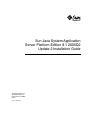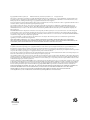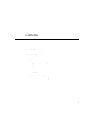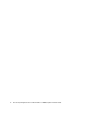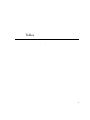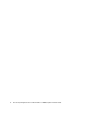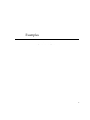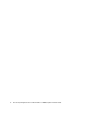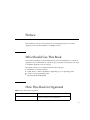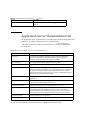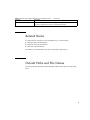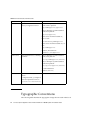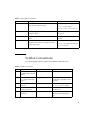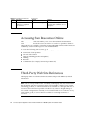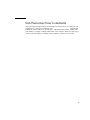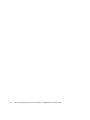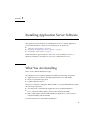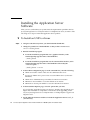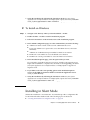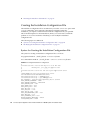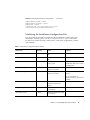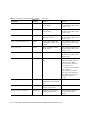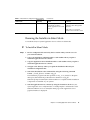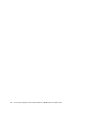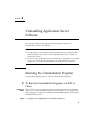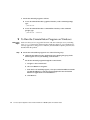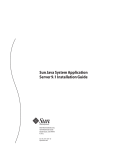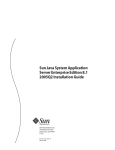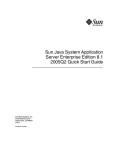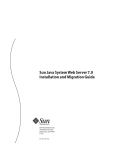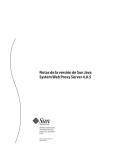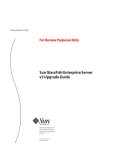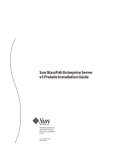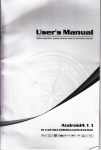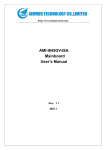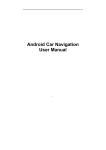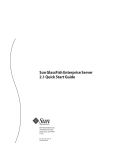Download Sun Java System Application Server Platform Edition 8.1 2005Q2
Transcript
Sun Java System Application
Server Platform Edition 8.1 2005Q2
Update 2 Installation Guide
Sun Microsystems, Inc.
4150 Network Circle
Santa Clara, CA 95054
U.S.A.
Part No: 819–2648
Copyright 2005 Sun Microsystems, Inc.
4150 Network Circle, Santa Clara, CA 95054 U.S.A.
All rights reserved.
This product or document is protected by copyright and distributed under licenses restricting its use, copying, distribution, and decompilation. No
part of this product or document may be reproduced in any form by any means without prior written authorization of Sun and its licensors, if any.
Third-party software, including font technology, is copyrighted and licensed from Sun suppliers.
Parts of the product may be derived from Berkeley BSD systems, licensed from the University of California. UNIX is a registered trademark in the U.S.
and other countries, exclusively licensed through X/Open Company, Ltd.
Sun, Sun Microsystems, the Sun logo, docs.sun.com, AnswerBook, AnswerBook2, and Solaris are trademarks or registered trademarks of Sun
Microsystems, Inc. in the U.S. and other countries. All SPARC trademarks are used under license and are trademarks or registered trademarks of
SPARC International, Inc. in the U.S. and other countries. Products bearing SPARC trademarks are based upon an architecture developed by Sun
Microsystems, Inc.
The OPEN LOOK and Sun™ Graphical User Interface was developed by Sun Microsystems, Inc. for its users and licensees. Sun acknowledges the
pioneering efforts of Xerox in researching and developing the concept of visual or graphical user interfaces for the computer industry. Sun holds a
non-exclusive license from Xerox to the Xerox Graphical User Interface, which license also covers Sun’s licensees who implement OPEN LOOK GUIs
and otherwise comply with Sun’s written license agreements.
U.S. Government Rights – Commercial software. Government users are subject to the Sun Microsystems, Inc. standard license agreement and
applicable provisions of the FAR and its supplements.
DOCUMENTATION IS PROVIDED “AS IS” AND ALL EXPRESS OR IMPLIED CONDITIONS, REPRESENTATIONS AND WARRANTIES,
INCLUDING ANY IMPLIED WARRANTY OF MERCHANTABILITY, FITNESS FOR A PARTICULAR PURPOSE OR NON-INFRINGEMENT, ARE
DISCLAIMED, EXCEPT TO THE EXTENT THAT SUCH DISCLAIMERS ARE HELD TO BE LEGALLY INVALID.
Copyright 2005 Sun Microsystems, Inc.
4150 Network Circle, Santa Clara, CA 95054 U.S.A.
Tous droits réservés.
Ce produit ou document est protégé par un copyright et distribué avec des licences qui en restreignent l’utilisation, la copie, la distribution, et la
décompilation. Aucune partie de ce produit ou document ne peut être reproduite sous aucune forme, par quelque moyen que ce soit, sans
l’autorisation préalable et écrite de Sun et de ses bailleurs de licence, s’il y en a. Le logiciel détenu par des tiers, et qui comprend la technologie relative
aux polices de caractères, est protégé par un copyright et licencié par des fournisseurs de Sun.
Des parties de ce produit pourront être dérivées du système Berkeley BSD licenciés par l’Université de Californie. UNIX est une marque déposée aux
Etats-Unis et dans d’autres pays et licenciée exclusivement par X/Open Company, Ltd.
Sun, Sun Microsystems, le logo Sun, docs.sun.com, AnswerBook, AnswerBook2, et Solaris sont des marques de fabrique ou des marques déposées, de
Sun Microsystems, Inc. aux Etats-Unis et dans d’autres pays. Toutes les marques SPARC sont utilisées sous licence et sont des marques de fabrique ou
des marques déposées de SPARC International, Inc. aux Etats-Unis et dans d’autres pays. Les produits portant les marques SPARC sont basés sur une
architecture développée par Sun Microsystems, Inc.
L’interface d’utilisation graphique OPEN LOOK et Sun™ a été développée par Sun Microsystems, Inc. pour ses utilisateurs et licenciés. Sun reconnaît
les efforts de pionniers de Xerox pour la recherche et le développement du concept des interfaces d’utilisation visuelle ou graphique pour l’industrie
de l’informatique. Sun détient une licence non exclusive de Xerox sur l’interface d’utilisation graphique Xerox, cette licence couvrant également les
licenciés de Sun qui mettent en place l’interface d’utilisation graphique OPEN LOOK et qui en outre se conforment aux licences écrites de Sun.
CETTE PUBLICATION EST FOURNIE “EN L’ETAT” ET AUCUNE GARANTIE, EXPRESSE OU IMPLICITE, N’EST ACCORDEE, Y COMPRIS DES
GARANTIES CONCERNANT LA VALEUR MARCHANDE, L’APTITUDE DE LA PUBLICATION A REPONDRE A UNE UTILISATION
PARTICULIERE, OU LE FAIT QU’ELLE NE SOIT PAS CONTREFAISANTE DE PRODUIT DE TIERS. CE DENI DE GARANTIE NE
S’APPLIQUERAIT PAS, DANS LA MESURE OU IL SERAIT TENU JURIDIQUEMENT NUL ET NON AVENU.
050726@12762
Contents
Preface
1
9
Installing Application Server Software
What You Are Installing
17
17
Installing the Application Server Software
▼ To Install on UNIX or Linux
▼ To Install on Windows
Installing in Silent Mode
18
18
19
19
Creating the Installation Configuration File
Running the Installer in Silent Mode
▼ To Install in Silent Mode
2
23
Uninstalling Application Server Software
Running the Uninstallation Program
20
23
25
25
▼ To Run the Uninstallation Program on UNIX or Linux
▼ To Run the Uninstallation Program on Windows
25
26
3
4
Sun Java System Application Server Platform Edition 8.1 2005Q2 Update 2 Installation Guide
Tables
TABLE 1–1
Installation Configuration File Variables
21
5
6
Sun Java System Application Server Platform Edition 8.1 2005Q2 Update 2 Installation Guide
Examples
EXAMPLE 1–1
Example Installation Configuration
20
7
8
Sun Java System Application Server Platform Edition 8.1 2005Q2 Update 2 Installation Guide
Preface
This Installation Guide provides instructions for installing the Sun Java™ System
Application Server Platform Edition 8.1 2005Q2 software.
Who Should Use This Book
This guide is intended for system administrators, network administrators, evaluators,
application server administrators, web developers, and software developers who want
to install the Application Server software.
This guide assumes you are familiar with the following topics:
■
■
■
■
Installation of software products
UNIX, Linux, or Microsoft Windows, depending on your operating system
Client/server programming model
Internet and World Wide Web
How This Book Is Organized
TABLE P–1
How This Book Is Organized
Chapter
Description
Chapter 1
Provides instructions for installing Application Server
software on UNIX, Linux, and Windows
9
TABLE P–1
How This Book Is Organized
(Continued)
Chapter
Description
Chapter 2
Provides instructions for uninstalling Application Server
software
Application Server Documentation Set
The Application Server documentation set describes deployment planning and system
installation. The URL for Application Server documentation is
http://docs.sun.com/app/docs/coll/1343.1. For an introduction to
Application Server, refer to the books in the order in which they are listed in the
following table.
TABLE P–2
Books in the Application Server Documentation Set
Book Title
Description
Release Notes
Late-breaking information about the software and the documentation.
Includes a comprehensive, table-based summary of the supported
hardware, operating system, JDK, and JDBC/RDBMS.
Quick Start Guide
How to get started with the Application Server product.
Installation Guide
Installing the software and its components.
Developer’s Guide
Creating and implementing Java™ 2 Platform, Enterprise Edition (J2EE™
platform) applications intended to run on the Application Server that follow
the open Java standards model for J2EE components and APIs. Includes
general information about developer tools, security, assembly, deployment,
debugging, and creating lifecycle modules.
J2EE 1.4 Tutorial
Using J2EE 1.4 platform technologies and APIs to develop J2EE
applications.
Administration Guide
Configuring, managing, and deploying Application Server subsystems and
components from the Administration Console.
Administration Reference
Editing the Application Server configuration file, domain.xml.
Upgrade and Migration Guide
Migrating your applications to the new Application Server programming
model, specifically from Application Server 6.x and 7. This guide also
describes differences between adjacent product releases and configuration
options that can result in incompatibility with the product specifications.
Troubleshooting Guide
Solving Application Server problems.
Error Message Reference
Solving Application Server error messages.
10
Sun Java System Application Server Platform Edition 8.1 2005Q2 Update 2 Installation Guide
TABLE P–2
Books in the Application Server Documentation Set
(Continued)
Book Title
Description
Reference Manual
Utility commands available with the Application Server; written in man
page style. Includes the asadmin command line interface.
Related Books
For other Sun Java System server documentation, go to the following:
■
■
■
Message Queue documentation
Directory Server documentation
Web Server documentation
The URL for all documentation about Java ES and its components is
http://docs.sun.com/prod/entsys.05q4.
Default Paths and File Names
The following table describes the default paths and file names that are used in this
book.
11
TABLE P–3
Default Paths and File Names
Placeholder
Description
Default Value
install-dir
Represents the base installation
directory for Application Server.
Sun Java Enterprise System installations
on the Solaris™ platform:
/opt/SUNWappserver/appserver
Sun Java Enterprise System installations
on the Linux platform:
/opt/sun/appserver/
Other Solaris and Linux installations,
non-root user:
user’s home directory/SUNWappserver
Other Solaris and Linux installations, root
user:
/opt/SUNWappserver
Windows, all installations:
SystemDrive:\Sun\AppServer
domain-root-dir
Represents the directory containing
all domains.
Sun Java Enterprise System installations
on the Solaris platform:
/var/opt/SUNWappserver/domains/
Sun Java Enterprise System installations
on the Linux platform:
/var/opt/sun/appserver/domains/
All other installations:
install-dir/domains/
domain-dir
Represents the directory for a
domain.
domain-root-dir/domain-dir
In configuration files, you might see
domain-dir represented as follows:
${com.sun.aas.instanceRoot}
Typographic Conventions
The following table describes the typographic changes that are used in this book.
12
Sun Java System Application Server Platform Edition 8.1 2005Q2 Update 2 Installation Guide
TABLE P–4 Typographic Conventions
Typeface
Meaning
Example
AaBbCc123
The names of commands, files, and directories,
and onscreen computer output
Edit your .login file.
Use ls -a to list all files.
machine_name% you have mail.
What you type, contrasted with onscreen
computer output
machine_name% su
AaBbCc123
A placeholder to be replaced with a real name or
value
The command to remove a file is rm
filename.
AaBbCc123
Book titles, new terms, and terms to be
emphasized (note that some emphasized items
appear bold online)
Read Chapter 6 in the User’s Guide.
AaBbCc123
Password:
A cache is a copy that is stored locally.
Do not save the file.
Symbol Conventions
The following table explains symbols that might be used in this book.
TABLE P–5 Symbol Conventions
Symbol
Description
Example
Meaning
[ ]
Contains optional
arguments and command
options.
ls [-l]
The -l option is not required.
{ | }
Contains a set of choices
for a required command
option.
-d {y|n}
The -d option requires that you
use either the y argument or the n
argument.
${ }
Indicates a variable
reference.
${com.sun.javaRoot}
References the value of the
com.sun.javaRoot variable.
-
Joins simultaneous
multiple keystrokes.
Control-A
Press the Control key while you
press the A key.
+
Joins consecutive multiple Ctrl+A+N
keystrokes.
Press the Control key, release it,
and then press the subsequent
keys.
13
TABLE P–5 Symbol Conventions
(Continued)
Symbol
Description
Example
Meaning
→
Indicates menu item
selection in a graphical
user interface.
File → New → Templates
From the File menu, choose New.
From the New submenu, choose
Templates.
Accessing Sun Resources Online
The docs.sun.comSM web site enables you to access Sun technical documentation
online. You can browse the docs.sun.com archive or search for a specific book title or
subject. Books are available as online files in PDF and HTML formats. Both formats are
readable by assistive technologies for users with disabilities.
To access the following Sun resources, go to http://www.sun.com:
■
■
■
■
■
■
Downloads of Sun products
Services and solutions
Support (including patches and updates)
Training
Research
Communities (for example, Sun Developer Network)
Third-Party Web Site References
Third-party URLs are referenced in this document and provide additional, related
information.
Note – Sun is not responsible for the availability of third-party web sites mentioned in
this document. Sun does not endorse and is not responsible or liable for any content,
advertising, products, or other materials that are available on or through such sites or
resources. Sun will not be responsible or liable for any actual or alleged damage or
loss caused or alleged to be caused by or in connection with use of or reliance on any
such content, goods, or services that are available on or through such sites or
resources.
14
Sun Java System Application Server Platform Edition 8.1 2005Q2 Update 2 Installation Guide
Sun Welcomes Your Comments
Sun is interested in improving its documentation and welcomes your comments and
suggestions. To share your comments, go to http://docs.sun.com and click Send
Comments. In the online form, provide the full document title and part number. The
part number is a 7-digit or 9-digit number that can be found on the book’s title page or
in the document’s URL. For example, the part number of this book is 819-2648.
15
16
Sun Java System Application Server Platform Edition 8.1 2005Q2 Update 2 Installation Guide
CHAPTER
1
Installing Application Server Software
This guide provides instructions for installing the Sun Java™ System Application
Server Platform Edition software. The following topics are discussed:
■
■
■
“What You Are Installing” on page 17
“Installing the Application Server Software” on page 18
“Installing in Silent Mode” on page 19
UNIX installations support both root and non-root user installations. Users of
Windows installations should have Power User or Administrator access.
What You Are Installing
There are two different distribution types:
The Application Server product distribution includes the following components:
■
■
■
Application Server software, including administrative tools and utilities
Sun Java System Message Queue
PointBase Database Server
The Java™ 2 Platform™, Enterprise Edition (J2EE™) 1.4 product distribution includes
the following components:
■
All components contained in the Application Server product distribution
■
Java™ 2 Platform Edition (J2SE™) Software Development Kit (SDK)
■
J2EE™ SDK samples, which includes BluePrints applications, such as Petstore,
Adventure Builder, and SmartTicket
Use these instructions to install either distribution.
17
Installing the Application Server
Software
After you have verified that your system meets the requirements specified in the Sun
Java System Application Server Platform Edition 8.1 2005Q4 Release Notes, use either of the
following sets of steps to install the Application Server product.
▼
Steps
To Install on UNIX or Linux
1. Navigate to the directory where you downloaded the bundle file.
2. Change the permission of the bundle file so that you have execute access:
chmod +x bundle_filename
3. Run the installation program.
■
To run the installation program that uses a graphical interface, at the
command prompt type the name of the bundle file:
./bundle_filename
■
To run the installation program that uses the command-line interface, at the
command prompt type the name of the bundle file followed by the
-console option:
./bundle_filename -console
4. In the Admin Configuration page (or at the command line), enter the following:
■
Admin User Name—Name of the user who administers the server
■
Password—Admin user’s password to access the Admin Server (8-character
minimum)
■
Admin Port—Administration port number for initial server instance
■
HTTP Port—Port number to access the default server instance
■
HTTPS Port—Secure port number to access the default server instance
5. In the Installation Options page, select the options that you want.
If you select the “Upgrade from Previous Version” checkbox, the upgrade process
begins after installation is completed. For information about upgrading, see the
Sun Java System Application Server Platform Edition 8.1 2005Q2 Update 2 Upgrade and
Migration Guide.
6. Set the PATH environment variable to include the Application Server install_dir
/bin directory.
18
Sun Java System Application Server Platform Edition 8.1 2005Q2 Update 2 Installation Guide
7. Verify the installation by following the instructions in the Sun Java System
Application Server Platform Edition 8.1 2005Q2 Update 2 Quick Start Guide, located in
install_dir/docs/QuickStart.html or online at http://docs.sun.com/ .
▼
Steps
To Install on Windows
1. Navigate to the directory where you downloaded the .exe file.
2. Double click the .exe file to start the installation program.
3. Follow the instructions on the wizard screens of the installation program.
4. In the Admin Configuration page (or at the command line), enter the following:
■
Admin User Name—Name of the user who administers the server
■
Password—Admin user’s password to access the Admin Server (8-character
minimum)
■
Admin Port—Administration port number for initial server instance
■
HTTP Port—Port number to access the default server instance
■
HTTPS Port—Secure port number to access the initial server instance
5. In the Installation Options page, select the options that you want.
If you select the “Upgrade from Previous Version” checkbox, the upgrade process
begins after installation is completed. For information about upgrading, see theSun
Java System Application Server Platform Edition 8.1 2005Q2 Update 2 Upgrade and
Migration Guide.
6. If you did not select the corresponding option on the Installation Options
screen, set the PATH environment variable to include the Application Server
install_dir /bin directory.
7. Verify the installation by following the instructions of the Sun Java System
Application Server Platform Edition 8.1 2005Q2 Update 2 Quick Start Guide, located in
install_dir/docs/QuickStart.html or at http://docs.sun.com.
Installing in Silent Mode
Silent mode installation is non-interactive. You must first provide a configuration file
for information that the installer needs. The following topics are discussed:
■
“Creating the Installation Configuration File” on page 20
Chapter 1 • Installing Application Server Software
19
■
“Running the Installer in Silent Mode” on page 23
Creating the Installation Configuration File
The installation configuration file is created when you use the savestate option with
a setup command to start a interactive installation. During the interactive
installation, your input is collected and stored in the configuration file you specified.
This forms the template for silent installation, which you can use later to install the
product on one or more machines. If needed, you can modify the installation
configuration file.
The following topics are addressed:
■
■
“Syntax for Creating the Installation Configuration File” on page 20
“Modifying the Installation Configuration File” on page 21
Syntax for Creating the Installation Configuration File
The syntax for creating an installation configuration file is as follows:
For graphical method: ./bundle_filename -savestate filename
For command-line method: ./bundle_filename -console -savestate filename.
EXAMPLE 1–1
Example Installation Configuration
#
# Wizard Statefile created: Mon Aug 25 19:26:08 PDT 2003
#
Wizard path: /j2ee_app_sol/appserv.class
#
# Wizard Statefile section for Sun Java System Application Server
#
[STATE_BEGIN Sun Java System Application Server
a2512d6e8bdfa24acaf5e6bb5d0d46a803690279]
defaultInstallDirectory = /SUNWappserver
currentInstallDirectory = /opt/SUNWappserver
JDK_LOCATION = /share/builds/components/jdk/1.4.2/SunOS
INST_ASADMIN_USERNAME = admin
INST_ASADMIN_PASSWORD = adminadmin
INST_ASADMIN_PORT = 4848
INST_ASWEB_PORT = 8080
INST_HTTPS_PORT = 1043
INST_JMS_PORT = 7676
INST_ORB_PORT = 3700
INST_ORB_SSL_PORT = 1060
INST_ORB_MUTUALAUTH_PORT = 1061
INST_JMX_PORT = 8686
INST_POINTBASE_PORT = 9092
ADMIN_PASSWORD_ENCRYPTED = FALSE
STORE_ADMIN_AUTH = FALSE
20
Sun Java System Application Server Platform Edition 8.1 2005Q2 Update 2 Installation Guide
EXAMPLE 1–1
Example Installation Configuration
(Continued)
CREATE_SAMPLES_DOMAIN = FALSE
CREATE_DESKTOP_SHORTCUT = FALSE
UPDATE_PATH = FALSE
[STATE_DONE Sun Java System Application Server
a2512d6e8bdfa24acaf5e6bb5d0d46a803690279]
Modifying the Installation Configuration File
You can modify the installation configuration file by editing the variables and values
described in “Modifying the Installation Configuration File” on page 21. This table
provides four columns showing variable names, valid values (if applicable), contents,
and comments.
TABLE 1–1
Installation Configuration File Variables
Variable Name
Valid Values (if
applicable)
Content
defaultInstallDirectory
Default installation directory
path
currentInstallDirectory
Selected installation directory
path
JDK_LOCATION
Selected J2SE installation
directory path
INST_ASADMIN_USERNAME
Administrator user name for
initial server instance
INST_ASADMIN_PASSWORD
Administrator password for
initial server instance
Comments
This entry is needed only for
distributions that do not contain
a bundled J2SE.
This entry is obfuscated by
default.
See also description of
ADMIN_PASSWORD_ENCRYPTED
variable.
INST_ASADMIN_PORT
0 -65535
Administration server port
number for initial server
instance
INST_ASWEB_PORT
0 -65535
HTTP port number for initial
server instance
INST_HTTPS_PORT
0 -65535
HTTPS port number for initial
server instance
Chapter 1 • Installing Application Server Software
21
TABLE 1–1
Installation Configuration File Variables
Variable Name
Valid Values (if
applicable)
INST_JMS_PORT
(Continued)
Content
Comments
0 -65535
JMS port number for initial
server instance
If the configuration file does not
include this entry, default value
of 7676 is used.
INST_ORB_PORT
0 -65535
ORB port number for initial
server instance
If the configuration file does not
include this entry, default value
of 3700 is used.
INST_ORB_SSL_PORT
0 -65535
Secure ORB port number for
initial server instance
If the configuration file does not
include this entry, default value
of 3820 is used.
INST_ORB_MUTUALAUTH_PORT
0 -65535
Mutual authentication ORB
port number for initial server
instance
If the configuration file does not
include this entry, default value
of 3920 is used.
INST_JMX_PORT
0 -65535
JMX port number for initial
server instance
If the configuration file does not
include this entry, default value
of 8686 is used.
INST_POINTBASE_PORT
0 -65535
PointBase server port number
If the configuration file does not
include this entry, default value
of 9092 is used.
ADMIN_PASSWORD_ENCRYPTED
TRUE FALSE
Obfuscated admin password
flag
In initial statefile created by
product installer this flag is set
to TRUE, since the admin
password value is obfuscated
for security reasons.
To override the value for admin
password, enter
INST_ASADMIN_PASSWORD
value in clear text and set this
flag to FALSE to enable silent
installation to process it
correctly.
STORE_ADMIN_AUTH
TRUE FALSE
Whether to create admin
authentication user preference
file
CREATE_SAMPLES_DOMAIN
TRUE FALSE
Whether to create additional
samples server domain.
CREATE_DESKTOP_SHORTCUT
TRUE FALSE
Whether to create autodeploy
folder desktop shortcut.
22
Valid for Windows platforms
only and is disregarded
otherwise.
Sun Java System Application Server Platform Edition 8.1 2005Q2 Update 2 Installation Guide
TABLE 1–1
Installation Configuration File Variables
Variable Name
Valid Values (if
applicable)
UPDATE_PATH
TRUE FALSE
(Continued)
Content
Comments
Whether to update PATH
environment variable to
include Application Server bin
directory.
Valid only for Windows
platforms and is disregarded
otherwise.
If this entry is not present,
default value of FALSE is used.
Running the Installer in Silent Mode
To install the Sun Java System Application Server software in silent mode:
▼ To Install in Silent Mode
Steps
1. Review configuration file and verify that it contains what you want to use for
your silent installation.
2. Copy your installation configuration file to each machine where you plan to
install the Application Server software.
3. Copy the Application Server distribution file to each machine where you plan to
install the Application Server software.
4. Navigate to the directory where you copied the distribution file and your
installation configuration file.
5. Start silent installation at the command line using the following command
format: ./ bundle_filename -silent config_file
The installation program reads the specified config_file, checks for adequate
disk space, then installs the product based on the data in config_file.
When the prompt is returned, the silent installation is complete and the installation
components are installed on your systems.
6. Start the Application Server software by using the instructions in the Sun Java
System Application Server Platform Edition 8.1 2005Q2 Update 2 Administration Guide
When the Admin Console is started, the initial page of the Application Server
graphical interface is displayed.
Chapter 1 • Installing Application Server Software
23
24
Sun Java System Application Server Platform Edition 8.1 2005Q2 Update 2 Installation Guide
CHAPTER
2
Uninstalling Application Server
Software
All components in the current Application Server installation directory are
automatically selected for uninstallation.
Note –
■
It is important to use the uninstall routine described here. If you attempt another
method, problems arise when you try to reinstall the same version or when you
install a new version.
■
If you do not stop all domains before the uninstallation, orphaned processes might
exist on your system after the uninstallation. On UNIX, identify the processes
using the ps -ef command and terminate them using the kill command.
Running the Uninstallation Program
To uninstall the Application Server software, perform the following steps:
▼
Before You
Begin
Steps
To Run the Uninstallation Program on UNIX or
Linux
Make sure that you have stopped all domains and other related processes, including
deploytool, command prompts using the installation directory or its subdirectories,
and any applications using Java™ 2 Platform, Standard Edition (J2SE™ platform) files
bundled with the product.
1. Navigate to your Application Server installation directory.
25
2. Invoke the uninstall program as follows:
■
To use the uninstall that has a graphical interface, at the command prompt,
type:
./uninstall
■
To use the uninstall that has a command-line interface, at the command
prompt, type:
./uninstall -console
▼
Before You
Begin
Step
To Run the Uninstallation Program on Windows
Make sure that you have stopped all domains and other related processes, including
deploytool, command prompts using the installation directory or its subdirectories,
and any applications using Java™ 2 Platform, Standard Edition (J2SE™ platform) files
bundled with the product.
● Invoke the Uninstalltion program in one of the following ways:
■
Under the Sun Microsystems, Application Server PE program group in the
Start Programs area of your desktop, click Uninstall.
■
Invoke the uninstall program through the Control Panel:
a. Navigate to the Control Panel.
b. Choose Add/Remove Programs.
c. From the list of installed programs, select Java 2 Platform Edition 1.4 SDK
for SDK distribution, or Sun Java System Application Server Platform
Edition for Application Server distribution.
d. Click Remove.
26
Sun Java System Application Server Platform Edition 8.1 2005Q2 Update 2 Installation Guide