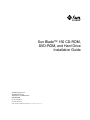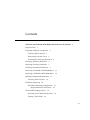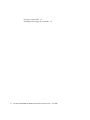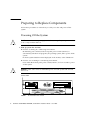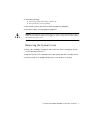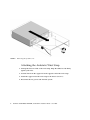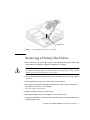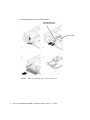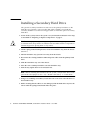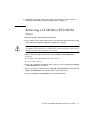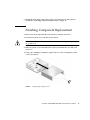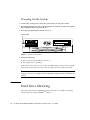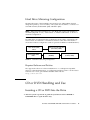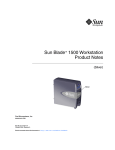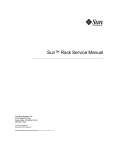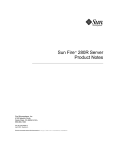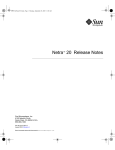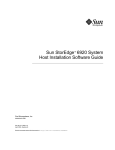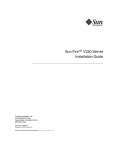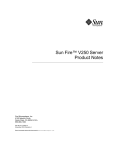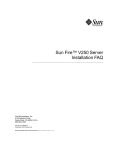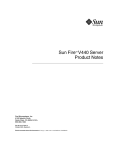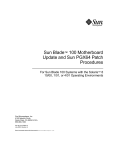Download Sun Blade™ 150 CD-ROM, DVD-ROM, and Hard Drive
Transcript
Sun Blade™ 150 CD-ROM, DVD-ROM, and Hard Drive Installation Guide Sun Microsystems, Inc. 4150 Network Circle Santa Clara, CA 95054 U.S.A. 650-960-1300 Part No. 816-5369-10 June 2002, Revision A Send comments about this document to: [email protected] Copyright 2002 Sun Microsystems, Inc., 4150 Network Circle, Santa Clara, California 95054, U.S.A. All rights reserved. Sun Microsystems, Inc. has intellectual property rights relating to technology embodied in the product that is described in this document. In particular, and without limitation, these intellectual property rights may include one or more of the U.S. patents listed at http://www.sun.com/patents and one or more additional patents or pending patent applications in the U.S. and in other countries. This document and the product to which it pertains are distributed under licenses restricting their use, copying, distribution, and decompilation. No part of the product or of this document may be reproduced in any form by any means without prior written authorization of Sun and its licensors, if any. Third-party software, including font technology, is copyrighted and licensed from Sun suppliers. Parts of the product may be derived from Berkeley BSD systems, licensed from the University of California. UNIX is a registered trademark in the U.S. and in other countries, exclusively licensed through X/Open Company, Ltd. Sun, Sun Microsystems, the Sun logo, AnswerBook2, docs.sun.com, Sun Blade, Solstice DiskSuite, and Solaris are trademarks or registered trademarks of Sun Microsystems, Inc. in the U.S. and in other countries. All SPARC trademarks are used under license and are trademarks or registered trademarks of SPARC International, Inc. in the U.S. and in other countries. Products bearing SPARC trademarks are based upon an architecture developed by Sun Microsystems, Inc. The OPEN LOOK and Sun™ Graphical User Interface was developed by Sun Microsystems, Inc. for its users and licensees. Sun acknowledges the pioneering efforts of Xerox in researching and developing the concept of visual or graphical user interfaces for the computer industry. Sun holds a non-exclusive license from Xerox to the Xerox Graphical User Interface, which license also covers Sun’s licensees who implement OPEN LOOK GUIs and otherwise comply with Sun’s written license agreements. Use, duplication, or disclosure by the U.S. Government is subject to restrictions set forth in the Sun Microsystems, Inc. license agreements and as provided in DFARS 227.7202-1(a) and 227.7202-3(a) (1995), DFARS 252.227-7013(c)(1)(ii) (Oct. 1998), FAR 12.212(a) (1995), FAR 52.227-19, or FAR 52.227-14 (ALT III), as applicable. DOCUMENTATION IS PROVIDED "AS IS" AND ALL EXPRESS OR IMPLIED CONDITIONS, REPRESENTATIONS AND WARRANTIES, INCLUDING ANY IMPLIED WARRANTY OF MERCHANTABILITY, FITNESS FOR A PARTICULAR PURPOSE OR NON-INFRINGEMENT, ARE DISCLAIMED, EXCEPT TO THE EXTENT THAT SUCH DISCLAIMERS ARE HELD TO BE LEGALLY INVALID. Copyright 2002 Sun Microsystems, Inc., 4150 Network Circle, Santa Clara, California 95054, Etats-Unis. Tous droits réservés. Sun Microsystems, Inc. a les droits de propriété intellectuels relatants à la technologie incorporée dans le produit qui est décrit dans ce document. En particulier, et sans la limitation, ces droits de propriété intellectuels peuvent inclure un ou plus des brevets américains énumérés à http://www.sun.com/patents et un ou les brevets plus supplémentaires ou les applications de brevet en attente dans les Etats-Unis et dans les autres pays. Ce produit ou document est protégé par un copyright et distribué avec des licences qui en restreignent l’utilisation, la copie, la distribution, et la décompilation. Aucune partie de ce produit ou document ne peut être reproduite sous aucune forme, parquelque moyen que ce soit, sans l’autorisation préalable et écrite de Sun et de ses bailleurs de licence, s’il y ena. Le logiciel détenu par des tiers, et qui comprend la technologie relative aux polices de caractères, est protégé par un copyright et licencié par des fournisseurs de Sun. Des parties de ce produit pourront être dérivées des systèmes Berkeley BSD licenciés par l’Université de Californie. UNIX est une marque déposée aux Etats-Unis et dans d’autres pays et licenciée exclusivement par X/Open Company, Ltd. Sun, Sun Microsystems, le logo Sun, AnswerBook2, docs.sun.com, Sun Blade, Solstice DiskSuite, et Solaris sont des marques de fabrique ou des marques déposées de Sun Microsystems, Inc. aux Etats-Unis et dans d’autres pays. Toutes les marques SPARC sont utilisées sous licence et sont des marques de fabrique ou des marques déposées de SPARC International, Inc. aux Etats-Unis et dans d’autres pays. Les produits protant les marques SPARC sont basés sur une architecture développée par Sun Microsystems, Inc. L’interface d’utilisation graphique OPEN LOOK et Sun™ a été développée par Sun Microsystems, Inc. pour ses utilisateurs et licenciés. Sun reconnaît les efforts de pionniers de Xerox pour la recherche et le développment du concept des interfaces d’utilisation visuelle ou graphique pour l’industrie de l’informatique. Sun détient une license non exclusive do Xerox sur l’interface d’utilisation graphique Xerox, cette licence couvrant également les licenciées de Sun qui mettent en place l’interface d ’utilisation graphique OPEN LOOK et qui en outre se conforment aux licences écrites de Sun. LA DOCUMENTATION EST FOURNIE "EN L’ÉTAT" ET TOUTES AUTRES CONDITIONS, DECLARATIONS ET GARANTIES EXPRESSES OU TACITES SONT FORMELLEMENT EXCLUES, DANS LA MESURE AUTORISEE PAR LA LOI APPLICABLE, Y COMPRIS NOTAMMENT TOUTE GARANTIE IMPLICITE RELATIVE A LA QUALITE MARCHANDE, A L’APTITUDE A UNE UTILISATION PARTICULIERE OU A L’ABSENCE DE CONTREFAÇON. Please Recycle Contents Sun Blade 150 CD-ROM, DVD-ROM, and Hard Drive Installation Required Tools 1 1 Preparing to Replace Components Powering Off the System 2 2 Removing the System Cover 3 Attaching the Antistatic Wrist Strap Removing a Primary Hard Drive 5 Replacing a Primary Hard Drive 7 Installing a Secondary Hard Drive 4 8 Removing a CD-ROM or DVD-ROM Drive 11 Replacing a CD-ROM or DVD-ROM Drive 12 Finishing Component Replacement Powering On the System Hard Drive Mirroring 13 14 14 Hard Drive Mirroring Configuration Required Software and Patches CD or DVD Handling and Use 15 15 15 Inserting a CD or DVD Into the Drive Ejecting a CD or DVD 15 16 iii Cleaning a CD or DVD 16 Handling and Storing CDs and DVDs iv 16 Sun Blade 150 CD-ROM, DVD-ROM, and Hard Drive Installation Guide • June 2002 Sun Blade 150 CD-ROM, DVD-ROM, and Hard Drive Installation This guide provides instructions for installing a CD-ROM, DVD-ROM, or hard drive in your Sun Blade 150™ system. Required Tools The following tools are required to service the Sun Blade 150 system: ■ No. 2 Phillips screwdriver (magnetized tip suggested) ■ Antistatic wrist strap ■ Antistatic mat Place ESD-sensitive components, such as the hard drives, on an antistatic mat. The following items can be used as an antistatic mat: ■ Bag used to wrap a Sun™ replacement part ■ Shipping container used to package a Sun replacement part ■ Inner side (metal part) of the system cover ■ Sun antistatic mat, part no. 250-1088 (available through your Sun sales representative) ■ Disposable antistatic mat; shipped with replacement parts or optional system features 1 Preparing to Replace Components Follow these procedures to ensure that you safely save data and power off the system. Powering Off the System Caution – Exit from the operating system before turning off system power. Failure to do so may result in data loss. 1. Back up system files and data. ■ If Solaris is running in a windowing environment: Momentarily press and release the front panel power switch (FIGURE 1) to automatically shut down all programs, the operating system, and to power off the system. From the system shutdown menu displayed on the monitor, select “Shutdown.” ■ If Solaris is not running in a windowing environment: Press and hold the front panel power switch (FIGURE 1) for four seconds to power off the system. Caution – This action forces an immediate power off of the system and unsaved data is lost. Power switch FIGURE 1 2 Front Panel Power Switch Sun Blade 150 CD-ROM, DVD-ROM, and Hard Drive Installation Guide • June 2002 2. Verify the following: ■ The front panel power-indicator LED is off. ■ The system fans are not spinning. 3. Turn off the power to the monitor and any peripheral equipment. 4. Disconnect cables to any peripheral equipment. Caution – Pressing the power switch does not remove all power from the system; a trickle current remains in the power supply. To remove all power from the system, disconnect the power cord. Removing the System Cover 1. Using a No. 2 Phillips screwdriver, remove the two screws securing the system cover to the chassis (FIGURE 2). 2. Slide the system cover toward the rear of the system until the cover tabs release. 3. Lift the system cover straight up and set the cover aside in a safe place. Sun Blade 150 CD-ROM, DVD-ROM, and Hard Drive Installation 3 FIGURE 2 Removing the System Cover Attaching the Antistatic Wrist Strap 1. Unwrap the first two folds of the wrist strap. Wrap the adhesive side firmly against your wrist. 2. Peel the liner from the copper foil at the opposite end of the wrist strap. 3. Attach the copper end of the wrist strap to the chassis (FIGURE 3). 4. Disconnect the AC power cord from the system. 4 Sun Blade 150 CD-ROM, DVD-ROM, and Hard Drive Installation Guide • June 2002 Copper end FIGURE 3 Attaching the Wrist Strap to the Chassis Removing a Primary Hard Drive 1. Power off the system, remove the system cover, and attach an antistatic wrist strap as described in “Preparing to Replace Components” on page 2. Caution – Use proper ESD grounding techniques when handling components. Wear an antistatic wrist strap and use an antistatic mat. Store ESD-sensitive components in antistatic bags before placing them on any surface. 2. Lift the spring-loaded latch upward to release the hard drive tray from the chassis (FIGURE 4). 3. Pull the hard drive tray ejection lever away from the chassis. 4. Disconnect the hard drive IDE cable and the power cable connectors from both hard drives (if two drives are installed). Move the cables out of the way. 5. Slide the hard drive tray out of the chassis. 6. Turn the hard drive tray over and place it on an antistatic mat. 7. Using a No. 2 Phillips screwdriver, remove the four screws securing the hard drive to the hard drive tray. Sun Blade 150 CD-ROM, DVD-ROM, and Hard Drive Installation 5 8. Lift the hard drive tray from the hard drive. CD/DVD-ROM drive IDE cable connector IDE 1 (J504) 1 2 3 4 FIGURE 4 6 Removing and Replacing a Primary Hard Drive Sun Blade 150 CD-ROM, DVD-ROM, and Hard Drive Installation Guide • June 2002 Replacing a Primary Hard Drive Note – Read the hard drive product guide for information about jumpers, switch settings, or other installation tasks. Note – Before you replace any hard drive, verify that the hard drive mode-select jumper is set to “CS,” “Enable Cable Select,” or “Cable Select.” 1. Position the hard drive into the hard drive tray (FIGURE 4). 2. Turn the tray upside down on an antistatic mat. 3. Using a No. 2 Phillips screwdriver, replace the four screws securing the hard drive to the hard drive tray. 4. Position the hard drive tray into the chassis. 5. While ensuring that the cables are not damaged, slide the hard drive tray into the chassis until the spring-loaded latch clicks into place. 6. Connect the hard drive IDE cable connector labeled “Primary HDD” to the primary hard drive. Note – Ensure that the cables are properly oriented by aligning the connector keys. 7. Connect the power cable to the hard drive. Caution – Ensure that the cables will not be damaged when you replace the system cover. 8. Detach the wrist strap, replace the system cover, and power on the system as described in “Finishing Component Replacement” on page 13. Sun Blade 150 CD-ROM, DVD-ROM, and Hard Drive Installation 7 Installing a Secondary Hard Drive The optional secondary hard drive mounts next to the primary hard drive on the hard drive tray (FIGURE 5). The secondary IDE cable assembly is used with the secondary hard drive. Use the following procedure to install the optional secondary hard drive. 1. Power off the system, remove the system cover, and attach an antistatic wrist strap as described in “Preparing to Replace Components” on page 2. Caution – Use proper ESD grounding techniques when handling components. Wear an antistatic wrist strap and use an antistatic mat. Store ESD-sensitive components in antistatic bags before placing them on any surface. 2. Lift the spring-loaded latch upward to release the hard drive tray from the chassis (FIGURE 5). 3. Pull the hard drive tray ejection lever away from the chassis. 4. Disconnect the existing hard drive IDE and power cables from the primary hard drive. 5. Slide the hard drive tray out of the chassis. 6. Place the new secondary hard drive onto the hard drive tray. 7. Turn the tray upside down on an antistatic mat. Note – Before installing the hard drive into the system, verify that the drive’s backpanel mode-select jumper is set to “CS,” “Enable Cable Select,” or “Cable Select.” 8. Using a No. 2 Phillips screwdriver, install the four screws that secure the drive to the hard drive tray. 9. While ensuring that the cables are not damaged, slide the hard drive tray into the chassis until the spring-loaded latch clicks into place. 8 Sun Blade 150 CD-ROM, DVD-ROM, and Hard Drive Installation Guide • June 2002 CD/DVD-ROM drive IDE cable connector 1 2 IDE 1 (J504) 3 FIGURE 5 4 Secondary hard drive Installing a Secondary Hard Drive 10. Verify that the secondary IDE cable connector is connected to riser board connector IDE2 (J503). See FIGURE 7. Note – Ensure that the cables are properly oriented by aligning the connector keys. 11. Verify that the CD-ROM or DVD-ROM cable is connected to the primary (IDE1, J504) cable connector labeled CD/DVD (FIGURE 5 and FIGURE 6). 12. Connect the hard drive IDE cable connector labeled “Primary HDD” to the primary hard drive. Sun Blade 150 CD-ROM, DVD-ROM, and Hard Drive Installation 9 J501 J502 FIGURE 6 J504 IDE 1 J503 IDE 2 Riser Board, Side Two 13. Connect the power cable to the secondary hard drive (FIGURE 7). 14. Connect the power cable to the primary hard drive. 15. Connect the secondary hard drive to the cable connector labeled “Secondary HDD”. The following diagram shows the cabling for the secondary hard drive. Secondary HDD IDE2 (J503) Power cable FIGURE 7 Secondary Hard Drive Cabling Configuration Caution – Ensure that the cables will not be damaged when you replace the system cover. 10 Sun Blade 150 CD-ROM, DVD-ROM, and Hard Drive Installation Guide • June 2002 16. Detach the wrist strap, replace the system cover, and power on the system as described in “Finishing Component Replacement” on page 13. Removing a CD-ROM or DVD-ROM Drive 1. Remove any CD or DVD media from the drive. 2. Power off the system, remove the system cover, and attach an antistatic wrist strap as described in “Preparing to Replace Components” on page 2. Caution – Use proper ESD grounding techniques when handling components. Wear an antistatic wrist strap and use an antistatic mat. Store ESD-sensitive components in antistatic bags before placing them on any surface. 3. Remove the following from the back of the CD-ROM or DVD-ROM drive (FIGURE 8): ■ CD-ROM or DVD-ROM drive IDE cable connector ■ Power cable connector 4. Using a No. 2 Phillips screwdriver, remove the two screws securing the CD-ROM or DVD-ROM drive to the chassis. 5. Place your fingers on the back of the CD-ROM or DVD-ROM drive. Push the CDROM or DVD-ROM drive toward the chassis front and remove it. 6. Place the CD-ROM or DVD-ROM drive on an antistatic mat. Sun Blade 150 CD-ROM, DVD-ROM, and Hard Drive Installation 11 FIGURE 8 Removing and Replacing a CD-ROM or DVD-ROM Drive Replacing a CD-ROM or DVD-ROM Drive Note – Before you replace the CD-ROM or DVD-ROM drive, verify that the CD-ROM drive jumper (located on the CD-ROM drive back panel) is set to either “CS,” “Cable Select” or “Enable Cable Select.” 1. Position the CD-ROM or DVD-ROM drive in the chassis (FIGURE 8). 2. Push the CD-ROM or DVD-ROM drive toward the chassis rear. 3. Connect the following to the rear of the CD-ROM or DVD-ROM drive: ■ CD-ROM or DVD-ROM drive cable connector ■ Power cable connector 4. Ensure that the cable assembly connectors are properly oriented by aligning the connector keys. 5. Using a No. 2 Phillips screwdriver, replace the two screws securing the CD-ROM or DVD-ROM drive to the chassis. 12 Sun Blade 150 CD-ROM, DVD-ROM, and Hard Drive Installation Guide • June 2002 6. Detach the wrist strap, replace the system cover, and power on the system as described in “Finishing Component Replacement” on page 13. Finishing Component Replacement 1. Remove the wrist strap from the system chassis and from your wrist. 2. Position the system cover onto the system chassis. Caution – Ensure that the hard drive cables will not be damaged when you replace the system cover. 3. Slide the system cover toward the front of the system until the cover tabs lock (FIGURE 9). 4. Using a No. 2 Phillips screwdriver, replace the two screws securing the system cover to the chassis. FIGURE 9 Replacing the System Cover Sun Blade 150 CD-ROM, DVD-ROM, and Hard Drive Installation 13 Powering On the System 1. Connect the system power cord to the system and to an AC power outlet. 2. Reconnect and turn on power to any peripherals (so that the system can recognize the peripherals when it is powered on). 3. Press the front panel power switch (FIGURE 10). Power switch FIGURE 10 System Power Switch 4. Verify the following: ■ The front panel power indicator LED is on. ■ The system fans are spinning. If the system does not power on, see the “Troubleshooting” section in the Sun Blade 150 Getting Started Guide, 816-1161, or the Sun Blade 150 Service Manual, 816-4379. Note – The Sun Blade 150 Getting Started Guide is translated into 10 languages. All 10 language versions are available on the CD-ROM that shipped with the Sun Blade 150 system. Hard Drive Mirroring This section describes the requirements and constraints of a hard drive mirroring solution that uses Solstice DiskSuiteTM software. 14 Sun Blade 150 CD-ROM, DVD-ROM, and Hard Drive Installation Guide • June 2002 Hard Drive Mirroring Configuration The IDE subsystem of the Sun Blade 150 system has two independent channels designated “primary” and “secondary.” The system riser board has a connector for each IDE Channel, labelled IDE1 (J504) and IDE 2 (J503). Note – When mirroring hard drives in a Sun Blade 150 system, both hard drives should be jumpered as “CS,” “Cable Select” or “Enable Cable Select” to allow for automatic configuration. Two IDE cables are required for this configuration. Each cable is connected to the riser board at one end and to a hard drive connector at the other end. FIGURE 11 shows this hardware configuration (with an optional CD-ROM or DVD-ROM drive). Riser board (J503) IDE 2 Riser board (J504) IDE 1 FIGURE 11 Optional second hard drive (Secondary HDD) CD-ROM or DVD-ROM drive (CD/DVD) Primary hard drive (Primary HDD) Hard Drive Mirroring Configuration Required Software and Patches The supported software is Solstice DiskSuite 4.2.1 or a subsequent compatible release. For detailed instructions on configuring hard drives refer to see the Solstice DiskSuite User’s Guide, part number 806-3205 at this web site: http://docs.sun.com CD or DVD Handling and Use Inserting a CD or DVD Into the Drive 1. After the system is powered on, push the eject button on the CD-ROM or DVD-ROM drive to open the drive tray. Sun Blade 150 CD-ROM, DVD-ROM, and Hard Drive Installation 15 2. Place the CD (label side up) into the tray. Ensure that the CD is properly set into the recessed area of the tray. 3. Push the tray to close it. Ejecting a CD or DVD You may need to unmount the CD before manually ejecting it. There are three ways to eject a CD: ■ Press the eject button on the front of the CD-ROM drive. ■ Use software commands to eject the CD. Refer to the peripherals handbook that corresponds with your operating system. ■ If the motorized eject mechanism does not operate, insert a thin, stiff wire (such as a paper clip) into the hole next to the eject button. Cleaning a CD or DVD If your CD-ROM drive cannot read a CD or DVD, the cause may be a dirty CD or DVD. Follow these guidelines to clean a CD or DVD: ■ ■ ■ ■ ! Use a soft, clean, lint-free, dry cloth. Clean the unlabeled side of the CD or DVD. Wipe the CD radially from the center to the outside. Use professional cleaning kits. Caution – Do not use solvents such as benzine, paint thinner, antistatic aerosol spray, or abrasive cleaners to clean CDs. Handling and Storing CDs and DVDs Follow these guidelines when handling and storing CDs: ■ ■ ■ ■ ■ ■ 16 Handle CDs only by their edges; avoid touching CD or DVD surfaces. Write only on the premarked label side of a CD or DVD. Use a soft felt-tip marker. Do not use CDs in high-dust environments. Keep CDs out of direct sunlight, extreme sources of heat or cold, and away from dust and moisture. Make sure CDs are at room temperature before using them. Store CDs in storage boxes so that they remain clean and free of dust. Sun Blade 150 CD-ROM, DVD-ROM, and Hard Drive Installation Guide • June 2002