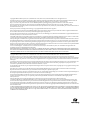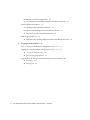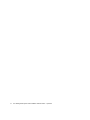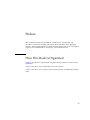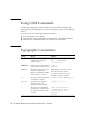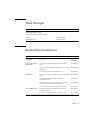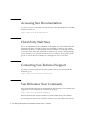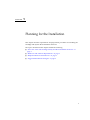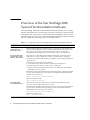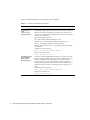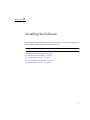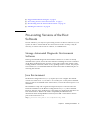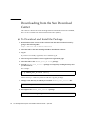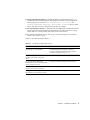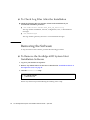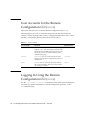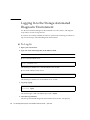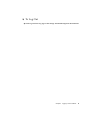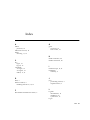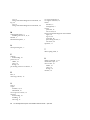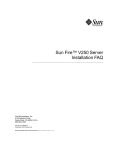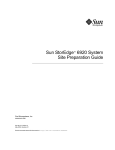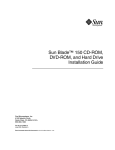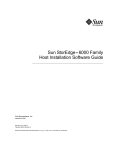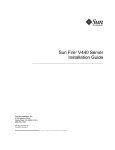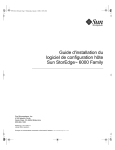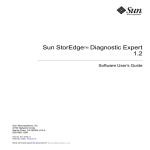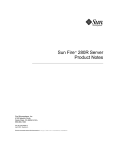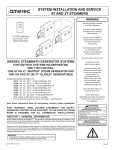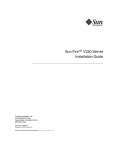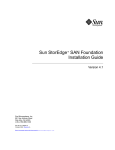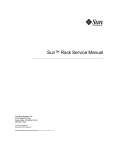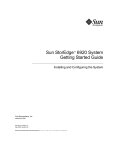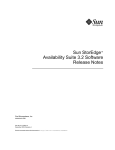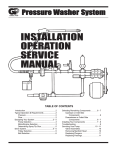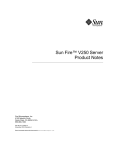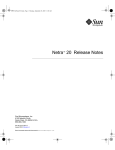Download Sun StorEdge 6920 System Host Installation Software Guide
Transcript
Sun StorEdge™ 6920 System
Host Installation Software Guide
Sun Microsystems, Inc.
www.sun.com
Part No. 817-5831-10
April 2004, Revision B
Submit comments about this document at: http://www.sun.com/hwdocs/feedback
Copyright 2004 Sun Microsystems, Inc., 4150 Network Circle, Santa Clara, California 95054, U.S.A. All rights reserved.
Sun Microsystems, Inc. has intellectual property rights relating to technology embodied in the product that is described in this document. In
particular, and without limitation, these intellectual property rights may include one or more of the U.S. patents listed at
http://www.sun.com/patents and one or more additional patents or pending patent applications in the U.S. and in other countries.
This document and the product to which it pertains are distributed under licenses restricting their use, copying, distribution, and
decompilation. No part of the product or of this document may be reproduced in any form by any means without prior written authorization of
Sun and its licensors, if any.
Third-party software, including font technology, is copyrighted and licensed from Sun suppliers.
Parts of the product may be derived from Berkeley BSD systems, licensed from the University of California. UNIX is a registered trademark in
the U.S. and in other countries, exclusively licensed through X/Open Company, Ltd.
Sun, Sun Microsystems, the Sun logo, AnswerBook2, docs.sun.com, Sun StorEdge, Java, and Solaris are trademarks or registered trademarks of
Sun Microsystems, Inc. in the U.S. and in other countries.
All SPARC trademarks are used under license and are trademarks or registered trademarks of SPARC International, Inc. in the U.S. and in other
countries. Products bearing SPARC trademarks are based upon an architecture developed by Sun Microsystems, Inc.
Netscape Navigator is a trademark or registered trademark of Netscape Communications Corporation in the United States and other countries.
The OPEN LOOK and Sun™ Graphical User Interface was developed by Sun Microsystems, Inc. for its users and licensees. Sun acknowledges
the pioneering efforts of Xerox in researching and developing the concept of visual or graphical user interfaces for the computer industry. Sun
holds a non-exclusive license from Xerox to the Xerox Graphical User Interface, which license also covers Sun’s licensees who implement OPEN
LOOK GUIs and otherwise comply with Sun’s written license agreements.
U.S. Government Rights—Commercial use. Government users are subject to the Sun Microsystems, Inc. standard license agreement and
applicable provisions of the FAR and its supplements.
DOCUMENTATION IS PROVIDED "AS IS" AND ALL EXPRESS OR IMPLIED CONDITIONS, REPRESENTATIONS AND WARRANTIES,
INCLUDING ANY IMPLIED WARRANTY OF MERCHANTABILITY, FITNESS FOR A PARTICULAR PURPOSE OR NON-INFRINGEMENT,
ARE DISCLAIMED, EXCEPT TO THE EXTENT THAT SUCH DISCLAIMERS ARE HELD TO BE LEGALLY INVALID.
Copyright 2004 Sun Microsystems, Inc., 4150 Network Circle, Santa Clara, California 95054, Etats-Unis. Tous droits réservés.
Sun Microsystems, Inc. a les droits de propriété intellectuels relatants à la technologie incorporée dans le produit qui est décrit dans ce
document. En particulier, et sans la limitation, ces droits de propriété intellectuels peuvent inclure un ou plus des brevets américains énumérés à
http://www.sun.com/patents et un ou les brevets plus supplémentaires ou les applications de brevet en attente dans les Etats-Unis et dans les
autres pays.
Ce produit ou document est protégé par un copyright et distribué avec des licences qui en restreignent l’utilisation, la copie, la distribution, et la
décompilation. Aucune partie de ce produit ou document ne peut être reproduite sous aucune forme, parquelque moyen que ce soit, sans
l’autorisation préalable et écrite de Sun et de ses bailleurs de licence, s’il y ena.
Le logiciel détenu par des tiers, et qui comprend la technologie relative aux polices de caractères, est protégé par un copyright et licencié par des
fournisseurs de Sun.
Des parties de ce produit pourront être dérivées des systèmes Berkeley BSD licenciés par l’Université de Californie. UNIX est une marque
déposée aux Etats-Unis et dans d’autres pays et licenciée exclusivement par X/Open Company, Ltd.
Sun, Sun Microsystems, le logo Sun, AnswerBook2, docs.sun.com, Sun StorEdge, Sun StorEdge, Java, et Solaris sont des marques de fabrique ou
des marques déposées de Sun Microsystems, Inc. aux Etats-Unis et dans d’autres pays.
Toutes les marques SPARC sont utilisées sous licence et sont des marques de fabrique ou des marques déposées de SPARC International, Inc.
aux Etats-Unis et dans d’autres pays. Les produits protant les marques SPARC sont basés sur une architecture développée par Sun
Microsystems, Inc.
Netscape Navigator est une marque de Netscape Communications Corporation aux Etats-Unis et dans d'autres pays.
L’interface d’utilisation graphique OPEN LOOK et Sun™ a été développée par Sun Microsystems, Inc. pour ses utilisateurs et licenciés. Sun
reconnaît les efforts de pionniers de Xerox pour la recherche et le développment du concept des interfaces d’utilisation visuelle ou graphique
pour l’industrie de l’informatique. Sun détient une license non exclusive do Xerox sur l’interface d’utilisation graphique Xerox, cette licence
couvrant également les licenciées de Sun qui mettent en place l’interface d ’utilisation graphique OPEN LOOK et qui en outre se conforment aux
licences écrites de Sun.
LA DOCUMENTATION EST FOURNIE "EN L’ÉTAT" ET TOUTES AUTRES CONDITIONS, DECLARATIONS ET GARANTIES EXPRESSES
OU TACITES SONT FORMELLEMENT EXCLUES, DANS LA MESURE AUTORISEE PAR LA LOI APPLICABLE, Y COMPRIS NOTAMMENT
TOUTE GARANTIE IMPLICITE RELATIVE A LA QUALITE MARCHANDE, A L’APTITUDE A UNE UTILISATION PARTICULIERE OU A
L’ABSENCE DE CONTREFAÇON.
Contents
Preface
1.
vii
Planning for the Installation
1
Overview of the Sun StorEdge 6920 System Host Installation Software
System Requirements
4
Hardware and Software Requirements
SAN vs. DAS Configurations
4
Suggested Installation Strategies
5
Management Station
Data Host Stations
2.
4
5
5
Installing the Software
7
Installation Task Summary
8
Pre-existing Versions of the Host Software
9
Storage Automated Diagnostic Environment Software
Java Environment
10
To Download and Install the Package
10
Installing the Software
9
9
Downloading from the Sun Download Center
▼
2
11
Install the Software as the Superuser (root)
11
iii
Installing the Correct Configuration
▼
12
To Install the Sun StorEdge 6920 Host Installation Software
Post Installation Procedures
15
Sun StorEdge SAN Foundation Software
15
Storage Automated Diagnostic Environment Software
▼
To Check Log Files After the Installation
Removing the Software
▼
3.
15
16
16
To Remove the StorEdge 6920 System Host Installation Software
Logging In to the Software
17
User Accounts for the Remote Configuration CLI (sscs)
18
Logging In Using the Remote Configuration CLI (sscs)
18
▼
To Log In Using the CLI
▼
To Log Out Using the CLI
19
19
Logging In to the Storage Automated Diagnostic Environment
iv
14
▼
To Log In
▼
To Log Out
20
21
Sun StorEdge 6920 System Host Installation Software Guide • April 2004
20
16
Tables
TABLE 1-1
Components of the Sun StorEdge 6920 System Host Installation Software
TABLE 1-2
Software for Additional Operating Systems
TABLE 1-3
Required Hardware and Software 4
TABLE 2-1
Installation Task Summary
TABLE 2-2
Installation Script Menu Choices
TABLE 3-1
User Accounts
TABLE 3-2
sscs login Command-Line Optional Arguments 19
2
3
8
13
18
v
vi
Sun StorEdge 6920 System Host Installation Software Guide • April 2004
Preface
This document describes the installation considerations, requirements, and
procedures for the Sun StorEdge 6920 System Host Installation and supporting
software. The intended audience for this document includes Sun service and support
engineers, SAN administrators, and storage system administrators.
How This Book Is Organized
Chapter 1 describes the requirements and preparation procedures for the software
installation.
Chapter 2 describes how to install and remove the software.
Chapter 3 describes how to log in to the software using the command-line interface
(CLI).
vii
Using UNIX Commands
This document might not contain information on basic UNIX® commands and
procedures such as shutting down the system, booting the system, and configuring
devices.
See one or more of the following for this information:
■
■
■
Solaris Handbook for Sun Peripherals
AnswerBook2™ online documentation for the Solaris™ operating environment
Other software documentation that you received with your system
Typographic Conventions
Typeface
Meaning
Examples
AaBbCc123
The names of commands, files,
and directories; on-screen
computer output
Edit your.login file.
Use ls -a to list all files.
% You have mail.
AaBbCc123
What you type, when contrasted
with on-screen computer output
% su
Password:
AaBbCc123
Book titles, new words or terms,
words to be emphasized.
Replace command-line variables
with real names or values.
Read Chapter 6 in the User’s Guide.
These are called class options.
You must be superuser to do this.
To delete a file, type rm filename.
[ ]
In syntax, brackets indicate that
an argument is optional.
scmadm [–d sec] [–r n[:n][,n]...] [–z]
{arg | arg}
In syntax, braces and pipes
indicate that one of the
arguments must be specified.
sndradm -R b {p | s}
\
At the end of a command line,
the backslash (\) indicates that
the command continues on the
next line.
atm90 /dev/md/rdsk/d5 \
/dev/md/rdsk/d1 atm89 \
/dev/md/rdsk/d5 /bitmaps/map2 \
ip sync
viii Sun StorEdge 6920 System Host Installation Software Guide • April 2004
Shell Prompts
Shell
Prompt
Bourne shell and Korn shell
$
Bourne shell and Korn shell superuser
#
C shell
machine-name%
C shell superuser
machine-name#
Related Documentation
Application
Title
Part Number
Man pages
sscs(1M)
Not
applicable
Release and product
information
Sun StorEdge SAN Foundation Software 4.4 Release
Notes
817-3673-nn
Storage Automated Diagnostic Environment 2.3 Getting
Started Guide
817-3284-10
Sun StorEdge 6920 System 1.0 Release Notes
817-5229-nn
Sun StorEdge SAN Foundation Software 4.4 Installation
Guide
817-3671-nn
Sun StorEdge SAN Foundation Software 4.4
Configuration Guide
817-3672-nn
Best Practices for Deploying the Storage Automated
Diagnostic Environment to Monitor Storage
817-5205-10
Sun StorEdge 6920 System Getting Started Guide
817-5227-nn
Sun StorEdge 6920 System Regulatory and Safety
Compliance Manual
817-5230-nn
Sun StorEdge 6920 System Site Preparation Guide
817-5224-nn
Installation
User and diagnostic
Preface
ix
Accessing Sun Documentation
You can view, print, or purchase a broad selection of Sun documentation, including
localized versions, at:
http://www.sun.com/documentation
Third-Party Web Sites
Sun is not responsible for the availability of third-party web sites mentioned in this
document. Sun does not endorse and is not responsible or liable for any content,
advertising, products, or other materials that are available on or through such sites
or resources. Sun will not be responsible or liable for any actual or alleged damage
or loss caused by or in connection with the use of or reliance on any such content,
goods, or services that are available on or through such sites or resources.
Contacting Sun Technical Support
If you have technical questions about this product that are not answered in this
document, go to:
http://www.sun.com/service/contacting
Sun Welcomes Your Comments
Sun is interested in improving its documentation and welcomes your comments and
suggestions. You can submit your comments by going to:
http://www.sun.com/hwdocs/feedback
Please include the title and part number of your document with your feedback:
Sun StorEdge 6920 System Host Installation Software Guide, part number 817-5831-10
x
Sun StorEdge 6920 System Host Installation Software Guide • April 2004
CHAPTER
1
Planning for the Installation
This chapter describes requirements and preparation procedures for installing the
StorEdge 6920 System Host Installation Software.
The topics described in this chapter include the following:
■
“Overview of the Sun StorEdge 6920 System Host Installation Software” on
page 2
■
“Hardware and Software Requirements” on page 5
■
“Required Hardware and Software” on page 5
■
“Suggested Installation Strategies” on page 6
1
Overview of the Sun StorEdge 6920
System Host Installation Software
The Sun StorEdge 6920 System Host Installation Software enables you to manage,
monitor and transfer data for all storage systems in a storage area network (SAN)
environment. The system arrives with the following management software on the
internal Storage Service Processor. The Sun StorEdge 6920 Host Installation Software
CD also contains the following software as listed in TABLE 1-1.
TABLE 1-1
Components of the Sun StorEdge 6920 System Host Installation Software
Software
Description
Sun StorEdge Remote
Configuration CLI (sscs)
(Solaris OS version)
The Sun StorEdge Remote Configuration (sscs) software provides the ability to
perform remote configuration from a command-line interface. Also known as the
thin-scripting client software, the software provides access to storage array
configuration and management services through a client on an external host.
Sun Storage Automated
Diagnostic Environment
Software - Device Edition
This software is a distributed online health and diagnostic monitoring tool for
SAN devices. It can be configured to monitor on a 24-hour basis, collecting
information that enhances the reliability, availability, and servicability (RAS) of the
storage devices.
This software provides the following features:
• A web-based user interface for device monitoring and diagnostics
• Distributed test invocation by means of lists or topologies.
• Remote notification through Sun Remote Services, (SRS Net Connect), HTTP
and SNMP providers or email.
Though the Storage Automated Diagnostic Environment may already be installed
on your system, the software is also on the Sun StorEdge 6920 Host Installation
Software CD, and online at:
http://www.sun.com/software/download
Patches are required from:
http://sunsolve.sun.com/
Sun StorEdge SAN
Foundation Software 4.4
This software incorporates kernel drivers and utilities that enable the host to
connect to, monitor and transfer data on a SAN.
Though the Sun StorEdge SAN Foundation Software 4.4 may already be installed
on your system, the base software package is on the Sun StorEdge 6920 Host
Installation Software CD, and is also online at:
http://www.sun.com/software/download
Patches are available from:
http://sunsolve.sun.com/
2
Sun StorEdge 6920 System Host Installation Software Guide • April 2004
TABLE 1-1
Components of the Sun StorEdge 6920 System Host Installation Software
Software
Description
Sun StorEdge Traffic
Manager Software
In order to enable multipathing functionality, each Solaris data host must have
Sun StorEdge Traffic Manager software installed before it can reliable
communicate with the systems’ storage.
To enable Dynamic Multipathing (DMP) you can purchase VERITAS software, as
described in “Additional Supported Software” in the Sun StorEdge 6920 System
Getting Started Guide.
Though the Sun StorEdge Traffic Manager software may already be installed on
your system, the base software package is on the Sun StorEdge 6920 Host
Installation Software CD, and is also online at:
http://www.sun.com/software/download
Patches are available from:
http://sunsolve.sun.com/
The Sun StorEdge Remote Configuration CLI (sscs) for operating systems other
than Solaris is not available on the Sun StorEdge 6920 Host Installation Software CD,
but is available for download. Additionally, the Sun StorEdge Traffic Manager
Chapter 1
Planning for the Installation
3
Software for data hosts that are not Solaris is also available:
TABLE 1-2
4
Software Available for Download
Software
Description
Sun StorEdge Remote
Configuration CLI
(sscs)
- Hosts for Other
Operating Systems
For remote configuration from a command-line interface, install the
Sun StorEdge 6920 CLI package for AIX, HP-UX, Linux, or Windows
2000 Server. This thin-scripting client software provides access to
storage array configuration and management services through a CLI
client on an external host.
Supported Operating Systems
AIX - Sun StorEdge 6920 CLI Package for AIX
Red Hat Linux - Sun StorEdge 6920 CLI Package for Linux
HP-UX - Sun StorEdge 6920 CLI Package for HP-UX
Windows 2000 Advanced Server - Sun StorEdge 6920 CLI Package
for Windows
Available for download from:
http://www.sun.com/software/download
Patches are available from:
http://sunsolve.sun.com
Sun StorEdge Traffic
Manager Software Hosts for Other
Operating Systems
In order to enable multipathing functionality, each data host must
have Sun StorEdge Traffic Manager software installed before it can
reliable communicate with the system’s storage. This software
incorporates kernel drivers and utilities that enable data hosts
running operating systems other than Solaris OS to automatically or
manually connect to, monitor, and manage transfer data flow on a
SAN.
Available for download from:
http://www.sun.com/software/download
Patches are available from:
http://sunsolve.sun.com
Sun StorEdge 6920 System Host Installation Software Guide • April 2004
System Requirements
Hardware and Software Requirements
TABLE 1-3 lists the hardware and software that must be set up and installed before
you can install the StorEdge 6920 System Host Installation Software.
TABLE 1-3
Required Hardware and Software
Hardware Requirements
Media Drive
A CD-ROM drive connected to the host machine where the software is
to be installed.
Host Machines
The software is supported on host machines that use the Solaris OS.
Storage Arrays
and Systems
Sun StorEdge 6920 system
Disk and Memory
Requirements
1 Gbyte of disk space
256 Mbytes of system memory (512 Mbytes for best performance)
Software Requirements
Operating
Environment and
Supporting
Software
Solaris 9 OS with minimum patch number 113277-17
Solaris 8 10/01 OS with minimum patch number 110934-07 and 10897437
Java™ SDK version 1.4.0
Sun™ Management Center version 3.0
Perl version 5.005 through 5.6 , which is available at:
http://www.perl.com/pub/language/info/software.html
Web Browser
(minimum
version)
Netscape Navigator™ minimum version 7.0 or,
Microsoft Internet Explorer version 5.0 or,
Mozilla 1.2.1
SAN vs. DAS Configurations
Both storage area network (SAN) and direct access storage (DAS) configurations are
supported with the Sun StorEdge SAN foundation software and the Sun StorEdge
6920 system. The main factor for choosing between a SAN or DAS configuration
would be the number of host bus adapter ports required, the number of Sun
StorEdge 6920 system ports (16 or 32) and the bandwidth required. All host bus
Chapter 1
Planning for the Installation
5
adapters and software supported in the SAN are also supported in DAS
configurations.
For further information on SAN and DAS configurations, refer to the Sun StorEdge
6920 System Getting Started Guide.
Suggested Installation Strategies
Each server is considered a station and can have a different role: as either a
management station or a data host station.
For Sun StorEdge 6920 systems, the management and data host stations can be
combined on a single server. However, for efficiency, install the Remote
Configuration CLI (sscs) software on a server that is not in the data path (that is, a
server that is not a data host station).
Management Station
■
The management station is the server on which you install the Remote
Configuration CLI (sscs), as well as the Sun StorEdge Automated Diagnostic
Environment.
■
These hosts must be on the same LAN as the Sun StorEdge 6920 systems.
Data Host Stations
The data host stations are hosts that have a Fibre Channel connection to the Sun
StorEdge 6920 system. The Sun StorEdge SAN Foundation software should be
installed on each data host connected to Sun StorEdge 6920 system. Use the Storage
Automated Diagnostic Environment software for monitoring and debugging any
data path connectivity issues.
For data hosts running operating systems other than Solaris, install Sun StorEdge
Traffic Manager instead of Sun StorEdge SAN Foundation software. The software is
available via web download as noted in TABLE 1-2.
6
Sun StorEdge 6920 System Host Installation Software Guide • April 2004
CHAPTER
2
Installing the Software
This chapter provides instructions on the steps required to install and configure the
Sun StorEdge 6920 System Host Installation Software.
Note – Perform the procedures in this chapter as the superuser (root).
This chapter describes the following topics:
■
“Installation Task Summary” on page 8
■
“Installing the Software” on page 11
■
“Post Installation Procedures” on page 15
■
“Removing the Software” on page 16
7
Installation Task Summary
TABLE 2-2 provides a high-level overview of the tasks required to install the Sun
StorEdge 6920 System Host Installation Software and its location in this document.
TABLE 2-1
Installation Task Summary
Planning for the Installation
See This Section or Chapter
1. Learn about the software components.
2. Make sure your system meets the
hardware and SAN requirements.
3. Determine your installation strategy.
4. Remove Storage Automated Diagnostic
Environment Software 2.2 or earlier if
necessary.
“Overview of the Sun StorEdge 6920 System
Host Installation Software” on page 2 in
Chapter 1
“The Sun StorEdge 6920 System Host
Installation Software enables you to manage,
monitor and transfer data for all storage
systems in a storage area network (SAN)
environment. The system arrives with the
following management software on the
internal Storage Service Processor. The Sun
StorEdge 6920 Host Installation Software CD
also contains the following software as listed
in TABLE 1-1.” on page 2 in Chapter 1
“Suggested Installation Strategies” on page 6
in Chapter 1
“Pre-existing Versions of the Host Software”
on page 9
Installation Steps
See This Section or Chapter
5. Install the software.
“Installing the Software” on page 11
Post-Installation Step
See This Section or Chapter
6. Configure the Storage Automated
Diagnostic Environment software (if
installed with the install.sh script).
“Storage Automated Diagnostic Environment
Software” on page 15
7. Configure the Sun Storage SAN
Foundation software (if installed with the
install.sh script)
“Sun StorEdge SAN Foundation Software”
on page 15
8. Check the log files for messages related
to the installation.
“To Check Log Files After the Installation”
on page 16
9. Log in using sscs(1M) or a web browser.
“User Accounts for the Remote
Configuration CLI (sscs)” on page 18 in
Chapter 3
Before you install the software, read the following sections:
8
Sun StorEdge 6920 System Host Installation Software Guide • April 2004
■
“Suggested Installation Strategies” on page 6
■
“Pre-existing Versions of the Host Software” on page 9
■
“Downloading from the Sun Download Center” on page 10
■
“Installing the Software” on page 11
Pre-existing Versions of the Host
Software
In some instances, you may have pre-existing versions of the host software on your
system. In order to ensure that the new host software works correctly, it may be
necessary to remove old versions of software, as outlined below.
Storage Automated Diagnostic Environment
Software
If Storage Automated Diagnostic Environment software 2.2 or earlier is already
installed on the system, it must be removed before installing the version contained
on the Host CD. Removing the previous version will not affect the contents of the
existing database. However, if there are any pending alarms or events, they may be
lost. Therefore, it is recommended that all alarms and events be addressed prior to
removing the software.
Java Environment
The Remote Configuration CLI (sscs) requires Java 1.4.0 or higher. The default
versions for Solaris 8 are 1.1, 1.2 and 1.3. As a result, Java 1.4 may not be installed.
Since 1.3 and 1.4 are installed in the same location, 1.3 must be removed prior to 1.4
installation.
The installation script will recognize and report that Java 1.3 must be removed
before the installation of the Remote Configuration CLI (sscs) can be installed.
However, this may cause problems for some earlier Java applications that have not
been tested with 1.4. Refer to the online compatibility documentation for
information about incompatibilities between Java 2 SDK 1.4 and earlier releases
prior to the removal of 1.3 at
http://java.sun.com/j2se/1.4.2/compatibility.html
Chapter 2
Installing the Software
9
Downloading from the Sun Download
Center
The software is delivered on Sun StorEdge 6920 Host Installation Software CD-ROM,
but it is also available from the Sun Download Center (SDLC).
▼
To Download and Install the Package
1. Download the latest version of the software from the Sun Download Center by
going to the following URL:
http://www.sun.com/software/download/
2. Click the link for the Sun StorEdge 6920 Host Installation software.
3. Log in.
If you have not already registered, do so and then log in.
4. Click Accept and Continue on the Legal/License Agreement page.
5. Click the link for the SE6920_host_sw.tar.Z package.
6. Save the SE6920_host_sw.tar.Z package to a temporary working directory after
you download it.
For example:
# cp SE6920_host_sw.tar.Z /directory
where /directory is a directory name in which to copy the package.
7. Change to the directory in which you saved the SE6920_host_sw.tar.Z file.
# cd /directory
8. Uncompress the SE6920_host_sw.tar.Z package.
# uncompress SE6920_host_sw.tar.Z
10
Sun StorEdge 6920 System Host Installation Software Guide • April 2004
9. Extract the SE6920_host_sw.tar package.
# tar -xvf SE6920_host_sw.tar
10. Go to “Installing the Software” on page 11 to complete the installation.
Installing the Software
Install the software packages by using the install.sh script.
■
“Install the Software as the Superuser (root)” on page 11
■
“Installing the Correct Configuration” on page 12
■
“To Install the Sun StorEdge 6920 Host Installation Software” on page 14
Install the Software as the Superuser (root)
You must install the software packages as superuser (root).
If aliases exist in the superuser environment or profile, the software installation and
configuration might have unexpected results. Remove any aliases created for the
environment (for example, cp=”cp -i”) before you install or configure the
software.
● Log in as superuser and type the appropriate command in a terminal window.
# unalias -a
Chapter 2
Installing the Software
11
Installing the Correct Configuration
An installation script main menu is displayed when you execute the install.sh
script. CODE EXAMPLE 2-1 contains the installation script main menu. Once you have
begun the installation process, you will have the ability to install one or all of the
components that comprise the Sun StorEdge 6920 System Host Installation Software.
CODE EXAMPLE 2-1
Installation Script Main Menu
Host Software Installation
--------------------------
This script installs software for your Sun StorEdge(tm) 6920
storage system.
Software components included in this distribution:
- Sun StorEdge[tm] SAN Foundation Software
- Storage Automated Diagnostic Environment
- Remote Configuration CLI (sscs)
Do you want to continue? [y/n] : y
Type y to continue the installation process. You will now be presented with the
choices for installation.
Do you want to install ....
Sun StorEdge[tm] SAN Foundation Software [y/n]: n
Storage Automated Diagnostic Environment [y/n]: y
Remote Configuration CLI (sscs) [y/n]:y
You have chosen to install the following components:
Storage Automated Diagnostic Environment
Remote Configuration CLI (sscs)
Is this correct? [y/n] y
This is where you indicate which components of the management software should
be installed. For example, to install the Remote Configuration CLI (sscs) and
Storage Automated Diagnostic Environment software on the management station
and the SAN Foundation and Storage Automated Diagnostic Environment software
on the data host station for a Sun StorEdge 6920 system, install the software as
follows:
12
Sun StorEdge 6920 System Host Installation Software Guide • April 2004
■
On the management station: To install the Remote Configuration CLI (sscs),
and Storage Automated Diagnostic Environment software on the management
station, type y next to the Remote Configuration CLI (sscs), and
Storage Automated Diagnostic Environment Software choices and n
next to the other choices, as displayed in the above example.
■
On each data host station: To install the Sun StorEdge SAN Foundation software
and Storage Automated Diagnostic Environment on a data host station, type y
next to those two menu choices and n next to the other choices.
■
For further information, refer to the Storage Automated Diagnostic Environment
Software Best Practices Guide.
TABLE 2-2 describes the menu choices.
TABLE 2-2
Installation Script Menu Choices
If You Want to Install
Type y for These Menu Options
All packages on one machine.
• Sun StorEdge SAN Foundation software
• Storage Automated Diagnostic Environment
• Remote Configuration CLI (sscs)
Remote Configuration CLI on the Sun
StorEdge 6920 system management
station.
• Remote Configuration CLI (sscs)
Storage Automated Diagnostic
Environment on the Sun StorEdge 6920
system management station
• Storage Automated Diagnostic Environment
Sun StorEdge SAN Foundation
software on each data host station.
• Sun StorEdge SAN Foundation software
Storage Automated Diagnostic
Environment on each data host station.
• Storage Automated Diagnostic Environment
Chapter 2
Installing the Software
13
▼
To Install the Sun StorEdge 6920 Host
Installation Software
1. Log in to your station as superuser.
2. Remove any defined aliases for this user.
# unalias -a
3. With the CD in the CD-ROM drive, start the Volume Manager daemon vold(1) (if
needed).
If you downloaded the software from the Sun Download Center, and you
uncompressed the SE6920_host_sw.tar file, go to the directory where you
extracted the files, and then skip to step 5. If you are installing the software from the
CD, continue with step 4.
# /etc/init.d/volmgt start
4. Change to the root directory. For example,
# cd /cdrom/cdrom0
5. Start the install.sh script.
# ./install.sh
The installation menu is displayed.
6. Type y next to the menu choices corresponding to the software being installed and
n next to the other choices, and press Return after each choice.
For example, to install only the Storage Automated Diagnostic Environment
software, type y next to that menu choice and n next to the rest of the menu choices.
Do you want to install ....
Sun StorEdge[tm] SAN Foundation Software [y/n]: n
Storage Automated Diagnostic Environment [y/n]: y
Remote Configuration CLI (sscs) [y/n]:n
14
Sun StorEdge 6920 System Host Installation Software Guide • April 2004
You have chosen to install the following components:
Storage Automated Diagnostic Environment
Is this correct? [y/n] y
Continue by following the instructions and prompts provided in the script.
7. If you installed the Sun StorEdge SAN Foundation software, you must install the
most recent Sun StorEdge SAN Foundation software patches from
http://sunsolve.sun.com/
8. Continue on to “Post Installation Procedures” on page 15 to complete any
applicable post- installation procedures.
Post Installation Procedures
Follow the post-installation procedures depending on the software you installed.
This section describes the following topics:
■
“Sun StorEdge SAN Foundation Software” on page 15
■
“Storage Automated Diagnostic Environment Software” on page 15
■
“To Check Log Files After the Installation” on page 16
Sun StorEdge SAN Foundation Software
If you installed the Sun StorEdge SAN Foundation software, see the Sun StorEdge SAN
Foundation Software Installation Guide (at http://www.sun.com/storage/san) for
post-installation procedures to ensure that the product operates correctly.
Storage Automated Diagnostic Environment
Software
If you installed the Storage Automated Diagnostic Environment, see the “Getting the
Storage Automated Diagnostic Environment Ready” section of the Storage Automated
Diagnostic Environment Getting Started Guide – Device Edition
(GettingStartedDE.pdf) in the /opt/SUNWstade/docs directory for the
correct configuration procedures.
Chapter 2
Installing the Software
15
▼
To Check Log Files After the Installation
● Check the following files for messages related to the installation if you
encountered installation problems:
■
/var/sadm/install/se6920/6920_Host_SW_Install.log
This log contains installation, removal, configuration, error, or informational
messages.
■
/var/adm/messages
This log contains general system error or informational messages.
Removing the Software
To stop and remove the software, perform the following procedure.
▼
To Remove the StorEdge 6920 System Host
Installation Software
1. Log in to your machine as superuser.
2. Remove any defined aliases for this user as described in “Install the Software as
the Superuser (root)” on page 11.
3. Run the uninstall.sh script.
# cd /cdrom/cdrom0
# ./uninstall.sh
Follow any directions presented during the running of the script.
16
Sun StorEdge 6920 System Host Installation Software Guide • April 2004
CHAPTER
3
Logging In to the Software
This chapter describes how to log in to the Remote Configuration CLI (sscs)
software, as well as the Storage Automated Diagnostic Environment.
■
“User Accounts for the Remote Configuration CLI (sscs)” on page 18
■
“Logging In Using the Remote Configuration CLI (sscs)” on page 18
■
“Logging In to the Storage Automated Diagnostic Environment” on page 20
17
User Accounts for the Remote
Configuration CLI (sscs)
This section describes user accounts in Remote Configuration CLI (sscs).
The following are the User Accounts/IDs and passwords that are used by the
software. The Sun StorEdge 6920 system is configured with the three user accounts
and their corresponding default passwords shown in TABLE 3-1.
TABLE 3-1
User Accounts
User Account/ID
Description
Default Password
admin
An admin user has all administration privileges.
Only the admin user can change passwords. The
admin user has all administrative privileges, and
can modify users and system attributes on the
Administration page.
!admin
storage
A storage user can use the software features
related to storage device configuration and array
management.
!storage
guest
A guest user has read-only privileges and can
only view information. This user cannot modify
any settings or features.
!guest
Logging In Using the Remote
Configuration CLI (sscs)
Use the /opt/se6920/cli/bin/sscs command to perform the remote management
operations. For further information on remote management operations, see the
sscs(1M) man page.
18
Sun StorEdge 6920 System Host Installation Software Guide • April 2004
To Log In Using the CLI
▼
● Type the following command in a terminal window:
% sscs login -h SE-6920-SPname [-t] [-f] -u user
Password: !password
■
SE-6920-SPname is the Sun StorEdge 6920 system, user is one of the accounts
(admin, storage, or guest) on the SE-6920-SPname system, and !password is the
default password for the account (!admin, !storage, or !guest).
■
The SE-6920-SPname is a configuration number ranging from SP0 - SP7. You can
also use localhost to access the default Storage Service Processor
TABLE 3-2 describes the optional arguments associated with the sscs login
command for the Sun StorEdge 6920:
TABLE 3-2
sscs login Command-Line Optional Arguments
Argument
Description
-f
Forces a login if another user with the same user name is
already logged in. The duplicate user is then logged off.
-t
Log in using an HTTP connection.
In this example, we are logging onto the Storage Service Processor named SP2 as
% sscs login -h SP2 -f -u admin
Password: !admin
admin.
▼
To Log Out Using the CLI
● Type the following command:
# sscs logout
Chapter 3
Logging In to the Software
19
Logging In to the Storage Automated
Diagnostic Environment
Use the Sun Automated Diagnostic Environment to monitor, detect, and diagnose
array failures for Sun storage devices.
If you have successfully installed the software, perform the following procedures to
log in to the Storage Automated Diagnostic Environment.
▼
To Log In
1. Open your web browser.
2. Type one of the following URLs in the URL text field.
Note – hostname is the host name where the software is installed
■
For a non-SSL HTTP server.
http://hostname:7654/
The default port number for a non-SSL HTTP server is 7654.
■
For an SSL HTTP (secure) server.
https://hostname:7443/
The default port number for an SSL HTTP server is 7443.
3. Log in by typing:
User Name: ras
Password: agent
The default login is ras. The default password is agent.
4. Click the Log In button.
The Storage Automated Diagnostic Environment main window is displayed.
20
Sun StorEdge 6920 System Host Installation Software Guide • April 2004
▼
To Log Out
● Click Log Out from any page in the Storage Automated Diagnostic Environment.
Chapter 3
Logging In to the Software
21
22
Sun StorEdge 6920 System Host Installation Software Guide • April 2004
Index
A
G
admin
password, 18
admin user account, 18
aliases
removing, 11, 16
guest
password, 18
user account, 18
H
C
CLI
log in, 19
log out, 19
commands
sscs login, 19
sscs logout, 19
unalias, 11, 14
HTTP connection, 20
HTTPS connection, 20
I
install.sh script, 12, 14
installation
summary, 8
D
J
DAS, 5
data host station, 6
installing software on, 12, 13
Java
pre-existing versions, 9
required version, 5
F
L
fibre channel and data host station, 6
log files
informational, 16
installation, 16
system error, 16
log in
Index 23
CLI, 19
Storage Automated Diagnostic Environment, 20
log out
CLI, 19
Storage Automated Diagnostic Environment, 20
M
management station, 6
installing software on, 12, 13
Mozilla, 5
MS Internet Explorer, 5
sscs login command, 19
sscs logout command, 19
station
data host, 6
management, 6
storage
password, 18
user account, 18
Storage Automated Diagnostic Environment
log in, 20
log out, 20
password, 20
pre-existing versions, 9
user name, 20
superuser, 11
N
Netscape Navigator, 5
T
thin-scripting client, 2
P
package
downloading, 10
password, 18
admin, 18
guest, 18
storage, 18
pre-existing versions of software, 9
U
unalias command, 11, 14
uninstall.sh script, 16
user account, 18
admin, 18
guest, 18
storage, 18
user IDs, 18
R
RAS, 2
removing software, 16
S
SAN, 5
scripts
install.sh, 12, 14
uninstall.sh, 16
service processor name, 19
software
downloading, 10
installing, 11
removing, 16
24
Sun StorEdge 6920 System Host Installation Software Guide • April 2004