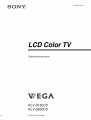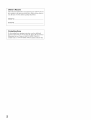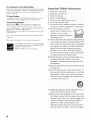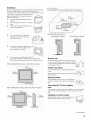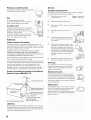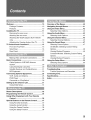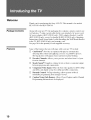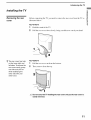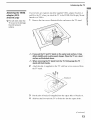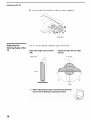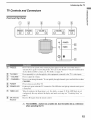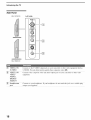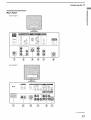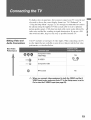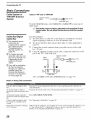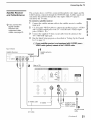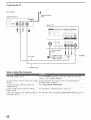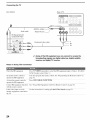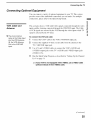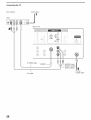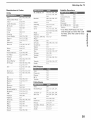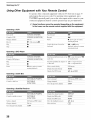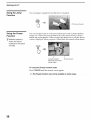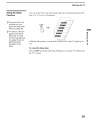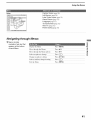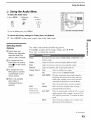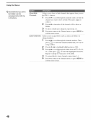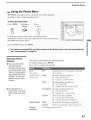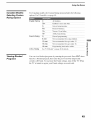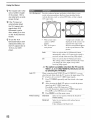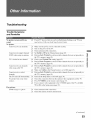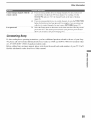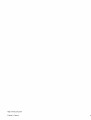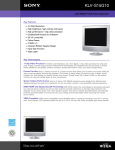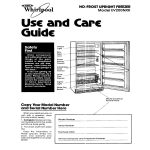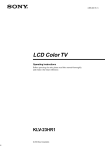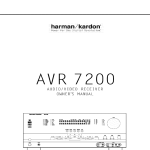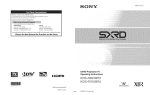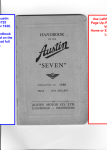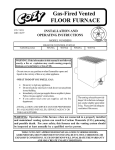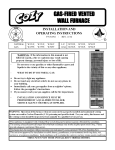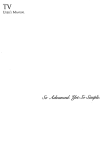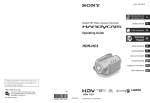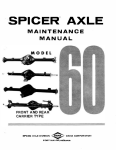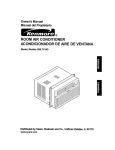Download LCD Color TV - Sears Parts
Transcript
2-630-164-11
L CD Color TV
Operating
Instructions
KL V-S 15G 10
KL V-S2OG I O
© 2005 Sony Corporation
(1)
Owner's Record
The
model
and _l'ial
these numbers
numbers
you call upon your
at the rear ot the TV.
are located
in the spaces provided
below.
Sony dealer regarding
Re[_l
Record
to them whenever
this product.
Model No.
Serial No.
Contacting
]L a_er
reading
questions
lntbrlnatioll
residents
2
related
Sony
these operating
Services
only)
instructions,
to the use ot your Sony
you have
TV, please
Center at 1-800-222-SONY
or 1-877-899-SONY
additiolml
call our Customer
(7669)
(7669) (Canadian
(US
residents
only).
WARNING
NOTIFICATION
Installing
To reduce lhe risk ol fire or electric shock, do
not expose
this
apparalus
to rain or nlois[urc.
This equipmcnl has been tested and Bsund to
comply with tile limits lor a Class B digital
device, pursuant to part 15 of the FCC Rules.
The_ limits are designed t(5provide reasonable
protection against llarnlfifl interlcrencc ill a
resklential installation. This equipment
generates, uses and can radiate radio l?'cquency
energy and, it not inskdled and used in
accoMance with file instmctfims, may cause
harmfifl interfigrence to radio communications.
[]
However,
there
is no
guaralllee
lhal
interlcrence
[]
[]
[]
[]
will not occur in a particular installation. If this
equipm_mt does cruise hmmfifl imerfi:rcnce t(5
radio or tcle_ ision reception, which cml be
determined by turning the equipment o11and on,
the
/_
alert the u_r
to tile presence
ol uninsulaled
"dangerous
voltage"
within the
This symbol is intended
product's
enclosure
thal
may
is encouraged
10 try
10
c'orrcct
the
nleasurcs:
to
be of sufficient
nlagnitude
to constitute
a
risk of electric
shock to
[]
Reorient or relocate tile receiving
antenna+
[]
Increase tile separation bet\v_n file
equipmem and receiver.
Connect tile equipment into an oullet on a
circuit dill_rent liom that to which the
receiver is connected.
[]
persons.
alert the u_r
to the presence
(51'illlportant
operating
maintenance
This symbol
instl uctkms
user
interlcrence by one or more of file lksllowing
[]
and
Consult the dealer or an experienced
radio/TV technician lksr help.
(seJvicing)
is intended
to
in tile literature
accompanying
You arc cautioned that any changes or
modifications not expressly approved in this
manual could void your authority to operate
this equipment.
the
appliance.
[]
The TV should be installed near an easily
accessible power oullet.
To prevent internal Ileal buildup, do not
block tile ventilation openings.
Do not instMl the TV ill a hot or humid
place, or in a place subject to excessive
dusl or nlechanical vibration.
Avoid operating tile TV at temperatures
below 5°C/41°P).
If the TV is tr_msported directly fi+om a
cold to a warm location, or if the room
temperature changes suddenly, the picture
may be blurred or show poor color due to
n/oisturc condensation. In this case,
please wait a low hours to let file moisture
evaporate belksrc turning on the TV.
To obtain the best picture, do not expo_
the semen to direct illumination or direct
sunlight. It is reconnnended to use spot
lighting directed down lrom the ceiling or
to cover the windows that lace tile scrcell
with opaque drape W. 11is desirable to
install file TV ill a room where the floor
and walls arc not of a reflective material.
CAUTION
Use the fisllowing Sony applimlce only with the
Iollowing WALL-MOUNT BRACKET.
Use with other WALL-MOUNT BRACKET
may cause instability and possibly result in
injmy.
For Safety
SONY APPLIANCE
Tile apparatus shall not be exposed to dripping
or splashing and no objects filled with liquids,
such as vases, shall be placed on the apparatus.
Safety
KLV -S 20G 10
[]
[]
SONY WALL-MOUNT BRACKET MODEL NO.
CAUTION
To prcvent electric
polari/cd AC plug
receptacle or other
be tully inserted to
shock. (1(5not use this
with an extension cord,
outlet unless the blades call
prevent blade exposure.
Note on Caption Vision
[]
[]
This TV provides display ol TV cloud
captioning in accordance with § 15.119 of the
FCC I ules.
[]
[]
Operate tile TV only on 120 V AC.
Use file AC power cord specified by Sony
and suitable lor tile vohage where you use
il.
The plug is designed, lor salcty purposes,
to fit into file wall outlet only one way. If
you are unable to insert tile plug fiflly imo
tile oul]el, conlact your dealm:.
If any liquid or solid ot_iect should lall
inskle the cabinet, unplug the TV
immediately and have it checked by
qualified service personnel belore
operating it fimhm+.
If you will not be using tile TV lbr several
(lays, disconnect the power by pulling the
plug itselfi Never pull on the cord.
For details concerning salPty precautions,
see "hnpoltant Salcly Instructions" on
page 4 and +'hnportant Sail:guards" on
page 5.
MODEL NO.
SU-WLI 1 qKLV-S20G 10)
To Customers
Sulficient experli_ is required fin insk,lling tile
specified product. Be sure to subcomract the
installation to Sony dealers or licensed
conlractors and pay adequate altenlion 1o sali:ty
during the installation.
( Contim_e(t)
3
For Customers
This
product
contains
in the United States
mcrcmy.
Disposal
o1 tiffs product
may
be regulated
if sold in tile Uniled Slates. For disposal or recycling information, please
contact your local authorilies or the Electronics Industries Alliance
(hltp://www.eiae.org).
To Sony Dealers
For installation oi SONY WALL-MOUNT BRACKET. be sure to read
and lbllow tile instructions supplied wilh lhose optional products.
Trademark
Information
WOW, SRS and (70)
symbol are trademarks ol SRS Labs, hie.
WOW leclmology is incorporated under license fl'onl SRS Labs, Inc.
Licensed by BBE Sound, lnc. under USP463825g, 4482866. 'BBE" and
BBE symbol arc tradenlarks of BBE Sound, lnc.
BBE High Definitktn Sound is fldly activated nlaxinlizing tile SOllnd cltcct
in lhe WOW nlode,
Wega,
Steady
Sound
and CincMolion
arm registered
lrademarks
of Sony
Corporation.
'PlayStatkm"
is a tradenlark of Sony Conlpuler
Enlcrlainnlenl,
Inc.
As an ENERGY STAR/_ Partner, Sony Corporalion has
delermined thai Ibis product m_ts file ENERGY STAR r_)
guidelines lor energy elliciency.
ENERGY STAR <_is a U.S. rcgislered mark.
Important
Safety Instructions
l)
Read these instructions,
21
31
41
5
6t
7}
Keep these instructions.
Heed all warnings.
Follow- all instructions.
Do not use this apparatus near water.
Clean only with dry cloth.
Do not block any ventilation openings. Install in
accordance with the manufacturer's
instructions.
81 Do not install near any heat
somces such as radiators
_.
_
%
Z_
registers, stoves, or other
_
F_
apparatus (including mnplifiers)
that produce heat.
9t Do not defeat the safety purpose of the polarized
or grounding-type plug. A polarized plug has two
blades with one wider than the other, A grounding
type plug has two blades and a third grounding
prong. The wide blade or the third prong are
provided for your safety. If the provided plug
does not fit into your outlet, consult an electncmn
for replacement of the obsolete outlet,
10) Protect the power cord from being walked on or
pinched particularly at plugs, convenience
receptacles, and the point where they exit from
the apparams.
11 }Only use attachments/accessories
specified by the
manufacturer.
12) Use only with the cart. stand, tripod, bracket, or
table specified by the manufacturer, or sold with
the apparatus. When a cart is used. use caution
when moving the cart/apparatus combination to
avoid injury from tip-over.
13)Unplug
when
141 Refer
this apparatus
unused
all _ervicing
is required
damaged
in any way,
or plug is damaged,
have fallen
apparatus
does
4
storms
such
liquid
service
personnel
has been
as power-supply
cord
has been spdled
or
into the apparatus,
normally,
or
of time.
when the apparatus
has been exposed
not operate
lightning
periods
to qualified
Servicing
objects
during
for long
to ram
the
or moisture.
or has been dropped,
Important
Safeguards
Betbre
using your TV. please l_ad Tllese insu'ucuons
keep this manual for Iurure relbmnce.
Careiully
observe
and comply
instructions
placed on the unit
or service ananuah
completel3
with all warning._,
cautions
or described
in the operating
and
and
instnlctions
WARNING
Fo guard
observed
against
injury, the following
basic saf_ty precautions
in the instM/ation,
use and servicing
of the unit.
_hould
Clean the cabinet of the TV with a dry soft cloth. To remove
dust
from the screen,
wipe it gently with a soft cloth. Stubborn
stains
may be removed
with a cloth slightly dampened
with a sohltion of
mild soap and warm water. Never use clotl! or strong solvents
such
as thinner
or benzine
tbr cleaming.
D
If using a chemically
instruction
provided
I-1
If the picture
becomes
dark after using the TV for a long period of
time, it nmy be necessm'y
to clean the inside of the TV. Consult
qualifiec] servige personne!
i
pretreated
cloth,
on the package.
the
Grounding or Polarization
This unit is equipped
with a pohtrized
AC power cord plug
having one blade wider tbn
the other_, or with a three-wire
type phlg ta plug lla'_ lug a third pin for grounding).
Follow
instructP
ns below:
(_ plug
groundin_
the
Overloading
_:;;'.'
_ _;; !_)
"_
since tiffs ca*,iesu!!{ntire
shock:
or electric
tit into the power
outlet
used.
for
_"w--.
_-_->)_
long periods of time, unplug it from the wall outlet
as a precaution
against
the possibility
of an
--_--_"_
_
interna!
hazard.
_;_..X.._J
nmlfhncti0n
!!!_lt could
create
!t fire
"_,/_4,c_,, _
<_._j,
_!
d_ ,kk_
If a sn pp
continuous
unphlg the
technicim_.
_g or 70))ing
sot M Iron
the TV s
or Ii'equent
while the TV is operating,
TV mM consult
your dealer or service
It is normal
_Pr TV's to make
occasional
partigu!i_rly
snapping
o1"popping
whe n being lurned
!f you damage
_,
__
_--_-,_
th_ AC
po_er
cordl
it m!y
resu!t
in fire
_r elect!:ic
shock.
Do not pinch, bend,
or twist the cord excessively.
The core lines
may be bared amd cut, and cause short-circuit,
resulting
il! fir e or
electric
shock.
only one way.
to insm't
the ph g.
sounds,
on or off.
AC Power cord
For the unit with a polarized AC power cord
plug
this is a safe W IEature. If you are unable
the phlg fiflly into the outlet, try reversing
the
Sound
m'e alot sure of the type of decTrical
supplied
to your home.
consuh your
or local power company.
l'his phlg will
follow
Do ,lot overload
wall outlets, extension
cords or
convenience
receptacles
beyond their capacity,
Always
turn the unit off when it is not being
When the unit is left unattended
mM unused
Power Sources
Fhis unit should be operated
only from
type oI power
source it,dicat_d
on The
intbrmation
label
please
Power
Use
If you
power
dealer
be
121
=..j
Do not convelqt or damage
the AC power
if the plug still fails to fit. conraci your electrician
tc
have a suitable outlet installed.
Do not det)at
the
Do not Jut mwthing
AC power cord.
!mavy
on the A C PC wer cord. Do not ptfl
satEty
Keep
cord
away
fl'om heat
the plug
when
disconnecting
puq>ose
of the polarized
plug
by Ii_rcing
it in.
D
Wall outlet
Do not use a poor Iittillg
your electrician
outlet
to have
power
Be sure to grasp
the
sources.
the AC power
If the AC power cord is damaged,
sto p us! _g it !rod ask your
Sony service cm!te r to exchange
it.
cord.
dealer
or
Batteries
Instal the plug Ihll 3 into the outlet. If it is h lisp. it
filly c_luse arcing and resuar ill fiat.
Contact
changed.
Tile AC
cord.
Do not dispose
of batteries
in a fire.
Do not short circuit,
disassemble
or overheat
the outlet
the batteries.
Disposal of used batteries
To preserve
our environment,
local laws or regulations.
Wiring
For your safety,
Ventilation
unphlg
the AC power
cord
when
wiring
Electric shock
push
holes
objects
_i;
of any kind
into
the unit fllr0u_l
!
_
to yore"
,,_2
_[
"] I_]
II
I]L_
_[
HI
_j___
any objects
on the unit.
The apparatus
shall not be exposed
to dripping
or
splashing
and no Objects tilled with liquids,
such
q
Attachments
Do not use attachments
recommended
cause hazards.
r-
according
Object and Liquid Entry
Do not place
Cleaning
Clean tile AC power plug a_gularly.
If the plug is covmvd
with dust and it picks
u_ lnOlslure,
its ia,slllation
llla_ deteriorate
and result in flay. Unplug
the AC power
plug and clem, at regularly.
Never
of used h_tteries
the cabinet
slots as they may touch dangerous
i i
voltage points or short out parts that could restut an
fire or electric
shock. Never spill liquid of any kind
0a! t!!e uni t,
Do not touch file AC power cord or tile unit with a
wet hmK1. I1 you plug/unplug
Tile AC power cord
li" O il'
the unit with a wet 1,;rod, it lnay cause electric
shock
V-
cables.
dispose
which
bY t le ln_u!utitCtt
are not
re r, a s ll ey may
Unplug
the AC power cord when
_qeaning this uniL lfnot
it anay result
in electric
shock.
>
(Continued)
5
Medical institution
Do not place this unit in a place where medical
equipment
is
D
ill use.
It may cause malfunction
of medical instruments.
D
Moisture and flammable
[]
Do not use plugged
water
Ior exal?aple
washbowh
kitehen
a wet basenlent,
D
.....
lleltr a b_/thtab.
sink, or laundry
tub.
or Ileal" a swinnlling
etc. It may result
V-
objects
sets near
in tire or electric
in
D
_>_"
pool,
shock.
__
IX]
Do not let tiffs unn get wet. Never spill liquid
oi ally kind on the unit. If ally liquid or solid
obJeCt does fall through, do not operate the
unit, It may result in electric shock or
umnage to the unit, Halve it checked
mmediately by qualified personnel.
To prevent tim. keep llmnmable objects or open drone/e,g
candles) away fi'om the unit.
[]
Accessories
Use only accessories recomnlended by Son 3 tot tile
specific nlodel of TV. Do not place the unit on an
unstable carl. stand, table or shelf. Tile unit may fidl,
causing serious injury to a child or all adult and
serious dmnage te the unit. Nc part of the TV should
overhang any edge of tile TV cart or stand: any
overhanging edge is a salary hazard. An appliance
and cart combination should bc moved with care.
Quick srops, excessive iorce, and uneven surlaces
may cause tile appliance and cart combina6on t{
overturn.
D
D
l_
Fluorescent lamp
D
Do not fllrow anylhing at tile unit.
1"he screen glass may break by' tile impact and cause serious injury.
Cable wiring
Fake care not to catch your lket on tile cables. It ma, damage the unit.
Avoid spraying insect lx:pe!lent with volatil _ material tO the
screen.
Avoid prolonged contact with rubber or plastic made materiah
This TV uses a special fluorescent lamp as its ligh t source, lfthe screen
image becomes din'k, flickers, or does not appem', the fluorescent lamp
has lun down and should be replqcd, F{?rlvplacement, consult qualified
D
Broken pieces
Although the LCD screen is made with high-precision technology
m_d has etl)ctive )ixels of 99.99% o!7more, black dots may appem"
or bright points of light (red, blue, or green) may appear constantly
on the LCD screen. This is a stit ctur_t prope fy of tl e LCD panel
and is not a malfunction.
Do not expose the LCD screen surfbce to the sun, Doing so nlay
damage Tile screen surface.
Do not push or scratch the LCD screen, or place objects on top of
the TVI The image t!lay be uneven or the LCD panel may b e
damaged.
If tile TV is used in a cold place, a smear may occur in the picture
or the picture may become dm'k. This does not indicate a failure,
These phenonlena improve as tile tenlperature rises.
Ghosting may occur when still pictures m'e displayed
continuously. It nlay disappear after a tew moments,
The screen and cabinet get warm when the TV is in use. TI is is not
a malfunction.
When installing or ren oving *he TV
,_-,
on the wall, b ...... t ....
qualified
(_
contractors. Wall mount installation
_[
/_ ;l!9J
t'l_
requires th ......
fa wall ........ t
__i-_
_ff
bracket. If tile TV is inst_dled or
/ } '_
t
J'A
]l /
......... d f;rom the wall by a person
7_/_-4_
!.....
!\\
other tll_m a qualified contractor, the
_- _
'_9 o
unit may fall and cause serious injury if the unit is not installed
securely.
To prevent injury, this apparatus must be securely attached tO t!le
stm_d/wall in accol_lanc¢ with ll_e inst_fllation instructions,
Placement for viewing
It is recommended to watch tile TV at a distance of 3 to 7 times that of
the screen height, m_d in moderate brightness, Watddng tile TV fo_ tOO
!ong or Jn 9 dm'k room wi!! cau se eye f_tigue,
Heat
Do not touch the surface of the TV.
It remains hot. even tbr some time after the TV is Turned off.
Volume adjustment
V-
Add ust tile w_lume so as not to trouble your neighbor_. Sound
:arrics wry easily at night lilac. Therefi)rc, closillg tile windows
or using hea tphones is suggested,
When using headphones, adiust tile volume so as to avoid
excessive levels, as he_lrlng
danlage
il_layresult.
V_
Disposal of the TV
[]
r-
Do nol dispos_ file TV with general household waste
Tile LCD contains a small amount of liqmd crystal. Tile
fluorescent tube used in this display contains nlercu W. Follow
your local ordinances and regulations for disposal.
Handling of broken glass and liquid crystal
leakage
If the LCD panel gets damaged, crystalline liquid leakage may occur, ot
scattered
bi_)k_il
glass
may
resulL
Do
not
touch
blacken
glass
or
crystalline liquid (which is texic . with bare hands as curs or poisoning,
skin irritation may occur. Also. do not let glass h'_gments or leaked
crystalline liqu_d get into your eyes or mouth. Should either contact yore
eyes
or
lnouth,
rinse
consulI your doctor.
6
t]l_
contacted
al_a
thoroughly
with
water
arid
Observe the fhllowing when installing tile TV using a
wall-mount bracket. If the TV is not sect red prope'ly,
it may fall and cause injury,
_I F
Be sure to follow file operating instntctions
[] [
supplied with the wa!!-mount bracket when
[{
installing tl_e unit.
D
Be sure to attach the br ickets S i))lied with the
wall-mount bracket.
[[
[[
Protruding location
Do not install the TV in protruding locations. If you instal! the unit in tile
fhl!owing locations, injury nlay result.
V_
Do not install tl_e trait in a location where the unit pr0tiudes , suc h
as pillars,
Do not install the unit in a location that may cause iniury_
Do not install this unit in lvstaurants where oily vapors ocpur: Dust
absorbing 0il may enter into the unit and damage the unit.
Corrosion
Use of this TV near tile seashore may subject the set to excessive salt,
corrosion and internal damage and result in deterioration of the TV's
per fomlance. If tile set will be subjected to these conditions, steps should
be taken to reduce me !tumiditY and temperature of t!lm alva where fi!e
TV is located.
Ventilation
l'he slots and openings ill the TV are provided tbr necessary ventilation.
1"oensure reliable operation ot the uniL mid to protect it t?om
overhealing, these slots ;uld opellillgs,
lllUSi never be blocked or covered.
Unless proper ventih,tion is provided, the Lmitmay
gather dust _mdget dirty. For proper ventilation,
obseiwe the t_llowing:
:
Do not install the unit turned backward or
sideways.
D
Do not install file unit turned over or upside
down.
V-
When !ns!a! ling the AC p°wer adaptor'
, . ) j
f.2;:£7.27-?_
/
I
/
_"
__,
-_2_
I
[]
[]
__
,_"_
__.
Never place the unit in a confinec space, such
as a hookcase or built-in cabinet unless
_2_ __
._ _-¢4-
proper ventilation
_
_ providcc
" ._
Leave some space around the unit and the AC
power adaptor. Otherwise. adequate ai>circu[ation mw be
blocked causing overheating and cause fire or damage dm unit.
When nstalling the unit on the wa , allow this much seace
................
' (4 Inches)[
....
-=_
_
/
-7"--__'-"_7----
7__=;?
/
/
,
[
i4inches)
Neye( instal[ the uni! as fo!!ows;
Air circulation is blocked,
4
,/
i//"
Air circulation
is blocked,
Outdoor use
Do
not
install
this
unit
outdoors.
If tll_
ullit
is exposed
to rain, it may result in fire or electric shock. If the unit
is exposed TOd_rect sunlight, tl_e unit maY heat up and
cause damage tO the unit.
Vehicle and ceiling
_i%;fi...........
s/
Do not install this unit in a vehicle or hung from tile
1ocm
*
, (4 Inches) /
_" lOcm
(4 nches)=_l_
,/
,<
,
--°-qZT_ '_'2--'` 10cm
......
,/
[
Never cover tile slots ,nd openings with a
:loth or other materials.
Never block file slots and openings by
placing file unit on a bed. st m. rug or
other similar surtbce.
))
t':-77:-:-:
"
[]
10 cm
(4 nches)
[
,
[[ I
[[
allow th!s much spa£e,
c#
;10crr__
_,_4 inches
-_ ...........
ng
'
Bumpin_ of the veh!cle maY cruise fi!e um t to f 1! down _
and cau_ injury.
::i'
"
g
_£_ _._.
-_"
Do not inst_gl this unit in a sl!ip or _essel. If tim unit is
expose d to seawater, it may cause fire or damage tl!e _
unit.
.....
_e_sL:
Preventing the TV from toppling
When
ms[ailing
the
unit using
a stand,
30 crn
117/ainche_
IOcm
allow
this much
space,
Take measures to prevent ihe unit from toppling over m_dcausing injury.
To prevent the unit 5rein toppling oxer mcure the unit to the wall or
pillar.
Installing on a level surface
If you install tile unit oil a non-level surface, the t!ni _
n ly tidl or drop _md cause injury or dmnage.
f
(Continued)
7
Service
Placing €
If you place tile unit on an unstable st rt:ace, the unit
may fall and cause injury o1"damage.
Damage requiring service
_
UnplLIg tile unit h'onl the wall outlet alad refer servicing to qualified
service personnel under file tbllowing conditions:
Do not h_ng maything on tile unit.
The unit may fall f;rom th e stand or w*fll-m0unt
_qF_-:=_;-,_,
J l --_fY*_C2_-i_'
brackeb c fusing _!qn!age 0r _l"i_?u_ injury.
[L._ ,_
AC power cord
"-_a,
Unplug the AC power cord when moving the unit.
V_
Do not move tile unit with the AC power cord
I
plugged in. It may damage the AC power cord m_d
_1
result in fire or electric Shock.
_5}
De n0! allo w maything te rest on or roll over the
L_--4j_.
[]
When file power cord or phlg is
dmnaged or frayed
[]
If liquid has been spilled rote the unit.
[]
If the surface el the TV cr,cks, d_ nor Iouch it, unplug tile AE
power cord
[]
If the ulait h;/s been
waler
[]
If the tlnit has been subjected to excessive
shock by being dropped, or *he cabinet has
II
I
exposed
to rain
el
. LI
power cord, mad do not place the unit where tl!e
t, nd,nlaged.
¢_,_'
_[17"_,
Outdoor Antenna Grounding
If an outdoor antenna is installed, tPllow the precautions below. An
outdoor antenna system should not be located in tile vicinity of overhead
power lines or other electric light or power citer!its, or wher _ it era1 come
in conmgt with StlC!!p0wer !ines or circuits_
[]
If the unit does not operate normally
when
<,_,
following tile operating instructions. Adjust
f-_
only those controls that are specified in me
{_ - _ I _
operating instructions. Improper adjustment of "_,
';g'c
other conn'ols ma 3 result in daml,ge and will
__
oticn require extensive work by a qualified
technician to restore lhe unit to normal
operation.
[]
When tile unit exhibits a distinct change in
pertbrmance, it indicates need Ior service.
WHEN INSTALLING AN OUTDOOR ANTENNA SYSTEM,
EXTREME CARE SHOULD BE TAKEN TO KEEP FROM
CONTACTING SUCH POWER LINES OR CIRCUITS AS CONTACT
WITH THEM IS ALMOST INVARIABLY FATAL.
Be sure the antenna system is grounded so as to provide some protection
against voltage surges mad buillrup static charges.
Secthm 810 of the National ElecTrical Code (NEC) in USA amd Section
54 of the Canadian Electrical Code in Canada provides inti_,rmation with
respect to proper grou!ading of the mast mad supporting strltcture,
grounding of the lead-in wire to ma amenna discharge unit, size of
grounding conductol.'s, location of matenna disch irge unit, connection to
grounding electrodes, and requirements filr the gr _u ading elecu'ode.
Antenna Grounding According to the National
Servicing
Do nor attempt !o service the uni[ yourself since
openillg file cabinet may expose you to dangerous
voltages or other hazards. RetEr all servicing to
qualified service personnel.
Replacement
parts
Whml replac_nlent parts are required, be sure the
sciwicc technician certifies in writing that he!she has
used replacement
parts specified by tile m_mufacturer
that have th.........
._
Antenna lead:in wire
haractcristi ....
shock or other hazard-,
Safety check
Antenna
,j Grounding
[""_..i
_
I _
-'-,-,,-v---_,..._
NEC: National Electrical Code
discharge
unit
conductors
_(NEC
Section 810-21)
Gr°und clamps
Power service grounding
e ectrode system
(NEC Art 250 Part H)
Lightning
For added protection tk,r this TV during a lighteing storm, or when it is
left unattended mad unused for long periods of time, unpltlg it fi'0m the
wall outlet and disconnect the alltenna, This will prevent
damage
to the
receiver due to lighnfing and power-line surges.
8
Upon completion of any service or repairs to tile unit
ask the >m-vice fec]lnicial/to perlc_rnl
l_3Utille _aiery
checks InS specilied by the manufacturm
m
deterlnine that the unit is in sat) operating condition.
and to so cer tiI}¢.Ask a qualified service technician r_
dispose of the unil,
/--'_J
_>-{_=g_Jx/J/
unouthori
s..bstitutions
ed res.dr
intire.
electric
....
_
_
the original pmls..__
/gx
/
Welcome ..............................................................
Package Contents ..........................................
Features .........................................................
Installing the TV ..................................................
Removing the rear cover ................................
Attaching the rear cover .................................
Attaching the VESA adaptor (KLV-S15G10
enly) ...............................................................
Adjusting the Viewing Angle of the TV ...........
TV Controls and Connectors .............................
Front and Top Panel ......................................
Side Panel ......................................................
Rear Panel .....................................................
10
Overview
10
10
Navigating through Menus .................................
Using the Video Menu .........................................
Selecting Video Options .................................
Using the Audio Menu ........................................
Selecting Audio Options .................................
Using the Channel Menu ....................................
Selecting Channel Options .............................
Using the Parent Menu .......................................
Selecting Parent Options ................................
US Models: Selecting Custom Rating
Options ...........................................................
Viewing Blocked Programs ............................
Canadian Models: Selecting Custom Rating
Options ...........................................................
Viewing Blocked Programs ............................
Using the Setup Menu ........................................
Selecting Setup Options .................................
41
42
42
43
43
45
45
47
47
Troubleshooting ..................................................
Trouble Symptoms and Remedies .................
Contacting Sony ..................................................
Specifications
......................................................
Index .....................................................................
53
53
55
56
57
11
11
12
13
14
15
15
16
17
Making Video and Audio Connections ........... 19
Basic Connections .............................................
20
Cable System or VHF/UHF Antenna
System ...........................................................
20
Cable Box/Digital Cable Box .......................... 20
Satellite Receiver and Cable/Antenna ........... 21
HD Equipment ................................................
23
Connecting Optional Equipment ....................... 25
VCR, Cable and Antenna ............................... 25
DVD Player ....................................................
Camcorder or "PlayStation". ..........................
Setting Up the Channel List ...............................
Using Initial Setup ..........................................
28
30
31
31
of the Menus .......................................
40
48
48
49
49
50
50
Button Descriptions ...........................................
32
Programming the Remote Control .................... 34
Using Other Equipment with Your Remote
Control ..........................................................
36
Special Buttons on the Remote Control ...........
Using Favorite Channels ................................
Using the Jump Function ...............................
Using the Freeze Function .............................
Using the Sleep Function ...............................
37
37
38
38
39
9
Welcome
Thank you for purchasing this Sony LCD TV. This manual is for models
KLV-SI5GI0 and KLV-S20GI 0.
Package
Features
10
Contents
Along with your new TV. the packaging box contains a remote control, size
AA batteries, 75-ohm coaxial cable (ferrite core attached), AC power cord,
AC power adaptor (KLV-SI5GI0 only), VESA adaptor (bracket A and B)
(KLV-SI5GI0 only), screws for bracket B (KLV-SI5GI0 only), Operating
Instructions, Quick Setup Guide, Leaflet (Installing the Wall-Mount Bracket
to the TV. KLV-S20GI0 only) and warranty card.
See page 56 for the quantity of each supplied accessory.
Some of the features
that you will enjoy with your new TV include:
[]
CineMotion®:
Provides an optimized display by automatically
detecting film content and applying a reverse 3:2 pulldown process.
Moving pictures will appear clearer and more natural-looking.
[]
Favorite Channels:
favorite channels.
[]
Steady Sound®: Equalizes volume
between programs and commercials.
[]
Component
Video Input: Offers the best video quality for DVD (480p
and 480i), and digital set-top box (480p and 480i) connections.
[]
Parental
Control:
V-Chip technology allows parents to block
unsuitable programming
from younger viewers.
[]
Caption Vision/Infn
Banner: Allows Closed Caption
Programming
Information
to be displayed.
Allows you to preview
and select fiom 8 of your
levels so there is consistent
output
and/or Channel
Introducing
Installing
Removing
cover
the TV
the TV
the rear
Before connecting the TV, you need to remove the rear cover flom tile TV as
illustrated below.
2.
S
r_
".,.t
KLV-S15G10
1
Hold tile stand of tile TV.
2
Pull tile rear cover down slowly, being careful not to catch your hand.
1
2
";_°The rear cover has tabs
on the lower right and
left sides. To remove the
rear cover easily, grasp
one side and pull out
while stabilizing the
other side with your
other hand.
KLV-S20G10
1
Pull tile rear cover out fioln tile bottom.
2
Then, remove froln tile top.
_:_ Do not carrY the TV holding the rear cover only as the rear €over is
easily removed.
11
Introducing the TV
A ttaching
cover
the rear
Ariel connecting
below,
1
Insert the two tabs of the upper side of the rear cover into the square
holes of the TV_
KLV-S15G10
2
KLV-S20G10
Push tile two tabs of tile lower side of tile rear cover into the square
holes of the TV_
KLV-S15G10
12
the cables, attach the rear cover to the TV as illustrated
KLV-S20G10
Introducing
Attaching
the VESA
adaptor (KLV$15G10 only)
";_"
Put soft cloth under the
TV so as not to damage
the LCD screen's
surface.
the TV
If screw holes are required, attach the supplied VESA adaptor (brackets A
and B) to the TV when you attach the TV to the FDMI (Flat Display Mount
Interface) of VESA.
1
Remove
the four screws illustrated
below and remove
2.
the TV stand.
".,.t
S'J
If you put the TV and TV stand on the same level surface, it may
_j
When removing the TV stand from the TV, firmly grasp the TV
stand with both hands.
2
Attach bracket
the TV stand.
A (supplied)
to tile TV with four screws removed
fiom
Bracket A
3
Put tile tabs of bracket B (supplied) into tile square holes of bracket A.
4
Slide bracket B towards the TV to fit the tabs into tile square holes.
(Continued)
13
Introducing the TV
5
Screw bracket
13 to bracket A with two screws (supplied),
Bracket B
Adjusting
the
Vie wing A ngle o f the
TV
This TV can be adjusted
within tile angles shown below,
Adjust the angle back and forth
(tilt)
Right view
Adjust the angle left and right
(swivel)
Top view
10°
4
Front
F_ont
When adjusting the angle, hold the stand with one
hand t° avoid slipping or tipping the stand.
14
Introducing
TV Controls
the TV
and Connectors
2.
Front and Top Panel
_d
[&
•POWER
[]
-TIMER
[]
[]
FREEZE
Press
to freeze the picture.
selected.
such as phone nmnbers,
[]
TV/VIDEO
[]
- VOLUME
[]
- CHANNEL
[]
POWER
[]
POWER
[]
TIMER
+
+
Press
repeatedly
Press
to adjust
LED
program
the picture.
recipes,
to cycle through
etc. For details,
ill the sub screen
when freeze
to write down
is
inl\_rmation
see page 38.
the video equipment
channels.
To scan quickly
connected
to the TV's video inputs.
through
channels,
press and hold down either
to turn oil and off the TV.
Lights up in green when the TV is turned
is turned off.
When
appears
You can use this feature
the volume.
Press to scan through
CHANNEL.
Press
LED
The current
Press again to restore
lit, indicates
continuously,
oil. The LED does not light up when the main power
the Sleep timer is set. For details,
this may indicate
the display
unit needs
see page 39. If the LED blinks
servicing
(see "Contacting
in red
Sony" on
page 2).
[]
(IR)
Infrared
Receiver
Receives
_
IR signals
from the remote
The CHANNEL
when
operating
÷ button
control.
has a tactile
doL
Use the tactile
dot as a reference
the TV.
15
Introducing the TV
Side Panel
KLV-S15G10
Left side
VUDE0
2
UR
SVUDE0
VUDEO
bAUDIO
(MONO)
R-AUDD
o
,,..j
KLV-S20G10
[]
VIDEO 2 IN
S VIDEO
Connects to the S VIDEO output.jack on your camcorder or other video equipment that has
S VIDEO. Provides better picture quality than composite video ([_]).
[]
VIDEO 2 IN
Vl DEO/
AUDIO L
(MONO)/
AUDIO R
Connect to the composite video and audio output jacks on your camcorder or other video
equipment.
[]
Headphones
jack
Connects to your headphones. If your headphones do not match the jack, use a suitable ping
adaptor (not supplied).
16
Introducing
the TV
Rear Panel
KLV-S15G10
a.
"--I
P_
@
PB
@
Y
@
D
r@
AUDIO
L
L@
6Au_
SVIDEO
(MONO)
VIDEO@
KLV-S2OGIO
AC IN
( Contin_ted)
17
Introducing the TV
[]
DC IN
Connects
the supplied
AC power
adaptor.
(KLV-S15G10)
[]
VIDEO
3 IN
Connect
to your DVD player's
(KLV-S15G10)/
(L/R) jacks.
VIDEO
composite
4 IN
Component
video ([_)
or digital
video provides
set-top box's
better
picture
COlnponent
quality
video (YPI3PP.) and audio
than the S VIDEO
([_)
or the
connections.
(KLV-S20G10)
(480p/480i)/
L-AUDIO-R
[]
[]
VIDEO1 IN/
Connects
S VIDEO
S VIDEO.
VIDEO
1 IN/
Connect
VIDEO
3 IN
component.
(KLV-S20G
VIDEO/
10)
to the S VIDEO
S VIDEO
output
provides
to the composite
jack of your VCR or other video equipn_ent
better
video
The other composite
picture
quality
than the composite
and audio output.jacks
that has
video ([_l).
on your VCR or other video
video and audio (VIDEO
2) is located
on the left side panel
of the TV.
L(MONO)AUDIO-R
[]
AUDIO OUT
(UR)
Connect
[]
VHF/UHF
RF input that connects
to your VHF/UHF
[]
AC IN
(KLV-S20G10)
Connects
AC power
18
to the left and right audio input jacks
these outputs
of your audio or video equipmeut.
to listen to your TV's audio through
the supplied
cord.
antenna.
":,,our stereo
system.
You can use
To display clear crisp pictures, first you must connect your TV correctly and
also need to choose tile correct display format (see "16:9 Enhanced" in
"Using the Setup Menu" on page 52). It is strongly recommended to connect
tile antenna using tile supplied 75-ohm coaxial cable to receive optimum
picture quality signal. A 300-ohm twin lead cable can be easily affected by
radio noise and the like, resulting in signal deterioration. If you use a 300ohm twin lead cable, keep it as far away as possible from the TV.
Making Video and
Audio Connections
Your TV includes several types of video inputs. When connecting your TV,
use the inputs that are available on your devices that provide the best video
pedormance, as described below.
Best Video
Performance
Yes
•
©
SWDEO@
S VIDEO
..... @
Composite video
RF/Coaxial
L-AUDIO-R
No
,__j When you connect video equipment to both the VIDEO and the S
VIDEO input jacks, make sure Auto YC in the Setup menu is set to
On to view the S VIDEO input (see page 52).
19
_"
.._
"..I
Connecting
the TV
Basic Connections
Cable System or
VHF/UHF Antenna
Cable or VHF only or VHF/UHF
75-ohm coaxial
cable
__
System
From the Channel
Rear of TV
VHF/UHF jack
menu, select Cable On or Cable Off t_r your type of
input signal.
:__j Two ferrite cores are factory attached to the supplied 75-ohm
coaxial cable. Do not detach the ferrite core from the coaxial
cable.
Cable
Cable
Box/Digital
Box
'_" The supplied remote
control can be
programmed to operate
your cable box (see
"Programming the
Remote Control" on
page 34).
Use this hookup if:
[]
You subscribe to a cable TV system that uses scrambled
signals requiring a cable box to view all channels, and
[]
1
2
"_" To change channels
using the cable box, set
your TV to channel 3 or
4 depending on the
cable box channel
output.
You do not intend to hook up any other audio or video equipment to
your TV.
Connect the coaxial connector from your cable service to the cable
box's IN jack.
Using the supplied 75-ohm coaxial cable, connect the cable box's OUT
jack to the TV's VHF/UHF jack.
7S-ohm coaxial
Cable
cable
.ILT-'
"_°If you will be controlling
all channel selection
through your cable box,
consider using the
Channel Fix feature to
set your TV to channel 3
or 4 (see page 45).
or encoded
1
V.FJURFjack
2
jack
IN _
jack
OUT
Cable box
Also, set Cable to On in the Channel
menu (see page 45).
Notes on Using This Connection
Use the cable box/digital cable
box
Tune the TV to the channel the cable box is set to and tben use the cable box to
switch channels.
sd up the re_k,te control k,
Pro_r_ii_
operate the cable box/digital cable
Rei_o_eCd_troP on pa_e _1 ..............
box
Activate the remote control to
Press SAT/CABLE (FUNCTION).
operate the cable box/digital cable
box
controi cabie boxMi_itai cabie
box functions with tl_'eremote
control
Prevent the accidental switching
of TV channels
20
"
on page 361....
When using the cable box, you need the TV to stay on the channel the cable box is set
to. You can use the TV's Channel Fix feature to lock in a specific channel. For
details, see "Using the Channel Menu" on page 45.
Connecffng_e
Satellite Receiver
and Cable/Antenna
"_t°If you connect the
Digital Satellite
Receiver with
component video
cables, see page 23.
TV
This scenario shows a SAT Box connected through the video inputs and the
Cable/Antenna
connected through the VHF/UHF input. Satellite signals are
selected by the SAT Box through the video inputs while TV signal is
selected by the TV tuner.
To connect a satellite receiver
1 Connect the satellite antenna cable to the satellite receiver's satellite
input jack.
2
Use A/V and S VIDEO cables to connect the satellite receiver's AUDIO
and S VIDEO output jacks to the TV's AUDIO and S VIDEO input
jacks (VIDEO I IN).
3
Connect the supplied 75-ohm
TV's VHF/UHF input jack.
4-
Run the Initial Setup program,
List" on page 31.
coaxial
cable from the antenna
as described
in "Setting
to the
"-I
Up the Channel
f/_ If your satellite receiver is not equipped with S VIDEO, usea
VIDEO cable (yellow) instead of the S VIDEO cable.
_Lat_i
li_leSRG_cO
iver
I _Satellite antenna
s...Lu..., i UJ
cable
:L...oo..00.o°.oooL..o.o
.v,oEo
2
Rear of TV
R
r©
AUDIO
L
L©
:i!!i:: :<!!iii) _WDE0
/
;)
NONO)
():
WDEO@
S VIDEO cable
S VIDEO
_i
0_1_,_
)
A/V cable
AUDIO-L
AUDIO-R (white)
(red) l_
VIDEO (yellow)
75-ohm coaxial
cable
(Continued)
21
Connecting
the TV
KLV-S20G10
I _Satellite antenna
Satellite Receiver
_ cable
........
|
SATELLITE IN
R AUDIO L VIDEO
S V DEO
_ITE_
_]_
J
....
Rear of TV
t
•
75-ohm coaxial
A|
AUDIO-R (red)
AUDIO-L (white)
VIDEO (yellow)
cable
___
A/V cable
3|
_
S VIDEO
l _
S VIDEO cable
Notes
on Using
This Connection
Watch the satellite
receiver
Set up the remote
receiver
control
Activate the remote
satellite receiver
Control satellite
remote control
connected
22
to the TV
to operate
control
receiver
_i,bei v_deo{npiits
Press TVNIDEO
repeatedly to select the satellite
(Vkteo 1, 2 or 3 for KLV-S20GI0).
the satellite
to operate
functions
the
with the
You must program the remote control.
Remote Control" on page 34.
Press
SAT/CABLE
See "Operating
receiver
See "Programming
input
the
(FUNCTION).
a Satellite
Receiver"
on page 36.
CaS_iVide6 input_ on pa_ _ii ..........
ConnecUng_e
HD Equipment
TV
Disconnect all power sources before making any connections.
1
Using a component
video cable, connect
your equipment's
YPBPI+
output jacks to the TV's YP_PIa input jacks. Use the VIDEO
S 15G l 0) or VIDEO
_
4 IN (KLV-S20G
3 IN (KLV-
l 0) connections.
Component video (YPBPR) connection is necessary to view
480p formats, Note that this TV displays all format types of
picture in a resolution of 640 dots x 480 lines.
r_
Using an audio cable, connect your equipment's AUDIO output jacks to
the TV's AUDIO input jacks.
_
The YPBPR jacks do not provide audio, so audio cables must
be connected to provide sound.
KLV-S15G10
Rear of TV
PR
©
PB
@
@
g
y
R
r@
-@
AUDIO L
?
r
i
...........
Component video cable
AUDIO-R (red)
AUDIO-L (white)
Audio cable
2
(Continued)
23
"...I
,<
Connecting
the TV
KLV-S2OGIO
Rear of TV
2
AUDIO-L (white)
Audio cable
AUDIO-R
(red)
HD Equipment with
Component Video
Component
AUDIO/VIDEO
video cable
OUT
/:_ Some of the HD equipment you can connect to receive the
broadcasting signals are digital cable box , digital satellite
receiver and digital TV receiver.
Notes on Using This Connection
Watch the HD equipment
Press TV/VIDEO
S 15G 10 model,
Set up the remote
operate
to
You nmst program
the HD equipment
Activate
operate
control
the remote
control
repeatedly
select
input or Video 4. (For KLV-
the remote
control.
See "Programming
the Remote
to
Press SAT/CABLE
(FUNCTION).
the HD equipment
See "Using
Label
See the instructions
24
the HD equipment
page 34.
Control HD equipment ftmctions
with the remote control
identify
the TV
to select
Video 3.)
video inputs to easily
equipment
connected
to
Other
Equipment
for setting
with Your Remote
up Label
Video
Control"
Inputs
on page 36.
on page 51.
Control"
on
Connecffng_e
Connecting
TV
Optional Equipment
You can connect a variety of optional equipment to your TV. This section
provides some of the individual connections you can make. For multiple
connections
please refer to the Quick Setup Guide.
VCR, Cable
Antenna
and
This scenario shows a VCR with Cable signals connected through the video
inputs and the Antenna connected through the VHF/UHF input. The Cable
or VCR signals are selected by the VCR through the video inputs while TV
signal is selected
"_°The most common
setup is the Cable input
into the VCR Antenna
IN, the VCR Antenna
Out to the VHF/UHF
input.
by the TV tuner.
r0
To connect the VCR and cable
1
Connect
the CATV cable to the VCR's VHF/UHF
2
Connect
the supplied
TV's VHF/UHF
3
(VIDEO
4
coaxial
cable from the antenna
to the
input jack.
Use A/V and S VIDEO
S VIDEO
75-ohm
input jack.
cables to connect
output jacks to the TV's AUDIO
the VCR's
AUDIO
and S VIDEO
and
input jacks
1 IN).
Run the Initial Setup Program,
as described
in "Setting
Up the Channel
List" on page 31.
Sz-jIf your VCR is not equipped with S VIDEO, use a VIDEO cable
(yellow) instead of the S VIDEO cable.
(Continued)
25
Connecting
the TV
KLV-S15G10
CATV cable
VCR
AUDIO R AUDIO L VIDEO
S VIDEO
LINE
Rear of TV
R
r@
AUDIO L
SVIDEO
L@
(MONO)
VIDEO@
S VIDEO cable
S VIDEO
,,
_
j
A/V cable
26
AUDIO-L (white)
UDIO-R (red) la,_
VIDEO (yellow)
75-ohm
coaxial cable
ConnecUng_e
KLV-S20G10
TV
CATV cable
VCR
AUDIO£ AUDIO L VIDEO
S VIDEO
LINE
Rear of TV
coaxial
75-°hmcable
I
S VIDEO
AN cable
2
AUDIO-L (white)
VIDEO (yellow)
S VIDEO cable
Notes on Using This Connection
Watch the VCR
Press
TVNIDEO
repeatedly
to select the VCR input (Video
l, 2 or 3 for KLV-
repeatediy
to select the VCR input (Video
1, 2 or 3for
S20G 10).
Watch cable
channels
............
Press
TVNIDEO
KLV-
S20G 10).
Set up the remote
operate
Activate
operate
control
identify
the TV
You nmst program
the remote
the remote
control.
See "Programlning
the Remote
Control"
on
page 34.
control
to
Press
VCR/DVD
(FUNCTION).
the VCR
Control VCR functions
relnote control
Label
to
the VCR
with the
video inputs to easily
equipment
connected
See "Operating
a VCR"
See the instructions
on page 36.
for setting
up Label
Video
Inputs
on page 51.
to
27
Connecting
the TV
DVD Player
Forbestresults, use this connection if your DVD playerhas component
video (YPi3Pi0jacks.
To connect a DVD player with component video connectors
1
Use a component
video cable to connect
the DVD player's
output jacks to the TV's YPBPR input jacks (VIDEO
S 15G 10) or VIDEO
4 IN (KLV-S20G
YP_PI_
3 IN (KLV-
10)).
The YPBPR jacks on your DVD player are sometimes labeled Y,
CB and CR, or Y, B-Y and R-Y. If so, connect the cables to their
matching color jacks.
Use an audio cable to connect the DVD player's AUDIO output jacks to
the TV's AUDIO input jacks (VIDEO 3 IN (KLV-S 15G 10) or VIDEO 4
IN (KLV-S20G 10)).
__? The YPBPR jacks do not provide audio, SO audio cables must
be connected to provide sound.
KLV-S15G10
Rear of TV
PR
©
P8
©
Y
@
R
r©
AUDIO
L
L@
PR
1
PB
Component
video cable _,_
DVD Player
_
--
2
28
AUDIO-R (red)
AUDIO-L (white)
Audio cable
ConnecUng_e
KLV-S2OGIO
TV
Rear of TV
AUDIO-L (white)
AUDIO-R (red)
2
(
Audio cable
_0
,<
DVD Player
COMPONENT
VIDEOOUT
--
PR
Component video cable
Notes on Using This Connection
Watch the DVD player
Set up the remote control to
operate the DVD player
Activate the remote control to
operate the DVD player
Control DVD functions with the
relnote control
Label video inputs to easily
identify eqnipment connected to
the TV
Press TVNIDEO repeatedly to select the DVD player input or Video 4. (For KLVS 15G 10 model, select Video 3.)
If you have a non-Sony DVD player, you must program the remote control. See
"Programming the Remote Control" on page 34.
Press VGR/DVD (FUNCTION).
See "Operating a DVD Player" on page 36.
See the instructions for setting up Label Video Irlputs on page 51.
To connect a DVD player with S VIDEO and audio connectors
It" your DVD player does not have component video (YPBPR) jacks, or the
component video inputs are already connected to another device, use this
connection.
1
2
Use
jack
Use
the
an S VIDEO cable to connect the DVD player's S VIDEO output
to the TV's S VIDEO input jack (VIDEO 1 IN).
an audio cable to connect the DVD player's AUDIO output jacks to
TV's AUDIO input jacks (VIDEO 1 IN).
g"_:_If your DVD player IS not equipped with S V!DEOI use a VIDEO
cable (yellow) instead of the S VIDEO cable.
29
Connecting
the TV
Camcorder
or
"PlayStation
"
For easy connection to a carncorder or "PlayStation",
the TV has left side
A/V input jacks. If you prefer, you can connect the camcorder or
"PlayStation"
to the TV's rear A/V input jacks.
To connect a camcorder or "PlayStation"
Use A/V and S VIDEO cables to connect the camcorder or "PlayStation"
AUDIO and S VIDEO output jacks to the TV's AUDIO and S VIDEO input
jacks (VIDEO 2 IN) on the left side panel of the TV.
_
If your camcorder is not equipped with S VIDEO
cable (yellow)instead
of the S VIDEO cablel
use a VIDEO
_j
If you have a mono camcorder, connect it s audio output Jack to
the TV's L AUDIO (MONO) input jack.
"PlayStation"
Left side of TV
_
°° _,
S VIDEO
J_
VIDEO
(yellow)
@\
__.,. AUDIO-L
_d
_\
(white)
............AUDIO-R
(red)
Camcorder
__°r
T°
S VIDEO
output
iack
0
To A/V output jack
AN cable
Notes on Using This Connection
Watch the camcorder or
"PlayStation"
Press TVNIDEO
Label video inputs to easily
identify equipment connected to
the TV
See the instructions for setting up Label Video Inputs on page 51.
3O
repeatedly to select the camcorder or game input (Video 2).
Connecfing_e
Setting
Up the Channel
TV
List
After you finish connecting your TV, you need to run Initial Setup, which
automatically
sets up available channels. The Initial Setup screen appears
when you turn on your TV for the first time after hooking it up. If you do not
want to set up the channels at this time, you can do it later by selecting the
Auto Program option in the Channel
lnenu (see page 45).
L_;_The factory default setting for channel selection is Cable On. For
antenna connections, run the Auto Program again after selecting
Cable Off from the menu.
Using Initial Setup
To run Initial Setup the first time you turn on your TV
1 Press POWER to turn on the TV.
The Initial Setup screen appears.
Press 4"or I!,on tile remote control to select the on-screen display
language. Then press @.
The message "First please connect cable/antenna" appears.
SJ By default, Auto Program is set to scan cable TV channels.
3
Press CH + to start Auto Program.
Auto Program automatically
creates a list of receivable channels. When
finished, the lowest numbered channel is displayed. When all the receivable
channels are stored, the Show/Hide
Channels
menu appears.
To scan available VHF/UHF antenna channels instead of the cable TV
channels
1
Press MENU,
2
Set Cable
3
Start Auto Program
then go to Channel
menu.
to Off.
by pressing
-_=2_,'-).
To perform Auto Program again, follow the above instructions.
Depending on your signal source, be sure to set Cable to On or Off
accordingly
(see page 45).
_-Z_-J
The Initial Setup menu wi!! appear each time the TV is turned on
until you complete the scanning for the available channels.
31
c0
Button Descriptions
[]
MUTING
Press to mute the sound.
the sound.
Press again or press VOL + to restore
[]
PICTURE
MODE
Press repeatedly to cycle through the available video picture
lnodes: Vivid, Standard, Pro. The video picture lnodes can
also be accessed ill the Video menu. See "Selecting
Options" on page 42.
[] JOMP
Video
Pressio iun:,pback_,ndfo_h geiweeni;_och_,n;_eisl
The TV
alternates
between
the current
channel
and the last channel
that
was selected.
[]
FAVORITES
Press to display
Channels"
[] FONCTi6N
the Favorite
Channels
list. See "Using
Favorite
on page 37.
Press{o h_,veihe reii_oieconiroi oper;_ieihe @iip;_en{ ilou
Buttons
want. See "Programming
Operating
operate
the video equipment
Buttons
relnote
control.
Remote
Control"
the Remote
Control"
on page 34.
you have progralnmed
See "Using
Other
Equiplnent
into the
with Your
on page 36.
Rewind
Play
Fast forward
•
Record
(by pressing
•
and D_)
when freeze
is selected.
II Pause
•
Stop
sub screen
picture.
You can use this feature
such as phone numbers,
Function"
"_" The 5 button, CH +
button and MTS/SAP
button have a tactile dot.
Use the tactile dot as a
reference when
operating the TV.
_?6E
the Freeze
in solne cases.
can also be accessed
Audio
Options"
in the Audio
on page 43.
Press to sw'itch between the TV and the satellite
FUNCTION
is switched on SAT/CABLE
receiver
w'hen
+2=...........................
P_; io adj;i_iihevoiu;_el...........................................................
[] C6DESE?
fi_ iop;o_;a;;;ii;_
re;;;oiL
_o;;i_oi
ioopL_ai_
no;;Sony
video
equipment.
page 34.
32
etc. See "Using
may not be available
effect lnodes
menu. See "Selecting
TV/SAT
the
on page 38.
The Freeze function
The sound
recipes,
Press again to restore
to write dov,,'n information
See "Programming
the Remote Control"
on
Watching the TV
[]
RESET
Press to reset the settings
to the factory
default
settings.
See
pages 42 and 43.
[] 06WER .................
eL_;ioiuLon _,,;_L
offiheT_I................................................
SAT/CABLE
Press to turn on and off the satellite
have progralnlned
the Remote
player)
Control"
receiver
control.
and cable box you
See "Programlning
on page 34.
you have programmed
"Programming
[]
into the remote
the Remote
into the remote
Control"
control.
See
on page 34.
Presson&;io _ii;pi;[5,
{i_;_urr;i,i&h;nn;inu;fig;_;ci_a;mei
DiSO[AY
htbel and time. The OSD (on screen
after a few,' seconds
display)
will be canceled
or press again to immediately
cancel
the
display.
seconds. Press ENT to change channels immediately.
See "Using
the Menus"
on page 40.
press @.
[]
SYg?EM
io iur;; off
[] T)))i DEO
oiher go;_y equ;p;_enil
.............
Press repe;;tediy{o ci,cie {hro;;ghihe video equipi;;en{.........................
connected
to the TV's video inpnts.
_See
page 51 on setting
including
up the video
input labels,
skip function.
[] GUIDE
.............................
P_L;iodisplayii_;p_o_;,i;
.....
provider.
[] [] .....
Pi;;; ;;p;Xgliiy1o_y_i;{h_ou)h
{h;C;_piio;;
_iiio;;;6fi;
(Closed
CCl
Caption)
accessed
- CC4,
Text1 - Text4. The Caption Vision can also be
in the Setup
nlenn. See "Selecting
Setup Options"
on
page 50.
[]
OH +/2
......
Press {o scan ii{rough channeisl
channels,
To scan _i{]ick[y ihro{;gh
press and hold down either
........
OH + or OH -.
(MTS) options: Stereo, Auto SAP (Second Audio Program),
and Mono. The MTS setting can also be accessed in the Audio
menu. See "Selecting
[]
SLEEP
Audio
Options"
shutting off. To cancel Sleep Timer,
until Sleep Off appears.
,_
TV/SAT
function
on page 43.
Press repeatedly until the TV displays the time in minutes ( 15,
30, 45, 60 or 90) that you want the TV to remain on before
and GUIDE buttons
button is selected.
ar e functional
press SLEEP
when
repeatedly
the SAT/CABLE
33
Watching the TV
Programming
the Remote Control
Tile remote control
is preset to operate
Sony brand video equipment.
VCR/DVD
301 (Sony VCR)
SAT/CABLE
801 (Sony Satellite Receiver)
Follow the steps below to program
Sony video equipment.
your TV's remote control
to operate
f.,_._The equipment must have infrared (IR) rem0te capability
to be used with this remote control.
non-
in order
Find the three-digit code for your equipment fiom the "Manufacturer's
Codes" listed on page 35. If more than one code number is listed, try
entering from the code listed first.
[]
Press CODE SET.
[]
Press the @
or @
the remote control.
The selected
flash.
[]
[]
FUNCTION
Enter the three-digit
buttons
FUNCTION button you want to program on
button (VCR/DVD
manufacturer's
or SAT/CABLE)
code number
while the button is lit (approximately
will
using the (_)-(_)
10 seconds).
Press @ button.
When the programming
is correct, the selected FUNCTION
flash twice slowly, and when not, flashes five times quickly.
button will
To check if the code works
Aim your TV's relnote control at the equipment, and press the VCR/DVD
and/or SAT/CABLE
(POWER) button that corresponds
with the equipment.
If the equipment responds, the programming
is completed. If not, try the
next code listed.
If you enter a new code number, the code number you previously
entered at that setting is erased.
Insert two size AA batteries
(supplied) by matching
and O on the batteries
diagram
inside
control's
battery
the In)
to the
_
the remote
compartment.
If no code is input within the above specified time, or an invalid or
incorrect code number is input, the remote control automatically
goes back to the previous setting.
S_ In some cases, you may not be able to program your remote
control to operate other equipment. In such cases, use the
equipment's own remote control.
_j
34
Dead batteries or removing the batteries may cause the
programmable codes to be lost and revert back to factory settings.
Reprogramming the codes may be necessary.
Watching the TV
Manufacturer's
Codes
VCRs
Satellite
Receivers
RCA/PROSCAN
304. 305. 308.309.
311.312. 313.310.
Sony
801
329
(ieller ai Eledl'ic ...................
8i12....................
Sony
301. 302. 303. 348
.......................................................................
........................
.......
r .................................
...........................
Realistic
309. 330. 328,335.
Hitachi
805
Admiral (M. Ward) 327
3)4 338
Hu_hes
8(14
..........
Ai'4,Tt":
338. 344
....................................................
..........................................................................
Sansui
314
Panasonic ................. 803 ......................
Audio Dvnanlic
314. 337
..............
...................................................
................................................................
Samsung
322, 313, 321
RCA/PROSCAN
802. 808
Broksonic
............................................................................
319, 317
sanyo .................................................................................
3301335 .................
Toshiba
..........................................................
gt];2 86-7...................................
Canon
309. 308
..................................................
............
Scotl
312.313. 321.335.
..............................
* If an Aiwa VCR does not work
Citizen
332
323. 324, 325. 326
(!r ii,,
3621332 ..........
.......................................................................................
.....................................................
even though you enter the code
.......................
- - ...........
Sharp
327. 328
Criterion
315
Si_int_;;l_.....
315
for Aiwa, enter the code for Sony
instead.
Ct[riis Nlaii_es
304 338. 369
Signalure 2000/NI.
338. 327
Daewoo
DBX
341. 312, 309
314. 336. 337
Ward)
SV2000
338
Dimensia
304
Sylvania
308. 309. 338.310
Emerson
319. 320. 316. 317.
318.341
Sy_iipiil;}iic
T:,sifiro
338
332 ...........................................
Fisher
Funai
General Eleclric
330, 335
338
329, 3t34. 3(19
Tatung
Teac
314, 336, 337
3i4. 336. 338.
]nstant Replay,
309. 308
Yamaha
JC
309, 305,304, 33(t,
314 336, 337
3i41336.337. 345
2e]ii{i{ ..............................................................................
33i ...............................................................................
"1
Technics
309. 308
(i;; vide(i .............................
327 330 34[i.........................
Toshiba ...........................
312, 311....................
(ioldsmr
332
Wards
327.328. 335.331.
Hitachi
306. 304. 305. 338
332
Penlley
JVC ...................
314, 330. 336. 337
DVD Players
.............................................
346:347
........................
Kenwood
LXI (Sears)
314. 336. 332. 337
332.305.33(t, 335,
Sony
Panasonic
751
753
752
338
PJ_meer
LG
332
RCA
755
Magnavox
Marantz
....
Marm
308. 309. 310
314, 336. 337
332
Toshiba
.......
Cable Boxes
754
Memorex
31_39,335 ....
MJli_;lia ........................................................
3(i51 30,4 .......................... Sony
2313
MJ{subisi{J)MGA
Hamlin/Regal
222.223. 224. 225.
MUltilech ........................................
325_ 3)8. 32i ..............
NEC
..............
314_ 336, 337 ....
Jerrold/G. 1./
.......................
................ Motorola
Olympic ....
35!9, 3{!8........
226
201. 202. 203.2(14.
205. 206. 207.2(t8,
218
323 324, 3251 32;
Oplimus
327
Oak ....
:537 558:5:56
Panasonic
308 309, 31_36,
307
............
...............................................................
Pi{{{
{s{ii{ic
219. 220.221
Pentax
305, 304
............................
............................................... ............................... Pioneer
214. 215
Philco
....
308. 3139
Scieiifit'ic Aiianil{
...............................
Philips
308, 309,310
T;i;com............................................
2161217 ....
Pioneer
308
.........................................
................................................................................................
Zenith
_5iS_iJ
_,
_...........................
Quasar
308, 309, 31.16
35
Watching the TV
Using Other Equipment
with Your Remote Control
To operate other connected equiplnent with your TV. first turn to
and program the necessary code. For operating video equipment,
TV/VIDEO repeatedly until you see the video input on the screen
connected equipment. Remote control operation tips are provided
_j
page 35
press
for your
below.
Some functions cannot be operated depending on the equipment.
In that case, use the remote control supplied with the equipment.
Operating a VCR
Turnon/off
VCR/DVD (POWER)
Fastforward
Control aVCR
VCR/DVD (FUNCTION)
Rewind
Chan_e
CH +/-
Pause
channels
Record
_
while
pressing
||
•
Play
Search
Slop
tile picture
forward
or
_
backward
•
(press
normal
again
or _
playback
normal
1o resume
playback)
during
(release
to resume
playback)
Operating a DVD Player
Turnon/off
Control
a DVD
VCR/DVD (POWER)
player
Play
(FUNCTION)
VCR/DVD
_
Step through
audio
different
tracks
Step through
II (press
normal
again
to resume
playback)
Select
Display
a track
_
to step forward
or
to step backward
dilferenl
chapters
stop....................................................................................................................
• ..............................................................
a video disc
Pause
of an
disc
of
CH + to step forward
or
CH - to step backward
directly
tile menu
(Setup)
0-9
btltlons
MENU
Operate the DVD menu
t_,,!,,_,, ,_,,@
Operating a Cable Box
Turn on/off
SAT/CABLE (POWER)
Select a ch:mnel
0-9 buttons, ENT (enter)
Control
SAT/CABLE
Chanoe channels
CH +/-
(FUNCTION)
G0 io ihe pre;'ious ci; ;;i_el........................
JUMP ................................................
a cable box
Operating a Satellite Receiver
Turn on/off
Control :'tsatellite receiver
SAT/CABLE (POWER)
SAT/CABLE
Display the ch:mnel number
Display tile DBS guide
DISPLAY
GUIDE
(FUNCTION)
Display tile DBS menu
MENU
Select a chmmel
Change channels
0-9 buttons, ENT (enter
CH +/-
Move the highlight (cursor)
Selecl Ihe item
_. ,!-,*, ,*,,
@
Go to the previous chmmel
JUMP
36
Watching the TV
Special Buttons on the Remote Control
Using Favorite
Channels
The Favorite Channels feature lets you select programs fiom a list of up to
8 favorite channels that you specify. You can create a list using the Add to
Favorites option.
1
Press FAVORITES.
Tile Favorite Channels list appears. Make your selection.
2
"-t
Press t/_,
to highlight the desired channel and press @.
•
To add the cunent channel to the list of Favorite Channels, highlight
Add to Favorites and press @.
•
When the Favorite Channels list is full, remove a channel from your
list using Favorite Channels in the Channel menu and try again
(see page 45).
37
Watching the TV
Using the Jump
Function
You can change or jump between the last two channels.
Previous channel
Using the Freeze
Function
"_° While the picture is
frozen, the sound
continues to be output
normally.
You can use this feature to write down information such as phone numbers,
recipes, etc. When you press the button once, the cunent screen is frozen
and the sub screen appears. When you press the button twice, only the frozen
screen is displayed, when you press it a third time, the normal screen returns.
FREEZE
Current program
Move the sub screen
with t _, * *.
To cancel the Freeze function
Press FREEZE
_
38
until the normal
The Freeze function
Frozen
picture
mode
screen appears.
may not be available in some cases.
Watching the TV
Using the Sleep
Function
"_° If you turn the TV off,
and then turn it on
again, the Sleep timer
returns to Sleep Off.
You can set tile TV to turn off automatically ariel a predetermined period of
time (15, 30, 45, 60, or90 minutes).
SLEEP
";_°"TV will turn off soon"
appears one minute
before the TV shuts
off. This message may
not appear if you are
performing other
operations in the
menu.
2
While tile Sleep tilner is activated, tile TIMER LED on tile TV lights up in
red.
To cancel the Sleep timer
Press SLEEP repeatedly until Sleep Offappears
the TV on again.
or turn tile TV offthen turn
39
-.,,I
Overview
of the Menus
Tile Menus
Video
5o
25
;;;;; Color:
33
;_har
Audio
Reset:
Stead_
Effec_
SpeWer:
s
_ound:
Off
Off
_
provide you access to tile following
Picture Mode (page 42)
Reset (page42)
Picture (page 42)
Brightness (page 42)
Color (page42)
Hue (page 42)
Sharpness (page 42)
Backlight (page42)
Reset (page 43)
Treble (page 43)
Bass (page 43)
Balance (page 43)
Steady Sound (page 43)
Effect (page 43)
MTS (page 43)
Speaker (page 44)
Audio Out (page 44)
Channel
Favorite Channels (page 45)
Cable (page 45)
Channel Fix (page 45)
Auto Program (page 45)
Show/Hide Channels (page 46)
Label Channels (page 46)
Parent
Lock (page 47)
Select Country (page 47)
Change Password (page 47)
40
features:
Using the Menus
Setu
?_
Caption Vision (page 50)
Info Banner (page 50)
Label Video Inputs (page 51)
Game Picture (page 51)
Language (page 51)
16:9 Enhanced (page 52)
Auto YC (page 52)
Power Saving (page 52)
Rot......
Label
Langua_
::::
:
}
Powe,
_ _il_d
Navigating
Stall_
a ....
through Menus
"_° Menus include
navigation help text that
appears at the bottom
of each Menu.
Display
the Menu
Press
MENU.
Move through
the Menus
Press tl. 4.
Move through
the Menu options
Press tl. 4.
Select an option
Change
to ch_mge ....................................
Press@.
an option's
Select (confirm)
Exit the Menu
setting
changed
setting
__"
......................................................................................
.........................................................................................
Press
tl. II. 4, *.
Press
@.
Press MENU.
41
Using the Menus
Using the Video Menu
To select
the Video
menu
_ Reun
PJ_tut.Moa_
1. Press
MEN U
2. Highlight
(_
3. Pres_to select
Video
_Wj__ /
Pro
J
d
_
Color:
Sharpness:
MENU
/_
S ands
pi_ttlre:
B gh hess
.,///
W_d
Reset"
:_
33
_
Backligh
0
_:_
_
I/
To exit the Video
menu, press MENU.
To restore the factory default settings for the Video menu
[] Press RESET on the remote control when in the Video menu.
Selecting
Video
Options
"_"To change from one
Picture Mode to
another, press
PICTURE MODE on the
remote control.
"_" You can alter the Picture
Mode options (Vivid,
Standard, Pro) for each
video input (including
the TV antenna input).
"_" You can alter the Video
settings (Picture,
Brightness, Color, etc.)
for each Mode.
42
The Video menu includes the following options:
To highlight an option and to change settings, press 4, I!,_, ..
Press @
to confirm the selection.
Picture
Mode
Vivid
Select for enhanced
Cu_stomiz_'d
picture
vie_ting
picture
contrast
and
sharpness.
Standard
Select for standard picture settings.
Recommended
for home entertainment.
Pro
Select for professional
monitor
like appearance
settings.
Reset
Reset all settings
and adjustments
to the default
Picture Mode (Vivid, Standard, Pro)
(except
setting
for each
for the
options
grayed out).
Picture
Adjust
to increase
picture
contrast
or decrease
Brightness
Adjust
to brighten
or darken
Color
Adjust
to increase
or decrease
color intensity.
Hue
Adjust
to increase
or decrease
the green toues.
Sharpness
Adjust
to sharpen
or soften the picture.
Backlight
Adjust
to brighten
or darken
the picture.
the backlight.
picture
contrast.
Using the Menus
Using the Audio Menu
To select
1. Press
the Audio
MENU
Aud C,
menu
_
TV
........
Return
Reset:
2. Highlight
3. Pre._
Audio
to select
L_
Treble:
Bass:
0
0
m_
_m
Balance
0
_
Steady Sour J:
@':J
_ffi_
_21
MTS
/_
soeak_r:
n.
,
SRS WOW
/
_O_J
.......
MENU
To exit the Audio
menu, press
MENU.
To restore the factory settings for Treble, Bass, and Balance
[] Press RESET on the relnote control when in the Audio menu.
Selecting
Options
"_" Treble,
Audio
Bass and
Balance are adjustable
when the Audio Out
option
is set to Variable.
"_" To change
Effect
Reset
Reset the following
default
from one
option to another,
use (O)
control.
The Audio menu includes tile following options:
To highlight an option and to change settings, press • • _, *.
Press @
to confirm tile selection.
on the remote
"_° To change
from one
control.
Adjust to increase or decrease higher-pitched
Bass
Adjust
to increase
Balance
Adjust
to emphasize
Steady Sound
Auto
Select to stabilize
Off
Select to turn off Steady
SRS WOW
Provides a panoramic
Effect
or decrease
Video
Component
selected.
lower-pitched
left or right speaker
producing
"_° MTS is not available
when
Bass and Balance
Treble
MTS option to another,
use MTS/SAP
on the
remote
Treble,
settings;
to the
setting.
sounds,
sounds.
balance.
the volume.
Sound.
stereo audio image by
deep and rich bass tones and clear
treble tones, enabling you to enjoy powerful
sound effects like those in a movie theater.
or
input is
MTS
Off
Select for normal
Stereo
Select for stereo reception
Eqjoy stereo,
bilingual
and
program
Auto
mend program,s
SAP
broadcast
SAP signal
mode.
weak
when viewing
switch
when a signal
is present,
Select for mend
during
or mend reception.
a
in stereo.
Select to antomatically
audio programs
Mend
stereo
the TV to second
is received.
the TV remains
reception.
If no
in Stereo
Use to reduce
noise
stereo broadcasts.
(Continued)
43
Using the Menus
";_"Headphones are off
when Speaker option is
set to Off.
Speaker
On
Off
Select to turn on the TV speakers.
Select to turn offthe
the TV's sound
receiver
";_"Variable in Audio Out is
available only when the
Speaker option is set to
Off.
Audio
Out
Eas T control
volume
ar[jz_,stments
Variable
o/"
and listen to
your external
audio
and speakers.
The TV's
speakers
are turned
oft'. and the audio
output from your audio system can still be
controlled
with the TV's remote control.
Fixed
The TV's
output
speakers
are turned
off and the audio
of the TV is fixed. Use your audio
receiver's
control
to adjust
the volume
(and other audio settings)
through
3,our audio
system.
44
TV speakers
only through
remote
Using the Menus
Using the Channel Menu
To select
1. Press
the Channel
MENU
Chaanel
menu
_
2. Highlight
3. Pre,_
to select
Channel
C]
Re
(_
Faverlte
j
Channel_
Channel
Fix:
Cabs:
.........
o_
Off
Auto Program:
Shaw/Hide
MENU_
._r
Label
Channels
Channels
Beleet:_il_
To exit the Channel
Selecting
Options
menu, press
Channel
";_°You can access the
Favorite Channels list
using FAVORITES on
the remote control.
TV
n
Set:B
Back:l_;]
Exit_
MENU.
Tile Channel menu includes the following options:
To highlight an option and to change settings, press ,i,I!,_,..
Press @
to confirm the selection.
Favorite
Lets you set up a list of up to 8 of your favorite
Channels
1
Press @
2
Press tl,/I!, to highlight
then press
3
channels.
to select Program.
@
a Favorite
to select
Channel
mnnber
(1-8),
it.
Press tl,/!1, to scroll through
the channels
until you find the
channel that you would like to edit and then press @
select it.
Cable
4
To select
5
Press I. to return to the Channel
exit the menu screen.
other Favorite
Channel
numbers,
to
repeat steps 2-3.
menu, or press MENU
On
Select if you are receiving
CATV cable.
cable channels
Off
Select if you are using an antenna.
to
with a
,S-_You should run Auto Program after changing the
...................
Channel
Us@d
cable
Fix
Off
n'h(,n yo,
2-6
hal,e a cable box
or a satellite
IY_cci_
c_F
( onn(>(
[cd
setting
.
................
..............
Turns off Channel
Fix.
Select one of these channels
connected
Video 1,4
Use this
(Video
KLV-
equipment
3 for
to the VHF/UHF
if solnethiug
is
jack.
setting if you have connected
to the A/V input jacks.
the
$15G10)
Auto
Program
Automatically
sets up the channel
receivable channels.
list on the TV for all
(Continued)
45
Using the Menus
"_°Channels that you set to
be hidden can be
accessed only with the
0-9 buttons.
Show/Hide
Channels
Allows you to show or hide channels
the CH +/- buttons.
1
Press tl,/,II, to scroll through
that appear
the channels
when you use
until you find the
channel you want to show or hide. Then press
select it.
2
Press tl4,11,to determine
if the channel
@
to
will be shown
or
hidden.
Label Channels
3
To show or hide more channels,
repeat
4
Press I. to return to the Channel
exit the menu screen.
menu, or press MENU
Aliows you to assign labeis (such
channel numbers.
1
Press tl./,_ to scroll through
press @
to select
assign a label.
as station
c ,iiietters)
to
the channel
numbers.
Then
the channel
number
Press tl, ,II,I- * to highlight
Label
3
Press tl./4 to scroll through
the label characters
4
To assign
5
Press I. to return to the Channel
exit the menu screen.
labels to more channels,
and press
@.
the highlighted
to the label.
repeat
to
that you want to
2
etc.). Then press @
to select
Repeat to add up to 5 characters
46
steps 1-2.
(A-Z,
0-9,
character.
steps 1-3.
menu, or press MENU
to
Using the Menus
Using the Parent Menu
The Parent
menu "allowsyou to set up the TV to block programs
according
to their
content
To select
the Parent
1. Pre_,_ MENU
and rating
levels.
menu
P_r_,
2. Highlight
3. Press
Parent
_
to select
Select
Country:
Chanae
Child
Passwor_
?ulh
_'_'_'_
Young
_d
Adult
Custom
Use 0-9 on the remote
control
The first time you create
The Parent
Tv
Leex:
'.
(_)j)
?_
MENU
©
Rein,
menu
To exit the Parent
to enter a four-digit
a password,
options
confirm
password.
the password
by entering
it again.
Select:_
appear,
Set:B
Back:_[_
Exil_
menu. press MENU.
r_ You need your password for any future access into the Parent menu. If you lose your password,
see "Lost password." on page 55.
Selecting
Options
Parent
"_" If you are not familiar
with the Parental
Guideline
you should
The Parent menu includes tile following options:
To change settings, press t,I!,_, ,.
Press @
to confirm the selection.
rating system,
select
Child,
Youth, or Young Adult to
help simplify the rating
selection. To set more
specific ratings,
Custom.
select
Lock
Off
Parental
Tm'n n_tings
on/q_'and_sele_ta
Child
Maximum
rating s'y,_tem
Youth
"_" For descriptions of
Child, Youth, and Young
Adult ratings, see page
48.
Young
Adult
Change
Password
permitted
US: TV-Y, TV-G,
[]
Canada:
are blocked
US: TV-PG,
[]
Canada:
permitted
are:
PG
C8+, PC, 8 ans+, TV-PG
Maximum ratings permitted
[]
US: TV-14, PG-13
Canada:
are:
14+, 13 ans+. TV-14
Select to set ratings
manually.
[]
US: See page 48 %r details.
[]
Canada:
See page 49 t\_r details.
U.S.A.
Select to use USA ratings
Canada
Select to use Canadian
For changing
are:
G
C, G, TV-Y. TV-G
ratings
[]
[]
Country
ratings
[]
Maximum
Custom
Select
lock is off. No programs
from viewing.
(see page 48).
ratings
(see page 49).
your password.
47
Using the Menus
US Models:
Selecting Custom
Rating Options
";_°The Content-Based
Ratings are linked to the
level of the Age-Based
Rating. For example, a
program with an AgeBased Rating of TV-PG
V (Violence) rating may
contain moderate
violence, while a TV-14
V (Violence) rating may
contain more intense
violence.
For US models, tile Custom Rating menu includes
Canadian models, see page 49.
Movie Rating
Viewing Blocked
Programs
48
options.
G
All children and General Audience.
PG
PG-13
Parental Guidance suggested.
Parental Guidance for children under 13.
For
R
Restricted view'ing, parental guidance is
suggested for children under 17.
NC-17 and X No one 17 or under allowed.
TV Rating
Block program.s
Age-Based Ratings
TV-Y
All children.
by their rari,zg,
Tv-Y7
Directed to chiidrel] age 7 and older.
TV-G
General Audience.
TV-PG
Parental Guidance suggested.
TV-14
Parents Strongly cautioned.
TV-MA
Mature Audience only.
COI?[CII[
OF
bo[h
";_°To ensure maximum
blocking capability, set
the Age-Based Ratings.
";_°If you block unrated TV
programs, be aware that
the following types of
programs may be
blocked: programs
broadcast from another
country, emergency
broadcasts, political
programs, sports, news,
public service
announcements,
religious programs and
weather.
tile following
•
Content-Based
Ratings
FV
Fantasy Violence.
D
Suggestive Dialog.
L
S
Strong Language.
Sexual situations.
V
Violence.
Unrated
Blockprogram.s'or
Allow
Allows programs and movies that are broadcast
without a rating.
mo_,ie.sthat are
broadcast without
a raring
Block
Blocks all programs and movies that are
broadcast without a rating.
You can view blocked programs by entering the password. Press ENT when
tuned to a blocked program, then enter the password. This temporarily
switches off Parent. To reactiw_te the Parent settings, turn offthe TV. When
the TV is turned on again, your Parent settings are reactiwLted.
Using the Menus
Canadian
Models:
Selecting Custom
Rating Options
For Canadian models, tile Custom Rating menu includes tile following
options. For US models, see page 48.
English
Rating
French Rating
U.S.A.
Viewing Blocked
Programs
Rating
C
All children.
C8+
Children
G
General
progralmning.
PG
Parental
Guidance.
14+
Viewers
14 and older.
8 years und older.
18+
Adult progralnming.
G
General programming.
8 ans+
Not recommended
for young
13 ans+
Not recommended
for ages under
13.
16 ans+
Not recommended
for ages under
16.
18 ans+
Programming
See "US Models"
restricted
children.
to adults.
on page 48 for details.
r_
You can view blocked programs by entering the password. Press ENT when
tuned to a blocked program, then enter the password. This temporarily
switches off Parent. To reactNate the Parent settings, turn offthe TV. When
the TV is turned on again, your Parent settings are reactNated.
49
Using the Menus
Using the Setup Menu
To select
1. Press
the Setup
MENU
2. Highlight
3. Press
Setup
To exit the Setup
Selecting
Options
SetuJ
menu
to select
menu, press MENU.
Setup
"_° To change from one
Caption Vision option to
another, use [_on
the
remote control.
s_/_;t_
gei_ Back:N_i_l
The Setup menu includes tile following options:
To highlight an option and to change settings, press 4" I!._, ..
Press @
to confirm the selection.
Caption
Vision
Allows
you to select from several closed caption modes (for
programs that are broadcast with closed caption).
Off
Caption
CC1, CC2,
Displays
CC3,
effects
CC4
Vision
is turned
a printed
version
of a program.
off.
of the dialog or sound
(Should
be set to CC1
for
most progrmns.)
Textl,Text2,
Text3,Text4
Displays
network/station
using either
information
half or the whole screen
presented
(if
available).
Info Banner
Set to On or Off. When
broadcaster
when the channel
5O
on, displays
offers this service).
is changed
the program
Displays
name (if the
for tip to four seconds
or the DISPLAY
button is pressed.
Using the Menus
Label Video
Inputs
Allows you to identify A/V equipment yon connected
to the TV,
such as a VCR, DVD, etc. For example, if you have a DVD
player connected
to the VIDEO 3 jack, you can select the label
DVD for the VIDEO 3 input. Then when you press TV/VIDEO
to change inputs, the Video Label you assigned to that input
appears on screen.
1
Press tl,/,1!,to highlight
the video
input (VIDEO
(KLV-S20GI0))
to which you want to assign
press @
to select the input.
2
Press ,1,/4 to highlight
press
@
Yon can select
Video
to select
one of the displayed
labels. Then
the label.
from the following
1-3
1-3, or 4
a label. Then
labels for each input:
Model KLV-S 15G 10:
Use Video
1-2 %r labeling
DVD, Receiver,
Satellite,
VHS,
Video
1-2,
Cable
Box, 8mm,
£.
DTV, Game, LD, Beta and Skip.
Model KLV-S20G 10:
Use Video
1-3 for labeling
DVD, Receiver,
";_"The Skip label is useful
for inputs to which no
equipment is
connected.
DTV, Game,
Video
3
Satellite,
4
Video
3, DVD, Satellite,
Picture
Language
Cable
PVR and Skip.
4, DVD, Satellite,
Box, DTV, HD, Game,
Game
8ram,
Model KLV-S20GI0:
For labeling Video
If you select
you
Box,
LD, Beta and Skip.
Box, DTV, HD, Game,
_]
1-3, VHS,
Cable
Model KLV-S 15G 10:
For labeling
Video
Video
press
Skip,
your TV skips
the TV/VIDEO
Cable
PVR and Skip.
this input whe n
button.
Allows yon to move the position of the picture
the window. This function allows for horizontal
the picture being displayed.
Select to display all on-screen menus
choice: English, Espafiol, Franqais.
left and right in
adjustment
of
in your language
of
(Continued)
51
Using the Menus
";_°The "aspect ratio" is the
ratio of width to height
of the screen. 16:9 is
also referred to as wide
screen format.
16:9 Enhanced
Provides enhanced
picture resolution, which allows you to
watch widescreen
pictures that have been stretched in the
vertical direction, such as certain DVD titles, at their original
16:9 aspect ratio.
Original Picture
";_°If the TV does not
automatically detect
the 16:9 aspect ratio
signal when 16:9
Enhanced is set to
Auto, select On to turn
on the 16:9 Enhanced
feature.
";_°To use the 16:9
Enhanced feature with
widescreen DVDs, set
the TV's aspect ratio to
16:9 on your DVD
player.
16:9 Enhanced Picture
Wide screen video
camera or DVD
picture
DTV 16:9 aspect
ratio picture
Auto
Compressed
vertically and
displayed on the screen at its
original 16:9 aspect ratio.
However, black bands appear
at the top and bottom of the
picture.
Select to activate
the 16:9 Enhanced
feature
automatically
when a 16:9 aspect ratio signal is
received (except when receiving 480p signal).
On
Select to activate
the 16:9 Enhanced
feature.
This setting returns to Auto automatically
you change the video input (except when
receiving 480p signal).
i___ The
option
is available
only when
Video 1,2, 3 or4 (KLV-S20G10),
by pressing the TV/VIDEO.
Auto
YC
when
the TV is set to
which
you can do
When connecting both VIDEO IN and S VIDEO IN, you can
select the jack from which the TV receives the input signal. The
TV is factory set to receive S VIDEO input signals.
1
Press TV/VIDEO
repeatedly
until the desired
video input
appears.
2
After selecting the Auto YC option, to watch the pictures
input from the S VIDEO input jack:
Press ,1,/,I, to select On, then press @.
To watch the pictures input from the VIDEO
3
Power
Saving
input jack:
Press ,1,/,I, to select Off, then press @.
Press MENU to exit the menu screen.
Standard
Select to view picture
without
the benefit
Power Saving.
Reduced
52
Select to view picture with reduced power
consumption.
It also enhzmces the black level.
of
Troubleshooting
Trouble Symptoms
and Remedies
No picture
(screen
not lit), no
gl
sound,
If your TV does not turn on, and a red light keeps
need service.
Call your local Sony Service
flashing,
your TV may
Center.
No picture.
Cannot
receive any channels,
gl
Make sure the power cord is connected
gl
17
Turn on the power of the TV.
Check antenna/cable
connections.
Cannot
receive upper
channels
O
Set Cable
(UHF)
when using au antenna,
gl
Perform
the TV's
TV is locked
Cannot
to one channel.
receive any channels
Program
memory
121
Check
17
Perform
Auto
the TV's
memory
Perform
Auto
the TV's
memory
gl
when using cable TV.
Canngi r_ei_e or _eie_i
to Oil in the Channel
Auto
O
channels
that are not presently
in
channels
that are not presently
in
channels
that are not presently
in
(page 45).
your Channel
Fix setting
Program
(page 45).
to add receivable
(page 45).
Program
to add receivable
(page 45).
Make sure Cable
_
perfo_i_ Au{o prbgram i; a_iiire_eivabie_hanuei; ih_,{;ire i_oipre_euiiy iu
the TV's
memory
in the Channel
menu
17
Check
if the Sleep timer is activated
No picture
gl
Check
the connection
gl
Press
gl
If you connect
TV/VIDEO
is set to On (page 45).
(page 45).
The TV turns off automatically.
sources,
between
on the remote
video
YC to On in the Setup
Poor
menu (page 45).
to add receivable
17
channels,
from SOlne video
securely.
equipment
(page
the optional
control
39).
video equipment
and the TV.
(page 33).
to the S VIDEO
input of the TV, set Auto
menu (page 52).
picture.
Double
images
or ghosts.
17
17
Check
Check
antenna/cable
connections.
the antenna location and direction.
(Continued)
53
o
Other Information
Only snow and noise appear
on
the screen.
D0tteci .............
lines or stripes.
CI
Check
if the antenna
is broken
CI
Check
if the antenna
has reached
nornaal
use, 1-2 years at the seaside.)
_
Keep the TV __tv_,'tt_,
frOil] noise
or bent.
the end of its serviceable
sources
such as cars
life. (3-5 years ill
lnotorc_;cies
or hair-
dryers.
No color/Dark
picture/Color
is
not correct
The picture
is too bright.
Noisy picture.
FI
Press
CI
Adjust
CI
Press
CI
Make sure that the antenna
cable.
CI
PICTU RE MODE
the Picture
Mode
PICTURE
MODE
Keep the antenna
Cl
Check
CI
Press
MUTING
(page
32).
the volume
Disconnect
CI
Set
Audio noise.
CI
during
playback/recording
Screen
operate
Mode
people
short
item.
changes
looks distorted,
Keep the antenna
CI
Press
and thick,
CI
This is caused
coaxial
cords.
lnay occur.
does
regardless
is connected
from the screen
of the TV's volulne
using the supplied
Mono
as interference
is
control.
75-ohnl
coaxial
cords.
may occur.
(page 33).
by video head interference.
Leave a space of 30 cm (11 7/8 inches)
avoid noise.
Avoid installing
If the option
CI
The TV automatically
CI
Keep your VCR away fronl the
If you set ] 6:9
aspect
detects
the picture
Enhanced
to
This problem
picture,
On,
of its aspect
ratio, such as a normal
in a pale color, you cannot
the aspect
ratio signal
at its original
the picture
4:3 broadcast,
is more serions
including
its upper
FI
The batteries
Replace
FI
Check
021
FI
Press
Point
coukt
be weak.
aspect
is forcibly
conlpressed
a picture
looks unnatural
for a Letterbox
aspect
button
in the 4:3
because
nlovie
ratio by setting
the batteries.
the TV (FUNCTION)
button first for TV operation.
the renlote control at the renlote control sensor of the TV.
FUNCTION
lights.
for the device
it.
ratio (page 52).
of the batteries.
Install the TV away from iluorescent
select
with the
of
because
and lower black bands, is compressed.
at their original
the polarity
transmitted
ratio signal. Therefore,
You can watch these pictures
Enhanced to Auto.
Press
your VCR and the TV to
your VCR in front of the TV or at the side of the TV.
regardless
compression.
between
you want to select appears
signal and displays
vertically
] 6:9
not operate.
to select
[21
unnaturally
with
disappears
menu (page 44). If it is set to Oft, sound
twin lead cables
CI
021
54
75-ohna
TV.
set to On.
control
lnode (page 32).
as interference
cable away from other connecting
MTS/SAP
picture
with
to On in the Audio
Make sure that the antenna
cable.
the entire
Remote
twin lead cables
t¥om the TV's speakers
Do not use 300-ohm
of" a VCR.
menu
appearing
Enhanced
Picture
using the supplied
C0ntroi.
CI
automatically
with 16:9
Enhanced
set to Auto.
The picture
the desired
is connected
or VOL + so that "Muting"
CI
CI
Cannot
to select
lnode (page 32).
(page 42).
your headphones.
SpeaRer
not output
noise
Picture
sound
Good picture_ n0 s0und.
Striped
the desired
in the Video menu
cable away from other connecting
Do not use 300-ohm
No sound/Nolsy
to select
options
yon want to control.
16:9
Other Information
Cannot
change
remote
control,
channels
with the
Vi
If you are using another
inadvertently
Channel
switched
Fix option
device
to change
channels
your TV from channel
to "fix" the channel
be sure you have not
3 or 4 setting.
Use the
based on the type of hookup
(page 45).
FI
If you are using another
button
cable
Lost
password.
[7
box to control
Select the Parent
passw'ord:
allows
Contacting
device
to control
for that device has been pressed.
channels,
channels,
it"you are using your
be sure to press SAT/CABLE
menu on the menu screen,
4357. The master
be sure the FUNCTION
For example,
password
you to enter a new password
(page 32).
then enter the following
clears your previous
password
master
and
(page 47).
Sony
It'. after reading these operating instructions, you have additional questions related to the use of your Sony
TV. please call our Customer Information Services Center at 1-800-222-SONY (7669) (US residents only)
or 1-877-899-SONY
(7669)
(Canadian
Before
calling Sony customer support,
find this information
on the front cover
residents
please
only).
write down
of this manual.
the model
and serial
numbers
of your
TV. You'll
O
o
55
Other Information
Specifications
Speaker output:
KLV-SI5GIfl: 2 W + 2 W
KLV-S20GI0:3 W + 3 W
Television system:
American TV standard
Power requirement:
KLV-SI5GIfl: DC 16.5 V. with AC power adaptor
KLV-S20G I0: AC 121)V, 50/60 Hz
Channel coverage:
VHF: 2-13/UHF: 14-69/CATV: 1-125
AC power adaptor
for KLV-SISGI0:
Model name: AC-FDfl06
Rating:
lnput AC 10fl V-24fl V
50/6fl Hz. 74 W
Antenna:
75-olun external terminal for VHF/UHF
Screen size (measured
KLV-SI5GI0:15
inches
KLV-S20G lIl: 20 inches
diagonally):
Output DC 16.5 V 3.9 A
Panel System:
LCD/Liquid Crystal Display) Panel
Display resolution
640 clots x 480 lines
VIDEO
(horizontal
x vertical):
1/2 IN
S VIDEO/4-pin
VIDEO:
AUDIO:
mini DIN):
Y: l.fl Vp-p. 75 ohms unbalanced, sync
negative
(7:0.286 Vp-p/Burst signal), 75 ohms
1 Vp-p. 75 ohms unbalanced, sync negative
500 mVruls/l(}flq
modulation)
hnpedance: 47 kilohms
Power consumption:
In use:
KLV-S 15G 1O: 48 W
KLV-S2flG 10:67 W
Power Off:
KLV-S 15G Ifl: 0.9 W
KLV-S2IIG IIf: 11.3W
Dimensions (W/H/D):
KEV-SI5GII): (with stand/380 × 397 × 179 mm
/ 15 × 15 3/4 x 7 1/8 inches)
(without stand) 381) × 361 × 92 mm
115 × 14 1/4 x 3 5/8 inches)
KEV-S2I)GII): (with stand) 51)4 × 509 × 250 mm
/l 9 7Is x 20 I/8 x 9 718inches)
(without stand) 5114 x 467 x 110 mm
119 7/s x 18 1/2 x 4 3/s inches/
Mass:
VIDE()
3 IN (for KLV-S20GI0)
VIDEO:
AUDIO:
1 Vp-p, 75 ohms unbalanced, sync negative
500 mVnns / l()0q4 modulation)
hnpedance: 47 kilohms
VIDEO
3 IN (for KLV-SISGI0):
VIDEO
4 IN (for KLV-S20GI0):
YPBPI4/Component Video):
Y: l.fl Vp-p. 75 ohms unbalanced,
negative
Pn: 0.7 Vp-p. 75 ohms
PI,::0.7 Vp-p. 75 ohms
Signal format: 480i. 480p
AUDIO:
500 mVrms / 100% modulation)
hnpedance: 47 kilohms
AUDIO
sync
OUT:
500 mVrms (11_)% modulation)
More than 1Vrms at tile maximum volmue setting/Variable)
More than 500 mVrms (Fixed)
Headphones:
Stereo mini jack
hnpedance:
56
Supplied
accessories:
Remote control RM-Y 1104 (I)
Size AA balteries 12)
75<)bin coaxial cable (1)
AC power cord (I)
AC power adaptor (l) (KLV-SI5GI0 only)
VESA adaptor: bracket A (I), bracket B/I) and screws (2)
/KLV-S 15G 10 only)
Operating Instructions
Quick Setup Guide
Leaflet (Installing the Wall-Mount Bracket to the TV.
KLV-S20G I0 only) (1)
Warranty Card
Optional
accessories:
Headphones plug adaptor
Connecting cables
Wall-Mount Bracket SU-WLI 1 (KLV-S20G If()
16 ohms
_m Optional
Speaker:
Full range:
KLV-SI5G If(: (with stand) 4.2 kg 19 lb. 4 oz.)
(without stand) 3.6 kg (7 lb. 15 oz.)
KLV-S2I)GII): (with stand/9.0 kg/l 9 lb. 14 oz./
(without stand) 7.5 kg (16 lb. 9 oz.)
KLV-SI5GIfl: 05 cm (o2 inches) (2)
KLV-S2flG If(: 4 × 7 cm (1 5Is × 2 7Is inches)
oval (2)
depend
Design
without
accessories
availability
may
on its stock.
and specifications
notice.
are subject
to change
16:9 Enhanced
52
A
AC IN 18
Audio
Audio
menu 40, 43
Out 44
AUDIO OUT jack, described
Auto Program 31,45
Auto SAP, MTS setting 43
Auto YC 52
18
M
DC IN 18
DISPLAY button 33
Menu
Audio 40, 43
Channel 40, 45
Parent 40, 47
Setup 41,50
Video 40, 42
MENU button 33
DVD player
using with remote control
with A/V connectors,
connecting 29
Mono, MTS setting 43
MTS 43
MTS/SAP button 33
MUTING button 32
Effect, setting 43
ENT button 33
F
Backlight, adjusting 42
Balance, adjusting 43
Bass, adjusting 43
Bilingual audio 43
Brightness, adjusting 42
Off turning off the TV 15
On, turning on the TV 1 5
Fixed, audio setting 44
Freeze 38
P, Q
FREEZE button 1 5, 32
FUNCTION
buttons 32
Cable
Parent menu 40, 47
Parental control, described 10
PICTURE MODE button 32
G
Picture Mode, selecting 42
Picture, adjusting 42
POWER button 15, 33
POWER LED 1 5
Game Picture 51
GUIDE button 33
25
using with remote control
Camcorder connection 30
36
N
Caption Vision 10, 50
CH buttons 15, 33
Headphones jack, described
Hue, adjusting 42
Change Password
Channel Fix 45
I
16
Power Saving
Pro mode 42
Problems,
47
Channel menu 40, 45
Channels
Info Banner
Infrared
10, 50
Receiver
creating labels 46
setting up 31
CineMotion
10
J,K
[]
Jump 38
JUMP button 32
Caption)
O
Favorite Channels 37, 45
FAVORITES
button 32
C
(Closed
36
E
B
channel setting 45
with VCR, connecting
Cable box
D
button 33
Closed caption modes 50
CODE SET button 32
Color, adjusting 42
Component
video/AUDIO
jacks, described 18
(IR) 15
L
(L/R)
Label
channels 46
video inputs 51
Language, setup setting 51
Lock, parent setting 47
52
troubleshooting
53-55
R
Ratings, Parent setting 48-49
Ratings, viewing blocked
programs 48, 49
Reduced, power saving 52
Remote control
programming
34-35
RESET button 33
S
S VIDEO
jack, described
16, 18
(Continued)
57
SAT/CABLE
(FUNCTION)
buttons 32
SAT/CABLE
(POWER)
33
Satellite receiver
button
using with remote control
Select Country 47
Setting up Channels 31
Setup menu 41,50
Sharpness, adjusting 42
Show/Hide Channels 46
36
Sleep 39
SLEEP button 33
Speaker
turning on/off 44
using external speakers 44
SRS WOW, Effect setting 43
Standard mode 42
Standard, power saving 52
Steady Sound
described 10
setting 43
Stereo, MTS setting 43
Swivel 14
SYSTEM OFF button 33
T, 0
Tilt 14
TIMER
LED 15
Treble, adjusting 43
Troubleshooting
53-55
Turning on/offthe
TV 15
TV (FUNCTION)
button 32
TV/SAT, (O) button 32
TV/VIDEO
button 15, 33
V
Variable,
VCR
audio setting
44
using with remote control 36
with cable, connecting 25
VCR/DVD
(FUNCTION)
button
32
VCR/DVD
(POWER) button 33
VESA adaptor 13
VHF/UHF jack, described 18
Video menu 40, 42
58
VIDEO/AUDIO (L/R) jacks,
described 16, 18
Vivid mode 42
VOL buttons 1 5, 32
http://www.sony.net/
Printed in Taiwan