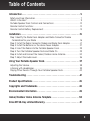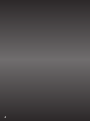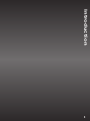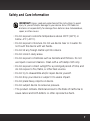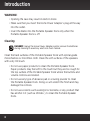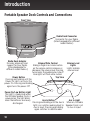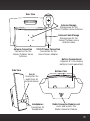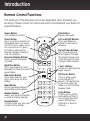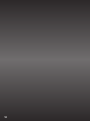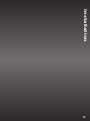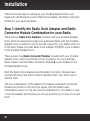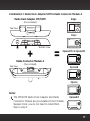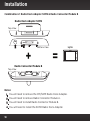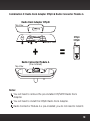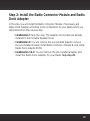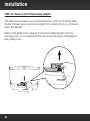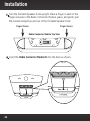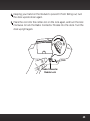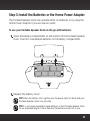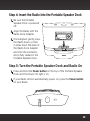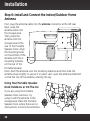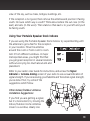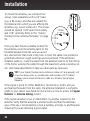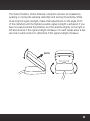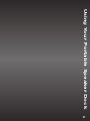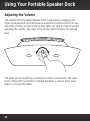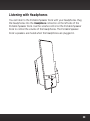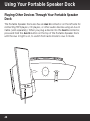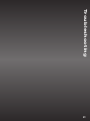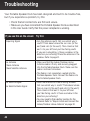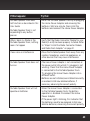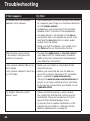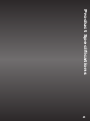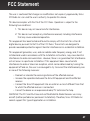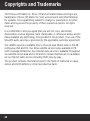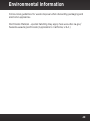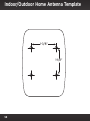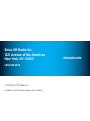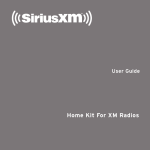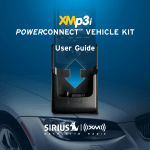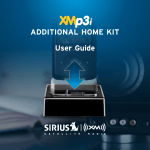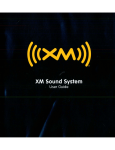Download User Guide
Transcript
If you experience problems with the operation or performance of your SiriusXM product, DO NOT RETURN THIS PRODUCT TO YOUR RETAILER. Call SiriusXM Listener Care at 1-866-635-2349 and speak to one of our service representatives. Table of Contents Introduction . . . . . . . . . . . . . . . . . . . . . . . . . . . . . . . . . . . . . . . . . . . . . . . . . 5 Safety and Care Information. . . . . . . . . . . . . . . . . . . . . . . . . . . . . . . . . . . . . . . . . . . . . . . . 7 What’s in the Box? . . . . . . . . . . . . . . . . . . . . . . . . . . . . . . . . . . . . . . . . . . . . . . . . . . . . . . . . 9 Portable Speaker Dock Controls and Connections . . . . . . . . . . . . . . . . . . . . . . . . . . . 10 Remote Control Functions . . . . . . . . . . . . . . . . . . . . . . . . . . . . . . . . . . . . . . . . . . . . . . . . 12 Remote Control Battery Replacement. . . . . . . . . . . . . . . . . . . . . . . . . . . . . . . . . . . . . . 13 Installation . . . . . . . . . . . . . . . . . . . . . . . . . . . . . . . . . . . . . . . . . . . . . . . . . .15 Step 1: Identify the Radio Dock Adapter and Radio Connector Module Combination for your Radio . . . . . . . . . . . . . . . . . . . . . . . . . . . . . . . . . . . . . . . . . . . . . 16 Step 2: Install the Radio Connector Module and Radio Dock Adapter . . . . . . . . . . 21 Step 3: Install the Batteries or the Home Power Adapter. . . . . . . . . . . . . . . . . . . . . . 27 Step 4: Insert the Radio into the Portable Speaker Dock. . . . . . . . . . . . . . . . . . . . . . 29 Step 5: Turn the Portable Speaker Dock and Radio On . . . . . . . . . . . . . . . . . . . . . . . 29 Step 6: Install and Connect the Indoor/Outdoor Home Antenna. . . . . . . . . . . . . . . 30 Step 7: Adjust the Audio Level. . . . . . . . . . . . . . . . . . . . . . . . . . . . . . . . . . . . . . . . . . . . . 36 Using Your Portable Speaker Dock . . . . . . . . . . . . . . . . . . . . . . . . . . . . . 37 Adjusting the Volume. . . . . . . . . . . . . . . . . . . . . . . . . . . . . . . . . . . . . . . . . . . . . . . . . . . . . 38 Listening with Headphones. . . . . . . . . . . . . . . . . . . . . . . . . . . . . . . . . . . . . . . . . . . . . . . . 39 Playing Other Devices Through Your Portable Speaker Dock. . . . . . . . . . . . . . . . . 40 Troubleshooting . . . . . . . . . . . . . . . . . . . . . . . . . . . . . . . . . . . . . . . . . . . . . 41 Product Specifications. . . . . . . . . . . . . . . . . . . . . . . . . . . . . . . . . . . . . . . . 45 Copyrights and Trademarks. . . . . . . . . . . . . . . . . . . . . . . . . . . . . . . . . . . . 48 Environmental Information . . . . . . . . . . . . . . . . . . . . . . . . . . . . . . . . . . . . 49 Indoor/Outdoor Home Antenna Template. . . . . . . . . . . . . . . . . . . . . . . . 50 SiriusXM 90-Day Limited Warranty. . . . . . . . . . . . . . . . . . . . . . . . . . . . . .51 3 4 Introduction 5 Introduction Thank you for purchasing the SiriusXM Portable Speaker Dock for Sirius, XM, and SiriusXM Dock & Play Radios and XMp3 Radios. The SiriusXM Portable Speaker Dock lets you enjoy your favorite programming at home or at the office, the patio, park, or anywhere in between. • Compatible with these Sirius Radios: Sportster 5, Starmate 3, 4, 5, and 8, and Stratus 4, 5, and 6. • Compatible with these XM Radios: Onyx, Xpress RCi, XpressRC, XpressR, Xpress, XpressEZ, XMp3i®, and Pioneer XMp3. • Compatible with these SiriusXM Radios: Lynx and Edge. • Dynamic sound indoors and out: Crisp highs and solid bass from component tweeters and wide range mid/bass speakers. • Easy and convenient portability: Take satellite radio to go with a built-in Indoor/Outdoor Home Antenna cradle and cable storage. 8 C size alkaline batteries required for portable use (sold separately). • Built-in Headphone and Aux In connectors: Listen privately using the Headphone connector. Play MP3 players, CDs or other audio devices via the Aux In connector (Aux In Cable sold separately). And for the latest information about this and other SiriusXM products and accessories, visit www.siriusxm.com/accessories. Please read this entire User Guide before installing your Portable Speaker Dock! 6 Safety and Care Information IMPORTANT! Always read and understand all the instructions to avoid injury to yourself and/or damage to your device. Sirius XM Radio Inc. disclaims all responsibility for damage from data loss due to breakdown, repair, or other causes. • Do not expose to extreme temperatures above 140°F (60°C) or below -4°F (-20°C). • Do not expose to moisture. Do not use device near or in water. Do not touch the device with wet hands. • Do not let any foreign matter spill into device. • Do not store in dusty areas. • Do not expose to chemicals such as benzene and thinners. Do not use liquid or aerosol cleaners. Clean with a soft damp cloth only. • Do not expose to direct sunlight for a prolonged period of time, and do not expose to fire, flame, or other heat sources. • Do not try to disassemble and/or repair device yourself. • Do not drop your device or subject it to severe impact. • Do not place heavy objects on device. • Do not subject device to excessive pressure. • This product contains chemicals known to the State of California to cause cancer and birth defects or other reproductive harm. 7 Introduction WARNING! • Opening the case may result in electric shock. • Make sure that you insert the Home Power Adapter’s plug all the way into the outlet. • Insert the Radio into the Portable Speaker Dock only when the Portable Speaker Dock is off. Cleaning DANGER! Unplug the Home Power Adapter and/or remove the batteries during cleaning to avoid any electrical shock hazard. Clean the hard surfaces of the Portable Speaker Dock with optical-grade microchamois or microfiber cloth. Clean the soft surfaces of the speakers with a dry lint brush. • Do not use paper products to clean the Portable Speaker Dock. Paper products may feel soft to the touch but they are too rough for the top surface of the Portable Speaker Dock where the buttons and volume controls are located. • Do not use any type of abrasive pad or scouring powder to clean the Portable Speaker Dock. Doing so will scratch the finish and may damage the controls. • Do not use solvents such as alcohol or benzene, or any product that has alcohol in it (such as Windex®), to clean the Portable Speaker Dock. 8 What’s in the Box? power volume Radio Dock Adapters aux in XM/SXM1 (Pre-installed) SXM2 SiriusXM BB2 Portable Speaker Dock XMp3 SIRIUS Radio Connector Module A (Pre-installed) Radio Connector Module B mute select band/ fav memo/ info menu display Indoor/Outdoor Home Antenna Home Power Adapter Power Cord Remote Control 9 Introduction Portable Speaker Dock Controls and Connections Front View power aux in volume Radio Dock Connector Connector for your Radio. (Interchangeable for different model Radios.) Radio Dock Adapter Provides alignment and support for your Radio. (Interchangeable for different model Radios.) Volume/Mute Control Sliding a finger in a circular motion on the volume control increases or decreases the volume level. Pressing twice mutes the audio and a circle of blue lights will flash while muted. Top View Volume Level Lights Lights indicate volume level. Power Button Pressing and holding until the Power On light is on turns the power On. Pressing and holding again turns the power Off. power volume aux in Power On/Low Battery Light The light is steady blue when the Portable Speaker Dock is powered on; the light blinks Aux In Button Aux In Light when the batteries are nearly Pressing and holding until the Aux In When on, Portable discharged. light is on switches audio output to Speaker Dock is set Aux In input. Pressing and holding to Aux In input. again switches to satellite radio. 10 Rear View Antenna Storage Storage area for the Indoor/Outdoor Home Antenna. antenna 14V DC Antenna Connection Connection for the Indoor/Outdoor Home Antenna. Antenna Cable Storage Storage area for the Indoor/Outdoor Home Antenna cable. 14V DC Power Connection Connection for the Home Power Adapter. Battery Compartment Requires 8 C size alkaline batteries (sold separately). Side View Bottom View Aux In Connection for audio from an external device. aux in Headphones Connection for headphones. Radio Connector Module Lock Locks and unlocks the Radio Connector Module. 11 Introduction Remote Control Functions The functions of the Remote Control are dependent upon the Radio you are using. Please consult the User Guide which accompanied your Radio for specific features. Power Button Turns Radio on and off. Select Button Press to confirm selection of highlighted items in a menu or list; for Sirius radios, when not in a menu or list, press first before entering the channel number, to directly tune to a channel. Pause and Replay Buttons Pause, rewind, and replay live radio. Band/Fav Button Press and release to switch between the favorite channel preset banks. Memo/Info Button Press and release to save artists and songs on Sirius Radios. Menu Button Access advanced features and configuration options. Number Buttons Select your favorite channels, or enter a channel number. Display Button Customize the way you view content on the display. 12 Mute Button Silences the audio. mute select band/ fav menu display memo/ info Left and Right Buttons Press and release to search for channels by category. Up and Down Buttons Press to preview and tune channels through the channel lineup; also scroll through lists and highlight menu options. + and – Buttons Increase or decrease the audio volume. FM Presets Button Press to access and cycle through FM presets. This button has no function when the Radio is in the Portable Speaker Dock. Jump Button Directly access traffic and weather of the 20 most congested cities; access the previous channel or a favorite channel. Remote Control Battery Replacement To install the Remote Control battery, turn the Remote Control over and locate and open the battery cover near the bottom edge. While holding the battery at an angle, place the Insert Battery battery in the compartment with the “+” Side Up Remove + side of the battery facing up. Then Cover press the battery down and into the battery compartment. Replace the + cover. 13 14 Installation 15 Installation There are several steps to setting up your Portable Speaker Dock. Let’s begin with identifying the correct Radio Dock Adapter and Radio Connector Module for your particular Radio. Step 1: Identify the Radio Dock Adapter and Radio Connector Module Combination for your Radio There are four Radio Dock Adapters included with your Portable Speaker Dock, which are designed to align your particular Radio with the Portable Speaker Dock’s connector, and to provide support for your Radio while it is in the dock. Please note that Radio Dock Adapter XM/SXM1 is pre-installed in the Portable Speaker Dock. There are also two Radio Connector Modules included with your Portable Speaker Dock, which provide the correct connector for your particular Radio. Please note that Radio Connector Module A is pre-installed in the Portable Speaker Dock. Both the Radio Dock Adapters and the Radio Connector Modules have a sticker affixed on the bottom which identifies them. Turn them over to identify them. The four combinations of the Radio Dock Adapters and Radio Connector Modules are shown on the next four pages, with the Radios each combination supports. Find the correct combination for your Radio in step 1, note the adapter and module you will use, and then go to step 2 to install them. 16 Combination 1: Radio Dock Adapter SXM1 & Radio Connector Module A Radio Dock Adapter XM/SXM1 Edge (Pre-Installed) menu fm 1 2 3 4 5 6 7 8 9 0 # Top View jump Onyx XM SXM1 menu XM/SXM1 FM jump + Bottom View Radio Connector Module A Top View = 1 2 3 4 5 6 7 8 9 0 direct XpressRCi & XpressRC (Pre-installed) XpressR Xpress lay s ea rc h disp men u Notes: 1. The XM/SXM1 Radio Dock Adapter and Radio Connector Module are pre-installed in the Portable Speaker Dock; you do not need to install them. Skip to step 3. mem . ju mp 1 2 3 4 5 6 7 8 9 r. pr e. d i 0 XpressEZ 17 Installation Combination 2: Radio Dock Adapter SXM2 & Radio Connector Module B Radio Dock Adapter SXM2 Top View SXM2 SXM2 Bottom View + = Radio Connector Module B Top View Notes: 1. You will need to remove the XM/SXM1 Radio Dock Adapter. 2. You will need to remove Radio Connector Module A. 3. You will need to install Radio Connector Module B. 4. You will need to install the SXM2 Radio Dock Adapter. 18 Lynx Combination 3: Radio Dock Adapter XMp3i & Radio Connector Module A Radio Dock Adapter XMp3i Top View XMp3 XMp3 XMp3i XMP3 Bottom View + = Radio Connector Module A Top View (Pre-installed) Notes: 1. You will need to remove the pre-installed XM/SXM1 Radio Dock Adapter. 2. You will need to install the XMp3i Radio Dock Adapter. 3. Radio Connector Module A is pre-installed; you do not need to install it. 19 Installation Combination 4: Radio Dock Adapter SIRIUS & Radio Connector Module A Radio Dock Adapter SIRIUS Sportster 5 Top View SIRIUS Stratus, & Stratus 4, 5, 6 SIRIUS Bottom View + = sel menu jump Starmate 3, 4, 5 Radio Connector Module A Top View (Pre-installed) Starmate 8 menu FM jump 1 2 3 4 5 6 7 8 9 0 direct Notes: 1. You will need to remove the pre-installed XM/SXM1 Radio Dock Adapter. 2. You will need to install the SIRIUS Radio Dock Adapter. 3. Radio Connector Module A is pre-installed; you do not need to install it. 20 Step 2: Install the Radio Connector Module and Radio Dock Adapter In this step, you will install the Radio Connector Module, if necessary, and Radio Dock Adapter, according to the combination for your Radio which you determined from the previous step. • Combination 1: Skip this step. The adapter and module are already installed in the Portable Speaker Dock. • Combination 2: You will remove the pre-installed adapter, remove the pre-installed module, install Radio Connector Module B, and install Radio Dock Adapter SXM2. • Combination 3 & 4: You will remove the pre-installed adapter, and install the Radio Dock Adapter for your Radio. Skip step 2B. 21 Installation STEP 2A: Removal of the Radio Dock Adapter The Radio Dock Adapters are constructed from precision molded plastic. During removal, extra care must be taken to not bend, force, or otherwise stress the adapter. Remove the Radio Dock Adapter from the Portable Speaker Dock by placing a coin, or your fingernail, into the slot at the back of the adapter, and pulling it up. power 22 volume aux in STEP 2B: Removal and Installation of the Radio Connector Module This step applies only to Combination 2. For all other combinations, skip ahead to step 2C on page 26. a. Turn the Portable Speaker Dock upside down, and locate the Radio Connector Module Lock. b. While grasping the Portable Speaker Dock as shown, place a small coin into the center slot on the lock and turn the lock counterclockwise to unlock the Radio Connector Module. Coin Radio Connector Module Lock 23 Installation c. Turn the Portable Speaker Dock upright. Place a finger in each of the finger recesses in the Radio Connector Module, grasp, and gently pull the module straight up and out of the Portable Speaker Dock. Finger Recess Finger Recess Radio Connector Module Top View d. Insert the Radio Connector Module B into the dock as shown. power 24 volume aux in e. Keeping your hand on the module to prevent it from falling out, turn the dock upside down again. f. Place the coin into the center slot on the lock again, and turn the lock clockwise to lock the Radio Connector Module into the dock. Turn the dock upright again. Coin Radio Connector Module Lock 25 Installation STEP 2C: Installation of the Radio Dock Adapter The Radio Dock Adapters are constructed from precision molded plastic. During installation, extra care must be taken to not bend, force, or otherwise stress the adapter. Place the Radio Dock Adapter for your Radio into the dock. Take care to align the tabs on the underside of the adapter with the corresponding receptacles on the Portable Speaker Dock, so as not bend or break these tabs. Gently press the adapter into the dock until it is seated. power 26 volume aux in Step 3: Install the Batteries or the Home Power Adapter The Portable Speaker Dock can operate either on batteries or by using the Home Power Adapter if you are near an outlet. To use your Portable Speaker Dock on-the-go with batteries: 1. Open the battery compartment on the bottom of the Portable Speaker Dock. Insert 8 C size alkaline batteries in the battery compartment. 2. Replace the battery cover. TIP! When the battery life is getting low the power light will blink and your Portable Speaker Dock may not play. TIP! It is not recommended to keep batteries in the Portable Speaker Dock for an extended length of time. Remove the batteries when not in use. 27 To use your Portable Speaker Dock with the Home Power Adapter: 1. Plug the Home Power Adapter into the connector labeled 14V DC at the rear of the Portable Speaker Dock. 2. Plug the other end of the Home Power Adapter into a standard wall outlet. antenna 28 14V DC Step 4: Insert the Radio into the Portable Speaker Dock 1. Be sure the Portable Speaker Dock is powered off. power volume aux in 2. Align the Radio with the Radio Dock Adapter. 3. Once aligned, gently press the Radio down, so that it slides down the back of the Radio Dock Adapter and onto the connector, and is fully seated in the Portable Speaker Dock. Step 5: Turn the Portable Speaker Dock and Radio On 1. Press and hold the Power button on the top of the Portable Speaker Dock until the Power On light is on. 2. If your Radio did not automatically power on, press the Power button on your Radio. power volume aux in 29 Installation Step 6: Install and Connect the Indoor/Outdoor Home Antenna First, plug the antenna cable into the antenna connector at the left rear. Next, wrap the antenna cable into the storage area. Then, place the antenna into the storage area at the rear of the Portable Speaker Dock. Align the mounting holes on the bottom of the antenna with the 4 mounting brackets on the rear of the Portable Speaker Dock. Push the antenna over the mounting brackets and then slide the antenna down slightly to secure it in place. Last, open the antenna clamshell so that the top of the antenna is facing the sky. Using Your Portable Speaker Dock Outdoors or On-The-Go If you are using the Portable Speaker Dock outdoors, try using it with the antenna in the storage area. Place the Portable Speaker Dock where there are no obstructions to block the antenna’s 30 S view of the sky, such as trees, bridges, buildings, etc. If the reception is not good, then remove the antenna and position it facing south. Not sure which way is south? Think about where the sun rises (in the east) and sets (in the west). Then stand so that east is to your left and you’ll be facing south. Using Your Portable Speaker Dock Indoors If you are using the Portable Speaker Dock indoors try experimenting with the antenna to get a feel for the reception in your location. Move the antenna around the room or from room to room. Aim it from different windows. In major metropolitan areas, you might find that you get great reception in several locations without worrying too much about aim and placement. Refer to your radio’s User Guide for instructions, and access the Signal Indicator or Antenna Aiming screen of your radio to see a visual indication of signal strength. If you’re receiving good Satellite and Terrestrial signal strength, you’re done. If not, try some of the suggestions which follow. Other Indoor/Outdoor Antenna Installation Suggestions: If you find you are getting a signal, but it’s inconsistent, try moving the Indoor/Outdoor Home Antenna closer to a window, ideally one S 31 Installation that is facing due south. Not sure which way is south? Think about where the sun rises (in the east) and sets (in the west). Then stand so that east is to your left and you’ll be facing south. Is there a window in the direction you’re facing? Move the antenna closer to the window. TIP! Still not sure which way is south or where to place your Home Antenna? Look up your location on an online mapping Web site that offers satellite views of street addresses where you can easily see which way is south, and what window may offer an unobstructed view of the sky. Another easy method is to start at any window, then work from window to window in a simple pattern to find the window that gives the best signal strength. Note that the antenna must also have an unobstructed view with no trees or buildings blocking its aim. If the antenna is aimed through a window, be aware that blinds, screens, or any other nonglass elements such as thermal insulation can sometimes cause reception issues. If this is the case, you may want to use another window or place the antenna outside of the window. If you find a window that gives you good signal strength, you can place the antenna on the windowsill. The antenna may need to be placed on something to raise it above the level of the window frame. If you don’t have a window where 32 SOUTH you receive a consistent signal, or placing the antenna in a window is not a practical solution for you, BETTER reception can be achieved by placing the antenna outside on a window ledge, porch, table, or patio. The location you choose should provide the antenna with a clear view of the southern sky. SOFFIT If none of the previous solutions work for you, then the BEST reception can be achieved by mounting the antenna outdoors on a wall or soffit, with a clear view of the southern sky. If you decide to do this more permanent antenna installation, you’ll probably want to purchase a second Indoor/Outdoor Home Antenna, so that you’ll have one to use with the Portable Speaker Dock when on-the-go. An additional antenna can be purchased at www.siriusxm.com/ accessories. Note that you will want to consider any potential hazards when you choose the mounting location, and possibly consider professional installation. Sirius XM Radio Inc. is not liable for any damages. SOUTH OUTDOORS SOUTH 33 Installation To mount the antenna, you will need four screws (sold separately) with a 1/4” head (e.g., a #4 screw), and that are suitable for the material onto which you are affixing the antenna, (e.g., wood, metal, etc.). The screws should be spaced 1-3/8” apart horizontally and 1-1/8” vertically. Refer to the “Indoor/ Outdoor Home Antenna Template” on page 50. 1-3/8 in 1-1/8 in Once you have found a suitable location for the antenna, route the antenna cable to the Portable Speaker Dock. Be sure you avoid any obstructions that could crimp, kink, or twist the cable. Use protective grommets wherever rough openings are encountered. If the antenna is installed outdoors, route the cable from the antenna location to the interior of the home, working the cable through the basement, under a window sill, etc., and make adjustments to take up cable slack as necessary. TIP! If your Indoor/Outdoor Home Antenna’s cable isn’t long enough, visit sirius.com/accessories, or xmradio.com, and consider a 50 ft. Indoor/ Outdoor Home Antenna Extension Cable or a Wireless Home Signal Repeater. If the signal is good for either Satellite or Terrestrial (or both), and you are hearing the audio from the radio, the antenna installation is complete. (Refer to your radio’s User Guide for instructions on how to access the Signal Indicator or Antenna Aiming screen.) If the signal reception is low, or intermittent, try another location for the antenna. Verify that the antenna is pointed south, and that the antenna’s view of the sky is not blocked by a tree, a building, a bridge, or anything else. Adjust until you are receiving a good signal. 34 The Indoor/Outdoor Home Antenna’s reception can also be tweaked by opening or closing the antenna clamshell, and turning the antenna. While observing the signal strength, make small adjustments to the angle of tilt of the clamshell until the highest possible signal strength is achieved. If you have not wall-mounted the antenna, turn the antenna slightly to the right or left and observe if the signal strength increases. For each tweak, allow a few seconds in each position to determine if the signal strength increases. SOUTH 35 Installation Step 7: Adjust the Audio Level If your Radio has an Audio Level or Line Out Level adjustment feature in its Settings menu, when docked in the Portable Speaker Dock, you should set this level to the maximum volume that does not cause distorted sound. This will maximize the audio quality. Refer to the User Guide which accompanied your Radio for instructions on how to set the level. Some Radios do not have this adjustment available when docked in the Portable Speaker Dock. These Radios set their level automatically to optimize the sound quality. No adjustment is necessary. The installation is complete. Sit back and enjoy your favorite programming on SiriusXM radio! 36 Using Your Portable Speaker Dock 37 Using Your Portable Speaker Dock Adjusting the Volume The volume of the Portable Speaker Dock is adjusted by dragging your finger clockwise and counterclockwise around the volume control. As you adjust the volume, an inner circle of blue lights will light to confirm you are adjusting the volume. The outer circle of blue lights indicates the volume level. power volume aux in The audio can be muted by pressing the volume control twice. The outer circle of blue lights will blink to indicate the Radio is muted. Press twice again to un-mute the Radio. 38 Listening with Headphones You can listen to the Portable Speaker Dock with your headphones. Plug the headphones into the Headphone connector on the left side of the Portable Speaker Dock. Use the volume control on the Portable Speaker Dock to control the volume of the headphones. The Portable Speaker Dock’s speakers are muted when the headphones are plugged in. aux in 39 Using Your Portable Speaker Dock Playing Other Devices Through Your Portable Speaker Dock The Portable Speaker Dock also has an Aux In connector on the left side for connecting MP3 players, CD players, or other audio devices using an Aux In Cable (sold separately). When you plug a device into the Aux In connector, press and hold the Aux In button on the top of the Portable Speaker Dock until the Aux In light is on, to switch from radio mode to Aux In mode. power aux in 40 volume aux in Troubleshooting 41 Troubleshooting Your Portable Speaker Dock has been designed and built to be trouble-free, but if you experience a problem, try this: • Check that all connections are firm and secure. • Make sure you have connected the Portable Speaker Dock as described in this User Guide. Verify that the power receptacle is working. If you see this on the screen: Try this: Acquiring Signal •Aim the antenna south. Not sure which way is south? Think about where the sun rises (in the east) and sets (in the west). Then stand so that east is to your left and you’ll be facing south. •If you are in a building, is there a window in the direction you’re facing? Place the antenna in the window. Refer to page 31. No Antenna Check Antenna Check Satellite Antenna •Make sure that the Indoor/Outdoor Home Antenna cable is firmly and securely plugged into the Portable Speaker Dock. Make sure the cable is not bent or broken. •The Radio is not completely seated into the Portable Speaker Dock. Re-seat the Radio into the Portable Speaker Dock. No Satellite Signal No Satellite Radio Signal •Move the antenna to a south-facing window. Not sure which way is south? Think about where the sun rises (in the east) and sets (in the west). Then stand so that east is to your left and you’ll be facing south. Is there a window in the direction you’re facing? •You may need to find a better location for the antenna. Refer to “Step 6: Install and Connect the Indoor/Outdoor Home Antenna” on page 30. 42 If this happens: Try this: Portable Speaker Dock does not function as described in this User Guide •Reset the Portable Speaker Dock by unplugging the Home Power Adapter and removing the batteries. Wait one minute, then install the batteries and connect the Home Power Adapter. Portable Speaker Dock is not responding to any button presses When I dock my Radio in the Portable Speaker Dock, nothing seems to happen •Verify that the Radio Connector Module for your Radio (A or B) has been properly installed. Refer to “Step 2: Install the Radio Connector Module and Radio Dock Adapter” on page 21. I hear noise or interference •Move the Portable Speaker Dock away from any cordless telephones, electrical appliances, or other devices that may cause interference. Portable Speaker Dock does not turn on •The Home Power Adapter is not connected, or the power outlet into which it is plugged is not working. Check that the Home Power Adapter is connected to the Portable Speaker Dock. Try plugging the Home Power Adapter into a different outlet. •Batteries are not installed, are installed incorrectly, or are bad. Install new alkaline batteries, if necessary, observing the correct polarity. Portable Speaker Dock will not operate on batteries •When the Home Power Adapter is connected to the Portable Speaker Dock, the battery operation is disabled. Disconnect the Home Power Adapter. •If the power light is blinking, this indicates that the batteries need to be replaced. Install new alkaline batteries, observing the correct polarity. 43 Troubleshooting If this happens: Try this: No sound from the Portable Speaker Dock speakers •The volume level is too low. Increase the volume by sweeping your finger in a clockwise direction on the Volume control. •Headphones are connected to the Portable Speaker Dock. Disconnect the headphones. •An audio device is connected to the Aux In connection and is not producing sound. Press and hold the Aux In button to select audio output from the Radio. •Make sure that the Radio is not muted. Press the Mute button on the Remote Control. The minimum volume level is too loud or the maximum volume is too quiet •Increase the Audio Level or Line Out Level of your Radio until the sound quality improves. Refer to the User Guide which accompanied your Radio for instructions. I only receive channel 184 on my Sirius Radio I only receive channel 0 and 1 on my XM Radio •Make sure your Radio is subscribed to the SiriusXM service. •Before you subscribe, be sure to read our SiriusXM Customer Agreement for complete terms, available at www.siriusxm.com. Then go to www.siriusxm.com/activatenow to access or set up an online account, subscribe to the service, and activate your Radio, or call 1-866-635-2349. My Radio’s Remote Control doesn’t work •Make sure that the sensors which receive the signal from the Remote Control are not obstructed. These are located on the front panel of the Portable Speaker Dock. •It may be time to replace the battery in the Remote Control. Refer to “Remote Control Battery Replacement” on page 13. 44 Product Specifications 45 Product Specifications System Power Requirements Operating Power Frequency Response 14V DC, or 8 C size alkaline batteries -13°F ~ 158°F (-25°C ~ 70°C) 15W RMS per channel (max) 60 Hz – 20KHz Portable Speaker Dock Dimensions Weight Aux-In Connector Antenna Connector Headphones Connector 13.75 in (Width) x 7 in (Height) x 3.75 in (Depth) (350 mm (Width) x 178 mm (Height) x 95 mm (Depth)) 3.9 lbs (1.78 kg) without batteries 1/8 in (3.5 mm) Female SMB Male 1/8 in (3.5 mm) Female Home Power Adapter Input Output 100-240V AC, 50-60Hz, 1 A 14V DC, 3 A Indoor/Outdoor Home Antenna Type Connector Cable Length SiriusXM Indoor/Outdoor SMB female, right angle 21 ft (6.4 m) Remote Control Dimensions: Weight: Battery: 46 1.6 in (Width) x 4.1 in (Height) x 0.7 in (Depth) 41 mm (Width) x 105 mm (Height) x 18 mm (Depth) 1.3 oz (37 g) CR2032 (3V) FCC Statement The user is cautioned that changes or modifications not expressly approved by Sirius XM Radio Inc. can void the user’s authority to operate this device. This device complies with Part 15 of the FCC Rules. Operation is subject to the following two conditions: 1. This device may not cause harmful interference. 2. This device must accept any interference received, including interference that may cause undesired operation. This equipment has been tested and found to comply with the limits for a Class B digital device, pursuant to Part 15 of the FCC Rules. These limits are designed to provide reasonable protection against harmful interference in a residential installation. This equipment generates, uses, and can radiate radio frequency energy and, if not installed and used in accordance with the installation instructions, may cause harmful interference to radio communications. However, there is no guarantee that interference will not occur in a particular installation. If this equipment does cause harmful interference to radio or television reception, which can be determined by turning the equipment off and on, the user is encouraged to try to correct the interference by one or more of the following measures: • Reorient or relocate the receiving antenna of the affected receiver. • Increase the separation between the SiriusXM equipment and the affected receiver. • Connect the SiriusXM equipment into an outlet on a circuit different from that to which the affected receiver is connected. • Consult the dealer or an experienced radio/TV technician for help. WARNING! The FCC and FAA have not certified Satellite Radio Receiver use in any aircraft (neither portable nor permanent installation). Therefore, Sirius XM Radio Inc. cannot support this type of application or installation. 47 Copyrights and Trademarks ©2012 Sirius XM Radio Inc. Sirius, XM and all related marks and logos are trademarks of Sirius XM Radio Inc. Visit www.siriusxm.com/channellineup for updates. All programming subject to change or preemption. All other marks and logos are the property of their respective owners. All rights reserved. It is prohibited to, and you agree that you will not, copy, decompile, disassemble, reverse engineer, hack, manipulate, or otherwise access and/or make available any technology incorporated in this product. Your use of the SiriusXM audio services is governed by the applicable customer agreement. Our satellite service is available only to those at least 18 and older in the 48 contiguous USA and DC. Our Sirius satellite service is also available in PR (with coverage limitations). Our Internet radio service is available throughout our satellite service area and in AK and HI. Certain channels are not available on our Internet radio service, including MLB® play-by-play. This product contains chemicals known to the State of California to cause cancer and birth defects or other reproductive harm. 48 Environmental Information Follow local guidelines for waste disposal when discarding packaging and electronic appliances. Perchlorate Material - special handling may apply. See www.dtsc.ca.gov/ hazardouswaste/perchlorate (Applicable to California, U.S.A.) 49 Indoor/Outdoor Home Antenna Template 1-3/8” 1-1/8” 50 SiriusXM 90-Day Limited Warranty What This Warranty Covers This warranty covers defects in material and workmanship for 90 days from the date of purchase by the original retail purchaser only. Sirius XM Radio Inc., at its sole option, will repair or replace the product with a new or reconditioned product without charge for parts and labor. Products replaced under this warranty become the property of SiriusXM. Replacement products are warranted to be free from defects for 30 days or the remainder of the original warranty, whichever is longer. What This Warranty Does Not Cover This warranty does not cover: products sold as used, as is, reconditioned or refurbished; software stored on internal or removable memory; non-rechargeable batteries, surface preparation cleaners, adhesive pads, fasteners, and ear-buds; costs incurred for installation, removal or reinstallation of the product; correction of installation problems, such as elimination of externally generated static or noise and antenna placement and aiming; defects or damage caused by alteration, improper installation or removal, use of third party accessories, mishandling, misuse, neglect, accident, power surges or acts of nature. How to Obtain Warranty Service To obtain warranty service, please call SiriusXM Listener Care at 1-866-635-2349. You will be required to provide proof of purchase and a description of the defect. You must prepay the cost of shipping the product to an approved service center. LIMITATIONS OF LIABILITY THE LIABILITY OF SIRIUSXM UNDER THIS WARRANTY IS LIMITED TO REPAIR OR REPLACEMENT AS PROVIDED ABOVE AND, IN NO EVENT, SHALL THE LIABILITY EXCEED THE PURCHASE PRICE PAID FOR THE PRODUCT. ANY IMPLIED WARRANTIES, INCLUDING ANY IMPLIED WARRANTY OF MERCHANTABILITY OR FITNESS FOR A PARTICULAR PURPOSE, SHALL BE LIMITED TO THE DURATION OF THIS WRITTEN WARRANTY. ANY ACTION FOR BREACH OF WARRANTY, INCLUDING BREACH OF ANY IMPLIED WARRANTY OF MERCHANTABILITY, MUST BE BROUGHT WITHIN 48 MONTHS FROM THE DATE OF ORIGINAL PURCHASE. IN NO CASE SHALL SIRIUSXM BE LIABLE FOR ANY CONSEQUENTIAL OR INCIDENTAL DAMAGES FOR BREACH OF THIS OR ANY OTHER WARRANTY, EXPRESS OR IMPLIED. SOME STATES DO NOT ALLOW LIMITATIONS ON HOW LONG AN IMPLIED WARRANTY LASTS OR THE EXCLUSION OR LIMITATION OF INCIDENTAL OR CONSEQUENTIAL DAMAGES, SO THE ABOVE LIMITATIONS OR EXCLUSIONS MAY NOT APPLY TO YOU. This warranty gives you specific legal rights and you may also have other rights, which vary from state to state. Sirius XM Radio Inc. 1221 Avenue of the Americas New York, NY 10020 1.866.635.2349 © 2012 Sirius XM Radio Inc. SXABB2 SiriusXM Portable Speaker Dock 120104a siriusxm.com