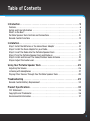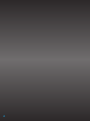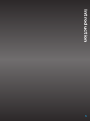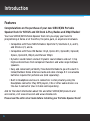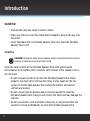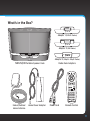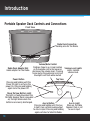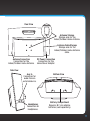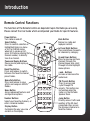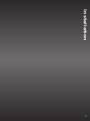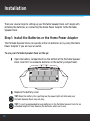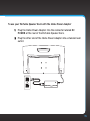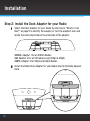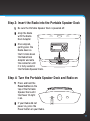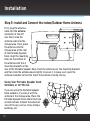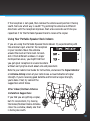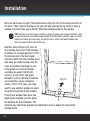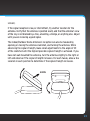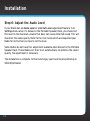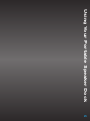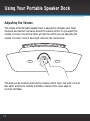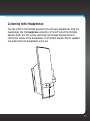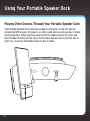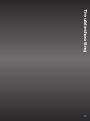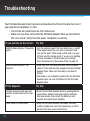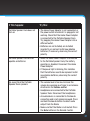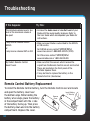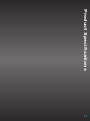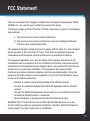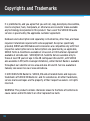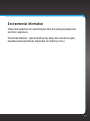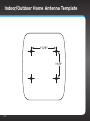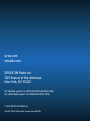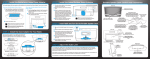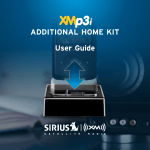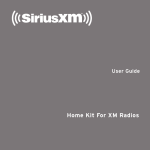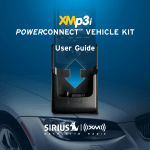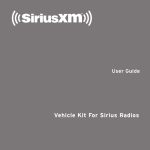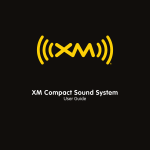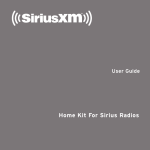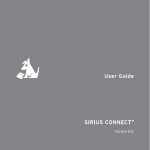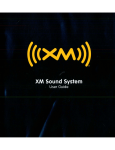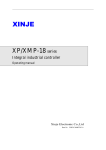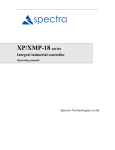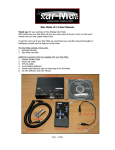Download User Guide
Transcript
User Guide Table of Contents Introduction. . . . . . . . . . . . . . . . . . . . . . . . . . . . . . . . . . . . . . . . . . . . . . . . . . . . 5 Features. . . . . . . . . . . . . . . . . . . . . . . . . . . . . . . . . . . . . . . . . . . . . . . . . . . . . . . . . . . . . . . . . . . . . 6 Safety and Care Information . . . . . . . . . . . . . . . . . . . . . . . . . . . . . . . . . . . . . . . . . . . . . . . . . . . 7 What’s in the Box?. . . . . . . . . . . . . . . . . . . . . . . . . . . . . . . . . . . . . . . . . . . . . . . . . . . . . . . . . . . . 9 Portable Speaker Dock Controls and Connections. . . . . . . . . . . . . . . . . . . . . . . . . . . . . . . . 10 Remote Control Functions . . . . . . . . . . . . . . . . . . . . . . . . . . . . . . . . . . . . . . . . . . . . . . . . . . . . 12 Installation . . . . . . . . . . . . . . . . . . . . . . . . . . . . . . . . . . . . . . . . . . . . . . . . . . . . 13 Step 1: Install the Batteries or the Home Power Adapter . . . . . . . . . . . . . . . . . . . . . . . . . . Step 2: Install the Dock Adapter for your Radio. . . . . . . . . . . . . . . . . . . . . . . . . . . . . . . . . . Step 3: Insert the Radio into the Portable Speaker Dock . . . . . . . . . . . . . . . . . . . . . . . . . . Step 4: Turn the Portable Speaker Dock and Radio on . . . . . . . . . . . . . . . . . . . . . . . . . . . . Step 5: Install and Connect the Indoor/Outdoor Home Antenna . . . . . . . . . . . . . . . . . . . . Step 6: Adjust the Audio Level. . . . . . . . . . . . . . . . . . . . . . . . . . . . . . . . . . . . . . . . . . . . . . . . . 14 16 17 17 18 24 Using Your Portable Speaker Dock . . . . . . . . . . . . . . . . . . . . . . . . . . . . . . . . . 25 Adjusting the Volume . . . . . . . . . . . . . . . . . . . . . . . . . . . . . . . . . . . . . . . . . . . . . . . . . . . . . . . . 26 Listening with Headphones . . . . . . . . . . . . . . . . . . . . . . . . . . . . . . . . . . . . . . . . . . . . . . . . . . . 27 Playing Other Devices Through Your Portable Speaker Dock. . . . . . . . . . . . . . . . . . . . . . . 28 Troubleshooting. . . . . . . . . . . . . . . . . . . . . . . . . . . . . . . . . . . . . . . . . . . . . . . . 29 Remote Control Battery Replacement. . . . . . . . . . . . . . . . . . . . . . . . . . . . . . . . . . . . . . . . . . 32 Product Specifications . . . . . . . . . . . . . . . . . . . . . . . . . . . . . . . . . . . . . . . . . . 33 FCC Statement. . . . . . . . . . . . . . . . . . . . . . . . . . . . . . . . . . . . . . . . . . . . . . . . . . . . . . . . . . . . . . 35 Copyrights and Trademarks. . . . . . . . . . . . . . . . . . . . . . . . . . . . . . . . . . . . . . . . . . . . . . . . . . . 36 Environmental Information. . . . . . . . . . . . . . . . . . . . . . . . . . . . . . . . . . . . . . . . . . . . . . . . . . . . 37 3 4 Introduction 5 Introduction Features Congratulations on the purchase of your new SIRIUS|XM Portable Speaker Dock for SIRIUS and XM Dock & Play Radios and XMp3 Radios! Your new SIRIUS|XM Portable Speaker Dock lets you enjoy your favorite programming at home or at the office, the patio, park, or anywhere in between. • Compatible with these SIRIUS Radios: Sportster 5, Starmate 3, 4, and 5, and Stratus 4, 5, and 6. • Compatible with these XM Radios: OnyX, Xpress RCi, XpressRC, XpressR, Xpress, XpressEZ, XMp3i, and Pioneer XMp3. • Dynamic sound indoors and out: Dynamic sound indoors and out: Crisp highs and solid bass from component tweeters and wide range mid/bass speakers. • Easy and convenient portability: Take Satellite Radio to go with a built-in Indoor/Outdoor Home Antenna cradle and cable storage. 8 C size alkaline batteries required for portable use (sold separately). • Built-in Headphone and Aux In connectors: Listen privately using the Headphone connector. Play MP3 players, CDs or other audio devices via the Aux In connector (Aux In Cable sold separately). And for the latest information about this and other SIRIUS|XM products and accessories, visit www.sirius.com and www.xmradio.com. Please read the entire User Guide before installing your Portable Speaker Dock! 6 Safety and Care Information IMPORTANT! Always read and understand all the instructions to avoid injury to yourself and/or damage to your device. SIRIUS XM Radio Inc. disclaims all responsibility for damage from data loss due to breakdown, repair, or other causes. • Do not expose to extreme temperatures above 140°F (60°C) or below -4°F (-20°C). • Do not expose to moisture. Do not use device near or in water. Do not touch the device with wet hands. • Do not let any foreign matter spill into device. • Do not store in dusty areas. • Do not expose to chemicals such as benzene and thinners. Do not use liquid or aerosol cleaners. Clean with a soft damp cloth only. • Do not expose to direct sunlight for a prolonged period of time, and do not expose to fire, flame, or other heat sources. • Do not try to disassemble and/or repair device yourself. • Do not drop your device or subject it to severe impact. • Do not place heavy objects on device. • Do not subject device to excessive pressure. • This product contains chemicals known to the State of California to cause cancer and birth defects or other reproductive harm. 7 Introduction WARNING! • Opening the case may result in electric shock. • Make sure that you insert the Home Power Adapter’s plug all the way into the outlet. • Insert the Radio into the Portable Speaker Dock only when the Portable Speaker Dock is off. Cleaning DANGER! Unplug the Home Power Adapter and/or remove the batteries during cleaning to avoid any electrical shock hazard. Clean the hard surfaces of the Portable Speaker Dock with optical-grade microchamois or microfiber cloth. Clean the soft surfaces of the speakers with a dry lint brush. • Do not use paper products to clean the Portable Speaker Dock. Paper products may feel soft to the touch but they are too rough for the top surface of the Portable Speaker Dock where the buttons and volume controls are located. • Do not use any type of abrasive pad or scouring powder to clean the Portable Speaker Dock. Doing so will scratch the finish and may damage the controls. • Do not use solvents such as alcohol or benzene, or any product that has alcohol in it (such as Windex®), to clean the Portable Speaker Dock. 8 What’s in the Box? power volume aux in Adapter 1 (SIRIUS Radios) Adapter 2 (XM Radios) Adapter 3 (XMp3 & XMp3i Radios) SIRIUS|XM Portable Speaker Dock Radio Dock Adapters mute select band/ fav memo/ info menu display Indoor/Outdoor Home Antenna Home Power Adapter Power Cord Remote Control 9 Introduction Portable Speaker Dock Controls and Connections Front View power volume aux in Radio Dock Connection Docking area for the Radio. Radio Dock Adapter Slot Holds adapter for the Radio. Power Button Pressing and holding until the Power On light is on turns the power On. Pressing and holding again turns the power Off. Volume/Mute Control Sliding a finger in a circular motion on the volume control increases or Volume Level Lights Lights indicate decreases the volume level. Pressing volume level. twice mutes the audio and a circle of blue lights will flash while muted. Top View Power On/Low Battery Light The light is steady blue when the Portable Speaker Dock is powered on; the light blinks when the batteries are nearly discharged. power volume Aux In Button Pressing and holding until the Aux In light is on switches audio output to Aux In input. Pressing and holding again switches to Satellite Radio. 10 aux in Aux In Light When on, Portable Speaker Dock is set to aux in input. Rear View Antenna Storage Storage area for the Indoor/Outdoor Home Antenna. antenna DC power Antenna Connection Connection for the Indoor/Outdoor Home Antenna. Antenna Cable Storage Storage area for the Indoor/Outdoor Home Antenna cable. DC Power Connection Connection for the Home Power Adapter. Side View Aux In Connection for audio from an external device. aux in Headphones Connection for headphones. Bottom View Battery Compartment Requires 8 C size alkaline batteries (sold separately). 11 Introduction Remote Control Functions The functions of the Remote Control are dependent upon the Radio you are using. Please consult the User Guide which accompanied your Radio for specific features. Power Button Turn radio on and off. Select Button Press to confirm selection of highlighted items in a menu or list; for SIRIUS radios, when not in a menu or list, press first before entering the channel number, to directly tune to a channel. Pause and Replay Buttons Pause, rewind, and replay up live radio. Band/Fav Button Press and release to switch between the favorite channel preset banks. Memo/Info Button Press and release to save artists and songs on SIRIUS Radios. Mute Button Silence live radio and replayed content. mute select band/ fav menu Menu Button Access advanced features and configuration options. Number Buttons Select your favorite channels, or enter a channel number. Display Button Customize the way you view content on the display. 12 display memo/ info Left and Right Buttons Press and release to search for channels by category. Up and Down Buttons Press to preview and tune channels through the channel lineup; also scroll through lists and highlight menu options. + and – Buttons Increase or decrease the audio level. FM Presets Button Press to access and cycle through FM presets. This button has no function when the radio is in the Portable Speaker Dock. Jump Button Directly access traffic and weather of the 20 most congested cities; access the previous channel or a favorite channel. Installation 13 Installation There are several steps to setting up your Portable Speaker Dock. Let’s begin with installing the batteries, or connecting the Home Power Adapter to the Portable Speaker Dock. Step 1: Install the Batteries or the Home Power Adapter The Portable Speaker Dock can operate either on batteries or by using the Home Power Adapter if you are near an outlet. To use your Portable Speaker Dock on-the-go: 1 Open the battery compartment on the bottom of the Portable Speaker Dock. Insert 8 C size alkaline batteries in the battery compartment. 2 Replace the battery cover. TIP! When the battery life is getting low the power light will blink and your Portable Speaker Dock may not play. TIP! It is not recommended to keep batteries in the Portable Speaker Dock for an extended length of time. Remove the batteries when not in use. 14 To use your Portable Speaker Dock with the Home Power Adapter 1 Plug the Home Power Adapter into the connector labeled DC POWER at the rear of the Portable Speaker Dock. 2 Plug the other end of the Home Power Adapter into a standard wall outlet. antenna DC power 15 Installation Step 2: Install the Dock Adapter for your Radio 1 Select the Dock Adapter for your Radio by referring to “What’s in the Box?” on page 9 to identify the adapter, or turn the adapters over and locate the name imprinted on the underside of the adapter: SIRIUS: Adapter 1 for all SIRIUS Radios. XM: Adapter 2 for all XM radios except XMp3 & XMp3i. XMP3: Adapter 3 for XMp3 and XMp3i Radios. 2 Install the Radio Dock Adapter for your Radio into the Portable Speaker Dock. power 16 volume aux in Step 3: Insert the Radio into the Portable Speaker Dock 1 Be sure the Portable Speaker Dock is powered off. 2 Align the Radio with the Radio Dock Adapter. power volume aux in 3 Once aligned, gently press the Radio down so that it slides down the Radio Dock Adapter and onto the connector until it is fully seated in the Portable Speaker Dock. Step 4: Turn the Portable Speaker Dock and Radio on 1 Press and hold the Power button on the top of the Portable Speaker Dock until the Power On light is on. power volume aux in 2 If your Radio did not power on, press the Power button on your Radio. 17 Installation Step 5: Install and Connect the Indoor/Outdoor Home Antenna First, plug the antenna cable into the antenna connector at the left rear. Next, wrap the antenna cable into the storage area. Then, place the antenna into the storage area at the rear of the Portable Speaker Dock. Align the mounting holes on the bottom of the antenna with the 4 mounting brackets on the rear of the Portable Speaker Dock. Push the antenna over the mounting brackets and then slide the antenna down slightly to secure it in place. Last, open the antenna clamshell so that the top of the antenna is facing the sky. Using Your Portable Speaker Dock Outdoors or On-The-Go If you are using the Portable Speaker Dock outdoors, try using it with the antenna in the storage area. Place the Portable Speaker Dock where there are no obstructions to block the antenna’s view of the sky, such as trees, bridges, buildings, etc. 18 S If the reception is not good, then remove the antenna and position it facing south. Not sure which way is south? Try pointing the antenna in different directions until the reception improves. Wait a few seconds each time you reposition it for the Portable Speaker Dock to receive the signal. Using Your Portable Speaker Dock Indoors If you are using the Portable Speaker Dock indoors try experimenting with the antenna to get a feel for the reception in your location. Move the antenna around the room or from room to room. Aim it from different windows. In major metropolitan areas, you might find that you get great reception in several locations without worrying too much about aim and placement. Refer to your radio’s User Guide for instructions, and access the Signal Indicator or Antenna Aiming screen of your radio to see a visual indication of signal strength. If you’re receiving good Satellite and Terrestrial signal strength, you’re done. If not, try some of the suggestions which follow. Other Indoor/Outdoor Antenna Installation Suggestions If you find you are getting a signal, but it’s inconsistent, try moving the Indoor/Outdoor Home Antenna closer to a window, ideally one that is facing due south. S 19 Installation Not sure which way is south? Think about where the sun rises (in the east) and sets (in the west). Then stand so that east is to your left and you’ll be facing south. Is there a window in the direction you’re facing? Move the antenna closer to the window. TIP! Still not sure which way is south or where to place your Home Antenna? Look up your location on an online mapping Web site that offers satellite views of street addresses where you can easily see which way is south, and what window may offer an unobstructed view of the sky. Another easy method is to start at any window, then work from window to window in a simple pattern to find the window gives the best signal strength. Note that the antenna must also have an unobstructed view. No trees or buildings blocking its aim. If the antenna is aimed through a window, be aware that blinds, screens, or any other non-glass elements such as thermal insulation can sometimes cause reception issues. If this is the case, you may want to use another window or place the antenna outside of the window. SOUTH If you find a window that gives you good signal strength, you can place the antenna on the windowsill. The antenna may need to be placed on something to raise it above the level of the window frame. 20 If you don’t have a window where you receive a consistent signal, or placing the antenna in a window is not a practical solution for you, BETTER reception can be achieved by SOFFIT placing the antenna outside on a window ledge, porch, table, or patio. The location you choose should provide the antenna with a clear view of the southern sky. If none of the previous solutions work for you, then the BEST reception can be achieved by mounting the antenna outdoors on a wall or soffit, with a clear view of the southern sky. If you decide to do this more permanent antenna installation, you’ll probably want to purchase a second Indoor/Outdoor Home Antenna, so that you’ll have one to use with the Portable Speaker Dock when on-thego. An additional antenna can be purchased at sirius.com/ accessories or xmradio.com. SOUTH OUTDOORS SOUTH 21 Installation Note that you will want to consider any potential hazards when you choose the mounting location, and possibly consider professional installation. SIRIUS XM Radio Inc. is not liable for any damages. To mount the antenna, you will need four screws (sold separately) with a 1/4” head (e.g., an M3 screw), and that are suitable for the material onto which you are affixing the antenna, (e.g., wood, metal, etc.). The screws should be spaced 1-3/8” apart horizontally and 1-1/8” vertically. Refer to the “Indoor/Outdoor Home Antenna Template” on page 38. 1-3/8 in 1-1/8 in Once you have found a suitable location for the antenna, route the antenna cable to the Portable Speaker Dock. Be sure you avoid any obstructions that could crimp, kink, or twist the cable. Use protective grommets wherever rough openings are encountered. If the antenna is installed outdoors, route the cable from the antenna location to the interior of the home, working the cable through the basement, under a window sill, etc., and make adjustments to take up cable slack as necessary. TIP! If your Indoor/Outdoor Home Antenna’s cable isn’t long enough, visit sirius. com/accessories, or xmradio.com, and consider a 50 ft. Indoor/Outdoor Home Antenna Extension Cable or a Wireless Home Signal Repeater. If the signal is good for either Satellite or Terrestrial (or both), and you are hearing the audio from the radio, the antenna installation is complete. (Refer to your radio’s User Guide for instructions on how to access the Signal Indicator or Antenna Aiming 22 screen.) If the signal reception is low, or intermittent, try another location for the antenna. Verify that the antenna is pointed south, and that the antenna’s view of the sky is not blocked by a tree, a building, a bridge, or anything else. Adjust until you are receiving a good signal. The Indoor/Outdoor Home Antenna’s reception can also be tweaked by opening or closing the antenna clamshell, and turning the antenna. While observing the signal strength, make small adjustments to the angle of tilt of the clamshell until the highest possible signal strength is achieved. If you have not wall-mounted the antenna, turn the antenna slightly to the right or left and observe if the signal strength increases. For each tweak, allow a few seconds in each position to determine if the signal strength increases. SOUTH 23 Installation Step 6: Adjust the Audio Level If your Radio has an Audio Level or Line Out Level adjustment feature in its Settings menu when it’s docked in the Portable Speaker Dock, you should set this level to the maximum volume that does not cause distorted sound. This will maximize the audio quality. Refer to the User Guide which accompanied your Radio for instructions on how to set the level. Some Radios do not have this adjustment available when docked in the Portable Speaker Dock. These Radios set their level automatically to optimize the sound quality. No adjustment is necessary. The installation is complete. Sit back and enjoy your favorite programming on SIRIUS|XM Radio! 24 Using Your Portable Speaker Dock 25 Using Your Portable Speaker Dock Adjusting the Volume The volume of the Portable Speaker Dock is adjusted by dragging your finger clockwise and counter-clockwise around the volume control. As you adjust the volume, an inner circle of blue lights will light to confirm you are adjusting the volume. The outer circle of blue lights indicates the volume level. power volume aux in The audio can be muted by pressing the volume control twice. The outer circle of blue lights will blink to indicate the Radio is muted. Press twice again to un-mute the Radio. 26 Listening with Headphones You can listen to the Portable Speaker Dock with your headphones. Plug the headphones into the Headphone connector on the left side of the Portable Speaker Dock. Use the volume control on the Portable Speaker Dock to control the volume of the headphones. The Portable Speaker Dock’s speakers are muted when the headphones are in use. aux in 27 Using Your Portable Speaker Dock Playing Other Devices Through Your Portable Speaker Dock The Portable Speaker Dock also has an Aux In connector on the left side for connecting MP3 players, CD players, or other audio devices using an Aux In Cable (sold separately). When you plug a device into the Aux In connector, press and hold the Aux In button on the top of the Portable Speaker Dock until the Aux In light is on, to switch from Radio mode to Aux In mode. power aux in 28 volume aux in Troubleshooting 29 Troubleshooting Your Portable Speaker Dock has been designed and built to be trouble-free, but if you experience a problem, try this: • Check that all connections are firm and secure. • Make sure you have connected the Portable Speaker Dock as described in this User Guide. Verify that the power receptacle is working. If you see this on the screen: Try this: Satellite Radio displays “Acquiring Signal” •Aim the antenna south. Not sure which way is south? Think about where the sun rises (in the east) and sets (in the west). Then stand so that east is to your left and you’ll be facing south. If you are in a building, is there a window in the direction you’re facing? Place the antenna in the window. Refer to page 19. Satellite Radio displays “No Antenna” •Make sure that the Indoor/Outdoor Home Antenna cable is firmly and securely plugged into the Portable Speaker Dock. Make sure the cable is not bent or broken. •The Radio is not completely seated into the Portable Speaker Dock. Re-seat the Radio into the Portable Speaker Dock. If this happens: Try this: Portable Speaker Dock does not function as described in this User Guide •Reset the Portable Speaker Dock by unplugging the Home Power Adapter and removing the batteries. Wait one minute, then install the batteries and connect the Home Power Adapter. I hear noise or interference •Move the Portable Speaker Dock away from any cordless telephones, electrical appliances, or other devices that may cause interference. 30 If this happens: Try this: Portable Speaker Dock does not turn on •The Home Power Adapter is not connected, or the power outlet into which it is plugged is not working. Check that the Home Power Adapter is connected to the Portable Speaker Dock. Try plugging the Home Power Adapter into a different outlet. •Batteries are not installed, are installed incorrectly, or are bad. Install new alkaline batteries, if necessary, observing the correct polarity. Portable Speaker Dock will not operate on batteries •When the Home Power Adapter is connected to the Portable Speaker Dock, the battery operation is disabled. Disconnect the Home Power Adapter. •If the power light is blinking, this indicates that the batteries need to be replaced. Install new alkaline batteries, observing the correct polarity. No sound from the Portable Speaker Dock speakers •The volume level is too low. Increase the volume by sweeping your finger in a clockwise direction on the Volume control. •Headphones are connected to the Portable Speaker Dock. Disconnect the headphones. •An audio device is connected to the Aux In connection and is not producing sound. Press and hold the Aux In button to select audio output from the Radio. •Make sure that the Radio is not muted. Press the Mute button on the Remote Control. 31 Troubleshooting If this happens: Try this: The minimum volume level is too loud or the maximum volume is too quiet •Increase the Audio Level or Line Out Level of your Radio until the sound quality improves. Refer to the User Guide which accompanied your Radio for instructions. I only receive channel 184 on SIRIUS or I only receive channel 247 on XM •Make sure your Radio is subscribed to the SIRIUS or XM service. For SIRIUS service contact SIRIUS|XM at www.sirius.com or 1-888-539-SIRIUS (7474). For XM service contact SIRIUS|XM at www.xmradio.com or 1-800-XM-RADIO. My Radio’s Remote Control doesn’t work •Make sure that the sensors which receive the signal from the Remote Control are not obstructed. These are located on the front panel of the Portable Speaker Dock. •It may be time to replace the battery in the Remote Control. (See below.) Remote Control Battery Replacement To install the Remote Control battery, turn the Remote Control over and locate and open the battery cover near Insert Battery “+” Side Up the bottom edge. While holding the Remove battery at an angle, place the battery Cover in the compartment with the + side + of the battery facing up. Then press the battery down and into the battery compartment. Replace the cover. 32 Product Specifications 33 Product Specifications System Power Requirements Operating Power Frequency Response 14V DC, or 8 C size alkaline batteries -13°F ~ 158°F (-25°C ~ 70°C) 15W RMS per channel (max) 60 Hz – 20KHz Portable Speaker Dock Dimensions Weight Aux-In Connector Antenna Connector Headphones Connector 13.75 in (Width) x 7 in (Height) x 3.75 in (Depth) (350 mm (Width) x 178 mm (Height) x 95 mm (Depth)) 3.9 lbs (1.78 kg) without batteries 1/8 in (3.5 mm) Female SMB Male 1/8 in (3.5 mm) Female Home Power Adapter Input Output 100-240V AC, 50-60Hz, 1 A 14V DC, 3 A Indoor/Outdoor Home Antenna Type Connector Cable Length SIRIUS|XM Indoor/Outdoor SMB female, right angle 21 ft (6.4 m) Remote Control Dimensions: Weight: Battery: 1.6 in (Width) x 4.1 in (Height) x 0.7 in (Depth) 41 mm (Width) x 105 mm (Height) x 18 mm (Depth) 1.3 oz (37 g) CR2032 (3V) 34 FCC Statement The user is cautioned that changes or modifications not expressly approved by SIRIUS XM Radio Inc. can void the user’s authority to operate this device. This device complies with Part 15 of the FCC Rules. Operation is subject to the following two conditions: 1. This device may not cause harmful interference. 2. This device must accept any interference received, including interference that may cause undesired operation. This equipment has been tested and found to comply with the limits for a Class B digital device, pursuant to Part 15 of the FCC Rules. These limits are designed to provide reasonable protection against harmful interference in a residential installation. This equipment generates, uses, and can radiate radio frequency energy and, if not installed and used in accordance with the installation instructions, may cause harmful interference to radio communications. However, there is no guarantee that interference will not occur in a particular installation. If this equipment does cause harmful interference to radio or television reception, which can be determined by turning the equipment off and on, the user is encouraged to try to correct the interference by one or more of the following measures: • Reorient or relocate the receiving antenna of the affected receiver. • Increase the separation between the SIRIUS|XM equipment and the affected receiver. • Connect the SIRIUS|XM equipment into an outlet on a circuit different from that to which the affected receiver is connected. • Consult the dealer or an experienced radio/TV technician for help. WARNING! The FCC and FAA have not certified Satellite Radio Receiver use in any aircraft (neither portable nor permanent installation). Therefore, SIRIUS XM Radio Inc. cannot support this type of application or installation. 35 Copyrights and Trademarks It is prohibited to, and you agree that you will not, copy, decompile, disassemble, reverse engineer, hack, manipulate, or otherwise access and/or make available any technology incorporated in this product. Your use of the SIRIUS XM audio services is governed by the applicable customer agreement. Hardware and subscription sold separately. Activation fee, other fees, and taxes required. Installation required with some equipment. Except as specifically provided, SIRIUS and XM Radios and Accessories are compatible only with their respective subscription service. Subscriptions are governed by, as applicable, SIRIUS Terms & Conditions available at sirius.com or XM Customer Agreement available at xmradio.com. SIRIUS|XM U.S. Satellite Service available only to those at least 18 years of age in the 48 contiguous USA and DC, with SIRIUS also available in PR (with coverage limitations), while Internet Radio is available throughout our satellite service area and also AK and HI. Service available in Canada; see www.sirius.ca or www.xmradio.ca. © 2010 SIRIUS XM Radio Inc. SIRIUS, XM and all related marks and logos are trademarks of SIRIUS XM Radio Inc. and its subsidiaries. All other trademarks, service marks and logos are the property of their respective owners. All rights reserved. WARNING: This product contains chemicals known to the State of California to cause cancer and birth defects or other reproductive harm. 36 Environmental Information Follow local guidelines for waste disposal when discarding packaging and electronic appliances. Perchlorate Material - special handling may apply. See www.dtsc.ca.gov/ hazardouswaste/perchlorate (Applicable to California, U.S.A.) 37 Indoor/Outdoor Home Antenna Template 1-3/8” 1-1/8” 38 sirius.com xmradio.com SIRIUS XM Radio Inc. 1221 Avenue of the Americas New York, NY 10020 For XM Radio support call 1-800-XM-RADIO (800-967-2346) For SIRIUS Radio support call 1-888-539-SIRIUS (7474) © 2010 SIRIUS XM Radio Inc. SXABB1 SIRIUS|XM Portable Speaker Dock 090110a