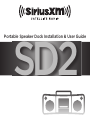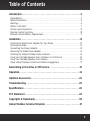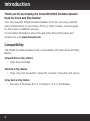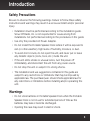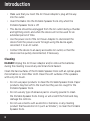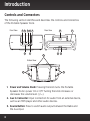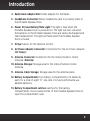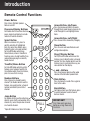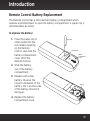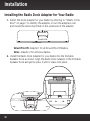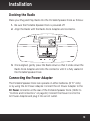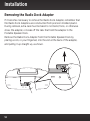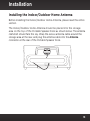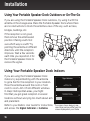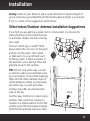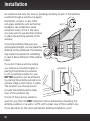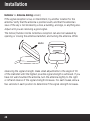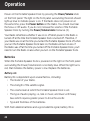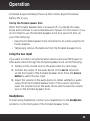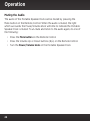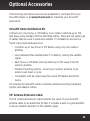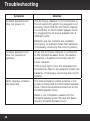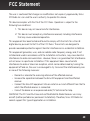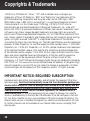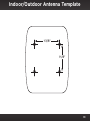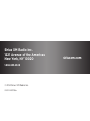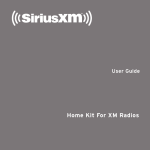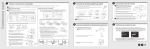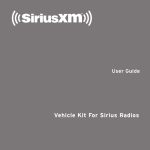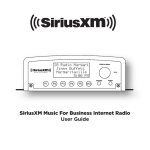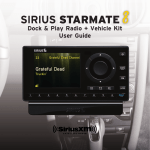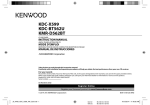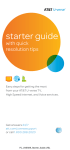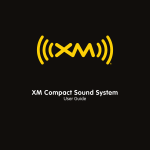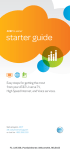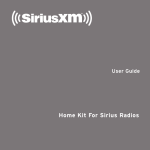Download Portable Speaker Dock Installation & User Guide
Transcript
SD2 Portable Speaker Dock Installation & User Guide Table of Contents Introduction . . . . . . . . . . . . . . . . . . . . . . . . . . . . . . . . . . . . . . . . . . . . . . . . . 4 Compatibility. . . . . . . . . . . . . . . . . . . . . . . . . . . . . . . . . . . . . . . . . . . . . . . . . . . . . . . . . . . . . 4 Safety Precautions . . . . . . . . . . . . . . . . . . . . . . . . . . . . . . . . . . . . . . . . . . . . . . . . . . . . . . . . 5 Warnings. . . . . . . . . . . . . . . . . . . . . . . . . . . . . . . . . . . . . . . . . . . . . . . . . . . . . . . . . . . . . . . . . 5 What’s in the Box? . . . . . . . . . . . . . . . . . . . . . . . . . . . . . . . . . . . . . . . . . . . . . . . . . . . . . . . . 7 Controls and Connectors. . . . . . . . . . . . . . . . . . . . . . . . . . . . . . . . . . . . . . . . . . . . . . . . . . . 8 Remote Control Functions . . . . . . . . . . . . . . . . . . . . . . . . . . . . . . . . . . . . . . . . . . . . . . . . 10 Remote Control Battery Replacement. . . . . . . . . . . . . . . . . . . . . . . . . . . . . . . . . . . . . . . 11 Installation . . . . . . . . . . . . . . . . . . . . . . . . . . . . . . . . . . . . . . . . . . . . . . . . . .12 Installing the Radio Dock Adapter for Your Radio. . . . . . . . . . . . . . . . . . . . . . . . . . . . Docking the Radio . . . . . . . . . . . . . . . . . . . . . . . . . . . . . . . . . . . . . . . . . . . . . . . . . . . . . . . Connecting the Power Adapter. . . . . . . . . . . . . . . . . . . . . . . . . . . . . . . . . . . . . . . . . . . . Removing the Radio Dock Adapter. . . . . . . . . . . . . . . . . . . . . . . . . . . . . . . . . . . . . . . . . Installing the Indoor/Outdoor Home Antenna . . . . . . . . . . . . . . . . . . . . . . . . . . . . . . . Using Your Portable Speaker Dock Outdoors or On-The-Go. . . . . . . . . . . . . . . . . . . Using Your Portable Speaker Dock Indoors. . . . . . . . . . . . . . . . . . . . . . . . . . . . . . . . . . Other Indoor/Outdoor Antenna Installation Suggestions. . . . . . . . . . . . . . . . . . . . . . 12 13 13 14 15 16 16 17 Subscribing to the Sirius or XM Service . . . . . . . . . . . . . . . . . . . . . . . . . .21 Operation . . . . . . . . . . . . . . . . . . . . . . . . . . . . . . . . . . . . . . . . . . . . . . . . . . 22 Optional Accessories . . . . . . . . . . . . . . . . . . . . . . . . . . . . . . . . . . . . . . . . . 25 Troubleshooting . . . . . . . . . . . . . . . . . . . . . . . . . . . . . . . . . . . . . . . . . . . . . 26 Specifications . . . . . . . . . . . . . . . . . . . . . . . . . . . . . . . . . . . . . . . . . . . . . . . 28 FCC Statement . . . . . . . . . . . . . . . . . . . . . . . . . . . . . . . . . . . . . . . . . . . . . . 29 Copyrights & Trademarks . . . . . . . . . . . . . . . . . . . . . . . . . . . . . . . . . . . . . 30 Indoor/Outdoor Antenna Template . . . . . . . . . . . . . . . . . . . . . . . . . . . . . 31 3 Introduction Thank you for purchasing the SiriusXM SXSD2 Portable Speaker Dock for Dock and Play Radios! Your new SiriusXM SXSD2 Portable Speaker Dock lets you enjoy satellite radio entertainment in your home, office, or other location. Use this guide for the proper installation and use. For the latest information about this and other SiriusXM product and accessories, visit www.siriusxm.com. Compatibility The SXSD2 Portable Speaker Dock is compatible with these Dock and Play Radios: SiriusXM Dock & Play Radios: • Onyx Plus and Edge XM Dock & Play Radios: • Onyx, Onyx EZ, XpressRCi, XpressRC, XpressR, XpressEZ, and Xpress Sirius Dock & Play Radios: • Sportster 5, Starmate 8, 5, 4, 3, Stratus 7, 6, 5, 4, and Stratus 4 Introduction Safety Precautions Be sure to observe the following warnings. Failure to follow these safety instructions and warnings may result in a serious accident and/or personal injury. • Installation must be performed according to this installation guide. Sirius XM Radio, Inc. is not responsible for issues arising from installations not performed according to the procedures in this guide. • Use only the provided AC Power Adapter. • Do not install the Portable Speaker Dock where it will be exposed to rain (or other weather), high levels of humidity, moisture, or dust. • To avoid short circuits, do not open the unit, and never put or leave any metallic objects (coins, tools, etc.) inside the unit. • If the unit emits smoke or unusual odors, turn the power off immediately, and disconnect the unit from any power source. • Do not drop the unit or subject it to strong shocks. • The installation and use suggestions contained in this guide are subject to any restrictions or limitations that may be imposed by applicable law. The purchaser/user should check applicable law for any restrictions or limitations before installing and/or operating this unit. Warnings • Do not store batteries in Portable Speaker Dock when the Portable Speaker Dock is not in use for extended periods of time as the batteries may leak or become discharged. • Opening the case may result in electric shock. 5 Introduction • Make sure that you insert the AC Power Adapter’s plug all the way into the outlet. • Insert the Radio into the Portable Speaker Dock only when the Portable Speaker Dock is off. • This device should be unplugged from the AC outlet during a thunder and lightning storm, and when the device will not be used for an extended period of time. • Use the power cord of the AC Power Adapter to disconnect the device from the power source To begin using the device again, reconnect it to an AC outlet. • Connect the device to an easily accessible AC outlet, so that the device can be quickly disconnected, if necessary. Cleaning DANGER! Unplug the AC Power Adapter and/or remove the batteries during the cleaning to avoid any electrical shock hazard. Clean the hard surfaces of the Portable Speaker Dock with an optical-grade microchamois or microfiber cloth. Clean the soft surfaces of the speakers with a dry lint brush. • Do not use paper products to clean the Portable Speaker Dock. Paper products may feel soft to the touch but they are too rough for the Portable Speaker Dock. • Do not use any type of abrasive pad or scouring powder to clean the Portable Speaker Dock. Doing so will scratch the finish and may damage the controls. • Do not use solvents such as alcohol or benzene, or any cleaning product that has alcohol in it (such as Windex®), to clean the Portable Speaker Dock. 6 Introduction What’s in the Box? Adapter 1 (SiriusXM & XM Radios) Portable Speaker Dock Adapter 2 (Sirius Radios) Radio Dock Adapters memo display t-mix menu direct – mute + 1 2 3 4 5 6 7 8 9 jump 0 bank PULL AC Power Adapter Power Cord Indoor/Outdoor Home Antenna Remote Control 7 Introduction Controls and Connectors The following section identifies and describes the controls and connectors of the Portable Speaker Dock. Front View 3 4 source 5 6 7 Rear View 11 10 aux in 2 1 12 8 9 Bottom View 13 13 1. Power and Volume Knob: Pressing the knob turns the Portable Speaker Dock’s power On or Off. Turning the knob increases or decreases the volume level (+/—). 2. Aux In Connector: Input connection for audio from an external device, such as an MP3 player and other audio devices. 3. Source Button: Press to switch audio output between the Radio and the Aux input. 8 Introduction 4. Radio Dock Adapter Slot: Holds adapter for the Radio. 5. Headphone Connector: Stereo headphone jack to privately listen to the Portable Speaker Dock. 6. Power On/Low Battery/Mute Light: The light is blue when the Portable Speaker Dock is powered on. The light will turn red when the batteries in the Portable Speaker Dock are nearly discharged and need replacement. The light will flash when the Portable Speaker Dock is muted. 7. IR Eye: Sensor for the Remote Control. 8. AC Power Adapter Connector: Connection for the AC Power Adapter. (DC Power) 9. Antenna Connector: Connection for the Indoor/Outdoor Home Antenna (Antenna). 10.Antenna Storage: Storage area for the Indoor/Outdoor Home Antenna. 11. Antenna Cable Storage: Storage area for the antenna cable. 12.Battery Compartments: Two battery compartments of 4 batteries each, for a total of eight “D” size cells. For best performance use alkaline batteries. 13.Battery Compartment Latches: Latches for the battery compartments. Press toward center of the Portable Speaker Dock to open the compartment cover. 9 Introduction Remote Control Functions Power Button Press to turn Portable Speaker Dock on and off. Arrow Buttons Up/Down Press to preview and tune to channels through the channel lineup; also press to scroll through lists and highlight menu items. Pause and Replay Buttons For Radios which have these features, pause, rewind, and replay live radio and smart favorite channels. Select Button When in a menu or list, press to confirm selection of highlighted item; for some Sirius Radios, press to directly enter a channel number; for SiriusXM Radios which have these features, when in TuneMix or TuneScan, press to end TuneMix/Scan and continue playing the currently tuned channel. TuneMix/Memo Button For SiriusXM Radios which have this feature, press to begin TuneMix; for Sirius Radios which have this feature, press to save artists or songs. Number Buttons Press to tune to a stored favorite channel*; for Radios which have this feature, also used to enter a channel number and directly tune to that channel. Jump Button For Radios which have these features, directly access traffic and weather of the chosen city; access the previous channel or a favorite channel. *XpressRCi Radios must be in FAV mode. 10 Arrow Buttons Left/Right Press to search for channels by category. Menu Button Press to access advanced features and configuration options. memo display t-mix menu direct – mute + 1 2 3 4 5 6 7 8 9 jump 0 bank PULL Direct/Display Button For XM/SiriusXM radios which have this feature, press to directly enter a channel number; for Sirius Radios which have this feature, press to customize the way you view content on the display. + and – Buttons Press to increase or decrease the audio volume of the Portable Speaker Dock. Mute Button Press to silence the audio. Press again to hear to the audio. Bank Button For Radios which have this feature, press to switch between favorite channel banks or bands. IMPORTANT! Pull tab and remove before using Remote Control. Introduction Remote Control Battery Replacement The Remote Control has a child resistant battery compartment which requires a pointed object to open the battery compartment. A paper clip is recommended, as shown. To Replace the Battery: 1. Press the paper clip or other object into the lock release opening on the Remote Control, and slide the battery compartment cover off of the Remote Control. Paper Clip Lock Release Battery Compartment Cover 2. Slide the battery out of the battery compartment. 3. Replace with a new battery. Observe the correct orientation of the battery; the + positive side of the battery should be facing up. Battery 4. Replace the battery compartment cover. 11 Installation Installing the Radio Dock Adapter for Your Radio 1. Select the Dock Adapter for your Radio by referring to “What’s in the Box?” on page 7 to identify the adapter, or turn the adapters over and locate the name imprinted on the underside of the adapter: SiriusXM & XM SiriusXM & XM: Adapter 1 for all SiriusXM & XM Radios. Sirius: Adapter 2 for all Sirius Radios. 2. Install the Radio Dock Adapter for your Radio into the Portable Speaker Dock as shown. Align the Radio Dock Adapter in the Portable Speaker Dock and gently press it until it snaps into place. 12 Installation Docking the Radio Place your Plug and Play Radio into the Portable Speaker Dock as follows: 1. Be sure the Portable Speaker Dock is powered off. 2. Align the Radio with the Radio Dock Adapter and connector. 3. Once aligned, gently press the Radio down so that it slides down the Radio Dock Adapter and onto the connector until it is fully seated in the Portable Speaker Dock. Connecting the Power Adapter The Portable Speaker Dock can operate on either batteries (8 “D” cells) or by using the AC Power Adapter. Connect the AC Power Adapter to the DC Power connector at the rear of the Portable Speaker Dock. (Refer to “Controls and Connectors” on page 8.) Connect the Power Cord to the AC Power Adapter and plug it into an AC outlet. 13 Installation Removing the Radio Dock Adapter If it becomes necessary to remove the Radio Dock Adapter, remember that the Radio Dock Adapters are constructed from precision molded plastic. During removal, extra care must be taken to not bend, force, or otherwise stress the adapter, or break off the tabs that hold the adapter in the Portable Speaker Dock. Remove the Radio Dock Adapter from the Portable Speaker Dock by placing a coin, or your fingernail, into the slot at the back of the adapter, and pulling it up straight up, as shown. 14 Installation Installing the Indoor/Outdoor Home Antenna Before installing the Indoor/Outdoor Home Antenna, please read this entire section. The Indoor/Outdoor Home Antenna should be placed into the storage area on the top of the Portable Speaker Dock as shown below. The antenna clamshell should face the sky. Wrap the excess antenna cable around the storage area at the rear, and plug the antenna cable into the Antenna connector at the rear of the Portable Speaker Dock. 15 Installation Using Your Portable Speaker Dock Outdoors or On-The-Go If you are using the Portable Speaker Dock outdoors, try using it with the antenna in the storage area. Place the Portable Speaker Dock where there are no obstructions to block the antenna’s view of the sky, such as trees, bridges, buildings, etc. If the reception is not good, then remove the antenna and position it facing south. Not sure which way is south? Try pointing the antenna in different directions until the reception improves. Wait a few seconds each time you reposition it for the Portable Speaker Dock to receive the signal. S Using Your Portable Speaker Dock Indoors If you are using the Portable Speaker Dock indoors try experimenting with the antenna to get a feel for the reception in your location. Move the antenna around the room or from room to room. Aim it from different windows. In major metropolitan areas, you might find that you get great reception in several locations without worrying too much about aim and placement. Signal Indicator SATELLITE TERRESTRIAL Refer to your Radio’s User Guide for instructions, *The screen shown above is representative and may differ from the and access the Signal Indicator or Antenna screen displayed on your Radio. 16 Installation Aiming screen of your Radio to see a visual indication of signal strength. If you’re receiving a good Satellite and Terrestrial signal strength, you’re done. If not, try some of the suggestions which follow. Other Indoor/Outdoor Antenna Installation Suggestions If you find you are getting a signal, but it’s inconsistent, try moving the Indoor/Outdoor Home Antenna closer to a window, ideally one that is facing due south. Not sure which way is south? Think about where the sun rises (in the east) and sets (in the west). Then stand so that east is to your left and you’ll be facing south. Is there a window in the direction you’re facing? Move the antenna closer to the window. TIP! Still not sure which way is south or where to place your antenna? Look up your location on an online mapping Web site that offers satellite views of street addresses where you can easily see which way is south, and what window may offer an unobstructed view of the sky. S SOUTH Another easy method is to start at any window, then work from window to window in a simple pattern to find the window gives the best signal strength. Note that the antenna must also have 17 Installation an unobstructed view. No trees or buildings blocking its aim. If the antenna is aimed through a window, be aware that blinds, screens, or any other SOFFIT non-glass elements such as thermal insulation can sometimes cause reception issues. If this is the case, you may want to use another window or place the antenna outside of the window. SOUTH If you find a window that gives you good signal strength, you can place the antenna on the windowsill. The antenna may need to be placed on something to raise it above the level of the window frame. If you don’t have a window where you receive a consistent signal, or placing the antenna in a window is not a practical solution for you, BETTER reception can be achieved by placing the antenna outside on a window ledge, porch, table, or patio. The location you choose should provide the antenna with a clear view of the southern sky. OUTDOORS SOUTH If none of the previous solutions work for you, then the BEST reception can be achieved by mounting the antenna outdoors on a wall or soffit, with a clear view of the southern sky. If you decide to do this more permanent antenna installation, you’ll 18 Installation probably want to purchase a second indoor/ outdoor antenna, so that you’ll have one to use with the Portable Speaker Dock when on-the-go. An additional antenna can be purchased at www.siriusxm.com. Note that you will want to consider any potential hazards when you choose the mounting location, and possibly consider professional installation. Sirius XM Canada, Inc. is not liable for any damages. 1-3/8 in 1-1/8 in To mount the antenna, you will need four screws (sold separately) with a 1/4” head (e.g., an M3 screw), and that are suitable for the material onto which you are affixing the antenna, (e.g., wood, metal, etc.). The screws should be spaced 1-3/8” apart horizontally and 1-1/8” vertically. Refer to the “Indoor/Outdoor Antenna Template” on page 31. Once you have found a suitable location for the antenna, route the antenna cable to the Portable Speaker Dock. Be sure you avoid any obstructions that could crimp, kink, or twist the cable. Use protective grommets wherever rough openings are encountered. If the antenna is installed outdoors, route the cable from the antenna location to the interior of the home, working the cable through the basement, under a window sill, etc., and make adjustments to take up cable slack as necessary. TIP! If your indoor/outdoor antenna’s cable isn’t long enough, visit www.siriusxm.com and consider a 50 ft. Indoor/Outdoor Home Antenna Extension Cable or a Home Distribution Kit. If the signal is good for either Satellite or Terrestrial (or both), and you are hearing the audio from the Radio, the antenna installation is complete. (Refer to your Radio’s User Guide for instructions on how to access the Signal 19 Installation Indicator or Antenna Aiming screen.) If the signal reception is low, or intermittent, try another location for the antenna. Verify that the antenna is pointed south, and that the antenna’s view of the sky is not blocked by a tree, a building, a bridge, or anything else. Adjust until you are receiving a good signal. The Indoor/Outdoor Home Antenna’s reception can also be tweaked by opening or closing the antenna clamshell, and turning the antenna. While SOUTH observing the signal strength, make small adjustments to the angle of tilt of the clamshell until the highest possible signal strength is achieved. If you have not wall-mounted the antenna, turn the antenna slightly to the right or left and observe if the signal strength increases. For each tweak, allow a few seconds in each position to determine if the signal strength increases. 20 Subscribing to the Sirius or XM Service If you have not yet subscribed to the Sirius or XM satellite radio service, you’ll need to before you can listen to SiriusXM programming on your Radio. To subscribe, refer to the Quick Start Guide which accompanied your Radio for instructions, or go to www.siriusxm.com/guides to access the Quick Start and User Guides for your Radio. 21 Operation Power on the Portable Speaker Dock by pressing the Power/Volume knob on the front panel. The light on the front panel surrounding the knob should light up blue to indicate power is on. If the Radio does not power on at the same time, press the Power button on the Radio. You should now hear the Sirius or XM audio. If you do not, increase the volume of the Portable Speaker Dock by turning the Power/Volume knob clockwise (+). Your Radio remembers whether it was on or off when power to the Radio is turned off at the time the Portable Speaker Dock is turned off. Therefore, if your Radio was on at the time you turned the Portable Speaker Dock off, when you turn the Portable Speaker Dock back on, the Radio will turn on also. If the Radio was off at the time you turned off the Portable Speaker Dock, you’ll need to turn the Radio on also when you turn on the Portable Speaker Dock. Batteries When the Portable Speaker Dock is powered on the light on the front panel surrounding the Power/Volume knob is normally blue. When the light turns red, that indicates the battery power is low. Replace the batteries. Battery Life Battery life is dependent upon several factors, including: • The model of your Radio. • The strength of the satellite signal. • The volume level at which the Portable Speaker Dock is set. • The type of audio playing, i.e., talk or music, and music with heavy bass which requires greater power to drive the woofer. • Type and freshness of the batteries. With fresh alkaline batteries and a good satellite signal, battery life is 22 Operation estimated at approximately 8 hours at half volume. Expect the actual battery life to vary. Storing the Portable Speaker Dock When the Portable Speaker dock is powered off, it is placed into sleep mode, and continues to use a small amount of power. For this reason, if you do not intend to use the Portable Speaker Dock for a period of time, do one of the following: • Keep the Portable Speaker Dock connected to an outlet using the AC Power Adapter. • Temporarily remove the batteries from the Portable Speaker Dock. Using the Aux Input If you want to listen to an external audio device such as an MP3 player or other audio device through the Portable Speaker Dock, do the following: 1. Initially set the volume level on the audio device to mid-range. 2. Connect the output of the audio device to the Aux In connector on the front panel of the Portable Speaker Dock. Press the Source button to select the Aux input. 3. Adjust the volume on the audio device to obtain satisfactory audio output from the Portable Speaker Dock. If the sound is distorted, lower the volume level on the audio device and increase the volume level on the Portable Speaker Dock. Headphones To listen using headphone, connect your headphones to the Headphone connector on the front panel of the Portable Speaker Dock. 23 Operation Muting the Audio The audio of the Portable Speaker Dock can be muted by pressing the Mute button on the Remote Control. When the audio is muted, the light which surrounds the Power/Volume knob will blink to indicate the Portable Speaker Dock is muted. To un-mute and listen to the audio again, do one of the following: • Press the Mute button on the Remote Control • Press the Volume Up or Down buttons (+/–) on the Remote Control • Turn the Power/Volume knob on the Portable Speaker Dock 24 Optional Accessories The following optional accessories are available for purchase from your SiriusXM retailer or at www.siriusxm.com to maximize your SiriusXM experience. SiriusXM Home Distribution Kit Connect up to two Sirius or XM Radios to an outdoor antenna up to 150 feet away using standard off-the-shelf RG6 cables. These are the same type of cables that are used in cable and satellite TV installations and can be found in any local hardware store. • Connects up to two Sirius or XM Radios using only one outdoor antenna. • Uses standard RG6 satellite/cable TV cable for routing the satellite signal. • Each Sirius or XM Radio can be placed up to 150’ away from the outdoor antenna. • Flexible mounting options - mount your outdoor antenna on an exterior wall, mast, or pole. • Compatible with all single-input Sirius and XM Radios and home tuners. Kit includes the SiriusXM outdoor antenna, antenna mounting hardware, splitter, and adapter cables. 50’ Antenna Extension Cable The 50’ Antenna Extension Cable extends the reach of your SiriusXM antenna cable by an additional 50 feet. It includes a built-in signal amplifier to ensure reliable reception of the satellite signal. 25 Troubleshooting Symptom Portable Speaker Dock does not power on Solution The AC Power Adapter is not connected, or the AC outlet into which it is plugged is not working. Check that the AC Power Adapter is connected to the Portable Speaker Dock. Try plugging the AC Power adapter into a different outlet. Batteries are not installed, are installed incorrectly, or are bad. Install new batteries, if necessary, observing the correct polarity. Portable Speaker Dock does not operate on batteries When the AC Power Adapter is connected to the Portable Speaker Dock, the battery operation is disabled. Disconnect the AC Power Adapter. If the power light is red, this indicates that the batteries need to be replaced. Install new batteries, if necessary, observing the correct polarity. Radio displays: Antenna Not Detected The Indoor/Outdoor Home Antenna is not properly connected to the Portable Speaker Dock. Check the antenna connection to the Portable Speaker Dock. Radio is not completely seated into the Portable Speaker Dock. Re-seat the Radio into the Portable Speaker Dock. 26 Troubleshooting Troubleshooting Continued Symptom Radio displays: Acquiring Signal Solution No satellite signal is being received. Check for obstacles over or around the antenna. Ensure that the antenna is pointed in the right direction toward the sky for your area to be able to see the satellites. Change the location of the antenna to eliminate nearby obstacles (buildings, trees, overhangs etc.). No sound from the Portable Speaker Dock speakers The Power/Volume knob is in the extreme counter clockwise (-) position. Turn it clockwise toward the (+) position. Headphones are connected to the Portable Speaker Dock. Disconnect the headphones. An audio device is connected to the Aux In connection and is not producing sound. Press the Source button to select audio output from the Radio. The Portable Speaker Dock is muted. Turn the Power/Volume knob, or press the + or – or mute buttons on the Remote Control. 27 Specifications System Power Requirements: Operating Temperature: Power: Frequency Response: Total Harmonic Distortion (THD): Signal-to-Noise Ratio (S/N): Headphone Output Impedance: Headphone Output Level: Auxiliary Input Impedance: Auxiliary Input Level: 12V DC, or 8 D-size alkaline batteries 32°F to 122°F (0°C to 50°C) 5W RMS per channel (max) 60 Hz – 20KHz 0.2% at 1 Watt 70dB Maximum 32 Ohms 12mW 3K Ohms (Nominal) 2.0 Volts RMS (Maximum) Portable Speaker Dock Dimensions: 19 in (W) x 7 in (H) x 8.5 in (D) 487 mm (W) x 179 mm (H) x 216 mm (D) Headphone Connector Type: Auxiliary Input Connector: Weight (without batteries): 3.5mm Stereo Jack (1/8”) 3.5mm Stereo Jack (1/8”) 7.7 lbs. (3.5 Kg) AC Power Adapter Input: Output: 100-240V AC, 50-60Hz, 1 A 12 Volt DC, 3A, center positive Indoor/Outdoor Home Antenna Type: Connector: Cable Length: SiriusXM Indoor/Outdoor SMB female, straight 21 ft (6.4 m) Remote Control Dimensions: Weight: Battery: 1.6 in (W) x 4.7 in (H) x 0.63 in (D) 41 mm (W) x 120 mm (H) x 16 mm (D) 2.1 oz (60 g) CR2032 (3V) 28 FCC Statement The user is cautioned that changes or modifications not expressly approved by Sirius XM Radio Inc. can void the user’s authority to operate this device. This device complies with Part 15 of the FCC Rules. Operation is subject to the following two conditions: 1. This device may not cause harmful interference. 2. This device must accept any interference received, including interference that may cause undesired operation. This equipment has been tested and found to comply with the limits for a Class B digital device, pursuant to Part 15 of the FCC Rules. These limits are designed to provide reasonable protection against harmful interference in a residential installation. This equipment generates, uses, and can radiate radio frequency energy and, if not installed and used in accordance with the installation instructions, may cause harmful interference to radio communications. However, there is no guarantee that interference will not occur in a particular installation. If this equipment does cause harmful interference to radio or television reception, which can be determined by turning the equipment off and on, the user is encouraged to try to correct the interference by one or more of the following measures: • Reorient or relocate the receiving antenna of the affected receiver. • Increase the separation between the SiriusXM equipment and the affected receiver. • Connect the SiriusXM equipment into an outlet on a circuit different from that to which the affected receiver is connected. • Consult the dealer or an experienced radio/TV technician for help. WARNING! The FCC and FAA have not certified Satellite Radio Receiver use in any aircraft (neither portable nor permanent installation). Therefore, Sirius XM Radio Inc. cannot support this type of application or installation. 29 Copyrights & Trademarks ©2014 Sirius XM Radio Inc. “Sirius”, “XM” and all related marks and logos are trademarks of Sirius XM Radio Inc. “BBC” and “Radio One” are trademarks of the British Broadcasting Corporation and are used under license. BBC logo © BBC 1996. Radio 1 logo © BBC 2001. Cosmopolitan™ is a registered trademark of Hearst Communications, Inc. Elvis Radio logo © EPE Reg. U.S. Pat & TM off. IndyCar (and Design) are registered trademarks of Brickyard Trademarks, Inc., used with permission. IZOD is a registered trademark of Phillips-Van Heusen Corporation, used with permission. Major League Baseball trademarks and copyrights are used with permission of Major League Baseball Properties, Inc. Visit the official website at MLB. com. Games subject to availability and change and may not include all spring training games. All rights reserved. NASCAR™ is a registered trademark of the National Association for Stock Car Auto Racing, Inc. The NBA identifications are the intellectual property of NBA Properties, Inc. and the respective NBA member teams. © 2014 NBA Properties, Inc. © 2014 NFL Properties LLC. All NFL-related trademarks are trademarks of the National Football League. NHL and the NHL Shield are registered trademarks of the National Hockey League. © NHL 2014. All NHL logos and marks and NHL team logos and marks depicted herein are the property of the NHL and the respective teams and may not be reproduced without the prior written consent of NHL Enterprises, L.P. PGA TOUR and the Swinging Golfer Design are trademarks owned by PGA TOUR, Inc. Visit www.siriusxm.com/channellineup for updates. All programming/ channel lineup/Sirius service/XM service subject to change or preemption. All other marks and logos are the property of their respective owners. All rights reserved. IMPORTANT NOTICE: REQUIRED SUBSCRIPTION Hardware and subscription sold separately, and activation fee required. Other fees and taxes apply. Service will automatically renew into the subscription package you choose (which may differ from the package which arrived with the Radio), and will automatically bill at the rates in effect at the time of renewal, until you call us at 1-866-635-2349 to cancel. See our Customer Agreement for complete terms at www.siriusxm.com. All fees and programming are subject to change. Our satellite service is available only to those at least 18 and older in the 48 contiguous USA and DC. Our Sirius satellite service is also available in PR (with coverage limitations). Our Internet radio service is available throughout our satellite service area and in AK and HI. Certain channels are not available on our Internet radio service, including MLB® play-by-play. 30 Indoor/Outdoor Antenna Template 1-3/8” 1-1/8” 31 Sirius XM Radio Inc. 1221 Avenue of the Americas New York, NY 10020 1.866.635.2349 © 2014 Sirius XM Radio Inc. SXSD2 140708a siriusxm.com