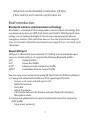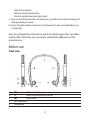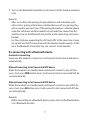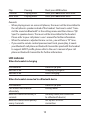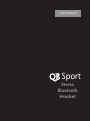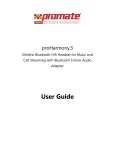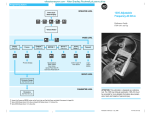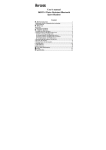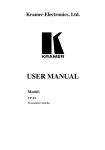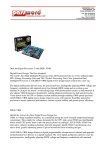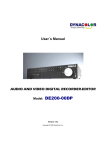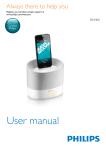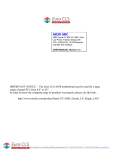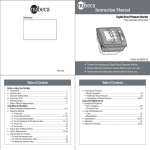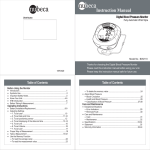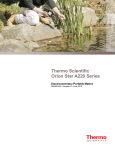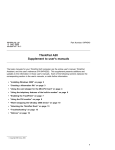Download QBSport
Transcript
User manual Stereo Bluetooth Headset QB Sport Contents Brief introduction - Bluetooth wireless communication technology - About QB Sport 1 1 1 Before uSe - Overview - Charging the headset 2 2 3 How to uSe - Turning on/off the headset - Pairing the headset with Bluetooth devices • How to enter pairing mode • Pairing the headset with a Bluetooth cell phone • Pairing the headset with a Bluetooth transmitter • Multi-pairing - Re-connecting with a Bluetooth device - Wearing the headset - Making a call with the headset - Music playback - LED indicator - lndication tone 4 4 4 4 5 6 6 7 8 8 9 10 11 care and maintenance 11 faQs 12 SpecificationS 13 Welcome to use this Bluetooth stereo headset, QB Sport. Please read this user's manual carefully before use. Brief introduction Bluetooth wireless communication technology Bluetooth is a standard of close range radio-communication technology that was drawn up by Ericsson, IBM, Intel, Nokia and Toshiba. With Bluetooth technology, we can achieve the highest transmission rate among cell phones, computers, printers, PDAs and other devices. The max transmission range of class II is 10 meters while the max transmission range of class I can reach up to 100 meters. about QB Sport QB Sport is a Bluetooth stereo headset. It's folding and retractable design is very easy to take with you. It supports the following Bluetooth profiles: HSP Headset Profile HFP Hands-free Profile A2DP Advanced Audio Distribution Profile AVRCP AudioNideo Remote Control Profile You can enjoy music wirelessly by using QB Sport It has the following features: a) Pairing with a Bluetooth cell phone or PDA supporting HFP profile. • Answer a call, end a call and reject a call • Redial last number • Voice dial • Adjust the volume • Call transfer between the headset and your Bluetooth cell phone • Microphone mute b) Pairing with a Bluetooth music device or Bluetooth transmitter supporting A2DP profile. • Enjoy music wirelessly 1 • Adjust the volume • Remote control pause/play • Remote control previous/next track c) Easy to switch between the call and music, you will not miss the incoming call during listening to music. d) Every time the headset is tured on, it will connect to last connected device automatically. Note: Even though the paired device and the headset support the same Bluetooth profiles, functions may vary due to specification differences of the paired devices. Before use overview 1 2 3 4 5 7 Previous track q Multi-function button (MFB) 8 Next track LED indicator Headband 2 6 7 8 9 10 11 12 Folding and retractable headhand Right loudspeaker Left loudspeaker Microphone Micro USB Charging jack VOL + Volume up VOL – Volume down charging the headset The headset comes with a built-in rechargeable battery, prior to using it, it is recommendable to charge the battery fully for the first time. When the headset is low power, red LED flashes twice and the headset emits three "Dong" tones every 20 seconds. Please recharge the battery of the headset. Using travel charger Connect the charger to a standard power outlet and the charger plug to the charging jack of the headset. Red LED is on while charging. It takes about 2 hours to charge the battery fully. When charging has completed, red LED will be off. Using USB cable Connect the USB cable to an computer USB port and the USB cable plug to the charging jack of the headset. Red LED is on while charging. It takes about 2 hours to charge the battery fully. When charging has completed, red LED will be off. Note: Choosing travel charger or USB cable depends on different countries or areas and actual demands. 3 Remarks: • The battery is recycled. • Batteries (battery pack or batteries installed) shall not be exposed to excessive heat place, such as sunshine, fire or the like. How to use turning on/off the headset Function Turning on Turning off Operation Press and hold mfB button for 3~5 seconds until blue LED flashes Press and hold mfB button for 3~5 seconds until red LED flashes LED Indicator Blue LED is on for 1 second Indication tone A long "DI" tone Red LED is on for 1 second Along "DI" tone Remark: In order to save power, the headset Will turn off automatIcally If no devices can be connected after 5 minutes. pairing the headset with Bluetooth devices How to enter pairing mode Function Operation Entering Ensure the headset is pairing turned off, and then mode press and hoId mfB button for 5~7 seconds until LED flashes red and blue alternately LED Indication LED flashes red and blue alternately 4 Indicator tone Two short "DU" tones Remark: Paring mode Will last 2 minutes. If the headset still can’t pair with any Bluetooth devices after 2 minutes, it will return to standby mode automatically in order to save power. Pairing the headset with a Bluetooth cell phone Prior to using the headset for the first time, you have to pair it with a Bluetooth-enabled cell phone. The pairing procedures are subject to different models of cell phones. Please refer to your cell phone user's manual for further information. The general pairing procedures are as follows: 1 Place the headset and Bluetooth cell phone where they are easily viewable by no more than I meter apart; 2 Enter the headset's pairing mode (please refer to "How to enter pairing mode); 3 Activate your cell phone's Bluetooth function and set your cell phone to search for Bluetooth devices. After the search is completed, select "QB Sport" from the Bluetooth device list; 4 According to the indication, enter password or PIN No:"0000" and press "Yes" or "confirm"; 5 After successful pairing, select "QB Sport" in the Bluetooth device list, and press "connect". 6 After successful connecting, blue LED flashes twice or three times quickly every 4 seconds. Remarks: • If pairing is failed, please turn off the headset first and then re-pair according to steps 1-6 mentioned above. • After pairing is successful, the headset and the cell phone will remember each other, they will no need to re-pair next time. • If you want to pair the headset with other devices, please pair it with the new device according to steps 1-6 mentioned above. • If the Bluetooth version of your cell phone is V2.1 and above, it will no need to enter pairing password when the headset pairs with your cell phone, they will match automatically. 5 Pairing the headset with a Bluetooth transmitter You can connect the headset to a Bluetooth transmitter to enjoy music wirelessly. Hereby take BTTO I 0 (Bluetooth transmitter for iPod, not included) for example. The pairing procedures are as follows: 1 Place the headset and the Bluetooth transmitter where they are easily viewable by no more than 1 meter apart; 2 Enter the headset's pairing mode (Please refer to "How to enter pairing mode); 3 Turn on the Bluetooth transmitter. It will search for Bluetooth devices automatically and send a pairing request; 4 When the headset requests to enter a PIN No., the transmitter will response "0000" automatically; 5 After successful pairing and connecting, blue LED of the headset will flash twice quickly every 5 seconds. Remarks: • The pairing password of the headset is "0000". So, the headset can only pair with a Bluetooth transmitter whose pairing password is "0000". • If pairing still fails after several tries, please refer to the Bluetooth transmitter's user's manual for further information. Multi-pairing The headset can connect with two devices at most. One is a Bluetooth cell phone supporting HFP profile, the other one is a Bluetooth music device supporting A2DP profile. If you want to finish the multi-pairing, please refer to the following steps: 1 Firstly, pair the headset with a Bluetooth transmitter (refer to "pairing the headset with a Bluetooth transmitter”); 2 Turn off the Bluetooth transmitter; 3 Pair and connect the headset with a Bluetooth cell phone (refer to "pairing the headset with a Bluetooth cell phone"). 6 3 Turn on the Bluetooth transmitter, it will connect to the headset automatically. Remarks: • After successful multi-pairing, the paired devices will remember each other. Unless pairing information is deleted because of new pairing, they will no need to pair next time. If the pairing information is deleted, please make the cell phone and the headset set up hands free connection first and then turn on the Bluetooth transmitter, multi-connecting can be performed. • For the cell phone supporting the HSP and A2DP at the same time. It may set up HSP and A2DP connection with the headset simultaneously. At this time, the Bluetooth transmitter may not connect to the headset. re-connecting with a Bluetooth device Automatic connecting Every time the headset is turned on, it will connect to last connected device automatically. Manual connecting to last connected HFP device When the headset is in standby mode and doesn't connect to any HFP devices, short press mfB button twice, it will connect to last connected HFP device automatically. Manual connecting to last connected HFP device When the headset is in standby mode and doesn't connect to any A2DP devices, short press 7 button once, it will connect to last connected A2DP device automatically. Remarks: • Before connecting to a Bluetooth device, please turn on the Bluetooth device's Bluetooth function. 7 • On some Bluetooth devices, take some Nokia cell phones for example, you have to allow automatic connecting in the cell phone's settings. Please refer to your cell phone's manual for further information. wearing the headset The headband of the headset is folding and retractable, please adjust according to the actual use. Logo "L" of the headset represents left ear, Logo "R" of the headset represents right ear. Please wear the headset according to the indication of the Logo making a call with the headset Function Voice dial Status of QB Sport Standby mode Redial last number Volume up Volume down Standby mode During a call During a call Operation Press and hold 8 button for 2 seconds until hearing indication tone Quickly press mfB button twice Short or Long press VOL+ button Short or Long press VOL– button 8 Indication tone A short tone A short tone Answer a call Reject a call Incoming ring Incoming rIng End a call Call transfer During a call During a call Microph During a one mute call Cancel During a mute call (Mute) Short press mfB button A short tone Press and hold mfB button for 2 seconds until hearing indication tone Short press mfB button A short tone Press and hold mfB button for 2 seconds until hearing indication tone Quickly press mfB button twice Quickly press mfB button twice A long tone A long tone 2 falling tones 2 rising tones Remarks: • Not all cell phones support all functions listed above. Please refer to your cell phone's user 's manual for further infonnation. • When the volume is adjusted to max. or min., you will hear a "DI" tone. • When pressing the answer button on some cell phones, the call will be transferred to the cell phone. You have to switch the call to the headset manually then. Please refer to your cell phone'S user 's manual for further infornation. music playback After connecting the headset to a Bluetooth cell phone or Bluetooth transmitter supr orting A20P, you can enjoy music with the headset. Function Volume up Volume down Pause Status of QB Sport Playing music Playing music Playing music Operation Short or Long press VOL+ button Short or Long press VOL- button Short press mfB button 9 Play Previous Next track Pausing Playing music Playing music Short press MFB button Short press 7 button once track Short press 8 button once Remarks: • When playing music on some cell phones, the music will be transmitted to the cell phone's speaker instead of the headset. You have to select "transmit the sound via Bluetooth" in the settings menu and then choose "QB Sport"as speaker device. The music will be transmitted to the headset. Please refer to your cell phone's user's manual for further information. • When the volume is adjusted to max. or min., you will hear a "DI" tone. • If you want to remote control previous/next track, pause/play, it needs your Bluetooth cell phone or Bluetooth transmitter paird with the headset to support AVRCP profile, please refer to the user's manual of your cell phone or Bluetooth transmitter for further information. Led indicator When the headset is charging LED Indicator Red LED is on Red LED is off Status of QB Sport Charging in progress Finish charging When the headset connected to a Bluetooth device LED indicator LED flashes red and blue alternately Blue LED flashes once every 2 seconds Blue LED flashes twice quickly every 4 seconds Status of QB Sport Pairing mode Standby mode (not connected to a Bluetooth device) Set up HFP or A2DP connection 10 Blue LED flashes three times Quickly every 4 seconds Blue LED flashes twice every 3 seconds Blue LED flashes once every 4 seconds Set up HFP and A2DP connection Incoming call During a call indication tone Indication tone Emits 2 tones every 5 seconds Emits 3 "Dong" tones every 20 seconds Status of QB Sport During a call (Microphone mute Low power Care and maintenance Read the following recommendations before using the headset Following these you will be able to enjoy the product for many years. • Do not expose the headset to liquid, moisture or humidity to avoid the product's internal circuit being affected. • Don't use abrasive cleaning solvents to clean the headset • Do not expose the headset to extremely high or low temperatures as this will shorten the life of electronic devices, destroy the battery or distort certain plastic parts. • Don't dispose of the headset in a fire as it will result in an explosion. • Don't expose the headset to contact with sharp objects as this will cause scratches and damage. • Don't let the headset fall down onto the floor. The internal circuit might get damaged. • Don't attempt to disassemble the headset as it may get damaged if you are not professional. In case the headset doesn't function properly, send it to the store you bought it. The staff will help you to solve the problem. 11 FAQs why does red Led flash? The headset is low power, it needs to be recharged. why isn't red Led on when charging? a) Please make sure the charger connects well with the headset; b) When you didn 't use the headset for a long time, the battery may dry up. At this time, you have to charge the battery for 30 minutes, and then the red LED will be on. How far is the effective range between the headset and Bluetooth cell phone? According to the Bluetooth standard, the max. controllable range of Class II headset is 10 meters. It varies under different environment. what to do when my cell phone can not search and find the headset? The cell phone will not find the headset if the headset and cell phone are not under the pairing mode. Make sure the headset is under the pairing mode and in the effective working range, and then the headset can be paired and connected. why can't hear the voice from the headset? a) Make sure the headset is turned on; b) Ensure the volume of the headset is not too low or mute; c) Make sure the headset connects well with your cell phone; d) Ensure the distance between the headset and your cell phone is in the normal working scope. why is there no voice when making a call with the headset? a) Make sure your cell phone is in the strong signal area; b) Ensure the headset is in the function range. 12 why can't i remotely control the pause, play, previous track and next track functions with the headset when playing music? The function needs the Bluetooth device paired with the headset to support AVRCP (AudioNideo Remote Control Profile). Please make sure your cell phone or Bluetooth transmitter supports AVRCP profile. Specifications Bluetooth specification Bluetooth profiles Operating distance Working time Standby time Charing input voltage Charging time Dimensions Weight Bluetooth V2.1+EDR HSP, HFP, A2DP and AVRCP 10 meters, Class II Music: Up to 5 hours Talk: Up to 6 hours Up to 120 hours DC +S.0±0.25VA Approx. 2 hours 158x148x26mm Approx. 40g Notes: • This device complies with Part 15 of the FCC Rules. Operation is subject to the following two conditions: (1) this device may not cause harmful interference, and (2) this device must accept any interference received, including interference that may cause undesired operation. • Changes or modifications not expressly approved by the party responsible for compliance could void the user's authority to operate the equipment. 13 User manual QB Sport Stereo Bluetooth Headset