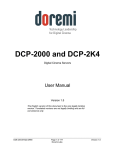Download XS Technical Reference – Software
Transcript
Technical Reference Software Version 10.03 - July 2010 Studio Production Server XS Series DISK RECORDER - Version 10.03 - Software Technical Reference Manual EVS Broadcast Equipment SA – July 2010 Issue 10.03.C C OPYRIGHT EVS Broadcast Equipment – Copyright © 2009-2010. All rights reserved. D ISCLAIMER The information in this manual is furnished for informational use only and subject to change without notice. While every effort has been made to ensure that the information contained in this user manual is accurate, up-to-date and reliable, EVS Broadcast Equipment cannot be held responsible for inaccuracies or errors that may appear in this publication. I MPROVEMENT R EQUESTS Your comments will help us improve the quality of the user documentation. Do not hesitate to send im provement requests, or report any error or inaccuracy on this user manual by e-mail to [email protected]. I Issue 10.03.C XS Series DISK RECORDER – Version 10.03 - Software Technical Reference EVS Broadcast Equipment SA – July 2010 Table of Contents TABLE OF CONTENTS .................................................................................................... II WHAT’S NEW? ................................................................................................................. V 1. EVS SOFTWARE ..................................................................................................... 1 1.1 INTRODUCTION ..........................................................................................................................1 1.2 EVS MAIN MENU ........................................................................................................................2 1.2.1 EVS Screen Layout .................................................................................................................2 1.2.2 Tips to Move Inside the EVS Software ....................................................................................2 1.2.3 Starting an Application ............................................................................................................3 1.2.4 Commands Available from the Main Menu .............................................................................3 1.2.5 Configurations Available on XS Systems ................................................................................3 1.3 AUDIO & VIDEO CHANNEL PARAMETERS (AVCFG) ...............................................................4 1.3.1 Introduction .............................................................................................................................4 1.3.2 How to Modify A/V Channel Parameters .................................................................................4 1.3.3 Audio & Video Parameters overview .......................................................................................5 Lock Video Configuration ........................................................................................................................................... 5 Base Configuration..................................................................................................................................................... 5 Loop Rec .................................................................................................................................................................... 6 Clip Capacity .............................................................................................................................................................. 6 Video players ............................................................................................................................................................. 7 Video recorders .......................................................................................................................................................... 7 Super Motion REC ..................................................................................................................................................... 7 Audio Format .............................................................................................................................................................. 8 Audio Type ................................................................................................................................................................. 8 Lipsync ....................................................................................................................................................................... 8 Audio Full Scale ......................................................................................................................................................... 9 REC 1 on all REC ...................................................................................................................................................... 9 3D Dual-Stream ......................................................................................................................................................... 9 Ancillary Mode............................................................................................................................................................ 9 Sample Rate Converter.............................................................................................................................................. 9 1.3.4 Channels Overview ...............................................................................................................10 Type ......................................................................................................................................................................... 10 CTRL ........................................................................................................................................................................ 10 Port ........................................................................................................................................................................... 10 REC .......................................................................................................................................................................... 11 Audio Tracks ............................................................................................................................................................ 11 Audio Monitoring (A. Mon.) ...................................................................................................................................... 12 1.3.5 Dolby Audio Management .....................................................................................................12 Some Definitions ...................................................................................................................................................... 12 Dolby configurations in XS Servers.......................................................................................................................... 12 1.3.6 3 D & 1080p Dual-Stream Management ...............................................................................13 Principle ................................................................................................................................................................... 13 Possible Channels Configurations ........................................................................................................................... 13 3D Configuration ...................................................................................................................................................... 13 1080p Configuration ................................................................................................................................................. 13 1.3.7 OSD, Video and Audio Signals on COHX in Rec/Play ..........................................................14 1.4 MAINTENANCE MENU..............................................................................................................17 1.4.1 Advanced Parameters...........................................................................................................18 How to Modify Advanced Parameters ...................................................................................................................... 18 Codecs Availability and Options Depending on the Video Standard and the Hardware .......................................... 19 Video Disk Block Size .............................................................................................................................................. 21 Operational Disk Size............................................................................................................................................... 21 Rec HD-> SD Low Latency ...................................................................................................................................... 22 Vertical Interpolator and Four Lines Interpolation .................................................................................................... 22 1.4.2 Configuration .........................................................................................................................23 How to Enter the Configuration Window .................................................................................................................. 23 How to Modify an Item in the Configuration Window ............................................................................................... 23 II XS Series DISK RECORDER - Version 10.03 - Software Technical Reference Manual EVS Broadcast Equipment SA – July 2010 Issue 10.03.C Hardware Revisions Area ........................................................................................................................................ 24 Software Releases Area .......................................................................................................................................... 24 Network Area ........................................................................................................................................................... 25 Video & Audio Area .................................................................................................................................................. 26 Ref & Phase Area .................................................................................................................................................... 27 1.4.3 RAID Configuration ...............................................................................................................28 RAID Construction ................................................................................................................................................... 28 RAID Configuration .................................................................................................................................................. 29 1.4.4 Options..................................................................................................................................30 Accessing the Options Menu ................................................................................................................................... 30 Introduction .............................................................................................................................................................. 30 Display ..................................................................................................................................................................... 30 Expiration and Warning ............................................................................................................................................ 31 How to Enter New License Codes ........................................................................................................................... 31 How to Remove a License Code.............................................................................................................................. 32 How to Check Hardware Key (dongle) Information .................................................................................................. 32 1.4.5 Clear Video Disks .................................................................................................................33 1.4.6 Force Load Clips ...................................................................................................................33 1.4.7 Phase Definition ....................................................................................................................33 Standard Definition................................................................................................................................................... 33 High Definition .......................................................................................................................................................... 34 Commands ............................................................................................................................................................... 34 1.4.8 Default Application ................................................................................................................35 How to Define a Default Application......................................................................................................................... 35 How To Remove the Default Application ................................................................................................................. 35 1.4.9 Default Parameters ...............................................................................................................36 1.4.10 1.4.11 1.4.12 1.4.13 2. Default Parameters for all Applications .................................................................................................................... 36 Default to VGA ......................................................................................................................36 TS Calibration .......................................................................................................................36 Set Time................................................................................................................................37 Hardware Check / Raid Rebuild ............................................................................................37 Disk Errors and Disconnection ................................................................................................................................. 37 Disks Monitoring....................................................................................................................................................... 40 Rebuild Process ....................................................................................................................................................... 42 Retrieving Logs ........................................................................................................................................................ 43 BOOTWINS & ERROR MESSAGES ..................................................................... 44 2.1 INTRODUCTION ........................................................................................................................44 2.2 INITIALIZING THE DISKS..........................................................................................................44 2.2.1 SCSI Disks ............................................................................................................................44 Step 1: Initialization Start ......................................................................................................................................... 44 Step 2: Disk Status................................................................................................................................................... 45 Step 3: Board Capacity Display ............................................................................................................................... 46 Possible Error Messages ......................................................................................................................................... 46 2.2.2 SAS Disks .............................................................................................................................47 2.3 READING THE CONFIGURATION FILE ...................................................................................47 2.4 INITIALIZING THE MICROCODE ..............................................................................................49 2.5 DISK DATA RECOVERY ...........................................................................................................50 3. MONITORING ......................................................................................................... 52 3.1 SDTI NETWORK MONITORING ...............................................................................................52 3.1.1 Information Available on the Screen .....................................................................................52 Data Displayed ......................................................................................................................................................... 52 Background Colour .................................................................................................................................................. 53 Text Colour............................................................................................................................................................... 53 Link Colour ............................................................................................................................................................... 53 Possible Actions ....................................................................................................................................................... 53 3.1.2 How to Disconnect a Machine from the Server .....................................................................54 3.2 SERVER MONITORING ............................................................................................................55 3.2.1 SCSI Disk Status ..................................................................................................................55 3.2.2 SAS Raids and Disks Status .................................................................................................56 RAID Type................................................................................................................................................................ 56 III Issue 10.03.C XS Series DISK RECORDER – Version 10.03 - Software Technical Reference EVS Broadcast Equipment SA – July 2010 3.2.3 3.2.4 3.2.5 3.2.6 3.2.7 3.2.8 4. 4.1 4.2 4.3 4.4 5. 5.1 5.2 6. 6.1 6.2 6.3 RAID Status ............................................................................................................................................................. 56 External Array Status ............................................................................................................................................... 57 Disk Status ............................................................................................................................................................... 57 Genlock Status ......................................................................................................................58 Analog LTC Status ................................................................................................................59 Timecode Statuses ...............................................................................................................59 Timecode Monitoring on SD Recorders ................................................................................61 Timecode Monitoring on HD Recorders ................................................................................61 Log Management ..................................................................................................................61 Log File Types.......................................................................................................................................................... 62 Criticality Levels ....................................................................................................................................................... 62 Extracting Log Files.................................................................................................................................................. 62 ASRUNLOG............................................................................................................ 63 PURPOSE..................................................................................................................................63 AS RUN LOG MECHANISM ......................................................................................................63 SERVER AS RUN LOG FILE .....................................................................................................64 AS RUN LOG FILE CONTENT ..................................................................................................64 PROTOCOLS ......................................................................................................... 65 CONTROL PROTOCOLS ..........................................................................................................65 MONITORING PROTOCOL .......................................................................................................68 POSSIBLE CLIP IDENTIFIERS ............................................................................. 69 LSM ID .......................................................................................................................................69 UMID ..........................................................................................................................................69 VARID ........................................................................................................................................69 REGIONAL CONTACTS ................................................................................................. 71 IV XS Series DISK RECORDER - Version 10.03 - Software Technical Reference Manual EVS Broadcast Equipment SA – July 2010 Issue 10.03.C What’s New? The following table describes the sections updated to reflect the new and updated features on Multicam version 10.03. In the user manual, the icon has been added on left margin to highlight information on new and updated features. Click the section number (or the description) in the table to jump directly to the corresponding section. Updates for Multicam version 10.03 1.4 Update: Maintenance Menu for RAID Configuration (SAS Disks) 1.4.1 New codec: Apple ProRes 422 LT 1.4.3 Raid Configuration for SAS Disks 1.4.13 Hardware check and Rebuild process with SAS disks. 2.2 Initializing process with SAS disks. 3.2.2 Update: Server Monitoring page for Raid & Disk Status 4 As Run Log function V XS Series DISK RECORDER - Version 10.03 - Software Technical Reference Manual EVS Broadcast Equipment SA – July 2010 Issue 10.03.C 1. EVS Software 1.1 INTRODUCTION The EVS software is used for configuration and maintenance operations. It is also used to select which application to run, since EVS disk recorders have the ability to run various dedicated applications (Video Server, …). When turning on the EVS mainframe, the first step is the PC boot sequence, followed by the boot of the video I/O boards, and finally the EVS software is started. If a default application has been previously selected, this application will start automatically after a few seconds if no key is hit. If a default application has not been defined or if the space bar is hit, the system will remain in the EVS main menu (see snapshot on next page) and wait for the operator's next command. 1 Issue 10.03.C XS Series DISK RECORDER – Version 10.03 - Software Technical Reference EVS Broadcast Equipment SA – July 2010 1.2 EVS MAIN MENU 1.2.1 EVS SCREEN LAYOUT Title bar: the first line of the VGA screen is the title bar. It contains the EVS software revision and current date and time. Task bar: the last line of the VGA screen is the task bar. It contains a summary of the keyboard controls available. Application window: this window contains the list of all applications installed on the system. Configuration windows: the windows show the hardware configuration of the system. Message window: messages are displayed in this space to provide more information on the current selection. 1.2.2 TIPS TO MOVE INSIDE THE EVS SOFTWARE • The active window is always shown with a double frame. • Press the UP ARROW, the DOWN ARROW or the <TAB> key to change the selection inside the active window. • Press the <SPACE BAR> to toggle between pre- defined values. • Press ENTER to select an item or to confirm an entry. • Press ESC to go back to the previous menu or to cancel an entry. 2 XS Series DISK RECORDER - Version 10.03 - Software Technical Reference Manual Issue 10.03.C EVS Broadcast Equipment SA – July 2010 1.2.3 STARTING AN APPLICATION Select the appropriate application from the Applications list, then press ENTER to confirm the selection. 1.2.4 COMMANDS AVAILABLE FROM THE MAIN MENU The UP ARROW and DOWN ARROW keys of the keyboard can be used to select an application. The purple line show s the current selection. The black line shows the default application. The ENTER key is used to start the selected application. Press F7 to make the currently selected application the new default one. The default application is automatically started every time the EVS program is entered. When the application currently selected is already the default application, pressing F7 will disable the default application and the system will remain in the EVS Main menu every time the EVS software is launched. Press F8 to immediately open the Channel Config window related to the selected application. Press ALT + Q to come back to main menu. Press F9 to enter the Maintenance menu. To exit the EVS software and go back to the DOS prompt, press simultaneously ALT + Q and confirm with ENTER. To restart the EVS software from the DOS, simply type RUN. 1.2.5 CONFIGURATIONS AVAILABLE ON XS SYSTEMS EVS XS Servers : Configurations PGM1 (Mix) PGM2/PRV O REC BDR222 CAM1 BDR444 PGM1 (Cut) 1 REC BDR444 BDR222 CAM1 2 REC CAM1 CAM2 BDR414 PGM1 (Mix) PGM2/PRV PGM3 PGM4 PGM1 (Mix) PGM2/PRV PGM3 CAM1 BDR414 PGM1 (Mix) CAM2 PGM2/PRV BDR444 BDR222 CAM1 3 REC PGM1 (Mix) PGM2/PRV PGM3 PGM4 PGM1 (Mix) PGM2/PRV PGM3 CAM1 4-Channel BDR441 4-Channel BDR414 4-Channel BDR444 2-Channel BDR222 PGM1 (Cut) CAM2 CAM3 CAM1 CAM3 BDR444 4 REC BDR441 CAM1 CAM1 CAM2 CAM2 CAM3 CAM4 PGM1 (Cut) CAM2 CAM3 BDR444 CAM4 BDR441 3 Issue 10.03.C XS Series DISK RECORDER – Version 10.03 - Software Technical Reference EVS Broadcast Equipment SA – July 2010 1.3 AUDIO & VIDEO CHANNEL PARAMETERS (AVCFG) 1.3.1 INTRODUCTION Important Most parameters are factory preset, and should not be modified without advice of qualified EVS staff. Improper values for some parameters will prevent the proper operation of the system . Please refer to the parameters’ charts for correct values (See section 1.4.9 ‘Default Parameters’, on page 36). Each application has its own set of parameters. When the user selects an application in the EVS main menu and press F8 (Parameters), the A/V Channels Configuration window (also called AVCFG) appears: This window is used to define video & audio channels, type and configuration of recorders, audio format and audio-video synchronization parameter. All the parameters are described in this section. 1.3.2 HOW TO MODIFY A/V CHANNEL PARAMETERS 1. From the EVS main menu, press F9 to open the Maintenance menu. 2. Select the ‘Channel Parameters’ item and press ENTER. 3. Select the Application to configure and press ENTER. The A/V Channel Config window appears. 4. Use the <TAB> key to move from one box to the next one. Some information about the current parameter is displayed in the INFO area. 4 XS Series DISK RECORDER - Version 10.03 - Software Technical Reference Manual EVS Broadcast Equipment SA – July 2010 Issue 10.03.C 5. Press <TAB> or the arrow keys to move across the different parameters in the window. 6. When the desired field is selected, modify the parameter to its new value by pressing the <SPACE BAR> or by entering its numeric value and then pressing ENTER to validate. 7. Press F3 to enter the Advanced Parameters. 8. Press F4 to save the current configuration. A dialog Box appears to enter a name. 9. Press F5 to load the list of configurations previously saved. 10. Press ALT + Q to exit the A/V Channel Config window. OR: 1. From the ‘Application List’ in the EVS main menu, select the application to configure and press F8. 2. Continue from step 4. 1.3.3 AUDIO & VIDEO PARAMETERS OVERVIEW Note: When Modifying the value of a parameter in the Audio & Video Channel Config, always press ENTER after changing the value of a parameter to validate the new choice. Check the channels table in the centre of the screen to make sure that the changes are reflected there. L OCK V IDEO C ONFIGURATION Possible values: Yes / No This item enables/disables the access to the modifications of the next three items: Video Players, Video Recorders and Type for REC1. The video configuration is locked if Option Code 4 (Authorize video configuration changes) is not active in the Options List. B ASE C ONFIGURATION Possible values: XS Server Sony XS Server DD35 XS Server Odetics XS Server Odetics F&K XS Server VDCP XS Server VDCP F&K XS Server AVSP XS Server IPDP XS SpotBox Sony 5 Issue 10.03.C XS Series DISK RECORDER – Version 10.03 - Software Technical Reference EVS Broadcast Equipment SA – July 2010 XS SpotBox DD35 XS SpotBox Odetics XS SpotBox Odetics F&K XS SpotBox VDCP XS SpotBox VDCP F&K XS SpotBox AVSP XS SpotBox IPDP Video Delay 2-ch VTR The different configurations appear according to the licence codes that have been enabled. Secondary Controller When you select a Spotbox configuration, you can define secondary controllers by pressing CTRL-F1. Limitations Some configurations (*) lead to the following message to warn the users of the limitations of the selected configuration: “ Warning: your parallel selection is not fully operational” Parallel VDCP Odetics DD35 Remote * * * IPDirector * * * Configuration VDCP, Odetics and DD35 protocols are standard protocols which have not been developed to work in collaborative mode. Each protocol has its own workspace, so the actions of the first controller are not always correctly interpreted by the second controller. L OOP R EC This parameter enables/disables the endless loop recording in AVSP Server/Spotbox configurations. This function is applied to all recorder channels. C LIP C APACITY Possible values: Global / Per Channel This parameter allows selecting the recording mode. In Global mode, the clip capacity is shared between the different record trains. Example: When 3 record trains are used, creating a clip of 30 min on REC1 will take 10 min of recording capacity equally from each record train. 6 XS Series DISK RECORDER - Version 10.03 - Software Technical Reference Manual EVS Broadcast Equipment SA – July 2010 Issue 10.03.C In Per Channel mode, the clip capacity is only relevant to the individual record train. Example: 3 record trains are used, creating a clip of 30 min on REC1 will take 30 min of recording capacity from the 1 s t record train, but will not affect the recording capacity of the other two record trains. The default value depends on the basic configuration: 2-ch VTR Slave/Server configurations Video Delay Per Channel Per Channel Global (locked) V IDEO PLAYERS Range: [1…4] This parameter allows selecting the number of player channels of the application and the associated audio channels. V IDEO RECORDERS Possible values in range: [1…4] This parameter allows selecting the number of RECORD channels of the application. The partition of the disk storage between these channels, and the associated audio channels are automatically updated. S UPER M OTION REC This parameter defines the type of Super Motion recorders. The parameter is only editable if at least 2 channels are available to be used as Super Motion recorders. Otherwise, the parameter has the value “None” and is not editable. Six types of record are available: • None (Standard rate 50/60 Hz) • Single SD Super Motion 3x Alternate Parity – EVS mode (150/180 Hz) • Single SD Super Motion 3x Identical Parity (150/180 Hz) • Single HD Super Motion 2x Alternate Parity – EVS mode (100/120 Hz) • Single HD Super Motion 3x Alternate Parity – EVS mode • Double HD Super Motion 2x Alternate Parity – EVS mode Note The fault tolerance on the different phases of the super motion camera is +/- 90% of one field. So there should be no delay between the different phases when all equipments are genlocked. 7 Issue 10.03.C XS Series DISK RECORDER – Version 10.03 - Software Technical Reference EVS Broadcast Equipment SA – July 2010 A UDIO F ORMAT Possible values: [Analog (A), AES/EBU (D), Embedded (E), Dolby E AES (DY), Dolby E Embedded (EY)] This parameter allows selecting the Audio format. When the Audio Format is set to AES/EBU (D or DY) or Embedded (E or EY), the analogue audio outputs are used for additional monitoring. When the Audio Form at is set to Embedded (E or EY), the digital audio (AES/EBU) outputs are also active. For more information on Dolby Audio Management, refer to section1.3.5 ‘Dolby Audio Management’, on page 12. A UDIO T YPE Possible values: [1 Track, 2 Tracks, 4 Tracks, 8 Tracks, 16 Tracks] This parameter allows selecting the type of audio (number of mono audio tracks associated to each video channel). The following table specifies the audio types available for the various audio formats: Audio Type 1 track 2 tracks 4 tracks 8 tracks 16 tracks Analog (A) X X X Digital (D - DY) X X X Embedded (E - EY) X X X L IPSYNC Range for PAL: From -41,458 ms to 14,708 ms Î 848 to 3544 (sam ples) With 0 ms = 2838 Range for NTSC: from -34,625 to 12,125 ms Î 688 to 2932 (samples) With 0 ms = 2350 The Lipsync param eter is the delay (in ms) between video and audio signals. A positive value means video is ahead of audio. A negative value means audi o ahead of video. CTRL+UP ARROW or CTRL+DOWN ARROW changes the value per 1 ms step. CTRL+LEFT ARROW or CTRL+RIGHT ARROW change the value per 5 ms step. The operator can also enter directly a value with the keyboard. Note: This adjustment is done during the RECORD process. A new Lipsync value will apply for the next recorded pictures only. 8 XS Series DISK RECORDER - Version 10.03 - Software Technical Reference Manual EVS Broadcast Equipment SA – July 2010 Issue 10.03.C A UDIO F ULL S CALE Range of value: [10…30] dBu The audio full scale parameter (in dB) specifies the maximum audio level for the analogue outputs on the server. It allows indirectly defining the head room, as the audio full scale is 4 dB higher than the head room. As the default value for the audio full scale is 22 dB, the default value for the head room is 18. Change the value per 1 dBu step by pressing CTRL+UP ARROW or CTRL+DOWN ARROW or per 3 dBu step by pressing CTRL+LEFT ARROW or CTRL+RIGHT ARROW. REC 1 ON ALL REC Possible values: [Yes or No] All audio channels associated to REC1 (CAM A) will be automatically used for all other RECORD channels if ‘Yes’ is selected. 3D D UAL -S TREAM Possible values: [OFF or ON] This parameter activates the 3D Dual-Stream option, which makes it possible to use the server to record and playback 3D video. The parameter is only available for users who have subscribed to the 3D Dual-Stream option (licence code 23). When the 3D Dual-Stream is set to ON, a message informs the user that the video and player configuration will automatically be adapted into a compatible configuration. For more information on the 3D Dual-Stream feature, please refer to the section 1.3.6 ‘3 D & 1080p Dual-Stream Management’, on page 13. A NCILLARY M ODE Possible values: [20 bits or 24 bits] This parameter defines the encoding method used for Digital Audio. This parameter is solely applicable in SD, allowing you to have the output of the embedded audio in 20 or 24 bits. In HD, it is always 24 bits. S AMPLE R ATE C ONVERTER Possible values: [OFF or ON] This parameter is available with AES/EBU audio format. If this parameter is set to OFF, the user has to ensure that the signals are properly synchronized. 9 Issue 10.03.C 1.3.4 XS Series DISK RECORDER – Version 10.03 - Software Technical Reference EVS Broadcast Equipment SA – July 2010 CHANNELS OVERVIEW Channels input/output and name are automatically defined according to the parameters entered in the fields: Base configuration, Video Players, Video Recorders and SLSM Rec. The player channels are allocated first (starting with OUT1), then the record channels are allocated (starting with IN1) Note: To modify the parameters included in the “Channels’ area”, press F3 to enter the Advanced Configuration mode T YPE Possible values: [Rec, Play, SLSM Rec, SLSM Rec. 1, SLSM Rec. 2, SLSM Rec. 3] This parameter is automatically set according to the settings of the previous ones. It defines the type of channel and depends on the values of Video Players, Video Recorders and SLSM Rec. CTRL Possible values: [Sony, DD35, VDCP, VDCP F&K, Odetics, Odetics F&K, Edit Rec, AVSP, LinX, IPDP] This parameter defines which system or protocol controls the current channel. This parameter is automatically set and not editable when the Base Configuration is set to Video Delay. P ORT Range: [1 … 6] This parameter defines the RS422 port number that controls each channel. These fields are not available with Video Delay configurations Note: A single Sony BVW serial connection can control multiple PGM channels which are ganged on an XS server. It is therefore possible to assign the same RS422 port number (#n), which corresponds to a Sony BVW protocol, to several PGM channels on the same EVS server. A single Odetics or VDCP serial connection can control two PGM paired channels, in a Fill and Key configuration, on an XS server. It is therefore possible to assign the same R S422 port number (#n), w hich corresponds to a VDCP or Odetics protocol, to the Fill and Key player channels of one XS server. The first channel will be assigned as the Fill channel and the second will automatically be the Key channel. 10 XS Series DISK RECORDER - Version 10.03 - Software Technical Reference Manual Issue 10.03.C EVS Broadcast Equipment SA – July 2010 REC For a player channel, this parameter defines which record train is the default source. For a recorder channel, two parameters are available: • Recording Capacity: (% Disk) Percentage of disk space allocated to each channel. Total of all values must not exceed 100%. • Loop/No Loop: depends on the value of Loop Rec, previously described. Always forced to “Loop” with the current version. A UDIO T RACKS The audio tracks are listed from A1 up to A16: • A1 to A16 IN: Mono audio inputs of the current channel. • A1 to A16 OUT: Mono audio output of the current channel. Audio Format Possible values: [Analog (A), Digital AES/EBU (D), Dolby E AES (DY), Embedded (E), Dolby E Embedded (EY)] The available values depend on the type of audio connectors defined in EVS hardware configuration: None 4 DB15 Analog + 16 BNC Digital 4 DB15 Analog + 4 DB15 Digital E - EY E - EY - A – D - DY Audio Channel Range: [1 … 64] This parameter allows selecting each audio channel in the selected audio format. In 16 audio configurations, the PAGE DOWN and PAGE UP keys make it possible to navigate through the list of 16 audio channels. The values depend on the audio format and available connectors: Analog (A) 4 DB15 Analog + 16 BNC Digital or 4 DB15 Analog + 4 DB15 Digital 1 – 8 Digital (D - DY) 1 – 16 Embedded (E - EY) 1 – 64 11 Issue 10.03.C XS Series DISK RECORDER – Version 10.03 - Software Technical Reference EVS Broadcast Equipment SA – July 2010 Audio Gain Range: [from -90dB to +23.5dB] This parameter allows the operator to adjust the audio gain for each audio track. The adjustments are done by pressing CTRL-↓/↑ (±0.75dB steps) or SHIFT-↓ /↑ (±6dB steps). CTRL+UP ARROW or CTRL+DOWN ARROW changes the value per 0.75 dB step. CTRL+LEFT ARROW or CTRL+RIGHT ARROW change the value per 6 dB step. A UDIO M ONITORING (A. M ON .) This parameter defines the audio monitoring outputs, selects the type of audio and allows adjusting the audio gain for each channel. 1.3.5 DOLBY AUDIO MANAGEMENT S OME D EFINITIONS Dolby Digital or Dolby 5.1 or AC-3, is an audio coding system containing up to 6 discrete channels of sound , with 5 channels for normal-range speakers (20 Hz 20,000 Hz) (Right front, Center, Left Front, Right Rear and Left Rear) and one channel (20 Hz - 120 Hz) for the LFE, or subwoofer. Dolby E is a professional coding system optim ized for the distribution of surround and multichannel audio through two-channel postproduction and broadcasting infrastructures, or for recording surround audio on two audio tracks of conventional digital video tapes, video servers, communication links, switchers, and routers. D OLBY CONFIGURATIONS IN XS S ERVERS Case 1: The 5.1 audio signal is carried on 6 discrete PCM audio channels • Available on an XS in all configurations • The audio can be analogue, digital or embedded depending on the configuration • In AES audio, if the audio is correctly genlocked to the video, the sample rate converter can be switched off. Case 2: The 5.1 audio signal is coded in the two-channels Dolby E standard • Dolby E over AES/EBU links o Set the configuration of the pair of channels carrying the Dolby E signal to “DY” in the AVCFG. This has two effects : • It disables the sample rate converter on the input channels • It forces all transitions to a hard cut. If the sample rate converter is activated and the audio configuration is a mix between PCM audio over AES and Dolby E over AES, the sample rate converter will only be applied to the PCM over AES signal. 12 XS Series DISK RECORDER - Version 10.03 - Software Technical Reference Manual EVS Broadcast Equipment SA – July 2010 Issue 10.03.C • Dolby E Embedded in the SDI/HD SDI stream o Set the configuration of the pair of channels carrying the Dolby E signal to “EY” in the AVCFG. This will force the transition to a hard cut. o The sample rate converter parameter does not apply to embedded audio. The Dolby E transitions will be correct as long as : • the configuration is correct • the AES stream containing Dolby E is correctly synchronised with the video Dolby E transitions will not be correct (2 frames of mute at the transitions) if the AVCFG is set to E instead of EY or D instead of DY. Audio effects (scrub, slow motion) are not possible in Dolby E. If they are used anyway, the audio will be muted. 1.3.6 3 D & 1080P DUAL-STREAM MANAGEMENT P RINCIPLE The 3D and 1080p features is based on the use of two physical channels (recorders or players) seen by the server as a logical channel. Consequently, two physical recorders or players are required but only one is assigned in the Channels Configuration. These two configurations require the record and playout on synchronous channels. P OSSIBLE C HANNELS C ONFIGURATIONS The possible video configurations are: • 1IN 1 OUT • 2IN 0 OUT • 0 IN 2 OUT 3D C ONFIGURATION With the 3D feature, the two physical cameras will record the same scene with a slightly different angle to mimic the angle difference between the human eyes. The configuration is set up in the Channels Configuration screen, via the 3D DualStream option. See also the section ‘3D Dual-Stream’, on page 9. 1080 P C ONFIGURATION With the 1080p feature, the two physical cameras make it possible to get the progressive image scan with a vertical resolution of 1080 pixels. The configuration is adapted in the AVCFG when you select the 1080p video standard in the AVCFG main screen. See also the section ‘Video & Audio Area’, on page 26. 13 Issue 10.03.C XS Series DISK RECORDER – Version 10.03 - Software Technical Reference EVS Broadcast Equipment SA – July 2010 Important When you activate or deactivate the 1080p video standard, it is highly recommended to check and set manually the desired channel configuration in the Channels Configuration screen before you launch the requested application. 1.3.7 OSD, VIDEO AND AUDIO SIGNALS ON COHX IN REC/PLAY Embedded audio is present on the monitoring of the codecs in rec. The following table summarizes what is present on each of the BNC of a COHX input/output. COHX rear panel connector: SD Mode - Input HD Mode - Input 14 XS Series DISK RECORDER - Version 10.03 - Software Technical Reference Manual EVS Broadcast Equipment SA – July 2010 Issue 10.03.C SD Mode - Output HD Mode - Output 15 Issue 10.03.C XS Series DISK RECORDER – Version 10.03 - Software Technical Reference EVS Broadcast Equipment SA – July 2010 SD Codec in Rec BNCs Video J8 J6 J7 J3 J1 SD Input SD signal of J8 (IN1) SD signal of J8 Hardware loop of BNC 1 SD SDI or CVBS signal of BNC 1 with OSD J4 SD signal of BNC 1 with OSD HD Codec in Rec BNCs Video J8 J6 J7 J3 J1 HD Input HD signal of J8 (IN1) HD signal of J8 SD downconverted signal of BNC 1 SD SDI or CVBS signal of BNC 1 with OSD (08.03) J4 HD signal of BNC 1 with OSD Embedded Audio (if present at input) n/a Audio of J8 Audio of J8 Audio of BNC 1 Audio of BNC 1 only in SDI Delay Phase n/a n/a n/a n/a n/a n/a n/a n/a n/a n/a Audio of BNC 1 n/a n/a Embedded Audio (if present at input) n/a Audio of J8 Audio of J8 Audio of BNC 1 Audio of BNC 1 only in SDI Delay Phase n/a n/a n/a No* No* n/a n/a n/a Adjustable Adjustable n/a n/a Audio of BNC 1 * No delay if the Rec HD -> SD Low Latency setting is set to ‘ON’ in the Advanced Parameters window of the selected application in the EVS software. SD Codec in Play BNCs Video J8 J6 J7 J3 J1 J4 n/a SD output SD output Hardware loop of BNC 1 SD SDI or CVBS output with OSD SD signal output with OSD HD Codec in Play BNCs Video J8 J6 J7 J3 J1 J4 16 n/a HD output HD output SD downconverted output SD SDI or CVBS signal output with OSD HD output with OSD Embedded Audio (depending on the avcfg configuration) n/a Yes Yes n/a Only in SDI Yes Embedded Audio (depending on the avcfg configuration) n/a Yes Yes Yes Only in SDI Yes XS Series DISK RECORDER - Version 10.03 - Software Technical Reference Manual EVS Broadcast Equipment SA – July 2010 1.4 Issue 10.03.C MAINTENANCE MENU The Maintenance menu contains various options to configure and check the system. These options are described in details in the next sections. According to the type of disks detected at bootwins, the Maintenance menu will slightly differ. To select an option, press the UP ARROW and DOWN ARROW keys of the keyboard to highlight the corresponding line and press ENTER or press the key corresponding to the character between brackets. To go back to the Application window, press ESC on the keyboard. SCSI Disks SAS Disks 17 Issue 10.03.C 1.4.1 XS Series DISK RECORDER – Version 10.03 - Software Technical Reference EVS Broadcast Equipment SA – July 2010 ADVANCED PARAMETERS Important Most parameters are factory preset, and should not be modified without advice of qualified EVS staff. Improper values for some parameters will prevent the proper operation of the system. Please refer to the parameters’ charts for correct values. (See section 1.4.9 ‘Default Parameters’, on page 36) H OW TO M ODIFY A DVANCED P ARAMETERS 1. Press F9 to open the Maintenance menu. 2. Select the ‘Advanced Parameters’ item and press ENTER. 3. Press the UP ARROW and DOWN ARROW keys to select the parameter to modify and press ENTER. 4. Enter the desired value, and then press ENTER. 5. When all parameters are set, press ESC. A confirmation message is displayed, press ENTER. 18 XS Series DISK RECORDER - Version 10.03 - Software Technical Reference Manual Issue 10.03.C EVS Broadcast Equipment SA – July 2010 C ODECS A VAILABILITY AND O PTIONS D EPENDING ON THE V IDEO S TANDARD AND THE H ARDWARE SD 625i COHX Codec Type SD MJPEG Standard Bitrate 20-100 Mbps Default : 30 Mbps 576 lines Recorded video lines (L23-310 ; L336-623) default SD IMX (D10) DVCPro 50 30 ; 40 ; 50 Mbps 50 Mbps Default : 30 Mbps Default : 50 Mbps 608 lines (L7-310 ; L320-623) 576 lines (L23-310 ; L335-622) 592 lines (L15-310 ; L328-623) 608 lines (L7-310 ; L320-623) SD 525i COHX Codec Type SD MJPEG Standard Bitrate 20-100 Mbps Default : 30 Mbps SD IMX (D10) DVCPro 50 30 ; 40 ; 50 Mbps 50 Mbps Default : 30 Mbps Default : 50 Mbps 512 lines (L7-262 ; L270-525) 496 lines Recorded video lines (L16-23 ; L278-525) default 480 lines (L23-262 ; L285-524) 480 lines (L23-262 ; L286-525) 512 lines (L7-262 ; L270-525) HD 1080i/1080p 50Hz COHX Codec HD Type MJPEG EVS Bitrate (Mbps) HD HD MJPEG MPEG2 Standard Intra AVID AVID DNxHD DNxHD AVID DNxHD (10-bit) DVCPro Apple Apple Apple Apple ProRes ProRes ProRes ProRes HD 422 LT 422 422 HQ 422 HQ (10-bit) 120 Mbps 185 Mbps 185 Mbps 85 Mbps 120 Mbps 185 Mbps 185 Mbps 100 Mbps 120 185 185 100 20-360 20-360 20-360 1-120 121-185 121-185 85 Default : Default : Default : Default: Default : Default : Default: Default: Default: Default: Default : 100 100 100 120 185 185 85 120 185 185 100 Horizontal Resolution 960 1920 1920 1920 1920 1920 1920 1920 1440 960 960 1152 1152 1152 1280 (default) 1280 (default) 1280 (default) 1372 1372 1372 1440 1440 1440 1536 1536 1536 1600 1600 1600 1920 1920 1920 19 Issue 10.03.C XS Series DISK RECORDER – Version 10.03 - Software Technical Reference EVS Broadcast Equipment SA – July 2010 HD 1080i/1080p 59,94Hz COHX Codec HD Type MJPEG EVS Bitrate (Mbps) HD HD MJPEG MPEG2 Standard Intra AVID AVID DNxHD DNxHD AVID DNxHD (10-bit) DVCPro Apple Apple Apple Apple ProRes ProRes ProRes ProRes HD 422 LT 422 422 HQ 422 HQ (10-bit) 145 Mbps 220 Mbps 220 Mbps 102 Mbps 145 Mbps 220 Mbps 220 Mbps 100 Mbps 102 145 220 220 100 20-360 20-360 20-360 1-145 146-220 146-220 Default: Default: Default: Default: Default: Default: Default: Default: Default: Default: Default : 100 100 100 145 220 220 102 145 220 220 100 Horizontal Resolution 960 1920 1920 1920 1920 1920 1920 1920 1280 960 960 1152 1280 (default) 1152 1280 (default) 1152 1280 (default) 1372 1372 1372 1440 1440 1440 1536 1536 1536 1600 1600 1600 1920 1920 1920 HD 720p 50Hz COHX Codec HD Type MJPEG EVS Bitrate 20-360 (Mbps) AVID AVID DNxHD DNxHD AVID DNxHD (10-bit) DVCPro Apple Apple Apple Apple ProRes ProRes ProRes ProRes HD 422 LT 422 422 HQ 422 HQ (10-bit) 120 Mbps 185 Mbps 185 Mbps 85 Mbps 120 Mbps 185 Mbps 185 Mbps 100 Mbps 85 120 185 185 100 20-360 20-360 1-120 121-185 121-185 Default : Default : Default : Default: Default : Default : Default: Default: Default: Default: Default : 100 100 100 120 185 185 85 120 185 185 100 1280 1280 1280 1280 1280 1280 1280 960 Horizontal Resolution 640 20 HD HD MJPEG MPEG2 Standard Intra 640 640 768 (default) 768 (default) 768 960 960 960 1024 1024 1024 1280 1280 1280 (default) XS Series DISK RECORDER - Version 10.03 - Software Technical Reference Manual Issue 10.03.C EVS Broadcast Equipment SA – July 2010 HD 720p 59,94Hz COHX Codec HD Type MJPEG EVS Bitrate (Mbps) HD HD MJPEG MPEG2 Standard Intra AVID DNxHD AVID DNxHD AVID DNxHD (10-bit) DVCPro Apple Apple Apple Apple ProRes ProRes ProRes ProRes HD 422 LT 422 422 HQ 422 HQ (10-bit) 145 Mbps 220 Mbps 220 Mbps 102 Mbps 145 Mbps 220 Mbps 220 Mbps 100 Mbps 145 220 220 100 20-360 20-360 20-360 1-145 146-220 146-220 102 Default: Default: Default: Default: Default: Default: Default: Default: Default: Default: Default : 100 100 100 145 220 220 102 145 220 220 100 1280 1280 1280 1280 1280 1280 1280 960 Horizontal Resolution 640 640 640 768 (default) 768 (default) 768 960 960 960 1024 1024 1024 1280 1280 1280 (default) Note: The dynamic bitrate management system modifies compression tables for each recorded field to keep the bitrate of the encoded stream as close as possible to the target. A higher bitrate means better picture quality and less storage capacity but a higher bandwidth is required. Improper values can lead to exceed disks perform ance, causing frozen pictures during playback. Important Some video formats allowed on XS hardware create clips that are not compatible with previous hardware. When an incompatible format is selected, a warning will be issued at the starting up of the application. In addition, the video format information displayed on the Shift-F2 page of the Multicam indicates any incompatible inform ation. V IDEO D ISK B LOCK S IZE [8 MB] This parameter indicates the size (in KB) of data blocks to be recorded to or read from the disks. O PERATIONAL D ISK S IZE Range: [0…100] This parameter indicates the percentage of the disks actually used to store the data. Restricting access to the centre part of the drives increases the performance of the system but decreases capacity. 21 Issue 10.03.C XS Series DISK RECORDER – Version 10.03 - Software Technical Reference EVS Broadcast Equipment SA – July 2010 R EC HD-> SD L OW L ATENCY Possible Values: Off / On This parameter prevents the downconverted output of the record channels from being delayed. This is very useful in setups including high resolution and low resolution servers. V ERTICAL I NTERPOLATOR AND F OUR L INES I NTERPOLATION Possible values: Off / On This parameter enables or disables the interpolation processes. Select off to disable the interpolation process, or on to enable the interpolation process selected by the Four lines interpolation parameter. An interpolation process is aimed at reducing the vertical jitter of the pictures that is present during slowmotion replays. This vertical jitter is actually caused by a violation of the fram e parity when playing back the pictures at less than 100 % speed. The process consists in re-building new frames to produce a more transparent result. These frames have to be interpolated - that is calculated by making suitably weighted averages of adjacent lines. There are 2 interpolation modes: the 2-line interpolator and the 4-line interpolator. The disadvantage of this method is that it reduces the vertical resolution. This is particularly true with the 4-line interpolator. The user can choose between 3 modes: no interpolation: maximize the vertical bandwidth of the picture but a vertical jitter appears in “SloMo”. [set 'Vertical Interpolator' to off, whatever the value of 'Four Lines Interpolation'] 2-line interpolator: reduces the vertical jitter but the vertical bandwidth is reduced. [set 'Four Lines Interpolation' to off and 'Vertical Interpolator' to on] 4-line interpolator: the picture is perfectly steady but the vertical bandwidth is even more reduced. [set both 'Four Lines Interpolation' and 'Vertical Interpolator' to on] Note: All VTRs use interpolation in PLAY VAR mode. 22 XS Series DISK RECORDER - Version 10.03 - Software Technical Reference Manual EVS Broadcast Equipment SA – July 2010 1.4.2 Issue 10.03.C CONFIGURATION This function is used to set the hardware configuration of the system (boards release numbers, port settings,…). H OW TO E NTER THE C ONFIGURATION W INDOW To enter the configuration window, press F9 to open the Maintenance menu, select 'Configuration' and press ENTER. A double frame appears around the Configuration window, and the cursor blinks next to one of the parameters in this window part. H OW TO M ODIFY AN I TEM IN THE C ONFIGURATION W INDOW 1. Press the UP ARROW, DOWN ARROW, or <TAB> keys to select the desired item. 2. Press the <SPACE BAR> several times until the correct value appears. 3. Select another item to modify or press ESC to go back to the Maintenance menu. 23 Issue 10.03.C XS Series DISK RECORDER – Version 10.03 - Software Technical Reference EVS Broadcast Equipment SA – July 2010 H ARDWARE R EVISIONS A REA This area indicates, board by board, the detected hardware inside the chassis. Please refer to the XS Technical Reference Hardware manual for more information about the hardware. Some pieces of information cannot be detected: • Audio In/Out: defines the audio input and output connectors available from the rear panel. o 4 DB15 Analog + 16 BNC Digital, o 4 DB15 Analog + 4 DB15 Digital o None • Video Ch.: the number of available video channels can be adjusted. Note: The order of the boards in this list is the same as inside the mainframe, from top to bottom. The revision of a board located in the front part of the mainframe is always written on a white label on the left front end of the board. Rev: A1 SN: 2307 Board revision COHX Board serial number Board type S OFTWARE R ELEASES A REA LSM This parameter displays the version number of Multicam software installed. HCT This parameter displays the version number and release date of HCT microcode installed. 24 XS Series DISK RECORDER - Version 10.03 - Software Technical Reference Manual EVS Broadcast Equipment SA – July 2010 Issue 10.03.C N ETWORK A REA SDTI Possible values: [off / 540Mbps Non-Relay / 1485Mbps Non-Relay] This parameter makes it possible to enable the SD TI option and select the bandwidth of the network. On XS servers, there is one pair of SDTI connectors: XNet[2] Non-Relay connectors can be used at either 540 or 1485 Mbps. The SDTI circuit is closed only when the Multicam software is started. Important The SDTI bandwidth must be identical on all XS servers connected to the XNet. If one system is configured with a different bandwidth, it will block the entire network. The Disk Block Size parameter must be the same on all XS servers. Net Name The Net name defines the machine name on the network. This name is userdefined but cannot exceed 8 characters. Entering a Network Name is not mandatory because a network number is also assigned to the system, but it is recommended to easily identify all servers connected to the XNet. Net Number Range: [1 … 29] The Net Number parameter defines the machine num ber on the network. This number is user-defined and must be unique for each system on the network. When entering a new number if this number is already assigned to another machine, an error message will warn the user. Type Possible values: [Client, Master, Server] The type defines the privileges of the XS server on the SDTI network. One XS server on the network should be set to Server type. If no server is defined, XNet will not be activated. If more than one server is defined, only the first one to connect will be the actual server. Other XS servers on the network can be set either to Master type if they need to access clips from other servers, or to Client type if their clips must be available on the network but they don’t need to access clips from other servers. 25 Issue 10.03.C XS Series DISK RECORDER – Version 10.03 - Software Technical Reference EVS Broadcast Equipment SA – July 2010 Allowed to access the content of all EVS video servers on the network Can be accessed by other EVS video servers on the network SERVER Yes Yes MASTER Yes Yes CLIENT No Yes DB Size Possible values: [32000 clips] This parameter defines the size of the network database, i.e. the maximum number of clips that can be created for the entire SDTI network. V IDEO & A UDIO A REA Std This parameter allows selecting the video standard: • 625i 50.00 PAL (default fo r SD) • 525i 59.94 NTSC • 525i 59.94 NTSC Japan • 1080i 50.00 PAL ( d ef a u lt f or H D ) • 1080i 59.94 NTSC • 1080i 59.94 NTSC Japan • 1080p 50.00 PAL • 1080p 59.94 NTSC • 1080p 59.94 NTSC Japan • 720p 50.00 PAL • 720p 59.94 NTSC • 720p 59.94 NTSC Japan 26 XS Series DISK RECORDER - Version 10.03 - Software Technical Reference Manual Issue 10.03.C EVS Broadcast Equipment SA – July 2010 Aspect Ratio In High Definition, this parameter allows the user to select the form at of the image for the downconverted outputs of the XS (not used in SD configurations). 4:3 L Box letterbox ( de f a u lt ), the entire width of the 16:9 original picture is shown, but there are black panels horizontally above and below the picture. 4:3 Crop the sides of the 16:9 picture are cut off but the 4:3 fram e is filled. 16:9 anamorphic, widescreen mode. The 16:9 picture area is squeezed horizontally to fit inside the 4:3 space. In Standard Definition, the parameter defines the aspect ratio of the incoming video feeds for third party usage, Xedio for instance. SD Mon OUT Possible values: [CVBS or SDI] This parameter specifies the type of output monitoring. SD Edge Enhancement Range: [0 – 200%] (Default 66%) This parameter specifies the value of the edge downconverted outputs of the XS servers set in HD. enhancer for the SD Audio Possible values: [On or Off] This parameter enables or disables the Audio. R EF & P HASE A REA Ref Type Possible values: [SD Black Burst, HD Tri-Level Sync] This parameter allows selecting the genlock reference input between: • SD Black Burst ( d ef a u lt) • HD Tri-Level Sync (HD only) 27 Issue 10.03.C XS Series DISK RECORDER – Version 10.03 - Software Technical Reference EVS Broadcast Equipment SA – July 2010 Sync Mode Possible values: [Studio mode, Resync mode] This parameter allows selecting the frame synchronizer mode between: • Studio mode: should be used when the video input signals are synchronized. ( d ef a u lt) • Resync mode: should be used when the video input signals are not synchronized. In this case, they will be re-synchonized on the digital I/O board. This can cause a shift of up to 3 fields between the various video input signals. Genlock Possible values:[OK or BAD] This information is automatically displayed. This parameter checks if the Genlock input is valid. TC In This parameter displays the status of the LTC input of the server, and the video format corresponding to the incoming timecode. Ex: “TC in 12:24:45:09 PAL” or “TC in 12:24:45:09 NTSC”. If no valid timecode is detected, the display will show “TC in --:--:--:-- Bad”. Phase This parameter shows the value currently set for the main video phase of the digital video outputs. Refer to the ‘Phase Definition’ section for details. 1.4.3 RAID CONFIGURATION This option is only available when the XS server is equipped with SAS disks. RAID C ONSTRUCTION At the first start, the software builds the SAS disk raids using the following settings: • If internal and external storage are detected, both are used • (5+1) raid configuration with a maximum of 5 spares is used. First, all the raids are built. The remaining disks are used as spare disks. The construction of raids starts with internal arrays and carries on with external arrays. A raid can be created across several hardware arrays. Note Only SAS drives from EVS can be used as they are specifically configured to work with EVS video servers. 28 XS Series DISK RECORDER - Version 10.03 - Software Technical Reference Manual EVS Broadcast Equipment SA – July 2010 Issue 10.03.C RAID C ONFIGURATION This function, from the Maintenance menu, is used to let the users change the RAID type. Requested Configuration This area is used to select the following parameters. Storage Type Possibilities are: Internal only, External + Internal and External only. Number of Raids Enter the number of raids you want to use. Raid Configuration Type Select the Raid configuration type. The software is able to handle two raid organizations: • (4+1): raid of 5 disks • (5+1): raid of 6 disks Current Configuration This area is used to display the selected configuration but no parameter can be updated here. Refer to section 3.2.2 ‘SAS Raids and Disks Status’ on page 56 for a description of each field. 29 Issue 10.03.C 1.4.4 XS Series DISK RECORDER – Version 10.03 - Software Technical Reference EVS Broadcast Equipment SA – July 2010 OPTIONS A CCESSING THE O PTIONS M ENU To enter the Options menu, open the Maintenance menu, then press the UP ARROW and DOWN ARROW keys to highlight the 'Options' line, and press ENTER. The Options window appears as shown below: I NTRODUCTION This window is used to manage software license codes for all applications. This window only displays the permanent codes you have subscribed to, as well as valid or expired temporary codes. To run particular application software and/or specific software options, not only the software itself is required but also a license key, which is unique for every option on every system . This license key can be temporary and be valid only until a defined deadline for demonstration purposes, or perm anent with no time limit. Example of line for a PERMANENT option 92 PERM XS 1 PLAY Example of line for a TEMPORARY option 95 DEMO XS 4 PLAY D ISPLAY In the Options menu, the highlighted lines show the valid options. The red line is the current line. Press the UP ARROW and DOWN ARROW keys to move inside the options list. When temporary options are present, the limit time for these is shown in the lower 30 XS Series DISK RECORDER - Version 10.03 - Software Technical Reference Manual EVS Broadcast Equipment SA – July 2010 Issue 10.03.C part of the Options window. To go back to the Maintenance menu, press ESC. E XPIRATION AND W ARNING When a temporary license key is about to expire, the system will warn the operator. The warning is displayed every time the EVS software starts, from 2 weeks before the expiration date. The following message appears: H OW TO E NTER N EW L ICENSE C ODES To enter new license codes, proceed in one of the following ways: • If you have received a xxxxx.COD file (xxxxx = serial number of the server for which this file has been calculated) from EVS, copy this COD file on a USB key and press simultaneously ALT+U keys. The licence codes will be automatically read from the USB key and updated into the system. or • You can also copy manually the xxxxx.COD file to the C:\ drive, then restart the EVS menu, enter the Options windows and press simultaneously ALT+F keys. The codes will be read from the local file on the C:\ drive and updated into the system. or 1. Make sure the cursor blinks in the 'Option' box in the lower part of the Options windows. 2. In the Validation Code field, type the code corresponding to the selected option (license codes are sent by EVS Technical Support Dpt) and press ENTER. 3. Repeat this operation for the next license code. 4. You can check that the corresponding options are enabled by scrolling into the options list. 31 Issue 10.03.C XS Series DISK RECORDER – Version 10.03 - Software Technical Reference EVS Broadcast Equipment SA – July 2010 H OW TO R EMOVE A L ICENSE C ODE To remove a license code, proceed as follows: 1. Press the UP ARROW and DOWN ARROW keys to move inside the options list and select the option that must be removed. 2. When the option is selected CTRL+DEL on the keyboard. (white characters), press simultaneously 3. Confirm the deletion of the option with ENTER or cancel with ESC. H OW TO C HECK H ARDWARE K EY ( DONGLE ) I NFORMATION When the Options window is open, press simultaneously ALT + I. A new window 'Option Info' appears. The following information is available: System ID: ID code of the hardware key. This inform ation is necessary for license code calculation. Factory setting only. User: User's name. This information is a label and is for information only. Factory setting only. Serial #: Serial number of the mainframe. The S/N is also written on the back plate of the mainframe. Factory setting only. Chassis: Defines the type of mainframe. If this value is wrong, audio and video routing inside the system will not work properly. Factory setting only. PSU Type: Defines the type of CPU installed on the chassis: standard or redundant (hswap). Limit time: Expiry date & time for temporary licence codes. This line does not appear when the permanent codes are installed. Key time: Current date & time of the hardware key displayed in a GMT+1 Time zone (Belgium Time). This is the date used to determine whether limit time for temporary license codes has been reached or not. Factory setting only. Press ENTER to go back to the Options window. 32 XS Series DISK RECORDER - Version 10.03 - Software Technical Reference Manual EVS Broadcast Equipment SA – July 2010 1.4.5 Issue 10.03.C CLEAR VIDEO DISKS This function is used to erase all media from the RAID disk array. Important: Caution: This will definitely delete all video and audio data, including protected clip and record trains. To clear video disks, proceed as follows: 1. Press F9 to open the Maintenance menu. 2. Press the UP ARROW and DOWN ARROW keys to select the Clear Video Disks option line and press ENTER. 3. Confirm the deletion with ENTER or cancel with ESC. 1.4.6 FORCE LOAD CLIPS This function is used when swapping disks arrays between XS servers. If clips are saved to disks, this command forces the system to re-load the clips. To force loading of clips, proceed as follows: 1. Press F9 to open the Maintenance menu. 2. Press the UP ARROW and DOWN ARROW keys to select the Force Load Clips option line and press ENTER. 3. Confirm the reloading with ENTER or cancel with ESC. 1.4.7 PHASE DEFINITION This option is used to adjust the digital phase of the mainframe. S TANDARD D EFINITION If the REF TYPE (see Configuration windows) is set to ‘SD BlackBurst’, the phase definition window is as follows: The phase value for SD can be adjusted between - 12000 ns and +15000 ns by 37 ns steps. 33 Issue 10.03.C XS Series DISK RECORDER – Version 10.03 - Software Technical Reference EVS Broadcast Equipment SA – July 2010 H IGH D EFINITION If the REF TYPE is set to ’SD BlackBurst’ and if the system is configured for HD, the phase definition window appears as follows: The main phase value for SD can be adjusted between - 12000 ns and +15000 ns by 37 ns steps and the secondary phase value (relative phase of the HD SDI outputs compared to the phase of the SD SDI outputs) can be adjusted between 1000 ns and +1000 ns by 13.5 ns steps If the REF TYPE is set to ‘HD Tri-Level Sync’, the phase definition window is as follows: The main phase value for HD can be adjusted between - 30000 ns and +32000 ns by 13.5 ns steps and the secondary phase value (relative phase of the SD SDI outputs compared to the phase of the HD SDI outputs) can be adjusted between 400 ns and +400 ns by 37ns steps C OMMANDS • Press the LEFT ARROW and RIGHT ARROW keys to adjust the main phase value by half pixel (i.e. SD: 37 ns or HD:13.5 ns) steps or type in the value in the Phase Value field. • Press the CTRL+LEFT ARROW and CTRL+RIGHT ARROW keys to adjust the phase value by 1-line (i.e. 1440 in SD; 2880 half pixel in HD 720p; and 3840 half pixel in HD 1080i) steps. • Pres the <TAB> key to toggle between Main Phase and Secondary Phase fields. • Press the UP ARROW and DOWN ARROW keys to adjust the secondary phase value by half pixel (i.e. SD: 37 ns or HD:13.5 ns) steps or type in the value in the Phase Value field. • Press ENTER to save the new values and return to the Maintenance menu or press ESC to go back to the Maintenance menu without saving the changes. 34 XS Series DISK RECORDER - Version 10.03 - Software Technical Reference Manual EVS Broadcast Equipment SA – July 2010 Issue 10.03.C Important note 1: The SD phase is always adjusted according to the SD I outputs. Internal CVBS outputs have a delay of 48 x 37 nsec compared to the corresponding SDI outputs. Important note 2: The internal CVBS outputs can not be used to feed directly a vision mixer or any equipment performing video effects, since the phase of the chroma subcarrier is not adjustable internally. 1.4.8 DEFAULT APPLICATION This option is used to define the default application that is automatically started by the system . Every tim e the EVS software is entered, the default application is started a few seconds later. You can avoid the automatic start by pressing the <SPACE BAR> or the UP ARROW and DOWN ARROW keys immediately when entering the EVS software. If no default application has been defined, the system will remain in the EVS software. The default application is shown against a black background in the Application window. H OW TO D EFINE A D EFAULT A PPLICATION • In the Application window, select the new default application using the UP ARROW and DOWN ARROW keys and press F7 OR: • Call the Maintenance menu with F9 and select ‘Default Application’, select the defined application from the list, and press ENTER o If a default application was already defined, a message warns the operator that it will be disabled. The command can be confirmed with ENTER or cancelled with ESC. o If the command is confirmed, another message warns the operator that a new default application has just been defined. H OW T O R EMOVE THE D EFAULT A PPLICATION • In the Application window, select the application that is the current default application (blue characters with black background) using the UP ARROW and DOWN ARROW keys, and press F7. OR: • Call the Maintenance menu with F9 and select ‘Default Application‘. Then select the current default application from the list and press ENTER. A message warns the operator that the current default application will be disabled. The command can be confirmed with ENTER or cancelled with ESC. 35 Issue 10.03.C 1.4.9 XS Series DISK RECORDER – Version 10.03 - Software Technical Reference EVS Broadcast Equipment SA – July 2010 DEFAULT PARAMETERS This command erases all current parameter settings and restores the default factory settings for all applications. When selecting this option, you are asked to confirm the command or cancel it. XS Spotbox XS server HD XS D EFAULT P ARAMETERS FOR ALL A PPLICATIONS 00 Custom 00 Custom Y 01 XS SpotBox BVW75 01 XS Server BVW75 Y 02 XS SpotBox DD35 02 XS Server DD35 Y 03 XS SpotBox Odetics 03 XS Server Odetics Y 04 XS SpotBox VDCP 04 XS Server VDCP Y 05 XS SpotBox AVSP 05 XS Server AVSP Y 06 XS SpotBox IPDP 06 XS Server IPDP Y 1.4.10 DEFAULT TO VGA Between the PC boot and the I/O boot, the video driver is loaded and the display is switched to one of the following mode: • VGA mode • B&W video mode, allowing the VGA screen to be displayed on a standard composite video monitor using the VGA↔BNC adapter provided with the unit. Note: At start-up, the keys' combination ALT + <Backspace> on the keyboard is still available for switching from one mode to the other. 1.4.11 TS CALIBRATION When the Touch Screen option is installed, it can be calibrated using this command. If the Touch Screen is not installed, a warning message is displayed. 36 XS Series DISK RECORDER - Version 10.03 - Software Technical Reference Manual EVS Broadcast Equipment SA – July 2010 Issue 10.03.C 1.4.12 SET TIME The Set Time command allows adjusting the system time & date. Example of time format: 22:58:00 for 22 h 58 min 00 sec (24 hour display) Exam ple of date form at (dd-mm -yyyy): 24-10-2007 for October 24, 2007 15-03-2008 for March 15, 2008 1.4.13 HARDWARE CHECK / RAID REBUILD The purpose of this tool is to check the hardware and to verify the validity of the data recorded on the video disk array. After the selection of this command from the Maintenance menu, the system automatically starts the test process. One after the other, the different stages are displayed in the BOOT.HCTX window. The test process is complete when the HCTX board is initialized. Important: Hardware check is also used to rebuild the video and audio information after replacing a faulty disk. D ISK E RRORS AND D ISCONNECTION Disconnection When one disk of the video raid array has sustained errors, the Multicam automatically disconnects that disk and use the parity disk to rebuild the missing data and provide the video and audio data blocks to the application. The operator can thus continue working normally and the message “!Raid” appears on all monitoring outputs. 37 Issue 10.03.C XS Series DISK RECORDER – Version 10.03 - Software Technical Reference EVS Broadcast Equipment SA – July 2010 SAS Disks With an XS SAS, a message is displayed each time a disk is disconnected: • if the faulty disk is a spare disk: "Warning: a spare disk has been disconnected. The system will operate normally on the remaining disks. At the next opportunity please consider replacing the faulty disk. It can be identified in the Shift-F5 screen or in the EVS RAID configuration menu. [Enter]=Continue" • if the faulty disk is contained in a RAID: "Warning: a disk has been disconnected. The system will operate normally on the remaining disks. At the next opportunity please consider replacing the faulty disk. It can be identified in the Shift-F5 screen or in the EVS RAID configuration menu. [Enter]=Continue" Exit When exiting the Multicam application, a warning will appear to remind the operator that one disk was disconnected, and invite him to perform a hardware check to repair the video raid: SCSI Disks To protect disk array integrity, a disk has been disconnected. At the next opportunity please perform a hardware check to evaluate the faulty disk, and perform a rebuild to correct the problem. Enter: OK SAS Disks This warning is displayed even if a spare disk is available: • if the faulty disk is a spare disk: "Warning: a spare disk has been disconnected. At the next opportunity please consider replacing the faulty disk. It can be identified in the Shift-F5 screen or in the EVS - RAID configuration menu. [Enter]=Continue" • if the faulty disk is contained in a RAID: "Warning: a disk has been disconnected. At the next opportunity please consider replacing the faulty disk. It can be identified in the Shift-F5 screen or in the EVS - RAID configuration menu. [Enter]=Continue" 38 XS Series DISK RECORDER - Version 10.03 - Software Technical Reference Manual Issue 10.03.C EVS Broadcast Equipment SA – July 2010 Restarting SCSI Disks If the Multicam is restarted without the RAID being rebuilt, the following message is blinking during the Bootwins: “SCSI Controller #C disconnected in operation!”. Then when entering the Multicam, another message appears: To protect disk array integrity, a disk has been disconnected. At the next opportunity please perform a hardware check to evaluate the faulty disk, and perform a rebuild to correct the problem. ESC: Exit Enter: Continue The operator can press enter and operate normally on 4 disks or exit the software and return to EVS menu to run a Hardware Check. SAS Disks If the Multicam is restarted without the RAID being rebuilt, the following message is displayed during the Bootwins: • if a spare disk is OK: [ Bad ] SEAGATE ST9300603SS 3SE10H1J 0006 279GB 02 07 • if no spare disk is OK and the RAID is no more complete: [ Bad ] SEAGATE ST9300603SS 3SE10H1J 0006 279GB 02 07 WARNING !!! Tray XX is missing 1 disk(s) to be complete Then when entering the Multicam, another message appears, even if a spare disk is available: • if the faulty disk is a spare disk: "Warning: a spare disk has been disconnected. The system will operate normally on the remaining disks. At the next opportunity please consider replacing the faulty disk. It can be identified in the ShiftF5 screen or in the EVS - RAID configuration menu. [Enter]=Continue" • if the faulty disk is contained in a RAID: "Warning: a disk has been disconnected. The system will operate normally on the remaining disks. At the next opportunity please consider replacing the faulty disk. It can be identified in the Shift-F5 screen or in the EVS - RAID configuration menu. [Enter]=Continue" The operator can press ENTER and operate norm ally on 4 disks (configuration “4+1”) or on 5 disks (configuration “5+1”) or exit the software and return to EVS menu to run a Hardware Check. 39 Issue 10.03.C XS Series DISK RECORDER – Version 10.03 - Software Technical Reference EVS Broadcast Equipment SA – July 2010 D ISKS M ONITORING The 1 s t page of the Server Monitoring screen allows disk monitoring. Press ShiftF5 to access this screen. According to the type of disks, this screen will differ as follows. SCSI Disks In the Disk Status section, the screen indicates the position of the disks on the disk array and the status of each disk: / Not present !Raid Disconnected disk OK Disk present When a disk is disconnected, the message “Rebuild xx.xx%” will appear next to the disk array to which the disconnected disk belongs. This value shows the advance of the rebuild process. When a disk is disconnected but new pictures are still being recorded on the disk array, this number will decrease until the disk is replaced and the rebuild process starts. The rebuild is complete when this number reaches 100%. 40 XS Series DISK RECORDER - Version 10.03 - Software Technical Reference Manual EVS Broadcast Equipment SA – July 2010 Issue 10.03.C SAS Disks Refer to section 3.2.2 ‘SAS Raids and Disks Status’ on page 56 for a comprehensive description of this screen. In the Disk Status section, when ‘disks’ is selected, the screen indicates the position of the disks on the disk array and the status of each disk. When ‘raids’ is selected, the screen indicates the raid number each disk belongs to. When a disk is disconnected, it is orange and the RAID status section displays the percentage rebuilt at the position of the RAID number. When a disk is disconnected but new media is still being recorded on the disk array, this number will decrease until the disk is replaced and the rebuild process starts. The rebuild is complete when this number reaches 100%. 41 Issue 10.03.C XS Series DISK RECORDER – Version 10.03 - Software Technical Reference EVS Broadcast Equipment SA – July 2010 R EBUILD P ROCESS The XS process process process server is capable of performing a rebuild process of the SCSI RAID. This can happen either while the Multicam application is not running (offline – rebuild is faster) or while the Multicam application is running (online – rebuild is slower). Disconnection process As explained in the previous section, the software will disconnect a disk that does not behave as expected. Two options are available for the operator: • Replace the disconnected disk and restart the server o Start the Multicam application. The rebuild process will start automatically. o Start a hardware check from the EVS menu and launch the rebuild. The process starts offline. The operator can wait for the rebuild to be completed or cancel it (that is to say postpone it) and start the Multicam application, in which case the rebuild carries on in online mode. • The operator can also force the disk to be reconnected by starting the rebuild process in the hardware check. The process starts offline. The operator can wait for the rebuild to be completed or cancel it and start the Multicam application, in which case the rebuild carries on in online mode. Maximum duration for on-line rebuild with SCSI disks: • 5x73GB : 16.5h • 5x146GB : 33h • 5x300GB : 66h • 10x300GB : 133h • 15x300GB : 200h Off-line rebuild time with SC SI disks takes about 1.5h for 5x73GB disks, 3h for 5x146GB disks, 6h for 5x300GB disks. Note: If errors are detected during the rebuild process, a message appears after the rebuild is complete to warn the operator, and the raid is not considered as properly rebuilt. In this state, the system will keep working on 4 disks (SCSI disks or ‘4+1’ SAS disks configuration) or on 5 disks (‘5+1’ SAS disks configuration). If you want to run on 5, or 6, disks again, you can try replacing the disk again and perform another rebuild, or clear all clips. If you don’t need to retrieve the clips or the record trains, you don’t need to rebuild the RAID. In this case, select the “Clear All Clips” answer when the message with this option appears in the Hardware Check. 42 XS Series DISK RECORDER - Version 10.03 - Software Technical Reference Manual EVS Broadcast Equipment SA – July 2010 Issue 10.03.C If you don’t rebuild the RAID array or if you don’t clear clips, the XS will keep running on 4, or 5, disks only, and you will see a warning message appearing every time you start or close the Multicam application. Norm al operation can be achieved on 4, or 5, disks, but then, if another disk fails, the system will hang and all video and audio data will be definitely lost. Important: By default, the online rebuild process takes up 10% of the disk bandwidth. If you want to change this, contact EVS support. R ETRIEVING L OGS If you suspect that the drive disconnection in operation was not due to a severe disk failure, but perhaps to the server being too prompt to disconnect a drive, you must run a hardware check immediately after ending the session during which the disk was disconnected. Don’t rebuild the RAID, but press simultaneously the ALT+L keys to generate the log file C:\LSMCE\DATA\LOG\SCSI.LOG, and send this file to EVS for detailed analysis. Note that this procedure is only valid if the drive is disconnected during operation, not for a drive being disconnected when booting the system . 43 Issue 10.03.C XS Series DISK RECORDER – Version 10.03 - Software Technical Reference EVS Broadcast Equipment SA – July 2010 2. Bootwins & Error Messages 2.1 INTRODUCTION This section of the manual describes: • the sequences of the system initialization and the errors that might occur during this process. These different error messages will allow the EVS engineers to identify quickly the reason of a hardware problem and to provide the operator with a relevant solution. • the tool, called EVS Disk Doctor, which makes it possible to recover the disk data in case Multicam would not succeed in reading it when the application is started. 2.2 INITIALIZING THE DISKS The process differs according to the type of disks connected to the XS server. 2.2.1 SCSI DISKS S TEP 1: I NITIALIZATION S TART The system is trying to initialize the SCSI hard disks. The message "Waiting for disk information procedure is started on the system to initialize hard disks. 44 … " appears. The XS Series DISK RECORDER - Version 10.03 - Software Technical Reference Manual Issue 10.03.C EVS Broadcast Equipment SA – July 2010 S TEP 2: D ISK S TATUS A status table is displayed: DISK A DISK B DISK C DISK D DISK E Board #0 READY READY READY READY READY Board #x READY READY READY READY READY Primary defects XXX XXX XXX XXX XXX Grown defects YYY YYY YYY YYY YYY It gives the status of each disk of each board. The different statuses are: NOT PRESENT Disk is not found. PRESENT Disk is present but Test unit ready function failed. MAJOR ERROR A major error has been detected: Disk cannot be used. READY Disk initialization succeeded. NOT_READY Time out after attempting to start the disk. VERIFY_ERROR An error occurred while verifying sectors on the disks. The system can probably work for a while but should be disconnected in operation. LBA ERROR LBA size is not 512. System cannot work. SYS ERROR All other possible errors. Note: The inform ation regarding prim ary and grown defects is only available in maintenance mode (start a hardware check in EVS maintenance menu). XXX is the number of primary defects found on each disks. YYY is the number of defects found on each disks. 45 Issue 10.03.C XS Series DISK RECORDER – Version 10.03 - Software Technical Reference EVS Broadcast Equipment SA – July 2010 S TEP 3: B OARD C APACITY D ISPLAY After this table, the system displays the total capacity of all boards. The message "Capacity of board #x: m.n GBytes or XXX blocs of YYY KBytes" is displayed. where: x is the board number m.n is the size of the board in base 1024*1024*1024 (Giga bytes) XXX is the number of blocs available on the disks YYY is the size of each bloc. P OSSIBLE E RROR M ESSAGES • If a major error has been detected on a disk, it has been disconnected. In this case, the system displays the message: "!!! SCSI CONTROLLER #X DISCONNECTED!!! " where X is the num ber of the controller. It is advised to replace this disk and to rebuild its data if necessary. In that case, start the CHECK program in EVS menu to rebuild the data. • If more than 2 disks are faulty at start up, the system displays the message: “MORE THAN 2 CONTROLLERS WORK PROPERLY”. IN ERROR. SYSTEM CANNOT In that case, the faulty disks must be replaced. Data rebuild is not possible. • If a major error occurred on the board or the board is not correctly plugged or simply missing, the system displays the message: “!!! ERROR: TIMED OUT -> SCSI BOARD #0 PROBABLY NOT PRESENT”. In that case, check the board installation. If the error persists, install a new board or contact EVS support. 46 XS Series DISK RECORDER - Version 10.03 - Software Technical Reference Manual Issue 10.03.C EVS Broadcast Equipment SA – July 2010 2.2.2 SAS DISKS The system initializes the disks one by one and the following messages are displayed as the process is going on: Tray Vendor Model Serial Rev.Cap.Enc.At. [ Bad ] SEAGATE ST9300603SS 3SE10H 1J 0006 279GB 02 07 <05-02> SEAGATE ST9300603SS 3SE10HCH 0006 279GB 02 08 <05-03> SEAGATE ST9300603SS 3SE10GWL 0006 279GB 02 09 <05-04> SEAGATE ST9300603SS 3SE10J2X 0006 279GB 02 10 <05-05> SEAGATE ST9300603SS 3SE10FQ1 0006 279GB 02 11 <05-01> SEAGATE ST9300603SS 3SE10H PD 0006 279GB 02 12 here: [ Bad ] represents a disconnected disk. <05-01> is used for disk 1 of RAID 5. Possible Error Messages If a major error has been detected on a disk, it has been disconnected. In this case, the system displays one of the following messages: • if a spare disk is OK: [ Bad ] SEAGATE ST9300603SS 3SE10H1J 0006 279GB 02 07 • if no spare disk is OK and the RAID is no more complete: [ Bad ] SEAGATE ST9300603SS 3SE10H1J 0006 279GB 02 07 WARNING !!! Tray XX is missing 1 disk(s) to be complete 2.3 READING THE CONFIGURATION FILE After the disk initialization sequence, the system reads the configuration file stored on the disk. This file contains the parameters which guarantee the coherence of main parameters of the system from session to session. Those parameters are: diskBlockSize and operationalDiskSize. The message "Reading configuration file … please wait" is displayed during process. 47 Issue 10.03.C XS Series DISK RECORDER – Version 10.03 - Software Technical Reference EVS Broadcast Equipment SA – July 2010 If the Configuration File is Found on Disks The parameters are displayed: Configuration of user on disks block size xxx kBytes yyy kBytes nbr of blocks aaa bbb This table shows the parameters stored on the system ('on disks' column) and the ones from the EVS advanced parameters ('of user' column). The values from both columns must be identical to use properly the system. If not, the system displays a warning m essage: "A parameter incoherence has been detected " "Would you like to format the system". Answer ‘Yes' to form at the A/V data saved on disks. Answer 'No' to go back to EVS main menu. Important: If you answer ‘Yes’ and decide to format the system, all clips will be cleared. This operation is instantaneous. If the Configuration File is not Found A warning message appears: "Your system is not format the system ? ". formatted" "Would you like to Answer ‘Yes’ to format the A/V data saved on disks. Answer ‘No’ to go back to EVS main menu. If Errors Occur While Reading the Configuration File The following message appears: "Error reading configuration file – status = [Err]". The type of error [Err] can be: 48 1. Block error A disk error occurred while loading the configuration file to disks. In this case, the disks have to be replaced by new ones. 2. Cache overflow error No more memory blocks are available from the memory cache. XS Series DISK RECORDER - Version 10.03 - Software Technical Reference Manual EVS Broadcast Equipment SA – July 2010 Issue 10.03.C 3. Checksum error This error might occur when a disk has been replaced but the data of this disk is not restored. For solving the problem, start the Rebuild data process. 4. Signature error The signature of the configuration file is modified or the file format is modified and then the file is not compatible with the microcode. In this case, select the Format command to correct the error. If the loading duration of the configuration file is too long, a time-out error message appears: "READ CONFIGURATION ERROR: TIMED OUT – state = [ST]". In this case, reset the system and start again the application. 2.4 INITIALIZING THE MICROCODE The final step is the initialization of the microcode. If the first line of the application is flashing with the message "Disk #x has been disconnected in operation", the system will display the message: "Disk to be disconnected: x". The system will work on 4 disks. Raid function is turned off. The message "Init board: nb blocks of size kBytes. Audio:aud DiskUse:use%" is displayed, where: nb is the number of blocks used on the system size is the size in kBytes of a block on a disk aud is ON/OFF use is the operationalDiskSize in % If the system must load tables (no clear clips done in EVS main menu), the message "Loading tables …" will appear. When the initialization is complete, the system displays the message "HCTX board initialized" and the system is ready. If an error occurs, the message "ERROR (0xErr): HCTX board not correctly initialized" is displayed. The error (Err) are detailed in the following section. 49 Issue 10.03.C XS Series DISK RECORDER – Version 10.03 - Software Technical Reference EVS Broadcast Equipment SA – July 2010 Possible Errors If an error is detected while loading tables, the following message is displayed: " LOAD <TAB>LE ERROR – state = [St]" where ‘St’ can be: 1. Block error A disk error occurred while loading the table on hard disks. Maybe a disk failure. Replace disks. 2. Cache overflow error No more blocks available in cache. Algorithm problem. Contact EVS. 3. Checksum error This can occur if a disk has been replaced and data not rebuilt on it. Rebuild data on the disk to clear the message. If no disk has been replaced, try to re-start the server to clear the error message. If it does not resolve it after a few restart, a clear clip will be necessary. 4. Signature error The signature on the table file is not found in the header file. Try to re-start the server to clear the error message. If it does not resolve it after a few re-start, a clear clip will be necessary. If the message "INIT ERROR: TIMED OUT – state = [St]" is displayed, it means the initialization is not complete. ‘St’ refers to a position in the code. Note: Never forget that to start Multicam, the bootwins must successfully initialize the microcode. In that case, the message "HCTX board initialized" is displayed. In all other error case, the boot sequence or initialization phase is cancelled and multicam cannot be started. 2.5 DISK DATA RECOVERY When Multicam is started, it sometimes happens that the application does not succeed in reading the data stored on the disks. However, the data is still available on the disks. The EVS Disk Doctor has been developed to address this issue. This tool allows reconstructing the data (trains and clips) stored on the disks. The tool scans each data block, identifies the recorder on which the data has been created and reconstructs the whole audio and video material. The clips will also be recovered. However several overlapping clips will be recovered as one single long clip. This means that, in the schema below, the clips CD, EF and GH will be recovered as one single long clip for which the IN point will be C and the OUT point will be H. 50 XS Series DISK RECORDER - Version 10.03 - Software Technical Reference Manual Issue 10.03.C EVS Broadcast Equipment SA – July 2010 Recorded and recovered train Recovered clip A C CAM A Clip GH Clip EF Clip CD B D E F G H If you want to use this tool, please contact the EVS support. 51 Issue 10.03.C XS Series DISK RECORDER – Version 10.03 - Software Technical Reference EVS Broadcast Equipment SA – July 2010 3. Monitoring 3.1 SDTI NETWORK MONITORING The SDTI Network Monitoring screen, available via SHIFT-F4, enables more accurate monitoring of the SDTI network status (the screen background is black). 3.1.1 INFORMATION AVAILABLE ON THE SCREEN D ATA D ISPLAYED All the machines are displayed in the logical connection order, i.e. the way they are effectively connected on the network. For each machine, the following inform ation is displayed: • net number + name • serial number • main network configuration setting (server, master or client) as defined in the EVS application. 52 XS Series DISK RECORDER - Version 10.03 - Software Technical Reference Manual EVS Broadcast Equipment SA – July 2010 Issue 10.03.C B ACKGROUND C OLOUR The background colour of the data related to a given machine means: • blue: effective server • grey: not currently server T EXT C OLOUR The colour of the text indicates the video network overload, based on how many SDTI network mailboxes are used: • White: ok, less than 90% capacity • Red (over 90%): risk of network overload. L INK C OLOUR The colour of the link indicates the physical link status between two machines: • green: OK • red: errors P OSSIBLE A CTIONS • Pressing the Space bar pauses or restarts the monitoring. • Pressing Enter resets the counters. • Pressing PgDn displays a new screen with the information of the list of machines sorted by serial number with error counters inform ation. In operating conditions, when all machines are connected, the CpLk (electrical quality of the network) and Frm (checksum on the packets) counters should not increase at all. At the contrary, the counters will increase during disconnection/connection of/to the network. 53 Issue 10.03.C 3.1.2 XS Series DISK RECORDER – Version 10.03 - Software Technical Reference EVS Broadcast Equipment SA – July 2010 HOW TO DISCONNECT A MACHINE FROM THE SERVER The operator has the possibility to disconnect a machine from the XNet network. This can be useful when setting up an SDTI network or troubleshooting an SDTI network issue. This is only possible when using a XHub from version 3.03. To disconnect a machine from the server, proceed as follows: 1. Press SHIFT-F4 to access the SDTI Network Monitoring screen. 2. Press CTRL-ALT-L to disconnect the XHub branch from the network. The following warning is displayed: Warning The network branch you are connected on will be disconnected from the network. All network actions will be disabled. ESC: Cancel 3. ENTER: Confirm Press ENTER to confirm that you want to disconnect the XHub branch from the network. On the SDTI Network Monitoring screen, the following message in red font informs that the machine is disconnected and how it can be connected again: “XHub branch disconnected from the network. Press CTRL-ALT-L to reconnect.” 54 XS Series DISK RECORDER - Version 10.03 - Software Technical Reference Manual EVS Broadcast Equipment SA – July 2010 3.2 Issue 10.03.C SERVER MONITORING The first pages of the Server Monitoring section make it possible to monitor the recording activity and the timecodes on the XS server. They are also used to set up how the timecodes are managed in the timecode jump tables. There are available by selecting SHIFT-F5 in Multicam. The different pages differ according to the type of disks used in the XS server. 3.2.1 SCSI DISK STATUS In this section, the Raid Map indicates the position of the disks on the disk array and the status of each disk on each existing raid on the right. / Disk not present !Raid Disk disconnected OK Disk present When a disk is disconnected, the message “Rebuild xx.xx%” will appear next to the disk array to which the disconnected disk belongs. This value shows the progress of the rebuild process. For more information on the rebuild, please go to section ‘Disks Monitoring’, on page 40. 55 Issue 10.03.C 3.2.2 XS Series DISK RECORDER – Version 10.03 - Software Technical Reference EVS Broadcast Equipment SA – July 2010 SAS RAIDS AND DISKS STATUS In an XS ‘SAS’, the first page gives information on the disks or raids from internal and/or external storage. RAID T YPE This field displays the number of raids, the type of raid (“4+1” or “ 5+1”) and the number of spare disks. This information cannot be modified. RAID S TATUS This represents each raid by its number and uses a colour code to display its status. Refer to section 0 ‘Disk Status’ on page 57 for the status description. When a raid is rebuilding, the percentage rebuild is displayed instead of the raid number. This value shows the progress of the rebuild process. For more information on the rebuild, please go to section ‘Disks Monitoring’, on page 40. 56 XS Series DISK RECORDER - Version 10.03 - Software Technical Reference Manual EVS Broadcast Equipment SA – July 2010 Issue 10.03.C E XTERNAL A RRAY S TATUS This displays the status of each external array and potential alerts: Status Meaning OK No alert PSU1!, PSU2! Problem with a power supply unit FAN1!, FAN2! or FAN3! Problem with a fan. D ISK S TATUS This area provides a representation of the disks contained in the external and/or internal arrays, as well as their status. Colour Code Raid Status Light Grey OK: the disk is connected in a raid. Red Disconnected: disk physically present but disconnected by the software. Orange Rebuilding: the disk is being rebuilt. Green Spare: the disk is connected but is not included in a raid. Grey dashes Not present: the disk is not physically connected to the hardware. Based on the selection made in the Display field, two types of representation can be displayed: disks or raids. Users can change the option by using the Space bar, -/+ keys, ↑ / ↓ keys, → / ← keys. Disk Display This represents each disk by its number in the array, or grey dashes if not present, and uses a colour code to display its status. The external arrays can contain up to 24 disks, with a minimum of 5 disks. The 57 Issue 10.03.C XS Series DISK RECORDER – Version 10.03 - Software Technical Reference EVS Broadcast Equipment SA – July 2010 internal arrays organisation can be as follows: one array of 6 disks, on array of 12 disks, two arrays with 6 disks each. Refer to section ‘RAID Status’ on page 56 for the status description. Raid Display This represents each disk by the raid number it is included in, or grey dashes if not present, and uses a colour code to display the disk status. Spare disks are represented by the letters “sp”. Highlight Raid This field is used to select a raid number and highlight the disks belonging to that raid with a light grey background. 3.2.3 GENLOCK STATUS This section displays the current status of the genlock. It is available • on the first page of the Server Monitoring screen in XS ‘SCSI’. Refer to section 3.2.1 ‘SCSI Disk Status’ on page 55 to see the screenshot. • on the second page in XS ‘SAS’: 58 XS Series DISK RECORDER - Version 10.03 - Software Technical Reference Manual EVS Broadcast Equipment SA – July 2010 3.2.4 Issue 10.03.C ANALOG LTC STATUS This section specifies the current status of the analogue LTC timecode and specifies the number of drifts detected compared to the genlock. The possible status values are the following depending on the MTPC board used: MTPC A2/A4 OK The timecode is incremented in a normal way. Drift The timecode received and the genlock are not synchronous. Bad The timecode received is not correct. For example when an NTSC timecode is received instead of a PAL timecode (freq. error), when there are disturbances in the timecode reception (bad signal). Lost 3.2.5 No timecode is available. TIMECODE STATUSES This section displays tables. Records are timecodes occurs in tables are then used server. the settings for managing and monitoring the timecode jump created in these tables when a break, or jump, in the the recorded material. The records in the timecode jump to search for and manipulate the video material on the XS There are two timecode jump tables: • Timecode jump table for the LTC timecodes • Timecode jump table for the timecodes specified by the user in the VITC setting on the first page of the Setup screen. 59 Issue 10.03.C XS Series DISK RECORDER – Version 10.03 - Software Technical Reference EVS Broadcast Equipment SA – July 2010 LTC Default Values LTC jumps Number of timecode jumps calculated in the LTC timecode jump table for the given recorder since the last start of the server. 1 LTC threshold Number of continuous timecodes to be received, after a break in LTC timecodes in the recorded material, in order to create a new record in the LTC timecode jump table. 50 Peak alerts Number of peak alerts generated for the recorder since the last start of the server. 0 A peak alert is generated each time the peak limit specified in the Peak Limit field is reached. In this case, this field is automatically incremented by one. Peak limits (sec) Period of time (in seconds) of continuous timecodes after which a break in timecodes in the recorded material will generate a peak alert. When a peak alert is generated, the value in Peak Alerts field is incremented by one. 10 Frequency alert Number of frequency alerts generated for the recorder since the last start of the server. 0 A frequency alert is generated when X timecode jumps have been detected in Y seconds. The X value is defined in the Frequency Number field. The Y value is defined in the Frequency Time field. In this case, this field is automatically incremented by one. Frequency: Number Number of timecode jumps detected for the recorder after which a frequency alert can be generated. 10 Frequency: Time Period of time (in seconds) after which a frequency alert can be generated. 50 VITC 60 Default Values VITC jumps Number of timecode jumps calculated in the VITC timecode jump table for the given recorder since the last start of the server. 1 VITC threshold Number of continuous timecodes to be received, after a break in VITC timecodes in the recorded material, in order to create a new record in the VITC timecode jump table. 50 XS Series DISK RECORDER - Version 10.03 - Software Technical Reference Manual EVS Broadcast Equipment SA – July 2010 3.2.6 Issue 10.03.C TIMECODE MONITORING ON SD RECORDERS One page of the Server Monitoring section displays the following information: • LTC timecode on the XS server • VITC timecode on the various recorders 3.2.7 TIMECODE MONITORING ON HD RECORDERS One page of the Server Monitoring section displays the following information: • LTC timecode on the XS server • VITC timecode on the various recorders 3.2.8 LOG MANAGEMENT From the Server Monitoring section, the 3 r d page, in XS ‘SCSI’, or the fourth page, in XS ‘SAS’, displays a menu dedicated to log management. This page allows a user-friendly and easy management of the logs where log files can be accessed from a remote computer while the Multicam is still in use. 61 Issue 10.03.C XS Series DISK RECORDER – Version 10.03 - Software Technical Reference EVS Broadcast Equipment SA – July 2010 L OG F ILE T YPES The left column displays items related to microcode. The right column displays those of the Multicam . Each item has two associated log files: • a regular log file • a log file logging only errors C RITICALITY L EVELS Each item has a criticality level that can be modified: • The lowest and default level of criticality is ‘Critical’, where the log is limited to recording critical and important commands. • An intermediate level is ‘Normal’ • The highest level is ‘Debug’ which basically records every command. This highest level should never be chosen without advice of qualified EVS staff. The default value for all items is “Critical”. A help screen can be reached by pressing SHIFT+F1. E XTRACTING L OG F ILES This screen also offers the ability to extract log files when the Multicam is running. On this 3 r d page of the Server Monitoring section, pressing E extracts the log files instantly so that a user can access them through a common FTP client application from a remote computer. The extracted files are located in C:\LSMCE\DATA\LOG. Their name starts with an underscore: The regular log file “Multicam_Database.log” is renam ed “_Multicam_Database.log” once extracted when the application is running. Note: From Multicam version 10.01, you will be able to extract the logs from the XNet Monitor for any server running on the XNet network. For more information, refer to the XNet Monitor manual. 62 XS Series DISK RECORDER - Version 10.03 - Software Technical Reference Manual EVS Broadcast Equipment SA – July 2010 Issue 10.03.C 4. AsRunLog 4.1 PURPOSE An As Run Log is a file which logs what has been effectively played on a channel and when. The As Run Log will then have a format such as an EDL. The purposes of using As Run Log can be: • to produce bills for advertising agency • to monitor what has effectively been played out in case of errors during transmission • to be used as a point of reference when subjects are placed on a website after they have been played on air. The As Run Log is generally started before a production and stopped after the production. This allows to have an As Run Log file with only the events of the current production. 4.2 AS RUN LOG MECHANISM The As Run Log mechanism is not an automatic process. It must be triggered by a start command on the EVS video server and is handled through the GbE port of the MTPC board of the EVS server. The As Run Log function can be activated or deactivated from the VGA screen of an EVS server or from the Playlist Panel of IPDirector. Refer to part 6 of IPDirector manual for more information on the IPDirector As Run Log function. The As Run Log is a characteristic of a channel. When it is activated from the EVS server, the server generates an event channel log file, the server As Run Log, and stores it on the server local storage (C:\multicam\asrunlog\playerX, where X is the number of the corresponding player from 1 to 6). This file will contain all the operations which have been done on the channel since the As Run Log mechanism has started. When it is activated from IPDirector, the final As Run Log file is created in two different steps: • First, the EVS video server generates the server As Run Log. • Secondly, a configurable merger application can analyze the server As Run Log file and form at it in the final As Run Log format. It can retrieve the As Run log files from each player and merge them to provide a single file per EVS server per day. 63 Issue 10.03.C 4.3 XS Series DISK RECORDER – Version 10.03 - Software Technical Reference EVS Broadcast Equipment SA – July 2010 SERVER AS RUN LOG FILE The As Run Log is a characteristic of a channel. One file is created per day per player, even if the process is started and stopped several times a day. Up to 10 As Run Log files are kept per player, which corresponds to 10 days. The last clip which started the day before is included at the beginning of the event section of the current day if this clip is played out over midnight and no stop command is received during the current day. The server As Run Log file is named as follows: YYYYMMDD_XTNUM_XTNAME_XTSERIAL_PLAYER_X_PLAYERNAME where • YYYYMMDD is the file creation date • XTNUM is the user number of the EVS server on the XNET (as defined in evs.exe) • XTNAME is the name of that EVS server (as defined in evs.exe) • XTSERIAL is the serial number of the EVS server • X is the number corresponding to the player (in case of a PGM/PRV the number of the PGM is considered) • PLAYERNAME is the name of the player as defined in the SHIFT-F2 screen of the Multicam. 4.4 AS RUN LOG FILE CONTENT The As Run Log file contains • a header with all the inform ation related to the channel: EVS server nam e and serial number, channel name and PGM number • an event section with a line for each event played out. Events include playout of trains and playout of black clips. The following information will be recorded in the file for each element played out to air: on-air date, on-air time, on-air duration (total duration of the clip even if a transition effect is present), Name, VarID, UmID, LSM ID, TC IN, TC OUT, end date, end time. 64 XS Series DISK RECORDER - Version 10.03 - Software Technical Reference Manual Issue 10.03.C EVS Broadcast Equipment SA – July 2010 5. Protocols 5.1 CONTROL PROTOCOLS These protocols allow the EVS video server to be controlled by external devices. Sony BVW75 Protocol This protocol allows the server to be seen as a VTR by the controlling device. On a playback channel, all usual transport commands (play, PlayVar, pause, goto timecode, stop, etc…) are supported. On a record channel, only Rec and Stop commands are supported. This protocol is the simplest one but does not support clip management. It should be used when the controlling device does not support the XtenDD35, Odetics or Louth VDCP protocols (ex: edit controllers, NLE applications, some video switchers, VTR controllers, etc.). EVS has also adapted the behavior of specific commands: • REC: when a REC command is sent to a player channel, this channel will return in E2E mode on its default record train. If the default recorder channel associated to that player is currently stopped, it will jump to the last recorded picture and pause. • EJECT: if the player channel is not yet in E2E mode when the command is sent, it will return to E2E mode on its default record train (similar to receiving a REC command). If the player channel is already in E2E mode, it will switch to the next recorder channel available (AÆBÆCÆ…ÆAÆ…). This is for example useful with a BVE edit controller to allow the editors to select the record train they want to work with. Refer to the EVS Sony Protocol documentation for more details. EditRec Protocol EditRec protocol allows the EVS server to be controlled by one editing console, like Sony BVE2000, BVE9100, Sony Plug In Editor switcher interface or Editware Fastrack. This protocol name has been used to differentiate it from the already existing “Sony BVW” protocol that is limited in EVS server to the “ read-only” command subset. EditRec protocol im plements all Sony BVW protocol commands required for linear editing. Refer to EditRec documentation for more details. 65 Issue 10.03.C XS Series DISK RECORDER – Version 10.03 - Software Technical Reference EVS Broadcast Equipment SA – July 2010 XtenDD35 Protocol This protocol is based on the Sony BVW75 protocol for all standard transport commands. It has extended commands so that it supports clip management: using this protocol, the controlling device can create, name, recall and delete clips. This protocol can be used with Thomson/GVG XtenDD range of switchers, and with DNF ST300-EVS and 4040CL-EVS controllers. EVS developed custom commands to propose all the features offered by the server. EVS has also adapted the behavior of specific commands, such as for the Sony BVW75 protocol. Refer to the EVS XtenDD35 Protocol documentation for more details. Odetics Protocol This protocol is based on the Sony BVW75 protocol for all standard transport commands. It has extended commands so that it supports clip and playlist management: using this protocol, the controlling device can create, name, recall and delete clips, but it can also manage playlists. This protocol can be used with many different control devices and automation softwares, including DNF ST300 and 4040CL controllers. EVS developed custom commands to propose all the features offered by the server. EVS has also adapted the behavior of specific commands, such as for the Sony BVW75 protocol. A specific Odetics Fill & Key mode is available. It allows the controller to control two channels (Fill&Key) instead of one with one serial. When the controller loads a “Fill” clip, the EVS server automatically loads the associated Key clip on the second channel and manages the perfect synchronization of both channels during the browsing and playout The F&K clip association can be done by IPDirector or VDCP Custom command. If no clip association is done, the server follows the camera mapping (ex: if the Fill clip 111A/02 is loaded on Channel 1, the server will load the clip 111B/02 as Key). Refer to the EVS Odetics Protocol documentation for more details. VDCP Protocol This protocol is a more complex protocol mainly used by autom ation system s but also by video switchers. It is based on standard Louth VDCP protocol, and can handle clips as well as playlists. A specific VDCP Fill & Key mode is available. It allows the controller to control two channels (Fill&Key) instead of one with one serial. When the controller loads a “Fill” clip, the EVS server automatically loads the associated Key clip on the second channel and manages the perfect synchronization of both channels during the browsing and playout The F&K clip association can be done by IPDirector or VDCP Custom command. If no clip association is done, the server follows the camera mapping (ex: if the Fill clip 111A/02 is loaded on Channel 1, the server will load the clip 111B/02 as Key). 66 XS Series DISK RECORDER - Version 10.03 - Software Technical Reference Manual EVS Broadcast Equipment SA – July 2010 Issue 10.03.C Refer to the EVS VDCP Protocol documentation for more details. AVSP Protocol AVSP is a proprietary serial protocol giving quite full access to EVS video server resources: • simultaneous multi-port control from one serial link @115kbps. • dynamic channel configuration including mixed channel for effect (audio and/or video) • playlist management including train (record in progress) with or without fixed delay • timeline management including train (record in progress) with or without fixed delay • start/stop mode and GPI conditional events • slow-motion clips • extended channel and clip status reporting • ganged channels control • duplication or move of clips am ong network EVS video servers • auto-backup to XFile • metadata management (1 name + 3 keywords of 12 bytes each) • This protocol is used for other EVS products interfaced to the server, like AIRBOX, AIREDIT, ED IT2AIR and by third-party partners for specific applications. IPDP Protocol For more information on how the IP Director application controls the EVS video server, refer to the IP Director Technical Reference manual and User manual. LinX API The LinX Application Programming Interface is an integrated API used to control the EVS family video servers through IP connection. It is available since Multicam 10.02 version. It is proposed to EVS partners in order to develop applications interacting with EVS servers. This API exposes a simplified view of the video server and its functionalities and hides future underlying changes in the server architecture. To be as open as possible to potential users, the API implements multiple layers to isolate all OS dependent parts in lower layers and provide an interface to many programming language in the upper layers ( C, C++, C#). Refer to the EVS LinX documentation for more details. 67 Issue 10.03.C 5.2 XS Series DISK RECORDER – Version 10.03 - Software Technical Reference EVS Broadcast Equipment SA – July 2010 MONITORING PROTOCOL SNMP Since Multicam 10.02, A SNMP agent is available in all the EVS products to monitor the status of the device/software. The Source MIB is proposed to EVS partners in order to develop monitoring applications interacting with EVS systems. Refer to the EVS SNMP Documentation for more details. 68 XS Series DISK RECORDER - Version 10.03 - Software Technical Reference Manual EVS Broadcast Equipment SA – July 2010 Issue 10.03.C 6. Possible Clip Identifiers 6.1 LSM ID The LSM ID is a clip identifier based on the EVS video server structure. The LSM ID is made up of 3 digits and 1 letter, for exam ple 112B, where the digits and letter represent the following elements in the server structure: The digits after the LM S ID correspond to the Net Number of the server on which the clip is stored, i.e. the EVS video server ID on the XNet network. They are not part of the LSM ID. 6.2 UMID The UmID is an 8-bytes ID with fixed length. It is used for the unique clip identification on the SDTI network. By default, all the protocols access and identify the clips via the UmID. 6.3 VARID The VarID is a 32-bytes ID with variable length and form at. It can only be used in the VDCP protocol. When this protocol uses the VarID, the following VarID parameters need to be set up: • Length (8 bytes, 32 bytes) • Format (ASCII, binary) • Uniqueness level (local = server level, global = network level) • Protocol visibility (list of Net Numbers of the servers) For more information on the parameters, refer to the ‘RS422 Protocol Settings’ page in the Multicam Configuration manual. 69 Issue 10.03.C XS Series DISK RECORDER – Version 10.03 - Software Technical Reference EVS Broadcast Equipment SA – July 2010 Note From Multicam 9, the VarID has been introduced to allow a redundant architecture where the VarID can be identical on two different servers. All servers can stay on the same SDTI network. Consequently, this does not require a full replication of the XNet network. With the Um ID, the full replication was necessary as this clip ID has to be unique on the XNet network. 70 XS Series DISK RECORDER - Version 10.03 - Software Technical Reference Manual Issue 10.03.C EVS Broadcast Equipment SA – July 2010 Regional Contacts AM ERICA (NORTH & LATIN) EVS Americas East Coast Tel: +1 818 846 9600 Fax: +1 818 846 9601 [email protected] EVS Americas West Coast Tel: +1 973 575 7811 Fax: +1 973 575 7812 Tech. line: +1 973 575 7813 [email protected] Tel: +1 514 750 7544 Fax: +1 514 750 7518 Tech. line: +1 973 575 7813 [email protected] EVS Australia Tel: +61 02 9452 8600 Fax: +61 02 9975 1368 Mobile: +61 420 307 387 [email protected] EVS China Tel: +86 10 6808 0248 Fax: +86 10 6808 0246 Tech. line: +86 139 1028 9860 [email protected] EVS Hong-Kong Tel: +852 2914 2501 Fax: +852 2914 2505 Tech. line: +852 9401 2395 [email protected] EVS India Tel: +91 22 6697 2999 Fax: +91 22 2673 2092 Mobile: +91 98 9017 5958 [email protected] EVS Canada [email protected] [email protected] ASIA & PACIFIC EUROPE, MIDDLE EAST & AFRICA EVS Belgium Headquarters Tel: +32 (0) 4 361 7000 Fax: +32 (0) 4 361 7099 Tech. line: +32 (0) 495 284 000 [email protected] [email protected] [email protected] EVS Brussels Tel: +32 (0) 2 421.78.70 Fax: +32 (0) 2 421.78.79 [email protected] EVS Deutschland Tel: +49 (0) 89 4111 949 00 Fax: +49 (0) 89 4111 949 99 Tech. line: +49 (0) 89 4111 949 77 [email protected] EVS France Tel: +33 1 46 99 9000 Fax: +33 1 46 99 9009 Tech. line: +33 1 46 99 9003 [email protected] 71 Issue 10.03.C XS Series DISK RECORDER – Version 10.03 - Software Technical Reference EVS Broadcast Equipment SA – July 2010 EUROPE, MIDDLE EAST & AFRICA 72 EVS Iberica Tel: +34 91 490 3930 Fax: +34 91 490 3939 Tech. line: +34 91 490 3933 [email protected] EVS Italy Tel: +39 030 296 400 Fax: +39 030 294 3650 Tech. line: +39 334 631 1493 [email protected] EVS Middle East Tel: +971 4 365 4222 Fax: +971 4 425 3501 Mobile: +971 50 887 8758 [email protected] EVS UK Tel: +44 (0) 1372 387 250 Fax: +44 (0) 1372 387 269 Tech. line: +44 (0) 1372 387 266 [email protected] EVS Broadcast Equipment Liège Science Park 16, rue Bois St Jean B-4102 Ougrée Belgium Corporate Headquarters North & Latin America Headquarters Asia & Pacific Headquarters Other regional offices available on +32 4 361 7000 +1 973 575 7811 +852 2914 2501 www.evs.tv/contact To learn more about EVS go to www.evs.tv



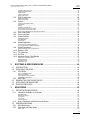
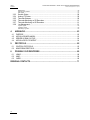
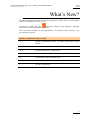

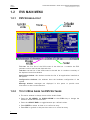

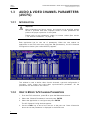

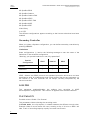


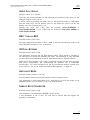
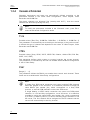




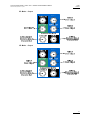


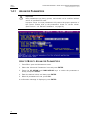
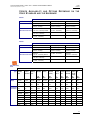
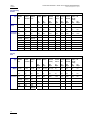
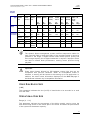



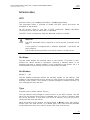
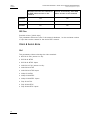
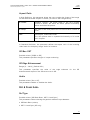


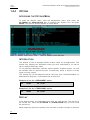
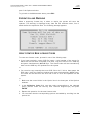
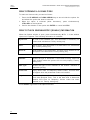
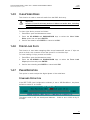

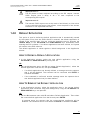
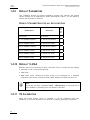
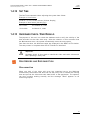
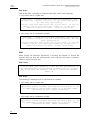
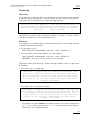
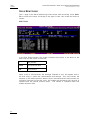



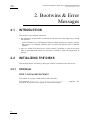
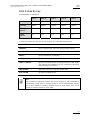
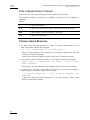


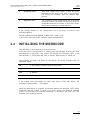

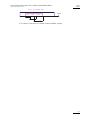
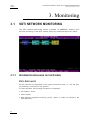
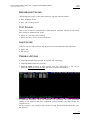
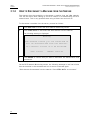

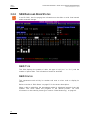
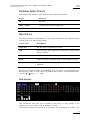
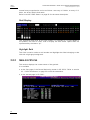
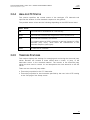
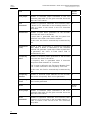
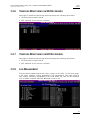
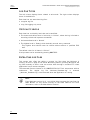




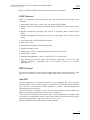
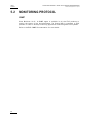
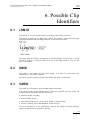
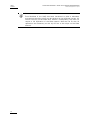
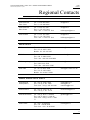
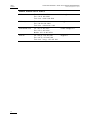
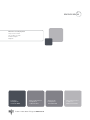
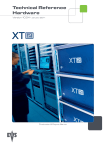



![2.8 conexión de varios servidores xt[2]](http://vs1.manualzilla.com/store/data/006305919_1-9948e093384d4040cdf0f68f445b7f43-150x150.png)



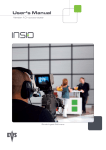

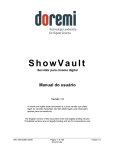
![XL[2] Technical Reference – Hardware](http://vs1.manualzilla.com/store/data/005956150_2-4515f3a1b925b4223206cf04092ab5bd-150x150.png)