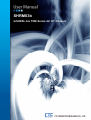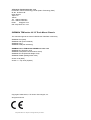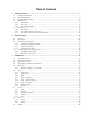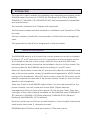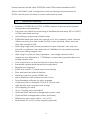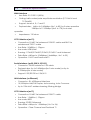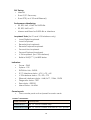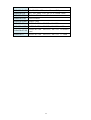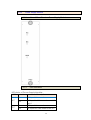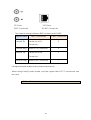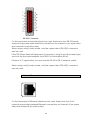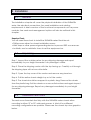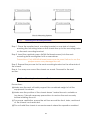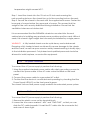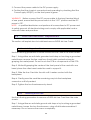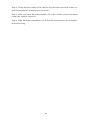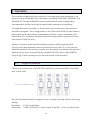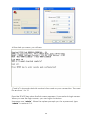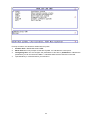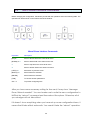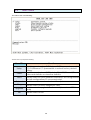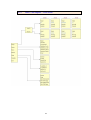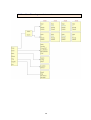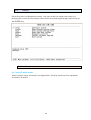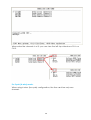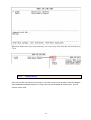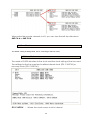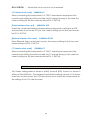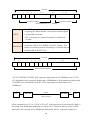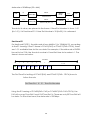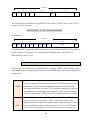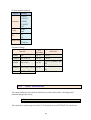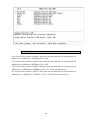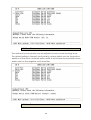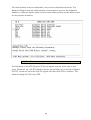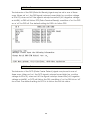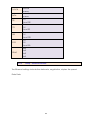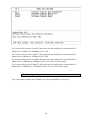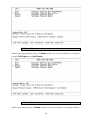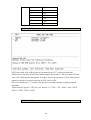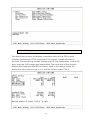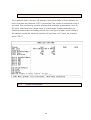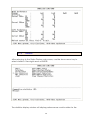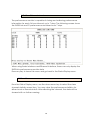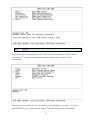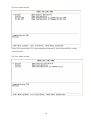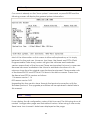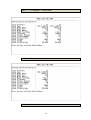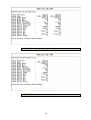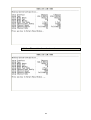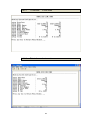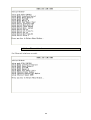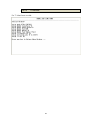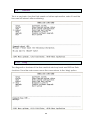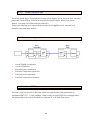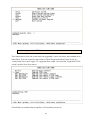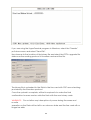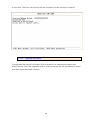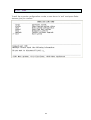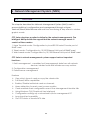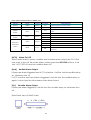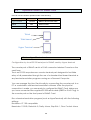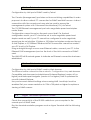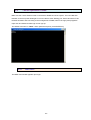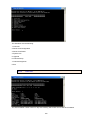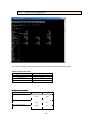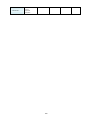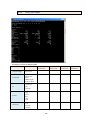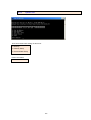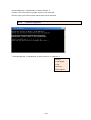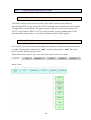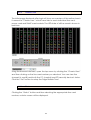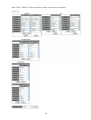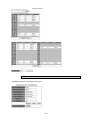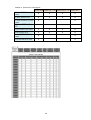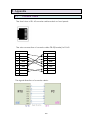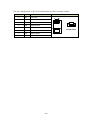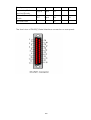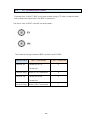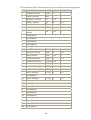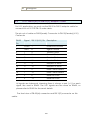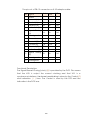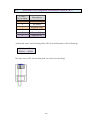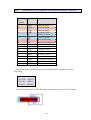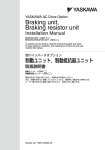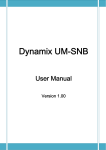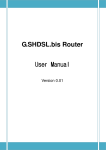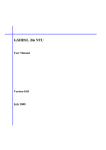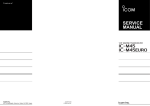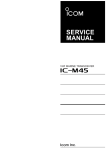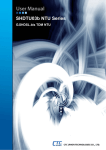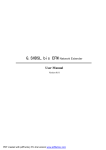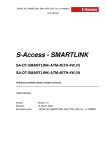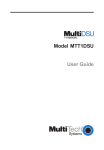Download SHRM03b
Transcript
SHRM03b G.SHDSL.bis TDM Series 4U 19" Chassis CTC Union Technologies Co., Ltd. Far Eastern Vienna Technology Center (Neihu Technology Park) 8F, No. 60 Zhouzi St. Neihu District Taipei 114 Taiwan Tel: +886-2-26591021 Fax: +886-2-27991355 Email: [email protected] URL: http://www.ctcu.com SHRM03b TDM series 4U 19” Rack Mount Chassis This manual supports the entire G.SHDSL.bis TDM Rack card family SHRM03b-SH (shelf) SHRM03b-PW (Power Module) SHRM03b-PD () SHRM03b-FAN (Fan Assembly) SHRM03b series TDM based G.SHDSL.bis Line card SHRM03b-E1 (G.703 E1 card) SHRM03b-V35 (Data Communications Card) SHRM03b-ET100 (Ethernet Bridge Card) SHRM03b-SNMP (Management Card) Version 0.9a (draft) Version 1.1 July 2010 (Update) Copyright © 2009~2010, CTC Union Technologies, Inc. All rights reserved. All specifications are subject to change without prior notice. Legal The information in this publication has been carefully checked and is believed to be entirely accurate at the time of publication. CTC Union Technologies assumes no responsibility, however, for possible errors or omissions, or for any consequences resulting from the use of the information contained herein. CTC Union Technologies reserves the right to make changes in its products or product specifications with the intent to improve function or design at any time and without notice and is not required to update this documentation to reflect such changes. CTC Union Technologies makes no warranty, representation, or guarantee regarding the suitability of its products for any particular purpose, nor does CTC Union assume any liability arising out of the application or use of any product and specifically disclaims any and all liability, including without limitation any consequential or incidental damages. CTC Union products are not designed, intended, or authorized for use in systems or applications intended to support or sustain life, or for any other application in which the failure of the product could create a situation where personal injury or death may occur. Should the Buyer purchase or use a CTC Union product for any such unintended or unauthorized application, the Buyer shall indemnify and hold CTC Union Technologies and its officers, employees, subsidiaries, affiliates, and distributors harmless against all claims, costs, damages, expenses, and reasonable attorney fees arising out of, either directly or indirectly, any claim of personal injury or death that may be associated with such unintended or unauthorized use, even if such claim alleges that CTC Union Technologies was negligent regarding the design or manufacture of said product. TRADEMARKS Microsoft is a registered trademark of Microsoft Corp. HyperTerminal™ is a registered trademark of Hilgraeve Inc. WARNING: This equipment has been tested and found to comply with the limits for a Class A digital device, pursuant to Part 15 of the FCC Rules. These limits are designed to provide reasonable protection against harmful interference when the equipment is operated in a commercial environment. This equipment generates, uses, and can radiate radio frequency energy and if not installed and used in accordance with the instruction manual may cause harmful interference in which case the user will be required to correct the interference at his own expense. NOTICE: (1) The changes or modifications not expressively approved by the party responsible for compliance could void the user's authority to operate the equipment. (2) Shielded interface cables and AC power cord, if any, must be used in order to comply with the emission limits. CISPR PUB.22 Class A COMPLIANCE: This device complies with EMC directive of the European Community and meets or exceeds the following technical standard. EN 55022 - Limits and Methods of Measurement of Radio Interference Characteristics of Information Technology Equipment. This device complies with CISPR Class A. CE NOTICE Marking by the symbol CE indicates compliance of this equipment to the EMC and LVD directives of the European Community. Such marking is indicative that this equipment meets or exceeds the following technical standards: EN 55022:2006, Class A, EN55024:1998+A1:2001+A2:2003, and EN60950-1:2001 Table of Contents 1 INTRODUCTION......................................................................................................................................... 7 1.1 GENERAL DESCRIPTION ........................................................................................................................... 7 1.2 GENERAL FEATURES................................................................................................................................. 8 1.3 GENERAL SPECIFICATIONS ....................................................................................................................... 9 1.4 FRONT PANEL ......................................................................................................................................... 13 1.4.1 Slot Number................................................................................................................................... 13 1.4.2 Line card........................................................................................................................................ 14 1.4.3 Power Supply Module ................................................................................................................... 17 1.5 REAR PANEL........................................................................................................................................... 18 1.5.1 Slot Number................................................................................................................................... 18 1.5.2 View of Rear Panel on Line card ................................................................................................... 18 1.5.3 View of Rear Panel on Power Supply Module............................................................................... 24 2 INSTALLATION......................................................................................................................................... 26 2.1 GENERAL ............................................................................................................................................... 26 2.2 UNPACKING ............................................................................................................................................ 26 2.3 INSTALLATION WITH RACK ..................................................................................................................... 26 2.3.1 Attaching the Mounting Brackets .................................................................................................. 27 2.3.2 Mounting the chassis on a Rack .................................................................................................... 27 2.3.3 AC power Connection ................................................................................................................... 28 2.3.4 DC Power Connection................................................................................................................... 28 2.4 LINE CARD REMOVAL / REPLACEMENT .................................................................................................. 29 2.4.1 Installing a Line Card............................................................................................................... 29 2.4.2 Removing a Line Card................................................................................................................... 29 3 OPERATION............................................................................................................................................... 31 3.1 LOGIN PROCEDURE ................................................................................................................................ 31 3.2 OPERATION INTERFACE .......................................................................................................................... 33 3.3 WINDOW STRUCTURE ............................................................................................................................. 33 3.4 MENU DRIVEN INTERFACE COMMANDS ................................................................................................. 35 3.5 MAIN MENU ........................................................................................................................................... 36 3.5.1 Menu Tree diagram - 2 wire mode................................................................................................. 37 3.5.2 Menu Tree diagram - 4 wire mode................................................................................................. 38 3.6 SETUP..................................................................................................................................................... 39 3.6.1 Setup Local.................................................................................................................................... 39 3.6.2 Setup Remote ................................................................................................................................. 41 3.6.3 Shdsl .............................................................................................................................................. 42 3.6.4 Setup - E1 interface ....................................................................................................................... 47 3.6.5 Setup – Serial interface ................................................................................................................. 53 3.6.6 Setup – Ethernet interface ............................................................................................................. 62 3.6.7 Setup – T1 interface....................................................................................................................... 66 3.6.8 Remote Config ............................................................................................................................... 69 3.6.9 Default........................................................................................................................................... 70 3.7 STATUS ................................................................................................................................................... 70 3.7.1 Shdsl .............................................................................................................................................. 71 3.7.2 Interface ........................................................................................................................................ 72 3.7.3 Current Performance..................................................................................................................... 72 3.7.4 Statistics......................................................................................................................................... 73 3.7.5 Clear.............................................................................................................................................. 76 3.8 SHOW ..................................................................................................................................................... 77 3.8.1 System............................................................................................................................................ 80 3.8.2 Config ............................................................................................................................................ 80 3.8.3 Script ............................................................................................................................................. 85 3.9 REBOOT ................................................................................................................................................. 88 3.10 DIAG ...................................................................................................................................................... 88 3.10.1 Select Loop back type .................................................................................................................... 89 3.10.2 Loop back types defined ................................................................................................................ 89 3.10.3 Select BERT pattern ...................................................................................................................... 89 3.11 UPGRADE ............................................................................................................................................... 90 3.11.1 Upgrade the FPGA........................................................................................................................ 91 3.11.2 Upgrade the Kernel ....................................................................................................................... 93 3.12 EXIT ....................................................................................................................................................... 94 4 NETWORK MANAGEMENT SYSTEM (NMS)..................................................................................... 95 4.1 OVERVIEW ............................................................................................................................................. 95 4.1.1 System Requirements ..................................................................................................................... 96 4.1.2 View of front Panel on SNMP card................................................................................................ 96 4.2 OPERATION MODE FOR SNMP CARD...................................................................................................... 98 4.3 HYPE TERMINAL OPERATION MODE ........................................................................................................ 99 4.4 TELNET OPERATION MODE .................................................................................................................... 101 4.4.1 Main menu................................................................................................................................... 101 4.4.2 Card Info ..................................................................................................................................... 102 4.4.3 Show Card Configuration............................................................................................................ 103 4.4.4 Show Card Status......................................................................................................................... 106 4.4.5 System Info .................................................................................................................................. 107 4.4.6 Upgrade....................................................................................................................................... 108 4.4.7 Channel Setup.............................................................................................................................. 108 4.4.8 Channel Diagnostic..................................................................................................................... 109 4.5 WEB-BASED OPERATION MODE............................................................................................................. 110 4.5.1 Introduction ..................................................................................................................................110 4.5.2 Web Login.....................................................................................................................................110 4.5.3 Chassis View.................................................................................................................................111 4.5.4 Status ............................................................................................................................................111 4.5.5 Configuration ...............................................................................................................................112 4.5.6 Card Info ......................................................................................................................................114 4.5.7 System Info ...................................................................................................................................114 4.5.8 Performance .................................................................................................................................118 4.6 PROBLEMS AND SOLUTIONS ................................................................................................................. 120 5 APPENDIX ................................................................................................................................................ 122 5.1 5.2 5.3 5.4 5.5 5.6 5.7 5.8 CONSOLE CABLE .................................................................................................................................. 122 SERIAL INTERFACE PIN ASSIGNMENTS ................................................................................................. 124 E1 UNBALANCED CABLE ..................................................................................................................... 126 V.35 DB25(M) TO M.34(F) ADAPTOR CABLE ....................................................................................... 127 X.21 DB25(M) TO DB15(F) ADAPTOR CABLE ..................................................................................... 130 ETHERNET CABLE ................................................................................................................................. 133 ILLUSTRATION OF LOOPBACK CONNECTION DEVICE (E1) ..................................................................... 134 ILLUSTRATION OF LOOPBACK CONNECTION DEVICE (SERIAL).............................................................. 135 1 Introduction This manual is used to explain the installation and operating procedures for the SHRM03b series Rack Mount, G.SHDSL.bis TDM Based Line Cards (SHRM03b, SHRM03b-E1, SHRM03b-V35, SHRM03b-ET100), NMS and present its capabilities and specifications. The manual is divided into 4 Chapters with Appendix. The first three chapters are the Introduction, Installation and Operation of TDM line card. The last chapter is introduction and operation of NMS network management card. The Appendix includes the pin assignments of special cables. 1.1 General Description The SHRM03bB series is a 4U chassis that may be placed on a shelf or installed in either a 19" or 23" rack mount. All I/O connections and input power service are located on the rear of the chassis, while the line cards with LED status indicators and console connectors are installed in the front of the chassis. The power module for the SHRM03b series is including AC and DC input. When AC input power is used, the AC power cord is directly connected to rear side of the power module, where it is rectified and regulated to 48VDC before routing to the backplane. When DC input power is used, the DC power cord is directly connected to rear side of the power module, where it is wire connect directly to the backplane. There are 18 slots in the SHRM03b series chassis. Two slots are reserved for two power modules, one slot is reserved for the SNMP (Simple Network Management Protocol) card, which leaves 15 slots for Line Cards. There are four types of line cards currently available for the SHRM03b series: SHRM03b-E1 (E1 interface), SHRM03b-V35 (Data interface), SHRM03b-ET100 (Ethernet interface) and SHRM03b-T1(T1 interface). Each line cards can use with two modes selection: 2-wire mode(2 channel per card) and 4-wire mode (1 channel per card). SHRM03bB series TDM line cards are based on TDM and can be 7 interconnected at the other SHDTU03b series TDM based standalone NTU. Without the SNMP card, configuration and monitoring can performed via RS-232 console ports located on each individual line card. 1.2 General Features Standard G.SHDSL.Bis ITU G.991.2 (2004) supports improved reach/speed and greater interoperability Fast and cost-effective provisioning of traditional frame relay (FR or T-HDLC) or TDM leased line services User existing copper loop infrastructures SHRM03bB series line card can support up to two channels, each channel utilizes one pair (two-wire mode) for DSL or one channel utilizes two pair (four-wire mode) for DSL With using single-pair (2-wire) operation for per channels, uses only one pair with a maximum user data rate of 5.696Mbps for symmetric payload rates over exiting copper wire With using two-pairs (4-wires) operation , uses single channel with a maximum user data rate of 11.392Mbps for symmetric payload rates over exiting copper wires One console port on the front panel of each line card Bandwidth guaranteed transmission equipment Remote line loopback SHDSL Line and E1/T1 performance monitoring Raw and per time interval statistics Wetting current to protect SHDSL line Menu oriented craft screens for ease of use Downloadable software for easy upgrade Central solution in standard 19 inch or 23 inch rack High density and compact and 4U high Hot swapping of cards Up to 15 cards can be installed Optional SNMP network management system card Optional EMS management system (software) Different power source option , AC or DC Redundant AC or DC power supplies (optional) 8 1.3 General Specifications WAN Interface Line Rate: ITU G.991.2 (2004) Coding: trellis coded pulse amplitude modulation (TC-PAM16 and TC-PAM32) Support: Annex A ,B , F and G Payload rates: 64Kps to 5.696Mbps (N=1 to 89) for 2-wires operation 128Kbps to11.392Mbps (N=2 to 178) for 4-wires operation Impedance: 135 ohms G.703 Interface (as E1) Connection: RJ-48C for balanced 120Ω E1 cable and BNC for unbalanced 75Ω E1 cable Line Rate : 2048KHz +/- 50ppm Line code: HDB3/AMI Framing : PCM30/PCM30C/PCM31/PCM31C and Unframed Data Rate : 64Kbps to 2.048Mbps ( Nx64Kbps , N=1 to 32) Operation : Full E1 and Fractional E1 Serial Interface (as RS-530/V.35/X.21) • Connector : DB-25 female for V.35 cable • Payload rates: Up to 5.696Mbps(for 2-wire model) or Up to 8.192Mbps(for 4-wire model) • Support V.35/RS-530 or V.36/X.21 LAN Interface (as Ethernet) • Connector : RJ-45 Ethernet Interface • 10/100Mpbs Half/Full Duplex, Auto-sensing, Auto-Crossover • Up to 1024 MAC address learning, filtering bridge G.703 Interface (as T1) Connection: RJ-48C for balanced 100Ω T1 cable Line Rate : 1544KHz +/- 50ppm Line code: B8ZS Framing: SF/ESF/Unframed Data Rate : 64kbps to 1.536Mbps ( N=1 to 24) Operation : Clear Channel and Factional T1 9 DSL Timing • Internal • From E1/T1 Recovery • From DTE ( as V.35 and Ethernet) Performance Monitoring • ES, SES, UAS, LOWS for SHDSL.Bis • ES, SES, UAS for E1 • Alarms and Errors for SHDSL.Bis or interface Loopback Tests (for E1 and V.35 interface only) Local Digital Loopback Local Loopback Remote Line Loopback Remote Payload Loopback Far-end Line Loopback Far-end Payload Loopback V.54 Loopback (for V.35 interface) Build-in 2047(211-1) bit BER tester Indicators Power : PWR Error status : ERROR Alarm Status : ALARM System : SYS SHDSL.bis Link : SHDSL E1/T1 Interface status : LOS , LOF , AIS V.35 Interface status : TD , RD , CTS Ethernet Interface status : LINK/ACT , 100M , DUPX Diagnostic status : TEST Console ports One console ports on front panel for each cards Product’s information Model Number SHRM03b-SH Description 4U 19" 18 Slot Chassis only SHRM03b-SH-PW 4U 19" 18 Slot Chassis with one AC+DC power 10 card SHRM03b-SH-PD 4U 19" 18 Slot Chassis with one DC power card SHRM03b-PW AC 100~ 240V + DC 36 ~72 V Power Card SHRM03b-PD DC 36 ~72 V Power Card SHRM03b-FAN Fan module SHRM03b-SNMP SNMP card SHRM03b-E1 SHDSL Bis TDM 2W 2Ch / 4W 1CH E1 card SHRM03b-V35 SHDSL Bis TDM 2W 2Ch / 4W 1CH SHRM03b-ET100 SHRM03b-T1 SHDSL Bis TDM card SHDSL Bis TDM V.35 card 2W 2Ch / 4W 1CH ETHERNET 2W 2Ch / 4W 1CH T1 card 11 Default Username and Password: System User Name Password IP SNMP(WEB) SNMP(Telnet) root admin root (not need) 192.168.0.1 192.168.0.1 SNMP(Console) Line card ( Console) cli admin cli admin ----------------------------------------------- 12 1.4 1.4.1 Front Panel Slot Number Each slot will have a number from 1 to 15 indicating the slot number location of the right-top side of each line cards. From the front view of the chassis, the numbers go from left to right. 13 1.4.2 Line card 1.4.2.1 SHRM03bB View of Front Panel on Line Card SHRM03b-V35 SHRM03b-ET100 SHRM03b-T1 E1 interface V.35 interface Ethernet interface 14 T1 interface 1.4.2.2 LED Indicators LEDs status of TDM SHDSL.bis Line Card: Items LEDs Color Active Power PWR Green On System SYS Green flash On SHDSL.bis Link E1/T1 Interface status V.35 Interface status SHDSL LOS Red LOF Red AIS Red TD Green RD Green CTS Green LINK/ACT Ethernet Interface status Green Green 100M Green DUPX Green Diagnostic Status TEST Yellow Error Status ERROR Red Alarm Status ALARM FAR Red Yellow Blink Description Power supply is connected The system is working SHDSL.bis line connection is established SHDSL.bis handshake Off SHDSL.bis line connection is dropped On LOS status is On Off LOS status is Off On LOF status is On Off LOF status is Off On AIS status is On Off AIS status is Off Blink Off Blink Transmit data in V.35 No data transmit in V.35 Received data in V.35 Off No data received in V.35 On CTS signal is On Off CTS signal is Off On LAN port connected Blink Transmit or received data over Ethernet Off LAN port is disconnected On LAN port connect with 100M NIC Off LAN port acts in 100M On LAN port is Duplex mode Off LAN port isn’t duplex mode On System is testing for connection Off System is working normally Blink Error second occurs Off No error second On SHDSL.bis line connection is dropped E1/T1 connection is dropped Off No alarm status Off No used 15 1.4.2.3 Console Connector The front panel of each line card provides an RJ-45 connector for configuration, individually from each channel of each line cards. The terminal settings are 115200, 8 bit, no parity, 1 stop bit and no flow control. 16 1.4.3 Power Supply Module 1.4.3.1 View of Front Panel on Power Supply Module 1.4.3.2 LED Indicators LED status of Power Supply Module: LEDs AC DC Active Description On AC input is be used Off AC input isn’t be used or no AC input On DC input is be used Off DC input isn’t be used or no DC 17 input ALM On 1.5 1.5.1 Power input failure Rear Panel Slot Number Each slot will have a number from 1 to 15 indicating the slot number location of the right-top side of rear penal of each line card. From the rear view of the chassis, the numbers go from right to left. 1.5.2 View of Rear Panel on Line card The rear panel provides all of the data connections for each line card. A total of 15 slots are available for SHDSL.bis TDM based Line Card. The following is a description of all the connectors for the line cards located on the rear panel. 18 SHRM03b E1 Interface SHRM03b-T1 T1 Interface SHRM03b-V35 Interface V.35 SHRM03b-ET100 Ethernet Interface . 1.5.2.1 DSL connector Use 4 pins wire wrap pin header provided the DSL twisted pair wire connect to the remote CPE device. 19 2-wire mode ( 2 channel per card) When using 2-wires(One pair) mode, there are two pins labeled T (Tip) and R (Ring) on channel A and channel B. 4-wire mode (1 channel per card) When using 4-wires(Two pair) mode, the label A and B means 1st pair and 2nd pair of DSL wiring. 1.5.2.2 E1 Interface Connector User can using one of the connector type of the following. 20 75 Ohms BNC Connector 120 Ohms RJ-48C Connector The internal wiring between BNC sockets and RJ-48C: Signal Name Transmit Tip BNC Connecters RJ-48C Connector Center pin of Tx 5 Connector Transmit Ring Shield of Tx Connector 4 Receive Tip 2 Center pin of Rx Connector Receive Ring Shield of Rx Connector 1 It is support dual jacks of BNC (75 ohms) and RJ-45(120 ohms). When using 4-wire(2 pairs) mode, only the upper side of E1/T1 connector can be used. 1.5.2.3 Serial Interface connector 21 On the rear panel of serial Interface Line card, there have two DB-25 female connectors provides serial interface connections for channel A (on upper side) and channel B (on below side). When using 4-wire(2 pairs) mode, only the upper side of DB-25(F) connector can be used. If the DTE (Data Terminal Equipment) connector is using 34-pin Winchester type, we must use the cable adaptor from DB-25 to Winchester (M.34). If there is X.21 application, we must use the DB-25 to DB-15 adaptor cable. When using 4-wire(2 pairs) mode, only the upper side of DB-25(F) connector can be used. 1.5.2.4 Ethernet Interface connector: On the rear panel of Ethernet Interface Line card, there have two RJ-45 connectors provides standard Ethernet connections for channel A (on upper side) and channel B (on below side). 22 When using 4-wire(2 pairs) mode, only the upper side of RJ-45 connector can be used. 23 1.5.3 View of Rear Panel on Power Supply Module SNMP Ethernet jack power output connector FAN DC ALARM device connector Fuse (Breaker) Power Switch (AC input) Power receptacle Fuse (Breaker) Power Switch (DC input) DC input Connector Frame grounding screw The power modules can be using on AC or DC operation, as the chassis backplane is designed for -48VDC direct connection to central office power. 1.5.3.1 Power receptacle This is an IEC Connector. To connect the AC power to the chassis, insert the female end of power card to the power receptacle on the rear panel. Connect the other end of the supplied power card to a 100~240V AC power outlet. 1.5.3.2 Power Switch There have two power switches which control for AC and DC power input. 24 1.5.3.3 Breaker The circuit breakers provide over current protection for AC or DC inputs. They are resettable by pushing back to the closed position. 1.5.3.4 Terminal Block connector There have two alarm connectors (Vis. Alarm and Aud. Alarm) for TDM based line card. The DC output terminal strip provides hard wired connections for DC power (-48VDC) to the FAN modules. The size of the screws in the terminal block is M3.0. 1.5.3.5 DC Power input connector This terminal strip provides hard wired connections for DC power (48VDC) to the power service input. WARNING!: Proper polarity must be observed for DC power connections or severe electrical damage may occur to the chassis. Always confirm the polarity with a voltage meter before inserting line cards or powering on the mains switches. 25 2 Installation 2.1 General The Installation chapter will cover the physical installation of the SHRM03b series, the electrical connections, line card installation and cabling requirements. A brief overview of the functional components such as power modules, line cards and management options will also be outlined in this chapter. Required Tools You will need these tools to install the SHRM03b series Rack Mount: • Phillips screw driver for chassis installation screws. • Wrist strap or other personal grounding device to prevent ESD occurrences. • Antistatic mat or antistatic foam to set the equipment on. 2.2 Unpacking Step 1. Inspect the outside carton for any shipping damage and report immediately to your freight forwarder if any damage is visible. Step 2. Place the shipping carton with the top facing up. Carefully cut through the shipping tape with a box cutter knife. Step 3. Open the top cover of the carton and remove any pizza box. Step 4. Pull the entire chassis straight up out of the carton Step 5. The chassis should be wrapped in a plastic bag. Remove the chassis from the plastic bag. Set the chassis on a secure flat surface and again inspect for any shipping damage. Report any damage immediately to your freight forwarder. 2.3 Installation with Rack The rack mount brackets that ship with the SHRM03b series chassis allow mounting in either 19" or 23" wide rack spaces. A total of four different mounting configurations are possible. Please see the chassis top view graphics below. 26 2.3.1 Attaching the Mounting Brackets Step 1. Place the supplied rack- mounting bracket on one side of chassis ensuring the mounting holes on the chassis line up to the mounting holes on the rack mounting bracket. Step 2. Insert the supplied screws (M3X4 flat head screws) into the rack mounting holes and tighten with a screwdriver. Precautions: Only M3X4 flat head screws can be used, failure to use the proper screws may damage the unit. Step 3. Repeat the process for the rack-mounting bracket on the other side of the chassis. Step 4. You may now mount the chassis on a rack. Proceed to the next section. 2.3.2 Mounting the chassis on a Rack Precautions: (a) Make sure the rack will safely support the combined weight of all the equipment it contains. (b) Make sure the position of the chassis doesn’t make the rack unstable or top-heavy. Take all necessary precautions to anchor the rack securely before installing the unit. (c) For proper ventilation, ensure the air flow around the front, sides, and back of the chassis is not restricted. (d) Do not install the chassis in an environment where the operation ambient 27 temperature might exceed 45˚C. Step 1. Insert the chassis into the 19-inch or 23-inch rack ensuring the rack-mounting holes on the chassis line up to the mounting hole on the rack. Step 2. Secure the chassis to the rack with the supplied rack screws. Fasten the lower pair of screws before the upper pair of screws. This ensures that the weight of the unit is evenly distributed during installation. Ensure that the ventilation holes are not obstructed. It is recommended that the SHRM03b chassis be mounted into the rack cabinet prior to installing any required power modules and line cards. Without cards, the chassis is light weight and can easily be installed by a single person. WARNING: A fully loaded chassis can be quite heavy and unbalanced. Dropping a fully loaded chassis would result in severe damage to the chassis and line cards, as well has pose a serious safety hazard resulting in bodily injury to the installation personnel. Only trained and qualified personnel should be allowed to install, replace, or service this equipment. 2.3.3 AC power Connection To connect the AC power supply is perform the following: 1. Using the supplied standard power cable with safety grounding connector, connect the power cable to the AC main socket located on the back panel. 2. Connect the power cable to a grounded AC outlet. 3. Confirm that the device is connected and operating by checking that the Power Supply LED(AC) on the front panel is green. The chassis can use dual power supply modules for redundant power system 2.3.4 DC Power Connection To connect the DC power supply is perform the following: 1. Remove the plastic cover on the terminal block. 2. Loosen the two screws marked “-48V” and ”PWR GND”, so that you can slide the DC cable beneath it. Insert the DC cable into the connector first, and screw it down tight. 28 3. Connect the power cable to the DC power supply. 4. Confirm that the chassis is connected and operating by checking that the Power Supply LED(DC) on the front panel is green. WARNING: Before connect the DC power cable to the input terminal block of rear panel, ensure that the power switch in the “OFF” position and the DC power is OFF. NOTE: A qualified electrician must perform all connections to DC power and to safety grounds. All electrical wiring must comply with applicable local or national codes and practices. 2.4 Line Card Removal / Replacement This section will explain how to install and remove SHDSL.bis Line Cards. 2.4.1 Installing a Line Card Use the following procedure to install a SHDSL.bis Line Card in the main chassis. Step 1. Using either an anti-static grounded wrist strap or touching a grounded metal frame, remove the line card from its anti-static protective bag by grasping the metal panel. Do not touch the PCB or components on the PCB. Step 2. While still grasping the center of the front panel of the card with one hand, place the other hand under the card to support it. Step 3. Slide the Line Card into the slot until it makes contact with the backplane. Step 4. Gently press the card the remaining way into the backplane connector until fully seated. Step 5. Tighten the two thumbscrews by hand. 2.4.2 Removing a Line Card Use the following procedure to remove a SHDSL.bis Line Card from the main chassis. Step 1. Using either an anti-static ground wrist strap or by touching a grounded metal frame, loosen the two thumbscrews, using a flat blade screwdriver if necessary. Do not remove the screws completely. 29 Step 2. Grasp the line card by the captive thumbscrews and pull evenly on both to release the backplane connectors. Step 3. After you have the card partially out of the chassis, place one hand under the card to support it. Step 4. Slide the card completely out of the slot and place in an anti-static protective bag. 30 3 Operation This chapter will deal with the specifics of configuration and operation of all aspects of the SHRM03bB Line card series (including SHRM03bB, SHRM03b-V35, SHRM03b-ET100 and SHRM03b-T1)from individual line card configuration, management options and typical application examples and settings. Configuration and operation of this product via console port with terminal emulation program. The configuration of the TDM base SHDSL.bis Line cards is performed via a menu-driven embedded software, using a standard ASCII terminal or a PC running a terminal emulation application connected to the front panel CONSOLE port. Windows includes a terminal emulation program called HyperTerminal. Connect the appropriated communication port from the PC to this device. After the physical connection is made, you are ready to configure this product. Make sure you have connected the supplied RS-232C serial cable (DB9F to RJ-45 Plug) to the console port on the rear panel of this product. 3.1 Login Procedure Check the connectivity of the RS-232 cable from your computer to the serial port of line card. Console cable Run the terminal emulation program such as Hyper Terminal with the following setting: Emulation: VT-100 compatible Band rate: 115200, Data bits: 8, Parity: None, Stop Bits: 1, Flow Control: None 31 At the start up screen, you will see: “Card id” is showed what slot number’s line card on your connection. The card IDs are from 1 to 15. Press the SPACE key when the first screen appears, it can enter to login screen. When you see the login screen, you can logon to device. Username use “admin”. When the system prompts you for a password, type “admin” to enter is O.K. 32 3.2 Operation interface On serial console, the line cards implement menu driven interface. The menu driven interface is a user-friendly interface to general operations. The following figure gives you an example of the menu driven interface. In the menu, you scroll up/down by pressing key I / K, select one command by key L, and go back to a higher level of menu by key J. For example, to show the system information, just logon to the line card, move down the cursor by pressing key K twice and select “show” command by key L, you shall see a submenu and select “system” command in this submenu, then the system will show you the general information. 3.3 Window structure 33 From top to bottom, the window is divided into four parts: 1. Product name: “SHDSL.BIS LINE CARD” 2. Menu field: Menu tree prompts on this field. Symbol “>>” indicates the cursor place. 3. Configuring field: You will configure the parameters in this field. < parameters > indicates the parameters you can choose and < more…> indicates that there have submenu in the title. 4. Operational key-in command list for your reference. 34 3.4 Menu Driven Interface Commands Before changing the configuration, familiarize yourself with the operations list in the following table. The operation list will be shown on the bottom field of the window. Menu Driven Interface Commands Keystroke Description [UP] or I Move to above field in the same level menu. [DOWN] or K Move to below field in the same level menu. U Move to top field in the same level menu O Move to bottom field in the same level menu [LEFT] or J Move back to previous menu [RIGHT] or L Move forward to submenu [ENTER] Move forward to submenu [TAB] To choose another parameters Ctrl + C To quit the configuring item After you have some necessary setting for line card, if may show “Message: Done, Reboot needed”. You must make sure to write the new configuration to NVRAM by “reboot” command and then reboot the system. Otherwise, all of your changes will not take effect. If it doesn’t show everything when you have set up some configuration items, it means that it take effect automatic. You needn’t take the “reboot” operation. 35 3.5 Main menu The main menu is as following: The main menu is prompted as following: Menu Title Setup Status Show Reboot Diag Upgrade Exit Function Use this menu to setup SHDSL type, SHDSL parameters and E1/V.35/Ethernet /T1 parameters or restore factory default setting. Use this menu to show SHDSL status, E1/V.35/Ethernet/T1 status and statistics or clear the statistics Use this menu to show general information, all configurations and all configurations in command script. Use this menu to reset and reboot the system Use this menu to setup diagnostic utility Use this menu to upgrade the firmware (kernel and FPGA code) Use this menu to exit 36 3.5.1 Menu Tree diagram - 2 wire mode 37 3.5.2 Menu Tree diagram - 4 wire mode 38 3.6 Setup From the main configuration menu, we can enter the setup sub menu by placing the cursor on the setup menu item and pressing the right arrow key or the ENTER key. 3.6.1 Setup Local For 1 pair (2-wire) mode: When using 2-wires (one pair) configuration, the line card has two separate channels, A and B. 39 When enter the channel A or B, you can view the left-top side shows CH A or CH B. For 2 pair (4-wire) mode: When using 4-wires (two pair) configuration, the line card has only one channel. 40 Because there are only one channel, you can only view the left-top side shows CH A. 3.6.2 Setup Remote If the Line card has connected to remote side, it can make a setup remote operation. Following diagram show SHRM03b-V35 Serial interface Line card connect to two 5010B Serial interface NTU. The line card use 2-wire mode. 41 When enter the remote channel A or B, you can view the left-top side shows RMT CH A or RMT CH B. 3.6.3 Shdsl The SHDSL setting including Mode, Annex, Psd, Margin and Pair mode. 3.6.3.1 Mode The mode of SHDSL.bis refers to the clock and the clock setting of the line card. The settings for the line card are for either internal clock (STU-C-INTCLK) or recovery clock (STU-C-EXTCLK). STU-C-INTCLK : Where the clock source is set to internal 42 STU-C-EXTCLK : Where the clock source is set to external [ E1 interface line card] SHRM03b-E1 When connecting this equipment to G.703 E1 transmission equipment, the normal clock setting should be to take the E1 network timing. In this case the correct setting for this line card should be STU-C-EXTCLK. [Serial interface line card] SHRM03b-V35 Unless the connected data communications equipment is acting as a DCE and provides clock to the ETC pin, the correct setting for this line card should be STU-C-INTCLK. [Ethernet interface line card] SHRM03b-ET100 Since Ethernet does not provide a clock, the correct setting for this line card should always be STU-C-INTCLK. [ T1 interface line card] SHRM03b-T1 When connecting this equipment to G.703 T1 transmission equipment, the normal clock setting should be to take the T1 network timing. In this case the correct setting for this line card should be STU-C-EXTCLK. 3.6.3.2 Annex The 'Annex' setting refers to Annex A (ANSI), Annex B (ETSI), Annex F or Annex G setting of the SHDSL.bis . The preferred and default setting is Annex G. However, when you set the Annex, the CPE side device must match the same Annex as the setting of the CO side line card. 43 3.6.3.3 Psd There are two type of PSD mask can select: SYM and for ASYM. The preferred and default setting is SYM. 44 3.6.3.4 Margin SHDSL SNR (Signal to Noise Ratio) margin: the margin range setting is from -10 to 21. Default is 0. SNR margin is an index of line connection quality. You can see the actual SNR margin in STATUS SHDSL. The larger the SNR margin, the better the line connection. If you set the SNR margin in the setting field as 3, the SHDSL.bis connection will drop and reconnect when the SNR margin is lower than 3. This will allow the device to reduce the line rate (if rate adaptive setting is active) and reconnect for a better line connection. 45 3.6.3.5 Pair Mode You can select one pair or two pair mode. SHDSL parameter setting: SETUP SHDSL MODE ANNEX PSD MARGIN PAIR MODE Selection items STU-C-INTCLK, STU-C-EXTCLK A, B, F, G SYM, ASYM -10 1 Pair, to 21 2 Pair 46 3.6.4 Setup - E1 interface 3.6.4.1 Channel Framing is required to recover the channelized E1. In transparent operation, the framing is configured as Unframed. In this case the G.SHDSL framer must be set to Nx64 with N=32. For any framing such as FAS or CAS, the G.SHDSL framer must be set to E1, then the E1 framing here may be set accordingly. The cross reference table between Channel and Framing: Channel Framing PCM31 FAS PCM31C FAS+CRC4 PCM30 FAS+CAS PCM30C FAS+CAS+CRC4 FULL Unframed Frame Alignment Signal uses a 7-bits pattern to establish FAS and maintain the frame synchronization. The FAS word is located in timeslot 0 of frame. In FAS mode there are 1~31 timeslot available for use data. Also known as time slot 16 multi-framing. It requires a multi-framing alignment signal to be present for frame sync. The Multi-frame Alignment Signal (MFAS) is CAS inserted into the 16th timeslot of frame 0 of the 16-frame multi-frame. In CAS mode, there are 30 channels available for user data. If timeslot 16 is included in the unit’s mapping, it will be disregarded. 47 Time Slots 0 1 2 3 4 16 5 ~ 15 FAS 64k 17 ~ 30 31 896k 64k CAS 64k 64k 64k 64k 704k 64k Data Rate (x) 960kbps Data Rate (y) 960kbps Maximun Data Rate = x + y = 1920kbps The CRC-4 checksum bits are transmitted in the outgoing E1 data stream. Also the received signal is checked for errors. CRC4 CRC-4 checksum cannot be sent in unframed mode. In this mode, user data is inserted into all 32 channels (64k x 32 = 2048k) of the E1 stream. The Unframed object of running without framing is to utilize the full bandwidth of the E1 line. Time Slots 0 1 2 3 4 5 6 7 8 9 ~ 30 31 64k 64k 64k 64k 64k 64k 64k 64k 64k 1408k 64k Maximun Data Rate 2048kbps ITU 991.2 (2004) (G.SHDSL .Bis) supports data rate up to 5696Kbps, but G.703 (E1 standard) only supports data rate of 2048kbps so the maximum data rate of SHDSL line, connected with E1 DCEs, depends on data rate of E1, 2048kbps. E1 DTE SHDSL STU-R (E1) STU-C (E1) E1 DTE Frame E1 Data rate # of TS If the connection is E1 vs V.35 or V.35 vs E1, the frame has to be used N x 64k. In this case, the data rate depends on value of N. Same as above case, SHDSL and V35 can support up to 5696kbps data rate, but E1 supports maximum 48 data rate of 2048kbps (32 x 64k). E1 SHDSL DTE STU-R (V.35) STU-C (E1) V.35 DTE Unframed N=32 V.35 SHDSL DTE STU-R (E1) STU-C (V.35) E1 DTE Frame N x 64 (N=1~31) Time slots, N value, are placed in the frame. If time Slot Number is1 from 1~31 (N=1~31), it is Fractional E1. If time Slot Number is 32 (N=32), it is unframed. Fractional E1 For fractional E1(FE1), the data rate is from 64k(N=1) to 1984k(N=31), according to the E1 framing. If the E1 frame is PCM31(FAS) or PCM31C(FAS+CRC4), there are 1~31 available time slot for use data. For example, if the data rate of SHDSL line set to be 512k, the time slot number is 8 and first time slot number is 1. The frame is shown as below. Time Slots 0 1 2 3 4 5 6 7 8 FAS Data Data Data Data Data Data Data Data 64k 64k 64k 64k 64k 64k 64k 64k 64k 9 ~ 30 31 1408k 64k The First Time Slot setting of PCM31(FAS) and PCM31C(FAS+ CRC4) have to follow the rule: First Time Slot ≦ 31 - Time Slot Number Using the E1 framing of PCM30(FAS+CAS) or PCM30C(FAS+CAS+CRC4), the FAS will occupy Time Slot 0 and CAS Time Slot 16. There are only 30 Time Slot left for data. On the other hand, the data rate is 1920kbps. 49 Time Slots 0 1 2 3 4 16 5 ~ 15 FAS 64k 17 ~ 30 31 896k 64k CAS 64k 64k 64k 64k 704k 64k The First Time Slot setting of PCM30(FAS+CAS) and PCM30C(FAS+CAS+CRC4) have to follow the rule: First Time Slot ≦ 30 - Time Slot Number Unframed E1 Time Slots 0 1 2 3 4 5 6 7 8 9 ~ 30 31 Data Data Data Data Data Data Data Data Data Data Data 64k 64k 64k 64k 64k 64k 64k 64k 64k 1408k 64k In Unframed E1, user data are inserted into all 32 channels (64k x 32 = 2048k) of the E1 stream. The object of running without framing is to utilize the full bandwidth of the E1 line. 3.6.4.2 Code The E1 line card supports two different line codings. HDB3 is the most popular and preferred line coding and is also the default setting. AMI line coding is also selectable. In this line coding, the transmitter substitutes a deliberate bipolar violation when excessive zeros in the data stream are HDB3 detected. The receiver recognizes these special violations and decodes them as zeros. This method enables the network to minimize pulse density requirements. Unless AMI is required for your application, HDB3 should be used whenever possible. Alternate Mark Inversion defines a pulse as a “mark,” a binary one, as opposed to a zero. In an E1 network connection, signals are transmitted as a sequence of one and zero. One is AMI sent as pulse, and zero is sent as spaces, i.e. no pulse. Every other pulse is inverted from the previous pulse in polarity, so 50 that the signal can be effectively transmitted. This means, however, that a long sequence of zeros in data stream will cause problems, since the NTU receiving the signal relies on the signal to recover the 2048kbps clock. 3.6.4.3 Ais AIS or Alarm Indication Signal is a method to inform the remote connection that there is a signal or sync problem with the E1. AIS is only valid in framed mode E1, not in Unframed E1. The setting here of AIS enabled (on) or not (off) and is for testing with AIS. When enabled, the E1 will transmit the AIS and it should be confirmed at the remote device (AIS indication lit). After testing, please turn AIS back off. Example 1: When STU-R E1 RX line is dropped, STU-R sends the status to STU-C via EOC or command, and then STU-C will send AIS (Alarm Indication Signal) to DTE while AIS function is enabled. Example 2: When SHDSL connection drops, STU-R and STU-C both send AIS (Alarm Indication Signal) to DTE in the same time while AIS function is enabled. 3.6.4.4 Build outs The E1 line card supports both unbalanced E1 at 75 ohms and balanced E1 at 120 ohms. The settings for impedance are made here under the build out menu setting. 51 75 Ohms BNC Connector 120 Ohms RJ-45 Connector 52 E1 parameter setting: E1 Items Setting PCM31 PCM31C Channel PCM30 PCM30C FULL HDB3 AMI Code On AIS Off Build Outs 120 ohms 75 ohms Framer Setting: Slot Number Framer PCM31 FAS First Slot 1 to 31 1 to 31 PCM31C FAS+CRC4 1 to 31 1 to 31 PCM30 1 to 30 FAS+CAS PCM30C FAS+CAS+CRC4 1 to 30 FULL 1 to 31 (cannot use 16) 1 to 31 (cannot use 16) UNFRAMED 3.6.5 Setup – Serial interface The serial settings include the interface mode, data rate, clocking and handshaking lines setup. 3.6.5.1 Interface The serial line card supports both V.35 interface and RS-530(X.21) interface. 53 3.6.5.2 Data rate For 2-wires with Annex A and B, the rate can be adjusted in increments of 64kbps from 64kbps to 2304kbps (N=1~36). For 2-wires with Annex F and G, the rate can be adjusted in increments of 64kbps from 64kbps to 5696kbps (N=1~89). For 4-wires with Annex A and B, the rate can be adjusted in increments of 64kbps from 128kbps to 4608kbps (N=2~72 , even number only). For 4-wires with Annex F and G, the rate can be adjusted in increments of 64kbps from 128kbps to 8192kbps (N=2~128, even number only ). 54 3.6.5.3 Clock The data port clock polarity may be adjusted to solve some clocking issues. The default setting is 'Normal' clock polarity, where data is sent on the positive transition of the clock, while the option exists to set inverse clock polarity where data is sent on the negative clock transition. 3.6.5.4 Data 55 The data polarity may be adjusted to solve some data transfer issues. The default setting is 'Normal' data polarity, where data is sent on the negative transition, while the option exists to set inverse data polarity where data is sent on the positive transition. 3.6.5.5 Rts The behavior of the RTS (Request To Send) signal may be set in one of two ways. When set 'on', the RTS signal is always forced high (on, positive voltage or SPACE), when set 'from dte' the RTS signal will follow the DTE's condition. The default setting for RTS is from DTE. 56 3.6.5.6 Cts The behavior of the CTS (Clear To Send) signal may be set in one of three ways. When set 'on', the CTS signal is always forced high (on, positive voltage or SPACE), when set 'off' the signal is always forced low (off, negative voltage or MARK), or CTS will follow RTS (Request To Send) condition of 'on' for RTS on or 'off' for RTS off. The default setting for CTS is to follow RTS. 57 3.6.5.7 Dsr The behavior of the DSR (Data Set Ready) signal may be set in one of three ways. When set 'on', the DSR signal is always forced high (on, positive voltage or SPACE), when set 'off' the signal is always forced low (off, negative voltage or MARK), or DSR will follow DTR (Data Terminal Ready) condition of 'on' for DTR on or 'off' for DTR off. The default setting for DSR is to follow DTR. 3.6.5.8 Dcd The behavior of the DCD (Data Carrier Detect) signal may be set in one of three ways. When set 'on', the DCD signal is always forced high (on, positive voltage or SPACE), when set 'off' the signal is always forced low (off, negative voltage or MARK), or DCD will follow the DSL condition of 'on' for DSL link or 'off' for no link. The default setting for DCD is to follow the DSL link status. 58 59 The handshake signal direction between DCE and DTE V.35 Interface Line Card SHRM03b-V35 The below diagram shows CTS follow RTS, DSR follow DTR V.35 Interface Line Card SHRM03b-V35 3.6.5.9 Delay The delay setting is used to cause a delay for CTS to follow RTS. The delay setting may be set from 0 to 3 milliseconds. The default setting is 3 milliseconds. 60 The RTS delay time is use to control CTS on delay to RTS signal, It works only for the setting: CTS follow RTS and RTS follow from DTE . V.35 Interface control signals settings table: Serial Items Setting V.35 INTERFACE X.21(RS-530) 2-wires DATA RATE Annex F/G 1 ~ 89 Annex A/B 2 ~ 72 (even number (Nx64K mode) Annex A/B 1 ~ 36 4-wires only) Annex F/G 2 ~ 128 (even number only) 61 Normal CLOCK Inverse Normal DATA Inverse On RTS From DTE On CTS Off From RTS On DSR Off From DTR On DCD Off From DSL 0mS 1mS DELAY 2mS 3mS 3.6.6 Setup – Ethernet interface The Ethernet settings include the data rate, negotiation, duplex the speed. Date Rate 62 For 2-wires with Annex A and B, the rate can be adjusted in increments of 64kbps from 64kbps to 2304kbps (N=1~36). For 2-wires with Annex F and G, the rate can be adjusted in increments of 64kbps from 64kbps to 5696kbps (N=1~89). For 4-wires with Annex A and B, the rate can be adjusted in increments of 64kbps from 128kbps to 4608kbps (N=2~72, even number only). For 4-wires with Annex F and G, the rate can be adjusted in increments of 64kbps from 128kbps to 11392kbps (N=2~178, even number only). 3.6.6.1 Negotiation You can select Enable and Disable on auto negotiation function. I 63 3.6.6.2 Duplex When auto negotiation setup is Disable, there has to be a selection of duplex mode: Full-Duplex and Half-Duplex. 3.6.6.3 Speed When auto negotiation is Disable, there has to be selection on speed setting: 64 10M and 100M.If auto negotiation is Enable, the items Duplex and Speed cannot be set. The message will display “Ethernet is in auto negotiate” If you set Ethernet Auto Negotiation as Enable, the default setting on Duplex is Full and Speed is 100M. If you set Ethernet Auto Negotiation as Enable, the Duplex and Speed cannot be set up and it will use auto configuration. Ethernet parameter setting: Ethernet Items Annex 2-wire A/B s Annex Rat F/G e Annex 4-wire A/B s Annex Setting 1 ~ 36 1 ~ 89 2 ~ 72 (even number only) 2 ~ 178 (even number only) F/G Auto Duplex Speed Disable Enable Full-Duplex Auto Half-Duplex Configuration 100M 10M Auto Configuration 65 3.6.7 Setup – T1 interface The T1 settings include the Channel, Number of time slots , First time slots, LBO and AIS. 3.6.7.1 Channel The T1 interface can be programmed to encode/decode its transmit/receive signals using Bipolar with Eight Zero Suppression (B8ZS) coding. Each T1 frame contains 1 byte of voice data for each of the 24 channels, that system needs then 8000 frames per second to maintain those 24 simultaneous voice channels. Because each frame of a T1 is 193 bits in length (24 channels X 8 bits per channel + 1 framing bit = 193 bits), 8000 frames per second is multiplied by 193 bits to yield a transfer rate of 1.544 Mbit/s (8000 X 193 = 1544000). The T1 format provides a 64 Kbps channel for each of 24 individual channels. Each of these channels is called a DS-0 channel or a time slot and consists of an eight-bit sample. A T1 frame is constructed by time division multiplexing these 24 time slots and inserting a framing bit at the beginning of the series. This 66 results in 192 bits of channel data, plus a framing bit (F-bit), for a total of 193 bits in a frame. Multiple frames are then grouped into superframes of 12 or 24 frames to provide for framing synchronization and signaling. The Superframe(SF) (also called D4 or 193S) format defines a superframe as 12 frames. The Extended Superframe (ESF) (also called 193E) format groups 24 frames into its superframe. Both the SF and ESF framing formats provide an actual payload data rate of 1.536 Mbps (192/193 = 1.536/1.544). For fractional T1 , the data rate is from 64k(N=1) to 1536k(N=24), according to the T1 framing. When SHDSL.bis using 2-pairs(4-wires), the time slot number can only use even number The table of number of time slot vs. 1st time slot: Chann Number of el 1st slot SF 24 1 ESF 23 1~2 22 1~3 21 1~4 20 1~5 19 1~6 18 1~7 17 1~8 16 1~9 15 1~10 14 1~11 13 1~12 12 1~13 11 1~14 10 1~15 9 1~16 8 1~17 67 3.6.7.2 7 1~18 6 1~19 5 1~20 4 1~21 3 1~22 2 1~23 1 1~24 LBO LBO(Line build-out) setting are an inherent part of T1 network element transmission circuitry. Because cable lengths between T1 device and NTU are vary, LBO settings are designed to adjust the output power of the transmission signal to achieve equal level point (ELP) at the NTU. For short distance of T1 cable, this device must decreases outgoing signal strength. There are five type T1 LBO for your select : 0 ~133ft , 133 ~ 266ft , 266 ~399 ft , 399 ft ~ 533ft , 533ft ~ 655ft 3.6.7.3 AIS 68 AIS (Alarm Indication Signal) is a method to inform the remote connection that there is a signal or sync problem with the T1. T1 parameter setting: T1 items Setting Channel SF ESF Unframed Slot Number First Slot 0~133ft 133~266ft LBO 266~399ft 399ft~533ft 533~655ft Off AIS On 3.6.8 Remote Config You can set the “Enable/Disable function” to let the remote side configure parameters to this device remotely. 69 3.6.9 Default The line card can have all settings restored to their original factory settings simply by going to the setting menu, selecting the 'default' item, and then press ENTER. The system will ask for a y(es) or n(o) confirmation followed by an ENTER. 3.7 Status From the main setup menu after logging in, arrow key down to select the 'status' menu item and then press the right arrow key or ENTER. From the main Status Display menu press the right arrow or ENTER when the cursor is on the shdsl menu item. 70 3.7.1 Shdsl The shdsl status window will display a real-time status of the DSL for both channels and remote CPE if connected. The screen is refreshed every 2 seconds. The monitoring window displays the DSL line parameters, such as STU type, Line rate, SNR margin and attenuation. The lower half of the window displays the loopback and BER test status. While in this display mode the terminal window will not time out. To exit the window press CTRL-C. 71 3.7.2 Interface The interface status window will display a real-time status of the interface for both channels and remote CPE if connected. The screen is refreshed every 2 seconds. The monitoring window displays the interface parameters, such as STU type, interface type, there have E1 parameters, Serial parameters or Ethernet parameters according which line card type to been used. While in this display mode the terminal window will not time out. To exit the window press CTRL-C. 3.7.3 Current Performance 72 3.7.4 Statistics After returning to the Status Display main menu, use the down arrow key to select statistics. Press right arrow or ENTER. The statistics display window will display performance monitor data for the 73 selected channel (A or B) and for the selected interval (15 minutes or 24 hours). The display will show the recorded results for the SHDSL.bis ES (error seconds), SES (severely errored seconds), UAS (unavailable seconds), and LOSW (loss of sync word) and for the G.703 E1/T1 ES (error seconds), SES (severely errored seconds), UAS (unavailable seconds). Model vs. Interface modes and statistics support: SHDSL Interface modes Model statistics support support ES ,SES,UAS,LOSW SHRM03bB E1 interface ● SHRM03b-V35 Series interface ● SHRM03b-ET100 Ethernet interface ● SHRM03b-T1 ● T1 interface 3.7.4.1 E1 statistics support ES,SES,UAS ● ● 15 minutes interval The performance monitor is capable of storing and retrieving performance information for each 15 minute (one quarter). The following screen shows the SHDSL.bis and E1 performance monitored on each 15 minute. The 15 minute display window will display all the performance information for each 15 minute interval in the current 24 hour period. There are a total of 96 intervals. Press the ENTER key to display the next page of intervals. 74 When using Series Interface and Ethernet Interface, there can only display the SHDSL.bis performance monitor data While in this display mode the terminal window will not timeout. The 15 minute display window will display all the performance information for each 15 minute interval in the current 24 hour period. There are a total of 96 intervals. Press the ENTER key to display the next page of intervals. To exit the window, press CTRL-C and then ENTER. Quarter display on each page: Page Time display 1 2 3 Current and quarter Current and 4 5 quarter Current and 6 7 quarter Current and quarter Current and quarter Current and quarter Current and 1 to 14 15 to 28 29 to 42 43 to 56 57 to 70 71 to 84 85 to 96 quarter 75 3.7.4.2 24 hours interval The performance monitor is capable of storing and retrieving performance information for each 24 hour interval, up to 7 days. The following screen shows the SHDSL.bis and E1 performance monitored over 7 days. When using Series Interface and Ethernet Interface, there can only display the SHDSL.bis performance monitor data Press any key to leave this menu and go back to the Status Display menu. 3.7.5 Clear From the Status Display menu, use the down arrow key to select the clear channel statistics menu item. You may clear the performance statistics for either Local or Remote side B. After selecting the channel, the data will be cleared with no further warning. 76 3.8 Show The following is an example of the "Show" menu command. Use the down menu key "K" or down cursor key and place the cursor on the "show" command. With the cursor on the "show" command, press the right cursor key, "J" key or press ENTER to go to the next sub menu. The following screen will display: 77 78 For two wires mode: Script Ch0 and script Ch1 are meaning channel A and channel B by using script format. For four wires mode: 79 3.8.1 System Our cursor is already on the "show system" command, so press ENTER and the following screen will display the general system information. Most of the information on this screen is either self explanatory or it is simply irrelevant for the end user. However, two items, the Kernel and FPGA (Field Programmable Gate Array) version will give the software and hardware versions respectively of the line card. These are important to know in case new firmware becomes available in the future to add extra functions of to fix unknown bugs from the original manufactured equipment. Please make note of the Kernel MCSV and FPGA MCSV items in the above screen. These show the Kernel and FPGA versions as follows: 114 means version 1.14 009 means version 0.09 Upgrading the line cards is done through the terminal connection with the Xmodem protocol. The upgrade procedure will be explained in detail later in this manual. 3.8.2 Config It can display the all configuration value of this line card. The following show all models’ configuration page and their default values. When using 2 wire mode, there have two channel’s data been displayed as the page. 80 3.8.2.1 E1 interface 2 wire mode 3.8.2.2 E1 interface 4 wire mode 3.8.2.3 Series interface 2 wire mode 81 3.8.2.4 Series interface 4 wire mode 3.8.2.5 Ethernet interface 2 wire mode 82 3.8.2.6 Ethernet interface 4 wire mode 83 3.8.2.7 T1 interface 2 wire mode 3.8.2.8 T1 interface 4 wire mode 84 3.8.3 Script It can display the all configuration value of this line card with using Script command format. 3.8.3.1 E1 interface For E1 interface model: 3.8.3.2 Serial interface For Serial interface model: 85 3.8.3.3 Ethernet interface For Ethernet interface model: 86 3.8.3.4 T1 interface For T1 interface model: 87 3.9 Reboot This is a very basic function that needs no further explanation, select it and the line card will reboot after confirming. 3.10 Diag The diagnostics features of the line card include loop back and Bit Error Rate functions. From the main menu move the cursor down to the 'diag' option. 88 3.10.1 Select Loop back type The loop back types supported include local digital, local, remote line, remote payload, far end line, and far end payload loop backs. When line card doesn’t connect to other remote side NTU, There can display and supported include local digital, local, remote line, remote payload loop backs. 3.10.2 Loop back types defined 1 2 Local Digital Loopback Local Loopback 3 4 5 6 Remote Line Loopback Remote Payload Loopback Far End Line Loopback Far End Payload Loopback 3.10.3 Select BERT pattern The line card has a built-in Bit Error Rate Test generator that generates a standard 2047 (211-1) test pattern. When using 2-wire SHDSL.bis configuration, the generator can be activated for channel A or B from the menu. 89 3.11 Upgrade Occasionally we may release code to upgrade the function of or fix some bug discovered after our initial production. The line cards all have the ability to upgrade the code without changing any components or removing cards. Of course during upgrade and re-flash, the normal transmissions will be halted, so the upgrade should be done when the system is taken offline or done during a time of extremely low impact to the customer's line (like in the middle of the night). The upgrade process uses the Xmodem protocol via the line card's serial console port. 90 3.11.1 Upgrade the FPGA The hardware in the line card can be upgrade if new functions are added at a later time. The line card incorporates a Field Programmable Gate Array to control the line card's logic. To upgrade the code, choose the 'Upgrade FPGA code' option from the menu. Press Enter to enable the reception of Xmodem protocol. 91 If you are using the HyperTerminal program in Windows, select the "Transfer" pull down menu and select "Send File". Now browse to the location of the binary file and select the FPGA upgrade file. Make sure the sending protocol is Xmodem and send the file. The binary file is uploaded to the RAM in the line card with CRC error checking provided by the Xmodem protocol. Once the upload is complete, all that is required is to make the final confirmation to erase and re-write the flash with the new binary code. WARNING!: Do not allow any interruption of power during the erase and re-write operation or the Flash will be left in an unknown state and the line card will no longer be able 92 to function. The line card must then be returned to the factory for repair. 3.11.2 Upgrade the Kernel To upgrade the kernel (software) follow exactly the same procedure and select 'kernel' from the upgrade menu. Use the binary file for the kernel to send from the HyperTerminal window. 93 3.12 Exit To exit the console configuration mode, cursor down to 'exit' and press Enter. Answer y(es) to confirm. 94 4 Network Management System (NMS) 4.1 Overview This chapter describes the Network Management System (NMS) used to access statistical, configuration and management through a Hyper Terminal/Telnet/Web Browser with real time monitoring & trap alarm in window graphic mode CTC Union develops a perfect solution for the network managements. The intelligent NMS provides the support that the network manager needs. It consists of three modes: 1. Hype Terminal mode: Configuration by local RS-232 serial Console port of SNMP card 2. Telnet mode: Configuration by 10/100 Ethernet LAN port of SNMP card 3. Web-based mode: Configuration by 10/100 Ethernet LAN port of SNMP card CTC Union’s network management systems support various important functions : 1. Fault management - correlates fault management data from all network devices, isolates faults and initiates recovery actions 2. Configuration management 3. Performance management Features View which type of cards occupy the chassis slots Full Read/ Write capabilities Enable/ Disable individual cards or channels Alarm detection for each card, power module Cards maintain their configuration even if the Management Module fails Using Windows GUI (Graphical User Interface) Configuration settings up or download to/from management PC Loop-back test capability Get CPE status of remote NTU side 95 4.1.1 System Requirements The following are required for use of the NMS: Hardware: RJ-45 to DB-9(F) Console cable RJ-45 to RJ-45 Ethernet Cable Required for establishing a direct connection from the SNMP card of rack mount shelf to a web server Software: Hyper Terminal Telnet Web Browser (IE etc.) 4.1.2 View of front Panel on SNMP card 96 LEDs status of Reset bottom of SNMP card: Items LEDs Color Active Power System PWR SYS Green Green On Flash Alarm Status ALM Red ACO Status ACO Green LINK Green 100M Green Ethernet Interface status [ACO] Description Off On Off Power supply is connected The system is working Any failure on line card or power supply card No alarm When audible alarm is inactive No audible alarm On Blink Off LAN port connected Transmit or received data over Ethernet LAN port is disconnected On On Off LAN port connect with 100M NIC LAN port acts in 10M or LAN port is no connect Alarm Cut-Off When alarm status is active, audible and visuable alarm output are On. If the user want to turn off the audio alarm, please press the ACO SW bottom. It will turn “ACO”LED off and turn audible alarm off. [Aud.] Audible Alarm Output If there are alarm triggered and ACO is inactive. It will be turn the audible relay on, otherwise turn off. If ACO is active and new alarm is triggered, it will be turn the audible relay on again. It show that the other alarm status been found. [Vis.] Visuable Alarm Output If there are alarm triggered, it will be turn the visuable relay on; otherwise turn off. Rear Panel view of SNMP card: 97 4.2 Operation Mode for SNMP card User can use one of three operation mode of the following: Operation Mode Port Hyper Terminal Console Usage of Cable DB9F to RJ-45 serial Cable Telnet LAN Ethernet cable Web-based LAN Ethernet cable Telnet Web-based Hyper Terminal 4.2.1.1 Hyper Terminal mode Configuration by local RS-232 serial port of SNMP card by Hyper terminal The console port of SNMP card is a RJ-45 connector labeled Console on the card face. The is an RS-232 asynchronous console terminal port designed to facilitate setup of all parameters through the use of a standard text based terminal or any terminal emulation program running on a Personal Computer. You can manage the Line Card locally by connecting the console port to a PC or workstation with terminal emulation software. After the physical connection is made, you are ready to configure the SNMP Card. Make sure you have connected the supplied RS-232 serial cable (DB9F to RJ-45 Plug) to the console port on the front panel of SNMP Card. Run a terminal emulation program (such as HyperTerminal) with the following settings: Emulation: VT-100 compatible Band rate: 115200, Data bits: 8, Parity: None, Stop Bits: 1, Flow Control: None 98 4.2.1.2 Telnet mode Configuration by LAN port of SNMP card by Telnet The Console (Management) port does not have switching capabilities; its main purpose is to allow a direct PC connection for SNMP and NMS access. A direct connection with the console port may also be used to access the management system with Command Line Interface (CLI) via Telnet. The 10/100 Ethernet management port auto-negotiates speed and duplex mode; these Configuration cannot be set on the rack mount shelf. For the best configuration results, your PC should be set to auto-negotiate speed and duplex mode as well. If your PC cannot be configured to auto-negotiate, speed may be set at either 10 Mbps or 100 Mbps but duplex mode must be set to Half Duplex; a 10/100BaseT Ethernet MGMT connection cannot be made if your PC is set to Full Duplex. Using a straight-through or cross over Ethernet cable, connect your PC to the Ethernet RJ45 management port on the front of the LAN connector of SNMP card. The LINK LED will illuminate green to indicate an Ethernet connection has been established. 4.2.1.3 Web-based mode Configuration by LAN port of SNMP card by Web browser The Ethernet cable connection like as above. Configuration is by web browser. Compatible web browsers include Microsoft Internet Explorer (version 4.0 or higher) and Netscape Navigator (version 4.0 or higher). NMS is optimized for use with Internet Explorer. Use your browser's default settings when running NMS. JavaScript must be enabled. Set your screen resolution to 1024 x 768 pixels or higher for optimum viewing of NMS screens. 4.3 Hype Terminal operation mode Check the connectivity of the RS-232 cable from your computer to the console port of SNMP card. Run the terminal emulation program such as Hyper Terminal with the following setting: 99 Emulation: VT-100 compatible Band rate: 115200, Data bits: 8, Parity: None, Stop Bits: 1, Flow Control: None The main menu : Their display screen are same as Telnet mode. Please refer to the chapter of Telnet operation mode. 100 4.4 Telnet operation mode Make sure the correct Ethernet cable connected the SNMP card of the system. The LAN LNK LED indicator on the front panel shall light if a correct cable is used. Starting your Telnet client with VT100 terminal emulation and connecting to the management of SNMP, wait for the login prompt appears. Input User and Password after login screen pop up. The default username is “admin”. When password request, press ENTER key. 4.4.1 Main menu The NMS main window appears upon login: 101 The Sub-Menu are the following: 1. Card Info 2. Show Card Configuration 3. Show Card Status 4. System Info 5. Upgrade 6. Channel Setup 7. Channel Diagnostic 0. Exit 4.4.2 Card Info The slots available number shows on top side meaning which slots of line card have installed. 102 4.4.3 Show Card Configuration The first item “Model” is meaning the product ID of the devices. Refer the following table: SHDSL.bis Line Card Series Model number Product ID SHRM03b-E1 3300 SHRM03b-V35 3310 SHRM03b-ET100 3320 SHRM03b-T1 3305 SHDSL.bis NTU Series Model name Model number Product ID 5000B 5300 5010B 5310 5020B 5320 SHDTU03b-AC/2W/E1 SHDTU03b-DC/2W/E1 SHDTU03b-DA/2W/E1 SHDTU03b-AC/2W/SER SHDTU03b-DC/2W/SER SHDTU03b-DA/2W/SER SHDTU03b-AC/2W/ETH SHDTU03b-DC/2W/ETH 103 SHDTU03b-DA/2W/ETH SHDTU03b-AC/2W/E1/T1 SHDTU03b-DC/2W/E1/T1 5006B 5301 5030B 5330 5036B 5336 5001B 5305 5011B 5315 5021B 5325 5007B 5306 5031B 5335 5037B 5337 SHDTU03b-DA/2W/E1/T1 SHDTU03b-AC/2W/E1/SER/ETH SHDTU03b-DC/2W/E1/SER/ETH SHDTU03b-DA/2W/E1/SER/ETH SHDTU03b-AC/2W/E1/T1/SER/ETH SHDTU03b-DC/2W/E1/T1/SER/ETH SHDTU03b-DA/2W/E1/T1/SER/ETH SHDTU03b-AC/4W/E1 SHDTU03b-DC/4W/E1 SHDTU03b-DA/4W/E1 SHDTU03b-AC/4W/SER SHDTU03b-DC/4W/SER SHDTU03b-DA/4W/SER SHDTU03b-AC/4W/ETH SHDTU03b-DC/4W/ETH SHDTU03b-DA/4W/ETH SHDTU03b-AC/4W/E1/T1 SHDTU03b-DC/4W/E1/T1 SHDTU03b-DA/4W/E1/T1 SHDTU03b-AC/4W/E1/SER/ETH SHDTU03b-DC/4W/E1/SER/ETH SHDTU03b-DA/4W/E1/SER/ETH SHDTU03b-AC/4W/E1/T1/SER/ETH SHDTU03b-DC/4W/E1/T1/SER/ETH SHDTU03b-DA/4W/E1/T1/SER/ETH The display is same as following table: Subject SHDSL.bis E1 Serial Items Local side Channel A Model Interface Type Annex Pair Mode Channel Pass Through TS# First TS# Code Builds Out AIS V35 Int Rate DSR DCD RTS CTS Data Clock 104 Local side Channel B Remote side Remote side Channel A Channel B Ethernet Rate Auto Speed Duplex 105 4.4.4 Show Card Status The display is same as following table: Subject Cards usage SHDSL.bis E1 Items Local side Channel A Model Interface Type Shdsl Link Rate SNR Margin Attenuation Rate Channel TS# First TS# Serial Serial Rate DSR DCD RTS CTS DTR Ethernet Eth Rate Link Speed Duplex 106 Local side Channel B Remote side Remote side Channel A Channel B 4.4.5 System Info There have three basic setting on this menu: 1. IP Setup 2. Gateway Setup 3. Time and Date Setup Power card status: 4. Power status 107 4.4.6 Upgrade For SNMP Card upgrade, type the following steps: (1) Type 2 for setup TFTP IP (2) Type 5 for setup upgrade file name (3) Type 2 for SNMP card upgrade For Line Cards upgrade, type the following steps: (1) Type 2 for setup TFTP IP (2) Type 4 for setup upgrade file name (3) Type 1 for line card upgrade (4) Select which slot number to upgrade (5) Select which channel: 1 – local side ; 2 – remote side channel A ; 3 – remote side channel B 4.4.7 Channel Setup 108 Channel Diagnostic Slot Number Select Channel Channel 1 and 2 are means local side channel A and channel B Channel 3 and 4 are means remote side channel A and channel B 4.4.8 Channel Diagnostic Channel Diagnostic Slot Number Select Channel Loopback Disable Local Digital Local Rmt Line Rmt Payload 109 4.5 4.5.1 Web-based operation mode Introduction The SNMP card of rack mount system with SNMP feature included an embedded HTTP server. Once the TCP/IP settings are completed in the System Configuration of the SNMP via serial console, the unit can be accessed via TCP/IP using Telnet, SNMP, or HTTP (web browser). In the address bar of the web browser, enter 'http://' and the IP address of the SNMP agent. 4.5.2 Web Login For security, the web based management requires a username and password to login. The default username is “root” and the password is “root” (the user level console terminal password). When enter the system, you can view the menu bar on top side. Menu Tree: 110 4.5.3 Chassis View The initial page displayed after login will show an overview of the entire chassis. It named as “Chassis view” which have links to each individual line card, power card and SNMP card module. The LED state of all line cards is shown in real-time. Using the browser interface, open the top menu by clicking the “Chassis View” and then clicking on the line card number you selected. You can view the channel (A and B) and both the CO (central) and RT (remote) devices’ status. Click the “Set” button to setup the Page Refresh Time. 4.5.4 Status Clicking the “Status” button and then selecting the appropriate line card number, a status screen will be displayed. 111 These items including SHDSL status and interface status on both local side(Line card) and remote side( NTU). Click the “Set” button to setup the Page Refresh Time. 4.5.5 Configuration By selecting the appropriate line card number, then clicking the “Configuration” button, a configuration selection will be displayed. The current values are shown; each parameter has a “pull-down” to select the available settings for that parameter. When all the parameter values are set to your liking, click the “Save” button and the values will be set in the line card or NTU 112 side. Click “Reset” button and the values will be set to default. 113 4.5.6 Card Info The item show the firmware information of each card. 4.5.7 System Info This item is including system information, SNMP/Line card upgrade, diagnostic etc. 4.5.7.1 Common This item show system information of SNMP card, user can also setup the parameter for SNMP card on here. 114 4.5.7.2 SNMP Card Upgrade Use this function to upgrade the firmware on SNMP card. 4.5.7.3 Line card Upgrade Use this function to upgrade the firmware on each line card (Local side) and remote side (NTU). User can also view the present version of firmware on these line cards and those NTUs. 115 4.5.7.4 SNMP All SNMP parameter must setup on this item. 116 4.5.7.5 Diagnostic 1 Local Digital Loopback 2 3 4 5 6 Local Loopback Remote Line Loopback Remote Payload Loopback Far End Line Loopback Far End Payload Loopback 4.5.7.6 User By this item, user can modify the username and password. 117 4.5.7.7 Log User can view the log file on this item. 4.5.8 Performance There have many performance data can view. The time interval used 15 minute and 24 hour(one days). The items include: 15 minute interval: SHDSL data for Line card and NTU INTERFACE data for Line card and NTU (for E1 and T1 interface only) 24 hour interval: SHDSL data for Line card and NTU INTERFACE data for Line card and NTU (for E1 and T1 interface only) 118 Models vs. performance data support: SHRM03bB SHRM03b-V35 SHRM03b-ET100 SHRM03b-T1 15 min SHDSL line card ● ● ● ● 15 min SHDSL NTU ● ● ● ● 15 min INTERFACE line card 15 min INTERFACE NTU ● ● ● ● 24 hr SHDSL line card ● ● ● ● 24 hr SHDSL NTU ● ● ● ● 24 hr INTERFACE line card ● ● 24 hr INTERFACE NTU ● ● 119 4.6 Problems and Solutions The following sections describe problems you may encounter in using the NMS. PC Cannot Locate Web Server The PC being used to access NMS keeps a record of IP (Internet Protocol) and MAC (Medium Access Control) addresses in its local ARP (Address Resolution Protocol) cache. If the same computer is used to access NMS through the local management port and then again to access NMS through a network connection, the local ARP cache can prevent the computer from "finding" the embedded web server. Though the ARP cache will eventually clear itself as entries time out, it can also be cleared manually: 1. Click on the Windows Start button. 2. Select Run. 3. Type cmd and click on OK to open a command prompt. 4. At the prompt, type arp -a and press the Enter key. This will return a list of all the IP Addresses in the computer's ARP cache. 5. If the IP address you wish to clear is listed, type: arp -d [the IP Address] at the prompt and press the Enter key. Web Pages Are Loading Slowly If NMS pages are accessible but refreshing slowly, close all browser windows and re-launch the application. If the problem continues, you may be encountering one of the following conditions: 1. Too Many Users – NMS can supports up more users simultaneously. But the system may experience a slowdown if there are so many users at a time. Likewise, new users cannot log in at the same time. Please attempt later if some user logout. 2. Inband Connection Speed not set appropriately – The speed setting may need to be increased if you are accessing the system via an inband connection from a remote customer site (e.g., through a provisioned SHDSL connection). As an example, a 128 kbps DSL connection is generally sufficient for NMS access although it is possible for heavy traffic to cause 120 delays when downloading a web page. 3. Network Congestion – Extensive network congestion may impact NMS performance due to the fact that the embedded web server powering NMS is a TCP/IP device. Under heavy congestion, you will notice most other network tasks experiencing a slowdown as well. 121 5 Appendix 5.1 Console Cable The front view of RJ-45 console cable socket on front panel: The wire connection of console cable DB-9(Female) to RJ-45: DB9 (Female) RJ-45 1 DCD 1 DSR 2 RXD 2 DCD 3 TXD 3 DTR 4 DTR 4 GND 5 GND 5 RXD 6 DSR 6 TXD 7 RTS 7 CTS 8 CTS 8 RTS 9 NC The signal direction of console cable: 122 The pin assignment of RJ-45 modular jack on the console cable: Pin Number Abbrev. Description Figure 1 DSR DCE ready 2 DCD Received Line Signal Detector 3 DTR DTE ready 4 GND Signal Ground 5 RXD Received Data 6 TXD Transmitted Data 7 CTS Clear to Send 8 RTS Request to Send 1 8 1 8 Front View Top View 123 5.2 Serial Interface Pin Assignments The table below displays Serial Interface Pin Assignments for the DCE Mode . Function Abbrev. Direction RS-530 V.35 X.21 DB-25(F) M.34(F) DB-15(F) Frame Ground FG N/A 1 A 1 Transmit Data TD Input 2 P 2 Receive Data RD Output 3 R 4 Request to Send RTS Input 4 C 3 Clear to Send CTS Output 5 D Data Set Ready DSR Output 6 E Signal Ground SG N/A 7 B 8 Data Carrier Detect DCD Output 8 F 5 Secondary Receiver Clock (S)RC Output 9 X 13 Secondary Data Carrier Detect (S)DCD Output 10 Secondary External Transmitter Clock (S)ETC Input 11 W Secondary Transmitter (S)TC Clock Output 12 AA Secondary Clear to Send (S)CTS Output 13 (S)TD Input 14 S Transmitter Clock TC Output 15 Y Secondary Receive Data (S)RD Output 16 T 11 Receiver Clock RC Output 17 V 6 Secondary Transmit Data Local Loopback Secondary Request to Send 7 9 18 (S)RTS Data Terminal Ready DTR Input 19 Input 20 Remote Loopback Secondary Data Set 12 21 (S)DSR Output 124 22 10 H Ready Secondary Data Terminal Ready External Transmitter Clock (S)DTR Input 23 ETC Input 24 Test Indicator U 14 25 The front view of DB-25(F) Serial interface connector on rear panel: 125 5.3 E1 Unbalanced Cable Connections to the E1 BNC ports are made using a 75-ohm coaxial cable with a bayonet-style twist-lock BNC connector. The front view of BNC sockets on rear panel: The internal wiring between BNC sockets and RJ-48C: Signal Name Transmit Tip BNC Connecters Center pin of Tx RJ-48C Connector 5 Connector Transmit Ring Shield of Tx Connector 4 Receive Tip 2 Center pin of Rx Connector Receive Ring Shield of Rx Connector 126 1 5.4 V.35 DB25(M) to M.34(F) adaptor Cable If the DTE (Data Terminal Equipment) connector is using 34-pin Winchester type, we must use the cable adaptor from DB-25 to Winchester (M.34). The pin out of cable on DB-25(male) Connector to M.34(female) Connector: DB-25 Pin Signal M.34 Pin Description 2 TD P Transmit Data 14 TD S Transmit Data 3 RD R Receive Data 16 RD T Receive Data 4 RTS C Ready To Send 5 CTS D Clear To Send 6 DSR E Data Set Ready 20 DTR H Data Terminal Ready 24 XTC U DTE Transmit Clock 11 XTC W DTE Transmit Clock 15 TC Y Transmit Clock 12 TC AA Transmit Clock 17 RC V Receive Clock 9 RC X Receive Clock 1 FGND A Protective Ground 7 GND B Signal Ground 8 DCD F Data Carrier Detect V.35 is a partially balanced, partially single-ended interface specification. The data leads and clock leads are balanced; the handshake leads are single-ended. TD, RD, TC, RC and XTC are differential signals conforming to RS-422/V.11. Remaining control and handshake signals (RTS, CTS, DSR and DTR) are conformed to RS-232 as unbalanced. The front view of DB-25(M) connector and V.35(F) connector on this 127 cable: 128 V.35 interface (34-pin Winchester type) contains the following signals: Pin Signal Abbr. DTE DCE A Chassis Ground FGND --- --- B Signal Ground GND --- --- C Request To Send RTS Out In D Clear To Send CTS In Out E Data Set Ready DSR In Out F Data Carrier Detect DCD In Out H Data Terminal Ready DTR Out In J Unassigned K Unassigned L Unassigned M Unassigned N Unassigned P Send Data A SD(A) Out In R Receive Data A RD(A) In Out S Send Data B SD(B) Out In T Receive Data B RD(B) In Out U Terminal Timing A SCTE(A) Out In V Receive Timing A SCR(A) In Out W Terminal Timing B SCTE(B) Out In X Receive Timing B SCR(B) In Out Y Send Timing A SCT(A) In Out Z Unassigned AA Send Timing B SCT(B) Out BB Unassigned CC Unassigned DD Unassigned EE Unassigned FF Unassigned HH Unassigned JJ Unassigned KK Unassigned LL Unassigned MM Unassigned 129 In NN 5.5 Unassigned X.21 DB25(M) to DB15(F) adaptor Cable For X.21 application, we must use the DB-25 to DB-15 adaptor cable for connects to a X.21 DTE DB-15 male cable. The pin out of cable on DB-25(male) Connector to DB-15(Female) (X.21) Connector DB-25 Signal DB-15 (X.21) Pin Description 1 FGND 1 Protective Ground 7 GND 8 Signal Ground 2 T 2 Transmit Data 14 T 9 Transmit Data 3 R 4 Receive Data 16 R 11 Receive Data 4 C 3 Request To Send 19 C 10 Request To Send 8 I 5 Data Carrier Detect 10 I 12 Data Carrier Detect 17 S 6 Receive Clock 9 S 13 Receive Clock Pin All signals are balanced. Meaning there is always a pair (+/-) for each signal, like used in RS422. The X.21 signals are the same as RS422, so please refer to RS422 for the exact details. The front view of DB-25(M) connector and DB-15(F) connector on this cable: 130 131 The pin out of DB-15 connector on X.25 adaptor cable: 1 Shield Abbr . -- 2 Transmit (A) TA Out In 3 Control (A) CA Out In 4 Receive (A) RA In Out 5 Indication (A) IA In Out SA In Out Pin Signal 6 Signal Timing (A) -- DC E -- DTE 7 Unassigned 8 Ground -- -- -- 9 Transmit (B) TB Out In 10 Control (B) CB Out In 11 Receive (B) RB In Out 12 Indication (B) IB In Out SB In Out 13 Signal Timing (B) 14 Unassigned 15 Unassigned Functional Description: The Signal Element Timing (clock) (S) is provided by the DCE. This means that the NTU is output the correct clocking and that X.21 is a synchronous interface. Hardware handshaking is done by the Control (C) and Indication ( I ) lines. The Control is used by the DTE and the Indication is the DCE one. 132 5.6 Ethernet cable The Ethernet cables should be 4 pair unscreened cable (UTP) or screened (STP) of type CAT5 (or higher). Both crossed and normal wiring styles are supported by the auto-crossover feature of the Line card. We do not provide the cable. It is widely available from other sources. The front view of RJ-45 Ethernet cable socket on rear panel: The pin out of RJ-45 Ethernet Connector: Pin number Signal Name 1 Transmit Data + 2 Transmit Data - 3 Receive Date + 4 Not used 5 Not used 6 Receive Date - 7 Not used 8 Not used 133 5.7 Illustration of Loopback connection device (E1) RJ-48C Pin number Description 4 Transmit Ring 3 Rx Shield 1 Receive Ring 6 TX Shield 5 Transmit Tip 2 Receive Tip Make the short circuit/wiring with a RJ-45 module jack of the following: PIN1----PIN4 PIN2 ----PIN5 The top view of RJ-45 module jack on short circuit/wiring: 134 5.8 Illustration of Loopback connection device (Serial) DB-25(M) Pin number 2 14 3 16 4 5 6 20 24 11 15 12 17 9 1 7 8 Signal Description TD(A) TD(B) RD(A) RD(B) RTS CTS DSR DTR XTC XTC TC(A) TC(B) RC(A) RC(B) FGND GND DCD Transmit Data Transmit Data Receive Data Receive Data Ready To Send Clear To Send Data Set Ready Data Terminal Ready DTE Transmit Clock DTE Transmit Clock Transmit Clock Transmit Clock Receive Clock Receive Clock Protective Ground Signal Ground Data Carrier Detect Make the short circuit/wiring with a DB-25(male) connector of the following: PIN2 ----PIN3 PIN14---PIN16 PIN4 ----PIN5 PIN6 ---PIN20 The back side view of DB-15(male) connector on short circuit/wiring: 135 136