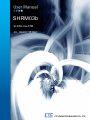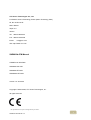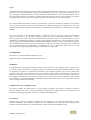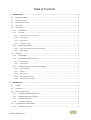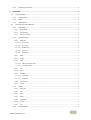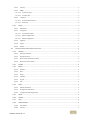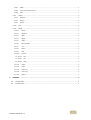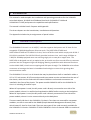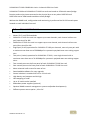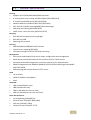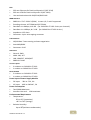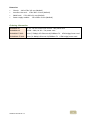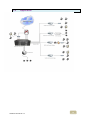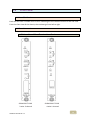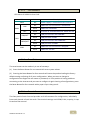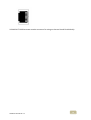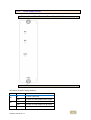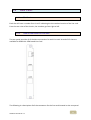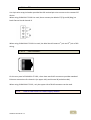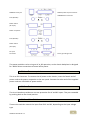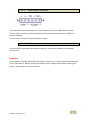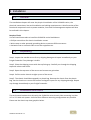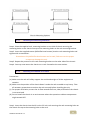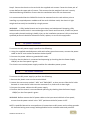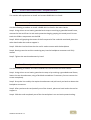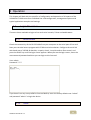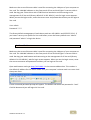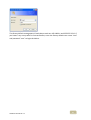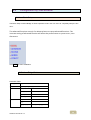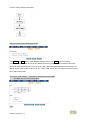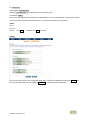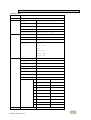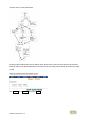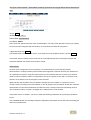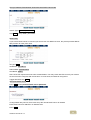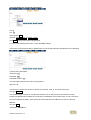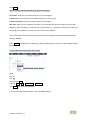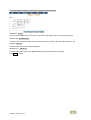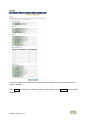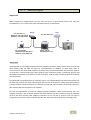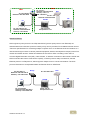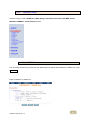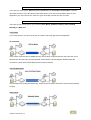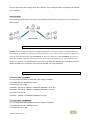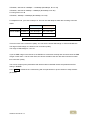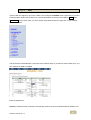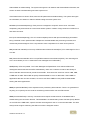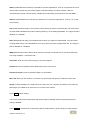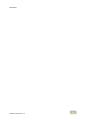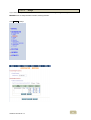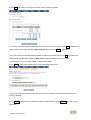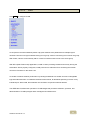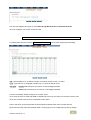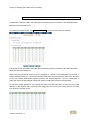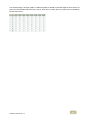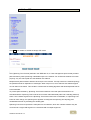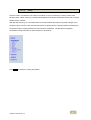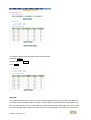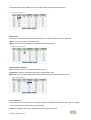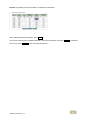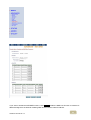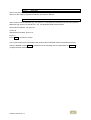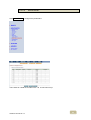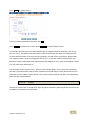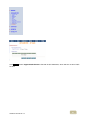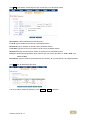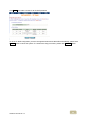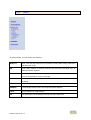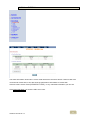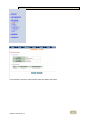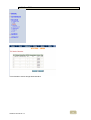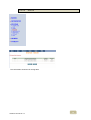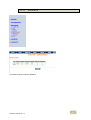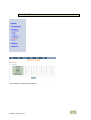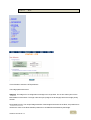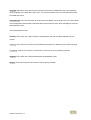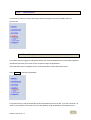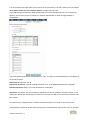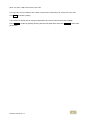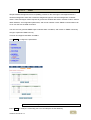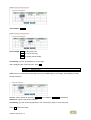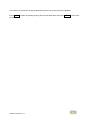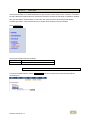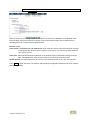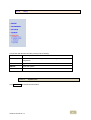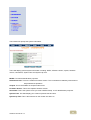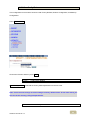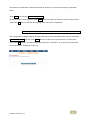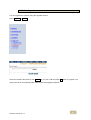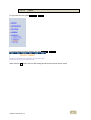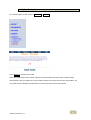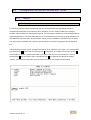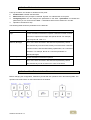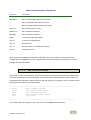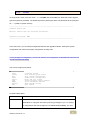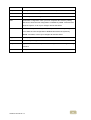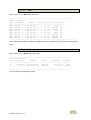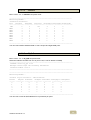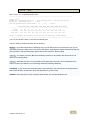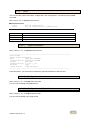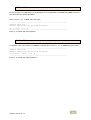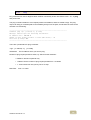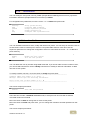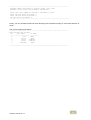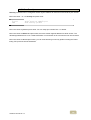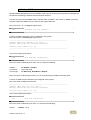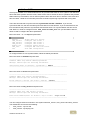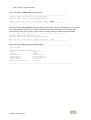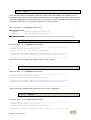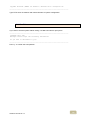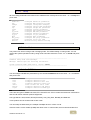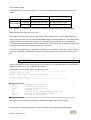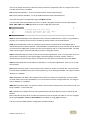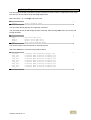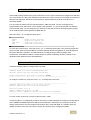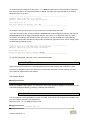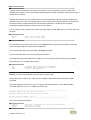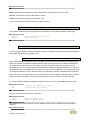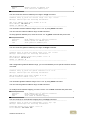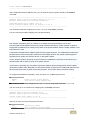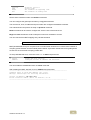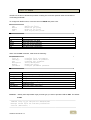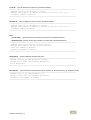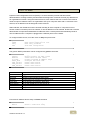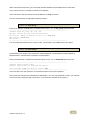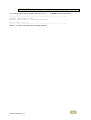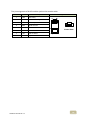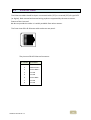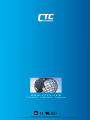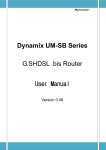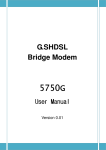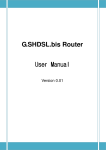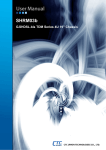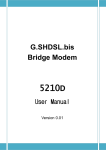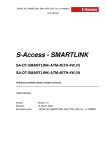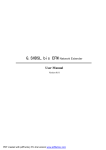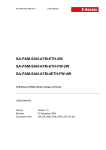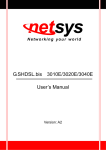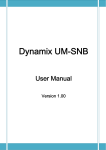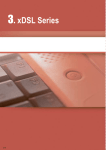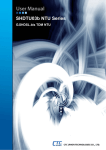Download SHRM03B Manual_CTCU_V09b_20090625-V1
Transcript
SHRM03b SHDSL.bis ATM 4U, 19(23)” 15 Slot CTC Union Technologies Co., Ltd. Far Eastern Vienna Technology Center (Neihu Technology Park) 8F, No. 60 Zhouzi St. Neihu District Taipei 114 Taiwan Tel: +886-2-26591021 Fax: +886-2-27991355 Email: [email protected] URL: http://www.ctcu.com SHRM03b ATM Manual G.SHDSL.bis ATM Rack SHRM03b-CH ATM SHRM03b-ET100R SHRM03bA-ET100R Version 1.0 Jun 2009 Copyright © 2008~2009, CTC Union Technologies, Inc. All rights reserved. All specifications are suject to change without prior notice. SHRM03b ATM Manual V1.0 1 Legal The information in this publication has been carefully checked and is believed to be entirely accurate at the time of publication. CTC Union Technologies assumes no responsibility, however, for possible errors or omissions, or for any consequences resulting from the use of the information contained herein. CTC Union Technologies reserves the right to make changes in its products or product specifications with the intent to improve function or design at any time and without notice and is not required to update this documentation to reflect such changes. CTC Union Technologies makes no warranty, representation, or guarantee regarding the suitability of its products for any particular purpose, nor does CTC Union assume any liability arising out of the application or use of any product and specifically disclaims any and all liability, including without limitation any consequential or incidental damages. CTC Union products are not designed, intended, or authorized for use in systems or applications intended to support or sustain life, or for any other application in which the failure of the product could create a situation where personal injury or death may occur. Should the Buyer purchase or use a CTC Union product for any such unintended or unauthorized application, the Buyer shall indemnify and hold CTC Union Technologies and its officers, employees, subsidiaries, affiliates, and distributors harmless against all claims, costs, damages, expenses, and reasonable attorney fees arising out of, either directly or indirectly, any claim of personal injury or death that may be associated with such unintended or unauthorized use, even if such claim alleges that CTC Union Technologies was negligent regarding the design or manufacture of said product. TRADEMARKS Microsoft is a registered trademark of Microsoft Corp. HyperTerminal™ is a registered trademark of Hilgraeve Inc. WARNING: This equipment has been tested and found to comply with the limits for a Class A digital device, pursuant to Part 15 of the FCC Rules. These limits are designed to provide reasonable protection against harmful interference when the equipment is operated in a commercial environment. This equipment generates, uses, and can radiate radio frequency energy and if not installed and used in accordance with the instruction manual may cause harmful interference in which case the user will be required to correct the interference at his own expense. NOTICE: (1) The changes or modifications not expressively approved by the party responsible for compliance could void the user's authority to operate the equipment. (2) Shielded interface cables and AC power cord, if any, must be used in order to comply with the emission limits. CISPR PUB.22 Class A COMPLIANCE: This device complies with EMC directive of the European Community and meets or exceeds the following technical standard. EN 55022 - Limits and Methods of Measurement of Radio Interference Characteristics of Information Technology Equipment. This device complies with CISPR Class A. CE NOTICE Marking by the symbol CE indicates compliance of this equipment to the EMC and LVD directives of the European Community. Such marking is indicative that this equipment meets or exceeds the following technical standards: EN 55022:2006, Class A, EN55024:1998+A1:2001+A2:2003, and EN60950-1:2001 SHRM03b ATM Manual V1.0 2 Table of Contents 1 INTRODUCTION ........................................................................................................................................... 2 1.1 GENERAL DESCRIPTION .................................................................................................................................... 2 1.2 GENERAL FEATURES......................................................................................................................................... 2 1.3 GENERAL SPECIFICATIONS ................................................................................................................................. 2 1.4 APPLICATION .................................................................................................................................................. 2 1.5 FRONT PANEL ................................................................................................................................................. 2 1.5.1 Slot Number ....................................................................................................................................... 2 1.5.2 Line card ............................................................................................................................................. 2 1.5.2.1 View of Front Panel on Line Card.................................................................................................................... 2 1.5.2.2 LED Indicators ................................................................................................................................................. 2 1.5.2.3 Reset Button ................................................................................................................................................... 2 1.5.2.4 Console Connector ......................................................................................................................................... 2 1.5.3 1.6 1.5.3.1 View of Front Panel on Power Supply Module ............................................................................................... 2 1.5.3.2 LED Indicators ................................................................................................................................................. 2 REAR PANEL ................................................................................................................................................... 2 1.6.1 Slot Number ....................................................................................................................................... 2 1.6.2 View of Rear Panel on Line card......................................................................................................... 2 1.6.2.1 DSL connector................................................................................................................................................. 2 1.6.2.2 LAN connector: ............................................................................................................................................... 2 1.6.3 2 Power Supply Module......................................................................................................................... 2 View of Rear Panel on Power Supply Module .................................................................................... 2 1.6.3.1 Power receptacle ............................................................................................................................................ 2 1.6.3.2 Breaker ........................................................................................................................................................... 2 1.6.3.3 Mains Switch................................................................................................................................................... 2 1.6.3.4 Terminal Block connector ............................................................................................................................... 2 1.6.3.5 DC Power input connector.............................................................................................................................. 2 INSTALLATION ............................................................................................................................................. 2 2.1 GENERAL ....................................................................................................................................................... 2 2.2 UNPACKING ................................................................................................................................................... 2 2.3 INSTALLATION WITH RACK................................................................................................................................. 2 2.3.1 Attaching the Mounting Brackets....................................................................................................... 2 2.3.2 Mounting the chassis on a Rack......................................................................................................... 2 2.3.3 AC power Connection ......................................................................................................................... 2 2.3.4 DC Power Connection ......................................................................................................................... 2 2.4 LINE CARD REMOVAL / REPLACEMENT ................................................................................................................ 2 2.4.1 Installing a Line Card .......................................................................................................................... 2 SHRM03b ATM Manual V1.0 3 2.4.2 3 Removing a Line Card......................................................................................................................... 2 OPERATION ................................................................................................................................................. 2 3.1 LOGIN PROCEDURE.......................................................................................................................................... 2 3.1.1 Serial Console ..................................................................................................................................... 2 3.1.2 Telnet.................................................................................................................................................. 2 3.1.3 Web browser ...................................................................................................................................... 2 3.2 CONFIGURATION BY WEB BROWSER ................................................................................................................... 2 3.2.1 Basic Setup ......................................................................................................................................... 2 3.2.1.1 Bridge Mode ................................................................................................................................................... 2 3.2.1.2 Routing Mode ................................................................................................................................................. 2 3.2.1.3 Reference diagram.......................................................................................................................................... 2 3.2.2 3.2.2.1 Advanced Setup.................................................................................................................................. 2 SHDSL.bis ........................................................................................................................................................ 2 3.2.2.1.1 Annex Type ............................................................................................................................................... 2 3.2.2.1.2 Line Type................................................................................................................................................... 2 3.2.2.1.3 TCPAM Type .............................................................................................................................................. 2 3.2.2.1.4 Data Rate .................................................................................................................................................. 2 3.2.2.1.5 SNR Margin ............................................................................................................................................... 2 3.2.2.2 WAN................................................................................................................................................................ 2 3.2.2.3 Bridge.............................................................................................................................................................. 2 3.2.2.4 VLAN ............................................................................................................................................................... 2 3.2.2.4.1 802.1Q Tag-Based VLAN ........................................................................................................................... 2 3.2.2.4.2 Port-Based VLAN....................................................................................................................................... 2 3.2.2.5 STP .................................................................................................................................................................. 2 3.2.2.6 Route .............................................................................................................................................................. 2 3.2.2.7 NAT/DMZ ........................................................................................................................................................ 2 3.2.2.7.1 Multi-DMZ ................................................................................................................................................ 2 3.2.2.7.2 Mutli-NAT ................................................................................................................................................. 2 3.2.2.8 Virtual Server.................................................................................................................................................. 2 3.2.2.9 IP QoS ............................................................................................................................................................. 2 3.2.3 Status ................................................................................................................................................. 2 3.2.3.1 SHDSL.bis ........................................................................................................................................................ 2 3.2.3.2 LAN ................................................................................................................................................................. 2 3.2.3.3 WAN................................................................................................................................................................ 2 3.2.3.4 ROUTE............................................................................................................................................................. 2 3.2.3.5 INTERFACE ...................................................................................................................................................... 2 3.2.3.6 IP QoS ............................................................................................................................................................. 2 3.2.3.7 STP .................................................................................................................................................................. 2 3.2.4 Administration.................................................................................................................................... 2 SHRM03b ATM Manual V1.0 4 3.2.4.1 Security ........................................................................................................................................................... 2 3.2.4.2 SNMP .............................................................................................................................................................. 2 3.2.4.2.1 Community pool ....................................................................................................................................... 2 3.2.4.2.2 Trap host pool........................................................................................................................................... 2 3.2.4.3 3.2.4.3.1 Synchronization with PC ........................................................................................................................... 2 3.2.4.3.2 SNTP v4.0.................................................................................................................................................. 2 3.2.5 3.3 Time Sync ....................................................................................................................................................... 2 Utility.................................................................................................................................................. 2 3.2.5.1 System Info ..................................................................................................................................................... 2 3.2.5.2 Config Tool ...................................................................................................................................................... 2 3.2.5.2.1 Load Factory Default................................................................................................................................. 2 3.2.5.2.2 Restore Configuration ............................................................................................................................... 2 3.2.5.2.3 Backup Configuration ............................................................................................................................... 2 3.2.5.3 Upgrade .......................................................................................................................................................... 2 3.2.5.4 Logout............................................................................................................................................................. 2 3.2.5.5 Restart ............................................................................................................................................................ 2 CONFIGURATION BY SERIAL CONSOLE AND TELNET ................................................................................................ 2 3.3.1 General............................................................................................................................................... 2 3.3.1.1 Operation Interface ........................................................................................................................................ 2 3.3.1.2 Window structure........................................................................................................................................... 2 3.3.1.3 Menu Driven Interface Commands................................................................................................................. 2 3.3.1.4 Main menu before enable .............................................................................................................................. 2 3.3.2 Enable................................................................................................................................................. 2 3.3.3 Status ................................................................................................................................................. 2 3.3.3.1 Shdsl.bis .......................................................................................................................................................... 2 3.3.3.2 Wan................................................................................................................................................................. 2 3.3.3.3 Route .............................................................................................................................................................. 2 3.3.3.4 Interface.......................................................................................................................................................... 2 3.3.3.5 IP_QoS ............................................................................................................................................................ 2 3.3.3.6 STP .................................................................................................................................................................. 2 3.3.4 Show................................................................................................................................................... 2 3.3.4.1 System information......................................................................................................................................... 2 3.3.4.2 Configuration information .............................................................................................................................. 2 3.3.4.3 Configuration with Script format .................................................................................................................... 2 3.3.5 Write................................................................................................................................................... 2 3.3.6 Reboot ................................................................................................................................................ 2 3.3.7 Ping .................................................................................................................................................... 2 3.3.8 Administration.................................................................................................................................... 2 3.3.8.1 User Profile ..................................................................................................................................................... 2 3.3.8.2 Security ........................................................................................................................................................... 2 SHRM03b ATM Manual V1.0 5 3.3.8.3 SNMP .............................................................................................................................................................. 2 3.3.8.4 Supervisor Password and ID............................................................................................................................ 2 3.3.8.5 SNTP................................................................................................................................................................ 2 3.3.9 4 Utility.................................................................................................................................................. 2 3.3.9.1 Upgrade .......................................................................................................................................................... 2 3.3.9.2 Backup ............................................................................................................................................................ 2 3.3.9.3 Restore............................................................................................................................................................ 2 3.3.10 Exit ..................................................................................................................................................... 2 3.3.11 Setup .................................................................................................................................................. 2 3.3.11.1 Mode .......................................................................................................................................................... 2 3.3.11.2 SHDSL.bis.................................................................................................................................................... 2 3.3.11.3 WAN ........................................................................................................................................................... 2 3.3.11.4 Bridge ......................................................................................................................................................... 2 3.3.11.5 VLAN........................................................................................................................................................... 2 3.3.11.6 802.11Q VLAN ............................................................................................................................................ 2 3.3.11.7 STP.............................................................................................................................................................. 2 3.3.11.8 Route .......................................................................................................................................................... 2 3.3.11.9 LAN............................................................................................................................................................. 2 3.3.11.10 IP share....................................................................................................................................................... 2 3.3.11.10.1 NAT ....................................................................................................................................................... 2 3.3.11.10.2 PAT ........................................................................................................................................................ 2 3.3.11.10.3 DMZ ...................................................................................................................................................... 2 3.3.11.11 IPQoS.......................................................................................................................................................... 2 3.3.11.12 DHCP .......................................................................................................................................................... 2 3.3.11.13 DNS proxy................................................................................................................................................... 2 3.3.11.14 Host name .................................................................................................................................................. 2 3.3.11.15 Default........................................................................................................................................................ 2 APPENDIX.................................................................................................................................................... 2 4.1 CONSOLE CABLE ............................................................................................................................................. 2 4.2 ETHERNET CABLE............................................................................................................................................. 2 SHRM03b ATM Manual V1.0 6 1 Introduction This manual is used to explain the installation and operating procedures for the SHRM03b series Rack Mount, G.SHDSL.bis ATM Based Line Cards (SHRM03b-ET100R and SHRM03bA-ET100R) and present its capabilities and specifications. The manual is divided into 3 Chapters with Appendix. The three chapters are the Introduction, Installation and Operation. The Appendix includes the pin assignments of special cables. 1.1 General Description The SHRM03b-CH chassis is a 4U 19(23)" rack that supports dual power and 15 slots for hot swappable ET100R Bridge/Router Ethernet cards. The SHDTU03b-ET100R and SHDTU03bA-ET100R are G.SHDSL.bis 2-wire/ 4-wire ATM line card which comply with G.991.2 & G.994.1 standards. The SHDTU03 family provides business-class, multi-range 192Kbps to 5.696/11.392Mbps payload rates over existing single pair or two pairs copper wire. The SHDTU03b is designed not only to optimize the service bit rate from central office to customer premises but also integrates high-end Bridging/ Routing capabilities with advanced functions such as Multi-DMZ, virtual server mapping and VPN pass-through. The SHRM03b series allows customers to leverage the latest in broadband technologies to meet their growing data communication needs. The SHRM03b-CH chassis is a 4U chassis that may be placed on a shelf or installed in either a 19" or 23" rack mount. All I/O connections and input power service are located on the rear of the chassis, while the line cards with LED status indicators and console connectors are installed in the front of the chassis. The power module SHRM03b-AD for the SHRM03b-CH chassis is including AC and DC input. When AC input power is used, the AC power cord is directly connected to rear side of the power module, where it is rectified and regulated to 48VDC before routing to the backplane. When DC input power is used, the DC power cord is directly connected to rear side of the power module, where it is wire connect directly to the backplane. There are totally 18 slots in the SHRM03b-CH chassis. Two slots are reserved for two power modules, one slot is reserved for the SNMP (Simple Network Management Protocol) card, which leaves 15 slots for Line Cards. There are two types of line cards currently available for the SHRM03b-CH chassis: SHRM03b-ET100R G.SHDSL.bis 2-wire 2-channel ATM Line cards and SHRM03b ATM Manual V1.0 7 SHRM03bA-ET100R G.SHDSL.bis 4-wire 1-channel ATM Line Cards. SHRM03b-ET100R and SHRM03bA-ET100R line cards are based on ATM with router/bridge function and may be interconnected at the physical layer to any other SHDTU03 and SHDTU03A series ATM based standalone router/bridge. Without the SNMP card, configuration and monitoring is performed via RS-232 console ports located on each individual line card. 1.2 General Features Meets ITU-T and ETSI Standards SHRM03b-ET100R line card can support up to two channels, each channel utilizes one pair (two-wires) for DSL SHRM03bA-ET100R line card can support up to one channel, each channel utilizes two pairs (four-wires) for DSL Single-pair (2-wire) operation for SHRM03b-ET100R per channels, uses only one pair with a maximum user data rate of 5.696Mbps for symmetric payload rates over exiting copper wire Two-pairs (4-wires) operation for SHRM03bA-ET100R , uses single channel with a maximum user data rate of 11.392Mbps for symmetric payload rates over exiting copper wires Two console ports on the front panel of each SHRM03b-ET100R line card One console port on the front panel of each SHRM03bA-ET100R line card Menu oriented craft screens for ease of use Downloadable software for easy upgrade Central solution in standard 19 inch or 23 inch rack High density and compact and 4U high Hot swapping of cards Up to 15 cards can be installed Redundant power supplies (optional) Optional SNMP network management system card(under development) Different power source option , AC or DC SHRM03b ATM Manual V1.0 8 1.3 General Specifications Routing Support IP/TCP/UDP/ARP/ICMP/IGMP protocols IP routing with static routing and RIPv1/RIPv2 (RFC1058/2453) IP multicast and IGMP proxy (RFC1112/2236) Network address translation (NAT/PAT) (RFC1631) NAT ALGs for ICQ/Net meeting/MSN/Yahoo Messenger DNS relay and caching (RFC1034/1035) DHCP server, client and relay (RFC2131/2132) Bridging IEEE 802.1D transparent learning bridge IEEE 802.1q VLAN Spanning tree protocol Security DMZ host/Multi-DMZ/Multi-NAT function Virtual server mapping (RFC1631) VPN pass-through for PPTP/L2TP/IPSec tunneling Management Easy-to-use web-based GUI for quick setup, configuration and management Menu-driven interface/Command-line interface (CLI) for Telnet access Password protected management and access control list for administration SNMP management with SNMPv1/SNMPv2 (RFC1157/1901/1905) agent and MIB II (RFC1213/1493) Software upgrade via web-browser/TFTP server ATM Up to 8 PVCs OAM F5 AIS/RDI and loopback AAL5 ATM QoS UBR (Unspecified bit rate) CBR (Constant bit rate) VBR-rt (Variable bit rate real-time) VBR-nrt (Variable bit rate non-real-time) AAL5 Encapsulation VC multiplexing and SNAP/LLC Ethernet over ATM (RFC 2684/1483) PPP over ATM (RFC 2364) Classical IP over ATM (RFC 1577) SHRM03b ATM Manual V1.0 9 PPP PPP over Ethernet for fixed and dynamic IP (RFC 2516) PPP over ATM for fixed and dynamic IP (RFC 2364) User authentication with PAP/CHAP/MS-CHAP WAN Interface SHDSL.bis: ITU-T G.991.2 (2004) Annex A, B, F and G supported Encoding scheme: 16-TCPAM and 32-TCPAM, Data Rate: N x 64Kbps ,N=3~89 Data Rate: N x 128kbps, N= 3~89 Impedance: 135 ohms Connector: 4-pins wire-rapping connector (for SHRM03b-ET100R 2-wire per channels) (for SHRM03bA-ET100R 4-wire ) LAN Interface 10/100 Base-T auto-sensing and auto-negotiation Auto-MDI/MDIX Connector: RJ-45 Indicators General: PWR WAN: LNK, ACT LAN: 10M/ACT, 100M/ACT SHDSL.bis: ALM Console ports 2 numbers on SHRM03b-ET100R 1 number on SHRM03bA-ET100R Reset bottom 2 numbers on SHRM03b-ET100R 1 number on SHRM03bA-ET100R Power input of Power Supply Module DC input: -36V to -72V , 6A AC input: 100V to 240VAC , 2A Power Consumption Total 200W Maximum Interface Line card: 12W maximum Environmental Requirement Temperature: 0°C to 45°C (operation) -40°C to 70°C (storage) Relative Humidity: Up to 95%(without condensation) SHRM03b ATM Manual V1.0 10 Dimension Chassis: 440 x 178 x 315 mm (WxHxD) Interface Line card: 178 x 260 x 21 mm (WxDxH) SNMP card: 178 x 260 x 21 mm (WxDxH) Power supply module : 178 x 260 x 42 mm (WxDxH) Ordering Information SHRM03b-CH SHRM03b-AD 4U, 19”, 18-slot chassis with one AC + DC power card AC 100 ~ 240V, DC 36 ~ 72V power card SHRM03b-ET100R 2 wire (5.7Mbps) 2Ch Ethernet 10/100Base-TX ATM bridge/router card SHRM03bA-ET100R 4 wire (11.4Mbps) Ethernet 10/100Base-TX ATM bridge/router card SHRM03b ATM Manual V1.0 11 1.4 Application SHRM03b ATM Manual V1.0 12 1.5 Front Panel 1.5.1 Slot Number Each slot will have a number from 1 to 15 indicating the slot number location of the line card. From the front view of the chassis, the numbers go from left to right. 1.5.2 Line card 1.5.2.1 View of Front Panel on Line Card SHRM03b-ET100R SHRM03bA-ET100R 2-wire 2-channel 4-wire 1-channel SHRM03b ATM Manual V1.0 13 1.5.2.2 LED Indicators LED status of SHDSL.bis Line Card: WAN LEDs Active PWR On Power supply is connected to this line card On SHDSL.bis line connection is established LNK ACT 10M/ACT Blink SHDSL.bis handshake Blink Transmit or received data over SHDSL.bis link On Blink LAN 100M/ACT On Blink ALM On Blink 1.5.2.3 Description LAN port connect with 10M NIC LAN port acts in 10M LAN port connect with 100M NIC LAN port acts in 100M SHDSL.bis line connection is dropped SHDSL.bis self test Reset Button The reset button can be used only in one of two ways: (1) Press the Reset Button for one second will cause system reboot. (2) Pressing the Reset Button for four seconds will cause the product loading the factory default setting and losing all of yours configuration. When you want to change its configuration but forget the user name or password, or if the product is having problems connecting to the Internet and you want to configure it again clearing all configurations, press the Reset Button for four seconds with a paper clip or sharp pencil. 1.5.2.4 Console Connector The front panel of each line card provides an RJ-45 connector for configuration, individually from each channel of each line cards. The terminal settings are 115200, 8 bit, no parity, 1 stop bit and no flow control. SHRM03b ATM Manual V1.0 14 SHRM03b-ET100R have two console connector for using on channel A and B individually. SHRM03b ATM Manual V1.0 15 1.5.3 Power Supply Module 1.5.3.1 View of Front Panel on Power Supply Module 1.5.3.2 LED Indicators LED status of Power Supply Module: LEDs AC DC ALM Active Description On AC input is be used Blink AC input isn’t be used or no AC input On DC input is be used Blink DC input isn’t be used or no DC input On Power input failure SHRM03b ATM Manual V1.0 16 1.6 1.6.1 Rear Panel Slot Number Each slot will have a number from 1 to 15 indicating the slot number location of the line card. From the rear view of the chassis, the numbers go from right to left. 1.6.2 View of Rear Panel on Line card The rear panel provides all of the data connections for each line card. A total of 15 slots are available for SHDSL.bis ATM based Line Card. The following is a description of all the connectors for the line cards located on the rear panel. SHRM03b ATM Manual V1.0 17 1.6.2.1 DSL connector Use 4 pin wire wrap pin header provided the DSL twisted pair wire connect to the remote CPE device. When using SHRM03b-ET100R Line card, there are two pins labeled T (Tip) and R (Ring) on both Channal A and channel B. When using SHRM03bA-ET100R Line card, the label A and B means 1st pair and 2nd pair of DSL wiring. 1.6.2.2 LAN connector: On the rear panel of SHRM03b-ET100R , there have two RJ-45 connectors provides standard Ethernet connections for channel A (on upper side) and channel B (on below side). When using SHRM03bA-ET100R , only the upper side of RJ-45 connector can be used. 1.6.3 View of Rear Panel on Power Supply Module SHRM03b ATM Manual V1.0 18 SNMP Ethernet jack FAN DC power output connector ALARM device connector Fuse (Breaker) Power Switch (AC input) Power receptacle Fuse (Breaker) Power Switch (DC input) DC input Connector Frame grounding screw The power modules can be using on AC or DC operation, as the chassis backplane is designed for -48VDC direct connection to central office power. 1.6.3.1 Power receptacle This is an IEC Connector. To connect the AC power to the chassis, insert the female end of power card to the power receptacle on the rear panel. Connect the other end of the supplied power card to a 100~240V AC power outlet. 1.6.3.2 Breaker The circuit breakers provide over current protection for AC and DC inputs. They are resettable by pushing back to the closed position. 1.6.3.3 Mains Switch These mains switches control the input flow of AC and DC, depending on the input voltage type. SHRM03b ATM Manual V1.0 19 1.6.3.4 Terminal Block connector There have two alarm connectors (Vis. Alarm and Aud. Alarm) for TDM based line card. The DC output terminal strip provides hard wired connections for DC power (-48VDC) to the FAN modules. The size of the screws in the terminal block is M3.0. 1.6.3.5 DC Power input connector This terminal strip provides hard wired connections for DC power (48VDC) to the power service input. WARNING!: Proper polarity must be observed for DC power connections or severe electrical damage may occur to the chassis. Always confirm the polarity with a voltage meter before inserting line cards or powering on the mains switches. SHRM03b ATM Manual V1.0 20 2 Installation 2.1 General The Installation chapter will cover the physical installation of the SHRM03b series, the electrical connections, line card installation and cabling requirements. A brief overview of the functional components such as power modules, line cards and management options will also be outlined in this chapter. Required Tools You will need these tools to install the SHRM03b series Rack Mount: • Phillips screw driver for chassis installation screws. • Wrist strap or other personal grounding device to prevent ESD occurrences. • Antistatic mat or antistatic foam to set the equipment on. 2.2 Unpacking Step 1. Inspect the outside carton for any shipping damage and report immediately to your freight forwarder if any damage is visible. Step 2. Place the shipping carton with the top facing up. Carefully cut through the shipping tape with a box cutter knife. Step 3. Open the top cover of the carton and remove any pizza box. Step 4. Pull the entire chassis straight up out of the carton Step 5. The chassis should be wrapped in a plastic bag. Remove the chassis from the plastic bag. Set the chassis on a secure flat surface and again inspect for any shipping damage. Report any damage immediately to your freight forwarder. 2.3 Installation with Rack The rack mount brackets that ship with the SHRM03b series chassis allow mounting in either 19" or 23" wide rack spaces. A total of four different mounting configurations are possible. Please see the chassis top view graphics below. SHRM03b ATM Manual V1.0 21 2.3.1 Attaching the Mounting Brackets Step 1. Place the supplied rack- mounting bracket on one side of chassis ensuring the mounting holes on the chassis line up to the mounting holes on the rack mounting bracket. Step 2. Insert the supplied screws (M3X4 flat head screws) into the rack mounting holes and tighten with a screwdriver. Precautions: Only M3X4 flat head screws can be used, failure to use the proper screws may damage the unit. Step 3. Repeat the process for the rack-mounting bracket on the other side of the chassis. Step 4. You may now mount the chassis on a rack. Proceed to the next section. 2.3.2 Mounting the chassis on a Rack Precautions: (a) Make sure the rack will safely support the combined weight of all the equipment it contains. (b) Make sure the position of the chassis doesn’t make the rack unstable or top-heavy. Take all necessary precautions to anchor the rack securely before installing the unit. (c) For proper ventilation, ensure the air flow around the front, sides, and back of the chassis is not restricted. (d) Do not install the chassis in an environment where the operation ambient temperature might exceed 40°C. Step 1. Insert the chassis into the 19-inch or 23-inch rack ensuring the rack-mounting holes on the chassis line up to the mounting hole on the rack. SHRM03b ATM Manual V1.0 22 Step 2. Secure the chassis to the rack with the supplied rack screws. Fasten the lower pair of screws before the upper pair of screws. This ensures that the weight of the unit is evenly distributed during installation. Ensure that the ventilation holes are not obstructed. It is recommended that the SHRM03b chassis be mounted into the rack cabinet prior to installing any required power modules and line cards. Without cards, the chassis is light weight and can easily be installed by a single person. WARNING: A fully loaded chassis can be quite heavy and unbalanced. Dropping a fully loaded chassis would result in severe damage to the chassis and line cards, as well has pose a serious safety hazard resulting in bodily injury to the installation personnel. Only trained and qualified personnel should be allowed to install, replace, or service this equipment. 2.3.3 AC power Connection To connect the AC power supply is perform the following: 1. Using the supplied standard power cable with safety ground connector, connect the power cable to the AC main socket located on the back panel. 2. Connect the power cable to a grounded AC outlet. 3. Confirm that the device is connected and operating by checking that the Power Supply LED(AC) on the front panel is green. The chassis can use dual power supply modules for redundant power system 2.3.4 DC Power Connection To connect the DC power supply is perform the following: 1. Remove the plastic cover on the terminal block. 2. Loosen the two screws marked “-48V” and ”PWR GND”, so that you can slide the DC cable beneath it. Insert the DC cable into the connector first, and screw it down tight. 3. Connect the power cable to the DC power supply. 4. Confirm that the chassis is connected and operating by checking that the Power Supply LED(DC) on the front panel is green. WARNING: Before connect the DC power cable to the input terminal block of rear panel, ensure that the power switch in the “OFF” position and the DC power is OFF. NOTE: A qualified electrician must perform all connections to DC power and to safety grounds. All electrical wiring must comply with applicable local or national codes and practices. SHRM03b ATM Manual V1.0 23 2.4 Line Card Removal / Replacement This section will explain how to install and remove SHDSL.bis Line Cards. 2.4.1 Installing a Line Card Use the following procedure to install a SHDSL.bis Line Card in the main chassis. Step 1. Using either an anti-static grounded wrist strap or touching a grounded metal frame, remove the line card from its anti-static protective bag by grasping the metal panel. Do not touch the PCB or components on the PCB. Step 2. While still grasping the center of the front panel of the card with one hand, place the other hand under the card to support it. Step 3. Slide the Line Card into the slot until it makes contact with the backplane. Step 4. Gently press the card the remaining way into the backplane connector until fully seated. Step 5. Tighten the two thumbscrews by hand. 2.4.2 Removing a Line Card Use the following procedure to remove a SHDSL.bis Line Card from the main chassis. Step 1. Using either an anti-static ground wrist strap or by touching a grounded metal frame, loosen the two thumbscrews, using a flat blade screwdriver if necessary. Do not remove the screws completely. Step 2. Grasp the line card by the captive thumbscrews and pull evenly on both to release the backplane connectors. Step 3. After you have the card partially out of the chassis, place one hand under the card to support it. Step 4. Slide the card completely out of the slot and place in an anti-static protective bag. SHRM03b ATM Manual V1.0 24 3 Operation This chapter will deal with the specifics of configuration and operation of all aspects of the SHRM03b-ET100R series from individual line card configuration, management options and typical application examples and settings. 3.1 Login Procedure There are three methods to login to line card: serial console, Telnet and web browser. 3.1.1 Serial Console Check the connectivity of the RS-232 cable from your computer to the serial port of line card. Start your terminal access program with VT100 terminal emulation. Configure the serial link with band rate of 115200, 8 data bits, no parity check, 1 stop bit and no flow-control, and press the SPACE key until the login screen appears. When you see the login screen, enter the username and password and then you can login to this line card. User: admin Password: ***** If you haven’t set any user profile for line card before, enter the factory default user “admin” and password “admin” to login the device. 3.1.2 Telnet SHRM03b ATM Manual V1.0 25 Make sure the correct Ethernet cable is used for connecting the LAN port of your computer to line card. The LAN LNK indicator on the front panel of line card shall light if a correct cable is used. Starting your Telnet client with VT100 terminal emulation and connecting to the management IP of line card (factory default IP is 192.168.0.1), wait for login screen appears. When you see the login screen, enter the correct user and password and then you can login to line card. User: admin Password: ***** The factory default management IP and subnet mask are 192.168.0.1 and 255.255.255.0,. If you haven’t set any user profile for line card before, enter the factory default user “admin” and password “admin” to login the device. 3.1.3 Web browser Make sure the correct Ethernet cable is used for connecting the LAN port of your computer to line card. The LAN LNK indicator on the front panel of line card shall light if a correct cable is used. Starting your web browser and connecting to the management IP of line card (factory default IP is 192.168.0.1), wait for login screen appears. When you see the login screen, enter the correct username and password and then you can login to line card. Open web browser and type http://192.168.0.1 in the Internet address box. This number is the default IP address for this device. Make sure your computer’s subnet mask is as same. And then press Enter. A user name and password prompt will appear. The default username and password is “root”. Click OK button and you will login this line card. SHRM03b ATM Manual V1.0 26 The factory default management IP and subnet mask are 192.168.0.1 and 255.255.255.0. If you haven’t any user profile for line card before, enter the factory default user name “root” and password “root” to login the device. SHRM03b ATM Manual V1.0 27 3.2 Configuration by Web Browser 3.2.1 Basic Setup The Basic Setup contains Bridge or Route operation mode. User can use it to completely setup the line card . The advanced functions are only for advanced users to setup advanced functions. The incorrect setting of advanced function will affect the performance or system error, even disconnect. Click Basic for basic installation. 3.2.1.1 Bridge Mode Parameter Table: System mode Bridge SHDSL □CO side LAN IP address □CPE side Subnet Mast Gateway Host Name WAN1 VPI VCI Encapsulation SHRM03b ATM Manual V1.0 □VC-mux □LLC 28 The flow chart of bridge mode setup: Setup up system mode and SHDSL mode Click Bridge and CPE Side to setup Bridging mode and then click Next for the next setting. This line card can be setup as one of two SHDSL.bis working mode: CO (Central Office) and CPE (Customer Premises Equipment). For connection with CPE ATM based standalone router/bridge, the SHDSL.bis line card working mode is CO. For “LAN to LAN” connection, one side must be CO and the other side must be CPE. Set up (a) LAN IP address , Subnet Mask, Gateway and Host Name (b) WAN1 VPI,VCI and Encapsulation LAN: SHRM03b ATM Manual V1.0 29 IP: 192.168.0.1 Subnet Mask: 255.255.255.0 Gateway: 192.168.0.254 (The Gateway IP is provided by ISP.) Host Name: SOHO Some of the ISP requires the Host Name as identification. You may check with ISP to see if your Internet service has been configured with a host name. In most cases, this field can be ignored. WAN1: VPI: 0 VCI: 32 Encap: Click LLC and than Click Next to review Review The screen will prompt the new configured parameters. Checking the parameters and Click Restart The line card will reboot with the new setting or Continue to configure another parameters. SHRM03b ATM Manual V1.0 30 3.2.1.2 Routing Mode Parameter Table: System mode Route SHDSL □CO side LAN IP type □CPE side □Fixed □Dynamic(DHCP Client) IP address Subnet Mast Host Name Trigger DHCP service WAN1 □Disable □Server □Relay VPI VCI Encapsulation □VC-mux Protocol □IPoA □LLC □IPoA + NAT □EoA □EoA + NAT □PPPoA + NAT □PPPoE + NAT DHCP Server Default gateway Subnet Mast Start IP address End IP address DNS Server 1 DNS Server 2 DNS Server 3 Lease time Host Entries DHCP Relay 1 MAC : IP: 2 MAC : IP: 3 MAC : IP: 4 MAC : IP: 5 MAC : IP: 6 MAC : IP: 7 MAC : IP: 8 MAC : IP: 9 MAC : IP: 10 MAC : IP: IP address SHRM03b ATM Manual V1.0 31 The flow chart of route mode setup: Routing mode contains DHCP server, DHCP client, DHCP relay, Point-to-Point Protocol over ATM and Ethernet and IP over ATM and Ethernet over ATM. You have to clarify which Internet protocol is provided by ISP. Setup up system mode and SHDSL mode click ROUTE and CPE Side then press Next. SHRM03b ATM Manual V1.0 32 Set up the LAN IP address , Subnet Mask, Gateway, Host Name and Trigger DHCP Service with fixed IP type. IP type: Fixed IP Address: 192.168.0.1 Subnet Mask: 255.255.255.0 Host Name: SOHO Some of the ISP requires the host name as identification. You may check with ISP to see if your Internet service has been configured with a host name. In most cases, this field can be ignored. Trigger DHCP Service: Server The default setup is Enable DHCP server. If you want to turn off the DHCP service, choose Disable. If set DHCP server to Relay, the line card acts as a surrogate DHCP server and relays requests and responses between the remote server and the clients. DHCP Server Dynamic Host Configuration Protocol (DHCP) is a communication protocol that lets network administrators to manage centrally and automate the assignment of Internet Protocol (IP) addresses in an organization's network. Using the Internet Protocol, each machine that can connect to the Internet needs a unique IP address. When an organization sets up its computer users with a connection to the Internet, an IP address must be assigned to each machine. Without DHCP, the IP address must be entered manually at each computer. If computers move to another location in another part of the network, a new IP address must be entered. DHCP lets a network administrator to supervise and distribute IP addresses from a central point and automatically sends a new IP address when a computer is plugged into a different place in the network. If the DHCP server is “Enable,” you have to setup the following parameters for processing it as DHCP server. The embedded DHCP server assigns network configuration information at most 253 users accessing the Internet in the same time. SHRM03b ATM Manual V1.0 33 Set up the DHCP Server parameters and fixed DHCP host table Start IP Address: This field specifies the first of the contiguous addresses in the IP address pool. End IP Address: The field specifies the last of the contiguous addresses in the IP address pool. For example: If the LAN IP address is 192.168.0.1, the IP range of LAN is 192.168.0.2 to 192.168.0.51. The DHCP server assigns the IP form Start IP Address to End IP Address. The legal IP address range is form 0 to 255, but 0 are reserved as network name and 255 are reserved for broadcast. It implies the legal IP address range is from 1 to 254. That means you cannot assign an IP greater than 254 or less then 1. Lease time 72 hours indicates that the DHCP server will reassign IP information in every 72 hours. DNS Server1, DNS Server2 and DNS Server3: Your ISP will provide at least one Domain Name Service Server IP. You can type the line card IP in this field. The line card will act as DNS server relay function. There have three DNS server can use. You may assign a fixed IP address to some device while using DHCP, you have to put this device’s MAC address in the Table of Fixed DHCP Host Entries. There have ten fixed IP address location can use. Every Ethernet device has a unique MAC(Media Access Control) address. The MAC address is assigned at factory and consists of six pairs of hexadecimal characters, for example, 00:03:79:0A:01:3F Press Next to setup WAN1 parameters. Some of the ISP provides DHCP server service by which the PC in LAN can access IP information automatically. To setup the DHCP client mode, follow the procedure SHRM03b ATM Manual V1.0 34 Set up IP address, Subnet Mask, Host Name with DHCP Client mode LAN IP Type: Dynamic(DHCP Client) Click Next to setup WAN1 parameters. DHCP relay If you have a DHCP server in LAN and you want to use it for DHCP services, the product provides DHCP relay function to meet yours need. IP Type: Fixed IP Address: 192.168.0.1 Subnet Mask: 255.255.255.0 Host Name: SOHO Some of the ISP requires the host name as identification. You may check with ISP to see if your Internet service has been configured with a host name. In most cases, this field can be ignored. Trigger DHCP Service: Relay Set up the DHCP Server Press Next to setup Remote DHCP server parameter. If using DHCP relay service, there must set up the remote DHCP server IP address Enter DHCP server IP address in IP address field. Press Next SHRM03b ATM Manual V1.0 35 Set up the WAN1 VPI, VCI Encap. and Protocol VPI: 0 VCI: 33 AAL5 Encap: LLC Protocol: PPPoA + NAT or PPPoE + NAT Click Next to setup User name and password. For more understanding about NAT, review NAT/DMZ chapter. If the Protocol using PPPoA+NAT or PPPoE+NAT, you must setup the ISP’s parameters on the following: Type the ISP1 parameters. Username: test Password: test Password Confirm: test Your ISP will provide the user name and password. Idle Time: 10 You want your Internet connection to remain on at all time, enter “0” in the Idle Time field. IP Type: Dynamics. The default IP type is Dynamic. It means that ISP PPP server will provide IP information including dynamic IP address when SHDSL.bis connection is established. On the other hand, you do not need to type the IP address of WAN1. Some of the ISP will provide fixed IP address over PPP. For fixed IP address: IP Type: Fixed IP Address: 192.168.1.1 SHRM03b ATM Manual V1.0 36 Click Next. Note: For safety, the password will be prompt as star symbol. Username : Enter the user name exactly as your ISP assigned. Password: Enter the password associated with the user name above. Password confirm: Enter the password again for confirmation. Idle Time: When you don’t want the connection up all the time and specify an idle time on this field. IP type: A static IP address is a fixed IP that your ISP gives you. A dynamic IP address is not fixed; the ISP assigns you a differnet on each time you connect to the Internet. The screen will prompt the parameters that will be written in NVRAM. Check the parameters before writing in NVRAM. Press Restart to restart the line card working with new parameters or press to continue setting another parameter. Set up : WAN1 VPI, VCI, Encap. and Protocol WAN: VPI: 0 VCI: 33 AAL5 Encap: LLC Protocol: IPoA , EoA , IPoA + NAT or EoA + NAT Click Next to setup the IP parameters. For more understanding about NAT, review NAT/DMZ chapter. SHRM03b ATM Manual V1.0 37 Set up the WAN1 IP address, Subnet Mask, gateway and DNS Server IP Address: 10.1.2.1 It is line card IP address like from Internet. Your ISP will provide it and you need to specify here. Subnet mask: 255.255.255.0 This is the line card subnet mask seen by external users on Internet. Your ISP will provide it to you. Gateway: 10.1.2.2 Your ISP will provide you the default gateway. DNS Server 1: 168.95.1.1 Your ISP will provide at least one DNS (Domain Name System) Server IP address. Click Next to review. SHRM03b ATM Manual V1.0 38 Review The screen will prompt the parameters that will be written in NVRAM. Check the parameters before writing in NVRAM. Press Restart to restart the line card working with new parameters or press Continue to setup another parameter. SHRM03b ATM Manual V1.0 39 3.2.1.3 Reference diagram Bridge mode When configured in Bridge Mode, the line card will act as a pass-through device and allow the workstations on your LAN to have public addresses directly on the internet. Bridge IP: 192.168.0.1 Netmask: 255.255.255.0 Gateway: 192.168.0.254 PC IP: 192.168.0.2 Netmask: 255.255.255.0 Gateway: 192.168.0.254 BAS IP: 192.168.0.254 DSLAM ISP VPI:0, VCI:32 Encapsulation: LLC IPoA or EoA IPoA (Dynamic IP over ATM) interfaces carries IP packets over AAL5. AAL5 provides the IP hosts on the same network with the data link layer for communications. In addition, to allow these hosts to communicate on the same ATM networks, IP packets must be tuned somewhat. AS the bearer network of IP services, ATM provides high speed point-to-point connections which considerably improve the bandwidth performance of IP network. On the other hand, ATM provides excellent network performance and perfect QoS. EoA (Ethernet-over-ATM) protocol is commonly used to carry data between local area networks that use the Ethernet protocol and wide-area networks that use the ATM protocol. Many telecommunications industry networks use the ATM protocol. ISPs who provide DSL services often use the EoA protocol for data transfer with their customers' DSL modems. EoA can be implemented to provide a bridged connection between a DSL modem and the ISP. In a bridged connection, data is shared between the ISP's network and their customer's as if the networks were on the same physical LAN. Bridged connections do not use the IP protocol. EoA can also be configured to provide a routed connection with the ISP, which uses the IP protocol to exchange data. SHRM03b ATM Manual V1.0 40 WAN LAN Router IP: 192.168.0.1 Netmask: 255.255.255.0 IP: 10.1.2.1 Netmask: 255.255.255.0 Gateway: 10.1.2.2 DNS: 168.95.1.1 BAS IP: 10.1.2.2 Netmask: 255.255.255.0 ISP DSLAM PC IP: 192.168.0.2~51 Netmask: 255.255.255.0 Gateway: 192.168.0.1 VPI:0, VCI:33 Encapsulation: LLC PPPoE or PPPoA PPPoA (point-to-point protocol over ATM) and PPPoE (point-to-point protocol over Ethernet) are authentication and connection protocols used by many service providers for broadband Internet access. These are specifications for connecting multiple computer users on an Ethernet local area network to a remote site through common customer premises equipment, which is the telephone company's term for a modem and similar devices. PPPoE and PPPoA can be used to office or building. Users share a common Digital Subscriber Line (DSL), cable modem, or wireless connection to the Internet. PPPoE and PPPoA combine the Point-to-Point Protocol (PPP), commonly used in dialup connections, with the Ethernet protocol or ATM protocol, which supports multiple users in a local area network. The PPP protocol information is encapsulated within an Ethernet frame or ATM frame. Bridge IP: 192.168.0.1 Netmask: 255.255.255.0 Gateway: 192.168.0.254 PC IP: 192.168.0.2 Netmask: 255.255.255.0 Gateway: 192.168.0.254 SHRM03b ATM Manual V1.0 BAS IP: 192.168.0.254 DSLAM ISP VPI:0, VCI:32 Encapsulation: LLC 41 3.2.2 Advanced Setup Advanced setup contains SHDSL.bis, WAN, Bridge, VLAN, Ethernet, Route, NAT/DMZ, Virtual SERVER, FIREWALL and IP QoS parameters. 3.2.2.1 SHDSL.bis You can setup the Annex type, data rate and SNR margin for SHDSL.bis parameters in SHDSL.bis. Click SHDSL.bis Enter Parameters in SHDSL.bis SHRM03b ATM Manual V1.0 42 3.2.2.1.1 Annex Type There are four Annex types: Annex A (ANSI), Annex B (ETSI), AnnexAF and Annex BG . It the line card must connect to your ISP, please check them about it. If the line card configed to point to point application, you must choose one of the four types according to which line rate you need. 3.2.2.1.2 Line Type There are six type of line type for you choose: 2-wire, M-Pair, M-Pair(Conexant), Auto Fall Back, StandBy and Multi-link. 2-wire mode For 4-wires model, it can use only the first one pair for the single pair DSL wire application. M – Pair Mode In this mode, each wire pairs of SHDSL.bis line card must be configured with the same line rate. If one pair fails then the entire line must be restarted. It also has the Conexant M-pair standard used with connection to other ATM router/bridge Conexant chip set solution. Auto Fall Back Mode Two DSL pairs are working simultaneously. When one pair of both is disconnect, the other pair will keep working. Stanby Mode SHRM03b ATM Manual V1.0 43 Only one of two pairs are working, other pair is standby. If the working pair fails, the standby pair will start up to continues. Multi–Link Mode For 4-wires model, each pair will connect to two different remote device, which may or may not be in the same location. 3.2.2.1.3 TCPAM Type TCPAM stands for Trellis Coded Pulse Amplitude Modulation. It is the modulation format that is used in both HDSL2 and SHDSL, and provides robust performance over a variety of loop conditions. SHDSL.bis supports 16 level TCPAM line code(TPCAM-16) or 32 level TCPAM line code(TCPAM-32) to provide a rate/reach adaptive capability, offering enhanced performance (increased rate or reach) and improved spectral compatibility. The default option is Auto. You may assign the different type manually by click the caption TPCAM-16 or TPCAM-32. Only Annex AF and BG can using TCPAM-32. 3.2.2.1.4 For 2-wire model Data Rate (n*64kbps) You can setup the SHDSL.bis data rate in the multiple of 64kbps. The default data rate is 5696Kbps (n=89). For using Annex AF or BG TCPAM32 ; data rate is 768Kbps ~ 5696Kbps (Nx64kbps, N=12~89) TCPAM16 ; data rate is 192Kbps ~ 3840Kbps (Nx64kbps, N=3~60) For uning Annex A or B TCPAM16 ; 192Kbps ~ 2304Kbps (Nx64kbps, N=3~36) For 4-wire model (n*128kbps) You can setup the SHDSL.bis data rate in the multiple of 128kbps. The default data rate is 11392Kbps (n=89). For using Annex AF or BG SHRM03b ATM Manual V1.0 44 TCPAM32 ; data rate is 1536Kbps ~ 11392Kbps (Nx128kbps, N=12~ 89) TCPAM16 ; data rate is 384Kbps ~ 7680Kbps (Nx128kbps, N=3~60) For using Annex A or B TCPAM16 ; 384Kbps ~ 4608Kbps (Nx128kbps, N=3~36) For adaptive mode, you have to setup n=0. The line card will adapt the data rate according to the line status. 2-wire model 4-wire model TCPAM-16 192~2304 kbps 384~4608 kbps Annex AF/BG TCPAM-16 192~3840 kpbs 384~7680 kbps TCPAM-32 768~5696 kpbs 1536~11392 kbps Annex A/B 3.2.2.1.5 SNR Margin This is an index of line connection quality. You can see the actual SNR margin in STATUS SHDSL.bis. The larger is SNR margin, the better is line connection quality. The range of SNR Margin is -10 to 21. If you set SNR margin in the field as 3, the SHDSL.bis connection will drop and reconnect when the SNR margin is lower than 3. On the other hand, the device will reduce the line rate and reconnect for better line connection quality. The screen will prompt the parameters that will be written in NVRAM. Check the parameters before writing in NVRAM. Press Restart to restart the line card working with new parameters or press continue to setup another parameter. SHRM03b ATM Manual V1.0 45 3.2.2.2 WAN The line card can support up to 8 PVCs. WAN 1 was configured via BASIC menu except QoS. If you want to setup another PVCs such as WAN 2 to 7, those parameters are setup on the pages of WAN under ADVANCED. On the other hand, you don’t need to setup WAN except you apply two or more Internet Services with ISPs. The parameters in WAN Number 1 has been setup in Basic Setup. If you want to setup another PVC, you can configure in WAN 2 to WAN 8. Enter the parameters: Protocol: If WAN Protocol is PPPoA or PPPoE with dynamic IP, leave the default WAN IP Address and SHRM03b ATM Manual V1.0 46 Subnet Mask as default setting. The system will ingore the IP Address and Subnet Mask information, but erasion or blank in default setting will cause system error. If the WAN Protocol is IPoA or EoA, leave the ISP parameters as default setting. The system will ingore the information, but erasion or blank in default setting will cause system error. VC-mux (VC-based Multiplexing): Each protocol is assigned to a specific virtual circuit. VC-based multiplexing may be dominant in environments where dynamic creation of large numbers of ATM VCs is fast and economical. LLC (LLC-based Multiplexing): One VC carries multiptle protocols with protocol identifying information being contained in each packet header. Deapite the extra bandwidth and processing overhead, this method may be advantagrous if it is not practical to have a sepatate VC for each carried protocol. VPI (Virtual Path Identifier) is for set up ATM Permanent Virtual Channels(PVC).The valid range for VPI is 0 to 255. VCI (Virtual Channel Identifier is for set up ATM Permanent Virtual Channels(PVC). The valid range for VCI is 32 to 65535 ( 0 to 31 is reserved for local management of ATM traffic.) QoS (Quality of Service) class : The Traffic Management Specification V4.0 defines ATM service cataloges that describe both the traffic transmitted by users onto a network as well as the Quailty of Service that the network need to provide for that traffic. There have four class four choice: UBR, CBR, rt-VBR and nrt-VBR. Select CBR to specify fixed bandwidth for voice or data traffic. Select UBR for applications that are non-time sensitive, such as e-mail. Slect VBR for bursty traffic and bandwidth sharing with other applications. UBR (Unspecified Bit Rate) is the simplest service provided by ATM networks. There is no guarantee of anything. It is a primary service used for transferring Internet traffic over the ATM network. CBR (Constant Bit Rate) is used by connections that requires a static amount of bandwidth that is avilable during the connection life time. This bandwidth is characterized by Peak Cell Rate (PCR). Based on the PCR of the CBR traffic, specific cell slots are assigned for the VC in the schedule table. The ATM always sends a signle cell during the CBR connection’s assigned cell slot. SHRM03b ATM Manual V1.0 47 VBR-rt (Varible Bit Rate real-time) is intended for real-time applications, such as compressed voice over IP and video comferencing, that require tightly constrained delays and delay variation. VBR-rt is characterized by a peak cell rate (PCR), substained cell rate (SCR), and maximun burst rate (MBR). VBR-nrt (Varible Bit Rate non-real-time) is intended for non-real-time applications, such as FTP, e-mail and browsing. PCR (Peak Cell Rate) in kbps: The maximum rate at which you expect to transmit data, voice and video. Consider PCR and MBS as a menas of reducing lantency, not increasing bandwidth. The range of PCR is 384kbps to 11392kbps SCR (Substained Cell Rate): The sustained rate at which you expect to transmit data, voice and video. Consider SCR to be the true bandwidth of a VC and not the lone-term average traffic rate. The range of SCR is 384kbps to 11392kbps. MBS (Maximum Burst Size): Refers to the maximum number of cells that can be sent at the peak rate. The range of MBS is 1 cell to 255 cells. Username : Enter the user name exactly as your ISP assigned. Password: Enter the password associated with the user name above. Password confirm: Enter the password again for confirmation. Idle Time: When you don’t want the connection up all the time and specify an idle time on this field. IP type: A static IP address is a fixed IP that your ISP gives you. A dynamic IP address is not fixed; the ISP assigns you a differnet on each time you connect to the Internet. Press Finish to finish setting. The screen will prompt the parameters that will be written in NVRAM. Check the parameters before writing in NVRAM. Press Restart to restart the line card working with new parameters or press continue to setup another SHRM03b ATM Manual V1.0 48 parameter. SHRM03b ATM Manual V1.0 49 3.2.2.3 Bridge If you want to setup advanced filter function while line card is working in bridge mode, you can use BRIDGE menu to setup the filter function, blocking function. Click Bridge to setup. SHRM03b ATM Manual V1.0 50 Press Add in the bottom of web page to add the static bridge information. If you want to filter the designated MAC address of LAN PC to access Internet, press Add to establish the filtering table. Put the MAC address in MAC Address field and select Filter in LAN field. If you want to filter the designated MAC address of WAN PC to access LAN, press Add to establish the filtering table. Key the MAC address in MAC Address field and select Filter in WAN field. For example: if your VC is setup at WAN 1, select WAN 1 Filter. Press Finish in the bottom of web page to review the bridge parameters. The screen will prompt the parameters that will be written in NVRAM. Check the parameters before writing in NVRAM. Press Restart to restart the line card working with new parameters or press Continue to setup another parameter. SHRM03b ATM Manual V1.0 51 3.2.2.4 VLAN Click VLAN to configure VLAN. VLAN (Virtual Local Area Network) allows a physical network to be partitioned into multiple logical networks. Devices on a logical network belong to one group. A device can belong to more than one group. With VLAN, a device cannot directly talk to or hear from devices that are not in the same group. With MTU (Multi-Tenant Unit) applications, VLAN is vital in providing isolation and security among the subscribers. When properly configured, VLAN prevents one subscriber from accessing the network resources of another on the same LAN. VLAN also increases network performance by limiting broadcasts to a smaller and more manageable logical broadcast domain. In traditional switched environments, all broadcast packets go to each every individual port. With VLAN, all broadcasts are confined to a specific broadcast domain. The IEEE 802.1Q defines the operation of VLAN bridges that permit the definition, operation, and administration of VLAN topologies within a bridged LAN infrastructure. SHRM03b ATM Manual V1.0 52 The line card supports two types of VLAN: 802.1Q Tag-Based VLAN and Port-Based VLAN. User can configure one of them to the line card. 3.2.2.4.1 802.1Q Tag-Based VLAN For setting 802.1Q VLAN click the 802.1Q Tagt-Based VLAN. The screem will prompt as following. VID: (Virtual LAN ID) It is an definite number of ID which number is from 1 to 4094. PVID: (Port VID) It is an untagged member from 1 to 4094 of default VLAN. Link Type: Access means the port can receive or send untagged packets. Trunk means that the prot can receive or send tagged packets. The line card initially default configures one VLAN, VID=1. A port such as LAN1 to LAN4 and WAN1 to WAN8 can have only one PVID, but can have as many VID as the line card has memory in its VLAN table to store them. Ports in the same VLAN group share the same frame broadcast domin thus increase network performance through reduced boardcast traffic. VLAN groups can be modified at any time by adding, SHRM03b ATM Manual V1.0 53 moving or changing ports without any re-cabling. 3.2.2.4.2 Port-Based VLAN Port-Based VLANs are VLANs where the packet forwarding decision is based on the destination MAC address and its associated port. For setting Port-Based VLAN, Click Port-Based VLAN, The screem will prompt as following: Port-Based VLANs are VLANs where the packet forwarding decision is based on the destination MAC address and its associated port. When using the port-based VLAN, the port is assigned to a specific VLAN independent of the user or system attached to the port. This means all users attached to the port should be members in the same VLAN. The network administrator typically performs the VLAN assignment. The port configuration is static and cannot be automatically changed to another VLAN without manual reconfiguration. As with other VLAN approaches, the packets forwarded using this method do not leak into other VLAN domains on the network. After a port has been assigned to a VLAN, the port cannot send to or receive from devices in another VLAN. SHRM03b ATM Manual V1.0 54 The default setting is all ports (LAN1 to LAN4 and WAN1 to WAN8) connected together which means all ports can communicate with each other. That is, there are no virtual LANs. The option is the most flexible but the least secure. SHRM03b ATM Manual V1.0 55 3.2.2.5 STP Click STP can disable or enable the bridge STP mode. STP (Spanning-Tree Protocol) defined in the IEEE 802.1D, is a link management protocol that provides path redundancy while preventing undesirable loops in the network. For an Ethernet network to function properly, only one active path can exist between two stations. Multiple active paths between stations cause loops in the network. If a loop exists in the network topology, the potential exists for duplication of messages. When loops occur, some switches see stations appear on both sides of the switch. This condition confuses the forwarding algorithm and allows duplicate frames to be forwarded. To provide path redundancy, Spanning-Tree Protocol defines a tree that spans all switches in an extended network. Spanning-Tree Protocol forces certain redundant data paths into a standby (blocked) state. If one network segment in the Spanning-Tree Protocol becomes unreachable, or if Spanning-Tree Protocol costs change, the spanning-tree algorithm reconfigures the spanning-tree topology and reestablishes the link by activating the standby path. Spanning-Tree Protocol operation is transparent to end stations, which are unaware whether they are connected to a single LAN segment or a switched LAN of multiple segments. SHRM03b ATM Manual V1.0 56 3.2.2.6 Route If the line card is connected to more than one network, it may be necessary to set up a static route between them. A static route is a pre-determined pathway that network information must travel to reach a specific host or network. With Dynamic Routing, you can enable the line card to automatically adjust to physical changes in the network’s layout. The line card, using the RIP protocol, determines the network packets’ route based on the fewest number of hops between the source and the destination. The RIP protocol regularly broadcasts routing information to other devices on the network. Click Route to modify the routing information. SHRM03b ATM Manual V1.0 57 To modify the RIP (Routing information protocol) Parameters: RIP Mode: Enable Auto RIP Summary: Enable Press Modify RIP Mode: This parameter determines how the line card handle RIP (Routing information protocol). RIP allows it to exchange routing information with other router. If set to Disable, the gateway does not participate in any RIP exchange with other router. If set Enable, the router broadcasts the routing table of the router on the LAN and incoporates RIP broadcast by other routers into it’s routing table. If set silent, the router does SHRM03b ATM Manual V1.0 58 not broadcast the routing table, but it accepts RIP broadcast packets that it receives. RIP Version: It determines the format and broadcasting method of any RIP transmissions by the gateway. RIP v1: it only sends RIP v1 messages only. RIP v2: it send RIP v2 messages in multicast and broadcast format. Authentication required: None: for RIP, there is no need of authentication code. Password: the RIP is protected by password, authentication code. MD5: The RIP will be decoded by MD5 than protected by password, authentication code. Poison Reserve: Poison Reserve is for the purpose of promptly broadcast or multicast the RIP while the route is changed. (ex shuting down one of the routers in routing table) Enable: the gateway will actively broadcast or multicast the information. SHRM03b ATM Manual V1.0 59 Disable: the gateway will not broadcast or multicast the information. After modifying the RIP parameters, press finish. The screen will prompt the modified parameter. Check the parameters and perss Restart to restart the line card or press Continue to setup another parameters. SHRM03b ATM Manual V1.0 60 3.2.2.7 NAT/DMZ NAT (Network Address Translation) is the translation of an Internet Protocol address (IP address) used within one network to a different IP address known within another network. One network is designated the inside network and the other is the outside. Typically, a company maps its local inside network addresses to one or more global outside IP addresses and reverse the global IP addresses of incoming packets back into local IP addresses. This ensure security since each outgoing or incoming request must go through a translation process, that also offers the opportunity to qualify or authenticate the request or match it to a previous request. NAT also conserves on the number of global IP addresses that a company needs and lets the company to use a single IP address of its communication in the Internet world. DMZ (Demilitarized zone) is a computer host or small network inserted as a “neutral zone” between a company private network and the outside public network. It prevents outside users from getting direct access to a server that has company private data. In a typical DMZ configuration for an enterprise, a separate computer or host receives requests from users within the private network to access via Web sites or other companies accessible on the public network. The DMZ host then initiates sessions for these requests to the public network. However, the DMZ host is not able to initiate a session back into the private network. It can only forward packets that have already been requested. Users of the public network outside the company can access only the DMZ host. The DMZ may typically also have the company’s Web pages so these could serve the outside world. However, the DMZ provides access to no other company data. In the event that an outside user penetrated the DMZ host’s security, the Web pages might be corrupted, but no other company information would be exposed. Press NAT/DMZ to setup the parameters. SHRM03b ATM Manual V1.0 61 If you want to enable the NAT/DMZ functions, click Enable. Enable the DMZ host Function is used the IP address assigned to the WAN for enabling DMZ function for the virtual IP address. SHRM03b ATM Manual V1.0 62 3.2.2.7.1 Multi-DMZ Some users who have two or more global IP addresses assigned by ISP can be used the multi DMZ. The table is for the mapping of global IP address and virtual IP address. 3.2.2.7.2 Mutli-NAT Some of the virtual IP addresses (eg: 192.168.0.10 ~ 192.168.0.50) collectively use two of the global IP addresses (eg: 69.210.1.9 and 69.210.1.10). The Multi-NAT table will be setup as; Virtual Start IP Address: 192.168.0.10 Count: 40 Global Start IP Address: 69.210.1.9 Count: 2 Press Finish to continue to review. The screen will prompt the parameters that will be written in NVRAM. Check the parameters before writing in NVRAM. Press Restart to restart the line card working with new parameters or Continue to configure another parameter. SHRM03b ATM Manual V1.0 63 3.2.2.8 Virtual Server Click Virtual Server to configure the parameters. There have ten virtual server index form 1 to 10 can been set up. SHRM03b ATM Manual V1.0 64 SHRM03b ATM Manual V1.0 65 Press Modify for modify index 1. Type the necessary parameters and then click OK. Press Restart to restart the line card or press Continue to setup another function. For example: Specific ports on the WAN interface are re-mapped to services inside the LAN. As only 69.210.1.8 (e.g., assigned to WAN from ISP) is visible to the Internet, but does not actually have any services (other than NAT of course) running on gateway, it is said to be a virtual server. Request with TCP made to 69.210.1.8:80 are remapped to the server 1 on 192.168.0.2:80 for working days from Monday to Friday 8 AM to 6PM, other requests with UDP made to 69.210.1.8:25 are remapped to server 2 on 192.168.0.3:25 and always on. You can setup the line card as Index 1, protocol TCP, interface WAN1, service name test1, private IP 192.168.0.2, private port 80, public port 80, schedule from Day Monday to Friday and time 8:0 to 16:0 and index 2, protocol UDP, interface WAN1, service name test2, private IP 192.168.0.3, private port 25, public port 25, schedule always. 3.2.2.9 IP QoS IP QoS is a good function to decide which PCs can get the priorities to pass though line card once if the bandwidth is exhausted or fully saturated. SHRM03b ATM Manual V1.0 66 Click Enable at item Trigger IP QoS Service in General IP QoS Parameter, which will turn on this IP QoS function. SHRM03b ATM Manual V1.0 67 Click Add in the bottom of web page to begin a new entry in IP QoS Policy table. Description: A brief statement describe this policy Local IP: type IP address of local host in prioritized session. Remote IP: type IP address of remote host in prioritized session. Local Port: type the service port number of local host in prioritized session. Remote Port: type the service port number of remote host in prioritized session. Protocol: identify the transportation layer protocol type you want to prioritize, ex: TCP or UDP. The default is ANY. Precedence: type the session’s prioritized level you classify, “0” is lowest priority, “5” is highest priority. Click OK when all parameters are finish. You can modify or delete the policies by click Modify or Delete command SHRM03b ATM Manual V1.0 68 Click Finish can make a review for all IP QoS parameter To let the IP QoS configuration you have changed and want those take effect immediately, please click Restart button to reboot the system. To continue the setup procedure, please click Continue button. SHRM03b ATM Manual V1.0 69 3.2.3 Status On STATUS item, you can monitor the following: SHDSL.bis Mode, Line rate and Performance information including SNR margin, atteunation and CRC error count. LAN IP type, MAC address, IP address, Subnet mask and DHCP client table: Type, IP address and MAC address. WAN WAN interface information. 8 WAN interface including IP address, Subnet Mask, VPI/VCI, Encapsulation, Protocol and Flag. ROUTE IP routing table including Flags, Destination IP/Netmask.Gateway, Interface and Portname. INTERFACE LAN and WAN statistics information. FIREWALL Current DoS protection status and dropped packets statistics. IP QoS IP QoS statistics on LAN interface STP STP information include Bridge parameter and Ports Parameter SHRM03b ATM Manual V1.0 70 3.2.3.1 SHDSL.bis The status information shows this is 4-wire model which have channel A and B. If the line card have connected to remote side, it can also show the performance information of remote side. It the line card is 2-wire model (SHRM03b-ET100R ), no any channel B information you can see. Click Clear CRC Error can clear the CRC error count. SHRM03b ATM Manual V1.0 71 3.2.3.2 LAN This information shows the LAN interface status and DHCP client table. SHRM03b ATM Manual V1.0 72 3.2.3.3 WAN This information shows all eight WAN interface. SHRM03b ATM Manual V1.0 73 3.2.3.4 ROUTE This information shows the IP routing table. SHRM03b ATM Manual V1.0 74 3.2.3.5 INTERFACE This table shows the interface statistics. SHRM03b ATM Manual V1.0 75 3.2.3.6 IP QoS This information shows IP QoS statistics. SHRM03b ATM Manual V1.0 76 3.2.3.7 STP This information shows the STP parameter: The bridge parameters have: Bridge ID: The bridge ID of a configuration message is an 8-byte field. The six low order bytes are the MAC address of the switch. The high order two-byte (unsigned 16-bit integer) field is the bridge priority number. Designated Root ID: The unique Bridge Identifier of the Bridge assumed to be the Root, this parameter is used as the value of the Root Identifier parameter in all CBPDUs transmitted by the Bridge. SHRM03b ATM Manual V1.0 77 Root Port: Identifies the Port through which the path to the Root is established, and is not significant when the Bridge is the Root and is set to zero. It is the Port Identifier of the Port that offers the lowest Cost Path to the Root Root Path Cost: The Cost of the Path to the Root from this Bridge, this is equal to the sum of the values of the Designated Cost and Path Cost parameters held for the Root Port. When the Bridge is the Root, this parameter is zero. The ports parameters have: Learning: This is when the modem creates a switching table that will map MAC addresses to port number. Listening: This is when the modem processes BPDU’s that allow it to determine the network topology. Forwarding: When a port receives or sends data. In other words, this is operating normally. Disabled: This is when the network administrator has disabled the port. Blocking: this means the port was blocked to stop a looping condition. SHRM03b ATM Manual V1.0 78 3.2.4 Administration This session introduces security and simple network management protocol (SNMP) and time synchronous. 3.2.4.1 Security For system secutiry, suggest to change the default user name and password in the first setup otherwise unauthorized persons can access the line card and change the parameters. There are three ways to configure the line card: Web browser, telnet and serial console. Press Security to setup the parameters. For greater security, change the Supervisor ID and password for the line card. If you don’t set them, all users on your network can be able to access the gateway using the default IP and Password root. SHRM03b ATM Manual V1.0 79 You can authorize five legal users to access the line card via telnet or console. There are two UI modes: menu driven mode and line command mode to configure the line card. Legal address pool will setup the legal IP addresses from which authorized person can configure the gateway. This is the more secure function for network administrator to setup the legal address of configuration. This is the default supervisor ID and password is “root”. It is highly recommended that you change these for security purpose. Supervisor ID: Type the new ID Supervisor Password: Type the existing password (“root” is the default password when shipped) Password Confirm: Retype your new password for confirmation. Telnet Port: For Telnet, you may change the default service port by typing the new port number. If you change the default port number then you will have to let user who wish to use the service know the new port number. On trust host list, configured 0.0.0.0 will allow all hosts on Internet or LAN to access the line card. Leaving blank of trust host list will cause blocking all PC from WAN to access the line card. On the other SHRM03b ATM Manual V1.0 80 hand, only PC in LAN can access the line card. If you type the excact IP address in the filed, only the host on this listing can access to the line card. Click Finish to finish the setting. The browser will prompt the all configured parameters and check it before writing into NVRAM. Press Restart to restart the gateway working with the new parameters and press Continue to setup other parameters. SHRM03b ATM Manual V1.0 81 3.2.4.2 SNMP Simple Network Management Protocol (SNMP) provides for the exchange of messages between a network management client and a network management agent for remote management of network nodes. These messages contain requests to get and set variables that exist in network nodes in order to obtain statistics, set configuration parameters, and monitor network events. SNMP communications can occur over the LAN or WAN connection. The line card can generate SNMP traps to indicate alarm conditions, and it relies on SNMP community strings to implement SNMP security. This line card support both MIB I and MIB II. Click SNMP to configure the parameters. 3.2.4.2.1 Community pool Press Modify to modify the community pool. You can setup the access authority. SHRM03b ATM Manual V1.0 82 SNMP Status: Enable Access Right: Deny for deny all access Read for access read only Write for access read and write. Community: it serves as password for access right. After configuring the community pool, press OK. 3.2.4.2.2 Trap host pool SNMP trap is an informational message sent from an SNMP agent to a manager. Click Modify to modify the trap host pool. Version: select version for trap host. (Version 1 is for SNMPv1; Version 2 for SNMPv2). IP Address: type the trap host IP address Community: type the community password. The community is setup in community pool. Press OK to finish the setup. SHRM03b ATM Manual V1.0 83 The browser will prompt the configured parameters and check it before writing into NVRAM. Press Restart to restart the gateway working with the new parameters and press Continue to setup other parameters. SHRM03b ATM Manual V1.0 84 3.2.4.3 Time Sync Time synchronization is an essential element for any business, which relies on the IT system. The reason for this is that these systems all have clock that is the source of timer for their filing or operations. Without time synchronization, these system’s clocks vary and cause the failure of firewall packet filtering schedule processes, compromised security, or virtual server working in wrong schedule. Click TIME SYNC. Time synchronization has two methods: Sync with PC Synchronization with PC SNTP v4.0. Simple Network Time Protocol with Version 4 3.2.4.3.1 Synchronization with PC For synchronization with PC, select Sync with PC. The line card will synchronize the time with the connecting PC. SHRM03b ATM Manual V1.0 85 3.2.4.3.2 SNTP v4.0 For using the SNTP, select SNTP v4.0. SNTP is the acronym for Simple Network Time Protocol, which is an adaptation of the Network Time Protocol (NTP) used to synchronize computer clocks in the Internet. SNTP can be used when the ultimate performance of the full NTP implementation. Service: Enable Time Server 1, Time Server 2 and Time Server 3: All of the time server around the world can be used but suggest using the time server nearby to your country. You can set up maximum three time server on here. Time Zone: Select the time difference between UTC(Universal Time Coordinated, formerly known as GMT, Greenwich Mean Time) and your time zone from the drop-down list box. Update Period: How many times the line card can resynchronize to time server. The unit is second. Press Finish to finish the setup. The browser will prompt the configured parameters and check it before writing into NVRAM. SHRM03b ATM Manual V1.0 86 . 3.2.5 Utility This section will describe the utility of the product including: SYSTEM INFO Show the system information CONFIG TOOL Load the factory default configuration, restore configuration and backup configuration UPGRADE Upgrade the firmware LOGOUT Logout the system RESTART Restart the line card 3.2.5.1 System Info Click System Info for review the information. SHRM03b ATM Manual V1.0 87 The browser will prompt the system information. There will display general system information including: MCSV, software version, chipset, firmware version, Host Name, System Time and System Up Time. MCSV: For internal identification purposes. Software Version: This is the modem’s firmware version. This is sometimes needed by technicians to help troubleshoot problems. Chipset: This is the SHDSL.bis chipset model name. Firmware Version: This is the chipset’s firmware version. Host Name: This is the system name you enter in BASIC Setup. It is for identification purposes. System Time: This field display your modem’s present date and time. System Up Time: This is the total time on the modem has been on. SHRM03b ATM Manual V1.0 88 3.2.5.2 Config Tool This configuration tool has three functions: load Factory Default, Restore Configuration, and Backup Configuration. Press CONFIG TOOL. Choose the function and then press Finish 3.2.5.2.1 Load Factory Default Load Factory Default: It will load the factory default parameters to the line card. Note: This action will change all of the settings to factory default value. On the other hand, you will lose all the existing configured parameters. 3.2.5.2.2 SHRM03b ATM Manual V1.0 Restore Configuration 89 Sometime the configuration crushed occasionally. It will help you to recover the backup configuration easily. Click Finish after selecting Restore Configuration. Browse the route of backup file then press Finish. Brower the place of restore file name or put the name. Then press OK. The line card will automatically restore the saved configuration. 3.2.5.2.3 Backup Configuration After configuration, suggest using the function to backup your line card parameters in the PC. Select the Backup Configuration and then press Finish. Browse the place of backup file name or put the name. Then press OK. The line card will automatically backup the configuration. If you don’t put the file name, the system will use the default: config1.log SHRM03b ATM Manual V1.0 90 3.2.5.3 Upgrade You can upgrade the gateway using the upgrade function. Press Upgrade in UTILITY. Select the firmware file name by click Browse on your PC or NB and press OK button to upgrade. The system will reboot automatically after finish the firmware upgrade operation. SHRM03b ATM Manual V1.0 91 3.2.5.4 Logout To logout the line card, press LOGOUT in UTILITY. For logout system and close window, click the LOGOUT in UTILITY When click the Yes button, the line card will logout and browser window will be closed. SHRM03b ATM Manual V1.0 92 3.2.5.5 Restart For restarting the line card, click the RESTART in UTILITY. Press Restart to reboot the line card. When the restart button been clicked, the line card will restarting and the browser session will be disconnected. This may appear as if your browser session is hung up. After the line card restarts, you may either click the browser’s reload button or close the browser and re-open it later. SHRM03b ATM Manual V1.0 93 3.3 Configuration by Serial Console and Telnet 3.3.1 General 3.3.1.1 Operation Interface For serial console and Telnet management, the line card implements two operational interfaces: Command Line Interface (CLI) and menu driven interface. The CLI mode provides users a simple interface, which is better for working with script file. The menu driven interface is a user-friendly interface to general operations. The command syntax for CLI is the same as that of the menu driven interface. The only difference is that the menu driven interface shows you all of available commands for you to select. You don’t need to remember the command syntax and save your time on typing the whole command line. The following figure gives you an example of the menu driven interface. In the menu, you scroll up/down by pressing key I / K, select one command by key L, and go back to a higher level of menu by key J. For example, to show the system information, just logon to the line card, move down the cursor by pressing key K twice and select “show” command by key L, you shall see a submenu and select “system” command in this submenu, then the system will show you the general information. SHRM03b ATM Manual V1.0 94 3.3.1.2 Window structure From top to bottom, the window is divided into four parts: 1. Product name: “SHDSL.bis ROUTER” 2. Menu field: Menu tree prompts on this field. Symbol “>>” indicates the cursor place. 3. Configuring field: You will configure the parameters in this field. < parameters > indicates the parameters you can choose and < more…> indicates that there have submenu in the title. 4. Operation command for help The following table shows the parameters in the brackets. Command <ip> Description An item enclosed in brackets is required. If the item is shown in lower case bold, it represents an object with special format. For example, <ip> may be 192.168.0.3. <Route|Bridge> Two or more items enclosed in brackets and separated by vertical bars means that you must choose exactly one of the items. If the item is shown in lower case bold with leading capital letter, it is a command parameter. For example, Route is a command parameter in <Route|Bridge>. [1~1999] An item enclosed in brackets is optional. [1~65534|-t] Two or more items enclosed in brackets and separated by vertical bars means that you can choose one or none of the items. 3.3.1.3 Menu Driven Interface Commands Before changing the configuration, familiarize yourself with the operations list in the following table. The operation list will be shown on the bottom field of the window. SHRM03b ATM Manual V1.0 95 Menu Driven Interface Commands Keystroke Description [UP] or I Move to above field in the same level menu. [DOWN] or K Move to below field in the same level menu. U Move to top field in the same level menu O Move to bottom field in the same level menu [LEFT] or J Move back to previous menu [RIGHT] or L Move forward to submenu [ENTER] Move forward to submenu [TAB] To choose another parameters Ctrl + C To quit the configuring item Ctrl + D Disconnection Ctrl + U Hot-key switch to command line interface Ctrl + Q Display help menu After you have completed all necessary setting for line card, make sure to write the new configuration to NVRAM by “write” command and reboot the system. Otherwise, all of your changes will not take effect. 3.3.1.4 Main menu before enable When enter to menu on the following. All of the configuration commands are placed in the subdirectories of Enable protected by supervisor password. On the other hand, unauthorized user cannot change any configurations but viewing the status of the line card and using ping command to make sure the line card and their Ethernet cable is working and ready. ----------------------------------------------------------------------->> enable status show ping exit Modify command privilege Show running system status View system configuration Packet internet groper command Quit system -----------------------------------------------------------------------If you need setup and manage the line card, you must set enable command before SHRM03b ATM Manual V1.0 96 3.3.2 Enable To setup the line card, move the cursor “ >>” to enable and press enter key. While the screen appears, type the supervisor password. The default supervisor password is root. The password will be prompted as “ * “ symbol for system security. ---------------------------------------------------------------------Command: enable <CR> Message: Please input the following information. Supervisor password: **** ---------------------------------------------------------------------- In this sub menu, you can setup management features and upgrade software, backup the system configuration and restore the system configuration via utility tools. For any changes of configuration, you have to write the new configuration to NVRAM and reboot the line card to work with new setting. The screen will prompt as follow. >> enable setup status show write reboot ping admin utility exit Modify command privilege Configure system Show running system status View system configuration Update flash configuration Reset and boot system Packet internet groper command Setup management features TFTP upgrade utility Quit system Command Description: Command enable Description Modify command privilege. When you login via serial console or Telnet, the line card defaults to a program execution (read-only) privileges to you. To change the configuration and write changes to nonvolatile RAM (NVRAM), you must SHRM03b ATM Manual V1.0 97 work in enable mode. setup To configure the line card, you have to use the setup command. status View the status of line card. show Show the system and configuration of line card. write Update flash configuration. After you have completed all necessary setting, make sure to write the new configuration to NVRAM by “write” command and reboot the system, or all of your changes will not take effect. reboot Reset and boot system. After you have completed all necessary setting, make sure to write the new configuration to NVRAM and reboot the system by “reboot” command, or all of your changes will not take effect. ping Internet ping command. admin You can setup management features in this command. utility Upgrade software and backup and restore configuration are working via “utility” command. exit Quit system SHRM03b ATM Manual V1.0 98 3.3.3 Status You can view running system status of SHDSL.bis, WAN, route, interface, fireware, ip_qos and stp via status command. Move cursor “ >> “ to status and press enter. >> shdsl.bis wan route interface firewall ip_qos stp Command shdsl.bis wan route interface firewall Ip_qos stp Show Show Show Show Show Show Show SHDSL.bis status WAN interface status routing table interface statistics status firewall status IP QoS statistics STP status Description The SHDSL.bis status includes line rate, SNR margin, TX power, attenuation, and CRC error of the product, and SNR margin, attenuation and CRC error of remote side. The line card can access remote side’s information via EOC (embedded operation channel). WAN status shows all their parameters including IP address ,Net mask, PVC and protocol information You can see the routing table via route command. The statistic status of WAN and LAN interface can be monitor by interface command. The current and history status of firewall are shown in this command. Show the current IP QoS statistics on LAN interface Show the STP status on all LANs and WANs 3.3.3.1 Shdsl.bis ----------------------------------------------------------------------------Monitoring Window... <SHDSL.bis Status> Channel : A / B SHDSL.bis Mode : CPE Side / CPE Side Line Rate(n*64) : 0kbps / 0kbps Current SNR Margin : 0dB / 0dB Attenuation : 0dB / 0dB CRC Error Count : 0 / 0 SHDSL Remote Side Status Channel : A Current SNR Margin : 0dB Attenuation : 0dB CRC Error Count : 0 / / / / B 0dB 0dB 0 ----------------------------------------------------------------------------- Show SHDSL.bis status includes the Mode, Line Rate, Current SNR Margin, Attenuation and CRC error count on both side. SHRM03b ATM Manual V1.0 99 3.3.3.2 Wan Move cursor “ >> “ to Wan and press enter. -----------------------------------------------------------------------Monitoring Window... WAN IP address / NetMask VPI/ VCI Encap Protocol Active ----- --------------- --------------- --- ----- ------ -------- -----WAN1 192.168. 1. 1/255.255.255. 0 0/ 32 LLC IPoA No WAN2 192.168. 2. 1/255.255.255. 0 0/ 34 LLC Ethernet No WAN3 192.168. 3. 1/255.255.255. 0 0/ 34 LLC Ethernet No WAN4 192.168. 4. 1/255.255.255. 0 0/ 35 LLC IPoA No WAN5 192.168. 5. 1/255.255.255. 0 0/ 36 LLC PPPoA No WAN6 192.168. 6. 1/255.255.255. 0 0/ 37 LLC Ethernet No WAN7 192.168. 7. 1/255.255.255. 0 0/ 38 LLC Ethernet No WAN8 192.168. 8. 1/255.255.255. 0 0/ 39 LLC Ethernet No -----------------------------------------------------------------------Show WAN status include IP address, Net Mask, VPI/VCI, encapsulation type, protocol on each WAN ports 3.3.3.3 Route Move cursor “ >> “ to Route and press enter. -----------------------------------------------------------------------Monitoring Window... Flag Destination / Netmask / Gateway Interface Portname ---- ------------------------------------------------ ----------- ------C 192.168.0.0/ 255.255.255.0/ directly 192.168.0.1 LAN C 127.0.0.1/255.255.255.255/ directly 127.0.0.1 Loopback ------------------------------------------------------------------------ You can view the routing table on here. SHRM03b ATM Manual V1.0 100 3.3.3.4 Interface Move cursor “ >> “ to Interface and press enter. ---------------------------------------------------------------------------Monitoring Window... <Interface Statistics> Port InOctets InPackets OutOctets OutPackets InDiscards OutDiscards ---- ------------- ---------- ------------- ---------- ---------- ----------LAN 0 0 512 8 0 0 WAN1 0 0 0 0 0 0 WAN2 0 0 0 0 0 0 WAN3 0 0 0 0 0 0 WAN4 0 0 0 0 0 0 WAN5 0 0 0 0 0 0 WAN6 0 0 0 0 0 0 WAN7 0 0 0 0 0 0 WAN8 0 0 0 0 0 0 ----------------------------------------------------------------------------- You can view interface statistics data on one LAN port and eight WAN ports. 3.3.3.5 IP_QoS Move cursor “ >> “ to IP_QoS and press enter. Select the Interface number from 0 to 8 ( 0 for LAN, 1 to 8 for WAN1 to WAN8) ----------------------------------------------------------------------------Command: status ip_qos <0~8> Message: Please input the following information. Interface number <0~8>:0 --------------------------------------------------------------------------------------------------------------------------------------------------------Monitoring Window... <Current IP QoS Statistics - LAN Interface> Preced. InBytes InPackets OutBytes OutPackets OutDropByts OutDropPkts ------- ---------- ---------- ---------- ---------- ----------- ----------0 0 0 0 0 0 0 1 0 0 0 0 0 0 2 0 0 0 0 0 0 3 0 0 0 0 0 0 4 0 0 0 0 0 0 5 0 0 0 0 0 0 ----------------------------------------------------------------------------- You can view current IP QoS statistics for six produces per ports. SHRM03b ATM Manual V1.0 101 3.3.3.6 STP Move cursor “ >> “ to STP and press enter. ----------------------------------------------------------------------------<STP Status> Bridge ID / Designated ROOT ID : 8000-000379-000001 / 8000-000379-000001 ROOT Port / ROOT Path Cost : None / 0 Max Age/Forward Delay/Hello Time: 20 / 15 / 2(secs) ---------State Priority Path Cost LAN1 LAN2 LAN3 LAN4 WAN1 WAN2 WAN3 WAN4 WAN5 WAN6 WAN7 WAN8 ---- ---- ---- ---- ---- ---- ---- ---- ---- ---- ---- ---D LN D D D D D D D D D D 128 128 128 128 128 128 128 128 128 128 128 128 100 100 100 100 500 500 500 500 500 500 500 500 <Hint> D-Disable, B-Blocking, LS-Listening, LN-Learning, F-Forwarding. ----------------------------------------------------------------------------- You can view all STP status on all LANs and WANs ports. The STP state per LANs and WANs are as following: Blocking - A port that would cause a switching loop, no user data is sent or received but it may go into forwarding mode if the other links in use were to fail and the spanning tree algorithm determines the port may transition to the forwarding state. BPDU data is still received in blocking state. Listening - The switch processes BPDUs and awaits possible new information that would cause it to return to the blocking state. Learning - While the port does not yet forward frames (packets) it does learn source addresses from frames received and adds them to the filtering database (switching database) Forwarding - A port receiving and sending data, normal operation. STP still monitors incoming BPDUs that would indicate it should return to the blocking state to prevent a loop. Disabled - Not strictly part of STP, a network administrator can manually disable a port SHRM03b ATM Manual V1.0 102 3.3.4 Show You can view the system information, configuration, and configuration in command script by show command. Move cursor “ >> “ to show and press enter. >> system config script Command system config script Show general information Show all configuration Show all configuration in command script Description The general information of the system will show in system command. Config command can display detail configuration information. Configuration information will prompt in command script. 3.3.4.1 System information Move cursor to “ >> “ to system and press enter. --------------------------------------------------------------------------Status Window... General system information MCSV :FFFF-FFFF-FFFFFFFF Software Version :148D-0012-40413ADA Chipset :PEF 22627 Firmware Version :1.1-1.5.7__002 Hostname :SOHO System Up Time :0DAY/2HR/39MIN --------------------------------------------------------------------------- From this screen, you can know more about the general information of this line card. 3.3.4.2 Configuration information Move cursor to “ >> “ to config and press enter. You can view all setting using table format. 3.3.4.3 Configuration with Script format Move cursor to “ >> “ to script and press enter. You can view all setting using script format. SHRM03b ATM Manual V1.0 103 3.3.5 Write For any changes of configuration, you must write the new configuration to NVRAM using write command and reboot the line card to take affect. Move cursor to “ >> “ to write and press enter. ---------------------------------------------------------------------Command: write <CR> Message: Please input the following information. Are you sure? (y/n): y ---------------------------------------------------------------------- Press “y” to confirm the write operation. 3.3.6 Reboot To reboot the line card, please use “reboot” command. Move cursor to “ >> “ to reboot and press enter. ---------------------------------------------------------------------Command: reboot <CR> Message: Please input the following information. Do you want to reboot? (y/n): y ---------------------------------------------------------------------- Press “y” to confirm the reboot operation. SHRM03b ATM Manual V1.0 104 3.3.7 Ping Ping command can use to diagnose basic network connectivity of line card. Move cursor “ >> “ to ping and press enter. The ping command sends an echo request packet to an address, and then awaits a reply. The ping output can help you evaluate path-to-host reliability, delays over the path, and whether the host can be reached or is functioning. ---------------------------------------------------------------------Command: ping <ip> [1~65534|-t] [1~1999] Message: Please input the following information. IP address <IP> : 10.0.0.1 Number of ping request packets to send (TAB select): -t Data size [1~1999]: 32 ---------------------------------------------------------------------- There are 3 parameters for ping command: <ip> [1~65534|-t] [1~1999] IP address: The IP address which you want to ping. Number of ping request packed to send, key TAB for further selection: Default: It will send 4 packets only 1~65534: Set the number of ping request packets from 1 to 65534 -t : It will continuous until you key Ctrl+C to stop Data Size: From 1 to 1999 SHRM03b ATM Manual V1.0 105 3.3.8 Administration You can modify the user profile, security, SNMP (Sample Network Management Protocol), supervisor information and SNTP (Simple Network Time Protocol) in admin. For configuration the parameters, move the cursor “ >> “ to admin and press enter. >> user security snmp passwd id sntp Manage user profile Setup system security Configure SNMP parameter Change supervisor password Change supervisor ID Configure time synchronization 3.3.8.1 User Profile You can use user command to clear, modify and list the user profile. You can setup at most five users to access the line card via console port or telnet in user profile table however users who have the supervisor password can change the configuration of the line card. Move the cursor “ >> “ to user and press enter key. >> clear modify list Clear user profile Modify the user profile List the user profile You can delete the user by number using clear command. If you do not make sure the number of user, you can use list command to check it. Modify command is to modify an old user information or add a new user to user profile. To modify or add a new user, move the cursor to modify and press enter. ---------------------------------------------------------------------Command: admin user modify <1~5> <more...> Message: Please input the following information. Legal access user profile number <1~5> : 2 ---------------------------------------------------------------------- The screen will prompt as follow. >> Attrib Profile UI mode User name and password There are two UI mode, command and menu mode, to setup the line card. We will not discuss command mode in this manual. Move the cursor to Attrib to change the UI mode on this profile Move the cursor to Profile and press enter, you can change the username and their password on this profile. The screen will prompt as follow: SHRM03b ATM Manual V1.0 106 -----------------------------------------------------------------------Command: admin user modify 5 profile <name> <pass_conf> Message: Please input the following information. Legal user name (ENTER for default) <superman>: tester Input the old Access password: ** Input the new Access password: ** Re-type Access password: ** ------------------------------------------------------------------------ Finally, you can use list command to check the listing of five profiles including on user name and their UI mode. The screen will prompt as follow: -----------------------------------------------------------------------Legal Access User Profile No User Name UI Mode ---- ------------------ ----------1 test Menu 2 test-1 Menu 3 test-2 Command 4 test-3 Command 5 superman Menu ------------------------------------------------------------------------ SHRM03b ATM Manual V1.0 107 3.3.8.2 Security Security command can be configured sixteen legal IP address for telnet access and telnet port number. Move the cursor “ >> “ to security and press enter. >> port ip_pool list Configure telnet TCP port Legal client IP address pool Show security profile Move the cursor to port and press enter. You can setup port number form 1 to 65534. Move the cursor to IP Pool and press enter, there are sixteen legal IP address for telnet access. The default legal address is 0.0.0.0. It means that there is no restriction of IP to access the line card via telnet. Move the cursor to list and press enter, you can view full listing on security profile including the Telnet listing TCP port and 16 host IP address. SHRM03b ATM Manual V1.0 108 3.3.8.3 SNMP Simple Network Management Protocol (SNMP) is the protocol not only governing network management, but also the monitoring of network devices and their functions. The line card can generate SNMP traps to indicate alarm conditions, and it relies on SNMP community strings to implement SNMP security. This line card support MIB I & II. Move the cursor “ >> “ to snmp and press enter. >> community trap Configure community parameter Configure trap host parameter 5 entries of SNMP community can be configured in this system. Move the cursor to community and press enter. ---------------------------------------------------------------------Command: admin snmp community <1~5> <more...> Message: Please input the following information. Community entry number <1~5> : 2 ---------------------------------------------------------------------- The screen will prompt as follow: >> edit list Edit community entry Show community configuration Move the cursor to edit and press enter. You can setup the following: Validate Community Access right : Set Enable or Disable : Key in the string : Set Read only, Read Write or Denied Move the cursor to list and press enter, you can view full listing on SNMP Community Pool. 5 entries of SNMP trap are allowed to be configured in this system. Move the cursor to trap and press enter. ---------------------------------------------------------------------Command: admin snmp trap <1~5> <more...> Message: Please input the following information. Trap host entry number <1~5> : 2 ---------------------------------------------------------------------- The screen will prompt as follow: >> edit list Edit trap host parameter Show trap configuration Move the cursor to edit and press enter, you can setup the following: Version : Disable, 1 or 2 SHRM03b ATM Manual V1.0 109 Trap host IP address : Key in the IP address Community : Key in the string Move the cursor to list and press enter, you can view full listing on SNMP Trap Host Pool. 3.3.8.4 Supervisor Password and ID The supervisor password and ID is the last door for security but the most important. Users who access the line card via web browser have to use the ID and password to configure the line card and users who access the line card via telnet or console mode have to use the password to configure the line card. Suggest to change the ID and password after the first time of configuration, and save it. At next time when you access to the line card, you have to use the new password. ---------------------------------------------------------------------Command: admin passwd <pass_conf> Message: Please input the following information. Input old Supervisor password: **** Input new Supervisor password: ******** Re-type Supervisor password: ******** ---------------------------------------------------------------------- ---------------------------------------------------------------------Command: admin id <pass_conf> Message: Please input the following information. Legal user name (Enter for default) <root> : test ---------------------------------------------------------------------- SHRM03b ATM Manual V1.0 110 3.3.8.5 SNTP Time synchronization is an essential element for any business that relies on an IT system. The reason for this is that these systems all have clocks, which are the source of time for files or operations they handle. Without time synchronization, time on these systems varies with each other or with the correct time and this can cause- virtual server schedule processes to fail and system log exposures with wrong data. There are two methods to synchronize time, synchronize with PC or SNTPv4. If you choose synchronize with PC, the line card will synchronize with PC’s internal timer. If you choose SNTPv4, the line card will use the protocol to synchronize with the time server. For synchronization the time server with SNTP v4, needs to configure service, time_server and time_zone. For synchronization with PC, doesn’t need to configure the above parameters. Move the cursor “ >> “ to sntp and press enter. >> method service time_server1 time_server2 time_server3 Update_rate time_zone list Select time synchronization method Tigger SNTP v4.0 service Configure time server 1 Configure time server 2 Configure time server 3 Configure update period Configure GMT time zone offset Show SNTP configuration To configure SNTP v4 time synchronization, follow the below procedures: Move the cursor to method and press enter. ---------------------------------------------------------------------Command: admin sntp method <SNTPv4|SyncWithPC> Message: Please input the following information. SYNC method (Enter for default) <SyncWithPC> : SNTPv4 ---------------------------------------------------------------------- Move the cursor to service and press enter. ---------------------------------------------------------------------Command: admin sntp service <Disable|Enable> Message: Please input the following information. Active SNTP v4.0 service (Tab Select) <Enable> : Enable ---------------------------------------------------------------------- Move the cursor to time_server1 and press enter. ---------------------------------------------------------------------Command: admin sntp time_server1 <string> Message: Please input the following information. Time server address(Enter for default) <ntp-2.vt.edu> : ntp-2.vt.edu ---------------------------------------------------------------------- You can configure three time servers in this system with time_server1, time_server2 and time_server3. The default time servers are the following: time_server1 : ntp-2.vt.edu time_server2 : ntp.drydog.com SHRM03b ATM Manual V1.0 111 time_server3 : ntp1.cs.wisc.edu Move the cursor to update_rate and press enter. ---------------------------------------------------------------------Command: admin sntp update_rate <10~268435455> Message: Please input the following information. Update period (secs) (Enter for default) <3600> : 86400 ---------------------------------------------------------------------- Move the cursor to time_zone and configure where your line card is placed. The easiest way to know the time zone offset hour is from your PC clock. Double click the clock at the right corner of monitor and check the time zone of your country. There will have a (GMT+XX:XX) or (GMT-XX.XX) information. ---------------------------------------------------------------------Command: admin sntp time_zone <-12~12> Message: Please input the following information. GMT time zone offset (hours) (Enter for default) : -8 ---------------------------------------------------------------------- Move the cursor to list for review the SNTP setting. ---------------------------------------------------------------------Status Window... Time Synchronization Parameters Method : SNTP v4.0 Service : Enable Time Server 1 : ntp-2.vt.edu Time Server 2 : ntp.drydog.com Time Server 3 : ntp1.cs.wisc.edu Update Period : 3600 secs GMT Time Zone Offset : 8 hours ---------------------------------------------------------------------- SHRM03b ATM Manual V1.0 112 3.3.9 Utility There are three utility tools, upgrade, backup and restore, which embedded in the firmware. You can update the new firmware via TFTP upgrade tools and backup the configuration via TFTP backup tool and restore the configuration via TFTP restore tool. For operation on firmware upgrade and backup or restore the system configuration, you must have your own TFTP server software. Move the cursor “ >> “ to utility and press enter. >> upgrade backup Restore Upgrade main software Backup system configuration Restore system configuration 3.3.9.1 Upgrade Move the cursor “ >> “ to upgrade and press enter. -----------------------------------------------------------------------Command: utility upgrade <ip> <file> Message: Please input the following information. TFTP server IP address (ENTER for default) <192.168.0.2>: 192.168.0.100 Upgrade filename (ENTER for default) <default.bin>: K5890000.bin ------------------------------------------------------------------------ Type TFTP server IP address and upgrade filename of the software. 3.3.9.2 Backup Move the cursor “ >> “ to backup and press enter. -----------------------------------------------------------------------Command: utility backup <ip> <file> Message: Please input the following information. TFTP server IP address (ENTER for default) <192.168.0.2>: 192.168.0.120 Upgrade filename (ENTER for default) <default.bin>: backup001.bin ------------------------------------------------------------------------ Type TFTP server IP address and backup filename of system configuration.. 3.3.9.3 Restore Move the cursor “ >> “ to restore and press enter. -----------------------------------------------------------------------Command: utility restore <ip> <file> Message: Please input the following information. TFTP server IP address (ENTER for default) <192.168.0.2>: 192.168.0.150 SHRM03b ATM Manual V1.0 113 Upgrade filename (ENTER for default) <default.bin>: backup002.bin ------------------------------------------------------------------------ Type TFTP server IP address and restore filename of system configuration. 3.3.10 Exit If you want to exit the system without saving, use exit command to quit system. -----------------------------------------------------------------------Command: exit <CR> Message: Please input the following information. Do you want to disconnect? (y/n): ------------------------------------------------------------------------ Press “y” to confirm the exit operation. SHRM03b ATM Manual V1.0 114 3.3.11 Setup All of the setup parameters are located in the subdirectories of setup. Move the cursor “ >> “ to setup and press enter. >> mode shdsl.bis wan bridge vlan stp route lan ip_share firewall ip_qos dhcp dns_proxy hostname default Switch system operation mode Configure SHDSL.bis parameters Configure WAN interface profile Configure transparent bridging Configure virtual LAN parameters Configure bridge STP parameters Configure routing parameters Configure LAN interface profile Configure NAT/PAT parameters Configure Firewall parameters Configure IP QoS parameters Configure DHCP parameters Configure DNS proxy parameters Configure local host name Restore factory default setting 3.3.11.1 Mode The product can act as routing mode or bridging mode. The default setting is routing mode. You can change the system operation mode by using mode command. Move the cursor “ >> “ to mode and press enter. ---------------------------------------------------------------------Command: setup mode <Route|Bridge> Message: Please input the following information. System operation mode (TAB select) <Route>: Route ---------------------------------------------------------------------- 3.3.11.2 SHDSL.bis You can setup the SHDSL.bis parameters by the command shdsl.bis. Move the cursor “ >> “ to shdsl.bis and press enter. `>> mode Link n*64 type clear margin tcpam Configure SHDSL.bis mode Configure SHDSL.bis link Configure SHDSL.bis data rate Configure SHDSL.bis annex type Clear current CRC error count Configure SHDSL.bis SNR margin Configure shdsl.bis TCPAM type There are two types of SHDSL.bis mode, STU-C and STU-R. STU-C means the terminal of central office and STU-R means customer premise equipment. Link type will be 2-wire, M-Pair, M-Pair(Conexant), Auto_Fall_Back, StandBy and Multi-link. 4-wire product can be worked under 2-wire mode. You can setup the data rate by the multiple of 64Kbps where n is from 3 to 89. If the line card is 4 wire models (5120B) and doesn’t use on 2-wire mode, the line rate will double from SHRM03b ATM Manual V1.0 115 2-wire model’s setting. For adaptive mode, you have to setup n=0. The router will adapt the data rate according to the line status. 2-wire model Annex A/B Annex AF/BG 4-wire model TCPAM-16 192~2304 kbps(n=3~36) 384~4608 kbps(n=6~72) TCPAM-16 192~3840 kpbs (n=3~60) 384~7680 kbps(n=6~120) TCPAM-32 768~5696 kpbs(n=12~89) 1536~11392 kbps(n=24~178) There are four types of SHDSL.bis Annex type, Annex-A, Annex-B, Annex-AF, and Annex-BG. Clear command can clear CRC error count. Generally, you cannot need to change SNR margin, which range is from -10 to 21. SNR margin is an index of line connection. You can see the actual SNR margin in STATUS SHDSL.bis. The larger is SNR margin; the better is line connection quality. If you set SNR margin in the field as 3, the SHDSL.bis connection will drop and reconnect when the SNR margin is lower than 3. On the other hand, the device will reduce the line rate and reconnect for better line connection. There are two TCPAM setting on SHDSL.bis: TCPAM-16 or TCPAM-32. In most case, you can set Auto. It can use TCPAM-16 or TCPAM-32 for Annex A/F or B/G. If using Annex A or B, only TCPAM-16 can use. 3.3.11.3 WAN The line card supports 8 PVC, private virtual circuit, and so you can setup eight WAN, such as WAN1 to WAN8. Move the cursor “ >> “ to wan and press enter. For example, to set up WAN1, type 1 on interface number. ---------------------------------------------------------------------Command: setup wan <1~8> Message: Please input the following information. Interface number <1~8>: 1 ---------------------------------------------------------------------- >> protocol address vpi_vci encap qos isp ip_type list Link type protocol IP address and subnet mask Configure VPI/VCI value Configure encapsulation type Configure VC QoS Configure account name, password and idle time Configure IP type in PPPoA and PPPoE WAN interface configuration There are four types of protocols, IPoA, EoA, PPPoA and PPPoE, which you can setup. For dynamic IP of PPPoA and PPPoE, you do not need to setup IP address and subnet mask. SHRM03b ATM Manual V1.0 116 There is an unique VPI and VCI value for Internet connection supported by ISP. The range of VIP is from 0 to 255 and VCI from 0 to 65535. VPI (Virtual Path Identifier) : for set up ATM Permanent Virtual Channels(PVC). VCI (Virtual Channel Identifier) : for set up ATM Permanent Virtual Channels(PVC). There are two types of encapsulation types, VC-Mux and LLC. You can setup virtual circuit quality of service, VC QoS, using qos command. The line card supports UBR, CBR, VBR-rt and VBR-nrt. Move the cursor to qos and press enter. >> class pcr scr mbs Configure Configure Configure Configure QoS class peak cell rate (kbps) sustainable cell rate (kbps) max. burst size (cell) UBR (Unspecified Bit Rate) is the simplest service provided by ATM networks. There is no guarantee of anything. It is a primary service used for transferring Internet traffic over the ATM network. CBR (Constant Bit Rate) is used by connections that requires a static amount of bandwidth that is avilable during the connection life time. This bandwidth is characterized by Peak Cell Rate (PCR). Based on the PCR of the CBR traffic, specific cell slots are assigned for the VC in the schedule table. The ATM always sends a signle cell during the CBR connection’s assigned cell slot. VBR-rt (Varible Bit Rate real-time) is intended for real-time applications, such as compressed voice over IP and video comferencing, that require tightly constrained delays and delay variation. VBR-rt is characterized by a peak cell rate (PCR), substained cell rate (SCR), and maximun burst rate (MBR). VBR-nrt (Varible Bit Rate non-real-time) is intended for non-real-time applications, such as FTP, e-mail and browsing. PCR (Peak Cell Rate) in kbps: The maximum rate at which you expect to transmit data, voice and video. Consider PCR and MBS as a menas of reducing lantency, not increasing bandwidth. The range of PCR is 384kbps to 11392kbps SCR (Substained Cell Rate): The sustained rate at which you expect to transmit data, voice and video. Consider SCR to be the true bandwidth of a VC and not the lone-term average traffic rate. The range of SCR is 384kbps to 11392kbps. MBS (Maximum Burst Size): The amount of time or the duration at which the line card sends at PCR. The range of MBS is 1 cell to 255 cells. ISP command can configure account name, password and idle time. Idle time is from 0 minute to 300 minutes. Most of the ISP use dynamic IP for PPP connection but some of the ISP use static IP. You can configure the IP type: Dynamic, Fixed and Unnumbered. The setting is via ip_type command. You can review the WAN interface configuration via list command. SHRM03b ATM Manual V1.0 117 3.3.11.4 Bridge You can setup the bridge parameters in bridge command. If the line card is configured as router mode line card, you do not want to setup the bridge parameters. Move the cursor “ >> “ to bridge and press enter. >> gateway static Default gateway Static bridging table You can setup default gateway IP via gateway command. You can setup 20 sets of static bridge in static command. After entering static menu, the screen will prompt as below: >> deny_PCs add delete modify list Deny PCs to access Internet Add static MAC entry Delete static MAC entry Modify static MAC entry Show static bridging table You can deny PCs to access Internet for security purpose. After enter add menu, the screen will prompt as follow >> mac lan_port wan1_port wan2_port wan3_port wan4_port wan5_port wan6_port wan7_port wan8_port Configure Configure Configure Configure Configure Configure Configure Configure Configure Configure SHRM03b ATM Manual V1.0 MAC address LAN interface bridging type WAN1 interface bridging type WAN2 interface bridging type WAN3 interface bridging type WAN4 interface bridging type WAN5 interface bridging type WAN6 interface bridging type WAN7 interface bridging type WAN8 interface bridging type 118 3.3.11.5 VLAN Virtual LAN (VLAN) is defined as a group of devices on one or more LANs that are configured so that they can communicate as if they were attached to the same wire, when in fact they are located on a number of different LAN segments. Because VLAN is based on logical instead of physical connections, it is extremely flexible. You can setup the Virtual LAN (VLAN) parameters in vlan command. The line card support the implementation of VLAN-to-PVC only for bridge mode operation, i.e., the VLAN spreads over both the COE and CPE sides. The unit supports up to 8 active VLANs with shared VLAN learning (SVL) bridge out of 4096 possible VLANs specified in IEEE 802.1Q. Move the cursor “ >> “ to vlan and press enter. >> mode modify pvid link_mode List Trigger virtual LAN function Modify virtual LAN rule Modify port default VID Modify port link type Show VLAN configuration To active the VLAN function, move the cursor “ >> “ to mode and press enter. The products support two types of VLAN, 802.11q and Port-Based. The IEEE 802.1Q defines the operation of VLAN bridges that permit the definition, operation, and administration of VLAN topologies within a bridged LAN infrastructure. Port-Based VLANs are VLANs where the packet forwarding decision is based on the destination MAC address and its associated port. 3.3.11.6 802.11Q VLAN Follow the following steps to configure 802.11q VLAN. ---------------------------------------------------------------------Command: setup vlan active <Disable|8021Q|Port> Message: Please input the following information. Tigger VLAN function (Tab select) <Disable>: 8021Q ---------------------------------------------------------------------- To modify the VLAN rule, move the cursor “ >> “ to modify and press enter. ---------------------------------------------------------------------Command: setup vlan modify <1~8> <1~4094> <string> Message: Please input the following information. Rule entry index <1~8>: 1 VLAN ID (ENTER for default) <1>: 10 VLAN port status (ENTER for default)<111111111111>:111111000000 ---------------------------------------------------------------------- For each VLAN, VLAN ID is a unique number among 1~4095. VLAN port status is a 12-digit binary number whose bit-1 location indicates the VLAN port membership in which 4MSBs and 8MSB represents LAN ports and WAN port, respectively. For example: the above setting means that the VID 20 member port includes LAN1, LAN2 and WAN. The member ports are tagged members. Use PVID command to change the member port to untagged members SHRM03b ATM Manual V1.0 119 To assign PVID (Port VID), move the cursor “>>” to PVID and press enter. The port index 1 represents LAN and ports index 2 to 9 represents WAN1 to WAN8. VID value is the group at which you want to assign the PVID of the port. ---------------------------------------------------------------------Command: setup vlan pvid <1~9> <1~4094> Message: Please input the following information. Port index <1~9>: 1 VID Value (Enter for default) <10>: 10 ---------------------------------------------------------------------- To modify the link type of the port, move the cursor to link mode and press enter. There are two types of link: access and trunk. Trunk link will send the tagged packet form the port and Access link will send un-tagged packet form the port. Port index 1 to 4 represents LAN1 to LAN4 respectively. According to the operation mode of the device, link type of WAN port is automatically configured. If the product operates in bridge mode, the WAN link type will be trunk, and in routing mode, the WAN link type will be access. ---------------------------------------------------------------------Command: setup vlan link_mode <1~12> <Access|Trunk> Message: Please input the following information. Port index <1~12>: 1 Port link type (Tab select) <Trunk>: Access ---------------------------------------------------------------------- To view the VLAN table, move the cursor to list and press enter. 3.3.11.7 STP Spanning-Tree Protocol (STP) is a link management protocol that provides path redundancy while preventing undesirable loops in the network. For an Ethernet network to function properly, only one active path can exist between two stations The default is disable. >> active Trigger Bridge STP function Once you enable the STP feature, you can see the STP status will follow IEEE 802.1d standard to work. The working steps are Blocking, Listening, Learning and forwarding. 3.3.11.8 Route You can setup the routing parameters in route command. If the line card is configured as a bridge mode, you don’t need to setup the route parameters. Move the cursor “ >> “ to route and press enter. >> static Rip Configure static routing table Configure RIP tool SHRM03b ATM Manual V1.0 120 If the line card is connected to more than one network, it may be necessary to set up a static route between them. A static route is a pre-determined pathway that network information must travel to reach a specific host or network. With Dynamic Routing, you can enable the line card to automatically adjust to physical changes in the network’s layout. If the line card using the RIP protocol, determines the network packets’ route based on the fewest number of hops between the source and the destination. The RIP protocol regularly broadcasts routing information to other routers on the network. You can setup 20 sets of static route in static command. After entering static menu, the screen will show as follow: >> add delete List Add static route entry Delete static route entry Show static routing table You can add 20 sets of static route entry by using add command. Type the IP information of the static route including IP address, subnet mask and gateway. You can delete the static route information via delete command. You can review the static route entry by using list command. To configure Routing Information Protocol (RIP), you can use rip command to setup the parameters. Move the cursor “>>” to rip and press enter. >> generic lan wan list Configure operation and auto summery mode Configure LAN interface RIP parameters Configure WAN interface RIP parameters Show RIP configuration Generic command can setup RIP mode and auto summery mode. If there are any line cards in your LAN, you can configure LAN interface RIP parameters via lan command. The product supports 8 PVCs and you can configure the RIP parameters of each WAN via wan command. Move the cursor “>>” to wan and press enter. ---------------------------------------------------------------------Command: setup route rip wan <1~8> <more...> Message: Please input the following information. Active interface number <1~8>: 1 ---------------------------------------------------------------------- The screen will prompt as follow: >> attrib version authe Operation, authentication and Poison reverse mode RIP protocol version Authentication code SHRM03b ATM Manual V1.0 121 Attrib command can configure RIP mode, authentication type and Poison reverse mode. Version command can configure RIP protocol version. Authe command can configure authentication code. You can review the list of RIP parameters via list command. 3.3.11.9 LAN LAN interface parameters can be configured LAN IP address, subnet mask and NAT network type. >> Ip_type Address Attrib IP type LAN IP address and subnet mask NAT network type 3.3.11.10 IP share You can configure Network Address Translation (NAT), Port Address Translation (PAT) and Demilitarized Zone (DMZ) parameters in ip_share menu. 3.3.11.10.1 NAT NAT (Network Address Translation) is the translation of an Internet Protocol address (IP address) used within one network to a different IP address known within another network. One network is designated the inside network and the other is the outside. Typically, a company maps its local inside network addresses to one or more global outside IP addresses and reverse the global IP addresses of incoming packets back into local IP addresses. This ensure security since each outgoing or incoming request must go through a translation process, that also offers the opportunity to qualify or authenticate the request or match it to a previous request. NAT also conserves on the number of global IP addresses that a company needs and lets the company to use a single IP address of its communication in the Internet world. To configure Network Address Translation (NAT), Move the cursor “>>” to ip_share then press enter. >> nat pat dmz Configure network address translation Configure port address translation Configure DMZ host function You can configure NAT parameters in nat menu. >> virtual global Fixed Virtual IP address pool Global IP address pool Fixed IP address mapping The virtual menu contains range of virtual IP address, delete virtual IP address, and show virtual IP address. >> range Edit virtual IP address pool SHRM03b ATM Manual V1.0 122 delete List Delete virtual IP address pool Show virtual IP address pool You can create five virtual IP address pool range in range command. ---------------------------------------------------------------------Command: setup ip_share nat virtual range <1~5> <ip> <1~253> Message: Please input the following information. NAT local address range entry number <1~5>: 1 Base address: 192.168.0.2 Number of address: 49 ---------------------------------------------------------------------- You can delete virtual IP address range- from 1 to 5- by using delete command. You can view the virtual IP address range via list command. To setup global IP address pool, move the cursor “>>” to global command and press enter. >> range interface delete list Edit global IP address pool Bind address pool to specific interface Delete global IP address pool Show global IP address pool You can create five global IP address pool range via range command. ---------------------------------------------------------------------Command: setup ip_share nat global range <1~5> <ip> <1~253> Message: Please input the following information. NAT global IP address range entry number <1~5>: 1 Base address: 122.22.22.2 Number of address: 3 ---------------------------------------------------------------------- After configuration global IP address range, you can bind address pool to specific interface via bind command. ---------------------------------------------------------------------Command: setup ip_share nat global interface <1~5> <1~8> Message: Please input the following information. NAT global ddress range entry number <1~5>: 1 Active interface number <1~8>: 1 ---------------------------------------------------------------------- You can delete global IP address range “from 1 to 5” by using delete command. You can view the global IP address range via list command. To modify fixed IP address mapping, move the cursor “>>” to fixed command and press enter. >> modify interface delete list Modify fixed NAT mapping Bind address pair to specific interface Delete fixed NAT mapping Show fixed IP address mapping You can create up to 10 fixed NAT mapping entry via range command. ---------------------------------------------------------------------Command: setup ip_share nat fixed modify <1~1o> <ip> <ip> Message: Please input the following information. Fixed NAT mapping entry number <1~10>: 1 Local address: 192.168.0.250 SHRM03b ATM Manual V1.0 123 Global address: 122.22.22.2 ---------------------------------------------------------------------- After configuration fixed IP address entry, you can bind the entry to specific interface via interface command. ---------------------------------------------------------------------Command: setup ip_share nat fixed interface <1~5> <1~8> Message: Please input the following information. Fixed NAT mapping entry number <1~5>: 1 Active interface number (Enter for default) <1~8>: 1 ---------------------------------------------------------------------- You can delete fixed NAT mapping entry- from 1 to 5- by using delete command. You can view the fixed NAT mapping entry via list command. 3.3.11.10.2 PAT Port Address Translation (PAT) is a feature of a network device that translates TCP or UDP communications made between hosts on a private network and hosts on a public network. It allows a single public IP address to be used by many hosts on the private network, which is usually called a Local Area Network or LAN. A PAT device transparently modifies IP packets as they pass through it. The modifications make all the packets which it sends to the public network from the multiple hosts on the private network appear to originate from a single host “the PAT device” on the public network. In PAT, both the sender's private IP and port number are modified; the PAT device chooses the port numbers which will be seen by hosts on the public network. In PAT there is generally only one publicly exposed IP address and incoming packets from the public network are routed to their destinations on the private network by reference to a table held within the PAT device which keeps track of public and private port pairs. This is often called connection tracking. To configure Port Address Translation, move the cursor “>>” to pat and press enter. >> clear modify list Clear virtual server mapping Modify virtual server mapping Show virtual server mapping pool You can delete virtual server mapping entry” from 1 to 10” by using clear command. You can create up to 10 virtual server mapping entry via modify command. ---------------------------------------------------------------------Command: setup ip_share pat modify <1~10> Message: Please input the following information. Virtual server entry number <1~10>: 1 ---------------------------------------------------------------------- After key in enter, the screen will prompt as below. >> interface port server Active interface TCP/UDP port number Host IP address and port number SHRM03b ATM Manual V1.0 124 protocol name begin end Transport protocol Service name The schedule of beginning time The schedule of ending time Set the active interface number via interface command. You can configure the global port number by using port command. The local server, host, IP address and port number are configured via server command. The authorized access protocol is setup via protocol command. Name command can be used to configure the service name of the host server. Begin and end command is used to setup the local server schedule to access. You can view the fixed NAT mapping entry via list command. 3.3.11.10.3 DMZ DMZ (demilitarized zone) is a computer host or small network inserted as a “neutral zone” between a company private network and the outside public network. It prevents outside users from getting direct access to a server that has company private data. To setup demilitarized zone, move the cursor “>>” to dmz and press enter. >> active address Tigger DMZ host function Configure virtual IP address and interface You can enable the demilitarized zone via active command. After enabling the DMZ, shift the cursor to address and press enter. ---------------------------------------------------------------------Command: setup ip_share dmz address <ip> <1~10> Message: Please input the following information. Virtual IP address: 192.168.0.251 Active interface number (Enter for default) <1>: 1 ---------------------------------------------------------------------- SHRM03b ATM Manual V1.0 125 3.3.11.11 IPQoS IP QoS is a function to decide the priorities of setting IPs to transfer packets under the situation of overloading bandwidth. To configure IP QoS function, move the cursor to IPQoS and press enter. >> active add delete modify list Trigger IP QoS function Add IP QoS policy Delete IP QoS policy Modify IP QoS policy Show IP QoS policy table Command Active Add Delete Modify List Description Enable the IP QoS function Add parameters of IP QoS Delete the IP QoS parameter Modify the IP QoS parameter View the IP QoS configuration When use the add command, it will show the following: >> protocol local_ip remote_ip Port description Enable precedence Command Protocol Local_ip Remote_ip Port Description Enable Precedence Protocol: Configure protocol Configure local IP parameter Configure remote IP parameter Configure port parameter Policy description Enable the policy Configure precedence parameter Description Set up the port protocol type (ANY, TCP or UDP) Configure the local IP address Configure the remote IP address Configure the port range Define the description of policy Enable the policy Define the priority of the policy Identify the transportation layer protocol type you want to prioritize: TCP or UDP. The default is ANY. ----------------------------------------------------------------------------------------------------------------------------------Command: setup ip_qos add protocol <ANY|TCP|UDP> Message: Please input the following information. Protocol (TAB Select) : ------------------------------------------------------------------------------------------------------------------------------------ SHRM03b ATM Manual V1.0 126 Local IP: Type IP address of local host in prioritized session. -----------------------------------------------------------------------------------------------------------------------------------Command: setup ip_qos add local_ip <string> Message: The format of IP address is 192.168.0.1-192.168.0.10 or 10.1.1.1 IP address (ENTER for default): -----------------------------------------------------------------------------------------------------------------------------------Remote IP: Type IP address of remote host in prioritized session. -----------------------------------------------------------------------------------------------------------------------------------Command: setup ip_qos add remote_ip <string> Message: The format of IP address is 192.168.0.1-192.168.0.10 or 10.1.1.1 IP address (ENTER for default) -----------------------------------------------------------------------------------------------------------------------------------Port: [Local Port]: Type the service port number of local host in prioritized session. [Remote Port]: Type the service port number of remote host in prioritized session. -----------------------------------------------------------------------------------------------------------------------------------Command: setup ip_qos add port <string> <string> Message: The format of the port is 1024-5050 or 80 Local port (ENTER for default): Remote port (ENTER for default): -----------------------------------------------------------------------------------------------------------------------------------Description: A brief statement describe this policy -----------------------------------------------------------------------------------------------------------------------------------Command: setup ip_qos add description <string> Message: Please input the following information. Policy description: -----------------------------------------------------------------------------------------------------------------------------------Precedence: Type the session’s prioritized level you classify, “0” is lowest priority, “5” is highest priority. -----------------------------------------------------------------------------------------------------------------------------------Command: setup ip_qos add precedence <0~5> Message: Please input the following information. Precedence value (ENTER for default) : ------------------------------------------------------------------------------------------------------------------------------------ SHRM03b ATM Manual V1.0 127 3.3.11.12 DHCP Dynamic Host Configuration Protocol (DHCP) is a communication protocol that lets network administrators to manage centrally and automate the assignment of Internet Protocol (IP) addresses in an organization's network. Using the Internet Protocol, each machine that can connect to the Internet needs a unique IP address. When an organization sets up its computer users with a connection to the Internet, an IP address must be assigned to each machine. Without DHCP, the IP address must be entered manually at each computer. If computers move to another location in another part of the network, a new IP address must be entered. DHCP lets a network administrator to supervise and distribute IP addresses from a central point and automatically sends a new IP address when a computer is plugged into a different place in the network. To configure DHCP server, move the cursor to dhcp and press enter. >> generic fixed relay List DHCP DHCP DHCP Show server generic parameters server fixed host IP list relay parameter DHCP configuration The generic DHCP parameters can be configured via generic command. >> active gateway netmask ip_range lease_time name_server1 name_server2 name_server3 Command Active Gateway Net mask IP range Lease time Name server 1 Name server 2 Name server 3 Trigger DHCP server function Default gateway for DHCP client Subnet mask for DHCP client Dynamic assigned IP address range Configure max lease time Domain name server1 Domain name server2 Domain name server3 Description Trigger DHCP server function Configure default gateway for DHCP client Configure subnet mask for DHCP client Configure dynamic assigned IP address range. Set up dynamic IP maximum lease time Set up the IP address of name server #1 Set up the IP address of name server #2 Set up the IP address of name server #3 Fixed Host IP Address list are setup via fixed command. >> add delete Add a fixed host entry Delete a fixed host entry SHRM03b ATM Manual V1.0 128 When use the fixed host entry, you must enter the MAC address and IP address as the same time. There can be set up to 10 maximum fixed host IP address. Active the DHCP relay and remote server IP address via relay command You can view the DHCP configuration via list command. 3.3.11.13 DNS proxy Enter the IP address via DNS proxy command. Move cursor “ >> “ to dns_proxy and press enter. ---------------------------------------------------------------------Command: setup dns_proxy <IP> [IP] [IP] Message: Please input the following information. DNS server 1 (ENTER for default) <168.95.1.1>: 10.0.10.1 DNS server 2: 10.10.10.1 DNS server 3: ---------------------------------------------------------------------- You can setup three DNS servers in the line card. The number 2 and 3 DNS servers are option. 3.3.11.14 Host name A Host Name is the unique name by which a network-attached. The hostname is used to identify a particular host in various forms of electronic communication. Enter local host name via hostname command. Move cursor “ >> “ to hostname and press enter. ---------------------------------------------------------------------Command: setup hostname <name> Message: Please input the following information. Local hostname (ENTER for default) <SOHO>: test ---------------------------------------------------------------------- The host name can’t use more than 15 characters and don’t use space character. Some of the ISP requires the Host Name as identification. You may check with ISP to see if your Internet service has been configured with a host name. In most cases, this field can be ignored. SHRM03b ATM Manual V1.0 129 3.3.11.15 Default If you want to restore factory default, move the cursor “ >> “ to default and then press enter. ---------------------------------------------------------------------Command: setup default <name> Message: Please input the following information. Are you sure? (Y/N): y ---------------------------------------------------------------------- Press “y” to confirm the restore factory setting operation. SHRM03b ATM Manual V1.0 130 4 Appendix 4.1 Console Cable The front view of RJ-45 console cable socket on front panel: The wire connection of console cable DB-9(Female) to RJ-45: DB9 (Female) RJ-45 1 DCD 1 DSR 2 RXD 2 DCD 3 TXD 3 DTR 4 DTR 4 GND 5 GND 5 RXD 6 DSR 6 TXD 7 RTS 7 CTS 8 CTS 8 RTS 9 NC The signal direction of console cable: SHRM03b ATM Manual V1.0 131 The pin assignment of RJ-45 modular jack on the console cable: Pin Number Abbrev. Description 1 DSR DCE ready 2 DCD Received Line Signal Detector 3 DTR DTE ready 4 GND Signal Ground 5 RXD Received Data 6 TXD Transmitted Data 7 CTS Clear to Send 8 RTS Request to Send SHRM03b ATM Manual V1.0 Figure 1 8 1 8 Front View Top View 132 4.2 Ethernet cable The Ethernet cables should be 4 pair unscreened cable (UTP) or screened (STP) of type CAT5 (or higher). Both crossed and normal wiring styles are supported by the auto-crossover feature of the Line card. We do not provide the cable. It is widely available from other sources. The front view of RJ-45 Ethernet cable socket on rear panel: The pin out of RJ-45 Ethernet Connector: Pin number Signal Name 1 Transmit Data + 2 Transmit Data - 3 Receive Date + 4 Not used 5 Not used 6 Receive Date - 7 Not used 8 Not used SHRM03b ATM Manual V1.0 133 SHRM03b ATM Manual V1.0 134