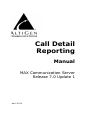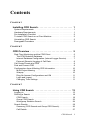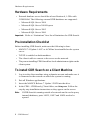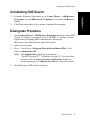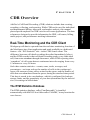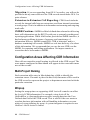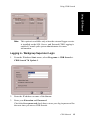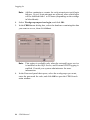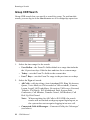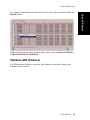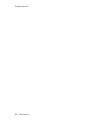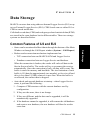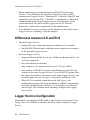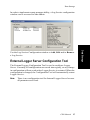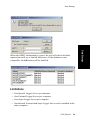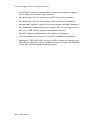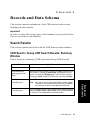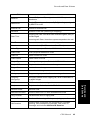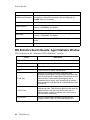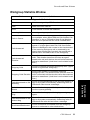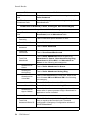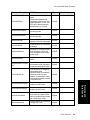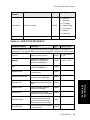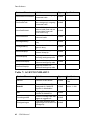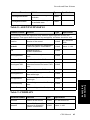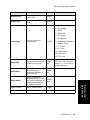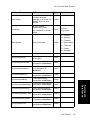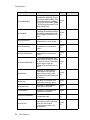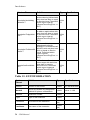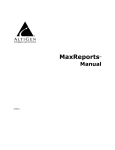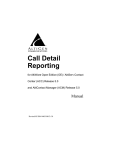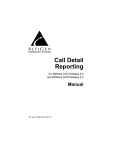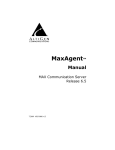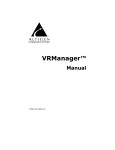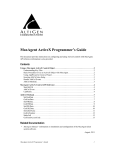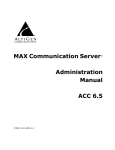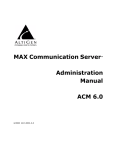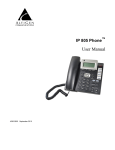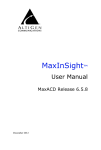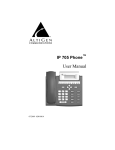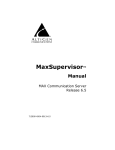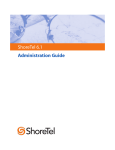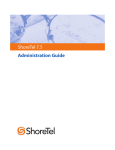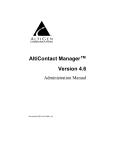Download Call Detail Reporting Manual
Transcript
Call Detail Reporting Manual MAX Communication Server Release 7.0 Update 1 April 2014 WARNING! Toll fraud is committed when individuals unlawfully gain access to customer telecommunication systems. This is a criminal offense. Currently, we do not know of any telecommunications system that is immune to this type of criminal activity. AltiGen Communications, Inc., will not accept liability for any damages, including long distance charges, which result from unauthorized and/or unlawful use. Although AltiGen Communications, Inc., has designed security features into its products, it is your sole responsibility to use the security features and to establish security practices within your company, including training, security awareness, and call auditing. NOTICE While every effort has been made to ensure accuracy, AltiGen Communications, Inc., will not be liable for technical or editorial errors or omissions contained within the documentation. The information contained in this documentation is subject to change without notice. This documentation may be used only in accordance with the terms of the AltiGen Communications, Inc., License Agreement. AltiGen Communications, Inc. 410 East Plumeria Dr. San Jose, CA 95134 Telephone: 888-AltiGen (258-4436) Fax: 408-597-9020 E-mail: [email protected] Web site: www.altigen.com TRADEMARKS MAX Communication Server, MaxAdministrator, MaxCommunicator, MaxAgent, MaxSupervisor, MaxInSight, MaxOutlook, MaxCall, Enterprise Manager, AltiServ, AltiLink, AltiConsole, VRPlayer, Zoomerang, IPTalk, Alti-Mobile Extension, InTouch Dialer, AltiReport, and SuperQ are trademarks or registered trademarks of AltiGen Communications, Inc. All other brand names mentioned are trademarks or registered trademarks of their respective manufacturers. Copyright © AltiGen Communications, Inc. 2014. All rights reserved. Contents CHAPTER 1 Installing CDR Search . . . . . . . . . . . . . . . . . . . . . . . . . . 1 System Requirements . . . . . . . . . . . . . . . . . . . . . . . . . . . . . . . . . . . . 1 Hardware Requirements . . . . . . . . . . . . . . . . . . . . . . . . . . . . . . . . . . 1 Pre-Installation Checklist . . . . . . . . . . . . . . . . . . . . . . . . . . . . . . . . . . 2 To install CDR Search on a Client Machine . . . . . . . . . . . . . . . . . . . . 2 Uninstalling CDR Search . . . . . . . . . . . . . . . . . . . . . . . . . . . . . . . . . . 2 Downgrade Procedure . . . . . . . . . . . . . . . . . . . . . . . . . . . . . . . . . . . . 2 CHAPTER 2 CDR Overview . . . . . . . . . . . . . . . . . . . . . . . . . . . . . . . . 5 Real-Time Monitoring and the CDR Client . . . . . . . . . . . . . . . . . . . . . 5 The RTM Statistics Database . . . . . . . . . . . . . . . . . . . . . . . . . . . . . 5 Internal Database Configuration (Internal Logger Service) . . . . . . 7 External (Remote) Logging of Call Data . . . . . . . . . . . . . . . . . . . . . 8 Call Center Events and CDR . . . . . . . . . . . . . . . . . . . . . . . . . . . . . . . 9 Past and Present CDR . . . . . . . . . . . . . . . . . . . . . . . . . . . . . . . . . . . . 9 Configuration Areas Affecting CDR Information . . . . . . . . . . . . . . . . 10 Multi-Project Naming . . . . . . . . . . . . . . . . . . . . . . . . . . . . . . . . . . 10 Wrapup . . . . . . . . . . . . . . . . . . . . . . . . . . . . . . . . . . . . . . . . . . . . . 10 Ring No Answer Configurations and VM . . . . . . . . . . . . . . . . . . . 11 Login and Logout . . . . . . . . . . . . . . . . . . . . . . . . . . . . . . . . . . . . . 11 Changing Time Settings . . . . . . . . . . . . . . . . . . . . . . . . . . . . . . . . 11 CHAPTER 3 Using CDR Search . . . . . . . . . . . . . . . . . . . . . . . . . . . 13 Logging In . . . . . . . . . . . . . . . . . . . . . . . . . . . . . . . . . . . . . . . . . . . . 13 Running a Search . . . . . . . . . . . . . . . . . . . . . . . . . . . . . . . . . . . . . . 18 CDR Search . . . . . . . . . . . . . . . . . . . . . . . . . . . . . . . . . . . . . . . . . 18 Group CDR Search. . . . . . . . . . . . . . . . . . . . . . . . . . . . . . . . . . . . 22 Workgroup Statistics Search . . . . . . . . . . . . . . . . . . . . . . . . . . . . 24 Search Results . . . . . . . . . . . . . . . . . . . . . . . . . . . . . . . . . . . . . . . . . 25 Summary (CDR Search and Group CDR Search) . . . . . . . . . . . . 26 Call Details . . . . . . . . . . . . . . . . . . . . . . . . . . . . . . . . . . . . . . . . . . 27 CDR Manual i Statistics (WG Statistics) . . . . . . . . . . . . . . . . . . . . . . . . . . . . . . . 29 Exporting Records . . . . . . . . . . . . . . . . . . . . . . . . . . . . . . . . . . . . . . 32 Printing Records . . . . . . . . . . . . . . . . . . . . . . . . . . . . . . . . . . . . . . . 33 CHAPTER 4 Data Storage . . . . . . . . . . . . . . . . . . . . . . . . . . . . . . . . . 35 Common Features of ILS and ELS . . . . . . . . . . . . . . . . . . . . . . . . . Differences between ILS and ELS . . . . . . . . . . . . . . . . . . . . . . . . . . Logger Service Configuration . . . . . . . . . . . . . . . . . . . . . . . . . . . . . External Logger Server Configuration Tool . . . . . . . . . . . . . . . . . . . Configuration GUI for External Logger Server . . . . . . . . . . . . . . . Limitations . . . . . . . . . . . . . . . . . . . . . . . . . . . . . . . . . . . . . . . . . . 35 36 36 37 38 39 CHAPTER 4 CDR / Workgroup CDR Search: Typical Searches . . 41 Example CDR Searches . . . . . . . . . . . . . . . . . . . . . . . . . . . . . . . . . 42 Example Workgroup CDR Searches . . . . . . . . . . . . . . . . . . . . . . . . 43 Example Call Sequences and their Effect on CDR Records . . . . . . 44 CHAPTER 5 Records and Data Schema . . . . . . . . . . . . . . . . . . . . . 47 Search Results . . . . . . . . . . . . . . . . . . . . . . . . . . . . . . . . . . . . . . . . CDR Search / Group CDR Search Results: Summary Window. . CDR Search / Group CDR Search Results: Detail Window . . . . . Record Window for Call Info. . . . . . . . . . . . . . . . . . . . . . . . . . . . . WG Statistics Search Results: Agent Statistics Window . . . . . . . Workgroup Statistics Window. . . . . . . . . . . . . . . . . . . . . . . . . . . . Data Schema . . . . . . . . . . . . . . . . . . . . . . . . . . . . . . . . . . . . . . . . . . 47 47 48 48 50 53 55 Glossary . . . . . . . . . . . . . . . . . . . . . . . . . . . . . . . . . . . . . . . . . . . .81 Index . . . . . . . . . . . . . . . . . . . . . . . . . . . . . . . . . . . . . . . . . . . . . . .91 ii CDR Manual CHAPTER 1 CDR Search is a client application that lets you search a Call Detail Reporting database. You can install CDR Search on either the system server or on an administrator client desktop. CDR Search 7.0 Update 1 works only with MAX Communication Server (MAXCS) ACC/ACM 7.0 Update 1. Important: MAXCS client programs earlier than MAXCS 7.0 Update 1 cannot be installed in the same computer running 7.0 Update 1 client programs. System Requirements The client system must meet the following minimum requirements. • IBM/PC AT compatible system • 2GHz CPU • Operating systems: • Windows Server 2003 Telecom server with SP2 • Windows Server 2008 with SP1 • Windows 2008 R2 • Windows 2012 R2 • Windows 7 • Windows 8.1 • 250 MB available hard drive disk space • 256 MB RAM • SVGA monitor (800 x 600) with 256 color display, or better • Keyboard and mouse • MAX Communication Server ACC/ACM 7.0 Update 1 running on a server accessible to this client. CDR Manual 1 Installation Installing CDR Search Hardware Requirements Hardware Requirements • External database server should be at least Pentium 4, 1 GHz with 512M RAM. The following external CDR databases are supported: • Microsoft SQL Server 2008 • Microsoft SQL Server 2008 Express • Microsoft SQL Server 2005 • Microsoft SQL Server 2000 Important: Refer to “Limitations” for a list of limitations for CDR Search. Pre-Installation Checklist Before installing CDR Search, make sure the following is done: • MAXCS 7.0 Update 1 ACC or ACM has been installed on the system server. • TCP/IP is enabled on both machines. • The client is able to connect to the server on the network. • The person installing CDR Search has local administrator rights on the client system. To install CDR Search on a Client Machine 1. Log in to the client machine using a domain account and make sure it is connected to the network on which the system is running. 2. Exit all Windows applications. 3. Insert the MAXCS Release 7 Update 1 DVD into the drive. 4. In the CDR > CDRSearch_Client folder, run Setup.exe. Follow the step-by-step installation instructions as they appear on the screen. Note: 2 If CDR Search is running outside of a network and is used to query internal databases, ports 10025, 10027 and 10029 need to be opened. CDR Manual Installing CDR Search Uninstalling CDR Search From the Windows Start menu, go to Control Panel > Add/Remove Programs. Select CDR Search 7.0 Update 1, and click the Remove button. 2. Click Yes when asked if you want to uninstall the program. Downgrade Procedure 1. Go to Control Panel > Add/Remove Programs and remove the CDR Search 7.0 Update 1 program and ALL OTHER 7.0 Update 1 client applications (including MaxCommunicator, MaxAgent, MaxSupervisor, MaxOutlook, and AltiConsole). 2. Reboot your system. 3. Go to “<local drive>:Program Files\AltiGen\Shared Files\” and remove AlpInterface.dll. Note: The AlpInterface might be located under “\WinNT\System32\”, “\Windows\System32\” or some other location. Use the Search for Files and Folders feature to locate and remove all AlpInterface.dll files from the system. 4. Install the prior CDR Search software. CDR Manual 3 Installation 1. Downgrade Procedure 4 CDR Manual CHAPTER 2 CDR Overview Real-Time Monitoring and the CDR Client Workgroup call data is captured from the real-time monitoring function of the MaxSupervisor client application and made available to a dedicated feature—the “WG Statistics” tab—in the CDR Search client. The difference between call detail recording (described immediately below) and the RTM records is that call detail recording tracks every individual call, from auto-attendant through disconnect, while RTM reporting takes “snapshots” of call center data at continuous intervals ranging from every 15 minutes to every 24 hours. Such data contains statistics—counts, sums, totals, averages, and percentages—on items such as the number of calls in the workgroup’s queue, the amount of time callers waited in the queue, and the number of calls that were abandoned from the queue, during the searched time period. This data is stored in its own database, which is configured for backups, storage limits, and the granularity of your data (determined by the interval size) via settings in MaxAdmin. The RTM Statistics Database The RTM statistics database, called "rtmData.mdb," is installed automatically with MAXCS in a folder called "AltiDB," in any location the user chooses CDR Manual 5 CDR Overview AltiGen’s Call Detail Recording (CDR) solutions include data creating, recording, collecting, and reporting. While CDR can be used for individual and departmental billing, timecards, and market analysis, this manual places special emphasis on CDR’s use for call center applications. The data schema are designed to provide information for PBX, call center, billing, multi-project, and performance tracking information. Real-Time Monitoring and the CDR Client . You can set up call reporting if MAXCS and MaxAdmin are installed on the same server. In MAXCS, call reporting distinguishes between call detail data, which records every call made to, out of, and within the MAXCS system, and RTM data, which is workgroup-related statistical data captured from the real-time monitoring function used in the MaxSupervisor client application. Both types of data can be set up for call reporting, or logging, although their storage systems are different. • Call detail data can be logged to your local drive, to a remote server, and/or exported via a COMM port. • RTM data is always logged to your local drive. Data logged to your local drive is stored in a directory called AltiDB, which is located by default on the root of the drive where MAXCS is installed. Files are stored in .mdb format. Backups, if you choose to make them, are created in a subdirectory called DBBackup, which in turn contains three subdirectories: MCDR for Advanced Call Data, RTMCALL for Call Data, and RTMDATA for RTM data. These three types of data have separate report screens in the CDR Search client, and are described in the CDR documentation. 6 CDR Manual CDR Overview To set up and use call reports, in MaxAdministrator select System > System Configuration, then click the Call Reports tab. . CDR Overview When RTM Data - MDB is selected, the Config button opens a dialog box where the user can enable and configure these records. Internal Database Configuration (Internal Logger Service) To set up and enable CDR collection to the local drive, click the Add button. CDR Manual 7 Real-Time Monitoring and the CDR Client . Add a Name and IP Address for the Internal Log Service, then click OK. In the Internal Database Configuration section, select the Active database retaining period in months. Check the Archive purged record(s) field and select the number of months per archive file if you wish to archive purged Internal Logger Service records. External (Remote) Logging of Call Data MAXCS allows you to output call accounting to a Microsoft SQL database (see “Hardware Requirements” for databases supported). The database cannot be on the same server as the MAXCS system. A system integrator or database developer will need to write a custom query to extract data from the SQL database. You can send reports from a number of different MAXCS systems to the same database. Note: Before you enable external logging using this window, you need to set up and configure the database. It should be ready to receive the reports before you enable the export here. Note: AltiGen does not provide any SQL backup and restore utility. We strongly recommend that you use SQL Backup and Maintenance utility to perform daily backup and maintenance jobs, and use a restore utility to restore the database. If you need to reconstruct the SQL server, run the External Logger Setup to create an empty calldb database before restore. 8 CDR Manual CDR Overview To set up and enable RTM data collection to the local drive, click the Add button. Call Center Events and CDR In call detail recording, every individual call is tracked from its start time to its end time. An incoming trunk call, for instance, starts with autoattendant answer. The auto attendant/IVR offers the caller specific routing choices, and/or collects information to intelligently route a call. Queuing, if it happens, starts with the call leaving the auto attendant/IVR, includes ring time of the agent phone, and ends when an agent answers the phone. Disconnects (call abandons) can happen at any time during the process. All of this activity is summarized under talk time and wrap-up time. It is searchable via the “CDR” and “WG CDR” tabs of the CDR Search client. Past and Present CDR Database Schema. The CDR data schema has been redesigned and streamlined. If you have a reporting package using past versions of AltiGen’s CDR or SMDR, the reporting package vendor will have to rewrite the reporting program to work with the new schema. Rate Tables. AltiWare 4.0 and higher, and MAXCS 6.0 and higher, do not support rate tables, unlike previous releases. This function must now be obtained by external applications found in reporting tools. The CDR database has sufficient information to support rate and charge evaluation by external applications. CDR Manual 9 CDR Overview Add a Name and IP Address for the External Log Service, then click OK. Configuration Areas Affecting CDR Information Migration. If you are upgrading from OE 4.5 or earlier, you will not be provided with any conversion tool for CDR records stored under OE 4.5 or prior releases. Extension-to-Extension Call Reporting. CDR Search includes records for internal calls between extensions, and from internal extensions to workgroups. This is in addition to information on incoming and outgoing trunk calls. SMDR Cautions. SMDR is a Mitel-defined data schema for delivering basic call information out the RS232 serial port to external recording and reporting applications. While AltiGen has provided an SMDR interface, it has had many problems in terms of accuracy and consistency of information delivery. SMDR is not CDR. CDR is historical, and is a database containing call records. SMDR is a real time delivery of a subset of this information. We recommend that you use the new CDR, not the SMDR, for reporting and billing applications. No improvements or corrections have been made to SMDR. Configuration Areas Affecting CDR Information How calls are routed in outcall routing is reflected in the CDR record. The route names configured in MaxAdmin will appear in the route table name area of the records. Multi-Project Naming Each extension table entry in MaxAdmin has a field to identify the extension owner. If a name is placed in this field, that name will be used in the CDR record to represent the project or department associated with the particular extension. Wrapup Setting the wrapup time or supporting AltiX ActiveX controls can affect the level of CDR information. For example, using ActiveX for AltiLinkPlus, a client application can place wrapup data into the User Defined data field of the CDR record. This is useful if the user wants to correlate business information with call handling information; revenue achieved versus talktime by agent. A system integrator is required to use AltiGen’s AltiX ActiveX control. 10 CDR Manual CDR Overview Ring No Answer Configurations and VM Agents sign on to workgroups and answer calls. On occasion, an agent might be signed on but walk away from their station. Under these conditions, MaxAdmin allows the administrator to define what MAXCS should do if it encounters a Ring No Answer condition on a phone. Login and Logout The CDR records database also supports a special record type. This record type records when agents login and logout from a workgroup. The information tells only when the action has taken place and which agent logged in and out. Therefore, a reporting program should always check to see if the record it is using or examining is for login/logout or for tracking the nature of a call. An agent login/logout record should have the agent’s extension number and PAD information. Changing Time Settings If an administrator changes the time setting in Windows, it will affect active calls’ CDR records. It may cause large, negative or zero talk time in CDR records. CDR Manual 11 CDR Overview For example, the call can be sent to voice mail, to another agent, back to queue, or to auto attendant/IVR. How this configuration is set up determines the types of CDR records that will be recorded for this condition. Since MAXCS tracks all incoming calls from a trunk to an extension, this also applies to calls routed to regular extensions, not just workgroups. Configuration Areas Affecting CDR Information 12 CDR Manual CHAPTER 3 CDR client offers three ways to search call records. • CDR Search lets you define a search by the type of call, incoming or outgoing. To perform this search, you must log in as the administrator. • Group CDR lets you specify a search by workgroup. To perform this search, you can log in as the administrator or as a workgroup supervisor. • WG Statistics lets you search workgroup call data captured from the real-time monitoring functions in the Workgroup Statistics tab of the MaxSupervisor client. To perform this search, you can log in as the administrator or as a workgroup supervisor. Logging In There are two ways to log in to CDR search: Administrator login lets you perform all three types of searches described above. To log in as an administrator, your extension must be designated as the Manager Extension in MaxAdmin. See your system administrator for details. Workgroup supervisor login lets you run a Group CDR search or a WG Statistics search. To log in as a workgroup supervisor, the option-pack license must be installed on the server. For information on obtaining a license, contact your authorized AltiGen dealer. Before you log in When you log in for the first time, you need to know either the IP address or the name of the server you’ll be linking to. (If you use the server name rather than the IP address, CDR Search replaces the name with the IP address the next time you log in.) To obtain the IP address, ask your system administrator. Note: If you are connecting to the Internet through a modem, establish a connection from your computer to your ISP before you log in to CDR search. CDR Manual 13 Using CDR Search Using CDR Search Logging In Logging in - Administrator Login 1. From the Windows Start menu, select Programs > CDR Search > CDR Search 7.0 Update 1. 2. Enter the IP address or name of the Server. 3. Enter your Extension and Password. Check the Save password check box to store your login password for the next time you access CDR Search. Note: AltiServ maintains a counter for each extension to track login failures. Up to 8 login attempts are allowed, after which login will be disabled from 1 to 24 hours (depending on the MaxAdmin setting). 4. Select Administrator login and click OK. 5. In the CDR Server dialog box, select the database containing the data you want to access, then click Select. 14 CDR Manual Using CDR Search Using CDR Search Note: This option is available only when the external logger service is installed on the SQL Server, and External CDR Logging is enabled. Consult your system administrator for more information. Logging in - Workgroup Supervisor Login 1. From the Windows Start menu, select Programs > CDR Search > CDR Search 7.0 Update 1. 2. Enter the IP address or name of the Server. 3. Enter your Extension and Password. Check the Save password check box to store your log in password for the next time you access CDR Search. CDR Manual 15 Logging In Note: AltiServ maintains a counter for each extension to track login failures. Up to 8 login attempts are allowed, after which login will be disabled from 1 to 24 hours (depending on the settings in MaxAdmin). 4. Select Workgroup supervisor login, and click OK. 5. In the CDR Server dialog box, select the database containing the data you want to access, then click Select. Note: This option is available only when the external logger service is installed on the SQL Server, and External CDR Logging is enabled. Consult your system administrator for more information. 6. In the Password panel that opens, select the workgroups you want, enter the password for each, and click OK to open the CDR Search main window. 16 CDR Manual Using CDR Search Using CDR Search This will allow access to the workgroup CDR and workgroup statistics. If you enter an invalid password, the Password window reopens. A red X appears before the problem workgroup. Re-enter the password and click OK. For multiple workgroups: If you re-enter an invalid password for one workgroup, the CDR Search main window will open, but the workgroup will not appear in the Workgroup list and thus will not be available as a search criterion. CDR Manual 17 Running a Search Running a Search The CDR Search main window has three tabs: CDR, Group CDR, and WG Statistics. CDR Search CDR Search lets you search all calls, internal and external. To perform this search, you must log in as the administrator. 1. Select the time range for the search: • User Define—the From/To fields default to a range that includes the 10 previous days. Edit the date and time for a custom range. • Today—sets the From/To fields to the current date. • Last 7 Days—sets the From/To range to the previous seven days. • Session ID—searches calls by Session ID. 2. Select the Type of search: Note: If searching by Session ID, enter a Session ID number in the blank field, then press the Search button. 18 CDR Manual Using CDR Search Using CDR Search • All Calls—calls involving: Auto Attendant/IVR, Ring No Answer, Queue, Voice Mail (no VM recorded or VM recorded), Connect, Logon, Logoff, All Trunks Busy, No session, VM Access, Forward, Transfer, VM Notify, WG Abandoned, Park, System Park, Conference, Call Monitor, Transfer Cancel, Call Redirect, Call Pick Up, Dial Cancel • Connected Calls & Messages—Connected Calls plus Messages (see below) • Connected Calls—incoming calls answered by a person, and outgoing calls that entered “Connected” state Note: For CDR records, Connected Calls refer to calls in these states: connected, transfer, park, system park, conference call and transfer cancel. • Messages—incoming calls directed to voicemail • Unanswered Calls—incoming or outgoing calls not answered by a person CDR Manual 19 Running a Search Note: For CDR records, Unanswered calls refer to calls abandoned while in these states: AA, forward, RNA, queue, voicemail, WG abandoned, call redirect, no more session, pick up by and dial cancel. Calls abandoned also include all calls routed to go somewhere other than a workgroup, where a workgroup has busy call handling set not to queue. • All Trunks Busy—outgoing calls aborted due to busy signals Note: See Table 9, “CDRMAIN" for call data details. 3. Define the type of calls in the Caller/Callee fields and enter values for the Trunk and Extension, if applicable. • All—searches for both incoming and outgoing calls • To search for outgoing calls only—set Caller to Extension and Callee to Trunk, then enter the appropriate numbers • To search for incoming calls only—set Caller to Trunk and Callee to Extension, then enter the appropriate numbers • To search for internal (station to station) calls—set Caller and Callee to Extension Use the drop down lists (located to the right of the Caller and Callee value fields) to further define the value match for your record search: • Exact - retrieves records that exactly match the field value entered • Like - retrieves records that begin with the field value entered • Pat - retrieves records that contain the field value in any part of the extension/trunk digits. Example: “252” is the Callee value entered in the blank field. If exact is selected, any record with only “252” in the Callee field is retrieved. If like is selected with this value, any records where “252” begins the Callee field (for example, 252-9712, 252-9713) is retrieved. If pat is selected with this value, any records with “252” in any part of the Callee field is retrieved (for example, 252-9712, 946-2525). 4. In the search criteria fields, enter data for DNIS, Project, or Acct Code as desired. Use the drop-down lists (located to the right of the DNIS, Project and Acct Code value fields) to further define the value match for your record search: 20 CDR Manual Using CDR Search • Exact—retrieves records that exactly match the field value entered • Pat—retrieves records that contain the field value in any part of the DNIS/Project/Acct Code digits. 5. Select to Sort by: • Date/Time—sorts day-by-day (or hour-by-hour if you select Today as the time range for the search). • Extension—sorts by extension. • Trunk—sorts by trunk. • N/A—search without sorting, retrieves total number of records. Note: For faster searching, using N/A to sort records is recommended. (For example, when you search for Connected Calls, the time range as “Today,” and sorting by N/A, CDR will retrieve the total number of connected calls for “today.” Note: 6. If the time range for the search is less than 1 day, and Date/Time is selected for Sort by, CDR will list records hourly. If time range for the search is longer than 1 day, and Date/Time is selected for Sort by, CDR will list records daily. Click Search. During the search, a progress window opens. . To cancel the search, click Cancel. 7. Search results appear in the Summary window. Refer to “Search Results” for details on working with search results. CDR Manual 21 Using CDR Search • Like—retrieves records that begin with the field value entered Running a Search Group CDR Search Group CDR search lets you specify a search by group. To perform this search, you can log in as the administrator or as a workgroup supervisor. 1. Select the time range for the search: • User Define—the From/To fields default to a range that includes the 10 previous days. Edit the date and time for a custom range. • Today—sets the From/To fields to the current date • Last 7 Days—sets the From/To range to the previous seven days 2. Select the Type of search: • All Calls—calls involving: Auto Attendant/IVR, Ring No Answer, Queue, Voice Mail (no VM recorded or VM recorded), Connect, Logon, Logoff, All Trunks Busy, No session, VM Access, Forward, Transfer, VM Notify, WG Abandoned, Park, System Park, Conference, Call Monitor, Transfer Cancel, Call Redirect, Call Pick Up, Dial Cancel Note: When searching for All Calls in WG CDR, the search results will not include workgroup agent login/logout, as the system does not recognize logging in/out as a call. • Connected Calls & Messages—Connected Calls plus “Messages” (see below) 22 CDR Manual Using CDR Search • Messages—calls directed to voicemail • Unanswered Calls—incoming calls not answered by agent or workgroup (abandoned in AA, forward, RNA, queue, voicemail, WG abandoned, call redirect, no more session, pick up by and dial cancel). Calls abandoned also include all calls routed to go somewhere other than a workgroup, where a workgroup has busy call handling set not to queue. • All Trunks Busy—outgoing calls aborted due to busy signals • Agent Login/out—calls sorted by the login/out times of workgroup member extension numbers Note: See Table 9, “CDRMAIN" for call data details. 3. Select the Workgroup whose call records you want to search. 4. In the search criteria fields, enter data for Caller, Target, DNIS, Project, or Acct Code as desired. Use the drop-down lists (located to the right of the Caller, Target, DNIS, Project or Acct Code value fields) to further define the value match for your record search: • Exact—retrieves records that exactly match the field value entered • Like—retrieves records that begin with the field value entered • Pat— retrieves records that contain the field value in any part of the extension/trunk digits. 5. Select to Sort by: • Date/Time—sorts day-by-day (or hour-by-hour if you select Today as the time range for the search) • Agent—sorts by agent • Workgroup—sorts by workgroup • Trunk—sorts by trunk • N/A—search without sorting, retrieves total number of records. Note: For faster searching, using N/A to sort records is recommended. CDR Manual 23 Using CDR Search • Connected Calls—incoming calls answered by agent and outgoing calls made by agent (when an Outgoing Workgroup is selected for the agent in the Workgroup Extension Configuration in MaxAdministrator). Running a Search (For example, when you search for Connected Calls, the time range as “Today,” and sorting by N/A, CDR will retrieve the total number of connected calls for “today.” Note: If the time range for the search is less than 1 day, and Date/Time is selected for Sort by, CDR will list records hourly. If time range for the search is longer than 1 day, and Date/Time is selected for Sort by, CDR will list records daily. 6. Click Search. During the search, a progress window appears. 7. To cancel the search, click Cancel. Search results appear in the Summary window. Refer to “Search Results” on page 25 for details on working with search results. Workgroup Statistics Search Workgroup Statistics lets you search workgroup call data (rtmData.mdb records) captured from the real-time monitoring function in the Workgroup Statistics tab of the MaxSupervisor client. To perform this search, you can log in as the administrator or as a workgroup supervisor . 24 CDR Manual Using CDR Search 1. Select the time range for the search: • Today—sets the From/To fields to the current date • Last 7 Days—sets the From/To range to the previous seven days 2. Select the Interval (1 day, 1 hour, or 15 minutes) to specify the granularity of your search results. Note: This selection is overridden by the interval setting in MaxAdmin. If your search results produce greater intervals than you specified, consult your system administrator. 3. Select the type of search: • Workgroup Statistics—statistics on a specific workgroup • Agent Statistics per Workgroup—statistics on a specific agent for a specific workgroup • Agent Statistics—statistics on a specific agent for every workgroup to which the agent belongs Note: See “CDR Search / Group CDR Search Results: Summary Window” on page 47 for workgroup statistics call data details. 4. Depending on the type of search you selected, specify a Workgroup and/or Agent to search on. 5. Click Search. During the search, a progress window appears. To cancel the search, click Cancel. Search results appear in the Statistics window. Refer to “Search Results” on page 25 for details on working with search results. Search Results The type of search you perform determines the type of results you see: • Summary (which also enables drilldown to call Details and Records windows) • Statistics All Results windows have the following buttons: • Export—exports selected calls to a csv file. Refer to “Exporting Records” for details. CDR Manual 25 Using CDR Search • User Define—the From/To fields default to a range that includes the 10 previous days. Edit the date and time for a custom range Search Results • Print—prints the selected calls. Refer to “Printing Records” for details. All Statistics windows (WG, Agent Statistics Per WG, Agent) also have a Stop button. For explanations of records and database schema, see “Records and Data Schema” . Summary (CDR Search and Group CDR Search) For CDR Search and Group CDR Search, the Summary window displays the results. • The Detail button opens the Detail window for a selected call. Refer to “Call Details” for details. 26 CDR Manual Using CDR Search Call Details 1. To see details on a call, select a record in the Summary window and click Detail. The Detail window opens. 2. To view call records, right-click a record in the Detail window and select Show Call Info. CDR Manual 27 Using CDR Search You can drill down for detailed information on call records. Search Results Session ID Call Details When searching by Session ID, the following window shows search results. 28 CDR Manual Using CDR Search Right-clicking on an entry opens a drop-down menu to Show Call Info or Copy Session ID to Clipboard. Statistics (WG Statistics) For Workgroup Statistics searches, the Statistics windows display the results of your search. CDR Manual 29 Using CDR Search For detailed information on this call record, select the record and click the Detail button. Search Results There are different windows for the three types of WG Statistics searches you can perform. Figure 1. The Workgroup Statistics window 30 CDR Manual Using CDR Search Using CDR Search Figure 2. The Agent Statistics per Workgroup window CDR Manual 31 Exporting Records Figure 3. Agent Statistics window Exporting Records You can export records in csv format from the Statistics, Summary, Detail, and Record windows. To export records from the Statistics window: 1. Click Export. 2. Click OK to open the Save As dialog box. To export records from the Summary, Detail, and Record windows: 1. Do one of the following: • To export specific records, select the records you want, then click Export. In the Select window that appears, select Export only selected records. • To export all records, click Export. In the Select window that appears, select Export All Records. 2. Click OK to open the Save As dialog box. 32 CDR Manual Using CDR Search You can print records from the Statistics, Summary, Detail, and Record windows. To export records from the Statistics window: 1. Click Print. 2. Click OK to open the Windows Print dialog box. To print records from the Summary, Detail, and Record windows: 1. Do one of the following: • To print all records, click Print. In the Select window that appears, select Print out all records. • To print specific records, select the records you want, then click Print. In the Select window that appears, select Print out only selected records. 2. Click OK. CDR Manual 33 Using CDR Search Printing Records Printing Records 34 CDR Manual CHAPTER 4 Data Storage MAXCS can store data using either an Internal Logger Service (ILS) or up to two External Logger Service (ELS). CDR Search can use either ILS or CDR to search stored data. Call detail record data (CDR) and workgroup-related statistical data (RTM) are stored in the same database but in different tables. These two storage systems are described below. Common Features of ILS and ELS • Broken and reconnection mechanism implemented on: • TCP connection between MAXCS/ACM and Logger Service • Database connection between Logger Service and database When the connection is broken, the sender will cache all data to the first-in-first-out buffer. The sender will try to reconnect the receiver automatically. Once the connection is back, all data will be sent. The buffer is stored in memory and hard disk. The size limitation of each buffer is 1G (data for approximately two months), or free size of hard drive is less than 512 MB, whatever is met first. When the buffer is overflowed, the earliest data is dropped. • Auto check and upgrade database at startup—when Logger Service starts, it performs the following: 1. Compares CDR structure with the current database used by configuration. 2. If they are the same, there is no change. 3. If they are different, and the data can be upgraded, it will be automatically upgraded. 4. If the database cannot be upgraded, it will rename the old database and create a new database; the new database will then be used to store data. CDR Manual 35 Data Storage • Status can be monitored in MaxAdmin through the bottom of the Main Window or through the Call Report window (System > Call Report) Differences between ILS and ELS • Status monitoring of connection between MAXCS and Logger Service—User Database ID and Client ID can be used to verify connection to Logger Service. “Database ID” is fixed to “Default” and cannot be found on any GUI. “Client ID” is mentioned as “Password” in MaxAdmin and External Logger Service Configuration. If the verification fails, the status of the Logger Service is “Invalid Password,” which can be monitored by the administrator. • If no database is set up correctly, or the database is shut down when Logger Service is starting, it will be stopped. Differences between ILS and ELS • Internal Logger Service • Implements auto retain and backup mechanism (1-12 months) • Only MAXCS/MaxAdmin within the same computer can connect to the Internal Logger Service. • External Logger Service • Supports Microsoft SQL Server (see “Hardware Requirements” for versions supported) • No retain/backup mechanism • Any computer can connect to the server (TCP port 10027) • Any number of MAXCS systems with different System IDs can connect to the same Logger Service. If two MAXCS systems with the same System ID try to connect to the same Logger Service, the second Logger Service will get a “System ID conflicted” error. • When ELS is installed within Microsoft SQL Server, the installation program will create the database, ODBC configuration, and other configuration by default. If it is installed to work with remote SQL, the customer must manually configure the Logger Service first. Logger Service Configuration MaxAdmin can configure CDRLogDLL, add (register) and remove New Logger Server for MAXCS remotely, but they cannot configure Logger Server. 36 CDR Manual Data Storage In order to implement remote manager ability, a Log Service configuration window can be accessed in MaxAdmin. External Logger Server Configuration Tool The External Logger Configuration Tool is used to configure Logger Server. Currently, all configurations are saved into registry, so any change in configuration will not work unless Logger Service is restarted. When the configuration is changed, the Configuration Tool will automatically restart Logger Service. Note: There is no configuration tool for Internal Logger Server because all parameters are fixed. CDR Manual 37 Data Storage Use the Log Service Configuration window to Add, Edit and/or Remove a Log Service. External Logger Server Configuration Tool Configuration GUI for External Logger Server For ELS, only Database ID, Password, ODBC Source Name, Login ID and Password are configurable. Other parameters, such as TCP port and buffer folder, cannot be changed. If the database is a Microsoft Access Database, ELS can purge and back up the database on demand. Testing the DB Dialog The Test button is used for testing and diagnosing the ODBC database. It can test whether the ODBC source, Login ID and password are correct and that the CDR/RTM tables of the database are compatible with the current Logger Server. Important: It is strongly recommended that you run this test after you have changed any database parameters. If the configuration tool cannot connect to the ODBC source, it will pop up the following dialog boxes to report error information and to re-input login information. 38 CDR Manual Data Storage Limitations • One Internal Logger Server per computer. • One External Logger Server per computer. • One Super Logger Server per computer. • One Internal, External and Super Logger Server can be installed in the same computer. CDR Manual 39 Data Storage When the ODBC information is correct, the tool will check all tables required and will try to find all differences. If the database in not compatible, the OK button will be disabled. External Logger Server Configuration Tool • One MAXCS can only output data to, at most, one Internal Logger Server and two External Logger Servers. • Internal Logger Server only serves MAXCS of same computer. • Internal Logger Server only supports Microsoft Access Database. • Internal and External Logger Server do not support multiple databases. • One Database Connection license is required for every Logger Server and every CDR Search requires one additional license. • External Logger Configuration tools cannot run remotely. • 100 commands per second on every TCP or database connection. • Maximum 1 GB buffer files for every buffer; otherwise, always keep 500 MB free hard drive space. (When free space is below 500 MB, the buffer files will be truncated automatically.) 40 CDR Manual CHAPTER 4 CDR / Workgroup CDR Search: Typical Searches This section contains examples of how to run various CDR and Workgroup CDR searches that are typically used by call centers. Identify the type of search you would like to perform, go to the CDR Search main window, define the search date, set the fields and settings as directed, then click the Search button to run the search. Note: Connected Calls include Connected Calls, Transferred Calls and Conference Calls. All includes Auto Attendant/IVR, Ring No Answer, Queue, Voice Mail (no VM recorded or VM recorded), Connect, Logon, Logoff, All Trunks Busy, No session, VM Access, Forward, Transfer, VM Notify, WG Abandoned, Park, System Park, Conference, Call Monitor, Transfer Cancel, Call Redirect, Call Pick Up, Dial Cancel. Unanswered Calls include calls abandoned while in these states: AA, Forward, RNA, Queue, Voicemail, WG abandoned, Call Redirect, No More Session, Pick Up By and Dial Cancel. Sample CDR Searches CDR Manual 41 Example CDR Searches Example CDR Searches To run a search on: Use these fields and settings: Set Type to Connected Calls All outgoing trunk calls, systemwide Set Caller to All Set Callee to Trunk Set Type to Connected Calls All incoming trunk calls, systemwide Set Caller to Trunk Set Callee to Extension, enter particular extension, select Exact Set Type to Connected Calls All outgoing trunk calls for a particular extension Set Caller to Extension, enter particular extension, select Exact Set Callee to Trunk Set Type to Connected Calls All connected incoming trunk calls for a particular extension Set Caller to Trunk Set Callee to Extension, enter particular extension, select Exact Set Type to Connected Calls All internal and external calls from a particular extension Set Caller to Extension, enter the particular extension, select Exact Set Callee to All All incoming (trunk to extension and trunk to trunk) calls (system-wide) originated by extensions Set Type to Connected Calls Set Caller to Trunk Set Callee to All Set Type to Connected Calls All internal and external connected calls (system-wide) Set Caller to Extension Set Callee to All Set Type to All All incoming calls to a particular extension from trunk Set Caller to Trunk Set Callee to Extension Set Type to Connected Calls All internal calls Set Caller to Extension Set Callee to Extension 42 CDR Manual CDR / Workgroup CDR Search: Typical Searches To run a search on: Use these fields and settings: Set Type to Connected Calls All internal calls to/from a particular extension Set Caller to Extension, enter particular extension, select Exact Set Callee to Extension, enter particular extension, select Exact Set Type to All Trunks Busy All trunks busy Set Caller to All Set Callee to All Example Workgroup CDR Searches To run a search on: Use these fields and settings: Set Type to Connected Calls All incoming workgroup calls per agent Enter Workgroup Number, select Inbound Set Sort By to Agent Set Type to Connected Calls All incoming workgroup calls per workgroup Enter Workgroup Number, select Inbound Set Sort By to N/A Set Type to Unanswered Calls All unanswered calls by workgroup Enter Workgroup Number, select Both Set Sort By to N/A or Date/Time Set Type to Messages All workgroup voicemail messages by workgroup Enter Workgroup Number, select Both Set Sort By to Workgroup Set Type to All Calls All calls to workgroup Enter Workgroup Number, select Both Set Sort By to N/A or Date/Time Set Type to All Calls All calls to workgroup via specific DNIS Enter Workgroup Number, select Both Enter DNIS digits, select Exact Set Sort By to Workgroup Sample CDR Searches CDR Manual 43 Example Call Sequences and their Effect on CDR Records To run a search on: Use these fields and settings: Set Type to All Trunks Busy All trunks busy for workgroup trunks (for outbound calls) Enter Workgroup Number, select Outbound Set Sort By to N/A Set Type to Unanswered All Unanswered Calls by Agent Enter Workgroup Number, select Both Set Sort By to Agent Example Call Sequences and their Effect on CDR Records One objective of the CDR record is to track the talk time of agents and individuals for incoming and outgoing calls. Many call sequences are possible. The following are examples of inbound and outbound calls to a call center and sequences of recorded results in the CDR Detail report: Example 1—Ext. 102 calls Operator, Operator transfers Ext. 102 to Ext. 309, Ext. is connect to Ext. 309. The result is three sessions logged for this event. Figure 1. CDR record sessions for Example 1 Example 2—External party calls and connects directly to Ext. 105. The result is one sessions logged for this event. 44 CDR Manual CDR / Workgroup CDR Search: Typical Searches Figure 2. CDR record sessions for Example 2 Example 3—External party calls office and gets Automated Attendant, then dials out Operator. The result is two sessions logged for this event. Figure 3. CDR record sessions for Example 3 Sample CDR Searches CDR Manual 45 Example Call Sequences and their Effect on CDR Records 46 CDR Manual CHAPTER 5 Records and Data Schema This section contains explanations of the CDR search results records, including the data schema. Important! In order to reduce the storage space of the database, records with all zero files are not written to the database. Search Results This section explains the fields in all the CDR Search results windows. CDR Search / Group CDR Search Results: Summary Window This is shown in “Summary (CDR Search and Group CDR Search)” Field Definition ID Number assigned by CDR Search to this record Time/Extension/ Workgroup/Trunk/ Date Start time for this record, if sorting by Time; Extension for this record, if sorting by Extension; Workgroup for this record, if sorting by Workgroup; Trunk for this record, if sorting by Trunk; Date for this record, if sorting by Date. Total CDR records of the type searched for. Total Records Sum of duration of the calls in the records, where duration lasts from Start Time to End Time (see “Record Window for Call Info” for explanations of these fields) CDR Manual 47 Records and Data Schema Total Duration Note: One call may have multiple CDR records logged. Therefore, the number of records may not match the number of calls in WG Statistics screens. Search Results CDR Search / Group CDR Search Results: Detail Window Field Definition ID Number assigned by CDR Search to this record Session ID Unique number assigned by MAXCS to this call Sequence ID Unique number to identify multiple records of same call (same session ID), beginning with 0. Conference ID Unique number to identify multiple conference calls. Date Date of call Time Start time of call Duration Duration of call (EndTime minus StartTime; see Table 9, “CDRMAIN" for explanations of these schema) Wait Time RingDuration plus QueueDuration (see Table 9, “CDRMAIN" for explanations of these schema) Talk Time TalkDuration (see Table 9, “CDRMAIN" for explanations of these schema) Others Time AADuration plus HoldDuration plus VMDuration Message Duration VMRecDuration Exit state The last state of call before the call record is logged. (see Table 9, “CDRMAIN" for details) Caller ID Caller phone number of a call Caller Name Caller name for a call Target ID Target number for a call Target Name Target name for a call DNIS DNIS information for an incoming call Acct Code Account code URL URL when “call” is initiated by AltiWeb user clicking the make-call button User Data Agent input Record Window for Call Info This is shown in the “Call Details” section. 48 CDR Manual Records and Data Schema Field Definition Node ID Server ID (System ID) assigned to a MAXCS system in MaxAdmin Session ID Session ID: a unique number, usually 9 digits or larger, assigned by MAXCS to a call Internal Call Internal or external call Direction Direction of the call (incoming or outgoing) Start Time Outgoing call: Date / time when caller receives ringback, busy, or connect signal Incoming call: Date / time when system responds to the call. Date and time when call exits this stage or disconnects Duration Duration of call (End Time minus Start Time) Caller Type Caller line type (see Table 9, “CDRMAIN" for details) Caller PAD Line’s physical address for a call Caller ID Caller number for a call Caller Name Caller name for a call Target Type Call target line type (see Table 9, “CDRMAIN" for details) Target PAD Physical address of line for a call target Target ID Number for a call target Target Name Name for a call target Workgroup Number Target workgroup number for an incoming call Outgoing Workgroup Workgroup number for an outgoing call, as set in MaxAdmin or by agent at logon DNIS DNIS number for incoming call Project Project number for trunk, as set in MaxAdmin Account Code Account code Attendant Duration Duration while call is in Auto Attendant/IVR state Ring Duration Duration while call is in ringing state. Queue Duration Duration while incoming call is in queue (workgroup or direct call) VM Duration Duration after a call goes into voicemail box; includes greeting, false attempts at messages, and review of message, and includes VM Record Duration CDR Manual 49 Records and Data Schema End Time Search Results Field Definition VM Record Duration Duration of recording time for a VM message that was completed; in MaxCommunicator, this corresponds to Length field of a voicemail. Hold Duration Duration while call was on hold or parked Talk Duration Duration while the call is answered by a person; see Table 9, “CDRMAIN" for details) Record Duration Duration of conversation recording Exit State The last state of call before the call record is logged; (see Table 9, “CDRMAIN" for details) URL URL when “call” is initiated by AltiWeb user clicking the make-call button User Data Agent input WG Statistics Search Results: Agent Statistics Window This is shown in the “Statistics (WG Statistics)” section. Field Definition Upper half of window ID Number assigned by MAXCS to this record Date Date of time interval Time Time interval for these call statistics In Call Ans Count of incoming workgroup calls that were answered by an agent; if a login agent uses Pick Call from Queue feature in MaxAgent, this counter is also incremented. If the incoming workgroup call is answered by an agent, then transferred or parked, the transferred or parked call is considered out of this workgroup. In Talk Time Sum of talk duration of incoming answered workgroup calls. Talk duration lasts from the time an agent answers the call until the time the call is disconnected, parked or transferred. (Hold time is not included in talk time.) Out Call Ans Count of connected outbound workgroup calls. (Agent needs to login to outbound workgroup) 50 CDR Manual Records and Data Schema Field Definition Sum of talk duration of connected outbound workgroup calls. Talk duration lasts from the time the call is connected until the time the call is disconnected, parked or transferred. (Hold time is not included in talk time.) Out Talk Time Lower half of window (Totals, Averages, and Percentages) Total Inbound Calls Answered Total of In Calls Ans Total Talk Time Total duration of In Talk Time Average Talk Time Total Talk Time divided by Total Inbound Calls Answered Total Connected Outbound Calls Total of Out Call Ans Total Talk Time Total duration of Out Talk Time Average Talk Time Total Talk Time divided by Total Connected Outbound Calls Total Number of Wrap-Up Total number of Wrap-ups for both incoming and outgoing workgroup calls Total Wrap-up Time Total of Wrap-up duration (time while agent is in wrap-up state) for both incoming and outgoing calls Average Wrap-up Time Total Wrap-up Time divided by Total Number of Wrap-up Agent Statistics per Workgroup Window Shown in “Statistics (WG Statistics)” Field Definition Upper half of window Number assigned by CDR Search to this record Date Date of time interval Time Time interval for these call statistics In Call Ans Count of incoming workgroup calls that were answered by an agent; if a login agent uses Pick Call from Queue feature in MaxAgent, this counter is also incremented. If the incoming workgroup call is answered by an agent, then transferred or parked, the transferred or parked call is considered out of this workgroup. CDR Manual 51 Records and Data Schema ID Search Results Agent Statistics per Workgroup Window Shown in “Statistics (WG Statistics)” Field Definition In Talk Time Sum of talk duration of incoming answered workgroup calls. Talk duration lasts from the time an agent answers the call until the time the call is disconnected, parked or transferred. (Hold time is not included in talk time.) Out Call Ans Count of connected outbound workgroup calls. (Agent needs to log in to outbound workgroup) Out Talk Time Sum of talk duration of connected outbound workgroup calls. Talk duration lasts from the time the call is connected until the time the call is disconnected, parked or transferred. (Hold time is not included in talk time.) Login Time Date and time agent last logged into this WG within or before specified time interval Logout Time Date and time agent last logged out of this WG within or before specified time interval Logout Reason Logout Reason code Lower half of window (Totals, Averages and Percentages) Total Logged In Time Total of agent login duration to this workgroup Total Inbound Calls Answered Total of In Calls Ans Total Talk Time Total of In Talk Time Average Talk Time Total Talk Time divided by Total Inbound Calls Answered Total Connected Outbound Calls Total of Out Calls Ans Total Talk Time Total of Out Talk Time Average Talk Time Total Talk Time divided by Total Connected Outbound Calls Total Number of Wrap-ups Total number of Wrap-ups for both incoming and outgoing workgroup calls. Total Wrap-up Time Total of wrap-up duration (time while agent is in wrap-up state) for both incoming and outgoing calls. Average Wrap-up Time Total Wrap-up Time divided by Total Number of Wrap-up. 52 CDR Manual Records and Data Schema Workgroup Statistics Window Field Definition Upper half of window Number assigned by CDR Search to this record Date Date of the time interval Time Time interval for these call statistics Incoming Calls Incoming workgroup calls Calls in Queue Count of calls in workgroup queue while all agents are not available; when agent RNA and “No Answer Call Handling” is set to Forward to Next Group Member, this call is re-queued but will not be counted twice. Calls Answered Count of workgroup calls that were answered by agents; if a login agent uses Pick Call from Queue feature in MaxAgent, this counter is also incremented. If the incoming workgroup call is answered by an agent, then transferred or parked, the transferred or parked call is considered out of this workgroup. Calls Answered Duration Sum of talk duration of incoming answered workgroup calls. Talk duration lasts from the time an agent answers the call until the time the call is disconnected, parked or transferred. (Hold time is not included in talk time.) Outgoing Calls Count of outgoing connected workgroup calls. (Agent needs to log into this workgroup) Outgoing Calls Duration Sum of talk duration of connected outbound workgroup calls. Talk duration lasts from the time the call is connected until the time the call is disconnected, parked or transferred. (Hold time is not included in talk time.) Calls Abandoned to VM with Msg Count of calls abandoned to VM (by caller pressing a digit or by system automatically redirecting caller to VM where caller leaves a message Calls Abandoned in Queue Count of caller hang up while in queue listening to music or queue greeting Calls Abandoned during Ring Count of caller hang up while ringing a workgroup agent Calls Abandoned to VM without Msg Count of calls abandoned to VM (by caller pressing a digit or by system automatically redirecting caller to VM where the caller did not leave a message Overflowed/Redirected Count of calls that overflowed from the workgroup queue or redirected to other destinations; CDR Manual 53 Records and Data Schema ID Search Results Field Definition Wait Time for Answered Calls Sum of wait time (queue duration + ring duration) for Calls Answered Wait Time for Abandoned Calls Sum of wait time (queue duration + ring duration) of all abandoned calls Lower half of window (Totals, Averages, and Percentages) Group Inbound Calls Summary Group Total Inbound Calls Total of all inbound calls, including Answered, Overflowed, and all Abandoned calls Total Calls Without Queueing Total of calls with queue duration of zero. Total Calls in Queue Total of Calls in Queue Total Calls Answered Total of Calls Answered Total Calls Overflowed Total of Overflowed/Redirected Total Calls Abandoned Total of Calls Abandoned which is the sum of Abandoned in Queue, Abandoned During Ring, Abandoned to Voice Mail, and Abandoned to Others in the following sub-categories. Abandoned in Queue Total of Calls Abandoned in Queue Abandoned during Ring Total of Calls Abandoned during Ring Abandoned to Voice Mail Total of calls abandoned to voice mail, which is the sum of Leave VM and Without VM in the following sub-category. Leave VM Total of Calls Transferred to VM Without VM Total of Calls Abandoned during VM Abandoned to App or Others Total of calls redirected to a target other than VM, when caller in queue presses a digit. Abandoned to application is also included. Historical Service Level Total Calls Answered Within SL 54 CDR Manual Total of Calls Answered with Queue Duration less than or equal to the Service Level Threshold configured in Workgroup Configuration window of MAXCS/MaxAdmin Records and Data Schema Field Definition Total Inbound Talk Time Total of Calls Answered Duration Average Inbound Talk Time Total Inbound Talk Time divided by Total Calls Answered Average Wait Time for Answered Calls Total Wait Time for Answered Calls divided by Total Calls Answered Average Wait Time for Overflowed Calls Total Wait Time (Queue Duration + Ring Duration) for Overflowed Calls divided by Total Calls Overflowed Average Wait Time for Abandoned Calls Total Wait Time (Queue Duration + Ring Duration) for Abandoned Calls divided by Total Calls Abandoned Total Wait Time for Answered Calls Total of Wait Time (Queue Duration + Ring Duration) for Answered Calls Total Wait Time for Overflowed Calls Total Wait Time (Queue Duration + Ring Duration) for overflowed calls Total Wait Time for Abandoned Calls Total of Wait Time (Queue Duration + Ring Duration) for Abandoned Calls Total Outbound Connected Calls Total of Outgoing Calls Total Outbound Talk Time Total of Outgoing Calls Duration Average Outbound Talk Time Total Outbound Talk Time divided by Total Outbound Connected Calls Data Schema This section describes the data schema used in CDR and RTM records. Database Element Definition Type Specification Version Version of the record LONG 2 = OE/ACM 5.0A NodeID Server ID (System ID) assigned to a MAXCS system in MaxAdmin LONG value: 1–100 CDR Manual 55 Records and Data Schema Table 1: AGENTACTIVITY Data Schema Database Element Definition Type Time_Stamp GMT time when activity occurs. Seconds since 1970/01/01 00:00:00. LONG GMTOffset Offset to GMT time, includes daytime savings, in seconds; ex: Pacific Summer time 25200 LONG LocalDay 8 digit number representing date ex: 20040608 = 06/ 08/2004 LONG Specification Format: yyyymmdd 0 = Sunday 1 = Monday 2 = Tuesday DayOfWeek Day of the week LONG 3 = Wednesday 4 = Thursday 5 = Friday 6 = Saturday AgentNum Agent Extension Number LONG WGNum Workgroup Number LONG 1 = Staff 2 = UnStaff 3 = Login 4 = Logout Activity Activity of the Agent LONG 5 = Ready 6 = DNDFWD 7 = Not Ready 8 = Wrapup 9 = Error 56 CDR Manual Records and Data Schema Database Element Definition Type Specification 96 = Network issues caused the system to log out an IP phone agent from the workgroup. Reason Reason for Activity. (For logout, it is logout reason code) LONG 97 = Agent’s physical or IP extension is changed to virtual extension. System logs out the extension from workgroup. 98 = Supervisor logs out the agent. 99 = Agent ring no answer. System logs out the agent from workgroup based on configuration WrapUpSessi onID Call session, for wrap up LONG WrapUpDirec tion Call direction, for wrap up LONG When Activity = 8 (Wrapup), 1 = inbound wrap-up 2 = outbound wrap-up WrapUpDurat ion Wrap up duration LONG ReasonDescr iption Description of the Logout reason CHAR(6 4) Table 2: AGENTPERWGSUMMARY1 Agent per Workgroup Statistics during the time interval specified by Start Time and End Time. Definition Type Specification Version Version of the record LONG 2 = OE/ACM 5.0A NodeID Server ID (System ID) assigned to an MAXCS system in MaxAdmin LONG value: 1–100 StartTime GMT start time of record's period. Seconds since 1970/01/01 00:00:00. LONG EndTime GMT end time of record's period. Seconds since GMT 1970/01/01 00:00:00. LONG CDR Manual 57 Records and Data Schema Database Element Data Schema Database Element GMTOffset LocalDay Definition Type Offset to GMT time, includes daytime savings, in seconds; ex: Pacific Summer time 25200 LONG 8 digit number representing date ex: 20040608 = 06/08/2004 LONG Specification Format: yyyymmdd 0 = Sunday 1 = Monday 2 = Tuesday DayOfWeek Day of the week LONG 3 = Wednesday 4 = Thursday 5 = Friday 6 = Saturday AgentNum Agent Extension Number LONG WGNum Workgroup Number LONG uid Unique ID to link to AGENTPERWGSUMMARY2 and AGENTPERWGSUMMARY3 LONG Table 3: AGENTPERWGSUMMARY2 Database Element Definition Type Specification Version Version of the record LONG 2 = OE/ACM 5.0A NodeID Server ID (System ID) assigned to a MAXCS system in MaxAdmin LONG value: 1–100 uid Unique ID to link to AGENTPERWGSUMMA RY1 LONG NumInWGCall Total inbound WG calls during interval LONG NumInWGAnswere d Number of incoming workgroup calls answered by this agent LONG NumInWGRNA Total of agent RNA LONG DurInWGAnsRing Ring duration of answered calls workgroup calls LONG 58 CDR Manual Records and Data Schema Definition Type DurInWGTalk Talk duration of incoming calls (NumInWGAnswered), starting from the time the agent answers a call until the call is disconnected, transferred, or parked LONG NumInWGWrapUp Number of Wrap-ups for incoming calls LONG DurInWGWrapUp Wrap-up duration for incoming calls LONG NumInWGVM Count of WG calls to agent's VM with message LONG DurInWGVM Total duration of voicemail message LONG NumInWGHold Number of incoming calls hold by agent (One call hold multiple times count once only) LONG DurInWGHold Hold duration of incoming calls LONG NumOutWGConnect ed Count of outgoing connected calls including trunk and extension calls LONG DurOutWGTalk Talk duration of outgoing connected calls (NumOutWGConnected) from the time the call enters "Connected" state until disconnected, parked or transferred LONG NumOutWGWrapUp Number of wrap-ups for outbound WG calls LONG DurOutWGWrapUp Wrap-up duration for outbound WG calls LONG NumOutWGHold Count of outbound WG hold calls by agent (One call on hold multiple times will count once only) LONG DurOutWGHold Hold duration of outbound workgroup calls LONG Specification Records and Data Schema Database Element CDR Manual 59 Data Schema Table 4: AGENTPERWGSUMMARY3 Database Element Definition Type Specification Version Version of the record LONG 2 = OE/ACM 5.0A NodeID Server ID (System ID) assigned to a MAXCS system in MaxAdmin LONG value: 1–100 uid Unique ID to link to AGENTPERWGSUMMARY1 LONG DurLogin The total time agent was logged in. LONG Table 5: AGENTSUMMARY1 Database Element Definition Type Specification Version Version of the record LONG 2 = OE/ACM 5.0A NodeID Server ID (System ID) assigned to a MAXCS system in MaxAdmin LONG value: 1–100 uid Unique ID to link to AGENTSUMMARY2, AGENTSUMMARY3, and AGENTSUMMARY4 LONG StartTime GMT start time of record's period. Seconds since 1970/01/01 00:00:00. LONG EndTime GMT end time of record's period. Seconds since GMT 1970/01/01 00:00:00. LONG GMTOffset Offset to GMT time, includes daytime savings, in seconds; ex: Pacific Summer time 25200 LONG LocalDay 8 digit number representing date ex: 20040608 = 06/08/2004 60 CDR Manual LONG Format: yyyymmdd Records and Data Schema Database Element Definition Type Specification 0 = Sunday 1 = Monday 2 = Tuesday DayofWeek Day of the week LONG 3 = Wednesday 4 = Thursday 5 = Friday 6 = Saturday AgentNum Agent Extension Number LONG Table 6: AGENTSUMMARY2 Database Element Definition Type Specification The following values are significant only when an agent logs into at least one workgroup. If an agent doesn’t log into any workgroup, all values should be zero. Version of the record LONG 2 = OE/ACM 5.0A NodeID Server ID (System ID) assigned to a MAXCS system in MaxAdmin LONG value: 1–100 uid Unique ID to link to AGENTSUMMARY1 LONG NumInDirCall Direct (non-workgroup) incoming call LONG NumInDirAnswered Direct (non-workgroup) incoming call answered LONG DurInDirTalk Total talk duration of direct (non-workgroup) incoming calls LONG NumInDirVM Count of direct inbound voicemail message LONG DurInDirVM Total duration of direct LONG inbound voicemail message NumInDirHold The number of direct incoming call put on hold (One call on hold multiple times will count once only) LONG DurInDirHold Total hold duration of direct incoming calls LONG Records and Data Schema Version CDR Manual 61 Data Schema Database Element Definition Type NumOutDirConnected Number of direct outgoing connected calls LONG DurOutDirTalk Total talk duration of direct (non-workgroup) outgoing connected calls LONG NumOutDirHold Count of direct outbound calls on hold (One call on hold multiple times will count once only) LONG DurOutDirHold Total hold duration of direct outbound calls LONG NumAgentBusy Number of times agent is busy LONG DurAgentBusy The duration of time when agent is busy LONG NumInWrapUp Number of times agent entered Wrap Up LONG DurInWrapUp Wrap-up duration of incoming workgroup calls LONG NumOutWrapUp Number of wrap-ups for outbound workgroup calls LONG DurOut WrapUp Wrap-up duration for outbound workgroup calls Specification Table 7: AGENTSUMMARY3 Database Element Definition Type Specification Version Version of the record LONG 2 = OE/ACM 5.0A NodeID Server ID (System ID) assigned to a MAXCS system in MaxAdmin LONG value: 1–100 uid Unique ID to link AGENTSUMMARY1 LONG CountLogonWG Count of workgroups that agent is logged into LONG DurAgentLogon The login duration when agent logs into at least one workgroup LONG 62 CDR Manual Records and Data Schema Database Element Definition Type NumAgentAvailable Number of times agent is available LONG DurAgentAvailable The duration while agent is in available state LONG Specification Table 8: AGENTSUMMARY4 Database Element Definition Type Specification The following values are significant only when an agent logs into at least one workgroup. If an agent doesn’t log into any workgroup, all values should be zero. Version of the record LONG 2 = OE/ACM 5.0A NodeID Server ID (System ID) assigned to a MAXCS system in MaxAdmin LONG value: 1–100 uid Unique ID link to AGENTSUMMARY1 LONG NumAgentDND Number of times agent entered DND LONG DurAgentDND Total duration of the DND LONG NumAgentFWD Number of times agent enable extension forward and enter FWD state LONG DurAgentFWD Duration of agent in FWD state LONG NumAgentError Number of times agent enter Error State while login LONG DurAgentError Duration of agent in Error State while login LONG NumNotReady Count of Agent enters Not-Ready state LONG DurNotReady Duration of Agent Not-Ready LONG Table 9: CDRMAIN Database Element Definition Type Specification Version Version of the record LONG 2 = OE/ACM 5.0A NodeID Server ID (System ID) assigned to a MAXCS system in MaxAdmin LONG value: 1–100 CDR Manual 63 Records and Data Schema Version Data Schema Database Element Definition Type StartTime GMT start time of record's period. LONG Seconds since 1970/01/ 01 00:00:00. EndTime GMT end time of record's period. LONG Seconds since 1970/01/ 01 00:00:00. GMTOffset Offset to GMT time, includes daytime savings, in seconds; ex: Pacific Summer time 25200 LocalDay 8 digit number representing date ex: 20040608 = 06/08/ 2004 Specification LONG LONG Format: yyyymmdd 0 = Sunday 1 = Monday 2 = Tuesday DayOfWeek Day of the week LONG 3 = Wednesday 4 = Thursday 5 = Friday 6 = Saturday SessionID Session ID: a unique number, usually 9 digits or larger, assigned by MAXCS to a call LONG SequenceID A unique number to identify multiple records of same call (same Session ID), beginning with 0 LONG TrunkCall Trunk call or external call LONG Direction Direction of the call (incoming or outgoing) LONG OriginalPriority The first priority set by the system for this call (1-9) LONG 64 CDR Manual 1=Internal 2=Trunk Call 1=Incoming 2=Outgoing Records and Data Schema Database Element Definition Type StartPriority Call priority at Start Time (1-9) LONG EndPriority Call priority at End Time (1-9) LONG Specification 0 = Unknown line type 1 = Ext analog 2 = Ext IP 3 = Reserved 4 = Ext virtual 5 = Workgroup CallerType Type of line for an incoming call LONG 6 = Application Extension 7 = Analog Trunk 8 = T1 Trunk 9 = IP Trunk 10 = PRI Trunk 11 = not used 12 = E1 trunk Line’s physical address for an incoming call CHAR (5) CallerNum Caller phone number of an incoming call (extension number or off-net PSTN) CHAR (41) CallerName Caller name for an incoming call (provided by CO for trunk calls; as entered in MaxAdmin for extension calls) CHAR (65) CallerTenant Caller Tenant name CHAR CallerProject Caller Project ID LONG E.g. “0004”, where “00”=slot, “04”=channel Always “-1-1” for WG or virtual extension Records and Data Schema CallerPad CDR Manual 65 Data Schema Database Element Definition Type Specification 0 = Unknown line type 1 = Ext analog 2 = Ext IP 3 = Reserved 4 = Ext virtual 5 = Workgroup TargetType Called target line type LONG 6 = Application Extension 7 = Analog Trunk 8 = T1 Trunk 9 = IP Trunk 10 = PRI Trunk 11 = not used 12 = E1 trunk TargetPad Physical address of line for a called target UCHAR (5) TargetNum Number for a called target CHAR (41) TargetName Name for a called target CHAR (65) TargetTenant Tenant name for called target CHAR TargentProject Project ID for called target LONG TargetWGNum Target workgroup number CHAR WGSessionID A unique Session ID for workgroup call LONG OutGoingWG Workgroup number for an outgoing call, while agent login LONG ConfSessionID Conference Session ID LONG DNIS DNIS number for incoming call CHAR (33) AccountCode Account code CHAR (11) 66 CDR Manual E.g. “0004,” where “00”=slot and “04”=channel 1—10 digits in length Records and Data Schema Database Element Definition Type LONG RingDuration Duration in seconds a call is ringing and in workgroup queue LONG QueueDuration Duration in seconds when a call stays in a queue. LONG VMDuration Duration in seconds after a call goes into a voicemail box; includes greeting, false attempts at messages, successful message, and review of message LONG VMRecDuration Duration in seconds of recording time for a VM message that was completed LONG HoldDuration Duration in seconds while a call is on hold LONG TalkDuration Duration in seconds of talk time LONG RecordDuration Duration in seconds of recording LONG AnswerWithin SLT Call is answered within the Service Level Threshold LONG ExitState State when call is terminated LONG 1=within 2=not within (see end of this table for specifications for the 34 exit states) CDR Manual 67 Records and Data Schema AADuration Duration in seconds an incoming call is connected to the Auto Attendant/IVR; multiple connections to AA/IVR in a single session produces multiple records Specification Data Schema Database Element Definition Type Specification 1=Abandon to AA 2=Abandon to Operator 3=Abandon to Extension AbnTargetType Type of abandon forward target LONG 4=Abandon to Outside Number 5 =Abandon to VM 6 = Abandon to Application 7 = Abandon to Others 8 = Call Disconnected AdvQAppType Type of Advanced Queue Management Application LONG MMCallType Multi-Media call type LONG PriorityQueueDur ation The duration in seconds of a call hold current priority in queue LONG IVRExitPoint IVRData Exit Point of IVR/AA Data of IVR/AA CHAR (63) When a call is transferred from AA menu, the system logs the exit AA point, which is the AA item ID. CHAR (255) UserData Agent input CHAR (255) FormData Web form data CHAR URLData Last URL CHAR (255) DNISName DNIS name for incoming call CHAR (64) ExitState specifications (see database element ExitState): 1 – Auto Attendant: call exits in the AA / IVR. 2 –– Forward: call is forwarded from an extension by configuration forwarding. 3 – Call Redirect: call is redirected to another extension or trunk by the AltiLinkPlus command "Redirect". 68 CDR Manual Records and Data Schema 4 – Ring No Answer: call rang target but no agent answered. 5 – Busy: call tried to ring an agent but the agent extension was busy. 6 – Queue: call abandoned from the workgroup queue. 7 – Queue Overflow: call was forwarded by workgroup overflow configuration. 8 – Connected: call connected with an agent, then disconnected. 9 – Conference: caller is conferenced with others, then disconnected. 10 – Conference Member: every member of a conference call will have a record with this exit state. 11 – Hold: A calls B and is connected. B uses MaxCommunicator/ MaxAgent to hold this call. B drops, and now A is in "Hold" state. Then A drops. Call A gets this exit state. 12 – Transfer: call is transferred by an agent who pressed flash to transfer this call. A calls B and is connected. B presses flash, dials C, and is connected to C. B drops. Call A with B gets this exit state. 13 – Transfer destination unavailable: A calls B. A presses flash and dials C. C rings but no answer. A drops. Call A with C gets this exit state. 14 – Transfer Cancel: A calls B. B presses flash, calls C and is connected. Then B presses flash to disconnect C and connect back with A. Call B with C exits with "transfer cancel". 15 – Go to VM w/out leaving vm: A calls B. B is busy or ring no answer. A goes into B's voice mail. A drops without leaving any voice mail. 16 – Go to VM with leaving vm: A goes into B's voice mail, leaves a voice mail, and then drops. 17 – General VM: A presses ## to enter the voice mail system, inputs password, then drops. 19 – VM Notify: A receives a notification call, enters password, then drops. 20 – Call Pick Up: A calls B. While B is ringing, C enters #29B to pick up this call. Call A with B gets this exit state. 21 – All Trunks Busy: A dials an outside number, and no trunk is seized. A drops and gets this exit state. CDR Manual 69 Records and Data Schema 18 – VM Access: A presses ### to enter another extension’s voice mail, then drops. Data Schema 22 – No session: A tries to log on to MaxCommunicator/MaxAgent/ AltiConsole/third party application, but there are no more licenses available. 23 – Personal Park: call is parked by #31. 24 – System Park: call is parked by #41. 25 – Line Park: call is parked by #51. 26 – Call Monitor: A runs MaxSupervisor and initiates a silent monitor or barge in. 27 – Overhead Paging: Call presses #44 / #45 / #46 to page. 28 – Reminder Call: Call was preset as a reminder call. 29 – Group Member RNA: A calls a workgroup and rings an agent. The agent does not answer the ring. 30 – One Number Access: A calls B and goes into B's one number access menu. 31 – APC Connect: [never used] 32 – Ring: call is dropped while it's ringing. 33 – Transfer Ring: A calls B. B presses Flash and dials C. While C is ringing, B drops and A drops. Call A with C gets this exit state. 34 – Transfer Connected: A calls B and is connected. A presses flash, dials C, and is connected too. A drops. Call A with C got this exit state. Table 10: WGRTSUMMARY Database Element Definition Type Specification Version Version of the record LONG 2 = OE/ACM 5.0A NodeID Server ID (System ID) assigned to a MAXCS system in MaxAdmin LONG value: 1–100 StartTime GMT start time of record’s period. Seconds since 1970/01/ 01 00:00:00. LONG EndTime GMT end time of record’s period. Seconds since 1970/01/ 01 00:00:00. LONG 70 CDR Manual Records and Data Schema Database Element Definition Type GMTOffset Offset to GMT time, includes daylight savings, in seconds; ex: Pacific Summer time 22500 LONG LocalDay 8 digit number representing date ex: 20040608 = 06/08/ 2004 LONG Specification Format: yyyymmdd 0 = Sunday 1 = Monday 2 = Tuesday DayOfWeek Day of the week LONG 3 = Wednesday 4 = Thursday 5 = Friday 6 = Saturday Workgroup Number LONG CurNumAgentCfg Total Agent configured to the WG LONG CurNumAgentUnStaff Total Agents Un-Staffed (Snapshot at EndTime) LONG CurNumAgentLogout Total Agents Logged Out (Snapshot at EndTime) LONG CurNumAgentError Total Agents Error (Snapshot at EndTime) LONG CurNumAgentBusy Total Agents Busy (Snapshot at EndTime) LONG CurNumAgentNotReady Total Agents Not Ready (Snapshot at EndTime) LONG CurNumAgentWrapUp Total Agents Wrap-up (Snapshot at EndTime) LONG CurNumAgentDNDFWD Total Agents DND/FWD (Snapshot at EndTime) LONG CurNumAgentAvailable Total Agents Available (Snapshot at EndTime) LONG CurLongestQTime Longest Queue Time (Snapshot at EndTime) LONG Records and Data Schema WGNum CDR Manual 71 Data Schema Database Element Definition Type CurQLength Number of calls in Queue (Snapshot at EndTime) LONG CurNumCallOverSLT Number of calls exceed SLT (Snapshot at EndTime) LONG CurServiceLevel Real-time Service Level % for WG Queue (Snapshot at EndTime) LONG IntvMaxNumAgentUnSta ff Maximum Agents UnStaffed in record's period LONG IntvMaxNumAgentLogou t Maximum Agents Logged Out in record's period LONG IntvMaxNumAgentError Maximum Agents Error in record's period LONG IntvMaxNumAgentBusy Maximum Agents Busy in record's period LONG IntvMaxNumAgentNotR eady Maximum Agents Not Ready in record's period LONG IntvMaxNumAgentWrap Up Maximum Agents Wrapup in record's period LONG IntvMaxNumAgentDNDF WD Maximum Agents DND/ FWD in record's period LONG IntvMaxNumAgentAvaila ble Maximum Agents Available in record's period LONG IntvMaxLongestQTime Maximum longest queue time in record's period LONG IntvMaxQLength Maximum queue length in record's period LONG IntvMaxNumCallOverSL T Maximum calls exceed SLT in record's period LONG IntvMaxServiceLevel Maximum Service Level % for WG Queue in record's period LONG IntvMinServiceLevel Minimum Service Level % for WG Queue in record's period LONG 72 CDR Manual Specification Records and Data Schema Table 11: WGSUMMARY Database Element Definition Type Specification Version Version of the record LON G 2 = OE/ACM 5.0A NodeID Server ID (System ID) assigned to a MAXCS system in MaxAdmin LON G value: 1–100 StartTime GMT start time of record’s period. Seconds since 1970/01/01 00:00:00 LON G EndTime GMT end time of record’s period. Seconds since 1970/01/01 00:00:00 LON G GMTOffset Offset to GMT time, includes daylight savings, in seconds; ex: Pacific Summer time 22500 LON G LocalDay 8 digit number representing date ex: 20040608 = 06/08/2004 LON G Format: yyyymmdd 0 = Sunday 1 = Monday 2 = Tuesday DayOfWeek Day of the week LON G 3 = Weds 4 = Thursday 5 = Friday 6 = Saturday Workgroup Number LON G NumInWGCall Total inbound WG call during interval LON G NumInCallInQ Total calls in queue during interval LON G DurInCallQ Total queue duration during time interval for all WG inbound calls LON G Records and Data Schema WGNum CDR Manual 73 Data Schema Database Element Definition Type NumInAnswered Total WG inbound calls answered by agents during interval. If a login agent uses pick call from queue feature in MaxAgent, this counter is incremented. If the call is transferred or parked, this call is considered out of workgroup. LON G DurInTalk Talk duration of incoming calls (NumInAnswered), starting from the time an agent answered a call until the call is disconnected, transferred or parked LON G DurInAnsQ Total Queue time for answered inbound WG calls LON G DurInAnsRing Total ring time for answered inbound WG calls LON G NumInXfer Count of transferred incoming workgroup calls LON G NumInWrapUp Number of Wrap-ups for workgroup incoming calls LON G DurInWrapUp Wrap-up duration for incoming calls LON G NumInAbnInQ Total number of calls hangup in queue LON G DurInAbnInQ Total queue time of calls hang-up in queue LON G DurInAbnInQ_RingTim e Total ring time of calls hangup in queue LON G NumInAbnDuringRing Number of calls hang-up during ring (in queue or never in queue) LON G DurInAbnDuringRing Total Queue time for calls hang-up during ring LON G DurInAbnDuringRing_ RingTime Total Ring time for calls hang-up during ring (in queue or never in queue) LON G 74 CDR Manual Specification Records and Data Schema Definition Type NumInAbnVmMsg Number of calls abandoned to VM leaving voice message (transferred to VM from queue by caller pressing a digit or the system redirects the call to VM) LON G DurInAbnVmMsg Total Queue time for calls abandoned to VM leaving voice message LON G DurInAbnVmMsg_Ring Time Total Ring time for calls abandoned to VM leaving voice message LON G NumInAbnVmNoMsg Number of calls abandoned to VM without leaving VM (redirected to VM from queue by caller pressing a digit or the system redirecting the call to VM) LON G DurInAbnVmNoMsg Total Queue time for calls abandoned to VM without leaving message LON G DurInAbnVmNoMsg_R ingTime Total Ring time for calls abandoned to VM without leaving message LON G NumInAbnToApp Number of calls abandoned to add-on applications LON G DurInAbnToApp Total Queue time for calls abandoned to add-on applications LON G DurInAbnToApp_Ring Time Total Ring time for calls abandoned to add-on applications (in queue or never in queue) LON G NumInAbnToOthers Number of all calls abandoned to a target other than VM when caller in queue presses a digit LON G DurInAbnToOthers Total Queue time for NumInAbnToOthers calls LON G DurInAbnToOthers_Ri ngTime Total Ring time for NumInAbnToOthers calls LON G Specification Records and Data Schema Database Element CDR Manual 75 Data Schema Database Element Definition Type DurInAbnQRing DurInAbnInQ_RingTime+D urInAbnDuringRing_RingTi me+DurInAbnVmMsg_Ring Time+DurInAbnVmNoMsg_ RingTime+DurInAbnToApp _RingTime+DurInAbnToOt hers_RingTime LON G DurInAbnQ DurInAbnInQ+DurInAbnDur ingRing+DurInAbnVmMsg+ DurInAbnVmNoMsg+DurIn AbnToApp+DurInAbnToOt hers LON G NumInOverflow WG calls overflowed or redirected to other target LON G DurInOverflowQ Total Queue time for overflowed or redirected calls LON G DurInOverflowRing Total ring time for all overflowed or redirected calls LON G NumInAnsWithinSLT Total calls answered with wait time less than or equal to Service Level Threshold within report interval (QueueTime+RingTime <= SLT) LON G NumInHold Number of inbound WG calls were ever hold by agent (One call on hold multiple times will count just one time) LON G DurInHold Duration of inbound WG calls were hold by agent LON G NumInRecord Number of inbound WG calls were recorded LON G DurInRecord Duration of inbound WG calls were recorded LON G NumOutConnected Number of WG outbound connected calls LON G DurOutTalk Duration of outgoing WG calls (NumOutConnected); from the call enters "Connected" state until disconnect LON G 76 CDR Manual Specification Records and Data Schema Definition Type NumOutHold Number of outbound WG calls that were put on hold by agent (One call on hold multiple times will count just one time) LON G DurOutHold Duration of outbound WG calls put on hold by agent LON G NumOutRecord Number of outbound WG calls that were recorded LON G DurOutRecord Duration of outbound WG calls that were recorded LON G NumOutXfer Count of outbound WG calls that were transferred by agent LON G NumOutWrapUp Count of agent outbound WG calls that entered wrapup state LON G DurOutWrapUp Total outbound WG Wrapup duration LON G NumInAbnInQWithinS LT Total number of calls hangup in queue with wait time less than or equal to Service Level Threshold within report interval (QueueTime+RingTime <= SLT) LON G NumInAbnDuringRing WithinSLT Number of calls hang-up in ring (in queue or never in queue) with wait time less than or equal to Service Level Threshold within report interval (QueueTime+RingTime <= SLT) LON G NumInAbnVmMsgWith inSLT Number of calls leaving VM and with wait time less than or equal to Service Level Threshold within report interval (QueueTime+RingTime <= SLT) LON G Specification Records and Data Schema Database Element CDR Manual 77 Data Schema Database Element Definition Type NumInAbnVmNoMsg WithinSLT Number of calls abandoned without leaving VM and with wait time less than or equal to Service Level Threshold within report interval (QueueTime+RingTime <= SLT) LON G NumInAbnToAppWithi nSLT Number of calls abandoned to add-on applications with wait time less than or equal to Service Level Threshold within report interval (QueueTime+RingTime <= SLT) LON G NumInAbnToOthersWi thinSLT Number of all other abandoned calls (for example, Ext/WG/External/ AA/IVR) with wait time less than or equal to Service Level Threshold within report interval (QueueTime+RingTime <= SLT) LON G NumInOverflowWithin SLT WG calls overflowed to other target with wait time less than or equal to Service Level Threshold within report longerval (QueueTime+RingTime <= SLT) LON G Specification Table 12: EXTINFORMATION Database Element Definition Type Specification Version Version of the record LONG 2 = OE/ACM 5.0A NodeID Server ID (System ID) assigned to a MAXCS system in MaxAdmin LONG value: 1–100 ExtNum Extension number LONG Type Type of the extension LONG FirstName First name of the extension CHAR (64) LastName Last name of the extension CHAR (64) 78 CDR Manual Records and Data Schema Database Element Definition Type Specification StartTime GMT timestamp when extension is created; seconds since 01/01/ 1970 00:00:00. 0 means the extension has been created for the first time. Non-zero means actual start time. LONG EndTime GMT timestamp when the extension is removed LONG StartTimeGM TOffset Offset to GMT time when the extension is created, includes daylight savings, in seconds; ex: Pacific Summer time 25200 LONG Format: yyyymmdd EndTimeGM TOffset Offset to GMT time when the extension is removed, includes daylight savings, in seconds; ex: Pacific Summer time 25200 LONG Format: yyyymmdd RevisionID Revision ID, beginning from 0; the bigger the number, the older the record LONG Table 13: WGMEMBER Definition Type Specification Version Version of the record LONG 2 = OE/ACM 5.0A NodeID Server ID (System ID) assigned to a MAXCS system in MaxAdmin LONG value: 1–100 WGNum Workgroup Number LONG ExtNum Agent Number LONG StartTime GMT timestamp when extension is created; seconds since 01/01/ 1970 00:00:00. 0 means the extension has been created for the first time. Non-zero means actual start time. LONG EndTime GMT timestamp when the extension is removed LONG StartTimeG MTOffset Offset to GMT time when the extension is created, includes daylight savings, in seconds; ex: Pacific Summer time 25200 LONG Records and Data Schema Database Element Format: yyyymmdd CDR Manual 79 Data Schema Database Element Definition Type Specification EndTimeGM TOffset Offset to GMT time when the extension is removed, includes daylight savings, in seconds; ex: Pacific Summer time 25200 LONG Format: yyyymmdd RevisionID Revision ID, beginning from 0; the bigger the number, the older the record LONG 80 CDR Manual Glossary A Abandonment - Incoming call where the caller decides to disconnect before completing a call processing state in the phone system: listening and handling auto attendant, while waiting in queue, or while in voice mail. (See also short calls.) Account Code - A number entered by a caller to represent how the call should be tracked or billed. Agent - A service representative who consistently handles customer inquiries of all types. Agents Signed On - Number of agents, signed on to the phone system to be agents, using their phone to sign-on. All Trunks Busy - An All Trunks Busy record should have dialing extension in party1, dialing number in Trunk Remote Number. If the call is made by out call routing, out call route and overflow routes should be set. All Trunks Busy means that there were no free outgoing trunks available for a given route. ANI (Automatic Number Identification) - The phone number of the person or site making a phone call to the system. ANI is provided on T1/PRI circuits only, and represents the billing number of the caller, not necessarily the phone number. For example, ANI for people calling from a company. ASA (Average Speed of Answer) - The amount of time, on average, that a company wants to answer incoming calls. Also, the actual average amount of time it takes before a caller is answered by an agent. Auto Attendant Duration - The amount of time a caller is listening and responding to call processing steps in the phone system auto attendant process. Average Call Duration - The average amount of time calls are taking from phone system answer to phone system disconnect. C CallerID - The phone number of the calling party. CallerID differs from ANI in that CallerID is the phone number of the phone from which the caller is calling as opposed to the billing number for the phone. If a caller is calling from a business, the CallerID will be different from the ANI number, in most cases. CDR Manual 81 Glossary Analog - Telephone lines going to the central office (trunks) and/or telephone lines going to the phone system desktop phonesets using standard analog communication; voltage variations represent voice signals. Calls in Queue - The number of calls waiting in a queue for an agent or answering device. Carrier - Voice telephone network provider such as AT&T, MCI, and Sprint. Carrier # - The 10XXX dialed number which is used by a caller or the system to inform the local switching system which Carrier has been selected to handle the phone call. For example, AT&T is 10288. CLID (Caller Line Identification) - European term for CallerID. D Disconnect - When a call disconnects from the phone system; if an extension disconnects first, then…; if a incoming caller disconnects first, then… DNIS (Direct Number Inward Service) - The phone number dialed by the caller. Usually companies purchase a block of DNIS numbers from the local central office so they may give customers direct access to key employees. DNIS numbers can be 800 numbers, which represent specific types of service offered to the public by a company. DNIS numbers, in call centers, therefore, can conceptually be regarded as applications. Call Duration (Duration) - Average amount of time a call takes from phone system answer to phone system disconnect. E Exit State - The state of the call in the phone system when the caller decided to disconnect. The nominally correct exit state is when a caller disconnects during conversation with a person or after leaving a voice message. Exit state numbers help reporting tools describe the total calls that were abandoned early as well as normal calls. ExitQ - When the call exited a workgroup queue. ExitVM - When the call exited voicemail. Extension - The phone number of a phone on the phone system. MAXCS has extension numbers representing phonesets (analog, IP), virtual extensions (logical locations), and workgroups (queues for agents). H Handled Calls - The number of calls actually processed successfully to a normal disconnect exit state. For example, answered by a person, or the person completed a voice message or listening to a prompt. Handled WG - The number of calls handled by a workgroup in the phone system. 82 CDR Manual I In WG Average Duration - The amount of time, on average, calls spent waiting for a free agent while in a queue. Inbound - Calls arriving into the phone system over trunks, either public or private tie trunk lines. IP (Internet Protocol) - IP is used to represent the concept and practice of encapsulating voice into data packets carried on data networks, both private and public, including the Internet. IP Extension - An extension within the MAXCS phone system based on encapsulated voice connections (IP voice) as opposed to analog phonesets. AltiGen supports physical and IP phone sets. IP Trunk - A digital connection to a LAN or Wide Area Network (WAN) that can handle IP encapsulated voice transmissions. L Line - Pairs of wires that carry voice over analog circuits to the central office (i.e., trunks). Sometimes also used as station lines (extensions) and trunk lines (trunks). M MaxWaitTime - The maximum amount of time a call has waited in queue to be handled. Minutes (outbound) - While many fields may represent duration in minutes or seconds, in this case the use of minutes is the number of billable minutes for phone calls. This is particularly of interest for outbound phone calls, and is useful for billing comparisons. N NodeID - The MAXCS system number (from 0–128) that was assigned to a given system in MaxAdmin. The number is used to separate CDR records from different AltiServ systems when the records are collected jointly at one site using one database server for consolidated reporting. CDR Manual 83 Glossary Log-off with reason code - An agent can log out of a workgroup because they have a lunch break, classes, or other reasons. The manager establishes the meaning of numeric codes, and the system records them when used. O Outbound - Calls placed by users of the phone system to the outside world over public or private trunk circuits within the MAXCS system including analog, digital, and IP types. Outbound Workgroup - Outgoing calls placed by a workgroup agent who is assigned and logged in to an Outgoing Workgroup. OutCall Routing - Calls dialed on the system can be processed by the system using routing tables. The routing tables and their configuration options are referred to generically as outcall routing. Outcall routing permits companies to restrict the types of outbound calls, change their dialing pattern, determine the type of trunk to be used, and determine the type of carrier to be used. Overflow Calls - Calls that cannot be handled by a primary service and spill over to an alternative service. In the case of MAXCS, this applies to outgoing calls finding all trunks busy for a given route table. P PAD - A Physical ADdress generalized to represent the physical slot on the processor chassis where an interface board is located, and the channel assigned on that interface board represents an extension or trunk port. Party1 - Party1, found in the database schema, represents the first extension originating an outbound call or answering a incoming call from a trunk. In a call center, Party1 is typically the first agent to answer the caller. Party2 Party2, found in the database schema, represents the second extension answering an incoming call as the result of receiving the call via a call transfer or call pick-up. In a call center, Party2 is typically the second agent (often a supervisor) who answered the call. Note: Party2 accumulates the call handling time for any additional successive call transfers or call processing. Therefore, the times shown for Party2 can represent more than one additional extension to have handled an incoming call. The “MoreThan2WG” CDR field will indicate if the Party2 field represents multiple extensions handling the call after the first Party1 agent. PRI - ISDN Primary trunks Project OutCalls - MAXCS provides some, not all, of the features businesses find useful in shared project environments. 84 CDR Manual One supported area is tracking who placed an outbound call by business name or dialing plan. This name is called the project name, is configured in MaxAdmin under each extension, and is placed in the CDR record each time that particular extension places an outbound call. The field is multi-purpose, so it can also be used by businesses wanting to track calls by department for bill-back purposes. Mixed use is not supported, for example, project and department. Q Queued Call - A call that has entered the queue as a result of not finding any free agents in a workgroup or for an extension and must now wait for an extension to become free. The queue duration associated with a queued call includes the ringing time of the target extension. R Reason Code - A number, from 0–255, that was entered by a workgroup agent using the MaxAgent application to indicate the reason they made themselves unavailable to receive calls even though they may be scheduled for work. For example, code 20 could represent a lunch break. Route Name - The name of an outbound (outcall) route table entry. This is useful to identify the type of routing treatment that was given to a call. Route Table - A set of outbound call routing choices, provided by MAXCS within outcall routing, are defined within a route table. The route table identifies the trunks that should be used for calls assigned this route table. It also provides for how the dialed number should be modified, if at all, and whether the number needs to be preceded by a carrier code such as 10XXX. Route Table Name - Same as Route Name. Route Table Name is the name assigned to the route, and Route Name is the same name shown in reports under the title Route Name. Routes - Route is the selected trunk to carry a phone call to the outside world. Route Tables determine which routes should be used and how to use them. If one route is too busy (no trunks available), then the Route Table can be configured with an alternative choice. Ultimately, the call takes a single, final route. CDR Manual 85 Glossary RNA (Ring No Answer) - the condition when a call reaches an extension and the called extension does not answer. This can be true for any type of call to any extension. However, within a call center, failure to reach an agent whose phone is in the “signed-on and idle” state, getting an RNA is a problem. Calls getting an RNA from an agent phone will be sent back to the queue (this is configurable) in most cases. The agent's phone will then be taken out of service. S Score - This may or may not be found in the reports created within Call Analyst depending on applications created by the customer, not Call Analyst or AltiGen. Score is a number that represents how well a supervisor believes an agent has handled a particular call that the supervisor has silently monitored. Using the UserDefined fields provided in MAXCS's ActiveX AltiLink protocol and in its CDR data schema, a customer can associate a score with a call. Note: This is a custom implementation. Service Level% - The percentage of calls meeting the expectation for service set by the owner of the call center system. When reported in the AltiClient screens, Service Level% is a real time snap shot of any given exact moment in the workgroup queue of calls meeting or exceeding performance. When reported in other custom reporting packages based on historical CDR data, the service level will represent the average over a given time interval defined by the program. Service level is the number of calls waiting less than a threshold time interval divided by the total number of calls in queue over the same interval. The threshold, which is the maximum amount of time the company would like a caller to have to wait for an agent, is configurable in MaxAdmin. Note: See also data schema descriptions. Session ID Number - A unique number, usually 9-digits or larger, assigned by MAXCS to a call. This number uniquely identifies a call. If an incoming call is transferred by an agent to an outside trunk, then an additional new CDR record is created; however, this additional record retains the same SessionID. This permits reporting programs to combine CDR records for the same call. SignOff - The timestamp when a workgroup agent signed off from the workgroup. SignOn - The timestamp when a workgroup agent signed on to the workgroup. SignOn Duration - The difference between Sign-on and Sign-off pairs; times in closest proximity. An agent can sign on and off more than once each day, so there may be multiple such pairings in the CDR database. Spillover - Overflow from one route table to the next. T T1 - T1 is a digital facility from the phone system (customer premise) to the central office, or from one CPE site to another between systems (T1 tie trunks). Voice is encoded as zeros and ones on a channel (i.e., conceptual trunk) using industry standard encoding. 86 CDR Manual Talk Duration - The amount of time, totaled or averaged, that an extension services an incoming or outgoing call. Average talk durations are useful in call centers to measure how well an agent handles callers. Threshold - The maximum amount of time a company wants an incoming caller to wait before they are serviced by an extension (an agent). This is related to service level, and is expressed as “we want calls be serviced 90% of the time (service level) in less than 20 seconds (threshold).” Transferred Calls - Calls transferred to an extension, another workgroup, auto attendant, voice messaging, or an outgoing trunk. Trunk - The conceptual term for a voice connection to the outside world, such as the central office or another site. When analog circuits are involved, the physical wire pair is called a trunk. When digital circuits are involved, the trunk is a logical, dedicated channel on the digital connection. When IP trunks are mentioned, it means a data packet with a specific destination IP address, being sent out on a LAN or WAN. Trunk PAD Number - The board and channel numbers respectively: “0102.” Trunk Remote Number - • The target phone number of an outgoing call, or • The IP address of the target far-end system for either incoming or outgoing IP calls. Note: The use of “trunk” is a misnomer. Transfer-Trunk Number - If a call is transferred by an extension to a phone number outside the phone system, then the target phone number is placed in this field. U URL - If a caller enters the system via the Internet using AltiGen’s AltiWeb software (Web Button) then this field will contain the URL address for the caller accessing the system. User Data - • If a call is processed via auto-attendant and information is collected and offered to an external application using the DDR function in autoattendant, then the external application can populate this field with information about the call, collected or otherwise. CDR Manual 87 Glossary • The CALLID/ANI for an incoming call, or • The structure of user data is an array or buffer of name-value pairs. You can have as many pairs as you wish, but the total buffer is only 128 bytes long. A name-value pair is your own field name followed by the field value. Each name-value pair is separated from others by an @ character. • User data can be loaded into messages sent to the system via AltiGen’s ActiveX control, AltiX. • User Data can be received within messages sent by AltiServ to an external application via the auto-attendant DDR step and received by an application using AltiGen’s ActiveX control, AltiX. • User data is preserved when calls are transferred between extensions, and between extensions across multiple MAXCS systems. • User data is useful for screen pops and automated processing application. The customer needs to employ a system integrator in order to implement the use of User Data. V VM Box Extension - The voice message mailbox is an extension number where calls are sent to leave messages. VM box extensions are used for workgroups in call centers as well as the standard uses for individuals. VM Start Time - The time a call enters the voice mail system to potentially record a message. W WorkGroup - The workgroup is an extension representing a collection of individual extensions, such that each of these individual extensions can service a call arriving at the workgroup extension number. If none of these extensions is available at the time a call arrives, then the call is queued for this particular workgroup—a workgroup queue. In the call center sense, the workgroup can be configured for longest available agent queuing. Wrapup Duration - The amount of time an agent takes to handle transaction information on another system or on paper after handling a caller. Once the caller disconnects, the agent's phone can be configured to be “unavailable” to the workgroup queue for a fixed or variable period of time even though the agent's extension is still signed onto the queue. This allows the agent time to wrap up. 88 CDR Manual The wrapup time can be a fixed number of minutes after which the agent is forced back into taking calls, or it can be variable, controlled by MaxAgent, where the agent “releases” their phone for the next call. The settings can be designed to allow agents to control the wrapup time until a limit occurs (the fixed time). Glossary CDR Manual 89 90 CDR Manual Index Index N A R AGENTACTIVITY 55 AgentActivity 79 AGENTPERWGSUMMARY1 57, 58, 60, 62 AGENTSUMMARY 60, 62 ring no answer 11 route name 10 node ID 55, 57, 58, 60, 61, 62, 63, 78, 79 C call detail 5 sequences 44 call reports, external S session ID 18 session ID number 64 SMDR 10 SQL 8 Stop button 26 system requirements 1 8 T D downgrade procedure trunk type 2 66 E W external logging 8 EXTINFORMATION 78 WGRTSUMMARY 70 WGSUMMARY 73 wrapup 10 G glossary 10, 81 I inbound call scenarios 44 installation requirements 1 L link session ID number login 11 logout 11 64 M Microsoft SQL 8 multi-project naming 10 CDR Manual 91