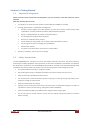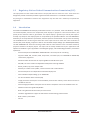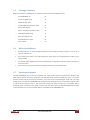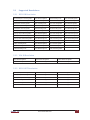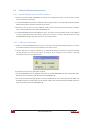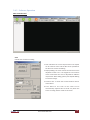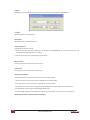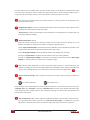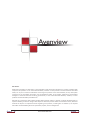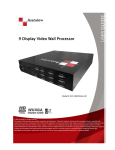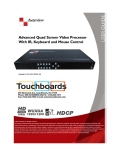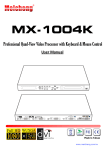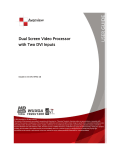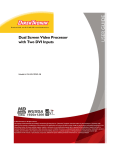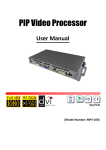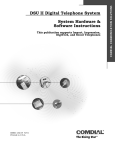Download 4-Display Video Wall Processor
Transcript
Avenview 4-Display Dual-View Cascadable Videowall Processor Model #: DVI-VIDEOWALL-4X © 2010 Avenview Inc. All rights reserved. The contents of this document are provided in connection with Avenview Inc. (“Avenview”) products. Avenview makes no representations or warranties with respect to the accuracy or completeness of the contents of this publication and reserves the right to make changes to specifications and product descriptions at any time without notice. No license, whether express, implied, or otherwise, to any intellectual property rights is granted by this publication. Except as set forth in Avenview Standard Terms and Conditions of Sale, Avenview assumes no liability whatsoever, and disclaims any express or implied warranty, relating to its products of Avenview Inc. is strictly prohibited. Table of Contents Section 1: Getting Started.......................................................................................................................1 1.1 Important Safeguards...............................................................................................................1 1.2 Safety Instructions....................................................................................................................1 1.3 Regulatory Notices Federal Communications Commission (FCC).............................................2 1.4 Introduction.............................................................................................................................2 1.5 Package Contents.....................................................................................................................3 1.6 Before Installation....................................................................................................................3 1.7 Inputs and outputs...................................................................................................................3 1.8 Installation................................................................................................................................4 1.8.1 Safety Precautions...........................................................................................................4 1.8.2 Installation Precautions...................................................................................................5 Section 2: Specifications..........................................................................................................................6 2.1 I/O Connectors.........................................................................................................................6 2.2 Specifications...........................................................................................................................6 2.3 Supported Resolutions.............................................................................................................7 2.4 2.3.1 DVI-D IN Resolution.........................................................................................................7 2.3.2 VGA IN Resolution...........................................................................................................7 2.3.3 DVI-D OUT Resolution.....................................................................................................7 Control Software Instructions..................................................................................................8 2.4.1 System Requirement and Precautions............................................................................8 2.4.2 Software Connection.......................................................................................................8 2.4.3 Software Operation.........................................................................................................9 Section 1: Getting Started 1.1 Important Safeguards Please read all of these instructions carefully before you use the device. Save this manual for future reference. What the warranty does not cover •Any product, on which the serial number has been defaced, modified or removed. •Damage, deterioration or malfunction resulting from: •Accident, misuse, neglect, fire, water, lightning, or other acts of nature, unauthorized product modification, or failure to follow instructions supplied with the product. •Repair or attempted repair by anyone not authorized by us. •Any damage of the product due to shipment. •Removal or installation of the product. •Causes external to the product, such as electric power fluctuation or failure. •Use of supplies or parts not meeting our specifications. •Normal wear and tear. •Any other causes which does not relate to a product defect. •Removal, installation, and set-up service charges. 1.2 Safety Instructions The DVI-VIDEOWALL-4X, 4-Display Dual-View Cascadable Videowall Processor has been tested for conformance to safety regulations and requirements, and has been certified for international use. However, like all electronic equipments, the DVI-VIDEOWALL-4X should be used with care. Read the following safety instructions to protect yourself from possible injury and to minimize the risk of damage to the unit. •Do not dismantle the housing or modify the module. •Dismantling the housing or modifying the module may result in electrical shock or burn. •Refer all servicing to qualified service personnel. •Do not attempt to service this product yourself as opening or removing housing may expose you to dangerous voltage or other hazards •Keep the module away from liquids. •Spillage into the housing may result in fire, electrical shock, or equipment damage. If an object or liquid falls or spills on to the housing, unplug the module immediately. •Have the module checked by a qualified service engineer before using it again. •Do not use liquid or aerosol cleaners to clean this unit. Always unplug the power to the device before cleaning. Avenview www.avenview.com 1 1.3 Regulatory Notices Federal Communications Commission (FCC) This equipment has been tested and found to comply with Part 15 of the FCC rules. These limits are designed to provide reasonable protection against harmful interference in a residential installation. Any changes or modifications made to this equipment may void the user's authority to operate this equipment. 1.4 Introduction Avenview DVI-VIDEOWALL-4X 4-Display Video Wall Processor is a powerful, most cost effective, and fully real time data/video processor for multiple flat panel displays or projectors. Thru DVI transmission, the quality of the outcome videos is guaranteed. The output display is grained up to 255 by 255 squares. Virtually any setups for the display layout can be possible by the provided software. The DVI-VIDEOWALL4X allows you to manipulate two input videos, wherever positions and whatever sizes you want for viewing. The embedded scaler converts signals from two of the input sources to match the native resolution of monitors, flat panel displays, projectors as well as user-selectable output settings up to WUXGA (1920x1200). The DVI-VIDEOWALL-4X sends the resulting mixed video thru DVI interface to the connected monitors/ projectors based on the display layout. The layout can be readily modified to fit your applications and optimize visual effects. Typical applications include digital signage, and broadcasting/education/ surveillance systems etc. - Nine DVI outputs from 640x480 to 1920x1200 with a local loop out for monitoring - Supports HDMI, DVI, S-Video, CVBS, Component, and VGA input, from 640x480 to 1920x1200, interlaced or progressive - Advanced video de-interlacer for improving 480i and 576i SD video input - PIP, PAB, Full screen modes and adjustable size& position through software - Resize, position, flip, zoom output video - Perfectly as a video screen splitter, a video converter and a video switcher - Each DVI output has an independent controllable display area - User-selectable output settings, up to 1920x1200 - Can be cascaded to obtain more displays - Image parameters and layouts are automatically saved in flash memory of the device and can be recalled for later use - Several Image parameters and layouts can be saved in computers and can be loaded for later use - Software control through RS-232/RS-485 - Built-in long distance RS-232 control port over Cat-5e - Firmware upgradable for support of new features and technology enhancements - Built-in factory reset switch - 2U size 2 www.avenview.com Avenview 1.5 Package Contents Before you start the installation of the converter, please check the package contents. - DVI-VIDEOWALL-4X x1 - UL AC C13 power cord x1 - USB to RS-232 cable x1 - Composit&S-video breakout cable x1 - DVI to VGA adapter x1 - VGA to component breakout cable x1 - Installation software CD x1 - Rack-mounting ear set x2 - DVI/VGA breakout cable x1 - User's Guide x1 1.6 Before Installation •Put the product in an even and stable location. If the product falls down or drops, it may cause an injury or malfunction. •Don't place the product in too high temperature (over 50°C), too low temperature (under 0°C) or high humidity. •Use the DC power adapter with correct specifications. If inappropriate power supply is used then it may cause a fire. •Do not twist or pull by force ends of the optical cable. It can cause malfunction. 1.7 Inputs and outputs The DVI-VIDEOWALL-4X has five inputs (HDMI, DVI, CVBS, YPbPr, VGA) and accepts both graphics and video signals, which come from computers and NTSC/PAL video sources respectively. There is a concept of main channel and sub channel for this device. You can pick up one of the digital inputs and one of the analog inputs, and then DVI-VIDEOWALL-4X will display the mixed video on the connected 4 displays. With an advanced de-interlacer built in, low resolution but popular video formats such as NTSC/PAL will be improved. Figure 2 shows the rear panel connectors for the video inputs of a DVI-VIDEOWALL-4X and Table 1 illustrates how you can connect video devices and display to DVI-VIDEOWALL-4X. Avenview www.avenview.com 3 REAR PANEL *D efault: Turn on the DVI-VIDEOWALL-4X then switch both two DIP switchers simultaneously up and down to factory default mode. * T hese IO ports support various resolutions from 640x480 up to 1920x1200, for more detail of the supported modes; please refer to the Appendix - Supported Resolution. 1.8 Installation To setup Avenview DVI-VIDEOWALL-4X follows these steps for connecting to a device: 1.8.1 Safety Precautions I. To prevent fire or shock hazards, do not expose this device to rain or moisture. II. When connecting other products such as DVD players, and personal computers, you should turn off the power of this product for protection against electric shocks. III. The product should be placed more than one foot away from heat sources such as radiators, heat registers, stoves, and other products (including amplifiers) that produce heat. In addition, do not cover any material or devices on the top of the device. IV. Do not use immediately after moving from a low temperature to high temperature, as this causes condensation, 4 www.avenview.com Avenview V. Do not place this product on an unstable cart, stand, or table. The product may fall, causing serious injury to a child or adult and serious damage to the product. VI. Unplug this product from the wall outlet before cleaning. Do not use liquid cleaners or aerosol cleaners. Use a damp cloth for cleaning. VII.Do not allow the same still picture to be projected for a long time or an abnormally bright video picture to be projected. The video image could be burned in to the display device. 1.8.2 Installation Precautions Unpacking Remove the DVI-VIDEOWALL-4X from the shipping container and examine it for any signs of shipping damage or missing items (check with package contents above). All shipping items should be saved if the product is to be moved or returned for service. Shipping unit back to dealers for service not in the original box may result in voiding warranty or additional cost. Placement The unit uses convection and fans to cool. Do not block the sides of this device or stack another device on the top or bottom of the DVI-VIDEOWALL-4X. Connections We recommend the highest quality cables for both input and output connections. 1. Switch on all devices connected and then control the display output thru RS-232 and software. 2. Switch off the DVI-VIDEOWALL-4X and all devices that you want to connect. 3. Connect 4 monitors, projectors or other displays that comes with DVI inputs by using male-to-male DVI cables to DVI-VIDEOWALL-4X DVI outputs. 4. Connect a device equipped with DVI output (such as PC) to the DVI input connector of DVIVIDEOWALL-4X. 5. Connect your computer with the DVI-VIDEOWALL-4X by a 9-pin RS-232 adapter and then install the software. 6. Power up the DVI-VIDEOWALL-4X. 7. Switch on all devices connected and then control the display output through RS-232 and software. Avenview www.avenview.com 5 Section 2: Specifications 2.1 I/O Connectors Item Input Connector DVI-IN Description Video Source 1. DVI 2. HDMI 3. VGA *with a DVI to VGA adapter (DVA01) 4. Component (YPbPr) *with a DVI to VGA adapter (DVA01) and a VGA to YPbPr adapter (VYPBA01) S-Video-IN 1. S-Video 2.CVBS *with a Composite & S-video Y-cable Output Connector Display DVI OUT DVI displays 2.2 Specifications Format Resolutions DVI single link, RGB, NTSC/PAL composite, and YPbPr component DVI: 29-pin(female) x2 RGB: 15-pin HD D-Sub (female) x1 Composite: RCA (female) x1 YPbPr Component: 3 RCA (female) x1 640x480 to 1920x1200 pixels Outputs DVI-D DVI: 29-pin (female) x10 800x600 to 1920x1200 pixels Control RS-232 D-sub 9-pin (female) x1 RJ-45 x2 Inputs Power Supply Dimensions (L x W x H) 6 Connectors AC 100-240V 440 x 438 x 86.5mm www.avenview.com Avenview 2.3 Supported Resolutions 2.3.1 DVI-D IN Resolution NTSC/480i/525i 720x240 @60Hz VESA 640x350 @85Hz MAC 832x624 @75Hz VESA 1280x960 @85Hz PAL/576I/625I 720x288 @50Hz VESA 640x400 @85Hz VESA 1024x768 @60Hz VESA 1280x1024 @60Hz 480P/525P 720x483 @60Hz IBM 720x400 @70Hz MAC 1024x768 @60Hz HP 1280x1024 @60Hz 480P (16:9) 960x483 @60Hz IBM 720x350 @70Hz VESA 1024x768 @70Hz IBM 1280x1024 @67Hz 576P/625P 720x756 @50Hz IBM 640x350 @70Hz IBM 1024x768 @72Hz HP 1280x1024 @72Hz (HDTV) 720p 1280x720 @50Hz IBM 640x400 @70Hz VESA 1024x768 @75Hz VESA 1280x1024 @75Hz (HDTV) 720p 1280x720 @60Hz VESA 640x480 @60Hz MAC 1024x768 @75Hz SUN 1280x1024 @76Hz (HDTV) 1080i 1920x1080 @50Hz MAC 640x480 @67Hz VESA 1024x768 @85Hz VESA 1600x1200 @60Hz (HDTV) 1080i 1920x1080 @60Hz VESA 640x480 @72Hz VESA 1152x864 @75Hz VESA 1920x1200 @60Hz (HDTV) 1080p 1920x1080 @30Hz VESA 640x480 @75Hz MAC 1152x870 @75Hz VESA 800x600 @85Hz VESA 720x400 @85Hz VESA 640x480 @85Hz SUN 1152x900 @66Hz VESA 800x600 @56Hz VESA 800x600 @60Hz SUN 1152x900 @76Hz VESA 800x600 @72Hz VESA 800x600 @75Hz VESA 1280x960 @60Hz 2.3.2 VGA IN Resolution VESA 640x480 @60Hz VESA 1024x768 @60Hz VESA 1600x1200 @60Hz VESA 800x600 @60Hz VESA 1280x1024 @60Hz VESA 1920x1200 @60Hz 2.3.3 DVI-D OUT Resolution (HDTV) 720p 1280x720 @50Hz VESA 1024x768 @60Hz VESA 1366x768 @60Hz (HDTV) 720p 1280x720 @60Hz VESA 1152x864 @75Hz VESA 1400x1050 @50Hz (HDTV) 1080p 1920x1080 @60Hz VESA 1280x768 @60Hz VESA 1400x1050 @60Hz VESA 640x480 @60Hz VESA 1280x1024 @50Hz VESA 1600x1200 @60Hz VESA 800x600 @60Hz VESA 1280x1024 @60Hz VESA 1920x1200 @50Hz VESA 1920x1200 @60Hz Avenview www.avenview.com 7 2.4 Control Software Instructions 2.4.1 System Requirement and Precautions 1. Whenever power off DVI-VIDEOWALL-4X, please stay unpowered at least 5 to 10 seconds to allow power capacitors to discharge. 2. The DVI-VIDEOWALL-4X provides a software control program which runs under Microsoft Windows 98, 2000, XP through the interface of RS-232 serial control. 3. Before you click on the icon of the software, make sure you have secured the connection between your computer COM port and the DVI-VIDEOWALL-4X. 4. The DVI-VIDEOWALL-4X provides software control. To make sure all information shown in the software is synchronized with those in the device, please click "Connect" to acquire the latest data from the DVI-VIDEOWALL-4X after you press any key on the remote control. 2.4.2 Software Connection 1. Power up the DVI-VIDEOWALL-4X and you can see Vacuum Fluorescent Display (VFD) on the front panel blinks. Make sure the serial port (RS-232) connection secure. 2. The first step after running the software is to automatically detect if the device responses correctly through RS-232 port. The process takes 5-15 seconds. If the response is not accurate, a warning window will show up as the figure below. The possible reasons causing this failure could be: •The DVI-VIDEOWALL-4X is not supplied with power or the DVI-VIDEOWALL-4X enters deep sleep state. Please make sure the status, and reboot the DVI-VIDEOWALL-4X •The serial connection through RS-232 is not well established or some other software has taken the available serial ports. Please make sure the RS-232 cable is well connected and the available serial port is free to be taken by the DVI-VIDEOWALL-4X. 8 www.avenview.com Avenview 2.4.3 Software Operation Main Control Panel State Overall state and format setting 1. Save and Read: The current layout of the nine outputs can be saved to a file. And the file can be uploaded in the future to resume the setting. 2. Display Setting: The main and sub sources both can be adjusted to 16:9 or 4:3. The brightness and contrast of the mixed video also can be adjusted for different requirement. After setting, please press Update Setting to save the change. 3. Firmware Ver.: To know the current firmware version of the device. 4. C olor Balance: The color of the video can be automatically adjusted. But it works only when the source is analog and the mode is Full Screen. Avenview www.avenview.com 9 Setting Setting the correct COM port for serial control, and the device number for identification Connect Making control serial connected Disconnect Making control serial disconnected Input Resolution Setting the resolution of input 1. After 10 seconds, the new setting can be applied to DVI-VIDEOWALL-4X, but the input source and Display layout mode will return to default. 2. Please reset input source and Display layout mode Main Source Choosing one of the inputs as the main source Sub Source Choosing one of the inputs as the sub source Display Layout Mode Setting the layout of the main and sub sources in the mixed video 1. Main Full Screen: Only main source is displayed in the mixed video 2. Sub Full Screen: Only sub source is displayed in the mixed video 3. PIP Mode: The main source is displayed as the background, and the sub source is downsized 4. Side by Side: The two inputs are displayed side by side 5. Custom Define PAP: User can adjust the layout of the two inputs source without any limitation Main and Sub source can be from the same input. 10 www.avenview.com Avenview Individual Output Channel There are totally 4 channel outputs for DVI-VIDEOWALL-4X, and each output can be independently setup to display any area of the input video. Each output can be with different output resolutions to adapt different combinations of monitors or projectors. To select each individual output to setup with preferable output, please click on the desired output, and the control dialog window will show up accordingly! 4 1 2 5 3 Avenview 6 www.avenview.com 11 For each display, users can define which area of the input video is to be displayed. Fundamentally, setup the X Total and Y Total first, and then define the upper-left (X Start, Y Start) and bottom-right (X End, Y End) corners for each display channel. The control panel to achieve this goal is as shown. 1 T his small area will demonstrate the resulting selection of the input video to be display for the selected output channel! 2 " Original Input Video" shows the resolution information of the input video to each output channel, and it will vary depending upon the input video. "Selected Area" shows the information of the selected area to be displayed. The numbers will vary according to different settings. 3 " Output Resolution" Section Setup the output resolution for individual output channel. Notice that each display can run at different resolutions to adapt more situations coming from different panels. Check "Capture Mode Enable" will enable parameters effective. If users disable this selection, each output channel will display simply the full display of the input video. Check "Auto Apply Settings" will automatically load the new settings into processor! Clicking on "Update Status" will keep the information of the input video updated! Clicking on "Update Apply Settings" will load the parameters into processor! While "Auto Apply Settings" is checked, users do not worry about settings changes. 4 D efine XTotal, YTotal, Upper-left X, Y point coordinates using scroll bars or manually keying in this section accordingly! This section will roughly define these quantities which need for each individual channel. The resulting capture area corresponds to the input video will be illustrated in . 1 5 " Fine Tune by Percentage" will provide the alternative to further adjust the position defined in 4 . For outward extension For inward shrink By percentage, users need to determine what will be the reference. There are two choices for this part: "Specified Area" and "Full Input". Normally, "Specified Area" will work more appropriately while users are dealing with panel masking, because the overlapped masking area will be close the specified area instead of full input video! 6 " Fine Tune by Pixel" offers similar approach to adjust the position and area of the output channel! The idea behind this section is the same to "Fine Tune by Percentage". The difference is that the adjustment is based on pixel! Users can therefore adjust the output channel area pixel wise. 12 www.avenview.com Avenview Avenview www.avenview.com 13 Avenview Disclaimer While every precaution has been taken in the preparation of this document, Avenview Inc. assumes no liability with respect to the operation or use of Avenview hardware, software or other products and documentation described herein, for any act or omission of Avenview concerning such products or this documentation, for any interruption of service, loss or interruption of business, loss of anticipatory profits, or for punitive, incidental or consequential damages in connection with the furnishing, performance, or use of the Avenview hardware, software, or other products and documentation provided herein. Avenview Inc. reserves the right to make changes without further notice to a product or system described herein to improve reliability, function or design. With respect to Avenview products which this document relates, Avenview disclaims all express or implied warranties regarding such products, including but not limited to, the implied warranties of merchantability, fitness for a particular purpose, and non-infringement. Avenview www.avenview.com Avenview