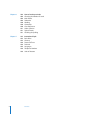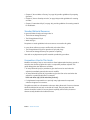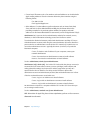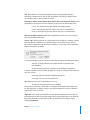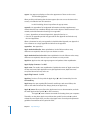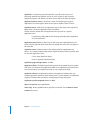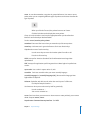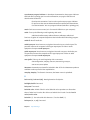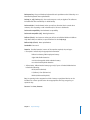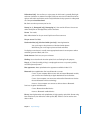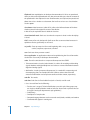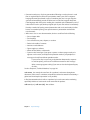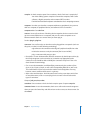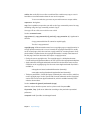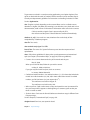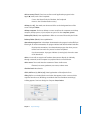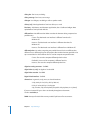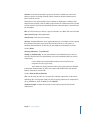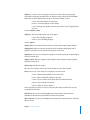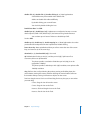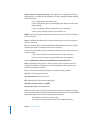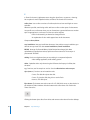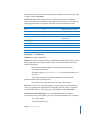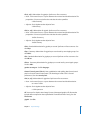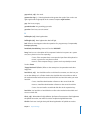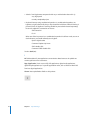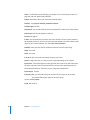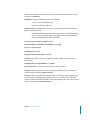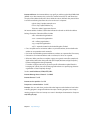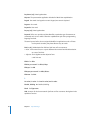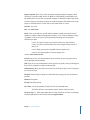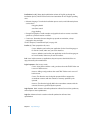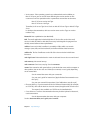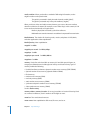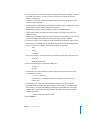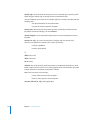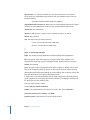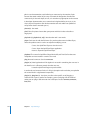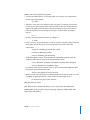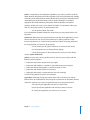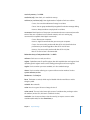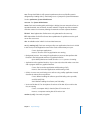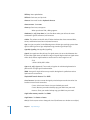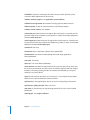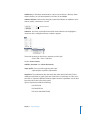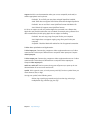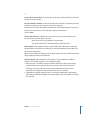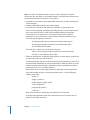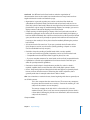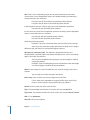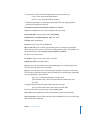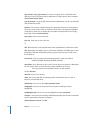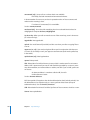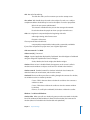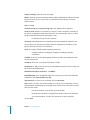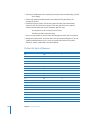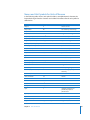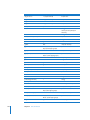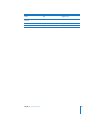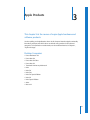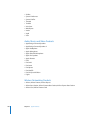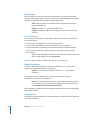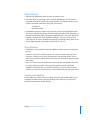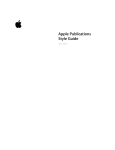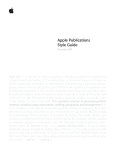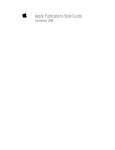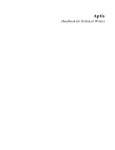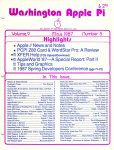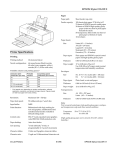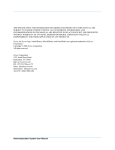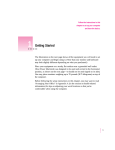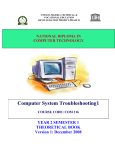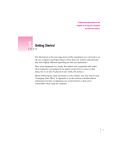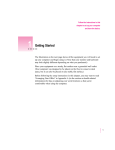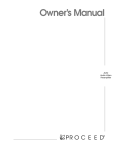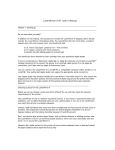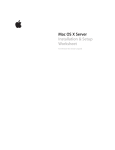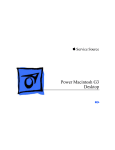Download Apple Publications Style Guide
Transcript
Apple Publications Style Guide January 2006 style n. 1. The way in which something is said, done, expressed, or performed: a style of speech and writing. 2. The combination of distinctive features of literary or artistic expression, execution, or performance characterizing a particular person, group, school, or era. 3. Sort; type: a style of furniture. 4. A quality of imagination and individuality expressed in one’s actions and tastes: does things with style. 5a. A comfortable and elegant mode of existence: living in style. b. A mode of living: the style of the very rich. 6a. The fashion of the moment, especially of dress; vogue. b. A particular fashion: the style of the 1920s. 7. A customary manner of presenting printed material, including usage, punctuation, spelling, typography, and arrangement. 8. A form of address; a title. 9a. An implement used for etching or engraving. b. A slender pointed writing instrument used by the ancients on wax tablets. 10. The needle of a phonograph. 11. The gnomon of a sundial. 12. Botany The usually slender part of a pistil, situated between the ovary and the stigma. 13. Zoology A slender, tubular, or bristlelike process: a cartilaginous style. 14. Medicine A surgical probing instrument; a stylet. 15. Obsolete A pen. —tr. v. styled, styl•ing, styles 1. To call or name; designate: George VI styled his brother Duke of Windsor. 2. To make consistent with rules of style: style a manuscript. 3. To give style to: style hair. [Middle English, from Old French, from Latin stylus, stilus, spike, pointed instrument used for writing, style. See STYLUS.] —styl’er n. —styl’ing n. K Apple Computer, Inc. No part of this publication may be reproduced, stored in a retrieval system, or transmitted, in any form or by any means, mechanical, electronic, photocopying, recording, or otherwise, without prior written permission of Apple Computer, Inc., with the following exceptions: Any person is hereby authorized to store documentation on a single computer for personal use only and to print copies of documentation for personal use provided that the documentation contains the Apple copyright notice. Apple, the Apple logo, AirPort, Apple Cinema Display, AppleDesign, AppleScript, AppleShare, AppleSoft, Apple Studio Display, AppleTalk, AppleWorks, Aqua, Carbon, Chicago, Cocoa, ColorSync, DVD Studio Pro, Final Cut, Final Cut Pro, FireWire, iBook, iCal, iDVD, iLife, iMac, iMovie, iPhoto, iPod, iTunes, Keychain, Logic, Mac, Macintosh, Mac OS, Panther, PlainTalk, PowerBook, Power Mac, Power Macintosh, Quartz, QuickDraw, QuickTime, Shake, Sherlock, Soundtrack, TrueType, Velocity Engine, WebObjects, Xcode, Xsan, and Xserve are trademarks of Apple Computer, Inc., registered in the U.S. and other countries. The Apple logo is a trademark of Apple Computer, Inc., registered in the U.S. and other countries. Use of the “keyboard” Apple logo (Option-Shift-K) for commercial purposes without the prior written consent of Apple may constitute trademark infringement and unfair competition in violation of federal and state laws. AirPort Express, Aperture, Apple Remote Desktop, Balloon Help, Cinema Tools, Develop, Disk First Aid, eMac, Exposé, Finder, GarageBand, iSight, iWork, Keynote, Pages, QuickTime Broadcaster, Safari, SnapBack, Spotlight, SuperDrive, Techno, Tiger, and Xgrid are trademarks of Apple Computer, Inc. Apple 1 Infinite Loop Cupertino, California 95014 USA 408-996-1010 www.apple.com AppleCare, Apple Store, and iTunes Music Store are service marks of Apple Computer, Inc., registered in the U.S. and other countries. AppleWorld and .Mac are service marks of Apple Computer, Inc. © 2006 Apple Computer, Inc. All rights reserved. FileMaker is a registered trademark of FileMaker, Inc. in the U.S. and other countries. Mighty Mouse © Viacom International Inc. All rights reserved. The Mighty Mouse trademark is used under license. PostScript is a trademark or registered trademark of Adobe Systems Incorporated in the U.S. and/or other countries. PowerPC™ and the PowerPC logo™ are trademarks of International Business Machines Corporation, used under license therefrom. Times is a registered trademark of Heidelberger Druckmaschinen AG, available from Linotype Library GmbH. 1 Contents Preface 5 5 6 6 About This Guide What’s in This Guide Standard Editorial Resources Conventions Used in This Guide Chapter 1 7 Style and Usage Chapter 2 167 168 169 Units of Measure Prefixes for Units of Measure Names and Unit Symbols for Units of Measure Chapter 3 175 175 176 176 176 177 177 178 180 180 Apple Products Desktop Computers Portable Computers Servers Displays Keyboards and Mouse Devices Storage Devices Software and Technologies Audio, Music, and Video Products Wireless Networking Products Chapter 4 181 181 181 181 182 182 Technical Notation General Considerations Code Syntax Descriptions Code Font in Text Metasymbols in Text Chapter 5 183 183 184 185 187 How to Write a Glossary Audience Considerations Content Guidelines Matters of Form Assembling the Glossary 3 4 Chapter 6 189 189 189 189 190 190 190 191 191 191 How to Develop an Index Choosing the Number of Levels Main Entries Subentries Wording Commands Cross-References Order of Entries Style of Entries Checking the Spelling Chapter 7 193 193 193 194 194 195 196 196 International Style Basic Rules Currency Dates and Times Decimals Languages Telephone Numbers Units of Measure Contents Preface About This Guide The Apple Publications Style Guide provides editorial guidelines for text in Apple instructional publications, technical documentation, reference information, training programs, and the software user interface. Writers, editors, and developers can use this document as a guide to writing style, usage, and Apple product terminology. Writers and editors should thoroughly review the guide so that they become familiar with the range of issues involved in creating high-quality, readable, and consistent documentation. Apple developers and thirdparty developers should follow this guide when labeling user interface elements and writing any text that users see, as well as when writing documentation for their users. What’s in This Guide This 2005 edition of the style guide adds terms used in Mac OS X version 10.4 and its Classic environment. Terms that appear only in the Classic environment are designated as such.  Chapter 1, “Style and Usage,” on page 7, shows how certain terms are used in Apple publications and gives preferred style (capitalization, spelling, and hyphenation) for those terms. It also gives general rules of style and usage for Apple publications. Entries appear in alphabetical order.  Chapter 2, “Units of Measure,” on page 167, provides preferred style for spelled-out and abbreviated forms of units of measurement likely to occur in Apple publications.  Chapter 3, “Apple Products,” on page 175, lists the official names of major Apple hardware and software products.  Chapter 4, “Technical Notation,” on page 181, provides special style and usage rules that apply largely or exclusively to developer documentation. (Some of these rules are also included by topic in “Style and Usage.”) 5  Chapter 5, “How to Write a Glossary,” on page 183, provides guidelines for preparing glossaries.  Chapter 6, “How to Develop an Index,” on page 189, provides guidelines for creating an index.  Chapter 7, “International Style,” on page 193, provides guidelines for creating material for localization. Standard Editorial Resources In general, follow the style and usage rules in:  The American Heritage Dictionary  The Chicago Manual of Style  Words into Type Exceptions to certain guidelines in these resources are noted in this guide. In cases where reference sources conflict with each other, follow:  The Chicago Manual of Style for questions of style and usage  The American Heritage Dictionary for questions of spelling Also refer to any department-specific materials provided by your editor. Conventions Used in This Guide Modifiers consisting of two or more words are often hyphenated when they precede a noun, but not when they follow the verb as a compound predicate adjective. This guide distinguishes the differences as follows:  An entry followed by adj. in parentheses gives the form to be used when the adjective immediately precedes the noun it modifies.  An entry followed by pred. adj. in parentheses gives the form to be used when the adjective is a predicate adjective. For example: black-and-white (adj.), black and white (pred. adj.)  If a hyphenated compound has no pred. adj. entry, hyphenate the compound wherever it appears in a sentence. The guide uses italics to call attention to the term being discussed. If a term or element should be italicized in text (such as the title of a book), the entry states that the element should be in italics. If an entry doesn’t explicitly call for italics, the term or element usually should not be italicized in text. 6 Preface About This Guide 1 Style and Usage 1 This chapter provides guidelines on writing style and usage in Apple publications and in the user interface. The intent of these guidelines is to help maintain a consistent voice in Apple publications and in the user interface. If you don’t find what you’re looking for in these pages, consult your editor. .Mac Use uppercase M (.Mac) in text, even though packaging and the interface may use .mac. The term is pronounced “dot Mac.” 2-byte character Don’t use; use double-byte character. 2D Abbreviation for two-dimensional. No hyphen in the abbreviation. 3D Abbreviation for three-dimensional. No hyphen in the abbreviation. 3.5 Not 3-1⁄2 when you refer to 3.5-inch disks. 8-pin minicircular connector Note hyphenation. Use a numeral (don’t spell out eight). After first mention, the shorter minicircular connector is fine. Avoid in user documentation—describe the connector by its size and shape, by its icon, or in another way appropriate to the context, because it may have fewer than eight pins. See also connector. 10Base-T Preferred in user documentation, although 10BASE-T is also correct. See also 100Base-T (Fast Ethernet), 1000Base-T (Gigabit Ethernet). 56K modem The generic name for any modem that can achieve download speeds of up to 56 kbit/s. See also V.90, V.92. 100Base-T (Fast Ethernet), 1000Base-T (Gigabit Ethernet) Preferred in user documentation, although 100BASE-T or 1000BASE-T is also correct. See also 10Base-T; Fast Ethernet; Gigabit Ethernet. 7 802.11 wireless networking standard Use lowercase. The original AirPort is based on the 802.11b standard; AirPort Extreme and AirPort Express are based on the 802.11g standard. Pronounced “eight oh two dot eleven.” A AAC Abbreviation for Advanced Audio Coding, an industry-standard audio compression format. abbreviations and acronyms An acronym is a pronounceable word formed from the initial letter or letters of major parts of a compound term. An abbreviation is usually formed in the same way but is not pronounced as a word. Abbreviations are often lowercase or a mix of lowercase and uppercase. Acronyms are almost always all caps, regardless of the capitalization style of the spelled-out form. Abbreviation: mph—for miles per hour; MB/s—for megabytes per second Acronym: ROM—for read-only memory Consider including acronyms and abbreviations in a glossary.  When to spell out: In most cases, spell out an abbreviation or acronym on its first occurrence in a chapter. In help documents for which there are no print counterparts, spell out the term at its first appearance on a page.  Industry-standard and technical terms: For industry-standard and technical terms, it’s OK to use just the abbreviation or acronym, without spelling out the term on first occurrence. When you spell out a term, put the definition first, with the abbreviation or acronym in parentheses. Internet service provider (ISP)  File types: Use all caps for abbreviations of file types. a JPEG file, an AIFF file, the MP3 file Filename extensions, which indicate the file type, should be in lowercase. .jpg, .aif, .mp3  Pronunciation: Provide a pronunciation key for an acronym if you think the pronunciation is not self-evident and if you think the reader may not know how to pronounce the term. WYSIWYG (pronounced “WIZ-zee-wig”) See also pronunciation.  Punctuation: Don’t use periods except in abbreviations for customary (nonmetric) units of measure and in the abbreviations U.S., a.m., and p.m.  Plural: Don’t add an apostrophe before the s when you form the plural of an abbreviation. CDs, ICs, ISPs 8 Chapter 1 Style and Usage  Latin: Avoid using Latin abbreviations. Correct: for example, and others, and so on, and that is, or equivalent phrases Incorrect: e.g. (for example), et al. (and others), etc. (and so on), i.e. (that is)  Units of measure: For detailed usage guidelines for units of measure, and for a list of abbreviations and symbols, see Chapter 2, “Units of Measure,” on page 167. able (suffix) When you add able to a word ending in e, drop the e unless the word ends with a soft c or a soft g. browsable, deletable, sharable, sizable changeable, pronounceable, purgeable, serviceable abort Avoid in user documentation. Compare exit; halt; interrupt; quit; stop. above You can use above to describe an element or section of an onscreen document that cannot be paged through (such as a single webpage). Don’t use above in print documents; instead, use one of these styles:  Earlier chapter: Use the chapter name and number. To learn how to create movies, see Chapter 4, “Composing Movies.”  Earlier section: Use the section name followed by the page number. For more information, see “Printing” on page 154. [Apple Product Documentation and User Publications use this style.]  Earlier figure, table, or code listing: Use the number of the element followed by the page number. For a summary of slot and drive numbers, see Table 1-2 (page 36). [Technical Publications uses this style for references to a figure, table, or code listing at a distance. If the element is immediately above, the page number is omitted.] See also below; earlier, later. AC Abbreviation for alternating current. Spell out on first occurrence. Accelerated Graphics Port See AGP. access (n., v.) It’s OK to use access as a verb when you cannot be more specific. Even in developer documents, consider more precise terms, such as log in to. Avoid: Access the server using an administrator account. Preferable: Log in to the server using an administrator account. Avoid: You can access the Internet with your iBook. Preferable: You can connect to the Internet with your iBook. Chapter 1 Style and Usage 9 ACGI Abbreviation for Asynchronous Common Gateway Interface. Note capitalization; spell out on first occurrence. acronyms See abbreviations and acronyms. action A component of an Automator workflow. A workflow is an entire task. Each action is a specific part of the task (such as opening a new message in Mail). Note lowercase. action description In Automator, the description of the selected workflow action. Note lowercase. Action pop-up menu A pop-up menu labeled with a gear and a down arrow in the Finder and in applications such as Mail. Note capitalization. activate, deactivate Avoid; instead use turn on, turn off. active Use to refer to the application or window currently being used. Preferred to in front. See also front, frontmost; in front. 10 Chapter 1 Style and Usage adapter Not adaptor, except in WebObjects documents (adaptor appears in the WebObjects software).  Types: Types of adapters include the following: ADC to DVI adapter, DVI to ADC adapter, DVI to VGA adapter, mini-DVI to VGA adapter, AC adapter or power adapter, S-video to composite adapter  Capitalization: Capitalize names of adapters that are sold separately: ADC to DVI Adapter, DVI to Video Adapter, Apple DVI to ADC Adapter, Apple iPod Power Adapter, Apple Mini-DVI to DVI Adapter, Apple Mini-DVI to VGA Adapter, Apple Mini-DVI to Video Adapter, Apple Portable Power Adapter, Apple VGA Display Adapter, Apple Video Adapter ADC Abbreviation for Apple Display Connector. A single cable and connector that carries USB signals, power, and video from the computer to the display. Spell out on first occurrence. See also display cable; display port. address Can refer either to an Internet address or to the location in the computer’s memory where a piece of information is stored. OK to use just address for either, as long as the context is clear. See also email addresses; Internet addresses; memory address, memory location. Address Book The contacts application in Mac OS X; also a Dashboard widget. Don’t precede with the. Capitalize only when you refer to the Address Book application or the Dashboard widget. Use lowercase to refer to the user’s collection of contacts in Address Book or to a generic address book application or feature (such as the address book on a mobile phone). addresses (mailing) Use the following forms for addresses.  Apple corporate address: If you include the Apple phone number, corporate address, and URL, use this form: Apple [not Apple Computer, Inc.] 1 Infinite Loop Cupertino, CA 95014 USA 408-996-1010 www.apple.com  Specific Apple mailing addresses: Department Name Apple 1 Infinite Loop, MS xx-xx Cupertino, CA 95014 USA Chapter 1 Style and Usage 11  Fax and email: Elements such as fax numbers and email addresses can be included in Apple mailing addresses. Place the elements below the phone number using the following format: Fax: 408-123-1234 Email: [email protected]  Other addresses: For other addresses, spell out elements such as Avenue, Drive, Road, Street, and Suite. It’s OK to abbreviate Blvd. and Bldg. Use the format shown in the preceding examples for city and state, phone numbers, fax numbers, and email addresses. Use two-letter abbreviations for state names (see The Chicago Manual of Style). administrator (n.) A person who has administrative authority for networks, servers, databases, or other information technology assets. Don’t shorten to admin. To maintain the distinction between professional administrators and Mac OS X users with administrator accounts, avoid using the noun administrator by itself to describe a person who has an administrator account in Mac OS X. Instead, say an admin user or a user with an administrator account—typically, the owner (or owners) of a particular Macintosh computer. Correct: To obtain a static IP address for your computer, contact your network administrator. Correct: You must have an administrator account to install software. Incorrect: You must be an administrator to install software. See also administrator, admin; System Administrator. administrator (adj.), admin (adj.) Use in Mac OS X to describe the primary account (or accounts) that can create other accounts, set access privileges, install software, and make systemwide settings. Use lowercase for admin, except when you refer to a specific label in the user interface. For clarity, use the full form in phrases like administrator account and administrator password, but avoid administrator user in favor of the less awkward but more casual admin user. Correct: Log in as an admin user to install software. Correct: Log in with an administrator account to install software. Incorrect: Log in with an administrator’s account to install software. An administrator computer is a computer with Mac OS X or Mac OS X Server that you use to manage remote servers. See also administrator; standard user; System Administrator. AFP Abbreviation for Apple Filing Protocol. Note capitalization; spell out on first occurrence. afterward Not afterwards. 12 Chapter 1 Style and Usage AGP Abbreviation for Accelerated Graphics Port. An industry-standard graphics technology. Computers have AGP 2X, AGP 4X, AGP 8X, or AGP 8X Pro support. Don’t use variations such as AGP 4x, 4X AGP, or 4x AGP. AirPort Base Station, AirPort Express Base Station, AirPort Extreme Base Station Note capitalization. Use lowercase for base station if you don’t use the full product name. Correct: The AirPort Extreme Base Station is an Apple product. Correct: Avoid placing the base station near sources of interference. Incorrect: Avoid placing the Base Station near sources of interference. AirPort Card, AirPort Extreme Card Note capitalization. Use lowercase for card if you don’t use the full product name. alert (n., adj.) Refers generically to a signal, either visual (a dialog) or auditory (a beep), that calls the user’s attention to an unusual situation. Visual alerts, such as the one shown here, provide messages about error conditions or warn users about potentially hazardous situations or actions. In user documentation, you can use alert sound or alert message to describe generic alerts. You hear a sound (called the alert sound) when the computer needs your attention. An alert message appears if a problem occurs during the installation. In specific situations, however, avoid the word alert if you can simply describe what the user sees or hears. A message appears when the installation is finished. A message asks you to insert Install Disc 2. alias Note lowercase. Use for with alias (not of or to). The alias for the selected file is on the desktop. You can also use file alias or folder alias. In developer documentation, the object that the alias represents is called its target. In user documentation, the object is called the original item. Don’t use aliased. alignment Use instead of justification to refer to the horizontal placement of lines of text with respect to the left and right edges of the margin. Alignment can be flush left, flush right, centered, or justified (that is, flush on both the left and right margins). Compare justification. Chapter 1 Style and Usage 13 all-in-one Refers to computers with built-in displays, such as eMac and iMac computers. Also refers to products that combine functions such as printing, faxing, scanning, and copying. allow Avoid using allow when you can restructure a sentence to make the reader the subject. Weak: FileMaker Pro allows you to create a database. Preferable: You can create a database with FileMaker Pro. See also disable, disabled; enable, enabled; let. alphabetic Not alphabetical, except when you refer specifically to alphabetical order. (Exception to American Heritage.) alphabetization Alphabetize letter by letter, not word by word. program disk programmer program selector Place numbers at the beginning of an alphabetized text list (see page 7 of this guide for an example), and list the numbers in numerical order. alphanumeric One word. alternate Don’t use when you mean alternative. As an alternative to fsck, you can use Disk Utility to check the disk for errors. alternating current See AC. AltiVec Don’t use when you mean Velocity Engine; OK to say that the Velocity Engine is based on AltiVec technology. Alt key Don’t use, except when you give instructions for Windows users. For Macintosh users, use Option key. a.m. Note lowercase and periods: 8:30 a.m. Use a space before the abbreviation. America, American Refers to both North and South America. Don’t use when you mean United States. See also U.S. American National Standards Institute See ANSI. ampersand Use the ampersand character (&) in text only when you describe a command name, an onscreen element, or a document or disc title that uses the character. 14 Chapter 1 Style and Usage and/or Rewrite to avoid this construction. Correct: document and application icons Avoid: document and/or application icons angle brackets Use angle brackets, not brackets, to describe these symbols: < >. Use left angle bracket and right angle bracket when you need to distinguish between opening and closing brackets. You can also use less-than sign and greater-than sign for these symbols if appropriate in the context. See also braces; brackets; menus. Compare greater-than sign; less-than sign. anonymous FTP Note lowercase a. See also FTP. ANSI Abbreviation for American National Standards Institute. Note capitalization. antenna, antennas Not antennae in relation to wireless products. anti (prefix) Close up except before i, a proper noun, or a proper adjective. (Hyphenate in those cases.) Exception: anti-alias. anti-aliasing (n., adj.), anti-aliased (adj.) Note hyphenation. Avoid using anti-alias as a verb. Correct: Anti-aliasing is used in 2D graphics to smooth and soften jagged (or aliased) edges. Correct: Many renderers support anti-aliasing techniques. Correct: Apple Type Services produces anti-aliased glyph images. Avoid: When you anti-alias icons, don’t add pixels or shadows to the outline shape of color icons. Preferred: When using anti-aliasing for icons, don’t add pixels or shadows to the outline shape of color icons. Aperture A professional-level application for importing, organizing, editing, and publishing digital photos. API Abbreviation for application programming interface (not application program interface). Note lowercase. apostrophes Use the curly apostrophe (Option-Shift-]) except in code font. Check your department’s guidelines for usage with HTML. See also plurals; possessives; quotation marks. Chapter 1 Style and Usage 15 appear Use appear, not display, to refer to the appearance of items on the screen. The Print dialog appears. When possible, avoid stating that the item appears (the user can see the item on the screen), or include the item in instructions. In the Print dialog, choose Layout from the pop-up menu. appendix Use appendixes for background information and other supplementary material that does not contribute directly to the main subject of the document. In user manuals, technical information should go in an appendix.  Letters: Appendixes are lettered: Appendix A, Appendix B, and so on.  Part title: An appendix part title may precede the first appendix and includes only the word Appendixes. When a document has only one appendix, it should be titled Appendix, not Appendix A. Cross-references to a single appendix should refer to the appendix. appendixes Not appendices. Apple Authorized Reseller Note capitalization. Use the full term unless many references are required; in that case you can shorten to reseller. Apple Authorized Service Provider Note capitalization. Use the full term unless many references are required; in that case you can shorten to service provider. AppleCare Apple service and support programs and products. Note capitalization. Apple Display Connector See ADC. Apple event Two words; note capitalization. Capitalize the names of Apple events (but not the word event): Open Application event, Quit Application event, Open Documents event, Print Documents event, and so on. Apple Filing Protocol See AFP. Apple key Don’t use. The key with the Apple logo (K) is the Command key. See also Command key. Apple Loops An open-standard file format for audio loops and sound effects; also refers to the audio and effects files. Always plural; not an Apple Loop. Apple (K) menu When you refer to the Apple menu in user documentation, use both the word Apple and the symbol (K) on first occurrence. The Apple (K) menu contains commands for shutting down your computer. Thereafter, use the phrase Apple menu without the symbol. Don’t use the K symbol without the word Apple when you refer to the Apple menu. Consult your department’s guidelines for treatment of the symbol in HTML. 16 Chapter 1 Style and Usage Apple Remote Note capitalization. OK to shorten to the remote after using the full name. Apple Remote Desktop An application for managing networked Mac OS X–based computers. Note capitalization. AppleScript Mac OS X scripting software. AppleScript is used to create a script or scripts, not an AppleScript or AppleScripts. Don’t use terms such as AppleScriptable or AppleScripting. Apple Store The name of Apple online and retail stores. Note capitalization. Use Apple Store when possible. If you need to be more specific, use one of these variations: online Apple Store, Apple Store online, retail Apple Store, retail Apple store location Don’t use the following variations: Apple store, Apple Online Store, Online Apple Store, Retail Apple Store Educators can purchase from the Apple Store for Education. Business customers can purchase from the Apple Store for Business. Use a comma before and after store locations: the Apple Store, Valley Fair, in Santa Clara. Products are available at, from, in, or through (not on) the Apple Store. The Apple Store has everything you need for your new Macintosh computer. Visit the online Apple Store or stop by an Apple Store in your area. iPod is available through the Apple Store (http://www.apple.com), Apple retail stores, and Apple Authorized Resellers. applet Can be any small application, but usually refers to a piece of code that is attached to an HTML document on the World Wide Web. AppleTalk Refers to an overall network system and any software that uses it, including the resources you turn on and off in Network preferences. The following terms are appropriate uses of the word AppleTalk: AppleTalk developer, AppleTalk identification number, AppleTalk network Shared devices used over an AppleTalk network, such as a shared printer, can be called AppleTalk services. See also Ethernet. Apple USB Modem An external modem used for dial-up Internet connections. Note capitalization. AppleWorks An integrated word-processing, spreadsheet, database, presentation, painting, and drawing application. Note capitalization. Chapter 1 Style and Usage 17 application A computer program that performs a specific task, such as word processing, database management, and so on. Don’t use app or apps. The terms application, program, and software can all be used to refer to this type of program. Application Chooser menu In VoiceOver, a menu for navigating among open applications. The menu appears when the user presses Option-Control-F1 twice. application menu In Mac OS X, the application menu is the menu to the right of the Apple menu. It shows the application name in boldface. You don’t need to include the word application when you refer to a specific application menu. Commands for hiding Mail and for showing and hiding other applications are in the Mail menu. Application menu (Classic) In Mac OS 9, use this name (note capitalization) for the menu at the far-right side of the menu bar, even though the name does not appear in the menu bar. application names Follow the style of the software itself for capitalization and spaces—for example, TextEdit, Image Capture, DigitalColor Meter, iPhoto. In general, don’t use the with application names. Correct: Open QuickTime Player. Incorrect: Open the QuickTime Player. application programming interface See API. Applications folder The folder located at the top level of the hard disk and accessible to all users of a computer. The Applications folder for an individual user (located in the user’s home folder) is your Applications folder or a user’s Applications folder. application software Not applications software. Use application software when you compare application software to other software, such as system software. Use application, program, or software when you refer to a single program or type of program. application-specific integrated circuit See ASIC. Aqua user interface Note capitalization. Arabic (adj.) Always capitalized when you refer to numerals. See also Roman, roman. armband One word. 18 Chapter 1 Style and Usage arrow In user documentation, use pointer in general references. Use arrow or arrow pointer when you are comparing different types of pointers and want to describe this type of pointer: When you click the Text tool, the pointer becomes an I-beam. Click the Selection tool to display the arrow pointer. Cursor (as in the VoiceOver cursor) may be appropriate when you describe other interfaces and in developer documentation. See also cursor; insertion point; pointer. arrowhead One word. Don’t use when you mean the tip of the arrow pointer. arrow keys Use lowercase in general references. Don’t use direction keys. Capitalize the name of each arrow key. Use the arrow keys to move the insertion point from cell to cell. Press the Left Arrow key. ASCII Acronym for American Standard Code for Information Interchange. Note capitalization. ASIC Acronym for application-specific integrated circuit. Note hyphen in spelled-out version. aspect ratio Use a colon in aspect ratios: 4:3, 16:9. assembler Don’t use assembler when you mean assembly language. assembly language (n.), assembly-language (adj.) Not assembler language. Note hyphenation of adjective. Assistant Capitalize, and don’t use the, when the word is part of a full name. Use Airport Setup Assistant to . . . Use lowercase when you use the term by itself or generically. Use the assistant to . . . You can use assistants to . . . assure Don’t use when you mean ensure. Assure means to state positively, as to remove doubt. Compare ensure, insure. Asynchronous Common Gateway Interface See ACGI. Chapter 1 Style and Usage 19 asynchronous progress indicator In developer documentation, the progress indicator that looks like a spinning gear. In user documentation, use progress indicator and describe what it looks like. Developer documentation: Don’t use the asynchronous progress indicator for processes that start out indeterminate but could become determinate. User documentation: You see a progress indicator (looks like a spinning gear). attach Don’t use to mean connect (as in Connect the USB device to your computer). audio Close up the following words beginning with audio: audiobook, audiocassette, audioconference, audiotape, audiovisual Don’t use a hyphen in compound adjectives that include audio: audio editing program. audio CD Not CD audio disc. audio input port Note lowercase; no hyphen. Not audio-in port or Audio In port. The port that connects the computer to RCA-type output ports of video or audio equipment. Compare sound input port. audio output port Note lowercase; no hyphen. Not audio-out port or Audio Out port. The port that connects the computer to RCA-type input ports of video or audio equipment. Compare sound output port. auto (prefix) Close up in words beginning with a consonant. autoconfiguration, autoplay, autosave, autosensing, autosync, auto-answer, auto-update Automator Automation assistant first included in Mac OS X v10.4. Automator produces workflows made up of tasks. Note capitalization. autoplay, Autoplay The feature is lowercase; the button name is capitalized. B back end (n.), back-end (adj.) Note hyphenation of adjective. backlight, backlit One word. back panel Two words. backside cache A kind of level 2 cache. Backside cache operations are faster than those of other level 2 caches. Also OK to use backside level 2 cache. See also level 2 cache, level 3 cache. backslash ( \ ) Use to describe this character: \. See also slash ( / ). backspace (n., v., adj.) One word. 20 Chapter 1 Style and Usage Backspace key A key on Windows keyboards that is equivalent to the Delete key on a Macintosh keyboard. Note capitalization. backup (n., adj.), back up (v.) One word except as a verb; no hyphen. The software included with .Mac membership is called Backup. backward (adv.) Not backwards when you refer to direction. But in certain other contexts, such as putting a card in backwards, it’s OK to use backwards. backward compatibility Not backwards compatibility. backward-compatible (adj.) Note hyphenation. balloon (Classic) Use lowercase when you refer to an individual balloon in Balloon Help. Not bubble, text balloon, or speech balloon. See also help tags. Balloon Help (Classic) Note capitalization. bandwidth One word. batteries Describe batteries in terms of the number required, size, and type.  Description: Include only the appropriate information. lithium-ion battery, lithium polymer battery eight AAA alkaline batteries one AA rechargeable nickel-cadmium battery two nickel-metal-hydride batteries  Abbreviations: Abbreviate the battery type only if space is limited. Abbreviations include the following: NiCd (nickel-cadmium) Li (lithium), Li-ion (lithium-ion) NiMH (nickel-metal-hydride) bay An opening in the computer in which a battery or peripheral device can be installed. Use a more specific name when appropriate: drive bay, storage bay, or expansion bay. because See since, because. Chapter 1 Style and Usage 21 below You can use below to describe a later element or section of a single-page onscreen document, such as a single webpage or help page. In print documents, you can use below for an element such as a table or figure that immediately follows a paragraph if the element doesn’t have an element number. Otherwise, use one of the following styles.  Later chapter: Use the chapter name and number. To learn how to create movies, see Chapter 4, “Composing Movies.”  Later section: Use the section name followed by the page number. For more information, see “Printing” on page 154. [Apple Product Documentation and User Publications use this style.]  Later figure, table, code listing: Use the number of the element followed by the page number. For a summary of slot and drive numbers, see Table 1-2 (page 36). [Technical Publications uses this style when referring to a figure, table, or code listing at a distance. If the element is immediately below, the page number is omitted.] See also above; earlier, later. bibliography If you have relied on published sources other than Apple documents in writing a document, you should credit those sources in a bibliography. You can also use a bibliography to provide suggestions for further reading. In complex documentation, you can place a topic-specific bibliography at the end of a chapter, rather than as part of the back matter. bibliography entries Follow these guidelines for entries:  Author’s name: In each entry, invert the first author’s name (last name first, with a comma both before and after the first name or names).  Titles: Italicize book and periodical titles. Enclose article titles in quotation marks. Article: Harrison, Claire. “Visual Social Semiotics: How Still Images Make Meaning.” Technical Communication, February 2003, 46–60.  Edition numbers: When you refer to an edition number, use lowercase and spell out both the ordinal number and the word edition. Technical Introduction to the Macintosh Family, second edition  Publisher’s location: Don’t give the name of the state or country when the place of publication is a well-known city. If you need to provide a state name, use the correct postal abbreviation, given in The Chicago Manual of Style. Book: Norman, Donald A., and David E. Rumelhart. Explorations in Cognition. San Francisco: W. H. Freeman, 1975. For more rules on bibliographic citation, refer to The Chicago Manual of Style. 22 Chapter 1 Style and Usage bidirectional (adj.) Use to refer to a script system in which text is generally flush right and most characters are written from right to left, but some text is written from left to right as well. Arabic and Hebrew are the only bidirectional script systems in widespread use. Compare mixed-directional. bit Don’t use when you mean pixel or dot. bitmap (n., v.), bitmapped (adj.), bitmapping (n.) One word in all forms. You can use either bitmap font or bitmapped font, but be consistent. bit rate Two words. bit/s Abbreviation for bits per second. Spell out on first occurrence. bits per second See bit/s. black-and-white (adj.), black and white (pred. adj.) Note hyphenation. You can change a color picture to a black-and-white picture. With iPhoto, you can change a picture to black and white. For displays, monochrome is usually more appropriate because it encompasses amber and black, green and black, and so on. blank character Don’t use; use space character. blinking Use to describe the insertion point. Don’t use flashing for this purpose. blog (n., v.) Short for weblog. A blog is a webpage that serves as a person’s publicly accessible personal journal. Blue appearance Note capitalization. An appearance available in Mac OS X. Bluetooth Note capitalization. Don’t use Bluetooth as a noun. Correct: If your computer did not come with an internal Bluetooth module, you can have one installed by an Apple Authorized Service Provider. Correct: Your computer can connect to and transfer information to devices that use Bluetooth wireless technology. Incorrect: Your computer can connect to devices that use Bluetooth. Don’t use a hyphen with Bluetooth. Correct: Bluetooth enabled device Incorrect: Bluetooth-enabled device Blu-ray Note hyphenation and capitalization. A high-capacity optical disc format using blue-violet lasers, also referred to as Blu-ray Disc (BD). The discs can be used to store data or video. Chapter 1 Style and Usage 23 board Don’t use when you mean card. A board is built in; a card can be removed by the user. Compare card. bomb Don’t use as a verb; use not responding or stops responding. OK to use as an adjective, as in the bomb icon. Bonjour Apple technology for the automatic discovery of and connection to computers, peripherals, and services on IP networks. Note capitalization. bookmark (n., v.) One word. Boolean (adj.) Note capitalization. boot Don’t use for start up or switch on except in developer or server documentation. In documentation written for new users, however, you may want to mention the term boot or include it in the glossary because users may see the term elsewhere. boot chime Don’t use for the chord heard during a successful startup sequence. Use startup sound. boot disk Don’t use except in developer or server documentation. Instead, use startup disk. bottommost One word; no hyphen. box Don’t use dialog box; use dialog. See also dialog. bps Don’t use as the abbreviation for bits per second. Use bit/s. braces ( { } ) Not curly brackets. When you need to distinguish between the opening and closing braces, use left brace and right brace. brackets ( [ ] ) Not square brackets. Don’t use brackets when you mean angle brackets (< >). When you need to distinguish between the opening and closing brackets, use left bracket and right bracket. bridge Don’t use interchangeably with router. See also router. browsable Not browseable. browse (v.) It’s OK to use browse as either a transitive verb (browse the web) or an intransitive verb (browse through a website). browser, Internet browser, web browser Use lowercase for browser when referring to an application used to gain access to the World Wide Web and other Internet and intranet services. See also Media Browser. bug Avoid; use problem, condition, issue, or situation instead. 24 Chapter 1 Style and Usage build-to-order Not built-to-order. Use lowercase and hyphenation. Always use as an adjective (your build-to-order computer). Don’t abbreviate as BTO. built-in (adj.), built in (pred. adj.), built into (pred. adj.) In headings, don’t capitalize in (exception to the rule of capitalizing the second word of a hyphenated compound). Opening the Built-in DVD Drive [heading] The dialog shows the name of the disc in the built-in drive. The DVD drive is built in. The internal modem is built into the computer. built-in disk drive You can use either built-in disk drive or internal disk drive. built-in graphics card Use to describe graphics cards that are installed at the factory. Don’t use onboard graphics card. bullet Use bullet for the character that precedes an item in a list. Use also for the symbol in a Window menu that appears next to a document with unsaved changes. See also dot. bundle, bundled Refers to a collection of products or to products included with a computer. It’s preferable to use a term such as included or comes with. Don’t use prebundled. In developer documentation, a bundle is also a special type of directory that stores the code of applications and plug-ins in a file package that appears as a single file in the Finder. burn You burn files on a disc or to a disc, but not onto a disc. You can also burn a disc. Use iPhoto to burn your photos on a CD. Select the playlists you want to burn to a CD. If you have a SuperDrive, you can burn DVDs. See also write. bus, buses Note spelling of plural. In documentation for audio technology, you can use busses for the plural, but be consistent in all documentation for a particular product. Chapter 1 Style and Usage 25 bus-powered, self-powered In user documentation, try to avoid when indicating whether devices draw power from a power cord or from another USB device. When possible, describe the device; don’t give it a label. Correct: A device that plugs into an electrical outlet Incorrect: A self-powered device Correct: A device that gets its power from another USB device Incorrect: A bus-powered device button Buttons always initiate an action when clicked or pressed. You click an onscreen button; you press a mechanical button. Click the Save As PDF button. Press the Reset button.  Types of buttons: The following screen shot shows two kinds of onscreen buttons— standard buttons and radio buttons.  Button names: Write the names of buttons exactly as they appear onscreen. If the button’s name uses sentence-style capitalization, enclose the name in quotation marks. Click Cancel. Click the “Position on screen” button.  Button descriptions: In a dialog, the default button has color and pulses, but avoid characterizing the button as blue; call it the default button. Buttons have color or don’t have color; don’t refer to buttons as clear. 26 Chapter 1 Style and Usage  Unlabeled buttons: If a button does not have a label (and there is no established name for the button), consult your editor to determine what to call it. Capitalize the name of the button. Click the Lock button. Click the Search button. Click the Rotate button.  Buttons and icons: If an element in the user interface looks like a button (appears three-dimensional) and acts like a button (causes something to happen when clicked), always call it a button (don’t call it an icon). For example, the following interface elements look and act like buttons:  Icons that act like buttons: If an element in the user interface looks like an icon (displays a picture and does not appear three-dimensional) but acts like a button (causes something to happen when clicked), you can call it either a button or an icon. See also checkbox; click; icon; radio button. C cable Use cable to describe what physically connects two pieces of hardware. Don’t use cabling even when you mean cable collectively; use cables. Compare cord. cache (n., v.), cached (v., adj.), caching (n., v.) Note spelling. See also backside cache; level 2 cache, level 3 cache; RAM cache. Calculator The calculator application in Mac OS X; also a Dashboard widget. Note capitalization. Don’t precede with the. calendar When you need to refer to a specific type of calendar, use Gregorian calendar to refer to the calendar used in Europe and the Western Hemisphere. Use Islamic calendar to refer to the lunar calendar used in predominantly Muslim countries. Other calendar names are Buddhist, Hebrew, and Japanese. Chapter 1 Style and Usage 27 callback (n., adj.) No hyphen. callouts Use a callout (a short text label with a line that points to part of a figure) when you need to identify something within a figure. A thin line without an arrowhead, known as a leader line, connects the callout to what it identifies within the figure.  Simplicity: Use callouts freely when they are really necessary, but keep in mind that too many callouts can be distracting to the reader. Keep callouts brief, both for clarity and for an uncluttered look.  Capitalization and punctuation: Use sentence-style capitalization. Use a period for a complete sentence and no ending punctuation for a sentence fragment. It’s OK to have a mixture of complete sentences and phrases in one illustration. can, may Use can to express the capacity to do something; use may to express permission. You can log in to your account from another computer. You may borrow my iPod if you return it tomorrow. Cancel button In a dialog, the button the user clicks when he or she doesn’t want to proceed with a particular action. Note capitalization. canceled, canceling Not cancelled, cancelling. capability If possible, avoid capability when you discuss features of software or hardware. Reword in terms of what the user can do with the feature. Correct: With iPhoto, you can create slideshows. Incorrect: iPhoto has the capability to create slideshows. capitalization Three styles of capitalization are available: all caps, title style, and sentence style.  All caps: THIS LINE PROVIDES AN EXAMPLE OF ALL CAPS. Don’t use all caps for emphasis.  Title-style capitalization: This Line Provides an Example of Title-Style Capitalization.  Sentence-style capitalization: This line provides an example of sentence-style capitalization. See also capitalization (sentence style); capitalization (title style). 28 Chapter 1 Style and Usage capitalization (sentence style) Follow these guidelines for sentence-style capitalization.  What to capitalize: When you use sentence-style capitalization, capitalize the first letter of the first word, as well as the first letter of any proper nouns and proper adjectives.  Where to use: Use sentence-style capitalization for callouts and other text in figures, table column headings, and overview steps (Apple Product Documentation and User Publications).  Cross-references: Capitalization in cross-references to section heads should match that in the section heads. For example, if the section head is sentence style, the cross-reference to it should be sentence style. capitalization (title style) Use title-style capitalization for book titles, part titles, chapter titles, section titles (text heads), disc titles, running footers that use chapter titles, and cross-references to such titles.  References to specific book elements: In cross-references to a specific appendix or chapter, capitalize the word Appendix or Chapter (exception to The Chicago Manual of Style). When you refer to appendixes or chapters in general, don’t capitalize the word appendix or chapter. See Chapter 2, “QuickTime on the Internet.” See Appendix B for a list of specifications. See the appendix for specifications.  References to untitled sections: In cross-references to sections that never take a title (glossary, index, table of contents, and so on), don’t capitalize the name of the section.  What to capitalize: Follow these rules when you use title-style capitalization. Capitalize every word except:  Articles (a, an, the)  Coordinating conjunctions (and, but, or, nor, for, yet, and so)  The word to in infinitives (How to Start Your Printer)  The word as, regardless of the part of speech  Prepositions of four letters or fewer (at, by, for, from, in, into, of, off, on, onto, out, over, to, up, and with) except when the word is part of a verb phrase or is used as another part of speech (such as an adverb, adjective, noun, or verb). Starting Up the Computer Logging In to the Server Getting Started with Your PowerBook Chapter 1 Style and Usage 29 Capitalize:  The first and last word, regardless of the part of speech For New Mac OS X Users What the Finder Is For  The second word in a hyphenated compound Correct: High-Level Events, 32-Bit Addressing Incorrect: High-level Events, 32-bit Addressing Exceptions: Built-in, Plug-in  The words Are, If, Is, It, Than, That, and This Caps Lock key Not Shift Lock. Note capitalization. Carbon application An application written and compiled using the Carbon specification (Universal Interfaces 3.3.2 or later). Don’t use Carbonized; instead use something like an application updated for Carbon. Use the term Carbon only in developer documentation. card Refers to a removable circuit board that is installed in a slot. Compare board. See also interface card; PCI, PCI-X; peripheral card. card names Capitalize the word card in a card name only if it is part of the name (for example, AirPort Extreme Card). For generic names, don’t capitalize any part of the card name (for example, an internal modem card). caret In developer documentation, use caret for the blinking bar that marks the insertion point. In user documentation, the blinking bar is the insertion point. Don’t use caret when you mean circumflex. A circumflex (ˆ) is an accent used in French words, such as être. carriage return See CR. catalog Refers to a list of all files and folders stored on a volume. Don’t use this term in user documentation. cathode-ray tube See CRT. 30 Chapter 1 Style and Usage CD Abbreviation for compact disc. CD technologies include the following: CD-ROM (read only) CD-R (recordable) CD-RW (rewritable); not CD-R/W or CD/RW  Types: Types of CDs include audio CDs or music CDs, MP3 CDs, and data CDs. Refer to the specific type of disc or drive or use the general term CD, depending on the context.  Usage: Don’t use CD-ROM, CD-RW, or CD-R as a noun; the term must modify another word, such as drive or disc. For the plural, don’t use CD-ROMs, CD-RWs, and so on. Instead use CD-ROM discs, CD-RW discs, and so on, or simply CDs. Use disc, not disk, to refer to CD media. See also disc. CD-ROM drive Not CD-ROM player. When you include the drive speed, hyphenate the adjective form. 24x-speed CD-ROM drive [Don’t leave out the x.] cell phone, cellular phone Don’t use; use mobile phone. central memory Don’t use; use main memory. central processing unit See CPU. CGI Abbreviation for Common Gateway Interface. Note capitalization; spell out on first occurrence. Use CGI scripts as the plural form on first occurrence. Thereafter, it’s OK to use CGIs. chain OK to use when you mean a series of USB devices connected together. See also daisy chain. chapter Capitalize the word chapter in references to specific chapters (exception to The Chicago Manual of Style). Chapter 5, “Expanding Your Computer” Chapters 4 and 5 in the next chapter Use title-style capitalization for chapter titles. For guidelines, see capitalization (title style). character Use in reference to what a key on the computer’s keyboard stands for. Compare symbol. check Don’t use when you mean the action of clicking a checkbox to select an option. See also checkbox. Chapter 1 Style and Usage 31 checkbox Refers to an onscreen box like the ones shown here. One word. Not box or ballot box. You click a checkbox to select or deselect an option (you can use the complete phrase click to select or just select). You don’t check or uncheck a checkbox. If the item is already selected, instructing the user to click deselects the item. Correct: Select the checkbox labeled “Show displays in menu bar.” Correct: Deselect the option “Show displays in menu bar.” Ambiguous: Click the checkbox labeled “Show displays in menu bar.” See also select. Compare radio button. checkmark One word. Use to refer to the X or check symbol in a checkbox. checksum One word. chip Use integrated circuit or silicon chip (with an explanation of the term) on first occurrence. Don’t use chip when you mean microprocessor (PowerPC microprocessor, not PowerPC chip). chipset A group of integrated circuits that are designed to function as a unit. One word. choose Use choose, not select, for menu items. In general, the user selects something (such as a disk icon, a graphic image, or a section of text) and then chooses a command to act on the selection. Choose File > New > Mail Message. Choose QuickTime from the pop-up menu. Choose Make Alias from the shortcut menu. See also menus; select. Chooser (Classic) The Mac OS 9 application for selecting devices on a network. Note capitalization. Cinema Tools Tools for working with film and HD video. Note capitalization. circuit board (n.) No hyphen. 32 Chapter 1 Style and Usage Classic application An application originally created for Mac OS 9 (or earlier) that has not been rewritten for Mac OS X. Don’t use Classic as a noun. Correct: You can use Classic applications in the Classic environment. Incorrect: You can use the application in Classic. Classic Mac OS Don’t use; instead use Mac OS 9 and earlier. Classic describes applications, not the operating system. clean installation Not clean install. Note lowercase. You perform a clean installation; you don’t do a clean install. See also install; installation. click Use click to describe the act of positioning the pointer on an object onscreen and briefly pressing and releasing the mouse button. Don’t use click on. (You don’t click the mouse button, you press and release it.) Because most users know what clicking is, you need to define it only in documentation designed for beginning users, such as tutorials. Icon: To open the Mail application, click the Mail icon in the Dock. Button: To show the toolbar, click the Toolbar button in the top-right corner of the window. Disc icon: Click the disc icon, and then choose File > Make Alias. Unnamed elements: In the photo viewing area, click the triangle next to the film roll you want to view. See also click in; press; select. click and drag Don’t use. You either click or drag. Correct: Drag the icon to the Trash. Incorrect: Click and drag the icon to the Trash. click and hold Don’t use. Click means to press and quickly release the mouse button. Use hold down when you mean press and hold down the mouse button. See also hold down; press. click in You click in a window or region, such as a scroll bar; you click other onscreen elements, such as icons and buttons. See also click. click on Don’t use; use click. Click Wheel The combined iPod touch wheel and buttons. Not Apple Click Wheel or touch wheel. Note capitalization. clip art Two words. Chapter 1 Style and Usage 33 Clipboard Note capitalization. In developer documentation, it’s OK to use pasteboard when you discuss the NSPasteboard class, but point out that users view the contents of the pasteboard in the Clipboard. In user documentation, use Clipboard, not pasteboard. close Users close a window or a document. Don’t refer to an icon as a closed window. See also open. close button Note lowercase. In Mac OS X, refers to the leftmost button of the three window controls in the upper-left corner of the title bar. In Mac OS 9, the equivalent item is called the close box. closed clamshell mode Don’t use. Use when the computer is closed or when the display is closed. CLUT Acronym for color lookup table. Spell out on first occurrence. Note lowercase in spelled-out version; spell lookup as one word. co (prefix) Close up except in a few words beginning with o: co-op, co-owner. coexist, cooperate, coprocessor, coworker coax Don’t use when you mean coaxial. Cocoa application An application written and compiled using the Cocoa frameworks. Use the term Cocoa only in developer documentation. codec Short for coder/decoder or compressor/decompressor. Not CODEC.  Telecommunications: A codec (coder/decoder) is a device for encoding and decoding signals. Modems and digital telephones use codecs to convert information between digital and analog signals.  Multimedia: A codec (compressor/decompressor) is a method for compressing and decompressing data. For example, MP3 and H.264 are codecs that reduce the amount of information used to represent audio and video content, respectively. code file Two words. code font Code font is a fixed-width font (such as Courier) used for code.  Uses: Use code font for the following:  Text the user is to type [Technical Publications uses this style. Other groups may use single or double quotation marks or italics for short words or phrases the user is to type. Consult your department’s style guidelines.]  Code listings  Small pieces of sample code  Computer-language elements such as reserved words, literals, variables, and routines  Commands that appear in running text 34 Chapter 1 Style and Usage  Punctuation and spaces: Style any punctuation following a word or phrase in code font as regular body font, unless the punctuation mark is part of the computerlanguage element represented or part of something the user is to type. Style the spaces that immediately precede or follow text in code font in regular body font. If the language with which you’re working has a standard style of indentation, use it. If it doesn’t have such a style, develop a logical style of your own and use it consistently. Develop a method of spacing around punctuation and use it consistently. It’s often best to use standard spacing (one space between a punctuation mark and the next character).  Where not to use: In user documentation, don’t use code font for the following:  Part or chapter titles  Text headings       Cross-references to parts, chapters, or sections Entries in the table of contents Internet or web addresses Figure captions or callouts Names of files, folders, or directories System or alert messages. If you quote a system or alert message exactly as it appears on the screen, use body font in quotation marks. If you paraphrase a message, use body font without quotation marks. If your source clip is not as long as the duration between the sequence In and Out points, you’ll see an “Insufficient content for edit” message. When a message appears asking if you want to clear the keyboard layout, click Yes. See also Chapter 4, “Technical Notation,” on page 181. code names Use exactly the same form for a product’s code name throughout a document. (If the name is sometimes misspelled or otherwise treated inconsistently, a global search-and-replace operation is not possible.) In final documentation, don’t refer to a product by its code name unless marketing specifically decides to associate the code name with the product. cold start (n., v.), cold-start (adj.) Not coldstart. Chapter 1 Style and Usage 35 colons Avoid using colons in text heads. If you must use a colon in a head, capitalize the first word after the colon, regardless of its part of speech. Setting Up: A Beginner’s Guide When possible, a colon in text (including a colon used before lists or steps) should be preceded by an independent clause (a complete thought, with both subject and verb). Your Macintosh computer includes these storage devices:  A hard disk drive  An optional Zip drive in the expansion bay It’s OK for a colon to precede lists or steps even if it is preceded by only a partial thought (exception to The Chicago Manual of Style). To create a new document: 1 Click the TextEdit icon in the Dock. 2 Choose File > New. Your Macintosh computer includes:  A hard disk drive  An optional Zip drive in the expansion bay See also lists. color lookup table See CLUT. color picker Avoid naming this feature in user documentation; instead, use a phrase such as Choose a color in the dialog. color pixels Not colored pixels. colors Colors include shades of gray, so you can use colors to refer to settings for both grayscale and color displays. On first mention of setting colors, say, for example: You can set the number of colors (or shades of gray) displayed on the screen. Thereafter, use colors. ColorSync Color management software used by the Quartz graphic system. Note capitalization. column view A way to display and select items in a hierarchy of data—for example, the column view in Finder windows. 36 Chapter 1 Style and Usage Column View button The rightmost button in the View control in Finder windows. Note capitalization. command Use command or menu command in user documentation; don’t use menu option. The menu contains a list of commands. Use the Save command to save any changes to your file. Use menu item to refer to items that aren’t commands, such as names of windows in the Window menu and About This Mac in the Apple menu. In the Classic environment, use menu item to refer to items in the Apple menu and to open programs in the Application menu. A command is in a menu, not on a menu; a menu contains commands. Users choose commands; they don’t select commands. See also choose; command names; menus. Command-click (v., adj.) Note capitalization and hyphenation. The hyphen denotes a combined action. Command-click is equivalent to press the Command key and click. Command key On first use in print user documentation, identify the Command key with its symbol: Command (x) key. Thereafter, just use Command key. Don’t use Apple key. Command-key equivalent Don’t use; use keyboard shortcut even when all the combinations use the Command key. command line (n.), command-line (adj.) In applications without a graphical user interface, you enter commands in the area known as the command line. Such applications (Terminal, for example) have a command-line interface. Chapter 1 Style and Usage 37 command names Use title-style capitalization for command names; don’t capitalize command. the Find command the By Icon command  Commands used as ordinary verbs: Don’t capitalize a command name when you use the name as a normal English verb. Correct: Now cut the selected text from your document. Incorrect: Now Cut the selected text.  Ellipsis points: In menus, some command names are followed by three unspaced periods (ellipsis points) to indicate that further action will be required. Don’t include the ellipsis points when you refer to the command name in text or text heads. Correct: Choose File > Preferences, and then click General. Incorrect: Choose File > Preferences... , and then click General. See also choose; command; menus. commas Use a serial comma before and or or in a list of three or more items. Correct: Apple sells PowerBook computers, the AirPort Extreme Card, and Final Cut Pro software. Incorrect: Apple sells PowerBook computers, the AirPort Extreme Card and Final Cut Pro software. Common Gateway Interface See CGI. communication, communications Use the singular to describe the act of communicating, the plural to describe the technology. communications link Don’t use; use network connection. compact disc See CD. Company, Co. Spell out or abbreviate according to the particular company’s preference. compile time (n.), compile-time (adj.) Note hyphenation of adjective. component video Note lowercase. composite video Note lowercase. 38 Chapter 1 Style and Usage comprise A whole comprises parts. Parts constitute a whole. Don’t use is comprised of. Your video editing system comprises a Power Mac computer, Final Cut Pro software, a digital camcorder, and an external NTSC monitor. Four iMac and two iBook computers constitute the class’s computing resources. computer Use when you describe a computer without any peripherals. Use system to refer to a computer, its peripheral devices, and software. Don’t use machine. computer voice See code font. connect Use to refer to the act of hooking devices together; don’t use attach or hook up. You connect USB devices to a computer, and you can connect computers to an Ethernet network. Don’t use connect when you mean plug in. See also plug in, plug into. connector Use to refer only to an item that can be plugged into a receptacle (such as a slot, port, or socket). Use the following terminology: edge connector: the connector on the edge of a peripheral card; fits into a slot minicircular connector: an 8-pin connector [Don’t use mini-DIN.] plug: a connector with prongs or pins  Descriptions: In user documentation, describe connectors by their shape and size, by the icon that appears on the connector, or in another way appropriate to the context. The user should be able to identify the connector easily even if she or he doesn’t know the terminology.  Pins: In user documentation, avoid identifying connectors by the number of pins (9-pin, 11-pin, 25-pin, or 50-pin, as well as the corresponding DB-9, DB-11, and so on). The actual number of pins may not be the number in the designation. You may, however, want to mention these terms in a glossary.  Other names and descriptors: Avoid obscure names such as power input unit in favor of more direct terms, such as recessed plug. Don’t use male or female to describe types of connectors. Compare jack; port; slot; socket. constitute Parts constitute a whole. A whole comprises parts. Compare comprise. contextual menu In user documentation, don’t use to refer to the menu that appears when you press the Control key and click an item on the screen; use shortcut menu. See also menus. Chapter 1 Style and Usage 39 contractions It’s OK to use contractions in most documentation, interface text, and informal marketing copy; avoid in formal materials such as legal documents.  Acceptable contractions: Form contractions from pronouns and verbs (she’s, you’ll, we’ve) and from verbs and the word not (isn’t, don’t, won’t, can’t).  Contractions to avoid: Don’t form contractions from nouns and verbs. For example, avoid constructions such as this: Apple’s going to introduce a new computer today. Avoid contractions that may be difficult for localization (such as it’ll).  Its and it’s: Don’t confuse it’s (the contraction for it is) with the possessive pronoun its. It’s important that the department keep track of its computers. control character (n.), control-character (adj.) Note hyphenation of adjective. Control-click (v., adj.) Note capitalization and hyphenation. The hyphen denotes a combined action; Control-click is equivalent to press the Control key and click. To open a document, Control-click the document icon and choose Open from the shortcut menu. control key Don’t use in a general sense; use modifier key. The name of the specific key is capitalized: Control key. Control key It’s OK to abbreviate as Ctrl when space constraints don’t allow the use of the full term (as in column heads in tables). Don’t use CTRL. controlled, controlling Not controled, controling. control panel (Classic) Use lowercase. Refers to a small application with which users can set or control some feature of hardware or software, such as the volume of the speaker or the number of colors displayed on the screen. These applications are available in the Control Panels folder. Refer to a control panel by its name (capitalized) and add the words control panel (use lowercase). Views control panel, Map control panel, Memory control panel, Monitors control panel, Sound control panel Refer to the General Controls control panel as the General Controls panel. Control Panels folder (Classic) Note lowercase folder. A folder located in the System Folder for storing control panels. Control Strip (Classic) Note capitalization. convert to Not convert into. 40 Chapter 1 Style and Usage cookies Not cookie files. Use to refer to small text files a website may copy to a user’s hard disk to record information about the user or the computer. To use some websites, you must set your web browser to accept cookies. coprocessor No hyphen. copy Don’t capitalize except when you refer to the Copy command by name. You copy something using the Copy command; you don’t Copy it. You copy a file to a disk, not on a disk or onto a disk. See also command names. copy-protect (v.), copy-protected (adj., pred. adj.), copy-protection (n.) Hyphenate in all forms. A copy-protected disk or file cannot be copied legally. The disc is copy-protected. copyright page All documentation must have a copyright page or copyright notice. In a longer print document such as a user’s manual, the copyright information is usually on the second page, which does not have a page number or a running footer. In short print booklets or update sheets, the copyright information is usually at the bottom of the last page. Onscreen documents also require a copyright notice.  Finding the correct copyright notice: The copyright page is a boilerplate element. Consult with your department editor to be sure you have the appropriate boilerplate.  Apple trademarks: All Apple trademarks mentioned in the document must receive a credit line on the copyright page. See the most recent Apple trademark list, which is available at: web.apple.com/areas/trademarkinformation (internally) www.apple.com/legal/trademark/appletmlist.html (externally)  Third-party trademarks: Certain third-party trademarks also must receive a credit line on the copyright page. See the “Special and Licensed Trademarks and/or Copyrights” section of the most recent Apple trademark list, which is available internally at the websites shown above. See also trademarks (general); trademarks (usage). cord Use only to describe a power cord or a phone cord. Compare cable. Corporation, Corp. Spell out or abbreviate according to the particular corporation’s preference. corrupted Avoid if possible. Use damaged instead. Chapter 1 Style and Usage 41 CPU Abbreviation for central processing unit. Avoid in user documentation; use processor to refer to the chip and use computer or system to refer to the computer itself. See also computer; processor; system. CR Abbreviation for carriage return. Spell out on first occurrence. Use only when you refer specifically to ASCII character $0D or its equivalent. Explain the term carriage return if your audience includes first-time computer users. Use return character when you write about, for example, searches for return characters. Use Return key for the key you press. crash Don’t use; use quits unexpectedly, does not respond, or stops responding. If you must use this word, put it in quotation marks and reassure the reader that the term crash does not imply damage to hardware or software. creator types Use code font for creator type names, which must consist of exactly four characters (one of which may be a space) inside straight, single, code-font quotation marks. 'ttxt','MPS ' crosshair One word. Refers to this pointer: cross-references Follow these guidelines for cross-references.  To chapter titles: Use title-style capitalization and enclose the title, but not the word Chapter or the chapter number, in quotation marks. See Chapter 2, “The Cinema Tools Interface.” Some departments may include page numbers in cross-references to chapter titles; consult your department’s style guidelines. See Chapter 3, “Setting Up Your Computer,” on page 24. [Apple Product Documentation and User Publications use this style.] See “Kernel Architecture” (page 40). [Technical Publications uses this style.]  To document titles: Use title-style capitalization and italics; don’t use quotation marks. Don’t capitalize or italicize phrases like user’s guide unless they are part of the title as it appears on the cover of the document. Don’t include trademark symbols. See Getting Started with Your PowerBook. See your PowerBook user’s guide. When you refer to a volume number, don’t italicize the word Volume or the volume subtitle, if there is one. See the Final Cut Pro 5 User Manual, Volume II: Editing, for more information. 42 Chapter 1 Style and Usage  To section titles: Use title-style capitalization and enclose the title in quotation marks. Some departments include page numbers in cross-references to the titles of sections of print documents; consult your department’s style guidelines. See “Trouble Starting Up” in Chapter 4. See “Before You Install the Software” on page 16.  To part titles: Use title-style capitalization and enclose the title, but not the word Part or the part number, in quotation marks. See Part III, “Real Time and Rendering,” for more information. See the Final Cut Pro 5 User Manual, Volume I, Part III, “Setting Up Your Editing System.”  To onscreen help: When you refer to onscreen help, don’t place quotation marks around the names of specific help books, such as Keychain Access Help. Do place quotation marks around the names of “chapters” of a help book (as you would the chapters of a print book). See the “Files and Programs” topic area. See the section “New Features” in AppleScript Help. CRT Abbreviation for cathode-ray tube. Note hyphenation of spelled-out version. Spell out on first occurrence. Don’t use when you mean display or screen. Ctrl Abbreviation for Control; note capitalization. Use the abbreviation only when space constraints don’t allow use of the full term (as in column heads in tables); otherwise, use Control, as in Control key or Control-S. Don’t use CTRL. curly brackets ( { } ) Don’t use; use braces. cursor In describing the Macintosh user interface, use insertion point or pointer, depending on the context. The term cursor is appropriate when you describe the VoiceOver interface and may be appropriate when you describe other interfaces and in developer documentation. See also insertion point; pointer; VoiceOver cursor. custom installation Not custom install. Note lowercase. You perform a custom installation; you don’t do a custom install. See also easy installation; install; installation; normal installation. cut Don’t capitalize unless you’re referring to the Cut command by name. You cut something using the Cut command; you don’t Cut it. See also command names. Chapter 1 Style and Usage 43 D DAC Acronym for digital-to-analog converter. Note lowercase and hyphenation in spelled-out version. Spell out on first occurrence. daisy chain (n.), daisy-chain (v., adj.), daisy-chained (adj., pred. adj.) Note hyphenation of verb and adjective forms. Darwin An operating system that includes some, but not all, of the components of Mac OS X. Darwin comprises the kernel plus the BSD libraries and commands essential to the BSD Commands application environment. The term Darwin doesn’t appear in the Mac OS X user interface. dash (em) Use the em dash (—) to set off a word or phrase that interrupts or changes the direction of a sentence or to set off a lengthy list that would otherwise make the syntax of a sentence confusing. Don’t overuse em dashes. If the text being set off does not come at the end of the sentence, use an em dash both before it and after it. Setting just three edit points—the clip In point, the clip Out point, and the sequence In point—gives you total control of the edit that’s performed. To generate an em dash in a word-processing application, press Shift-Option-hyphen. Close up the em dash with the word before it and the word after it. Consult your department’s guidelines for instructions on handling em dashes in HTML. dash (en) The en dash (–) is shorter than an em dash and longer than a hyphen. Use the en dash as follows:  Numbers in a range: Use an en dash between numbers that represent the endpoints of a continuous range. bits 3–17, 2003–2005  Compound adjectives: Use an en dash between the elements of a compound adjective when one of those elements is itself two words. desktop interface–specific instructions  Keyboard shortcuts using combination keystrokes: Use an en dash between key names in a combination keystroke when at least one of those names is two words or a hyphenated word. Command–Option–Up Arrow, Command–Shift–double-click See also key, keys.  Minus sign: Use an en dash as a minus sign (except in code font, where you use a hyphen). –1, –65,535 44 Chapter 1 Style and Usage To generate an en dash in a word-processing application, press Option-hyphen. Close up the en dash with the word (or number) before it and the word (or number) after it. Consult your department’s guidelines for instructions on handling en dashes in HTML. See also hyphenation. data Singular or plural, depending on the context. When used as a collective noun, data takes a singular verb. When the meaning is not collective, use a plural verb. In user documentation, avoid in favor of information if information makes sense in the context. Collective and thus singular: Data is processed by the CPU. Not collective and thus plural: Selected data are transferred immediately. database (n., adj.) One word. As a noun, database refers to the body of data manipulated by a database program. data file Two words. data terminal ready signal See DTR. Date & Time The name of a System Preferences pane. Note the ampersand and capitalization. dates Follow these guidelines for dates, unless your department uses international style (see Chapter 7, “International Style,” on page 193, for those guidelines).  Commas: Use a comma between the day of the month and the year. May 21, 2006 When you use the full date, follow the year with a comma. on May 21, 2006, at 10:00 a.m. If you give only the month and year, don’t use commas. in January 2006 at Macworld  Cardinal and ordinal numbers: Use cardinal numbers (1, 2, 3) in dates that include the month. Use ordinal numbers (1st, 2nd, 3rd) in dates without the month. For ordinal numbers, use full-size letters (1st), not superscript (1st). The conference was held on August 12. The conference was held on the 12th.  When to spell out: Spell out the names of days and months in text. Use numerals for the year except when it appears at the beginning of a sentence; spell out the year there or rewrite to avoid.  Slashes in dates: Don’t use the form 6/5/06 because American usage is different from European usage. See also Chapter 7, “International Style,” on page 193. daughter board Don’t use; use expansion board. Chapter 1 Style and Usage 45 DB-9 connector OK in developer documentation. In user documentation, describe the connector by its size and shape, its icon, or in another way appropriate to the context (because it may have fewer than nine pins). In documentation written for new users, however, you may want to mention the term DB-9 (or DB-11, DB-25, or DB-50) or include the term in the glossary because users may see it elsewhere. See also connector. DDR Abbreviation for Double Data Rate. Note capitalization. Apple computers have DDR SDRAM, also called DDR memory. See also memory; SDRAM. deactivate See activate, deactivate. dealer, dealership Don’t use; use Apple Authorized Reseller. See also Apple Authorized Reseller. default (n., adj.) Define on first occurrence. In user documentation, you may want to use preset. See also preset. degrees OK to spell out degrees or use the degree symbol (º), but be consistent. Hyphenate when the term precedes a noun: 160-degree viewing angle. The symbol is closed up with the number: 160º viewing angle, 32º F. dehighlight, dehighlighted Don’t use. Use deselect as a verb when appropriate; otherwise reword. Use not highlighted as the adjective. DEL character Not DELETE character or rubout character. Refers specifically to ASCII character $7F. Delete key Not DEL key. deploy OK to use in server and developer documentation to refer to placing configured computer systems, services, or software in a specific environment or making these items available for use in that environment. In large organizations, collaboration services are usually deployed at both corporate and workgroup levels. depress Don’t use; use press. deselect OK to use when you mean cancel a selection. Not uncheck, unselect, unhighlight, or dehighlight. Compare unselected. desired Try to avoid. Correct: make your changes; select the folder Incorrect: make the desired changes; select the desired folder 46 Chapter 1 Style and Usage desk accessory (Classic) Don’t use to refer to small application programs in the Apple (K) menu, such as the Scrapbook. Correct: the Alarm Clock, the Calculator, the Scrapbook Incorrect: the Calculator desk accessory desktop (n., adj.) One word; note lowercase. Refers to the background area of the screen. Compare Finder. desktop computer Don’t use desktop as a noun to refer to the computer; use desktop computer, desktop system, or just computer or system. See also computer; system. Desktop file (Classic) Note capitalization. Refers to a resource file used by the Finder. Desktop Folder (Classic) Note capitalization. determinate progress bar In developer documentation, the progress bar that fills from left to right. In user documentation, use progress indicator and describe what it looks like. Developer documentation: Use a determinate progress bar when you can tell the user how much of a process has been completed. User documentation: A progress indicator (a moving bar) shows the status of the download. device Use to refer to any piece of hardware that connects directly (or indirectly through a network) to the computer. Use peripheral device on first mention. device name Two words. Note the treatment of these similar terms: filename, host name, pathname, user name, volume name diacritical mark Not diacritic. dial in, dial in to (v.), dial-in (adj.) Note hyphenation of the adjective form. dialog Refers to a window, like the one below, that appears on the screen to elicit a response from the user. (All dialogs are windows but not all windows are dialogs.) A dialog appears. Don’t use dialog box. Compare alert; window. Chapter 1 Style and Usage 47 dialog box Don’t use; use dialog. dialog message Don’t use; use message. dialogue Use dialogue, not dialog, to refer to spoken words. dial-up (adj.) Note hyphenation. Don’t use dial up as a verb. Dictionary A dictionary and thesaurus application; also a Dashboard widget. Note capitalization. Don’t precede with the. different from Not different than. Make sure that the elements being compared are parallel nouns. Correct: The Macintosh user interface is different from that of a Windows PC. Incorrect: The Macintosh user interface is different than that of a Windows PC. Incorrect: The Macintosh user interface is different from a Windows PC. differently than Use when comparing two parallel clauses. Don’t use different than, different from, or differently from for this purpose. But rewrite whenever possible to set up a construction in which different from is used to compare two parallel nouns. Correct: She uses the computer differently than he does. Preferable: Her use of the computer is different from his. Incorrect: She uses the computer differently than him. digital-to-analog converter See DAC. digital video (n., adj.) No hyphen. See also DV. digital video recorder See DVR. Digital Visual Interface See DVI. dimensions In general, use by, not x, to show dimensions. 3.2 by 6.0 by 11.4 in. (8.1 by 15.2 by 28.9 cm) 8.5 by 11 inches; 8.5-by-11-inch paper 4 by 6 inches; 4-by-6-inch photo [acceptable: 4-by-6 photos, 4 x 6 photo] If you use x instead of by, use the x consistently throughout a document. See also resolution; x. DIMM Acronym for dual inline memory module. Spell out on first occurrence. 48 Chapter 1 Style and Usage dimmed Use dimmed, not hollow or grayed, to describe a shaded icon, menu item, button, or option in a dialog. Dimmed options cannot be selected. Dimmed menu items cannot be chosen. Dimmed icons can represent disks whose contents are displayed in a window, disks that have been ejected, or files or folders in the window of a disk that has been ejected. You don’t need to say dimmed (unavailable) because a dimmed object is understood to be unavailable. DIN Use all caps when you refer to a type of connector, as in DIN-8. Don’t use mini-DIN. direct-connect (adj.) Note hyphenation. direction keys Don’t use; use arrow keys. directory Standard UNIX term for an organizational unit, or container, used to organize files and other directories into a hierarchical structure known as a file system. In developer documentation, use directory; in other Apple documentation, use folder. See also folder. directory pathnames See pathnames. disable (v.), disabled (adj.) In user documentation, avoid disable when you can use turn off or deselect. Don’t use disabled when you mean unavailable (when you refer to menu items). Correct: Make sure virus-protection software is turned off and your computer isn’t set to go to sleep. Avoid: Make sure virus-protection software and system sleep are disabled. In developer documentation, it’s OK to use enabled and disabled when you describe buttons, menu items, and the like. See also allow; enable, enabled; let. disc Use disc when you refer to a compact disc, videodisc, optical disc, or other lasertechnology disc. For magnetic media, use disk. In ongoing references to compact discs, disc is preferable to CD or CD-ROM. See also CD; DVD. disclosure triangle A button that reveals or hides options when clicked (not the detail button). Chapter 1 Style and Usage 49 disc titles Use title-style capitalization and italics for the full title of a disc. The word CD or DVD may not be part of the title. Follow the usage on the official label. The is usually not part of the title. Mac OS X Install Disc 1 [Disc is part of the title.] Insert the Final Cut Pro 5 DVD into your computer’s DVD drive. [DVD and the are not part of the title.] Use lowercase when you refer to a disc by less than its full title and for discs with generic titles. Insert the system software disc into the CD-ROM drive. Install the software from the installation disc. disk Use disk if the medium is magnetic. Use disc when you refer to a compact disc, videodisc, optical disc, or other laser-technology disc. Don’t use drive or hard drive (a mechanism that holds and accesses a disk) when you mean disk. Correct: The files are stored on the disk. Incorrect: The files are stored on the drive.  Disk versus volume: In user documentation, use disk instead of volume to refer in general to hard disks and shared disks.  Articles: Use an article when appropriate. the disk; a disk See also copy; save. disk drive (n., adj.) Don’t use disk as a short form. A drive writes data to and reads data from a disk. Don’t hyphenate disk drive when you use the phrase as a compound adjective. See also drive. diskette Don’t use; use disk. Disk First Aid (Classic) The Mac OS X replacement is Disk Utility. disk image Two words; no hyphen. Note the k in disk. disk name Use when you refer to the name that appears below a disk’s icon on the desktop; don’t use disk title for this purpose. Disk Utility A Mac OS X utility program. Two words; note capitalization. Don’t precede with the. 50 Chapter 1 Style and Usage display (n.) In most cases, use display, not monitor, to refer to the primary display connected to a desktop computer. Also use display to refer to the built-in PowerBook, eMac, iMac, or iBook display. Don’t use when you mean desktop or screen. Correct: A window appears on the screen. Incorrect: A window appears on the display. Correct: Arrange your display so that the top of the screen is slightly below eye level. See also monitor; screen. display (v.) Don’t use display when you mean appear. Correct: The Print dialog appears. Incorrect: The Print dialog displays. See also appear. display cable Use instead of monitor cable or monitor power cord for Apple displays. display device Refers to a device connected to the computer that displays text or graphics. If possible, be more specific: LCD projector or television. display port The port on a computer or graphics card used to plug in an Apple display. Don’t use monitor port. display system Refers to a display and the display card (sometimes called a graphics card) that works with it. division sign Not division symbol. do Don’t use in phrases such as do a clean installation. Use perform instead. Dock Don’t use as a verb. Items are in the Dock, not on the Dock. Correct: Click the Mail application icon in the Dock. Correct: Click a minimized window in the Dock. Correct: To put a window in the Dock, click the minimize button. Incorrect: You can dock any window. Incorrect: When an item is docked . . . Don’t assume that an item is in a user’s Dock; only the Finder and the Trash can’t be removed from the Dock. dock (iPod) An accessory for iPod digital music players with a dock connector. Capitalize in the full name: iPod shuffle Dock. Don’t use dockable. dock connector The port on iPod digital music players for connecting to an iPod dock, cable, or device. Chapter 1 Style and Usage 51 document In user documentation, refers to a file the user creates and can open, edit, and print. Don’t use when you mean file. Correct: Back up all your files. Incorrect: Back up all your documents. Compare file. document titles When you cite the full title of a document, use the capitalization style used in the title. The article the is not usually part of the title, but for user’s manuals, User’s Guide (Apple Product Documentation) or User Manual (User Publications) often is. Consult your editor for titling guidelines specific to your department.  Specific references to document titles: Always give the title exactly as it appears on the document’s cover (but eliminate any trademark symbols). Don’t change an old title to comply with the current guidelines for naming manuals. For more information, see the Power Mac G5 User’s Guide.  Generic references to document titles: Don’t capitalize or use italics for generic references to documents. See the user’s guide that came with your computer. To connect your display, follow the instructions in the setup guide. See also cross-references; parts; volume (document). document window Don’t use; use document or window, not both. In developer documentation, document window is OK in reference to the predefined window type. dot Use dot to describe the character that appears in the close button of a document with unsaved changes and for the characters that appear when a user types a password in a dialog. Use dot, not bit, when you describe an individual screen pixel. See also bit; bullet; pixel. dot matrix (n.), dot-matrix (adj.) Note hyphenation of adjective. dots per inch See dpi. double-byte characters Note hyphenation. Not 2-byte characters. 52 Chapter 1 Style and Usage double click (n.), double-click (v.), double-clicking (n., v.) Note hyphenation. Small children may have trouble with a double click. Adults can double-click without difficulty. By double-clicking you can work faster. You do this by double-clicking the icon. Double Data Rate See DDR. double layer (n.), double-layer (adj.) Hyphenate as an adjective, but not as a noun: double-layer disc; DVD + R DL (Double Layer). Use lowercase for general references. You can burn up to 4 hours of video on a double-layer DVD. See also DVD. double tap (n.), double-tap (v.), double-tapping (n., v.) Note hyphenation. Use when you describe the trackpad action that’s equivalent to double-clicking. Down Arrow key Note capitalization. When you refer to more than one of the arrow keys, use lowercase (as in the arrow keys). download (n., v.), downloadable (adj.) One word. dpi Abbreviation for dots per inch (n.) and dot-per-inch (adj.). Spell out on first occurrence; OK to use dpi thereafter. The printer provides a resolution of 600 dots per inch (dpi); it can be upgraded to 1200 dpi. The printer provides a 600-dot-per-inch (dpi) resolution; some printers offer 1200 dpi resolution. drag Refers to the act of positioning the pointer, pressing and holding down the mouse button, moving the mouse, and then releasing the mouse button. Define on first mention. Always use drag in reference to objects on the screen. Don’t use drag the mouse. Don’t use click and drag. Don’t use place, put, or move when you mean drag. Correct: Drag the icon all over the screen. Correct: Drag the icon to the Trash. Incorrect: Click and drag the icon to the Trash. Incorrect: Put the icon in the Trash. Chapter 1 Style and Usage 53 drag and drop (v.), drag-and-drop (adj.) Note hyphens in the adjective. Avoid using drag and drop as a compound verb followed by an object; dragging includes dropping the item into place. Correct: Drag the file to the printer icon. Correct: Using iPhoto, you can create digital photo albums with drag-anddrop simplicity. Correct: Just drag and drop to add photos to your documents. Incorrect: Drag and drop the file onto the printer icon. DRAM Acronym for dynamic random-access memory. Pronounced “DEE-ram.” Spell out on first occurrence. drawer A window that slides out from a parent window when users click a button or choose a command. drive A drive holds disks or discs (hard disk drive, DVD-ROM drive, Zip disk drive). Don’t capitalize drive except in a product name such as SuperDrive. Use disc, disk, or hard disk to refer to a disk and its contents. Don’t use drive when you mean disc or disk. Correct: You can connect an external hard drive to your computer. Incorrect: You can connect an external hard disk to your computer. See also CD-ROM drive; disk drive; DVD-ROM drive; hard disk; hard drive. driver Capitalize the word driver in a driver name only if it is part of the name (for example, Sound Driver or Disk Driver). In user documentation, avoid using driver; use software instead (printer software). When you use the term driver generically, as in print driver, don’t capitalize. drop box Two words; note lowercase. drop-down menu Don’t use; use menu. DTR Abbreviation for data terminal ready signal. dual inline memory module See DIMM. dual-processor (adj.) Note hyphenation. due to Not due to the fact that. A phrase beginning with due to must follow a linking verb and must function as a subject complement; it cannot function as an independent prepositional phrase. Use because of with prepositional phrases. The interference was due to a faulty cable. Your programs will open faster because of the additional memory. 54 Chapter 1 Style and Usage DV An industry-standard video format. Generally, use DV to refer to the format or to products that use the format. Don’t use DV to refer to the medium digital video. Related terms include DV format, DV standard, DV camera, DV camcorder. DVD Don’t spell out; DVD doesn’t stand for a specific term. DVD technologies include the following. DVD-Audio (read only) DVD-R (recordable) DVD+R (recordable) DVD+R DL (recordable, double layer) DVD-RAM (rewritable) DVD-ROM (read only) DVD-RW (rewritable); not DVD-R/W or DVD/RW DVD+RW (rewritable); not DVD+R/W or DVD/RW DVD-Video (read only) Refer to the specific type of disc or drive or use the general term DVD, depending on the context. Don’t use DVD-R, DVD-RW, or any of the other DVD terms as a noun; the term must modify another word, such as drive or disc. For the plural, don’t use DVD-Rs, DVD-RWs, and so on; instead use DVD-R discs, DVD-RW discs, and so on, or simply DVDs. Use disc, not disk, to refer to DVD media. DVD-ROM drive Not DVD player in reference to a device that’s built into or connected to the computer and reads DVD discs. DVD player is OK when you refer to a device connected to a television. DVD Studio Pro A professional-level DVD authoring application. Note capitalization. DVI Abbreviation for Digital Visual Interface, not Digital Video Interface. Note capitalization of spelled-out version. DVR Abbreviation for digital video recorder. Note lowercase. dynamic random-access memory See DRAM. Chapter 1 Style and Usage 55 E e Short for electronic. Hyphenate terms using the short form: e-commerce, e-learning. An exception is email. Capitalize in titles as follows: The Growth of E-Commerce. earlier, later Use to refer to versions of software; don’t use lower and higher or newer and older. Whenever possible, avoid using earlier and later to refer to other parts of a document. Use specific cross-references when you can. Sometimes a general reference to another topic is appropriate. In such cases it’s OK to use earlier and later. Earlier in the tutorial, you learned to change fill color. An explanation of color wells appears later in this document. Compare above; below. easy installation Not easy install. Note lowercase. You perform an easy installation; you don’t do an easy install. See also custom installation; normal installation. EBCDIC Acronym for Extended Binary-Coded Decimal Interchange Code. Note capitalization of spelled-out version; spell out on first occurrence. The acronym is pronounced “EB-si-dik.” editing Don’t use a hyphen when you use editing in a compound adjective. video editing application, audio editing system editor Capitalize editor only when using the full name: the Property List Editor, but the editor. e.g. Don’t use; use for example or such as. See also abbreviations and acronyms. eject (trans. v.) Don’t use as an intransitive verb. Correct: The disk drive ejects the disk. Correct: To eject the disk, drag its icon to the Trash. Incorrect: The disk ejects. Eject button The button next to the name of a CD, DVD, disk, server, or other device in the sidebar of Finder windows. Also the button next to the name of an iPod in the iTunes Source list. Clicking the button ejects discs from drives and removes other items from the desktop. 56 Chapter 1 Style and Usage electromagnetic interference See EMI. ellipsis points In menus, some command names are followed by three unspaced periods (ellipsis points) to indicate that further action will be required. Don’t include the ellipsis points when you refer to the command name in text or text heads. As three spaced periods, ellipsis points are used to indicate an incomplete sentence, a break in thought, or omitted words in a quotation. See The Chicago Manual of Style for guidance on these uses. eMac An all-in-one desktop computer for education and consumers. eMac can be used with or without an article. eMac comes with everything you need. The eMac includes a Combo drive or SuperDrive. email (n., adj., v.) One word; note lowercase. Send an email to your manager. Send an email message to your manager. Your manager wants you to email her. You can contact Apple by email. email addresses Email addresses use this format: [email protected] The address [email protected] specifies a user named “mac” at the site “worm” in the “apple” subdomain of the “com” domain.  In text: Use plain text for email addresses in text.  Line breaks: Avoid line breaks in an email address. If necessary, set the address on a separate line.  Punctuation: If an email address ends a sentence, it’s OK to use a period. See also Internet addresses. embed Not imbed. em dash See dash (em). EMI Abbreviation for electromagnetic interference. Spell out on first occurrence. Chapter 1 Style and Usage 57 enable (v.), enabled (adj.) Avoid in user documentation when you mean turn on. Turn on implies initiating an action or starting a process immediately; enable implies doing a task that makes subsequent actions possible. Correct: Turn on Windows file sharing. Incorrect: Enable Windows file sharing. Avoid using enabled when you mean selected (for example, when you refer to radio buttons or checkboxes) or available (when you refer to commands or buttons that are sometimes dimmed, but not in this case). Correct: Make sure the Magnification checkbox is selected in Dock preferences. Incorrect: Make sure the Magnification option is enabled in Dock preferences. Correct: The Copy command isn’t available because no text is selected. Incorrect: The Copy command isn’t enabled because no text is selected. It’s OK to use enable to describe a task that makes other actions possible. To use this website, you must enable cookies. Slide the Hold switch to enable the iPod buttons. In developer documentation, it’s OK to use enabled and disabled when you describe buttons, menu items, and the like. See also allow; disable, disabled; let. en dash See dash (en). end-of-file See EOF. end user (n.), end-user (adj.) Avoid in favor of user. See also user. energy management software No hyphen. energy-saving (adj.) Note hyphenation. ENERGY STAR Note capitalization. ensure, insure Use ensure to mean make sure or guarantee. Use insure to describe what an insurance company does. Compare assure. enter Use enter and type interchangeably when you refer to typing information or entering data. Use press, not type, to refer to pressing keys on the keyboard. Compare press; type (v.). Enter key Note capitalization. 58 Chapter 1 Style and Usage Enterprise Objects, enterprise objects Capitalize when you refer to the technology; use lowercase when you refer to objects. entitled Don’t use; use titled, named, or called. EOF Abbreviation for end-of-file. Note hyphenation of spelled-out version. Spell out on first occurrence. equal sign Not equal’s sign, equals sign, or equal symbol. Escape key See Esc key. Esc key Include the word Escape in parentheses on first occurrence. First occurrence: Press the Esc (Escape) key. Thereafter: Press Esc. When you describe escape sequences, don’t use a hyphen between names of keys (because the user presses and releases the keys separately). Esc 4, Esc F et al. Don’t use, except where called for in a bibliography; use and others. See also abbreviations and acronyms. etc. Don’t use; use and so forth or and so on. See also abbreviations and acronyms. Ethernet One word. Note capitalization. Refers to one type of cable system used to link computers and peripheral devices. OK to use Ethernet network or simply Ethernet depending on the context. See also AppleTalk; Fast Ethernet; Gigabit Ethernet. exit You exit from, leave, or quit a program. You never exit a program. Compare halt; interrupt; quit; stop. expansion bay The space inside a computer where hardware modules (such as optical drives) can be inserted and removed. OK to use drive bay if the bay in question takes only storage devices. expansion board Not daughter board or piggyback board. expansion slot Not peripheral slot or accessory slot. You can also use slot without the qualifier expansion. Use lowercase even in specific references: slot 1, slot 6. Chapter 1 Style and Usage 59 Exposé The Mac OS X feature that arranges windows on the desktop so that all the windows are visible at once. Note accent and capitalization. Extended Binary-Coded Decimal Interchange Code See EBCDIC. Extensions Manager (Classic) Note capitalization. Not Extension Manager. external display Use only to refer to displays connected to portable computers or to computers with a built-in display. For modular computers or unknown configurations, use additional display. You can also use external monitor. See also display; monitor. F F1, F2, F3 . . . Function keys on a keyboard. Capitalize the F, and use plain (not italic) style and Arabic numerals. No space between letter and numeral. face Don’t use; use font or font family, whichever is appropriate. fair language Avoid cultural biases and stereotypes, which may offend some users of Apple products. Be aware of the variety of people who are potential Apple customers, and write consciously to include them.  Names: In examples, include a variety of ethnicities, and use both female and male given names. Given name examples: Anton, Avram, Gabrielle, Jim, Luisa, Mei, Sanjiv, Yoshiko Family name examples: Contreras, Johnson, Kawabata, Meyer, Scharanski, Stern, Wong  Situations: Portray both women and men in a variety of occupations and situations, not just stereotypical ones.  Pronouns: Avoid using male pronouns generically. Use he or she, or switch to the plural when he or she is awkward. (However, don’t use their when the subject is singular.) Sometimes you can use the second person. Correct: Each student imports his or her GarageBand composition into iTunes. Correct: The students import their GarageBand compositions into iTunes. Incorrect: The student imports his GarageBand composition into iTunes. Incorrect: Each student imports their GarageBand composition into iTunes. 60 Chapter 1 Style and Usage family controls Don’t use; use parental controls. FAQ Abbreviation for frequently asked questions. FAQ is singular; use the article an. Use FAQs to refer to more than one set of frequently asked questions. Use title-style capitalization if the full term precedes a noun: the Frequently Asked Questions document. Fast Ethernet (100Base-T) Note capitalization. A standard that allows data transmission rates of up to 100 megabits per second. See also Ethernet; Gigabit Ethernet. fast user switching Note lowercase. Favorites Capitalize when you refer to the Favorites folder in the Library folder of a home folder. fax modem card No hyphen; no slash. felt-tip pen Note hyphenation. Not felt-tipped pen. female connector Don’t use; use socket. See also connector. fewer, less Use fewer for countable items; use less for quantity or bulk. The fewer devices in your network system, the less cable you need. Fiber Gigabit Ethernet Gigabit Ethernet using fiber-optic cable. Note capitalization. See also Gigabit Ethernet (1000Base-T). fiber optics (n.), fiber optic (adj.) The adjective is not hyphenated (fiber optic cable). Fibre Channel A high-speed serial data transmission technology. Xserve RAID has a 2 Gbit (not 2 GB) Fibre Channel interface. Note capitalization. field Use to refer to the boxes that appear in windows, dialogs, webpages, or database records in which users enter information. It’s not necessary to specify text field or number field, but if a field has a name, try to use it. For example: Enter the video timecode in the Current Timecode field. Fill in the required fields, and then click Checkout. For novice users, text box or number box may be more appropriate. These are OK too, but try to be consistent within a document. Chapter 1 Style and Usage 61 figure captions Use of figure captions varies by department. Consult your department guidelines to determine whether to use them.  Number and title: Most figure captions include both a figure number and a figure title. Unnumbered figures are not included in a list of figures and tables. A figure with a number must also have a title; a figure with a title generally has a number.  Title length: Figure titles should be short and to the point; a line and a half should be considered the absolute maximum.  Capitalization: Use sentence-style capitalization for figure titles. Don’t end a title with punctuation, even if the figure title is a complete sentence. Use articles in captions whenever appropriate. Correct: The Apple menu Correct: An external FireWire drive connected to a computer Incorrect: External FireWire Drive Connected to a Computer  In-text references: Each numbered figure should have an in-text reference to point the reader to the figure at the appropriate point. You can use various styles for in-text references, depending on the needs of the sentence: An explicit see reference as a separate sentence in parentheses: (See Figure 6-2.) An explicit see reference in parentheses within a sentence: Choose Mail > Mail Preferences (see Figure 6-2). Just the figure number in parentheses: the Page Setup dialog (Figure 3-13) appears . . . A phrase set off by commas: the Page Setup dialog, shown in Figure 3-13, appears . . . The figure number as the subject of a sentence: Figure 3-1 shows . . . You can use more than one style in a project, but don’t use different styles for what is essentially the same purpose. For example, don’t use both the first and second styles or both the third and fourth styles within a project. figures Line art, photographs, and screen shots are all considered figures. You should use figures when their presence will enhance the reader’s understanding or will illustrate a procedure or point that is not evident from the text alone. Consider your audience when you plan an art program. figure text Use figure text (also known as labels) for any text that accompanies a figure (usually line art) but is not connected to the figure by a leader line. (Text connected by a leader line is a callout.) Labels are embedded in the figure. Keep labels brief. Capitalization is sentence style. See also callouts. 62 Chapter 1 Style and Usage file Refers to any entity stored on a disk, regardless of whether the user can open, edit, or print it. Compare document. file formats Abbreviations should be in all caps; filename extensions should be in lowercase. In most cases, you don’t need to spell out on first occurrence. The following table shows abbreviations, extensions, and names for some common file formats. Abbreviation Extension Full name AIFF .aif Audio Interchange File Format DMG .dmg disk image GIF .gif Graphics Interchange Format JPEG .jpg Joint Photographic Experts Group MP3 .mp3 MPEG Audio Layer 3 PDF .pdf Portable Document Format RTF .rtf Rich Text Format TIFF .tif Tagged Image File Format WAV, WAVE .wav Waveform format file locations See pathnames. FileMaker, Inc. Note capitalization. filename One word. In specific references, capitalization should agree with the way the filename appears in the interface (the file system). In user documentation, the name appears in body font. Name the file Paperdoc. [Apple Product Documentation and User Publications use this style.] The folder contains CurrencyConverter.nib. [Technical Publications uses this style.] You can find a document by typing its filename in the search field. Note the treatment of these similar terms: device name, host name, pathname, user name, volume name file server Two words. In user documentation, use only when you explain what a file server is (a computer that is dedicated to holding files shared by users on a network). Use shared disk to refer to a file server icon on the desktop. See also shared disk. file sharing (n.), file-sharing (adj.) Two words. Note hyphenation of adjective. Use lowercase unless you’re referring to a specific onscreen element that is capitalized. Turn on file sharing. Click the File Sharing icon. Chapter 1 Style and Usage 63 file system (n.), file-system (adj.) Two words. Note hyphenation of adjective. File Transfer Protocol See FTP. file types A file type name should be in code font and must consist of exactly four characters (one of which may be a space) inside straight, single, code font quotation marks; for example, 'TEXT', 'APPL', 'BIN '. FileVault A security feature in System Preferences. Note capitalization. Final Cut Express HD A digital video editing application. Note capitalization. Final Cut Pro A professional-level digital video editing application. Note capitalization. Final Cut Studio The suite of integrated video and audio production software that includes Final Cut Pro, Soundtrack Pro, Motion, DVD Studio Pro, and other applications. Note capitalization. Finder The program that keeps track of files and folders and displays the desktop. Note capitalization.  User documentation: In user documentation, when you discuss activities the user performs or things the user sees on the desktop, use desktop or, if necessary for the sake of identification, Finder desktop. You can also speak of finding items in the Finder or opening a window in the Finder. Avoid using go to a location in the Finder. A window opens in the Finder.  Developer documentation: In developer documentation, use Finder to describe the application. The Finder obtains the type and creator codes from the information stored in the bundle. Compare desktop. firewall One word; use lowercase. FireWire A high-speed industry-standard technology (IEEE 1394) developed by Apple for connecting peripheral devices to personal computers. Note capitalization. Products are FireWire equipped, not FireWire enabled. A FireWire cable is described according to its connector type, such as a 4-pin-to-6-pin FireWire cable. first person Don’t use; rewrite in terms of the reader or the product. fixed-width (adj.) Preferred term to describe fonts, such as Courier, in which each character takes up the same amount of space on the line. Synonymous with monospaced. flashing Don’t use to describe the insertion point; use blinking for this purpose. 64 Chapter 1 Style and Usage flash memory Note lowercase. Flash memory card formats include CompactFlash, Memory Stick, MultiMedia Card (MMC), Secure Digital (SD), and SmartMedia. flatbed scanner Note that flatbed is one word. flat-blade screwdriver Note hyphenation. flat-panel (adj.) Note hyphenation. flip foot Two words; no hyphen. Fn key Capitalize when you refer to the Fn key on a laptop computer. On first occurrence, you can say the Fn (Function) key; thereafter, use the Fn key. folder An organizational unit, or container, used to organize files and other folders into a hierarchical structure known as a file system. In developer documentation, folders are usually referred to as directories.  Capitalization: Capitalize folder names according to how they are named and how they appear on the screen. If the word Folder doesn’t appear in the folder name, don’t capitalize the f. Communications folder [The word folder doesn’t appear on the screen.] System folder [In Mac OS X, the word folder doesn’t appear on the screen.] System Folder [In Mac OS 9, the word Folder appears on the screen and is capitalized.]  Folders for different users: When you refer to folders on a computer used by more than one person, you need to distinguish only the folders that are not accessible to all users. For example, the top-level applications folder that’s accessible to all users of a computer is the Applications folder. An individual user’s applications folder is a user’s Applications folder or your Applications folder. See also directory. font For outline fonts, a complete set of characters in one typeface (such as Times or Garamond) and style. For bitmap fonts, a complete set of characters in one typeface, size, and style. Don’t use face. Compare font family; typeface. Font Book The Mac OS X application for previewing, installing, organizing, and finding fonts. Note capitalization. font family Use to refer to a complete representation of characters for one typeface, including all available sizes and styles (for example, Times or Garamond). A font family may include both bitmap and outline fonts. Compare font; typeface. Font panel The systemwide window (named Font or Fonts) for selecting fonts, styles, sizes, and other text features. Chapter 1 Style and Usage 65 font size Not type size. When the meaning is clear, it’s OK to use just size. font style Not typestyle or typeface attribute. Refers to one or more attributes such as boldface, underline, italic, shadow, and so on. When the meaning is clear, it’s OK to use just style. footnotes See tables (“Table notes and footnotes”). force quit Don’t use force quit as a verb. Correct: You can force an application to quit. Incorrect: You can force quit an application. format (n.) Refers to the arrangement and appearance of text, graphics, and other elements (such as footers) on a page. format (v.) When you refer to disks, format and initialize mean the same thing. form feed (n.), form-feed (adj.) Note hyphenation of adjective. Fortran Note capitalization. forward compatibility Not future compatibility or upward compatibility. forward-compatible (adj.) Note hyphenation. Forward Delete key See Fwd Del key. fps Abbreviation for frames per second. Note lowercase; spell out on first occurrence. Include a space between the number and fps: 24 fps. fractions In user documentation, spell out fractions whose denominator is 10 or lower in running text except in specification lists, technical appendixes, or tables. For spelled-out forms, hyphenate the fractions: one-tenth, one-fifth, three-fourths. This application uses one-fifth of available memory. The other application uses only 1/20 of available memory. When you express a noninteger greater than 1 in fractional form, use a mixed numeral rather than an improper fraction. Correct: 1 1/6 Incorrect: 7⁄6 66 Chapter 1 Style and Usage frames per second See fps. free Don’t use to refer to available random-access memory (RAM) or storage space; use available. freeze Use to refer to the behavior of a pointer on the screen. Avoid using freeze as a noun or to refer to something the computer does. Instead, use a phrase such as not responding. Correct: If the pointer freezes on the screen, or the computer stops responding to the mouse or keyboard, follow these instructions. Incorrect: If the computer freezes, follow these instructions. Incorrect: If you experience a freeze, follow these instructions. frequently asked questions See FAQ. front, frontmost The active window is the front or frontmost window. See also active; in front. Front Row The full-screen interface for playing music, photo slideshows, videos, and DVDs. Note capitalization. FTP Abbreviation for File Transfer Protocol. Note capitalization of spelled-out version. Avoid as a verb; use transfer files instead. The UNIX command ftp is all lowercase. In the term anonymous FTP, the a is lowercase. Correct: You use FTP software to transfer files from a remote computer to your hard disk. Correct: You use the ftp command to transfer files from a remote computer to your hard disk. Incorrect: You can FTP files from a remote computer to your hard disk. full-duplex (adj.) Note hyphenation. full-height (adj.) Note hyphenation. Not full-high. functionality Avoid. Use function, feature, or another appropriate term, such as behavior, performance, speed, capacity, reliability. Function key See Fn key. function keys The keys on a keyboard labeled F1, F2, F3, and so on. Note that function is lowercase. Chapter 1 Style and Usage 67 future tense Whenever possible, use present, not future, tense. Don’t switch unnecessarily from present to future tense when present tense is sufficient to express a sequence of steps or events.  Conditional constructions: Use present tense for conditional constructions such as the following. Correct: If the noWait parameter is true, play from the disk stops immediately, and program control returns to the caller. Incorrect: If the noWait parameter is true, play from the disk will stop immediately, and program control will return to the caller.  Future events: Future tense is sometimes appropriate—for example, when a product described is not yet available. The configuration of the slot connector will change whenever a newer, more powerful microprocessor is used in the Macintosh family. Interapplication communication will play an increasingly important role in system software. Fwd Del key Abbreviation for Forward Delete. A key on the Apple Keyboard that deletes the character to the right of the insertion point. The key is labeled del, and it also has a right-pointing arrow outline with an x in it. Spell out on first occurrence. Keyboards on portable Macintosh computers don’t have this key. On Windows keyboards, the equivalent key is the Delete key, and the key that is equivalent to the Macintosh Delete key is the Backspace key. Compare Delete key. G G3, G4, G5 These terms can be used to refer to the PowerPC G3, G4, or G5 processor, respectively, or to computers containing the PowerPC G3, G4, or G5 processor. The full name is preferred, but it’s OK to use terms such as G5 processor, G5 computer, or G5 as long as the meaning is clear. Don’t use variations of the names of products, such as G3 iBook, iMac G4, or G5 Power Mac. See also Power Mac; PowerPC. GarageBand An application for playing, recording, and creating music, included in iLife. Note capitalization. GarageBand Jam Pack Music content packages for use with GarageBand and other audio applications. OK to shorten to Jam Pack. Note capitalization. 68 Chapter 1 Style and Usage GB (n., adj.) Abbreviation for gigabyte. Spell out on first occurrence.  Noun: In the noun form, use a space between the numeral and the abbreviation. The preposition of is necessary before the unit that the value quantifies. 2 GB of memory  Adjective: Don’t hyphenate the adjective form. 2 GB memory Gbit (n., adj.) Abbreviation for gigabit. Spell out on first occurrence.  Noun: In the noun form, use a space between the numeral and the abbreviation. The preposition of is necessary before the unit that the value quantifies. 10 Gbit of memory  Adjective: Don’t hyphenate the adjective form. 10 Gbit memory Gbit/s Standard abbreviation for gigabits per second. Spell out on first occurrence. See also Gbps. Gbps Customary abbreviation for gigabits per second used by some Apple groups. See also Gbit/s. GB/s Standard abbreviation for gigabytes per second. Spell out on first occurrence. See also GB/sec. GB/sec. Customary abbreviation for gigabytes per second used by some Apple groups. See also GB/s. gender stereotypes See fair language. General Controls panel (Classic) Note capitalization and spelling. Not General control panel or General Controls control panel. (The homologue in Mac OS X is General preferences.) See also control panel. GHz (n., adj.) Abbreviation for gigahertz. Spell out on first occurrence.  Noun: In the noun form, use a space between the numeral and the abbreviation. at a rate of 3 GHz  Adjective: Don’t hyphenate the adjective form. a 3 GHz processor GIF Acronym for Graphics Interchange Format, a bitmapped graphics file format that includes data compression. Note capitalization. Pronounced with a hard g. See also file formats. gigabit See Gbit. Chapter 1 Style and Usage 69 Gigabit Ethernet (1000Base-T) Note capitalization. A standard that allows data transmission rates of up to 1 gigabit per second (1000 megabits per second). See also Ethernet; Fast Ethernet; Fiber Gigabit Ethernet. gigabits per second See Gbit/s; Gbps. gigabyte See GB. gigabytes per second See GB/s; GB/sec. gigaflops One billion floating-point operations per second. One word; note lowercase. gigahertz See GHz. glossary The writer and editor determine whether a document needs a glossary. See Chapter 5, “How to Write a Glossary,” on page 183, for guidelines on preparing a glossary. glyph In discussions of font technology, use when necessary to refer to the distinct visual representation of a character that a display device, such as a computer screen or printer, can display. In some non-Roman writing systems, several different glyphs may be used to represent a single character. Gopher Note capitalization. Use as an adjective (a Gopher site, a server with Gopher software). The UNIX command gopher is all lowercase. GPU Abbreviation for graphics processing unit. Note lowercase in spelled-out version. See also graphics card. Grab An application (utility) included with Mac OS X. Don’t use as a verb. graphic (adj.) Not graphical, except in graphical user interface. Compare graphics. graphical user interface Note lowercase. Don’t use the acronym GUI. graphics (n., adj.) Use graphics (not graphic) as an adjective in reference to the field of graphic art or graphic design. You can use advanced graphics software on the Macintosh. graphics card Use for the card that controls display of the computer interface on the primary display. Not video card. See also GPU. Graphics Interchange Format See GIF. graphics processing unit See GPU. Graphite appearance Note capitalization. An appearance available in Mac OS X. gray Not grey. grayed Don’t use; use dimmed or highlighted in gray, depending on the context. 70 Chapter 1 Style and Usage grayscale (n., adj.) One word. greater-than sign ( > ) Note hyphenation. Not greater-than symbol. You can also use right angle bracket if appropriate in the context. Compare angle brackets. grey Don’t use; use gray. grounded outlet Not grounding-type outlet. grow box Don’t use; use resize control. H half-duplex (adj.) Note hyphenation. half-height (adj.) Note hyphenation. Not half-high. halt Refers to what happens when the operation of a program stops. Compare exit; interrupt; quit; stop. handshake, handshaking One word. See also XON/XOFF. hang Don’t use as a description of the computer’s behavior in response to a system error; use a phrase such as not responding. Correct: If the computer does not respond to input from the keyboard or mouse, a system error may have occurred. Incorrect: If the computer hangs, a system error has probably occurred. See also freeze. “happy Macintosh” (Classic) Refers to the startup icon. Use quotation marks. Not happy Mac. hard disk (n., adj.) Use hard disk to refer to a disk and its contents, or to the icon you see on the desktop or in a Finder window. Use hard disk drive or hard drive to refer to the mechanism that holds and accesses the disk. Don’t use hard drive when you mean hard disk. Correct: Install the administration software on the server’s hard disk. Incorrect: Install the administration software on the server’s hard drive. Correct: You can install a second hard disk drive in the expansion bay. hard drive Use hard drive or hard disk drive to refer to the mechanism that holds and accesses a hard disk. HD (n., adj.) Abbreviation for high definition. Spell out on first occurrence. Don’t hyphenate the spelled-out version, even when it’s used as an adjective: high definition video. HD disk Don’t use. Use high-density disk. Note hyphenation of spelled-out version. Chapter 1 Style and Usage 71 HDV A format for recording and playback of high definition video on standard DV cassette tapes using a form of MPEG-2 compression. Don’t use HDV to refer in general to high definition video. Related terms include the following: HDV format, HDV standard, HDV video, HDV camera, HDV camcorder headings See text heads. help Use lowercase unless you’re referring to the complete name of an application’s help, such as Mail Help or iTunes Help. You can search the help system for specific topics. For more help, look in iPhoto Help. help book The collection of HTML files that provides onscreen help for a particular product. Don’t use in user documentation; use the product’s specific name (for example, Keynote Help). Help button A button that opens Help Viewer. The standard Help button has a question mark graphic. Note capitalization. Help Center In some earlier versions of Mac OS X, the collection of all the help books installed on a user’s computer and displayed in the Help Viewer window. In Mac OS X version 10.2, the contents of the Help Center appeared in a drawer that slid out from the Help Viewer window. Starting with Mac OS X version 10.3, the help files for just the active application appear in the Help Viewer window. help tags Note lowercase. Use to refer to the instructional text that appears when the pointer hovers over an interface element in Mac OS X. Use tooltips only if that is the term used in the interface. Help Viewer The application used to display HTML help files. Don’t use the before Help Viewer. Two words; note capitalization. hexadecimal In user documentation, don’t use hex as a shorthand form. In developer documentation, hex is OK, but spell out hexadecimal on first occurrence. Use a preceding $ to designate a hexadecimal number. hexagonal-head screw Not hex-head screw. HFS Abbreviation for hierarchical file system. Spell out on first occurrence. Avoid in user documentation; use Mac OS Standard format instead. HFS Plus Note capitalization. Don’t use HFS+. Avoid in user documentation; use Mac OS Extended format instead. hierarchical file system See HFS. 72 Chapter 1 Style and Usage high bit (n.), high-bit (adj.) Not hi bit or hi-bit. High bit is an acceptable short form for the noun high-order bit. high definition See HD. highlight (trans. v.) Don’t use in user documentation. In developer documentation, don’t use as an intransitive verb. Correct: Your application should identify the selection range and highlight it properly. Incorrect: The icon highlights when you click it. Compare highlighted; highlighting; select. highlighted (adj.) No hyphen. Not hilighted. Don’t use inverted except in developer documentation. When explaining highlighting, use a highlighted icon changes color or a highlighted icon is filled in. Correct: When you click the icon, it becomes highlighted. Incorrect: When you click the icon, it highlights. Don’t use unhighlighted or dehighlighted for an item that isn’t highlighted; use not highlighted. highlighting (n.) No hyphen. Don’t use in user documentation. When an application displays a selection range, it marks the range with highlighting. high-order bit (n.) Not hi bit or hi-bit. High bit is an acceptable short form. high resolution (n.), high-resolution (adj.) Not hi-res. The short form high-res (n., adj.) is OK in developer documentation or when space constraints don’t allow use of the full phrase (as in column heads in tables). Hindi Don’t use when you refer to the writing system used to represent Hindi and several other Asian languages; use Devanagari. hi-res Don’t use; use high resolution (n.) or high-resolution (adj.). See high resolution, high-resolution. hit (n.) Don’t use to refer to an item found in a search, or to the act of connecting to a webpage. Correct: Many users connect to this website each day. Incorrect: This website receives many hits per day. hit (v.) Don’t use to instruct users to press a key; use press instead. See also push. Chapter 1 Style and Usage 73 hold down Use hold down to describe the act of pressing a key on the keyboard, the mouse button, or a mechanical button until a specified action or result occurs. Don’t use hold down when you mean press. Press means to press and quickly release a key or mechanical button. Correct: Hold down the C key while you restart the computer. [You press the C key continuously until the computer starts up.] Correct: Press the I key to set an In point. [You press and quickly release the I key.] Incorrect: Hold down the O key to set an Out point. [You press and quickly release the O key.] See also click; press. home folder, home directory In Mac OS X, a home folder is a folder for a user’s personal use. Note lowercase. Your home folder provides a secure place to keep your documents. In developer documentation, use home directory. See also directory; folder; pathnames. homepage One word; note lowercase. Use to refer to a webpage that serves as the directory or entry point to a website. Don’t use to refer to an entire website. Correct: The Apple homepage has a link to the Apple Store, where you can purchase Apple products. Correct: Visit the Apple website for more information about Apple products. Incorrect: Visit the Apple homepage to purchase products. HomePage When you refer to the .Mac service, HomePage is one word with an embedded cap. host name Two words. Note the treatment of these similar terms: device name, filename, pathname, user name, volume name hot link (n.) Don’t use as a verb. Don’t use to refer to hypertext links in webpages; use hypertext link or just link. hot-pluggable Avoid in user documentation. hot-swap (v.) Note hyphenation. On first use, enclose in quotation marks and define. In user documentation, avoid the adjective form (hot-swappable). 74 Chapter 1 Style and Usage HTML Abbreviation for Hypertext Markup Language. Spell out on first occurrence. Use lowercase when the abbreviation is part of a URL. A file can be in HTML or an HTML file, but it is not in HTML format (because HTML is not a format). If you know HTML, you can create webpages. You can find the file at this address: http://www.books.com/classics.html See also Internet addresses; URL. HTTP Abbreviation for Hypertext Transfer Protocol. Use lowercase when the abbreviation is part of a URL. See also HTML; Internet addresses; URL. humor Humor can enhance documentation by adding to a reader’s enjoyment and by helping to lighten the tone. Humor usually works best in examples, where it is less likely to distract the reader. Be careful that your humor is in good taste—one reader’s joke can be another reader’s insult—and keep in mind that humor may not translate well in localized text. See also fair language. hypertext link See link (n.). Hypertext Markup Language See HTML. Hypertext Transfer Protocol See HTTP. hyphenation In general, hyphenate two words that precede and modify a noun as a unit. Follow this rule especially when:  Confusion might result if the hyphen were omitted, as in parameter-list pointer or read-only memory  The second word is a participle, past or present, as in binary-coded decimal or color-matching algorithm  The two modifiers are a number or a single letter and a noun or a participle, as in 32-bit color or D-shaped connector Follow these guidelines in various specific cases:  Units of measure: When you use a spelled-out unit of measure in a compound adjective, hyphenate the compound (3.5-inch floppy disk). When you use an abbreviation or a metric unit of measure, including KB, MB, mm, and so on, don’t hyphenate (4 GB hard disk).  Location compounds: Hyphenate compounds such as lower-left corner, top-right portion. Chapter 1 Style and Usage 75  Adverbs: Don’t hyphenate compounds with very or with adverbs that end in -ly. very high speed recently completed project  Keyboard shortcuts using combination keystrokes: In combination keystrokes, use hyphens to signify that the first key or keys should be held down while the last key is pressed. (Don’t use hyphens if each key should be pressed and released separately.) Be sure to explain this convention on first use. Shift-Control-N Esc N When one of the key names in a combination keystroke is itself two words, use an en dash wherever you would ordinarily use a hyphen. Option–right bracket Command–Option–Up Arrow Shift–double-click Command–Shift–double-click See also dash (en). I IAC Abbreviation for interapplication communication. Note lowercase in spelled-out version; spell out on first occurrence. iApp, iApplication Don’t use; use iLife, iLife applications, digital media applications, digital lifestyle applications, or a specific application name, such as iPhoto or iMovie HD. Don’t use digital applications. I-beam Note capitalization. Refers to this pointer: 76 Chapter 1 Style and Usage iBook A laptop computer for consumers and education. The names can be used with or without an article. You can connect the iBook G4 to a wide range of peripherals. iBook is designed for life on the go. For a list of model names, see Chapter 3, “Apple Products,” on page 175. IC Abbreviation for integrated circuit. Spell out on first occurrence. No apostrophe for the plural: ICs. iCal An application for managing and sharing calendars. Note capitalization. iCards The .Mac service for creating and sending electronic greeting cards. Note capitalization. Users create an iCard or iCards. iChat Instant messaging software for finding and chatting with friends and associates online. Note capitalization. iChat Server Software included with Mac OS X Server. Don’t precede with the. Note capitalization. icon An icon is a graphic that represents another item, such as a file in a Finder window or an album in iPhoto.  Icons that don’t act like buttons: If an element in the user interface looks like an icon (displays a picture and does not appear three-dimensional) and doesn’t act like a button (does not initiate an action when clicked), always call it an icon. For example, always call the following items icons: An iPhoto album icon An iPhoto film roll icon A hard disk icon Chapter 1 Style and Usage 77  Icons that act like buttons: If an element in the user interface looks like an icon (displays a picture and does not appear three-dimensional) but acts like a button (causes something to happen when clicked), you can call it either a button or an icon.  Unnamed icon: If an icon does not have a label (and there is no established name for the icon), consult your editor to determine what to call the icon. Use lowercase for the name of the icon. To refer to an unnamed icon, follow this form: the headphones (f ) port the Add (+) button See also button. icon view A way to display and select items by viewing them as icons—for example, the icon view in Finder windows. You can view items in Finder windows in icon view, list view, or column view. Icon View button The leftmost button in the View control in Finder windows. Note capitalization. iDisk The .Mac service that provides storage space for pictures, movies, website files, and other data. .Mac members have an iDisk. Note the distinction between your iDisk (on Apple’s Internet servers) and a local copy of your iDisk (on the user’s computer). A user synchronizes (or syncs) his or her iDisk automatically or manually after creating a local copy. iDVD A DVD authoring application, included in iLife. Note capitalization. iDVD is used to create DVDs, not iDVDs. i.e. Don’t use; use that is. See also abbreviations and acronyms. IEEE Abbreviation for Institute of Electrical and Electronics Engineers. Spell out on first occurrence. if necessary Avoid in user documentation. Describe the circumstance in which the action would be necessary. Correct: If file sharing is not on, turn it on. Incorrect: If necessary, turn on file sharing. Correct: If the file size is larger than the maximum your mail program allows, compress the file. Incorrect: If necessary, compress the file. 78 Chapter 1 Style and Usage iLife A suite of digital media applications—iPhoto, iMovie HD, iDVD, GarageBand, and iTunes—installed on Macintosh computers and available in a retail package. Note capitalization. i.LINK Don’t use; use FireWire. (i.LINK is the Sony version of the technology.) IM Abbreviation for instant message (n., v.) or instant messaging (n., adj.). Spell out on first occurrence. No hyphen in the spelled-out versions. iMac An all-in-one desktop computer for consumers and education. The names can be used with or without an article. The iMac G5 reinvents desktop computing. iMac makes it easy to set up wireless networking. For a list of model names, see Chapter 3, “Apple Products,” on page 175. IMAP Acronym for Internet Message Access Protocol. Note capitalization of spelled-out version. Pronounced ”eye-map.” imbed Don’t use; use embed. iMovie HD An application for creating movies, included in iLife. Note capitalization. Don’t use iMovie when you mean a movie. Correct: You can open an existing iMovie HD project. Incorrect: You can open an existing iMovie. Important Use an Important notice to alert the reader to significant potential trouble spots that don’t cause bodily injury, damage, or loss of data. (Those situations require a Warning notice.) Use Important notices and other notices sparingly; they lose effectiveness if they appear too often. Avoid using an Important notice immediately before or after a Note or Warning notice, or immediately after a text head. See also Note; Warning. Incorporated, Inc. Spell out or abbreviate according to the particular corporation’s preference. indeterminate progress bar In developer documentation, the progress bar that has a spinning striped cylinder. In user documentation, use progress indicator and describe what it looks like. Developer documentation: Use an indeterminate progress bar when the duration of a process can't be determined. User documentation: A progress indicator (a spinning striped cylinder) lets you know that a process is taking place. Chapter 1 Style and Usage 79 index For information about indexing, see Chapter 6, “How to Develop an Index,” on page 189, and your department guidelines. indexes Not indices, unless you mean mathematical indices. indicator See progress indicator; submenu indicator. indicator light Not LED. information Use instead of data in user documentation if it makes sense in the context. Info window Not Get Info window or Info box. infrared No hyphen. in front Use to explain the term active (the active window is in front of other windows); subsequently, use active. You can also use to describe palettes and other windows that “float” on top of active windows. See also active; front, frontmost. initialize When you refer to disks, initialize and format mean the same thing. inkjet One word. inline One word. in order to Don’t use unless absolutely necessary; use just to. input (n., adj.) Don’t use as a verb; use enter or type, depending on the context. Input menu A menu that appears at the right side of the menu bar, with other menu bar extras, when the user has selected at least one item in the Input Menu pane of International preferences. The menu’s icon is a flag. Note capitalization. input/output See I/O. insertion point Use to describe the point at which the user types or inserts data. The vertical blinking bar marks the insertion point. See also cursor; pointer. inside Not inside of. 80 Chapter 1 Style and Usage install You install items on a disk, not onto a disk. Don’t use install as a noun. See the examples in installation. installation Don’t use install when you mean installation. Correct: Insert the installation disc. Incorrect: Insert the install disc. Installer, installer Capitalize when you refer to a specific program but not when you refer to installers in general. The iWork Installer application asks you to specify where to install the software. You can install some applications by dragging them to your Applications folder; other applications require an installer. instant message, instant messaging See IM. Institute of Electrical and Electronics Engineers See IEEE. insure See ensure, insure. integrated circuit See IC. interapplication communication See IAC. interface card Refers to a type of peripheral card that implements an interface to other devices. Integrated Services Digital Network See ISDN. internal disk drive Use either internal disk drive or built-in disk drive. internet Short for internetwork; refers to any large network made up of a number of smaller networks. Compare Internet; intranet. Internet Refers to the worldwide network made up of interconnected networks that use the TCP/IP networking protocol. When used as a noun, always preceded by the. Don’t use Internet and World Wide Web or web interchangeably; the web is just one part of the Internet. Compare internet; intranet. Chapter 1 Style and Usage 81 Internet addresses An Internet address can specify an address on the World Wide Web (WWW) or on other Internet sites, such as File Transfer Protocol (FTP) and Telnet sites. The part of the address before the colon, called the scheme, indicates the protocol that is used for transferring data from the server to the user’s computer. website: http://samples.examples.com FTP site: ftp://myfiles.hobbies.org Telnet site: telnet://games.transfer.com An Internet address includes a suffix that indicates the domain to which the address belongs. Examples of domain suffixes include: .edu—educational organizations .com—commercial organizations .mil—military organizations .org—nonprofit organizations .uk, .fi—networks located in the United Kingdom, Finland  Font: Use plain text for an Internet address. In print documents, don’t underline the address or use quotation marks around it.  Line breaks: Avoid breaking Internet addresses; set them on a separate line if necessary.  Punctuation: If an Internet address ends a sentence, it’s OK to use a period.  References: When you refer to a website or page, use a generic name (for example, the Apple website) rather than the specific title (for example, Welcome to Apple Computer), because webpage titles change frequently. If a reader can figure out how to get to the specific information needed from the homepage of a whole site, refer to that page rather than to a specific page, because organization of sites frequently changes. See also email addresses; HTML; HTTP; URL. Internet Message Access Protocol See IMAP. Internet Protocol See IP. Internet service provider See ISP. interprocess communication See IPC. interrupt Use as a verb when you describe what happens at the hardware level when a running program is stopped. Hardware interrupts a running program; a user stops a running program. OK to use interrupt as a noun in developer documentation. Compare exit; halt; quit; stop. 82 Chapter 1 Style and Usage into, in to Use in to when in is part of the verb. Use into when into is part of the verb. Correct: Log in to the computer. Incorrect: Log into the computer. See also onto, on to; plug in, plug into. intranet A private network, usually owned by a corporation or institution (your company’s intranet). Note lowercase. Compare internet; Internet. in-use light Note hyphenation. inverted Don’t use when you mean highlighted. I/O Abbreviation for input/output. Note lowercase and slash. Spell out on first occurrence. IP Abbreviation for Internet Protocol. Note capitalization of spelled-out version. Spell out on first occurrence. IPC Abbreviation for interprocess communication. Note lowercase in spelled-out version. iPhoto An application for importing, organizing, editing, and sharing digital photos, included in iLife. Note capitalization. Don’t use when you refer generally to photos or pictures. Correct: You can use iPhoto to place your pictures in an album. Incorrect: You can email your iPhotos to friends. iPod A portable digital music player for Mac and Windows. The product family includes iPod, iPod nano, iPod shuffle, and iPod U2 Special Edition. Previous products include iPod mini and iPod photo. You can use iPod to refer to the iPod family. The names are typically used without an article, but it’s OK to include the article. You can copy photos to iPod and view them on the go. You can sync podcasts to the iPod.  iPod names: Always include iPod in the name; don’t use mini, nano, photo, or shuffle alone. Don’t capitalize iPod names even in title-style heads.  Possessives and plurals: Rewrite to avoid the possessive and plural forms. For example, to make iPod plural, use a phrase such as iPod digital music players, iPod music players, or iPod players. iPod Universal Dock A dock for use with different iPod models via dock adapters. Note capitalization. IrDA Abbreviation for Infrared Data Association. Note capitalization. ISDN Abbreviation for Integrated Services Digital Network. Spell out on first occurrence. Chapter 1 Style and Usage 83 iSight Digital video camera for videoconferencing and audioconferencing. OK to use without an article. ISP Abbreviation for Internet service provider; not ISP provider. Note capitalization of spelled-out version. Spell out on first occurrence. iSync Synchronization software included with Mac OS X. Note capitalization; not iSynch. italics Follow these guidelines for using italics.  References to titles of discs and titles of documents: Italicize the entire title. See the Power Mac G5 Setup Guide.  Letters as letters, words as words, and phrases as phrases: Italicize. the i, the o’s the word boot the phrase Welcome to Macintosh But: type Q, press Command-S  Emphasis: Use italics to emphasize a word or phrase, but don’t overdo this use of italics. Make sure that the power cable is plugged in and that power is available at the outlet.  Metasymbols in syntax examples: Italicize metasymbols. Read ([file,]var)  Terms that stand for or define other terms: Use italics, not quotation marks, for terms after stands for, labeled, named, termed, the term, and so on. If the term is an onscreen element, however, use plain text for elements whose names are capitalized title style; use plain text in quotation marks for elements whose names are capitalized sentence style. INIT stands for initialize. A folder named New Folder appears. Click the checkbox labeled “Keep lines together.”  When italics aren’t available: When italics aren’t available, such as in some text designed to be read only on the screen, use quotation marks for references to titles of discs and documents and for letters as letters, words as words, and phrases as phrases. iTunes Digital jukebox software for Mac and Windows, included with iLife and iPod. Note capitalization. 84 Chapter 1 Style and Usage iTunes Music Store The music download store built into iTunes. Not Apple Music Store. In general references, it’s OK to use music store. Music and other features are available in, on, at, or from the iTunes Music Store, depending on the context. Find your favorites online at the iTunes Music Store. Buy your favorites from the music store. iWork Productivity software that includes Keynote and Pages. Note capitalization. J jack A small, round, 1-pin socket used in audio and video connections. Don’t use connector to refer to a jack. See also connector; port; slot; socket. jargon Avoid jargon whenever possible. Define technical terminology on first occurrence. Joint Photographic Experts Group See JPEG. JPEG Acronym for Joint Photographic Experts Group (pronounced “JAY-peg”). JPEG usually refers to the image compression standard that this group developed for color and grayscale images. Note capitalization; it’s not necessary to spell out JPEG on first occurrence. justification Don’t use to refer to the alignment of text to the right or left margin; use alignment. Text that is aligned on both the right and the left margins is justified. Compare alignment. K K Abbreviation for the number 1024. Never use K as an abbreviation for the number 1000. Don’t use K as an abbreviation for kilobyte; use KB. KB (n., adj.) Abbreviation for kilobyte. Spell out on first occurrence.  Noun: In the noun form, use a space between the numeral and the abbreviation. The preposition of is necessary before the unit that the value quantifies. 800 KB of memory  Adjective: Don’t hyphenate the adjective form. a 678 KB file kbit (n., adj.) Abbreviation for kilobit. Spell out on first occurrence.  Noun: In the noun form, use a space between the numeral and the abbreviation. The preposition of is necessary before the unit that the value quantifies. 256 kbit of memory  Adjective: Don’t hyphenate the adjective form. 256 kbit device Chapter 1 Style and Usage 85 kbit/s Standard abbreviation for kilobits per second. Spell out on first occurrence. See also kbps. kbps Customary abbreviation for kilobits per second used by some Apple groups. Exception to the SI standard of kbit/s. See also kbit/s. KB/s Standard abbreviation for kilobytes per second. Spell out on first occurrence. See also KB/sec. KB/sec. Customary abbreviation for kilobytes per second used by some Apple groups. Exception to the SI standard of KB/s. See also KB/s. Kbyte Don’t use. Use KB. Kerberized OK to use to mean configured for Kerberos authentication or able to be configured for Kerberos authentication. When a Mac OS X user is authenticated using Kerberos, the user doesn’t have to enter a user name and password every time a Kerberized service is used. To take advantage of the single sign-on feature, users and services must be Kerberized—configured for Kerberos authentication—and use the same Kerberos Key Distribution Center (KDC) server. Kerberos A network authentication protocol. Note capitalization. key, keys Use to describe something on the keyboard (press the Option key). You don’t need to say key on the keyboard. You press a key; you type a character, word, or phrase. In general, don’t use articles and the word key in references to keys. Ease the user into this construction by using the and key the first time you mention a keystroke. Press the Control key.  Modifier keys: Capitalize the names of modifier keys. Command key, Shift key, Option key, Control key, Esc key  Keyboard shortcuts using combination keystrokes: In combination keystrokes, use hyphens to signify that the user should hold down the first key or keys while pressing the last key. Don’t use a hyphen if each key should be pressed and released separately. Be sure to explain this convention on first use. Shift-Control-N Esc N Capitalize but don’t italicize or use code font for letters used as key names. Command-C Command-X Use this order for modifier keys: Command, Shift, Option, Control. 86 Chapter 1 Style and Usage  Two-word key names: When one of the key names in a combination keystroke is two words or a hyphenated word, use en dashes where you would ordinarily use hyphens. Option–right bracket Command–Option–Up Arrow Command–Shift–double-click  Punctuation keys: When a punctuation key is used in a combination keystroke, use lowercase for the punctuation key name. Command-period Shift-Option-hyphen  Key graphics: With graphic representations of combination keystrokes (in tables, for example), use the plus sign (+), instead of a hyphen, between keys. option option O S  Escape, Forward Delete, and Function: It’s OK to abbreviate the key names Escape, Forward Delete, and Function (the Fn key on a laptop computer). Esc, Fwd Del, Fn Spell out the key names on first use. Don’t abbreviate any other key names, except when space is very tight (in table heads, for example). See also specific key names. keyboard equivalent Don’t use; use keyboard shortcut. keyboard focus The location where your actions take effect when you use the keyboard. When using VoiceOver, the keyboard focus can be different from where the VoiceOver cursor is focused. keyboard icon Not script symbol or script icon. Refers to the small icon associated with each keyboard layout. These icons are used in the Input menu and the Input Menu pane of International preferences. Keyboard menu (Classic) Not Script menu. In Mac OS X, the equivalent menu is the Input menu. keyboard shortcut Use instead of keyboard equivalent. See also key, keys. keychain, Keychain Access A keychain stores certificates and passwords for servers, Internet resources, and applications. Users create keychains by using the Keychain Access application. Note capitalization. Chapter 1 Style and Usage 87 key-down (adj.) Note hyphenation. Keynote The presentation application included in iWork. Note capitalization. keypad One word. Use keypad or numeric keypad, not numeric keyboard. keypress One word. keystroke One word. key-up (adj.) Note hyphenation. keyword Refers to a special word that identifies a particular type of statement or command, such as int or while. Follow the capitalization style of the programming language involved. The term keyword refers also to assigned identifiers in applications such as iPhoto. Use keywords to make your photo albums easy to search. kHz (n., adj.) Abbreviation for kilohertz. Spell out on first occurrence.  Noun: In the noun form, use a space between the numeral and the abbreviation. at a rate of 44.1 kHz  Adjective: Don’t hyphenate the adjective form. a 44.1 kHz rate kilobit See kbit. kilobits per second See kbit/s; kbps. kilobyte See KB. kilobytes per second See KB/s; KB/sec. kilohertz See kHz. L L2 cache, L3 cache See level 2 cache, level 3 cache. labeled, labeling Not labelled, labelling. labels See figure text. LAN Acronym for local area network. Spell out on first occurrence. No hyphen in the spelled-out version. 88 Chapter 1 Style and Usage laptop computer OK to use to refer generically to Apple portable computers. When you refer to a specific model (such as an iBook or a PowerBook), it’s preferable to use the model name. You can also use portable computer or Notebook computer generically. On first occurrence, use laptop computer or notebook computer. Thereafter it’s OK to use laptop or notebook alone as a noun. Don’t use portable alone as a noun. laserdisc One word. later See earlier, later. latest Don’t use to refer to a specific software update. Instead, use only the version number (or a date, in technical support documents), or use or later to indicate a range of updates. It’s OK to use latest if you’re generally instructing users to keep their software up to date. Correct: To use this feature, you must have iPhoto 4 or later installed. Correct: For the best results, make sure you’re using the latest version of Mac OS X. Correct: Make sure you have installed Firmware Update 4.1.2. Incorrect: The latest update is Firmware Update 4.1.2. See also most recent; version. launch Don’t use in user documentation when you mean to open a program. OK to use in developer documentation. LED Don’t use in user documentation unless you have a specific reason (to distinguish from LCD, for example). Use light or indicator light. Left Arrow key When you refer to more than one of the arrow keys, arrow is lowercase (as in the arrow keys). left-hand Avoid except in reference to left-hand (verso) pages; use just left whenever possible. leftmost No hyphen. left side Not left-hand side. less, fewer Use less for quantity or bulk; use fewer for countable items. The fewer devices in your network system, the less cable you need. less-than sign ( < ) Note hyphenation. Not less-than symbol. You can also use left angle bracket if appropriate in the context. Compare angle brackets. Chapter 1 Style and Usage 89 let Avoid using let when you can restructure the sentence so that the reader is the subject. Acceptable: The Sort command lets you sort items in your document. Preferable: You use the Sort command to sort items in your document. Or: You sort items in your document with the Sort command. See also allow; disable, disabled; enable, enabled. letters as letters Italicize a letter when it is used as a letter (in documents designed to be read only onscreen, use quotation marks).  Plural: Avoid using the plural; if you must, use an apostrophe and an s to form the plural, but don’t italicize the apostrophe or the s. o’s, p’s, s’s  Fonts: When you discuss fonts and character formation, using italics for letters as letters may be misleading—for example, when you discuss a particular character in plain style. In such cases, use quotation marks. The letter “å” can be converted to “a.”  Key names: Don’t italicize a letter when you use it as the name of a key. Press Command-Q. level 2 cache, level 3 cache Note lowercase. Can be abbreviated as L2 cache or L3 cache. Don’t use secondary cache or second-level cache when you mean L2 cache. See also backside cache. like (suffix) Close up words ending with like unless the word is a proper name or a compound term, or the resulting word is difficult to read. businesslike, Ethernet-like, typewriter-like limited warranty Note lowercase. line Not necessarily the same as statement. One line may contain several statements, and one statement may extend over several lines. line breaks Don’t break a line between Part, Chapter, or Appendix and its number or letter; between Figure or Table and its number; between slot or port and its number; or between a product name and its number. Don’t break a line within an email address or URL. line feed (n.), line-feed (adj.) Note hyphenation of adjective. 90 Chapter 1 Style and Usage link (n.) In a hypertext document, such as a webpage, a link is a connection between an element in the document (text or graphics) and a different element in the document or another document, file, or script. A user clicks the link to go to another page or perform an action. The term hypertext link is an acceptable synonym. Avoid using follow a link; use click a link instead. Correct: Click a link on the homepage to go to another page. Incorrect: Follow the link to the page of your choice. link (v.) OK to use when you describe the act of creating a link in a webpage, but don’t use link to describe connecting to a webpage. Correct: When creating a webpage, be sure to link to other interesting webpages. Incorrect: Click the map to link to other pages in the site. lists Three types of lists are available: bulleted, multicolumn, and numbered. Avoid nesting bulleted lists within bulleted lists or numbered lists within numbered lists. Also avoid using combinations of numbered and bulleted lists that contain more than a few items. In such cases, the hierarchy can easily become confusing. See also lists (bulleted); lists (multicolumn); lists (numbered). lists (bulleted) Use a bulleted list when you want to stress the parallelism of a number of options, elements, rules, or instructions that need not be presented or performed in a particular order.  Introductory punctuation: Precede all lists with colons, whether the sentence before the colon is a complete thought or a partial thought (exception to The Chicago Manual of Style). See also colons.  Capitalization: All list items start with a capital letter unless the word is a product name that begins with a lowercase letter, or, in developer documentation, is a computer literal that begins with a lowercase letter.  Punctuation within a list: List items that are fragments or that complete the thought started by the main clause have no period; list items that are complete sentences have a period.  Parallelism: Within a single list, all bulleted items should be parallel.  A regular sentence broken into a list: This type of list emphasizes the parts of a series. The syntax of the sentence is unbroken. Using Sherlock, you can:  Find movie times and locations  Look for specific text on the web  Check stock prices Chapter 1 Style and Usage 91  A simple list: The main clause is an independent clause and each bulleted item is a sentence fragment. The kernel environment has five major components:  Mach  BSD  Device drivers and the I/O Kit  Networking  File systems  A complex list: The main clause is an independent clause and each bulleted item is a complete sentence. Follow these guidelines for password systems:  Allow passwords to contain both alphabetic and numeric characters.  Allow passwords to be as long as is practical.  Never display the password on the screen in clear text, not even while the user is typing it.  Provide a way for the user to verify the password when it is entered or changed. See also lists. lists (multicolumn) Use a multicolumn list when you want to present simple data in tabular form without all the formal parameters of a table. You can use column heads if you wish. A multicolumn list does not have spanners, row titles, or stubs, and it does not use horizontal rules, as a table does.  Numbers and titles: Multicolumn lists do not have numbers or titles. If you need to refer to a list in text anywhere other than in the paragraph preceding the list, use a standard table.  Length: Don’t use a multicolumn list for very complex sets of information or for very lengthy lists of data. The entire list should not exceed one page; for best results in page layout, it should probably be no more than half a page long. Here are some examples of file types: 'APPL' Launchable application 'MOOV' QuickTime movie 'TEXT' Stream of ASCII characters 'GIFF' Animated GIF file 'Midi' MIDI file See also lists. 92 Chapter 1 Style and Usage lists (numbered) Use a numbered list when you want to stress the sequential nature of steps, rules, or instructions. In numbered task lists (steps), each item should be a complete sentence. Use sentence-style capitalization for each item and end each item with closing punctuation. To burn a CD: 1 Insert a blank disc into your computer. 2 In iTunes, select the playlist you want to put on the disc. 3 Click the Burn button. See also lists. list view A way to display items in a list, with one or more columns of data—for example, the list view in Finder windows. List View button The middle button in the View control (in Finder windows). Note capitalization. lithium-ion (adj.) Note hyphenation. See also batteries. live link Don’t use to refer to hypertext links in webpages; use hypertext link or just link. lo-bit Don’t use; use low-order bit (adj.) or low bit (n.). local area network See LAN. localizable Don’t use. Correct: An application that follows the human interface guidelines should be easy to localize. Incorrect: An application that follows the human interface guidelines should be easily localizable. Chapter 1 Style and Usage 93 localization (n., adj.) Many Apple publications written in English go through the localization process, which involves revision and translation for non-English-speaking users.  Idiomatic language: To make the localization process easier, avoid idiomatic phrases such as these: nitty-gritty details start from scratch piggy-backing  Examples and graphics: Avoid examples and graphics that show events or activities specific to a particular nation or culture.  Conciseness: Remember that text length may expand on translation, so keep paragraphs short and tight. See also Chapter 7, “International Style,” on page 193. localize (v.) Takes preposition for, not to. Correct: Whether you localize your application for the French language or for French Canada, make sure you test its interface. Incorrect: Whether you localize your application to the French language or to French Canada, make sure you test its interface. lock Users lock documents or applications; they write-protect their disks. Disks are copy-protected by the manufacturer. logical operators Don’t use as verbs. Correct: Using OR to combine x and y produces the result TRUE if either one is true or if both are true. Incorrect: ORing x and y produces the result TRUE if either one is true or if both are true. Correct: The directive uses the logical operator AND to compare the accumulator contents with the contents of memory specified by the operand. Incorrect: The directive logically ANDs the accumulator contents with the contents of memory specified by the operand. Logic Express Music creation and audio production software for musicians, producers, and composers. Note capitalization. Logic Pro Advanced music creation and audio production software. Note capitalization. 94 Chapter 1 Style and Usage log in (v.), login (n., adj.), log out (v.), logout (n., adj.) Use log in to, not log into. Correct: You must log in as an administrator. Correct: If you turn automatic login on for yourself, the computer opens your account when it starts up. Incorrect: You must log into the computer. Users log in to a file server (not log on to); users log out of a file server (not log off, log off of, or log out from). Correct: You must log out of the server. Incorrect: You must log out from the server. Incorrect: You must log off the server. You can use login screen to refer to the dialog that appears when a new user logs in to Mac OS X. login items Applications or files that open automatically when the user logs in. In user documentation, it’s preferable to use descriptive language (for example, items that start up automatically). The pane in the Accounts preference pane of System Preferences is named Login Items in Mac OS X v10.4, but Startup Items in Mac OS X v10.3. log on, log off Don’t use; use log in and log out. look up (v.), lookup (n., adj.) Spell the verb as two words; close up the noun or adjective. lo-res Don’t use; use low resolution (n.) or low-resolution (adj.). low bit (n.), low-bit (adj.) Note hyphenation of adjective. Not lo bit or lo-bit. Low bit is an acceptable short form of the noun low-order bit. lowercase (n., adj.) One word; no hyphen. Don’t use lowercase as a verb. When used in conjunction with uppercase as a noun (or to modify a noun), use uppercase and lowercase (both words spelled out, in that order). low-order bit (n.) Not lo bit or lo-bit. Low bit is an acceptable short form. low resolution (n.), low-resolution (adj.) Not lo-res. The short form low-res (n., adj.) is OK when space constraints don’t allow use of the full phrase (as in column heads in tables). Chapter 1 Style and Usage 95 M .Mac See .Mac on page 7. Mac Use to describe Apple personal computers and related products: Mac computer, your Mac, Mac users, the Mac platform, for Mac and Windows, Mac-compatible products. Mac is typically preceded by an article. Configure the Mac to suit your needs. For a list of Macintosh model names, see Chapter 3, “Apple Products,” on page 175. See also Macintosh; Mac OS. Mac Help Note capitalization. See also help. machine Don’t use when you mean computer. machine language (n.), machine-language (adj.) Note hyphenation of adjective. Macintosh Use Macintosh to describe computers manufactured by Apple. Use Mac-compatible to describe hardware or software that works with the Mac OS.  Adjective: Macintosh is most correctly used as an adjective, as in Macintosh computer. When you use Macintosh as a noun, place an article or a possessive before it to avoid anthropomorphizing (the Macintosh, your Macintosh).  Plural and possessive forms: Don’t use the plural (Macintoshes) in describing any of the Macintosh-family computers. If you must describe any Macintosh computer in the plural, add the word computers (Macintosh computers). Rewrite to avoid possessive forms of any Macintosh product name.  Model names: Use the full Macintosh computer model name on a manual cover and title page. Avoid using the full model name in text. For example, refer to your computer or the Macintosh computer instead of the Power Mac G5.  Startup icons: When you describe the startup icons in Mac OS 9, use “happy Macintosh” and “sad Macintosh” in quotation marks. Don’t use happy Mac or sad Mac. For a list of Macintosh model names, see Chapter 3, “Apple Products,” on page 175. Macintosh file sharing Note capitalization. Include Macintosh when you need to specify the platform; otherwise, it’s preferable to use just file sharing. Macintosh operating system Mac OS is preferred. See also Mac OS. Mac mini Apple’s smallest desktop computer for consumers and education. Don’t use Mac Mini even in title-style headings. The name can be used with or without an article. 96 Chapter 1 Style and Usage Mac OS Two words. Use with an article (the Mac OS), except when including a version number (Mac OS X v10.4). Use Mac-compatible to refer to software or hardware that can be used with the Mac OS. Use Mac OS to refer to any version of Macintosh system software later than 7.6. See also system software; version. Mac OS 9 Always use the full name; don’t shorten to OS 9 or 9. Note spacing between each “word.” Don’t use Mac OS 8/9; use Mac OS 8 and Mac OS 9. It’s OK to use Mac OS 8 and 9 if you need to use the term a lot. See also version. Mac OS Extended format Note capitalization. Mention on first occurrence that this is also called HFS Plus (not HFS+); thereafter, use Mac OS Extended format. See also HFS Plus. Mac OS Standard format Note capitalization. Mention on first occurrence that this is also called HFS; thereafter, use Mac OS Standard format. See also HFS. Mac OS X Always use the full name; don’t shorten to OS X or X. Note spacing between each “word.”  Version number: When indicating a version of Mac OS X, use either version or v closed up, without a period, following Mac OS X. Mac OS X version 10.4 Mac OS X v10.4  Version name: If the operating system has a trademarked name in addition to Mac OS X, you can use the name following the version number on first occurrence. Don’t use quotation marks or parentheses around the version name. Mac OS X version 10.4 Tiger Mac OS X v10.4 Tiger Thereafter, it’s OK to use either Mac OS X Tiger or Tiger. In developer documentation, don’t use version names such as Tiger; use version numbers only. Mac OS X Server Apple’s UNIX-based server operating system. Note capitalization. Use only to refer to the server software; don’t use to refer to a computer with Mac OS X Server installed. Call the computer the server or the server with Mac OS X Server installed. Correct: You can give users access to the server. Incorrect: Create a password to make your Mac OS X Server more secure.  Version number: When indicating a version of Mac OS X Server, use either version or v closed up, without a period, following Mac OS X Server. Mac OS X Server version 10.4 Mac OS X Server v10.4 Chapter 1 Style and Usage 97  Version name: If the operating system has a trademarked name in addition to Mac OS X Server, you can use the name following the version number on first occurrence. Don’t use quotation marks or parentheses around the version name. Mac OS X Server version 10.4 Tiger Mac OS X Server v10.4 Tiger Thereafter, it’s OK to use Tiger Server. Don’t use Mac OS X Server Tiger or Mac OS X Tiger Server. In developer documentation, don’t use version names such as Tiger; use version numbers only. Macworld Note capitalization (not MacWorld). Mail The email application included with Mac OS X; also refers to the .Mac email service. Use Mac OS X Mail or .Mac Mail if necessary to distinguish the program from similarly named software. Note capitalization. mailbox One word. In Mail, a mailbox is essentially a folder, which can contain messages (sent, draft, and received email) and other mailboxes. Note lowercase. mailbox list The list of mailboxes on the left of the viewer window in Mail. Note lowercase. main logic board Not motherboard or main circuit board. You can also use main board. main memory Not central memory. male connector Don’t use; use plug. See also connector. manual Use manual to refer generically to a print book that comes with a computer or other product. You can also use user’s manual, user manual, or user’s guide, depending on the manual title. See the manual that came with your camcorder. See your user’s guide for instructions. [Apple Product Documentation uses this style.] See your user manual for instructions. [User Publications uses this style.]  Electronic delivery: If a print manual will also be delivered electronically (for example, as a PDF file), don’t call the book an electronic manual; simply describe it for the user. The manual is also available as a PDF file on the installation disc.  Cross-references: To refer to documentation that may be either printed or electronic, use documentation. See the documentation that came with your computer. See also document titles; user’s guide, user’s manual. 98 Chapter 1 Style and Usage mass storage device No hyphen. OK in reference to a hard disk drive, tape backup unit, DVD drive, or CD drive, but not in reference to a 3.5-inch disk drive. maximize Don’t use to refer to an item in the Dock; use make active. To make an item in the Dock active, click the item. may, can See can, may. MB (n., adj.) Abbreviation for megabyte. Spell out on first occurrence.  Noun: In the noun form, use a space between the numeral and the abbreviation. The preposition of is necessary before the unit that the value quantifies. 20 MB of memory  Adjective: Don’t hyphenate the adjective form. 20 MB hard disk Mbit (n., adj.) Abbreviation for megabit. Spell out on first occurrence.  Noun: In the noun form, use a space between the numeral and the abbreviation. The preposition of is necessary before the unit that the value quantifies. 10 Mbit of memory  Adjective: Don’t hyphenate the adjective form. 10 Mbit memory Mbit/s Standard abbreviation for megabits per second. Spell out on first occurrence. See also Mbps. Mbps Customary abbreviation for megabits per second used by some Apple groups. Exception to the SI standard of Mbit/s. See also Mbit/s. MB/s Standard abbreviation for megabytes per second. Spell out on first occurrence. See also MB/sec. MB/sec. Customary abbreviation for megabytes per second used by some Apple groups. Exception to the SI standard of MB/s. See also MB/s. measurement See Chapter 2, “Units of Measure,” on page 167. Chapter 1 Style and Usage 99 media, medium When you describe a method of delivering information, use the singular medium or the plural media. The guide is presented in both print and electronic media. [plural] The guide is presented only in the print medium. [singular] When you discuss video and audio content, however, you can use the term media to describe a collection of content (for example, a set of video clips). In this context, it’s OK to use media and multimedia as singular terms. Media is played, but not stored, by the client software. Multimedia sent over the Internet is encoded and compressed for transmission. Media Browser The window for choosing music, movies, and photos in iLife, iWork, and other applications. Note capitalization. Media Eject key Note capitalization. megabit See Mbit. megabits per second See Mbit/s; Mbps. megabyte See MB. megabytes per second See MB/s; MB/sec. megahertz See MHz. memory Don’t refer to the hard disk as memory; it’s hard disk space, disk space, or storage space. Related terms include physical memory and virtual memory. Types of memory include the following:  Double Data Rate synchronous dynamic random-access memory (DDR SDRAM)  dynamic random-access memory (dynamic RAM or DRAM)  flash memory  random-access memory (RAM)  read-only memory (ROM)  static random-access memory (SRAM)  synchronous dynamic random-access memory (SDRAM)  video random-access memory (VRAM) See also flash memory. memory address, memory location OK to use just address or location for brevity. Don’t use commas in addresses, even in numbers of five digits or more. menu bar Two words. Note lowercase. menu names Note capitalization: Edit menu, File menu, and so on. 100 Chapter 1 Style and Usage menus Anything that can be chosen in a menu is a menu item; some menu items are also menu commands (or simply commands). Use menu item to refer to items that aren’t commands, such as window names in the Window menu. Don’t use menu option. A menu item is in a menu, not on or under a menu; a menu contains items or commands.  Pull-down menus: When you give instructions for choosing an item from a pull-down menu (a menu in the menu bar), use the style shown here. Choose [menu] > [item] > [submenu item]. Choose Edit > Find > Find Next. Choose File > Save As. Don’t use an angle bracket when you’re simply identifying which menu contains the item. Correct: the Page Setup command in the File menu Incorrect: the File > Preferences command  Pop-up menus: For pop-up menus, use the style shown here. Choose Intranet LAN from the Connection Speed pop-up menu. Choose a format from the Format pop-up menu. If the pop-up menu doesn’t have a name, simply call it the pop-up menu. Choose Numeric from the pop-up menu.  Shortcut menus: For shortcut menus, use the style shown here. Control-click one of the selected clips, and then choose Make Multiclip from the shortcut menu. If the shortcut menu has submenus, you can use the style shown above, or you can use the angle bracket style. Control-click the Clip Keyframes control, choose Video from the shortcut menu, and then choose Motion Bar from the submenu. Control-click the selection, and then choose Send To > Soundtrack Pro Multitrack Project from the shortcut menu. In user documentation, don’t refer to a shortcut menu as a contextual menu. See also choose; command names; submenus. menu types Note hyphenation: pop-up menu, pull-down menu. The names of menu types used in the Windows interface, such as drop-down menus, are also hyphenated. Refer to Apple Human Interface Guidelines for a description of each menu type. message list The list of messages in the viewer window in Mail. metadata One word; use lowercase. Chapter 1 Style and Usage 101 metasymbols Refers to artificial terms that are to be replaced by a value or symbol. In running text, use italics when you refer to a metasymbol, and spell the metasymbol just as it would appear in a syntax description. Replace volumeName with a name of up to 12 characters. When the words are being used as a regular English phrase, don’t use italics, and put spaces between words. Correct: The volume name may have up to 12 characters. Incorrect: The volumeName may have up to 12 characters. See also syntax descriptions and Chapter 4, “Technical Notation,” on page 181. MHz (n., adj.) Abbreviation for megahertz. Spell out on first occurrence.  Noun: In the noun form, use a space between the numeral and the abbreviation. at a rate of 800 MHz  Adjective: Don’t hyphenate the adjective form. an 800 MHz processor mice Try to avoid, but if you must use the plural of mouse, it’s OK to use mice or mouse devices. See also mouse. Microsoft Windows OK to use Windows. Computers that use Microsoft Windows can be called Windows-based computers, Windows computers, Windows-based PCs, or Windows PCs. See also PC. MIDI Acronym for Musical Instrument Digital Interface. Spell out on first occurrence; note capitalization of spelled-out version. million instructions per second See MIPS. MIME Acronym for Multipurpose Internet Mail Extension, commonly used to distinguish an email format from plain text format. It’s not necessary to spell out on first occurrence. Use as an adjective (a MIME file, MIME format). mini (prefix) Hyphenate before a word beginning with a vowel or a proper noun; close up before a word beginning with a consonant. mini-application, minicircular connector, mini-DVI, mini-VGA, minitower minicircular connector Use 8-pin minicircular connector on first occurrence (except in user documentation); thereafter, minicircular connector is fine. Don’t use minicircular-8 connector. See also connector. mini-DIN Don’t use. See DIN. minimize button The middle button of the three window controls at the left of the title bar. You click this button to put a window in the Dock (minimize the window). 102 Chapter 1 Style and Usage minimized OK for describing a window in the Dock. Windows in the Dock are minimized. See also maximize. minus sign Not minus symbol. Use an en dash (generated by pressing Option-hyphen) for a minus sign (except in code font, where a hyphen is used). MIPS Acronym for million instructions per second. Spell out on first occurrence. Don’t drop the s when you refer to a single unit: 1 MIPS, not 1 MIP. mixed-directional (adj.) Note hyphenation. Use to refer to a combination of left-toright and right-to-left text within a single line (French and Arabic on one line, for example). Compare bidirectional. M-JPEG Note hyphenation and capitalization. Pronounced “em-jay-peg.” The M stands for motion, and the form Motion-JPEG is sometimes used. M-JPEG extends the JPEG standard to video. Not the same as MPEG. mobile phone Use instead of cell phone or cellular phone. mode Avoid mode in user documentation when you refer to software. Correct: When you are using the paintbrush . . . Incorrect: When you are in paintbrush mode . . . In developer documentation, in references to software, you enter or leave a mode; you don’t turn on or turn off a mode. model Don’t use when you can use computer. Correct: How you use this feature depends on which model of Macintosh computer you have. Correct: The setup guide that came with your computer provides instructions. Incorrect: The setup guide that came with your model provides instructions. modem port Note lowercase. Not phone port. modifier key Use instead of control key in the generic sense for a key that affects the action of other keys, such as the Command, Shift, Option, Control, and Esc keys. modular Macintosh computer A Macintosh computer that has a separate display, such as the Power Mac G5. Chapter 1 Style and Usage 103 module (Classic) Don’t use when you’re discussing the Control Strip in Mac OS 9; use portion (the Battery Level portion of the Control Strip). monitor In general, don’t use to refer to the primary display connected to the user’s computer; use display. You can use monitor to refer generically to different kinds of display devices that may be connected to a user’s computer (such as a CRT monitor or NTSC monitor). Correct: Connect the display to your Power Mac G5. Incorrect: Connect the monitor to your Power Mac G5. Correct: If you want to show your movie on an external monitor, first connect the monitor to your computer. monitor cable Not video cable or monitor cord. Use when you refer to cables for displays other than Apple displays; otherwise use display cable. (Use display power cord or monitor power cord for the cord that goes from the display or monitor to the power source.) See also display cable. monitor depth Avoid; use color depth. monitor port Not video port. Use to refer to the port to which a monitor is connected. Don’t use monitor port to refer to the port to which an Apple display is connected. See also display port. monospaced (adj.) Not monospace. Fixed-width is the preferred term to describe fonts (such as Courier) in which each character takes up the same amount of space. most recent Don’t use to refer to a specific software version. Instead, use only the version number (or a date, in technical support documents), or use or later to indicate a range of version numbers. It’s OK to use most recent if you’re generally instructing users to keep their software up to date. Correct: For the best results, make sure you’re using the most recent version of Mac OS X. Incorrect: Mac OS X v10.4 is the most recent version of Mac OS X. See also latest; version. motherboard Don’t use; use main logic board or main board. Motion A real-time motion graphics design application. Note capitalization. 104 Chapter 1 Style and Usage mount (v.) Use to refer to making a volume available. To mount the volumes again, select them in Disk Utility and click Mount. Use this function to mount one or more server volumes. Don’t use mount as an intransitive verb. Correct: Mount the volume. Incorrect: The volume mounts. In documentation for new users, enclose in quotation marks on first occurrence and make sure the meaning is clear, or describe the steps necessary to make the disk or disk image available to the file system. To see the contents of a disk image, you must first “mount” the disk image, which makes it appear on the desktop and in Finder windows. See also unmount; unmounted. mounted (adj.) Use to refer to a volume that is available. You can copy files from the mounted volume to your hard disk. In documentation written for new users, enclose in quotation marks on first occurrence and make sure the meaning is clear, or use available, on the desktop, or in Finder windows. When you “mount” a volume, you make its contents available. Click the Computer button to see a list of all available disks. Note that in Finder preferences, users can choose whether to display disks on their desktops. See also unmount; unmounted. mouse Drop references to the mouse as quickly as possible. Switch emphasis to the actions on the screen, such as clicking, dragging, selecting, or choosing. See also choose; click; drag; press; select. Avoid using the plural form of mouse. If you must use the plural, use either mouse devices or mice. Apple offers several types of mouse devices. mouse-ahead (n., adj.), mouse ahead (v.) No hyphen in verb. Refers to the queuing of the user’s mouse actions until an application is ready to process them. Compare typeahead, type ahead. mouse-down event Note hyphenation. Chapter 1 Style and Usage 105 Mouse Keys Capitalize when you refer to the feature that can be set in the Universal Access pane of System Preferences. mousepad One word. mouse scaling (n.), mouse-scaling (adj.) Note hyphenation of adjective. mouse-up event Note hyphenation. MP3 Short for MPEG Audio Layer 3, an audio compression technology. The plural is MP3s. Don’t use MP3 to refer to audio files in general; some files use AAC or other formats. MPEG Acronym for Moving Picture Experts Group, a working group of the International Standards Organization (ISO). Note capitalization. It’s not necessary to spell out on first occurrence. Pronounced “em-peg.” MPEG usually refers to the family of digital video compression standards that the group developed. There are three major versions: MPEG-1, MPEG-2, and MPEG-4. MPEG-4 is based on the QuickTime file format and defines standards for video and audio streaming. There is no MPEG-3. Note that MP3 is short for MPEG Audio Layer 3, not MPEG-3. MPEG Audio Layer 3 See MP3. MS-DOS Note hyphenation and capitalization. multi (prefix) Close up in words beginning with either a consonant or a vowel (except i). multiplayer, multitasking, multiprocessor, multithreading, multiuser multi-item multiple scan (adj.) No hyphen. multiplication sign Not multiplication symbol. multiprocessing, multiprocessor No hyphen. A multiprocessor computer has multiple processors, not multiprocessors. Multipurpose Internet Mail Extension See MIME. Musical Instrument Digital Interface See MIDI. Mute key Note capitalization. 106 Chapter 1 Style and Usage N name server Two words. native applications Don’t use quotation marks to enclose native. Correct: For best performance, use a native application. Incorrect: “Native” applications are designed to take advantage of your computer’s microprocessor. Net Don’t use as a short form of Internet. NetInfo One word; note capitalization. network Computers are on, not in, a network. Network Capitalize when you refer to the pane in System Preferences or to the icon in the Finder sidebar. network time server Note lowercase. new In most documents, avoid describing a product or feature as new because the text will quickly become out of date. When appropriate, state the version of software in which a feature was introduced. Correct: The Core Data framework, introduced in Mac OS X v10.4 . . . Incorrect: The new Core Data framework . . . newsgroup One word. nickel-metal-hydride Note hyphenation. Abbreviated NiMH. See also batteries. non (prefix) Close up except before a proper noun, a proper adjective, an abbreviation, or an acronym, or when the resulting word would be difficult to read. Hyphen: non-ADB, non-Apple, non-Macintosh En dash: non–Mac OS X platforms See also dash (em); dash (en); prefixes. nonsexist language See fair language. nonstartup disk Avoid when possible. Instead, use a disk that does not contain system software or another appropriate phrase. normal installation Not normal install. Note lowercase. You perform a normal installation; you don’t do a normal install. See also custom installation; easy installation. normal user See standard user. Chapter 1 Style and Usage 107 Note Use the Note tag for information that is relevant to a topic but that may not apply to all readers. You can also use a note for a bit of information that’s tangential to a topic. Use notes and other notices sparingly. They lose their effectiveness if they appear too often. Don’t use a Note tag immediately before or after a Warning or Important notice or immediately after a text head. See also Important; Warning. notebook computer See laptop computer. null character Use for ASCII character $00. Don’t confuse with zero character (ASCII $30). number Abbreviate as no. if space is limited. See also number sign. numbers Follow these guidelines for numbers.  Cardinal numbers: In general, spell out cardinal numbers from zero through ten except when you express numbers as numbers. (Use a numeral, no matter how small, to express numbers as numbers.) Use numerals when you refer to a specific address, bit, byte, chapter, field, key, pin, sector, slot, or track, or when expressing amounts of memory. The outlines of the four glyphs are aligned. Leave at least 12 pixels of space between controls. The numeral 8 occurs eight times.  Ordinal numbers: Spell out ordinal numbers from zero through ten. Form ordinal numbers larger than ten by adding st, nd, rd, or th as appropriate.  Numbers that appear together: Where two numbers appear together, consider spelling one of them out. There are sixteen 32-bit registers. Use numerals for numbers of the same category within a paragraph if any of the numbers is higher than ten. We have 25 computers and 4 printers on the network. [Computers and printers are the same category.] There are two kinds of 32-bit registers, only one of which needs to be saved. [Kinds of registers and bits are different categories.]  Ranges of numbers: Use an en dash between numbers that represent the endpoints of a continuous range: bits 3–17. Use the full span for continuing numbers. Correct: 2005–2006 Incorrect: 2005–06 108 Chapter 1 Style and Usage  Units of measure: Use numerals for units of measure (inches, feet, seconds), no matter how small the number is. For a list of units of measure, see Chapter 2, “Units of Measure,” on page 167.  Connectors: Don’t spell out the numerals preceding connectors (8-pin minicircular connector, 9-pin connector).  Starting a sentence: Rephrase to avoid starting a sentence with a number. If you must start a sentence with a number, spell out the number.  Approximation: Always spell out numbers to express an approximation.  Larger, smaller: When you refer to the size of numbers, use larger and smaller, not higher and lower.  Software version numbers: When you refer to software version numbers, use later and earlier. For example, refer to Mac OS X version 10.4 or later. See also version.  Commas in numbers: Use a comma to set off numbers of five digits or more. Express the number in its smallest form. (If your editor has asked you to follow international style, see “Decimals” in Chapter 7, “International Style,” on page 193.) 1024 65,536 3.7 million Don’t use a comma in memory addresses or numbers representing microprocessors. $FFFF FFFF 68020 microprocessor  Plural: Form the plural of a number by adding an s. 1s and 5s the ’90s  Code values in text: Use numerals for numeric values in text except for zero in the same sentence as nonzero. ord(blue) returns 0. The function fseek returns nonzero for improper seeks; otherwise, it returns zero.  Large numbers: For very large numbers that are a power of 2, you can use the exponential form to avoid a long string of digits—for example, 232. Numbers larger than 65,536 (216) are good candidates for showing in exponential form. If there are numbers larger and smaller than 65,536 in the same discussion, show the smaller numbers both ways. x must be between 1024 (210) and 232. See also fractions. Chapter 1 Style and Usage 109 number sign Use to describe this character: #. Don’t use pound sign or number symbol. Avoid using the number sign to specify an item in a numbered series. You can frequently omit number or the number sign from a sentence and still make the meaning clear. See document 58677 for more information. Use part 661-2262 to repair the computer. numeric (adj.) Not numerical, except when you refer specifically to numerical order. (Exception to American Heritage.) See also numerics. numeric keypad Can be shortened to keypad. Don’t use numerical keypad or numeric keyboard. numerics (n., adj.) As a noun, numerics takes a singular verb. Use numerics (not numeric) as an adjective in relation to the science of numerics. numerics capabilities numerics environment O offline One word. offsite One word. OK Not okay. onboard One word. Short for on the board; refers to components attached to a circuit board or logic board. Use built in (as in built-in graphics card) or internal unless you need to make clear that a component is attached to a board. once Don’t use when you mean after. Correct: After you turn on the computer . . . Incorrect: Once you turn on the computer . . . on-hook, off-hook (n., adj.) Note hyphenation. 110 Chapter 1 Style and Usage online One word. Use to describe items to which the user gains access over a network. You can search an online database.  Connection: Avoid online when you refer to the state of being connected to a network. Instead, use a specific appropriate term. Correct: connected to the network Correct: logged in Incorrect: if you’re online  Local files: Avoid using online to describe items (such as tutorials or help files) on a local disk (online help system). Instead, substitute a more specific word, such as electronic or onscreen. Avoid: To learn more about the program, take the online tutorial. Preferable: To learn more about the program, take the onscreen tutorial. on/off switch Not on/off button. Note lowercase. onscreen (adj., adv.) One word. onscreen text Use quotation marks, not italics, for words as words, letters as letters, and phrases as phrases, and for document and disc titles in text designed to be read only onscreen. onsite (adj., adv.) One word. (Exception to American Heritage.) onto, on to Use on to when on is part of the verb. Correct: Lift the printer onto the table. Incorrect: Lift the printer on to the desk. Correct: Hang on to the handles. See also into, in to. open Users open icons, folders, documents, and applications. See also close. opening display Not splash screen; opening display, startup display, and startup screen are all OK. open source (n., adj.) Note lowercase; no hyphen. Open Transport Note capitalization. operating system (n.), operating-system (adj.) Note hyphenation of adjective. See also Mac OS. Option key Note capitalization. Use the following form to indicate a combined Option key and mouse action: Option-click, Option-drag. Option-click is equivalent to press the Option key and click. See also Alt key. Chapter 1 Style and Usage 111 option names For options and other onscreen elements of two or more words whose names are capitalized using sentence style, use quotation marks in text to avoid misreading. Select the checkbox labeled “Keep lines together.” original Macintosh character set Note lowercase. Not traditional character set or Apple character set. Current Macintosh models use the Standard Roman character set. outline font Not outlined font. output (n., adj.) Avoid as a verb; use write to, display on, print on, or print to. outside Not outside of. over Don’t use when you mean more than. Correct: You can add more than 1000 songs. Incorrect: You can add over 1000 songs. P page See homepage; webpage. Pages The word-processing application included in iWork. Note capitalization. PAL Acronym for Phase Alternating Line, a European color video standard, or for Programmable Array Logic (a type of integrated circuit). Spell out on first occurrence. palette Note spelling. pane Use pane to refer to changeable areas within a window or dialog, such as views that can be changed by clicking a button or choosing an item from a pop-up menu, and windows that change automatically (as in an installer). Also use pane to refer to the parts that result when a user splits a document window. In many cases in user documentation, you can avoid using pane by describing how to get to a particular onscreen item: Open System Preferences, click Displays, and click Color. It’s OK to refer to a pane within a pane. Don’t use panel to refer to a pane. See also tab (user interface element). Panther The trademarked name for Mac OS X version 10.3. See also Mac OS X. parameter random-access memory See PRAM. parental controls Note lowercase. Don’t use family controls. 112 Chapter 1 Style and Usage parenthesis (sing.), parentheses (pl.) Note different spelling of singular and plural. See also punctuation. parts Most print documents don’t need to be divided into parts; division into chapters is usually sufficient. Good candidates for division into parts are documents that describe two or more separate products or two or more mutually exclusive programs on the same disk, or documents so long that division into parts is necessary to make the organization clearer to the reader.  Part titles: Documents are divided into parts when each part deals with a distinct topic. Part titles indicate that difference in subject matter.  Part numbers: Roman numerals are usually used for part numbers, but your department’s design style may specify Arabic numerals.  Chapter numbering: In a document with parts, chapter numbering continues uninterrupted from part to part.  Cross-references: In references to specific parts of a document, italicize the document title but not the word Part, the part number, or the part title. Enclose the part title in quotation marks. For more information, see the Final Cut Pro 5 User Manual, Volume III, Part I, “Audio Mixing.” See also volume (document). passive voice Avoid when possible and use active voice. Passive voice is sometimes appropriate and necessary—when using the active voice would require highly convoluted sentence structure or excessive anthropomorphism, for example—but rewrite to avoid passive voice if you can. In tutorials, a passive construction might be appropriate to avoid miscuing the reader—that is, when you describe an action that the user is not supposed to try yet. Explanation screen: An icon is selected by clicking it. User-try screen: You try it. Click the icon. paste Don’t capitalize unless you’re referring to the Paste command by name. You paste something using the Paste command; you don’t Paste it. pasteboard Don’t use in user documentation when you mean Clipboard. OK to use in developer documentation that discusses the NSPasteboard class, but point out that users view the contents of the pasteboard in the Clipboard. pathname One word. Note the differing treatments of these similar terms: device name, filename, host name, user name, volume name Chapter 1 Style and Usage 113 pathnames Use slashes to specify a path to a location in the file system.  Absolute path: In UNIX and Mac OS X, a leading slash indicates an absolute path starting at the root folder. Open the Grab application, located in /Applications/Utilities/. Your files are saved in /Users/username/Documents/.  Relative path: With no leading slash, the path is a relative path—that is, relative to some location other than the root folder (typically, the user’s home folder). Make sure the file is in Library/Application Support.  Terminating slash: You can use (or choose not to use) a terminating slash to indicate that the final element of the path is a folder rather than a file, but be consistent within a document. Open the Grab application, located in /Applications/Utilities/.  Home folder: To specify a pathname that includes the user’s home folder, you can use an absolute path with an italicized username element, or use the tilde (~) to specify the path up to and including the user’s home folder. In many cases, you can simply refer to a folder that is inside the user’s home folder. Your files are saved in /Users/username/Documents/. Your files are saved in ~/Documents/. Your files are saved in your Documents folder.  Code font: In developer documentation, pathnames are in code font. See also code font; home folder, home directory. PC Avoid PC when you refer to Apple personal computers. Use personal computer or computer. It’s OK to use PC, Windows-based PC, or Windows PC to refer to non-Apple personal computers. QuickTime is available for both Macintosh computers and Windows-based PCs. You can share Macintosh files with a PC on a wireless network. See also Microsoft Windows. PC Card A card that conforms to the standard set by the Personal Computer Memory Card International Association (PCMCIA). Note capitalization. On first occurrence, include a parenthetical reference to PCMCIA cards. You use PC Cards (PCMCIA cards) to expand your computer’s capabilities. Type I, Type II, and Type III refer to the thickness of the cards; note spelling and capitalization. PCI, PCI-X Abbreviation for Peripheral Component Interconnect, an industry-standard expansion bus. Related terms include PCI bus, PCI slot, and PCI card. PCI-X is a higherspeed version of PCI technology. Spell out on first occurrence. See also card. 114 Chapter 1 Style and Usage PCI Express No hyphen; note capitalization. An advanced industry-standard expansion bus. Don’t use PCI E or PCI-E. P-code Stands for pseudocode. Note capitalization and hyphenation. PDA Short for personal digital assistant. Note lowercase for the spelled-out version. PDF Stands for Portable Document Format. No need to spell out on first occurrence. Capitalize when you refer to the file format; use lowercase for the filename extension (Installation Guide.pdf ). Don’t use a file in PDF format; use a PDF file. percent One word. Always preceded by a numeral, no matter how small the value. 1 percent  Percent symbol: It’s OK to use the percent symbol (%) instead of the word percent in technical appendixes, specification lists, and tables, or when the word must appear so many times in a text passage that its use becomes cumbersome.  Nonspecific quantities: When you describe a nonspecific quantity, use percentage, as in a small percentage of the population. periods See ellipsis points. peripheral A device that can be connected to the computer. Peripheral devices include printers, scanners, disk drives, modems, displays, and keyboards. OK to use peripheral device, peripheral, or device. The adjective is singular: peripheral manufacturer, peripheral connections. peripheral card Not accessory card. When appropriate, use the more specific term interface card. Peripheral Component Interconnect See PCI, PCI-X. peripheral slot Don’t use; use expansion slot. personal digital assistant See PDA. Phase Alternating Line See PAL. Phillips screw, Phillips screwdriver Note capitalization and spelling. Not Phillips-head screw or Phillips-head screwdriver. phone numbers See telephone numbers. phone port Don’t use; use modem port. Photo Booth An application for taking still photos with iSight and enhancing them with effects. Note capitalization. piggyback board Don’t use; use expansion board. Chapter 1 Style and Usage 115 pin In user documentation, avoid referring to connectors by the number of pins because the actual number of pins may not match the designation. Describe the connector by its size and shape, its icon, or in another way appropriate to the context. In developer documentation, use a numeral and a hyphen before pin: 9-pin, 11-pin, 25-pin, 50-pin. (Exception to the rule that numbers ten and smaller are spelled out except when used as numerals per se.) pinout (n.) One word. pixel Short for picture element. Not synonymous with bit. Use dot to describe a single pixel. play back (v.), playback (n., adj.) Note that the verb is two words. player Don’t use the with the full name of a product whose name includes Player, unless the product name is used as an adjective modifying a noun. Correct: Use QuickTime Player to view the movie. Correct: Open the QuickTime Player application. Incorrect: Open the QuickTime Player. playhead The control in QuickTime Player, iMovie HD, and Final Cut Pro that users manipulate to move around in a movie. One word. plug Not male connector. See also connector. plug-in (n.) Note hyphenation. If the hyphen is not used in something the user sees in the interface or in a filename, match what the user sees. Locate the QuickTime Plugin on your hard disk. In text heads, use lowercase for the i in Plug-in (exception to the rule that you capitalize the second word in a hyphenated compound). plug in (v.), plug into (v.) Use when you refer to the specific act of plugging a connector into a port or outlet. For example, a power cord plugs into an electrical outlet; you can plug a USB connector into a USB port. See also connect; connector; into, in to. 116 Chapter 1 Style and Usage plurals Follow these guidelines for plurals.  Acronyms and abbreviations: To form the plural of an acronym or an abbreviation, add an s but no apostrophe. CDs, DVDs  Adjectives: Don’t add s to an adjective unless necessary. For example, it’s electronic circuit but electronics engineer. Other words that fall into this class of adjectives are graphic and graphics, communication and communications, numeric and numerics.  Letters and symbols: To form the plural of a letter or symbol, add an apostrophe and an s. p’s, +’s  Numbers: Form the plural of numbers by adding an s. 1s, 1930s  Nouns: Don’t use (s) to indicate that a noun can be either singular or plural. Spell out the singular and plural forms if necessary; if possible, rewrite to avoid either construction. Acceptable: Initializing your hard disk or disks Preferable: Initializing hard disks Incorrect: Initializing your hard disk(s)  Trademarked product names: Form the plural of trademarked product names by adding the plural generic noun to the singular product name. Correct: Macintosh computers, PowerBook computers, iMac computers Incorrect: Macintoshes, PowerBooks, iMacs If a product name includes a generic noun as well as a trademarked adjective, form the plural as you would with any noun. AirPort Cards, AppleCare Service Parts Kits  Words as words: Form the plural of a word italicized to show that it is used as a word by adding an apostrophe and an s. Don’t italicize the apostrophe or the s. He had too many and’s in the sentence. plus sign Not plus symbol. p.m. Note lowercase and periods: 6:30 p.m. Use a space before the abbreviation. pocket-sized Use to describe a format for printing contacts in Address Book. Note hyphenation and spelling. Chapter 1 Style and Usage 117 point (n.) Use only when writing about font sizes. Don’t use as a synonym for dot or to describe a place or spot on the screen. point (v.) When you describe the desktop interface, don’t use point as a verb without first defining it for the reader. First occurrence: Move the mouse to position the pointer on the hard disk icon. (This action is called pointing.) Then press and release the mouse button to select the icon. (This action is called clicking the icon.) Thereafter: Point to the hard disk icon and click to select it. If you know that the reader is familiar with basic mouse techniques, it’s not necessary to mention pointing at all. Click the hard disk icon or Select the hard disk icon. pointer OK in general references, but be specific whenever appropriate: arrow, crosshair, I-beam. The term cursor is appropriate when you describe the VoiceOver interface. The term may also be appropriate in developer documentation and when you describe other interfaces. See also insertion point. Arrow Crosshair I-beam point of presence See POP. POP Acronym for point of presence (access point to the Internet) or Post Office Protocol. Spell out on first occurrence. When used as an abbreviation for Post Office Protocol, POP must modify a noun (as in POP server or POP ID). pop up (v.), pop-up (adj.) Note hyphenation of adjective. pop-up menus See menus. port Use to refer to a location for passing data in and out of a computer. Don’t use connector to refer to a port. Compare connector; jack; slot; socket. portable computer See laptop computer. Portable Document Format See PDF. 118 Chapter 1 Style and Usage possessives Follow these guidelines for possessives.  Singular nouns: Form the possessive of a singular noun, including one that ends in s, by adding an apostrophe and an s. the computer’s power cord the boss’s husband  Plural nouns: Form the possessive of a plural noun that ends in s by adding an apostrophe. Form the possessive of a plural noun that does not end in s by adding an apostrophe and an s. the students’ curriculum children’s requirements  Proper nouns or names: Form the possessive of a singular proper noun or proper name, including one that ends in s, by adding an apostrophe and an s. Form the possessive of a plural proper noun or proper name by adding an apostrophe. David Williams’s biography [singular] the Joneses’ computer [plural]  Product names: Rewrite to avoid forming a possessive of any product name, trademarked or not (for example, don’t use Keynote’s slides). See also trademarks. post (prefix) Close up words beginning with post, except when one element is a proper noun or a date. postgraduate, postmortem, posttest post-WWDC event, post-2006 Exception: post-production post (v.) OK to use post to or post on in reference to a network or the Internet. Post Office Protocol See POP. PostScript Note capitalization. Don’t use small caps. pound sign Don’t use; use number sign for this character: #. See also number sign. PowerBook A notebook computer for professionals. Use an article with the names. Wireless networking is easy with the PowerBook. The PowerBook G4 reinvents mobile computing. For a list of model names, see Chapter 3, “Apple Products,” on page 175. power button The button on the computer marked with the ® icon. Note lowercase. See also power switch. power cord Not power cable. Chapter 1 Style and Usage 119 power-down (n., adj.), power down (v.) OK in developer documentation. Don’t use in user documentation; use switch off, turn off, or shut down. Power Mac A desktop computer for professionals. Not PowerMac. Use an article with the names. Wireless networking is easy with the Power Mac. The Power Mac G5 reinvents business computing. The previous lines were the Power Mac G4 and Power Macintosh G3. You can use Power Mac to refer to these computers generally. To refer to a specific model, use the appropriate name. Power Mac G4 Power Macintosh G3 Power Macintosh 9600/300 For a list of model names, see Chapter 3, “Apple Products,” on page 175. Power Manager The part of the Mac OS that manages the power use of various hardware components, such as disk drives, displays, and fans. For the integrated circuit that is part of the power management system, use Power Manager IC in generic references. Use the name of the IC in a specific computer when appropriate. For example, in Power Mac G4 computers, the Power Manager IC is the PMU99. power off (v.) Don’t use, especially in user documentation; use shut down, switch off, or turn off. power on (v.) Don’t use, especially in user documentation; use switch on or turn on. power-on light Note hyphenation; use lowercase. PowerPC One word. Use PowerPC-based computer to refer generally to computers with a PowerPC microprocessor. See also G3, G4, G5; Power Mac. power switch OK to use when you’re not sure what kind of power control a device has. See also power button. power-up (n., adj.), power up (v.) OK in developer documentation. Don’t use in user documentation; use switch on, turn on, or start up. PRAM Acronym for parameter random-access memory. You can also use parameter RAM. Spell out on first occurrence. Pronounced “PEA-ram.” pre (prefix) Close up words beginning with pre, except when one element is a proper noun or a date. preinstalled, preexisting, preproduction pre-WWDC, pre-2006 120 Chapter 1 Style and Usage preface Depending on your department’s guidelines, you may use a preface to tell the reader about the document, to describe conventions such as special notation (for example, code font), and to outline what the reader will find where. Discussion of the product itself usually belongs in the document text, not in the preface, although it is sometimes appropriate to include introductory information about the product in the preface. A preface should have a title, such as “About This Guide” or “Introduction.” When you refer to a document’s preface, use the full preface title. See the preface, “About This Guide.” If your department template includes the word Preface, you may instead refer to it as the preface. preferences When discussing System Preferences (the Mac OS X application), you can shorten the name of each set of system preferences to [Name] preferences (note lowercase preferences), as in Universal Access preferences. When discussing preferences for any application, use lowercase for preferences. Use the Sound pane of System Preferences to choose an alert sound. Use Sound preferences to change volume settings. Use the Sharing pane of iTunes preferences to share your music library. See also System Preferences. prefixes In most cases, close up prefixes (such as multi, non, post, and pre) with the following word. Exceptions:  Compounds that contain proper nouns (non-Apple)  Compounds with double i's or double a's (anti-inflammatory, meta-analysis)  Compounds that are homographs or could be misread (re-cover)  Compounds with double prefixes (sub-subentry)  Compounds that contain a compound term (non-self-sustaining) See The Chicago Manual of Style for more examples. prepositions Although placing prepositions at the ends of sentences can add an informal flavor to documentation, avoid using this construction too frequently. Instead, rewrite the sentence or use the more grammatically correct [preposition] which. Avoid: Specify the application you want to connect with. Instead: Specify the application with which you want to connect. Or: Specify the application you want to use to connect. Chapter 1 Style and Usage 121 preset (n., adj.) May be used as an adjective to describe a default setting. iPhoto provides several book designs with preset fonts and page layouts. In some applications, preset may be used as a noun to describe a group of related default settings. You can choose a preset in the iTunes equalizer to optimize the sound for a specific kind of music. See also default. press Use to describe the act of pressing and quickly releasing keys on the keyboard and mechanical buttons and switches. Don’t use click, hit, push, tap, or type. Don’t use press for onscreen items; use click. Correct: Press the Return key. Correct: Press the power button. Incorrect: Press a Dock icon until a menu appears. Don’t use press when you mean hold down, unless the sentence makes it clear that the user needs to press continuously. Correct: Position the pointer over a Dock icon, and then hold down the mouse button until a menu appears. Correct: Position the pointer over a Dock icon, and then press the mouse button until a menu appears. Incorrect: Position the pointer over a Dock icon, and then press the mouse button to see a menu. [It’s not clear that the user needs to keep pressing to see the menu.] Don’t say press and drag; simply say drag. See also click; enter; hold down; tap; type. Preview The Mac OS X application used to view PDF files and to preview a document before printing. Note capitalization. print (v.) Not print out. printed-circuit board Note hyphenation. printer port Note lowercase. Printer Setup Utility Note capitalization. Don’t use the before the name: Open Printer Setup Utility. print head Two words. 122 Chapter 1 Style and Usage printout (n.) One word. print out (v.) Don’t use; use print. print server Two words. problem Don’t use in phrases such as this is a known problem or this version fixes that problem. Use condition, issue, or situation. It’s OK to use problem in a general way, such as the following. If you have a problem registering, try again in a few moments. processor Synonymous with microprocessor for Apple products. In user documentation, the simpler processor is preferred. See also CPU. product names Follow the capitalization style on the product’s packaging. Don’t capitalize words like card and driver unless they are part of the product name. Don’t use quotation marks around product names.  The company name: Use the company name (Apple) with the product at its first use in both the preface and main text to establish ownership of the product. Thereafter, it’s OK to drop the name of the company.  Possessives: In general, avoid forming possessives of product names, whether or not the names are trademarked. For example, avoid AirPort Card’s features (AirPort Card is not trademarked). For official hardware product names, see Chapter 3, “Apple Products,” on page 175. See also plurals; trademarks. professional, pro Generally, use professional, as in the following phrases: professional audio applications, professional-level videos, professional-looking results, professionally designed templates It’s OK to use pro in informal text: pro applications, pro user, pro-level videos, pro-quality results. Use lowercase in general references: Apple pro applications, not Apple Pro applications. program In user documentation, when you refer to a single application program, it’s OK to use application, program, or software. program listings Use code font. Programmable Array Logic See PAL. Chapter 1 Style and Usage 123 progress indicator The generic term for an onscreen element that lets users know a process is taking place. In developer documentation, use asynchronous progress indicator for the spinning gear, determinate progress bar for the bar that has a fill that moves left to right, and indeterminate progress bar for the spinning striped cylinder. If you have to mention a progress indicator in user documentation, use the generic term and describe it: You see a progress indicator (looks like a spinning gear). A progress indicator (a moving bar) shows the status of the download. A progress indicator (a spinning striped cylinder) lets you know that a process is taking place. See also asynchronous progress indicator; determinate progress bar; indeterminate progress bar; spinning wait cursor. prompt (n., v., adj.) Avoid as a verb except in reference to what the system does when it displays an actual prompt character on the screen. The prompt reminds you to do something. The system then prompts you for information [with a prompt character]. The prompt character is sometimes a bracket. pronunciation If the pronunciation of an acronym is not self-evident, provide a pronunciation key. Use all caps for the stressed syllable; use a hyphen between syllables. Enclose the phonetic spelling in quotation marks. WYSIWYG (pronounced “WIZ-zee-wig”) This style guide provides pronunciation keys for many acronyms. Don’t invent your own pronunciation key unless this guide doesn’t show the pronunciation. Consult your editor. propeller Use Command key, not propeller key, to refer to the key with the x symbol. 124 Chapter 1 Style and Usage protocol When the word is part of the name of a protocol, capitalize Protocol. Name Binding Protocol (NBP) File Transfer Protocol (FTP) When you use protocol as a generic term, use lowercase. standard Internet protocols  Third-party products: When you refer to protocol names in third-party products, capitalize according to the third-party company’s style.  Articles: Use an article before the spelled-out name of the protocol. Don’t use an article before the abbreviation when it stands alone. The Name Binding Protocol resides at the transport layer of the reference model. A protocol like NBP resides at the transport layer of the reference model. pseudo (prefix) Close up except before o, a proper noun, or a proper adjective. (Hyphenate in those cases.) pull-down (adj.) Note hyphenation. punctuation In general, a punctuation mark should be in the same type style and font as the preceding body text. This address, called a vector, directs program control to a specified destination. [The second comma is italicized.] See the glossary for the definition of word wrap. [The period is boldfaced.] Note the following exceptions to this rule:  Punctuation in code font: Punctuation following code font in running text should be in the font of the overall sentence, not in code font, unless the punctuation mark is part of what actually appears on the screen or in the program listing. Avoid punctuation after something the user should type. (The user may type the punctuation.)  Parentheses, brackets, and quotation marks: Parentheses, brackets, and quotation marks (“paired punctuation”) should be in the same style as the body text. For example, the parentheses around an italicized word should be in plain style, not italics. Read the manual (iPhoto User’s Guide). [The parentheses are not italicized.]  Plurals: When you form the plural of an italicized letter used as a letter, a number used as a number, or a word used as a word, don’t use italics for the apostrophe or the s. Enter a series of D’s. [The apostrophe and s are in plain text.] For guidelines on punctuation in lists, see lists. See also apostrophes; commas; dash (em); dash (en); ellipsis points; hyphenation; quotation marks. Chapter 1 Style and Usage 125 push Don’t use. See press. put Don’t use when you mean drag. Correct: Drag the file to the Trash. Incorrect: Put the file in the Trash. PVR Abbreviation for personal video recorder. Note lowercase in spelled-out version. Q quality Don’t use quality alone as an adjective; include a modifier. The compound adjective is hyphenated. broadcast-quality, high-quality, professional-quality question-mark button Don’t use; use Help button. QuickDraw A legacy technology. Note capitalization. QuickDraw 3D No hyphen in 3D. quick reference card No hyphen. QuickTime A media player and authoring environment. Related software includes the following: QuickTime Broadcaster, QuickTime Player, QuickTime Pro, QuickTime Streaming Server, QuickTime Streaming Server Publisher, QuickTime VR Don’t precede names with the. Open QuickTime Player. QuickTime VR VR stands for virtual reality. Don’t use QTVR. quit You quit or exit from a program. You never exit a program. Compare exit; halt; interrupt; stop. See also force quit. quotation marks Use curly opening and closing quotation marks except in code font.  With periods and commas: Put periods and commas within quotation marks. If necessary for clarity, periods and commas can go outside, as in AN$ = “1”.  With other punctuation: Semicolons, colons, question marks, and exclamation points go outside quotation marks unless they’re part of an actual quotation.  Four-character identifiers: When you give the name of four-character identifiers such as file types, use straight single quotation marks in code font and place any punctuation outside the quotation marks. Examples of file types are 'TEXT', 'PICT', and 'APPL'. 126 Chapter 1 Style and Usage  Terminology: Use quotation marks, not quote marks or quotes. (Quote is a verb; quotation is a noun or an adjective.)  Cross-references and quotations: Use quotation marks for references to other sections of documents, chapter titles, and direct quotations. See “Maintenance” on page 83. See Chapter 2, “Using iMovie HD.”  Onscreen use: Use quotation marks around text that appears only onscreen for letters as letters, words as words, and document and disc titles.  Onscreen messages: Enclose quotations from the screen, such as alert messages, in quotation marks.  Terms that stand for or define other terms: Use italics, not quotation marks, for terms after called, known as, labeled, stands for, termed, and so on. Use plain style for elements whose names are in title-style capitalization. A folder called My Files appears.  Sentence-style onscreen elements: Use quotation marks for elements whose names use sentence-style capitalization and for title-style phrases in which any word is in lowercase. Select the checkbox labeled “Keep lines together.” Search for “iTunes and Music Store.”  Smart quotation marks: Most applications have an option called “smart” quotation marks, which automatically generates curly quotation marks (and apostrophes) as you type. Check your department’s guidelines for how to handle quotation marks in HTML. R racism, racist language See fair language. rackmount Refers to hardware that can be mounted in a rack, such as Xserve and Xserve RAID. Related terms include rackmountable, rackmounted, and rack-optimized. Use rackmounted only for equipment that is already installed in a rack. radio button Refers to an onscreen button like the ones shown here. Use radio button only in developer documentation; use button in user documentation. You click a button to select or deselect an option (you can use the complete phrase click to select or just select). You don’t check or uncheck a button. Compare checkbox. Chapter 1 Style and Usage 127 radio-frequency interference See RFI. radio-frequency (RF) modulator Note hyphenation. Use RF modulator only after spelling out on first occurrence. Don’t abbreviate as RFM. RAID Acronym for Redundant Array of Independent Disks, a storage method in which data is distributed among two or more hard disk drives to improve performance and reliability. Storage methods are called levels: RAID level 0, RAID level 1, RAID level 0+1, and so on. OK to shorten to RAID 0, RAID 1, RAID 0+1, and so on. RAM Acronym for random-access memory. Spell out on first occurrence. Note hyphenation and lowercase of spelled-out version. RAM cache Use lowercase c except when you refer specifically to the RAM Cache option in a Mac OS 9 control panel. RAM disk Two words. Note capitalization. random-access memory See RAM. RAW A file type. Use all caps (even though RAW is not an acronym). Don’t use RAW alone; use RAW file, RAW image, RAW setting, and so on. When you take photos using your camera’s RAW setting, the camera creates a RAW file that retains all the image data captured by the camera. re (prefix) Usually closed up, even when it forms a double vowel, as in reenter and reinstall. Exceptions: re-create (as in re-create the file), re-sort (as in re-sort the database). Read Me A document (usually in text-only or Rich Text Format) that accompanies a product and contains information the user needs to read before installing or using the product.  Titles: In user documentation, don’t call such documents the Read Me or Read Me file. Instead, use the document’s name enclosed in quotation marks. Call a file “Read Me” only if that’s the actual filename.  Titles for application software: For some software products, use Read Before You Install [Product Name] for the title of a standalone Read Me (one that is a separate file on the user’s hard disk or the product disc). “Read Before You Install iPhoto”  Titles for other products: For Read Me files that contain information other than “before you install” information (for example, those that provide the only documentation for a product, such as a firmware update downloaded from the web), you can use the name About [Product Name] (for example, About Firmware Update 4.1.2). If a Read Me file is included within the installer for an application, the actual filename may be Read Me.rtf (or whatever name for which the installer is designed to look). 128 Chapter 1 Style and Usage read-only memory See ROM. read/write (adj.) Note slash, as in read/write memory. real time (n.), real-time (adj.) Note hyphenation of adjective. Don’t use realtime. Correct: You can edit multicamera footage in real time. Correct: You can group unrelated clips together for real-time montage editing. Incorrect: Many transitions can play back in real-time. recommend Avoid passive or first-person constructions that use recommend; reword in terms of the user or product. In more formal contexts, such as a warning tag, recommend is acceptable. Avoid Apple recommends. Correct: Restart your computer. Incorrect: Apple recommends that you restart your computer. Correct: You can use this product with Mac OS X v10.3, but for the best performance you should upgrade to Mac OS X v10.4 or later. Incorrect: You can use this product with Mac OS X v10.3, but Mac OS X v10.4 or later is recommended. Redundant Array of Independent Disks See RAID. reference Don’t use as a verb; use refer to. register Capitalize names of specific registers, but don’t capitalize the word register. Don’t capitalize generic register names such as floating-point registers and vector registers. regular Don’t use when you mean standard, as in Use standard settings. release Don’t use when referring to a system software version number. See also system software; version. Rendezvous See Bonjour. Reset The button or switch, which may be labeled with the word Reset or with a triangle symbol. resizable Not resizeable. resize Not size or grow. OK to use change the size of. resize control The area in the lower-right corner of a window that you drag to resize the window. (In Mac OS 9, this item is called the size box.) resolution Use a lowercase letter x (not the word by) to express screen or other resolution (640 x 480). See also dimensions; x. Chapter 1 Style and Usage 129 resources and resource types (Classic) A resource type name should be in code font and must have exactly four characters inside straight, single, code font quotation marks; for example, 'INIT', 'crsr', 'ICN#', and 'snd#'. restore (v., adj.) Don’t use as a noun. Correct: Avoid stopping the restore process. Incorrect: Avoid stopping a restore in progress. Correct: Restoring stopped because the hard disk is full. Incorrect: The restore stopped because the hard disk is full. Correct: If you don’t have enough space on your hard disk to restore all files . . . Incorrect: If you don’t have enough space on your hard disk to complete the restore . . . return character Not carriage return or CR, except in developer documentation when you’re referring to ASCII character $0D. See also CR. Return key Capitalize when you refer to the key on the keyboard. Use lowercase when you refer to the character. When you press Return, you generate a return character. RFI Abbreviation for radio-frequency interference. Note hyphenation of spelled-out version; spell out on first occurrence. Rich Text Format See RTF. Right Arrow key When you refer to more than one of the arrow keys, arrow is in lowercase (as in the arrow keys). right-hand Avoid except in reference to right-hand (recto) pages; use just right whenever possible. rightmost No hyphen. right side Not right-hand side. road map Two words. ROM Acronym for read-only memory. Spell out on first occurrence. Roman, roman (adj.) Capitalize when you refer to numerals and in the term Standard Roman character set; use lowercase when you refer to type style. See also Arabic. ROM disk Two words. Note capitalization. 130 Chapter 1 Style and Usage root The top-level folder in a file system. In pathnames, the root of the file system is designated by a leading slash (/). Avoid using root as a synonym for System Administrator. See also pathnames; System Administrator. root user See System Administrator. router Don’t use interchangeably with bridge. A bridge joins two networks to form an expanded network, not an internet. A router maintains a logical map of the networks and other routers in an internet, allowing the networks to retain separate identities. RS-232-C Note hyphenation. Similar terms are hyphenated in the same way. RTF Abbreviation for Rich Text Format. Note capitalization of spelled-out version; spell out on first occurrence. rule An editable action in Mail 1.3 or later. Note lowercase. run (v.), running (adj.) Don’t use running to refer to an application whose icon is visible in the Dock (or in the Application menu in the Classic environment); use open. Correct: Quit open applications. Incorrect: Check to see if any applications are running.  Background processes: Use running for applications or processes that perform their function in the background and have no graphical interface. Open Activity Monitor and make sure the netinfod process is running.  Applications with a graphical interface: Say use (not run) to describe what a user does with a program that has a graphical interface. Correct: Don’t use other applications while burning a DVD. Incorrect: Don’t run other applications while burning a DVD.  Utilities: In most cases, avoid using run to refer to using a utility application. Instead, describe the actions the user performs. Correct: Before installing the software, open Disk Utility, select your disk, and click Verify Disk. Avoid: Before installing the software, run Disk Utility.  Versions of the Mac OS: For descriptions of versions of the Mac OS, use with or that has, not running. Correct: a computer with [or that has] Mac OS X version 10.4 Incorrect: a computer running Mac OS X version 10.4 runtime (n., adj.) One word; no hyphen. Chapter 1 Style and Usage 131 S “sad Macintosh” (Classic) Refers to the startup icon. Use quotation marks. Not sad Mac. Safari The web browser included with Mac OS X. Note capitalization. sans serif (adj.) No hyphen. Not sanserif. save You save a file on a disk or to a disk, but not onto a disk. save box Don’t use; use close button (Mac OS X) or close box (Mac OS 9). scalable, scalability Not scaleable, scaleability. Scrapbook (Classic) Note capitalization. screen Use to refer to what the user looks at while working on the computer. Don’t use display when you mean screen. On an iBook, eMac, iMac, or PowerBook, the display is the LCD or CRT device. The screen is the surface the user views. Correct: Tilt your PowerBook display to prevent glare on the screen. Incorrect: Tilt your PowerBook screen to prevent glare. See also display. screen saver (n., adj.) Two words. screen shot (n.), screen-shot (adj.) Two words; note hyphenation of adjective. script system Not script interface system. When appropriate, refer to a script system by its product name, which may or may not include the words script system. Don’t capitalize generic references to types of script systems. KanjiTalk is Apple’s version of the Japanese script system. The Roman Script System is available on all Macintosh computers. scroll Avoid using as a transitive verb. Correct: Scroll through a document. Correct: Scroll to view more of the document. Incorrect: Scroll a document. scroll arrows Two words; not scroll bar arrows. 132 Chapter 1 Style and Usage scroll bar Two words. The whole control is the scroll bar. In Mac OS X, the control that users drag is the scroller; in Mac OS 9, it’s the scroll box. scroll box (Classic) The control that users drag in the scroll bar. In Mac OS X, it’s called the scroller (it’s not a box). scroller The control you drag in the scroll bar. See also scroll bar. scroll wheel The mechanism on the original iPod. SCSI Acronym for Small Computer System Interface. Spell out on first occurrence. The acronym is pronounced “SKUH-zee,” so it is preceded by a, not an. The DVD-ROM drive is a SCSI device. You can connect Narrow SCSI devices to the computer’s external SCSI port. Different types of SCSI connections are named according to their speed. Note the treatment of these terms: Narrow SCSI (also called SCSI-1), Fast Narrow SCSI (also called SCSI-2), Fast Wide SCSI, Wide Ultra SCSI, Wide Ultra2 SCSI. SCSI cable Not SCSI system interface cable or SCSI interface cable. Be specific: SCSI system cable, SCSI peripheral cable. SCSI card Not SCSI interface card. SCSI ID indicator Not SCSI priority switch. SCSI ID number Not SCSI priority number. SCSI ID switch Not SCSI priority switch setter or SCSI ID number switch. SD (n., adj.) Abbreviation for standard definition. Spell out on first occurrence; no hyphen in spelled-out version. SDRAM Abbreviation for synchronous dynamic random-access memory. Spell out on first occurrence. search field The field that appears when you click the Spotlight icon in the menu bar. Note lowercase. search results list The list that appears after a Spotlight search. Note lowercase. secondary cache, second-level cache Don’t use; use level 2 cache or L2 cache. Chapter 1 Style and Usage 133 select Use select, not choose, to refer to the action users perform when they select among multiple objects—such as icons, graphic images, radio buttons, or checkboxes in a dialog—or when they highlight text for editing. Select a name in the list of users. To select several files at once, hold down the Shift key and then click the files. Select the text you want to make bold. Select the Autosave Vault checkbox.  Selecting objects: Although users generally click to select objects (they can also use the keyboard), you need to use the complete phrase click to select only if you think there’s potential for confusion. Both of the following examples are acceptable. Click to select a name in the list of users. Select a name in the list of users.  Checkboxes: See checkbox.  Item names: Although it’s usually clearest to include both the name of the interface item and what type of item it is (such as a checkbox or radio button), you can also refer to the item as an option or give only the name of the item to save space. Select the option “Show displays in menu bar.” Select Left, Bottom, or Right to position the Dock on your screen.  Menu items: Use choose for menu items, including those in pop-up and shortcut menus. See also choose; click; menus. Compare deselect; highlight; unselected. selection rectangle The rectangular outline that appears when you drag across items on the screen to select them. Often, you can simply say drag to select. Drag a selection rectangle around the clips you want to edit into your sequence. Drag to select the clips you want to edit into your sequence. self-powered See bus-powered, self-powered. self-test (n., adj.) Note hyphenation. Don’t use as a verb. sentence-style capitalization Capitalize only the first letter of the first word, proper nouns, and proper adjectives. See also capitalization (sentence style). Compare capitalization (title style). server A computer or device (or the software on it) that is on a network and manages the network’s resources. Types of servers include the following: application server, database server, file server, HTTP server, mail server, network server, print server, streaming server, web server 134 Chapter 1 Style and Usage service manual Note lowercase. setup (n., adj.), set up (v.) One word except as a verb. Setup Assistant Two words. Capitalize when you refer to an application that helps users configure the system or software; use lowercase for a generic reference. Don’t use the before Setup Assistant. Correct: You must have an AirPort Extreme Card installed in your computer to use AirPort Setup Assistant. Incorrect: You must have an AirPort Extreme Card installed in your computer to use AirPort setup assistant. Incorrect: You must have an AirPort Extreme Card installed in your computer to use the AirPort Setup Assistant. Correct: Apple Remote Desktop provides an easy-to-use setup assistant to guide you through the process. See also Assistant. sexism, sexist language See fair language. shared disk In user documentation, use shared disk when you discuss connecting to another computer over the network. When you discuss setting up a folder to share on your own computer, use shared folder. Use file server only when explaining the concept of file servers. shared folder In user documentation, use shared folder when you discuss setting up a folder to share on the user’s computer. Use shared disk when you discuss connecting to another computer over the network. See also shared disk. share point Two words. A folder, hard disk, or removable storage device that is available over a network. sheet Refers to a dialog attached to a specific document window. In user documentation, call a sheet a dialog (sheet is mainly used in developer documentation). When you choose Print, the Print dialog appears. [User documentation] When the user responds to a sheet, and another sheet for that document opens, the first sheet must close before the second one opens. [Developer documentation] Sherlock A Mac OS X Internet services application. Note capitalization. Shift-click (v., adj.) Note capitalization and hyphenation. The hyphen denotes a combined action; Shift-click is equivalent to press the Shift key and click. Use the Shift-click technique to select more than one icon. To include another item in the selection, Shift-click it. Chapter 1 Style and Usage 135 Shift key Note capitalization. Shift lock Don’t use; use Caps Lock. shortcut One word. See also keyboard shortcut. shortcut menu See menus. shows up Don’t use; use appears. When you choose Find, a dialog appears. shutdown (n., adj.), shut down (v.) Use Shut Down when you refer to the menu command. In generic references, use lowercase. sidebar The column on the left side of Finder windows that shows mounted disks, servers, and favorite items. One word; note lowercase. sign Use sign, not symbol, in the following terms: division sign, equal sign, greater-than sign, less-than sign, minus sign, multiplication sign, number sign, and plus sign. signaled, signaling Not signalled, signalling. signals Use regular text font, all caps, for signal names. Use an en dash between the first and last signal names to indicate a range of signals. Begin active-low signal names with a slash, and use angle brackets to enclose two or more ranges in a set. /CLK </AD31–/AD29,/AD7–/AD0> sign-on (n., adj.), sign on (v.) Two words; no hyphen in verb. Note hyphenation in phrases such as single sign-on authentication. SIMM Acronym for single inline memory module. No hyphen in spelled-out version. Spell out on first occurrence. Simple Mail Transfer Protocol See SMTP. since, because Use since to mean during the period subsequent to the time when. Use because to mean for the reason that. Correct: It has been 5 hours since you checked your email. Correct: Because you made a backup copy, you didn’t lose your work. Incorrect: Since you made a backup copy, you didn’t lose your work. single inline memory module See SIMM. single letters See letters as letters. size (v.) Don’t use; use resize or change the size of (in reference to a window or an object). 136 Chapter 1 Style and Usage size box (Classic) The area in the lower-right corner of a window that you drag to resize the window. (In Mac OS X, this item is the resize control.) slash ( / ) Use to describe this character: /. See also backslash. sleep An energy-saving feature of some computers. The computer goes to sleep (or the user can put it to sleep); the computer is then in sleep or in sleep mode. Don’t use the computer is sleeping or the computer is asleep. slider The object you drag to set a value on a continuum (a range of values). The whole control is called the slider control. slideshow One word. slot A long, thin socket on the main logic board where peripheral cards are inserted. Don’t use connector to refer to a slot. Use lowercase for slot when it is followed by a number that is Arabic (slot 1, slot 2). Compare connector; jack; port; socket. slot-loading (adj.) Not slot-load. See also tray-loading. Small Computer System Interface See SCSI. small outline dual inline memory module See SO-DIMM. Smart Album, Smart Folder, Smart Group, Smart Mailbox, Smart Playlist Smart items are updated automatically based on search criteria the user selects. Note capitalization. Smart Albums (in Aperture) Smart Folders (in the Finder) Smart Groups (in Address Book) Smart Mailboxes (in Mail) Smart Playlists (in iTunes) smart card Note lowercase. SMTP Abbreviation for Simple Mail Transfer Protocol. Note capitalization of spelled-out version; spell out on first occurrence. SnapBack A Safari feature. Note capitalization. Use SnapBack as an adjective; don’t use as a verb. Correct: SnapBack button, SnapBack page, SnapBack technology Incorrect: You can SnapBack to a previously visited page. so-called (adj.) Don’t italicize or use quotation marks around terms following so-called. socket Use to refer to a receptacle with holes that receives a plug or other connector. Don’t use female connector. Compare connector; jack; port; slot. Chapter 1 Style and Usage 137 SO-DIMM Acronym for small outline dual inline memory module. Spell out on first occurrence. Note hyphenation of the acronym. software, software program See application; system software. software license agreement Not software licensing agreement. Note lowercase. Software Update A pane in System Preferences. Not Software Updates. software version numbers See version. sound input port Note lowercase; no hyphen. Not sound-in port or Sound In port. The port that connects the computer to a microphone or similar sound input equipment. Compare audio input port. sound output port Note lowercase; no hyphen. Not sound-out port or Sound Out port. The port that connects the computer to headphones, speakers, or other sound output equipment. Compare audio output port. soundtrack One word. Soundtrack Music composition software. Note capitalization. Soundtrack Pro An advanced audio editing and sound design application. Note capitalization. source file Two words. Space bar Two words. Note capitalization. space character Not blank or blank character. OK to use just space, but in many cases it’s necessary to remind the user that a space is actually a character and that margins, indention, word wrap, and page breaks can sometimes be affected by extra space characters (or a lack of them). speed For the speed of disc drives, use a lowercase x—for example, 24x speed. Note that there is no space between the numeral and the x. spell-check (v.) Note hyphenation. Also OK to use check the spelling of a document. spell checker, spelling checker Either term is OK. spin down (v.) Avoid using. Use stop spinning instead. OK for use in service-related publications. spinning gear See progress indicator. 138 Chapter 1 Style and Usage spinning wait cursor In developer documentation, the colored pinwheel cursor. In user documentation, use wait cursor. Developer documentation: Try to avoid situations in your application that cause the window server to display the spinning wait cursor. User documentation: You might see a wait cursor (looks like a colored pinwheel) while the application is opening. splash screen Don’t use; use opening display, startup display, or startup screen. Spotlight The systemwide search technology introduced in Mac OS X v10.4. Related terms include the following: Spotlight icon (in the menu bar) Spotlight search field Spotlight results menu (or Spotlight menu) Spotlight results window (or Spotlight window) spring-loaded Use to describe the ability of a folder to open automatically (“spring open”) when an item is dragged onto it. Don’t use spring-open. square wave (n.), square-wave (adj.) Note hyphenation of adjective. standalone (adj.) One word. Don’t use as a noun. standard definition See SD. Standard Roman character set Note capitalization. standard user Use in Mac OS X to describe a user whose account is more restrictive than that of an admin user. Don’t use normal user. See also administrator, admin. start Don’t use when you mean open (as in open an application program). start up (v.), startup (n., adj.) In user documentation, try to avoid using startup as a noun, except when repeated occurrences of when you start up become unwieldy. Rewrite when possible to use a more specific term or description. For AppleCare and developer documentation, startup is an acceptable generic term for the period of time it takes the computer to start up. Start up the computer. After a few seconds, you see the startup display. While the computer is starting up, you can check your voicemail. AppleCare: During startup, you can scan the manual that came with your computer. See also boot. Chapter 1 Style and Usage 139 startup disk Preferred term in user documentation, but boot disk is OK in developer documentation. Startup Disk A pane in System Preferences. If you need to distinguish between the Mac OS X version and the Mac OS 9 version, you can refer to them this way: the Startup Disk pane of Mac OS X System Preferences the Classic Startup Disk control panel the Startup Disk control panel included with Mac OS 9 startup display, startup screen Not splash screen. Startup display, startup screen, and opening display are all OK. startup sound Use to refer to the chord heard during a successful startup sequence. Don’t use boot chime. statement Not necessarily the same as line. One line may contain several statements, and one statement may extend over several lines. stationery In user documentation, not stationery document. The checkbox in the Info window is labeled Stationery Pad (note capitalization). stationery-aware program Don’t use. Use program that works with stationery or program that recognizes stationery. step Don’t capitalize, even in specific references. step 1, steps 1 and 2, several steps stereotypes See fair language. Stickies The name of an application. The things you create with Stickies are called notes. Sticky Keys Capitalize when you refer to the feature that can be set in the Universal Access pane of System Preferences. stop A general term meaning to cause a process, command, or program to cease. Compare exit; halt; interrupt; quit. style (of type) Not typestyle or type style. sub (prefix) Close up words beginning with sub. subaccount, submenu, subdirectory, subnetwork 140 Chapter 1 Style and Usage subdirectory In developer documentation, can be used to refer to a directory within another directory. In user documentation, use folder. See also folder. submenu indicator Refers to the triangular symbol that indicates an additional set of choices (usually a submenu) in a menu. Submenu indicators submenus Use when you describe hierarchical menus. When the user highlights a menu item with a triangular indicator, a submenu appears. To describe choosing an item from a submenu, use this style: Choose Edit > Find > Find Next. See also choose; menus. subtitles, document See volume (document). super (prefix) Close up words beginning with super. supercomputer, superfine, supermodem SuperDrive The combination drive that reads and writes (burns) DVD and CD discs. Usually preceded with an article. Don’t use Combo drive or combo drive. It’s OK to use a term such as SuperDrive (DVD-R/CD-RW) to explain the drive’s capabilities. Use the form 8x-speed or 8x to refer to the drive’s speed. Types of SuperDrive include the following: DVD-R/CD-RW DVD±RW/CD-RW DVD+R DL/DVD±RW/CD-RW Chapter 1 Style and Usage 141 support Avoid in user documentation when you can use compatible, works with, or another appropriate word or phrase. Preferable: To use iDVD, you must have an Apple SuperDrive installed. Avoid: iDVD does not support DVD-R drives other than the Apple SuperDrive. Preferable: You can use files in most QuickTime formats with iMovie HD. Avoid: iMovie HD supports most QuickTime formats. It’s OK to use support to refer to a product Apple has not tested or to a feature that Apple does not provide but that the user can obtain (for example, using software from other manufacturers). Avoid saying Apple does not support something. Preferable: You can’t copy songs from your iPod to your computer. Avoid: Apple does not support copying songs from your iPod to your computer. Acceptable: Check the iMovie HD website for a list of supported camcorders. S-video Note capitalization and hyphenation. S-video input port Connects the computer to video equipment that uses an S-video connector. Not S-video In port. Different from a composite video input port. Compare video input port. S-video output port Connects the computer to video equipment that uses an S-video connector. Not S-video Out port. Different from a composite video output port. Compare video output port. switch on, switch off Don’t use power down, power off, power on, or power up in user documentation. OK to use turn on and turn off. symbol OK in a generic sense, as in the percent symbol (%). Don’t use symbol when you mean character, letter, or digit. Use sign, not symbol, in the following terms: division sign, equal sign, greater-than sign, less-than sign, minus sign, multiplication sign, number sign, plus sign 142 Chapter 1 Style and Usage sync, synced, syncing Sync, synced, and syncing are OK as short forms of the verb synchronize or as short ways to refer to particular instances of synchronization. Avoid using sync as a noun. Correct: You can sync your devices. Correct: You can perform a sync operation. Incorrect: You can perform a sync on your devices. Correct: If your devices weren’t synced, try again. Correct: You can speed up the process by syncing fewer devices. Avoid using sync to refer to the synchronization feature that can be turned on and off; use synchronization (or syncing). Correct: Make sure synchronization is turned on for the device. Incorrect: Make sure sync is turned on for the device. synchronous dynamic random-access memory See SDRAM. syntax descriptions Follow these conventions.  Literals: Use code font for literals (parts of the language, values, and so on).  Metasymbols: Use italics for metasymbols (artificial terms that have meaning only in your document and are to be replaced by a value or symbol). Use an embedded cap to connect two words that act as a single metasymbol (sourceFile). Be consistent when you name metasymbols; for example, don’t alternate between commands and commandList.  Brackets: Use regular text font for brackets that enclose something that’s optional. Pay close attention to punctuation. Read ([file, ] var) system Use to refer to a computer and any peripheral devices, accessories, and software. Don’t use system to refer to the computer alone. Correct: The computer requires a folder named Applications in this location. Incorrect: The system requires a folder named Applications in this location. Chapter 1 Style and Usage 143 System Administrator Note capitalization. Avoid, except when you’re referring to the Mac OS X user account identified as System Administrator (long name) and root (short name). Anyone with access to the System Administrator account can obtain read-and-write access to all settings and files on the system, including hidden system files that a regular admin user can’t modify. Each computer can have multiple administrator accounts, but can have only one System Administrator account. Lowercase system administrator is an acceptable and frequently used variant of the noun administrator. To obtain a static IP address for your computer, contact your system administrator or network administrator. See also administrator; administrator, admin. system extension (Classic) In user documentation, may be used to describe files (for instance, files of type 'INIT', 'appe', and 'seri') that extend the abilities of the computer. System file (Classic) Note capitalization. Refers to the specifically named file in the Classic (Mac OS 9) System Folder. Compare system files. system files Note lowercase. Refers to any files used by the computer to start up or to provide systemwide information. Compare System file. System folder, System Folder Use a lowercase f in Mac OS X and an uppercase F in Mac OS 9. System Preferences Note capitalization for the name of the application. See also preferences. system software The software used to operate and maintain a computer system, including the operating system and utility programs. Note lowercase. Not systems software. See also version. systemwide (adj.) One word. See also wide. 144 Chapter 1 Style and Usage T tab (in Classic Control Strip) Use lowercase tab when you refer to the tab at the end of the Mac OS 9 Control Strip. tab (user interface element) In the user interface, the tab itself is called the [tab name] tab, but the content you see when you click a tab is the pane. Note that some controls that used to look like tabs now look like buttons. In general, if it looks like a tab, call it a tab; if it looks like a button, call it a button. See also pane. Tab key, tab character Capitalize when you refer to the key on the keyboard. Use lowercase when you refer to the character. When you press Tab, you generate a tab character. The tab character (HT, for horizontal tab) has ASCII value $09. table captions Table captions include a table number and a table title. In developer documentation, most tables are numbered. In user documentation, many tables have no numbers and no titles. When you use table titles, keep them short; don’t exceed a line and a half of text. Avoid using complete sentences for table titles. table of contents Most documents of ten pages or more should have a table of contents, which always begins on a new right-hand page.  What to include: The table of contents should include part, chapter, and chapterequivalent titles and may include level-one, level-two, and level-three heads. If absolutely necessary, level-four heads can be included (but remember that a document long enough to need level-four heads also has an index).  Capitalization, wording, and punctuation: The wording, capitalization, punctuation, and spelling of all heads and titles must be exactly the same in the table of contents as in the text. Chapter 1 Style and Usage 145 tables Use tables for information that is easier to scan in columnar form than in running text. Also use tables for “information matrixes,” which provide an effective way to present quick-reference instructions or descriptions.  Capitalization: Use sentence-style capitalization for all parts of a table, including the column headings.  Headings: Make table headings short and descriptive.  In-text references: Provide in-text references to all tables. In general, place the reference in the paragraph immediately preceding the table. In user documentation, you can use below to refer to a table that immediately follows the paragraph. In-text references can stand alone as a complete sentence (with or without parentheses) or can occur within a sentence (with or without parentheses). Use a consistent style throughout a document. The following table shows how the tools work and what they do. The application provides several tools (see the following table). See the table below for details. If the table has a number, use it in the in-text reference. Table 3-2 lists the signal and pin assignments for the DVI connector. See Table 3-10 for additional result codes.  Table notes and footnotes: Information that pertains to an entire table is generally set as a table note, before any table footnotes. The table note begins with the word Note (initial cap only) followed by a colon. If it is essential that this information be more prominent than a table note allows, it can be added instead after the table title, in parentheses, with no capitalization or ending punctuation (even if it is a complete sentence). When specific items in a table require footnotes, depending on your department’s style, either number the items consecutively starting with 1 or use the following symbols, in this order: asterisk (*) dagger (†, Option-T) double dagger (‡, Option-Shift-7) section (§, Option-6) paragraph (¶, Option-7) number (#) When more symbols are needed, they are doubled, in the same order. In developer documentation, table notes and footnotes are not used (because of problems with HTML conversion). 146 Chapter 1 Style and Usage tap (n., v.), tapping (n., v.) Use when you describe the trackpad action that’s equivalent to clicking. See also click; press; type. target disk mode Note lowercase. TB (n., adj.) Abbreviation for terabyte. Spell out on first occurrence.  Noun: In the noun form, use a space between the numeral and the abbreviation. The preposition of is necessary before the unit that the value quantifies. 1 TB of memory  Adjective: Don’t hyphenate the adjective form. 1 TB hard disk Tbit (n., adj.) Abbreviation for terabit. Spell out on first occurrence.  Noun: In the noun form, use a space between the numeral and the abbreviation. The preposition of is necessary before the unit that the value quantifies. 1 Tbit of line capacity  Adjective: Don’t hyphenate the adjective form. 10 Tbit router Tbit/s Standard abbreviation for terabits per second. Spell out on first occurrence. Tbps Customary abbreviation for terabits per second used by some Apple groups. See also Tbit/s. TB/s Standard abbreviation for terabytes per second. Spell out on first occurrence. See also TB/sec. TB/sec. Customary abbreviation for terabytes per second used by some Apple groups. See also TB/s. TCP/IP Abbreviation for Transmission Control Protocol/Internet Protocol. Note capitalization of spelled-out version. telecommunicate Don’t use as a verb. Use communicate instead. telecommunication Telecommunication refers to the act; telecommunications refers to the field. When used as an adjective, the correct term is telecommunications. Telecommunication gets simpler by the day, though you can’t prove it by most manuals on this subject. The telecommunications industry is expanding rapidly. Chapter 1 Style and Usage 147 telephone numbers Use hyphens in U.S. phone and fax numbers; don’t use parentheses or a leading 1. Use toll-free number, not 800 number. For numbers with extensions, use extension or ext., not x. For phone numbers that use letters for easier recall, include the numeric form in parentheses when possible. 800-282-2732 800-MY-APPLE (800-692-7753) 800-800-APPL (800-800-2775) 408-996-1010 See also addresses (mailing) and Chapter 7, “International Style,” on page 193. television Not television set or TV set. After the first occurrence, TV is OK. television monitor Don’t use. Use video monitor or monitor. Telnet Note capitalization. Avoid as a verb. The UNIX command telnet is all lowercase. Correct: You use Telnet to connect to another computer as a terminal. Correct: You use the telnet command to connect to another computer as a terminal. Incorrect: You Telnet to another computer to use its software. terabit See Tbit. terabits per second See Tbit/s; Tbps. terabyte See TB. terabytes per second See TB/s; TB/sec. terminal A device or software for sending commands to a computer located somewhere else. Terminal An application for using the command-line interface. Don’t use the before. terminal emulation (n., adj.) No hyphen. TextEdit A basic word-processing application included in Mac OS X. Note capitalization. text field See field. text file Two words. 148 Chapter 1 Style and Usage text heads Use different levels of text heads to make the organization of documentation clearer to the reader, but remember that too many heads too close together distract the reader and clutter the page.  Organization: In general, organize your sections so that level-four heads are subordinate to level-three heads, level-three heads to level-two heads, and so on. (Don’t skip a level of text heads.) When the next logical level of text head seems too prominent for a given usage (in troubleshooting chapters, for example), you can use display sentences rather than skipping a level of text heads.  Chapter openings: Avoid beginning a chapter with a level-one head; start with an introductory paragraph or two before your first text head. Similarly, avoid placing a level-two head immediately after a level-one head, and so on. When you have limited space, and when text serves primarily to separate one head from the next (but isn’t necessary to the reader), it’s OK to place a head immediately following the previous level of head.  At least two heads of the same level: If you use a particular level of head at all in a given chapter or section, use at least two. (Strictly speaking, a chapter or section can’t be subdivided into only one part.)  Parallelism: Keep the wording of parallel heads within a section parallel:  Use the same verb forms (gerunds, imperatives, and so on) from head to head.  Comparable terms should all be either singular or plural, not a mix.  If you use complete sentences for some heads, use them for all comparable heads.  Capitalization: Use title-style capitalization for most text heads. Check with your editor for your department’s guidelines.  Punctuation: Avoid colons in heads wherever possible. If a colon in a head is required, capitalize the first word after the colon. Avoid ellipsis points in heads.  Humor: Keep heads simple and descriptive. Avoid cute, flippant, or gimmicky heads. Humor can be an effective means of enhancing the reader’s experience, but it generally works best in examples rather than in titles or heads. that Use to introduce a restrictive clause; clauses beginning with that are generally not set off with commas. This is the computer that has network access. [There are many computers; the phrase that has network access restricts—narrows the meaning of—the subject of the sentence to one computer.] The newest computer in the lab, which is a Power Mac G5, is also the students’ favorite. [There is only one newest computer; the phrase which is a Power Mac G5, although it provides more information, doesn’t restrict the subject of the sentence.] Compare which. Chapter 1 Style and Usage 149 then Then is not a coordinating conjunction. In plain, declarative sentences that consist of two or more independent clauses, then should (usually) be preceded by a comma and and, or by a semicolon. First you insert the CD, and then you install the printer software. First you insert the CD; then you install the printer software. In the imperative mood, as in how-to steps, then is OK without the conjunction. Insert the CD, then install the printer software. It’s also correct to use and then in imperative sentences consisting of two independent clauses, or to precede then by a semicolon. Insert the CD, and then install the printer software. Insert the CD; then install the printer software. Avoid using then unnecessarily: Preferable: If you save a document often, you’re less likely to lose changes. Avoid: If you save a document often, then you’re less likely to lose changes. Whichever style you choose, be consistent throughout a project. third party (n.), third-party (adj.) The adjective is hyphenated. Avoid in user documentation. If possible, replace with another descriptive term, such as not made by Apple or from other manufacturers. Avoid: If you’ve installed third-party plug-ins, one of the plug-ins could be causing the problem. Preferable: If you’ve installed plug-ins from manufacturers other than Apple, one of those plug-ins could be causing the problem. thread In the context of a series of related files, such as email messages, items are in a thread. You can reply to an earlier message in the thread. throw away Don’t use when you mean to drag an item to the Trash. Correct: After you’ve expanded the compressed file, drag it to the Trash. Incorrect: Throw away the compressed file after you expand it. thumb Don’t use when you mean scroller or slider. Tiger The trademarked name for Mac OS X version 10.4. See also Mac OS X. Tiger Server The nickname for Mac OS X Server version 10.4. See also Mac OS X Server. tilde (~) See pathnames. timecode One word; no hyphen. 150 Chapter 1 Style and Usage timeout (n., adj.) One word; no hyphen. timestamp (n., v.) One word; no hyphen. title bar Two words. Note lowercase. titled Not entitled. titles, chapter and section Make part titles, chapter titles, and heads concise and consistent. Keep the reader’s needs in mind, and remember that these elements are used primarily as locators for someone skimming through a document. titles, disc See disc titles. titles, document See document titles. titles, window See window titles. title-style capitalization Capitalize each word—except for articles, prepositions of four or fewer letters, and so on. See also capitalization (title style). Compare capitalization (sentence style). toggle (v.) OK to use in developer documentation; don’t use in user documentation. toolbar One word; note lowercase. An area containing buttons, such as in Finder windows and Mail. Don’t call toolbar buttons icons or shortcuts. toolkit One word. tooltips Don’t use unless tooltips is the term used in the interface. Use help tags. See also help tags. Torx screwdriver Note capitalization. Not Torex or Torque. touch screen Two words. touch-tone (adj.) Note hyphenation. touch wheel Don’t use. See Click Wheel. toward Not towards. trackball An input device used as a substitute for a mouse. One word. track list Two words. trackpad One word. Chapter 1 Style and Usage 151 trademarks (general) The name of any trademarked Apple product or service mentioned in a document must appear in the appropriate credit line on the copyright page. Categories include trademarks (™), service marks (SM), registered trademarks (®), and registered service marks (®).  Apple trademarks: On first use of a trademarked name, and frequently thereafter, use the name as an adjective. Don’t use the plural or possessive form of a trademark.  Third-party trademarks: Some companies have special requirements for the use of their trademarks in Apple documents and for the wording in a trademark notice. For a list of those trademarks and their notices, see the “Special and Licensed Trademarks and/or Copyrights” section of the Apple trademark list, which is available at: web.apple.com/areas/trademarkinformation (internally) www.apple.com/legal/trademark/appletmlist.html (externally)  Trademark symbols: In user and developer documentation (print and electronic), don’t use trademark symbols for Apple trademarks in headings or text. Note, however, that other types of documents, such as press releases, do use trademark symbols in text. Follow the usage guidelines specific to your type of documentation. Trademark status changes with time. For the most current Apple trademarks, consult the trademark list on the web. trademarks (usage) Follow these guidelines for trademarks.  Trademark status: On the copyright page, distinguish between registered and unregistered trademarks and service marks. Final Cut Pro is a trademark of Apple Computer, Inc., registered in the U.S. and other countries. [Registered] AppleCare is a service mark of Apple Computer, Inc., registered in the U.S. and other countries. [Registered] Finder is a trademark of Apple Computer, Inc. [Unregistered] AppleWorld is a service mark of Apple Computer, Inc. [Unregistered]  Adjectives: Trademarks are correctly used as adjectives modifying nouns. Don’t use a trademark as a noun on first use in text. Thereafter, you can occasionally use the noun form, but use the adjective form frequently throughout the text. Correct first mention: Congratulations on the purchase of your new iMac computer. Incorrect first mention: Congratulations on the purchase of your new iMac. Acceptable later reference: Use both hands to lift your iMac.  Plural form: Don’t use a trademarked name in the plural form. Correct: If you have more than one Macintosh computer . . . Incorrect: If you have several Macintoshes . . . 152 Chapter 1 Style and Usage  Possessive form: Don’t use a trademarked name in the possessive form. Correct: Learn more about iBook features. Incorrect: Learn more about iBook’s features.  Third-party trademarks: For third-party trademarks, follow the usage guidelines posted by the third-party company. Transmission Control Protocol/Internet Protocol See TCP/IP. Trash Note capitalization. Use an article (drag the file to the Trash). tray-loading (adj.) Not tray-load. See also slot-loading. troubleshoot (v.), troubleshooting (n., adj.) One word. TrueType Note capitalization. tune in to Three words. See also into, in to. turn on, turn off OK to use when you describe power to a computer or peripheral device. You can also use turn on to describe enabling features such as file sharing, as in turn on file sharing. See also start up, startup; switch on, switch off. TV Not TV set or television set. TV monitor Don’t use. Use video monitor or monitor. twisted-pair cable Note hyphenation. type (n.) Use in general references to the text that appears on a printed page. Don’t use type when you mean font or font family. type (v.) Use to describe the act of pressing keys to produce characters on the screen. Use code font or quotation marks to represent what the user actually types, depending on your department’s style guidelines. Type PR#4. [Technical Publications uses this style.] Type “01221419” in the Current Timecode field. [User Publications uses this style.] Use regular text font to describe generically what the user types. Type a new timecode value in the Current Timecode field. Don’t use type in when you mean type. Compare enter; press. Type 1 font Note capitalization. A font that conforms to the ISO 9541 standard. Type A connector A type of USB connector. Note capitalization. Use once and describe what it looks like (rectangular). Chapter 1 Style and Usage 153 type-ahead (n., adj.), type ahead (v.) Don’t use a hyphen in the verb. Refers to the queuing of a user’s keystrokes until an application is ready to process them. Compare mouse-ahead, mouse ahead. Type B connector A type of USB connector. Note capitalization. Use once and describe what it looks like (square). typeface Use to refer to a distinct design for a particular character set. Each typeface has its own name, such as Times or Garamond. Fonts of the same typeface (regardless of font style or point size, or whether they are outline or bitmap fonts) form a single font family. Compare font; font family. type family Don’t use; use font family. type size Don’t use; use size or font size. U UDF Abbreviation for Universal Disk Format. Note capitalization of spelled-out version. UFS Abbreviation for UNIX File System, a file format available in Disk Utility that is used primarily by UNIX and UNIX-based operating systems. Not necessary to spell out on first occurrence. ultra (prefix) Close up except in words beginning with a vowel: ultra-efficient. ultrafast, ultralight, ultrasharp, ultrathin, ultrawide unavailable Use to describe an item such as a menu item or an option in a dialog that the user cannot select or choose because certain conditions are not met. The Copy command is unavailable if there is no text selected. See also dimmed. uncheck Don’t use; use deselect. under Don’t use to describe an operating system environment. Use in or with (in Mac OS X, not under Mac OS X). underlining Don’t use. See also italics; quotation marks. unhighlight (v.) Don’t use. Use deselect for the action of clicking to remove highlighting. unhighlighted (adj.) Don’t use; use not highlighted. Compare unselected. Unicode A 16-bit character encoding standard developed by the Unicode Consortium; used for representing characters as integers. Uniform Resource Locator See URL. 154 Chapter 1 Style and Usage unit Don’t use to refer to a hardware product. Use a different noun as appropriate. Correct: Take apart the computer. Incorrect: Take apart the unit. Universal Access A pane in System Preferences that provides options for those who have difficulty using the computer. Note capitalization. Universal Disk Format See UDF. Universal Serial Bus See USB. UNIX All caps; there is no spelled-out version. Mac OS X can be described as a UNIX-based operating system; don’t call it a UNIX operating system. It’s OK to use UNIX in other contexts that don’t imply that Mac OS X is a UNIX operating system. UFS is a UNIX file system. This model for interrupt handling does not conform to the standard UNIX model. Other terms may be appropriate depending on the context. Possible alternatives include Darwin (With the Terminal application, you can enter Darwin system commands) and BSD. See also Darwin. UNIX File System See UFS. unmount (v.) Use to refer to making a volume unavailable. In Disk Utility, select the volume you want to unmount and click Unmount in the toolbar. Use this function to unmount one or more server volumes. Don’t use unmount as an intransitive verb. Correct: Unmount the volume. Incorrect: The volume unmounts. In documentation for new users, enclose in quotation marks on first occurrence and make sure the meaning is clear. If you “unmount” one volume in the Finder, you make it and all other volumes on the same disk unavailable. See also mount; mounted. Chapter 1 Style and Usage 155 unmounted (adj.) Use to refer to a volume that is not available. Disk Utility lists both mounted and unmounted volumes. In documentation for new users, enclose in quotation marks on first occurrence and make sure the meaning is clear. If a volume is “unmounted,” it is unavailable. See also mount; mounted. unselected (adj.) Use to describe something that is not selected. Not deselected or dehighlighted. Compare deselect; unhighlighted. Up Arrow key When you refer to more than one of the arrow keys, arrow is lowercase (as in the arrow keys). upgradable Not upgradeable. upload One word. Reword if possible, but OK to use when you refer to copying files to a server. uppercase (n., adj.) One word; no hyphen. When used in conjunction with lowercase as a noun (or to modify a noun), use uppercase and lowercase (both words spelled out, in that order). upside-down (adj.) Note hyphenation. upward Not upwards. URL Abbreviation for Uniform Resource Locator, which is another term for an Internet address. URL is pronounced “you-are-ell” and should be preceded by a, not an. In most user documentation, use Internet address or address, not URL. If you use URL, spell it out on first use. An Internet address is sometimes called a URL, short for Uniform Resource Locator. See also Internet addresses. U.S. Note periods. (Exception to the rule that abbreviations don’t include periods.) Use the abbreviation as an adjective only; as a noun, spell out United States (except in trademark notices). See also America, American. USB Abbreviation for Universal Serial Bus. Spell out on first occurrence. Avoid as a noun. Usenet Note capitalization. 156 Chapter 1 Style and Usage user If the audience of your document consists of users, avoid this term. Instead, address the reader as you. Correct: You can burn your own music CDs. Incorrect: Users can make movies with effects, transitions, and a soundtrack. When the audience consists of developers or administrators, use user to refer to end users and you to address the developer or administrator. You may need to prevent users from accidentally making changes. You can give users access to the server. User is also appropriate in the context of Mac OS X users—for example, when you discuss the Users pane of Accounts preferences. See also end user, end-user. user group Not users group or user’s group. user name Two words. Note the treatment of these similar terms. device name, filename, host name, pathname, volume name user’s guide, user’s manual The terms user manual, instructor guide, and student guide are alternate forms used by some Apple groups; consult your department’s style guidelines. See also manual. V V.90, V.92 Note capitalization. International Telecommunications Union (ITU) modem serial protocols. Don’t use V.90 or V.92 when you mean 56K modem, unless you’re referring specifically to the V.90 or V.92 protocol. See also 56K modem. value slider A special type of slider, used in some applications, that includes the numerical value of the parameter in the control. Dragging the middle area (where the number is) works the same as an ordinary slider; dragging to the right increases the value and dragging to the left decreases the value. Velocity Engine Note capitalization. Chapter 1 Style and Usage 157 version Use lowercase for version when you refer to versions of software, as in iPhoto version 4. For applications, it’s OK to leave out version. Use Keynote 2 to create your slideshow.  Version numbers for software: To include the version number, use the form ApplicationName 3 (not 3.0), unless a more specific reference is required, such as ApplicationName 3.0.1. Cinema Tools 3 Cinema Tools 3.0.1  Earlier or later: Use earlier or later, rather than lower or higher or newer or older. This application requires Mac OS X version 10.4 or later.  Abbreviating the word version: When you abbreviate a version of Mac OS X, use v closed up, without a period, following Mac OS X. Mac OS X version 10.4 (v10.4) On subsequent occurrences, it’s OK to use Mac OS X v10.4.  The letter x: Except in developer documentation, don’t use x to mean “any number,” as in 10.x; use a specific number or range of numbers. See also Mac OS X. versus Not vs. Rewrite to avoid using versus when possible. via OK to use to mean by means of, especially in relatively technical documentation. Sometimes over, through, or by using may be more accurate and more easily understood. Queue names shared via LPR or SMB . . . You can use shared printers over the network . . . Printers connected to your network via Ethernet . . . Printers connected to your network using Ethernet . . . video Note the treatment of these terms beginning with video: videocassette, videoconference, videodisc, videophone, videotape video camera, video capture card, video editing, video game, video port Don’t use a hyphen in compound adjectives that include video: video editing program. video cable Don’t use to describe a cable connecting a display or monitor to a computer; use display cable (for Apple displays) or monitor cable (for non-Apple displays). OK to use for a cable that connects audio/video equipment, such as a television or VCR. See also display cable; monitor cable. video card Don’t use. See graphics card. 158 Chapter 1 Style and Usage video input port Or composite video input port. Not video-in port or Video In port. Port that connects the computer to most video equipment. Compare S-video input port. video jack Not video connector. video mirroring (n., adj.) No hyphen. A dual-display mode in which the same image appears on two displays. video output port Or composite video output port. Not video-out port or Video Out port. Port that connects the computer to most video equipment. Compare S-video output port. video port Don’t use when you mean the port to which the display is connected; use display port (for Apple displays) or monitor port (for non-Apple displays). See also display port; monitor port. video random-access memory See VRAM. View control The three-button unit for changing views of Finder windows. The View control comprises the Icon View button, the List View button, and the Column View button. See also Column View button; Icon View button; List View button. viewer window The main Mail window where mailboxes and messages appear. On first occurrence, call it the Mail viewer window; for later references, use the viewer window. virtual memory Not Virtual Memory or VM. voicemail One word. Don’t use as a verb. Instead, use leave a voicemail or check your voicemail. A comparable term is voice messages. voiceover One word. Don’t use as a verb. Instead, use record a voiceover or something similar. VoiceOver The Mac OS X spoken interface. Note capitalization. VoiceOver chooser menus Menus that appear visually and are spoken in the VoiceOver user interface:  The Application Chooser menu (Option-Control-F1 twice) for navigating among open applications.  The Item Chooser menu (Option-Control-F2 twice) for navigating among items in the active window.  The Window Chooser menu (Option-Control-I) for navigating among open windows in the active application. Chapter 1 Style and Usage 159 VoiceOver command Any key combination used to work with VoiceOver. Each VoiceOver command performs an action in VoiceOver and works in the same way as the standard Mac OS X keyboard shortcuts. Press Command-Option-Control to move the VoiceOver cursor to the top of a window. VoiceOver cursor In VoiceOver, a box that outlines an item onscreen, showing that the user can interact with the item. The outlined item is in the VoiceOver cursor. You can move the VoiceOver cursor until the item you want to interact with is in the cursor. When the pop-up menu is in the VoiceOver cursor, press Return. VoiceOver menu A menu that provides commands similar to those in an application menu. The menu appears when the user presses Option-Control-F7 when VoiceOver is active. voice-quality microphone Note hyphenation. volume (disk) In general, don’t use volume to refer to disks in user documentation; use disk or the specific kind of disk to which you’re referring. OK to use volume to refer to a server or to individual partitions on a disk. Also OK to use volume to refer generically to units of storage, when these may include different kinds of disks. You can use the Find command to search for items on all volumes connected to your computer. volume (document) Documents are divided into volumes when page length exceeds manageable limits. The volumes of a multivolume document have the same title because the division into volumes doesn’t represent a difference in subject matter; however, each volume may have a subtitle.  Volume numbers: The type of numeral used (Arabic or Roman) varies by department. Consult your editor for guidelines. Mac OS X Server Administrator’s Guide, Volume 2 Final Cut Pro 5 User Manual, Volume II: Editing  Cross-references: In cross-references to specific volumes, capitalize but don’t italicize Volume. See Volume 1 of the AppleSoft BASIC Programmer’s Reference Manual for more information. For more information about moving projects and media files between editing systems, see the Final Cut Pro 5 User Manual, Volume IV, Part II, “Project Interchange.” Compare parts. Volume Down key, Volume Up key Note capitalization. 160 Chapter 1 Style and Usage volume name Two words. Note the treatment of these similar terms: device name, filename, host name, pathname, user name VRAM Acronym for video random-access memory. Spell out on first occurrence. Pronounced “VEE-ram.” vs. Don’t use; use versus when absolutely necessary, but rewrite to avoid the term when possible. W wait cursor See spinning wait cursor. WAN Acronym for wide area network. Spell out on first occurrence. Note lowercase in the spelled-out version; no hyphen. want An infinitive or a direct object should follow want in conditional statements. It’s OK to use wish by itself. Correct: Rename the file if you want to create [infinitive] a duplicate. Correct: Make a copy if you want a duplicate [direct object]. Correct: Rename the file if you wish. Incorrect: Rename the file if you want. warm start (n.), warm-start (adj.) Note hyphenation of adjective. Warning Use a Warning notice when the reader needs to know that an action may cause bodily injury, damage to hardware or software, or loss of data. Use warnings and other notices sparingly. They lose their effectiveness if they appear too often. Don’t use a Warning notice immediately before or after a Note or Important notice or immediately after a text head. See also Important; Note. waveform (n., adj.) One word. wavelength (n.) One word. we Don’t use first person; rewrite in terms of the reader or the product. Correct: For best performance, your computer should have at least 256 MB of RAM. Incorrect: We recommend that your computer have at least 256 MB of RAM. See also recommend. Chapter 1 Style and Usage 161 web Short for World Wide Web. You go to, visit, or view pages on the web. Note the treatment of terms beginning with web: webcam, webcast, webcasting, weblog, webmail, webmaster, webpage, website web authoring, web browser, web camera, web publishing, web server See also Internet addresses; World Wide Web. web addresses See Internet addresses; URL; webpage. Weblog Server Software included with Mac OS X Server. Note capitalization. Don’t precede with the. WebObjects Application server software. Note capitalization. webpage One word. A self-contained document that can be viewed on a website. A single website can contain many webpages. You connect to (or go to) a page; you are then at that page. Text, graphics, and links, however, are on the page. Don’t use website and webpage interchangeably. See also homepage; Internet addresses; website. website Refers to a collection of webpages stored in a particular location. A website may be organized into several parts, sections, or areas, each of which may contain more than one page. Use part, section, or area to refer to such an entity. Use page to refer to a single webpage. Use website to refer to the entire collection. You can browse, visit, or go to a website, but don’t use such phrases as point your browser at the website and surf the website. See also homepage; webpage. Welcome to Mac OS message (Classic) Not box or screen. well-behaved Don’t use to describe software; use compatible, well-constructed, and the like. which Use only to introduce a nonrestrictive clause; clauses beginning with which are always set off with commas. The newest computer in the lab, which is a Power Mac G5, is also the students’ favorite. [There is only one newest computer; the phrase which is a Power Mac G5, although it provides more information, doesn’t restrict the subject of the sentence.] This is the computer that has network access. [There are many computers; the phrase that has network access restricts—narrows the meaning of—the subject of the sentence to one computer.] Compare that. 162 Chapter 1 Style and Usage whir Not whirr. But whirring. The disk drive whirs, and in a moment you see the startup screen. who, whom Who should always be used as the subject of a verb or as a subject complement. Whom should always be used as the object of a verb or preposition. Who is the new system administrator? This manual is intended for the person who manages the network. Be selective about the people to whom you give network access. wide Use a hyphen in compound adjectives beginning with wide. wide-angle viewing, wide-format screen Exception: widescreen Close up words that end with wide. companywide, enterprisewide, industrywide, systemwide, worldwide If part of the compound is a proper noun, use a hyphen: Apple-wide. wide area network See WAN. widescreen (adj.) One word. widget A special application displayed by Dashboard. You add widgets to Dashboard using the widget bar. Capitalize the names of widgets. Stocks, Weather, the Stocks widget, the Weather widget window When an icon is double-clicked, what appears on the screen is called a window. Inactive windows or objects are in back of or behind active windows. window controls Standard controls for windows include the close button, the minimize button, the zoom button, and the resize control. windowful Don’t use. When you refer to scrolling through the contents of a window, use window at a time or window by window. Correct: Click in the area above or below the scroller to view contents a window at a time. Correct: Click above or below the scroller to view the contents window by window. Incorrect: To scroll by the windowful, click above or below the scroller. Windows See Microsoft Windows. window titles When you refer to a window by name, use the exact words in the title bar of the window (the Mail window, the About This Mac window). Use lowercase for window (unless it’s included in the window title and capitalized). Chapter 1 Style and Usage 163 window zooming Note lowercase. No hyphen. Wintel Jargon for personal computers based on Microsoft Windows software and Intel processors. Don’t use; use a term such as PC, Windows-based computer, or Pentiumbased computer. wish See want. word processing (n.), word-processing (adj.) Note hyphenation of adjective. words as words Italicize a word when it is used as a word. In text that is read only on the screen, use quotation marks instead of italics. Use an apostrophe and an s to form the plural, but don’t italicize the apostrophe or the s. He had too many and’s in the sentence. word wrap Not wraparound or word wraparound. In documentation written for new users, however, you may want to mention the term wraparound or include it in your glossary because users may see it elsewhere. work Close up the following words beginning with work: workflow, workforce, workgroup, workplace, workshop, workspace, workstation workflow A series of actions that together perform a specific task in Automator. One word; note lowercase. workspace Don’t use as a synonym for desktop or Finder. workstation (n., adj.) Don’t use when you mean desktop computer. OK to use when you discuss network administration. Worldwide Developers Conference See WWDC. World Wide Web Note capitalization. After first occurrence, use web. Don’t abbreviate as WWW. See also Internet addresses; web. wraparound (n.) Don’t use; use word wrap. See also word wrap. write Avoid as a verb in user documentation; use copy or burn. In developer or server documentation, the following are acceptable: write to a disk, write to disk, write on a disk. Don’t use write a disk. User documentation: Copy the files to your hard disk. Developer documentation: The application needs to write to the hard disk. Server documentation: Give the user permission to write to the disk. See also burn. 164 Chapter 1 Style and Usage WWDC Abbreviation for Worldwide Developers Conference. Note spelling. WWW Don’t use as an abbreviation for World Wide Web. Use web instead. X x Follow these guidelines when you use the letter x to stand for something else.  Screen resolutions: Use a lowercase x in screen resolutions. 1024 x 768 [Note the space before and after the x.]  As a placeholder (variable): When you use x as a placeholder for replaceable numbers, the x is lowercase and in regular text. $02xx [The x’s represent a range of memory addresses.] Don’t use x’s as placeholders in numbers representing microprocessors. Correct: 68000-family microprocessor Incorrect: 68xxx microprocessor  For a range of version numbers: Except in developer documentation, don’t use x to express a range of software version numbers, as in 10.x; use a specific number or range of numbers.  To designate speed: For the speed of disc drives, use a lowercase x—for example, 24x speed. Note that there is no space between the numeral and the x. See also dimensions; version. Xcode A suite of development tools included with Mac OS X. Note capitalization. Xgrid Computational clustering technology. Note capitalization. XON/XOFF Refers to the handshake. All caps. Xsan The storage area network (SAN) file system for Mac OS X and Mac OS X Server. Note capitalization. Xserve A 1U rack-optimized server system. The name can be used with or without an article. Note capitalization. Xserve RAID A 3U rack-optimized storage system. The name can be used with or without an article. Note capitalization. Y Y-adapter Note capitalization and hyphenation. Chapter 1 Style and Usage 165 Z zap, zapping Don’t use, as in zapping PRAM. Use reset. Reset the PRAM. zero character OK for the ASCII character $30. Don’t confuse with null character ($00). zeros Not zeroes. zip code Note lowercase. Zip disk, Zip drive Note capitalization. Don’t call a Zip disk a cartridge. zoom button The rightmost button of the three window controls at the left of the title bar. Note lowercase. Zoomed Video port A port that enables data to be transferred directly from a PC Card to a VGA controller. Note capitalization. 166 Chapter 1 Style and Usage 2 Units of Measure 2 This chapter provides usage guidelines for units of measure and lists abbreviations and symbols for frequently used units. Follow these guidelines when you use units of measure in documentation.  When to spell out: In user documentation, spell out units of measure on first occurrence. Repeat the spelled-out version in new sections and chapters if the unit symbol or abbreviation is obscure and if the audience requires it. First occurrence: Spell out the unit and give the abbreviation in parentheses. 20 gigabytes (GB) of memory Subsequent occurrences: It’s OK to use the abbreviation. 20 GB of memory Always spell out customary units of measure in text (for example, 17-inch display). It’s OK to abbreviate such units in tables and technical specifications (Display size: 17 in.).  Noun: When you use a unit symbol or abbreviation as a noun, use the preposition of before the unit the value quantifies. 20 GB of memory  Adjective: When you use a spelled-out unit of measure in a compound adjective, hyphenate the compound. 17-inch display 3-meter cable When you use a unit symbol or abbreviation in a compound adjective, don’t hyphenate; add a space between the number and the abbreviation. 20 nA battery 30 GB capacity  Capitalization: With the exception of degrees Celsius, units of measure derived from a proper name are not capitalized when spelled out, but their unit symbols are capitalized. (For example, the unit symbol for joule is J.) 167  Punctuation: Abbreviations for customary (nonmetric) units are followed by a period. 30 in. display  Plurals: Unit symbols and abbreviations are unaltered in the plural forms (for example, lb., not lbs.).  International System of Units: Use the unit symbol for units of the International System of Units (SI) after first occurrence. If the unit symbol for meter could be confused with another term in your document, spell out meter. The maximum size for a memory card is 35 mm. The Ethernet cable is 40 meters long. Don’t use a period after an SI unit (unless the unit appears at the end of a sentence).  Mixing names and symbols: Don’t mix unit names and symbols (kilogram/m2) or unit symbols and abbreviations (J/sec.). Don’t mix a prefix name with a unit symbol (kiloHz), or a prefix symbol with a unit name (khertz). Prefixes for Units of Measure 168 Factor Prefix Symbol or abbreviation 1024 yotta Y 1021 zetta Z 1018 exa E 1015 peta P 1012 tera T 109 giga G 106 mega M 103 kilo k 102 hecto h 101 deka da 10–1 deci d 10–2 centi c 10–3 milli m 10–6 micro µ 10–9 nano n 10–12 pico p 10–15 femto f 10–18 atto a 10–21 zepto z 10–24 yocto y Chapter 2 Units of Measure Names and Unit Symbols for Units of Measure In the following table, when a unit symbol includes a nonalphanumeric character, the keystrokes that generate the character are included in brackets after the unit symbol or abbreviation. Unit Unit symbol or abbreviation Quantity ampere A electric current ampere-hour Ah rate of delivery of electricity amperes per meter A/m magnetic field strength amperes per square meter A/m2 current density Å [Option-Shift-A] optical wavelength aA electric current baud (signal events per second) Bd speed of data transmission bel (10 decibels) B sound intensity bit bit size of data bits per second bit/s speed of data transmission byte B size of data candela cd luminous intensity candela per square inch cd/sq. in. luminance candela per square meter cd/m2 luminance centimeter cm length characters per inch cpi letter spacing (in type) coulomb (ampere-second) C electric charge, quantity of electricity cubic centimeter cm3 volume cubic foot cu. ft. volume cubic inch cu. in. volume cubic meter m3 volume cubic yard cu. yd. volume cycle c complete execution of a periodically repeated phenomenon day d time decibel (0.10 bels) dB sound intensity degree ° [Option-Shift-8] angular measure ampere-second. See coulomb amperes per volt. See siemens angstrom (10–10 meters) attoampere (10–18 amperes) coulombs per volt. See farad cycles per second. See hertz Chapter 2 Units of Measure 169 Unit Unit symbol or abbreviation Quantity degree Celsius ° C [Option-Shift-8] temperature degree Fahrenheit ° F [Option-Shift-8] temperature degree Rankine ° R [Option-Shift-8] temperature dots per inch dpi resolution electromotive force emf energy derived from electrical source per unit quantity of electricity electron volt eV energy farad (coulombs per volt) F capacitance foot ft. length gallon gal. volume gigabit Gbit computer memory gigabits per second Gbit/s (standard) Gbps (some Apple groups) speed of data transmission gigabyte GB computer memory gigabytes per second GB/s (standard) GB/sec. (some Apple groups) speed of data transmission gigahertz GHz frequency gilbert Gb magnetomotive force gram g mass, weight grams per cubic centimeter g/cm3 density henry H inductance hertz (cycles per second) Hz frequency horsepower HP power hour h time inch in. length joule (kilogram-meter) J energy kelvin K thermodynamic temperature kilobit (1000 bits) kbit computer memory kilobits per second kbit/s (standard) kbps (some Apple groups) speed of data transmission kilobyte (1024 bytes) KB computer memory kilobytes per second KB/s (standard) KB/sec. (some Apple groups) speed of data transmission kilogram kg mass, weight degree Kelvin. See kelvin joules per second. See watt 170 Chapter 2 Units of Measure Unit Unit symbol or abbreviation Quantity kilograms per cubic meter kg/m3 density kilohertz kHz frequency kilohm k [Option-Z] electric resistance kilometer km length, distance kilometers per hour km/h velocity kilowatt (kilovolt-ampere) kW power kilowatt-hour kWh energy (usually electric power consumption) lines per inch lpi resolution liter l volume liters per second l/s change in volume over time lumen lm flux of light lux lx illumination megabit Mbit computer memory megabits per second Mbit/s (standard) Mbps (some Apple groups) speed of data transmission megabyte MB computer memory megabytes per second MB/s (standard) MB/sec. (some Apple groups) speed of data transmission megahertz MHz frequency meter m length, distance m/s velocity µm [Option-m] length mil (10–3 inches) mil length mile mi. [except in mph] length, distance miles per hour mph velocity millimeter (10–3 meters) mm length million instructions per second MIPS microprocessor speed millisecond (10–3 seconds) ms time millivolt (10–3 volts) mV electric potential milliwatt (10–3 watts) mW power minute min time month mo. time kilogram-meter. See joule kilogram-meters per second squared. See newton meters per second micrometer (10–6 meters) micron. See micrometer Chapter 2 Units of Measure 171 Unit Unit symbol or abbreviation Quantity newton (kilogram-meters per second squared) N force ohm Ω [Option-Z] electric resistance ounce oz. volume, weight pascal (newtons per square meter) Pa pressure, stress pound lb. weight poundal pdl. force radian rad plane angle radians per second rad/s angular velocity radians per second squared rad/s2 angular acceleration revolutions per minute rpm angular velocity second s (unit symbol) or sec. (abbreviation) time siemens (amperes per volt) S conductance square foot sq. ft. area square inch sq. in. area square meter m2 area square mile sq. mi. area square yard sq. yd. area steradian sr solid angle terabit Tbit computer memory terabits per second Tbit/s (standard) Tbps (some Apple groups) speed of data transmission terabyte TB computer memory terabytes per second TB/s (standard) TB/sec. (some Apple groups) speed of data transmission tesla (webers per square meter) T magnetic flux density ton tn. or ton mass, weight volt V electric potential difference, electromotive force volts (point-to-point) Vpp electric potential volts (root mean square) Vrms electric potential watt (joules per second) W power watt-hour Wh energy newtons per square meter. See pascal volt-ampere. See watt 172 Chapter 2 Units of Measure Unit Unit symbol or abbreviation Quantity weber Wb magnetic flux yard yd. length, distance year yr. time webers per square meter. See tesla Chapter 2 Units of Measure 173 3 Apple Products 3 This chapter lists the names of major Apple hardware and software products. Use the spelling and capitalization shown in this chapter. Note that Apple continually introduces products, and the list does not include every product in the selected categories. For information on trademarks, see the trademark entries in Chapter 1, “Style and Usage.” Desktop Computers  Power Macintosh G3  Power Mac G4  Power Mac G4 Cube  Power Mac G5  Twentieth Anniversary Macintosh  iMac  iMac DV  iMac DV+  iMac DV Special Edition  iMac G5  iMac Special Edition  eMac  Mac mini 175 Portable Computers  Macintosh PowerBook G3  Macintosh PowerBook G3 Series  PowerBook  PowerBook G4  iBook  iBook G4  iBook Special Edition Servers  Macintosh Server G3 with AppleShare IP  Macintosh Server G3 with Mac OS X Server  Macintosh Server G4 with AppleShare IP  Macintosh Server G4 with Mac OS X Server  Xserve (Note: The software used with this product is Mac OS X Server.)  Xserve G5 Displays Measurements given are the diagonal screen size, not the viewable image size.  Apple Studio Display (15-inch flat panel)  Apple Studio Display (17-inch flat panel)  Apple Studio Display (17-inch CRT)  Apple Studio Display (21-inch CRT)  Apple Cinema Display (20-inch flat panel)  Apple Cinema Display (22-inch flat panel)  Apple Cinema HD Display (23-inch flat panel)  Apple Cinema HD Display (30-inch flat panel) 176 Chapter 3 Apple Products Keyboards and Mouse Devices  Apple Extended Keyboard  Apple Extended Keyboard II  Apple Keyboard  Apple Keyboard II  Apple Mouse  Apple Desktop Bus Mouse  Apple Desktop Bus Mouse II  Apple USB Keyboard  Apple USB Mouse  Apple Pro Keyboard     Apple Pro Mouse Apple Wireless Keyboard Apple Wireless Mouse Mighty Mouse Storage Devices  Apple Drive Module  CD-ROM drive  CD-RW drive  Combo drive (DVD-ROM/CD-RW)  DVD-ROM drive  DVD-RAM drive  SuperDrive (DVD-R/CD-RW)  SuperDrive (DVD±RW/CD-RW)  SuperDrive (DVD+R DL/DVD±RW/CD-RW) Chapter 3 Apple Products 177 Software and Technologies  Address Book  Aperture  Apple Remote Desktop  AppleScript  AppleWorks  Automator  Backup  Bonjour  Calculator  Cinema Tools                       178 ColorSync Utility Dashboard Dictionary Disk Utility DVD Player DVD Studio Pro Exposé Final Cut Express Final Cut Express HD Final Cut Pro Final Cut Pro HD Final Cut Studio Finder FireWire Font Book Front Row GarageBand GarageBand Jam Pack Grab iCal iChat iDisk Chapter 3 Apple Products                          iDVD iLife Image Capture iMovie iMovie HD Installer Internet Connect iPhoto iSync iTunes iWork Keychain Access Keynote Logic Express Logic Pro Mac OS 9 Mac OS X Mac OS X Server Mail Motion Pages Photo Booth Preview Production Suite QuickTime         QuickTime Player QuickTime Pro Safari Shake Sherlock Soundtrack Soundtrack Pro Spotlight Chapter 3 Apple Products 179           Stickies System Preferences System Profiler Terminal TextEdit VoiceOver WebObjects Xcode Xgrid Xsan Audio, Music, and Video Products               AppleDesign Powered Speakers AppleDesign Powered Speakers II Apple Headphone Apple Microphone Apple PlainTalk Microphone Apple Pro Speakers Apple Remote iPod iPod mini iPod nano iPod photo iPod shuffle iPod U2 Special Edition iSight Wireless Networking Products  AirPort, AirPort Extreme, AirPort Express  AirPort Base Station, AirPort Extreme Base Station, AirPort Express Base Station  AirPort Card, AirPort Extreme Card 180 Chapter 3 Apple Products 4 Technical Notation 4 This chapter gives special style and usage rules that apply largely or exclusively to developer documentation. Many of the rules covered here are also included by topic in Chapter 1, “Style and Usage.” General Considerations When writing about a particular programming language, be careful to follow the capitalization style of that language. Code Use code font for code. Develop a method of spacing around punctuation and use the method consistently. It’s often best to use “English-style” spacing (one space character between words) because it’s easy to remember and to stick with. (height, width: extended; quo: integer); PageSize = 1024 Syntax Descriptions Use code font for literals (parts of the language, values, and so on), italic text font for metasymbols (artificial terms that have meaning only in your document and are to be replaced by a value or symbol), and plain style regular text font for brackets that enclose something that’s optional. Pay close attention to punctuation. Read ([file, ] var) Use embedded caps to connect words that act as a single metasymbol (sourceFile). Be consistent when naming metasymbols; for example, don’t alternate between commands and commandList. 181 Code Font in Text Most developer documentation uses code font for computer-language elements in text. Whether to use code font in text for other documents is a matter of judgment. Use code font for all text fragments that the reader should construe as expressions in a programming language. Use code font for names of files, volumes, directories, and libraries. StandardCRuntime.o library MainProg.c file Don’t use a function or method name as a verb. Correct: Run ls on both directories. Incorrect: ls both directories. Correct: Use cd to change to the root directory. Incorrect: cd to the root directory. Don’t mix fonts within a single word. Rewrite to avoid forming the plural of a word in code font. Correct: values of type integer Incorrect: integers Use regular text font, not code font, for punctuation following a word or phrase in code font unless the punctuation mark is part of the computer-language element represented. NAN(004), nan(4), and NaN are examples of acceptable input. Metasymbols in Text In running text, use italic regular text font when referring to a metasymbol (that is, an artificial term that has meaning only in your documentation and is to be replaced by a value or symbol). Spell the metasymbol just as it would appear in a syntax description. Don’t use a metasymbol when you can use a regular English term in ordinary prose. Correct: Replace volumeName with a name of up to 12 characters. Correct: The volume name can be up to 12 characters long. Incorrect: The volumeName can be up to 12 characters long. Avoid foo, bar, baz, or frobozz to represent hierarchical or ordered metasymbols in code examples. Instead, use metasymbols that suggest the kind of item that the programmer is to fill in. TObject.FirstMethod TObject.SecondMethod 182 Chapter 4 Technical Notation 5 How to Write a Glossary 5 This chapter provides guidelines on content, definitions, and format for a glossary of terms. A good glossary can enhance the usefulness of the documentation you produce. A term that one reader sees as jargon is seen by another as an everyday term in constant use. Audience Considerations Keep in mind the needs of the people for whom you are writing. Follow the guidelines in this section.  First-time users: If your document is intended for first-time computer users or firsttime Apple product users, you’ll probably have to include “obvious” terms such as window, screen, menu, start up, and command. Look at earlier user documentation for ideas about what to include, and ask your developmental editor for suggestions.  Intermediate users: Documentation for intermediate users and installation manuals for peripheral devices lie in a gray area. Can you assume, for example, that the person buying a hard disk has already learned how to use the computer? Perhaps not. But some hard disk buyers will be very advanced users. When deciding which terms to include, you should probably err on the side of including terms that most readers might already know, rather than leaving out those that some readers won’t know.  Developer documentation: Developer documentation writers don’t need to assume computer illiteracy on the part of readers; you may not have to define general computer terms such as silicon or application program. However, you should probably assume that some readers will not be familiar with Apple terminology. Terms such as Apple event, Aqua, or Quartz should probably be in the glossary if your document uses them. 183 Content Guidelines A glossary is more than a list of definitions. Entries should explain meanings by providing examples and context. Make Definitions Explanatory Give an example where appropriate. If possible, make that example specific to the product about which you’re writing. Where helpful, refer to other glossary terms for further information or contrast. Make the Context Clear Is your definition general to all computers, specific to Apple products, specific to a particular device or system, or somewhere in between? If a term has two or more meanings that are relevant (such as format, the noun referring to page appearance, and format, the verb referring to the action performed on a blank disk), provide all definitions. Connect Ordinary Usage with Technical Meaning Many ordinary English words have specific meanings with regard to computer products. In documentation for first-time users, it’s helpful to show the connection between the ordinary meaning of the word and its new, technical meaning. For example, here’s a definition for open: open To make available. You open files or documents so that you can work with them. You can’t read a file or make changes to it until the file is open. In the desktop interface, opening a document causes a window with the contents of that document to come into view. You can then perform further actions in the window when it’s active. The initial definition of open, “to make available,” is one of the meanings given the verb in The American Heritage Dictionary. It provides the reader with a conceptual link. 184 Chapter 5 How to Write a Glossary Matters of Form These guidelines describe how to format and structure glossary entries. Design The appearance of glossary entries depends on the document design. See your department’s design documentation for specs and sample pages. Format of an Entry The term to be defined is usually in boldface. Don’t capitalize the term unless it is a proper noun, such as Finder. The definition, in plain text, starts with a capital letter and ends with a period. The first clause of the definition can be a sentence fragment. Other parallel phrases in the definition may also be sentence fragments; otherwise, use complete sentences. Alphabetization Alphabetize entries letter by letter up to a punctuation mark; spaces don’t count. For example: grayscale comes before gray space. Numerical entries are ordered as though they were spelled out. For example: 32-bit addressing comes between text width and thumbnail. Where there are several entries with numerals in a group, however, order the entries numerically within the group. For example: PowerBook G5 comes after PowerBook G4. Parts of Speech  Verbs: If the term is a verb, start the definition with an infinitive, not a gerund. Correct: To make available Incorrect: Making available  Adjectives: If the term is an adjective, you may have to start the definition with phrases like these: Said of . . . Characteristic of . . . Used to describe . . .  Different parts of speech: Use (n.), (v.), or (adj.) for noun, verb, or adjective when you need to distinguish a part of speech. Chapter 5 How to Write a Glossary 185 Pronunciation When you define an acronym or other term with unusual or unclear pronunciation, provide a pronunciation key. Use all caps to indicate the stress and hyphens to separate syllables. Use quotation marks around the pronunciation key. ASCII Acronym for American Standard Code for Information Interchange (pronounced “ASK-ee”). EBCDIC Acronym for . . . (pronounced “EB-si-dik”). leading The amount of blank vertical space between lines. Pronounced “LED-ing.” Cross-References If you want to draw attention to related terms in the glossary, add cross-references at the end of the entry.  See means that the definition for a term is given elsewhere.  See also means that additional relevant information is given elsewhere.  Compare means that a contrasting or complementary term is defined elsewhere. Don’t say compare with. You can also use same as and opposite of for synonyms and antonyms. open To make available. You open files or documents in order to work with them. Compare close. See also icon; window. Important: Make sure all cross-referenced terms are in your glossary. Multiple Definitions For entries with multiple definitions, precede each definition in a sequence with a number in parentheses followed by a single space. graphics (1) Information presented in the form of . . . (2) The display of pictures . . . If the definitions are for different parts of speech, show the part-of-speech abbreviation, with a period, in parentheses: branch (v.) To pass program control to a line or statement other than the next in sequence. (n.) A statement that performs the act of branching. See also conditional branch; unconditional branch. More complexity is possible. Consult a developmental editor, if necessary, when dealing with complex entries. Independence A glossary should stand alone. Don’t include references to other parts of the document or to other documents. 186 Chapter 5 How to Write a Glossary Assembling the Glossary The following steps provide an overview of steps needed to put together a glossary.  First: Decide which terms you need to include and define for your readers.  Second: Check to see if your department has a glossary from which you can cut and paste appropriate entries.  Third: Check other Apple documentation on related topics for highly specific definitions that may not appear elsewhere.  Finally: Look in other dictionaries or write your own definition. You don’t necessarily have to use an existing definition verbatim. Make up your own variant or examples if appropriate. If an entry contains both a simple definition and a complex one, and you don’t need both, use only the applicable part. Correct errors or misconceptions if you find them. Chapter 5 How to Write a Glossary 187 6 How to Develop an Index 6 This appendix provides guidelines for developing and checking index entries. The index is an important tool for readers as they search for information. Making an index accurate, comprehensive, and useful is worth the extra time and effort required. Choosing the Number of Levels For most documents, two levels of entries are enough. Some documents may require three. The indexer, writer, and developmental editor should agree on the number of levels before the indexing begins, though the indexer may suggest changing the number after work begins. Main Entries A main entry shouldn’t have more than five page numbers after it. If there are more than five page numbers, use subentries. Don’t use (s) to make a main entry both singular and plural. Subentries can be worded so that all of them read correctly with one form of the main entry. Subentries Don’t use adjectives as main entries with nouns as subentries; such subentries should be separate main entries. For example, synchronous communication and synchronous modem should each be main entries; communication and modem should not be subentries of synchronous. Use the subentry defined only when there are multiple page numbers for an entry; if only one page number is given, no subentry is necessary. 189 Wording Wording should be as terse as possible, but it’s OK to use prepositions and conjunctions such as in, of, and and to make the relationship between the main entry and subentry clear. Ignore these “small words” when alphabetizing. Commands Follow the names of commands, routines, and options with an identifier in the index entry, especially when the same word or words have another meaning. For example: Print command (rather than just “Print”) @MAX function (rather than just @MAX) PL option (rather than just PL) Cross-References  See also: See also references go on a separate line immediately after the main entry. Use semicolons to separate items in a list of cross-references. For example: icons 4 See also applications; disks; documents; folders  See: Use a see cross-reference when there is more than one way to index a topic and a topic has subentries. If Universal Serial Bus has subentries: USB. See Universal Serial Bus If connectors has subentries: expansion connectors. See connectors If the topic has no subentries, put the page numbers in both places; don’t use a see cross-reference. Universal Serial Bus (USB) 26, 111 USB (Universal Serial Bus) 26, 111 You can put the full entry in both places even when there are subentries, but you must set a consistent cutoff point for using cross-references instead of the full entry (when the entry is more than five lines, for example). If an index entry is a term not used in the document, always use a see cross-reference to refer to the term that is in the document, whether or not the entry has subentries. booting. See starting up 190 Chapter 6 How to Develop an Index Order of Entries  Alphabetizing: Alphabetize letter by letter, not word by word.  Numerals: When an entry begins with a numeral, alphabetize it as if the number were spelled out. When entries that contain numbers are grouped together, put the entries in numerical order within that group. For example: G4 before G5 6502 before 65816  Nonalphabetic characters: Indexes may begin with a section of nonalphabetic entries. The section could include symbols, numbers, Greek letters, and so forth. Most entries in this section should also appear subsequently, alphabetized as if they were spelled out.  Headings: Separate entries with alphabetic headings: A, B, and so on. A letter for which there are no entries should be listed after the preceding letter. (If there are no entries beginning with X, the heading would be W, X—not X, Y.) Style of Entries  Capitalization: Don’t capitalize all entries. Capitalize only the entries you capitalize in the text.  Code font: If a term is in code font because it’s a literal computer language word (functions, constants, and so forth), it should be in code font in the index. If it’s in code font in the text to indicate what the user types, it should be in regular text font in the index.  Italics: If a term is in italics in text because it’s the name of a metasymbol or the name of a disk, it should be in italics in the index. (Generally the name of a document shouldn’t be indexed, but if it is, it should be in italics.) If a term is in italics in text for emphasis or because it’s a word used as a word, it should be in plain style in the index. Checking the Spelling In FrameMaker, you cannot check the spelling within the index markers. When you’ve completed the index markers and generated the index, make sure you review the generated index with the spelling checker. Chapter 6 How to Develop an Index 191 7 International Style 7 Following international style helps readers with limited English proficiency read what you write. By following international style, you also help translators—human or machine—localize your writing by minimizing the burdens of cultural and customary language usage. Basic Rules Writing in the international style means that you write simply, and that you express yourself using standard international conventions. These are the rules:  Write in simple structures.  Don’t use idiomatic or colloquial expressions.  Avoid shortcuts, symbols, and abbreviations that could easily be spelled out.  Express data using the standard international conventions outlined in this appendix. You should vary from these standards only when there is a truly compelling advantage in using a proprietary or customary style. Currency Currency amounts are expressed with the appropriate International Organization for Standardization (ISO) currency code.  International Authority: International Organization for Standardization (ISO)  Standard: ISO 4217:1990  Rationale: Currency codes are specific to a currency, and cannot be confused or misinterpreted by the reader. Currency symbols such as the dollar sign ($) are not unique and are easily misread.  Usage: Write the amount followed by a space and the currency code in capitals. The computer is priced at 1199 USD. The computer costs 1980 EUR. 193 Currency Code Canadian dollar CAD euro EUR pound sterling GBP yen JPY U.S. dollar USD Dates and Times Dates are expressed as year, month, day and are separated by a hyphen. Times are expressed on a 24-hour clock.  International Authority: International Organization for Standardization (ISO)  Standard: ISO 8601:1988  Rationale: Date and time formats are represented with the largest units given first. From left to right the ranking is year, month, week, day, hour, minute, second. This standard, in addition to being used in many Asian languages, solves ambiguities in the date notations used in Canada, the United States, and the United Kingdom.  Usage: Dates are expressed numerically as year, month, day and are separated by a hyphen. Times are expressed on a 24-hour clock. A colon separates hours, minutes, and seconds. Coordinated Universal Time (UTC) times are expressed as “Z.” Local time zones are expressed as the number of hours from UTC. The iPod U2 was introduced on 2005-10-26. The file will be posted at 18:00Z. The file will be posted at 18:00 –0800 (PST). Decimals Decimals are expressed by a period or a comma. For numbers larger than 999, don’t use a period or comma as a separator. A nonbreaking space (Option–Space bar) may be used instead.  International Authority: Bureau Internationale des Poids et Mesures (BIPM)  Standard: BIPM SI Brochure, 7th edition (1998)  Rationale: Breaking up large numbers makes them easier to read, especially in tables. A nonbreaking space cannot be confused as a decimal marker. 194 Chapter 7 International Style  Usage: Use a period to produce a decimal in English. Numbers may be divided in groups of three on either side of the decimal to make them easy to read. Use a nonbreaking space instead of a period or comma to divide numbers. Express large numbers in their smallest form to make them easier to read. A kilobyte is 1024 bytes. Apple sold 300 000 iMac computers in the first quarter. Apple sold 3.7 million iMac computers in 2 years. Languages Language names are represented by a two-character code.  International Authority: International Organization for Standardization (ISO)  Standard: ISO 639-1  Usage: Languages are represented by a two-character code in a table, column, or row that clearly indicates that the code represents a language. Code Language de German en English es Spanish fr French it Italian ja Japanese nl Dutch mul Multiple languages In some cases, you may need to append an extension to the code to represent a particular Apple localization. Code Language en-na North American English en-z International English zh-s Simplified Chinese zh-t Traditional Chinese Chapter 7 International Style 195 Telephone Numbers Telephone numbers begin with the plus sign and are followed by a space, the country code, city code, and number. Freephone (toll-free) numbers are expressed in the local style. Always give a toll number if one is available.  International Authority: International Telecommunications Union (ITU)  Standard: ITU-T E.123 (1988)  Rationale: The plus sign (+) represents any number or numbers a caller must dial to get a line, like 9. The caller then dials the remaining digits. Freephone numbers are usually impossible to dial globally, even between Canada and the United States. Providing a toll-free number with a toll number allows customers to call no matter where they are from.  Usage: Telephone number notations begin with the plus sign and are followed by a space, the country code, city code, and number. Breaks in national numbering plans may be represented by a space. Toll-free numbers are expressed in the local style. You can reach Apple by calling + 1 408 996 1010 or 800-692-7753 (in North America). You can reach Apple France by calling + 33 1 69 86 34 00 or 0800 046 046. Units of Measure Use only units of the International System of Units (SI) to express the values of quantities. Equivalent values in customary units may be given in parentheses following SI values in cases where safety may be an issue, or when they are used in a product’s name.  International Authority: Bureau Internationale des Poids et Mesures (BIPM)  Standard: BIPM SI Brochure, 7th edition (1998). English-language translation and United States interpretation is available from the Department of Commerce (Federal Register 63 FR 40333-40340).  Usage: Quantities are always expressed with a unit symbol. Use a nonbreaking space between the quantity and its symbol. Unit symbols are unaltered in the plural, and are never hyphenated, even when they are used as an adjective. Unit symbols are not followed by a period unless they appear at the end of a sentence. Don’t imply more precision than is reasonable in choosing a unit symbol. The Apple Keyboard has a 1 m cable. The iBook computer weighs 3 kg. Warning: The Xserve RAID weighs 27 kg (60 lb.). Use care when lifting it. The iBook computer has a 1.2-gigahertz or 1.33-gigahertz processor. The iMac G5 computer has a 1.8 GHz or 2 GHz processor. 196 Chapter 7 International Style