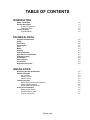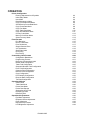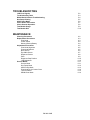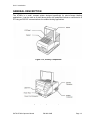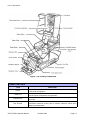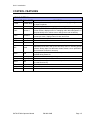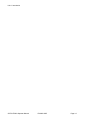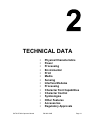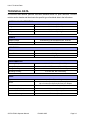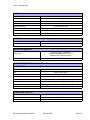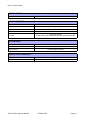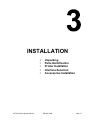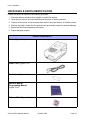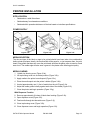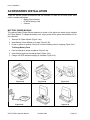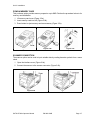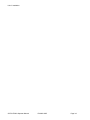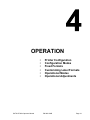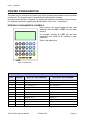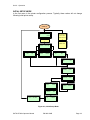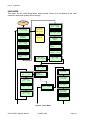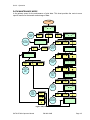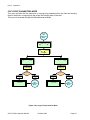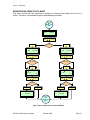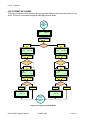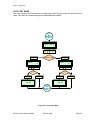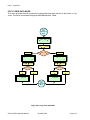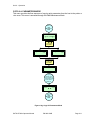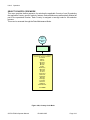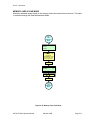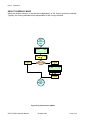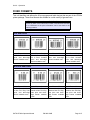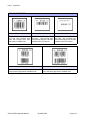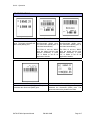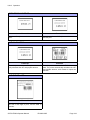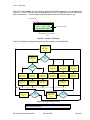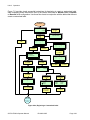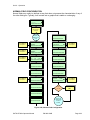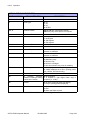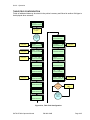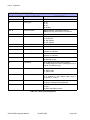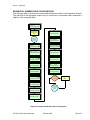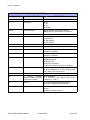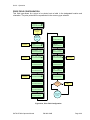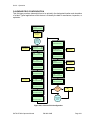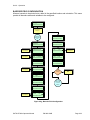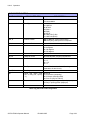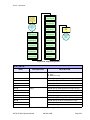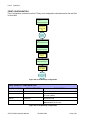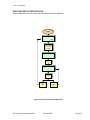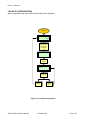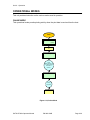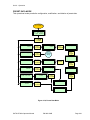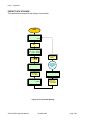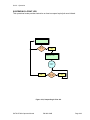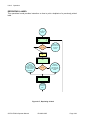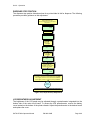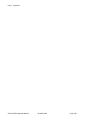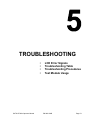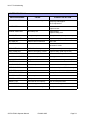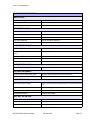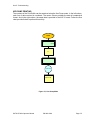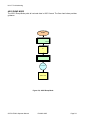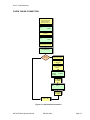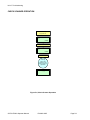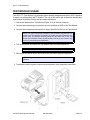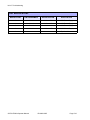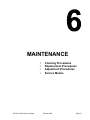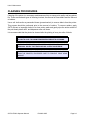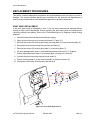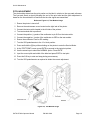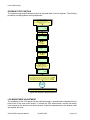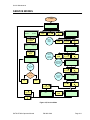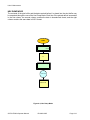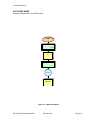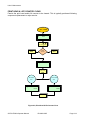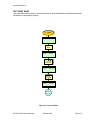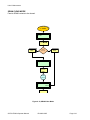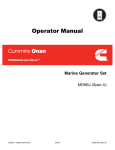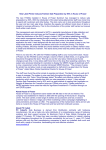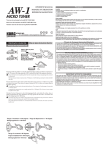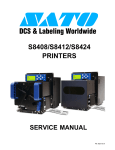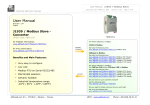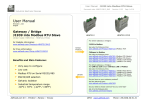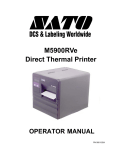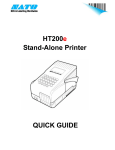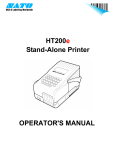Download SATO HT200E Thermal Label Printer
Transcript
HT200e Direct Thermal Printer OPERATOR MANUAL PN 9001103B SATO America, Inc. 10350A Nations Ford Road Charlotte, NC 28273 Main Phone: (704) 644-1650 Technical Support Hotline: (704) 644-1660 Technical Support Fax: (704) 644-1661 E-Mail: [email protected] www.satoamerica.com © Copyright 2003 SATO America, Inc. All rights reserved. No part of this document may be reproduced or issued to third parties in any form whatsoever without the express permission of SATO America, Inc. The materials in this document is provided for general information and is subject to change without notice. SATO America, Inc. assumes no responsibilities for any errors that may appear. Warning: This equipment complies with the requirements in Part 15 of FCC rules for a Class B computing device. Operation of this equipment in a residential area may cause unacceptable interference to radio and TV reception requiring the operator to take whatever steps are necessary to correct the interference. TABLE OF CONTENTS INTRODUCTION About This Manual General Description Primary Components Connection Ports Control Features Keypad Buttons 1-2 1-3 1-3 1-3 1-5 1-5 TECHNICAL DATA Physical Characteristics Power Processing Enviromental Print Media Sensing Interface Modules Character Font Capabilities Charcater Control Symbologies Other Features Accessories Regulatory Approvals 2-2 2-2 2-2 2-2 2-2 2-3 2-3 2-3 2-3 2-3 2-4 2-4 2-4 2-4 INSTALLATION Unpacking & Parts Identification Printer Installation Site Location Media Selection Media Loading Interface Selection RS232 Serial Interface Specifications RS232 Interface Signals RS232 Cable Requirements Accessories Installation Battery Power Module PCMCIA Memory Card Scanner Connection PN 9001103B 3-2 3-3 3-3 3-3 3-3 3-5 3-5 3-5 3-5 3-6 3-6 3-7 3-7 OPERATION Printer Configuration Entering Alphanumerics & Symbols Initial Setup Mode User Mode Data Maintenance Mode Copy Print Parameters Mode Send/Receive Preset Data Mode Copy Preset Data Mode Copy Font Mode Copy Table Data Mode Copy All Parameters Mode Country Code Mode Memory Card Clear Mode Select Currency Mode Fixed Formats PLU Barcodes Non PLU Bracodes Price Reductions Simple Data and Price VAT Calculation Shelf Edge Label Unit Pricing Euro Pricing Customizing Label Formats Configuration Breakdown Programming Process Beginning A Customized Label Normal Field Configuration Table Field Configuration Sequential Number Field Configuration Price Field Configuration Calendar Field Configuration Barcode Field Configuration Copy Configuration Print Quantity Configuration Discount Rate Configuration Tax Rate Configuration Operational Modes Online Mode Table Data Mode Preset Data Mode Preset Data Storage Suspending A Print Job Reprinting A Label Data Entry Edit Operational Adjustments Eye-Mark Adjustment Dispenser Sensor Adjustment Pitch Adjustment Dispense Stop Position LCD Brightness Adjustment PN 9001103B 4-2 4-3 4-4 4-5 4-6 4-7 4-8 4-9 4-10 4-11 4-12 4-13 4-14 4-15 4-15 4-15 4-17 4-18 4-18 4-18 4-19 4-19 4-20 4-20 4-21 4-22 4-23 4-25 4-27 4-29 4-31 4-33 4-35 4-36 4-37 4-38 4-39 4-39 4-40 4-41 4-42 4-43 4-44 4-45 4-46 4-46 4-47 4-48 4-49 4-49 TROUBLESHOOTING LCD Error Signals Troubleshooting Table RS232 Serial Interface Troubleshooting Hex Dump Printing ASCII Dump Mode Check Online Connection Check Scanner Operation Test Module Usage Test Module Dial 5-2 5-3 5-4 5-5 5-6 5-7 5-8 5-9 5-10 MAINTENANCE Cleaning Procedures Replacement Procedures Print Head Power Switch Memory Backup Battery Adjustment Procedures Print Head Alignment Print Head Balance Belt Tension Eye-Mark Sensor Dispenser Sensor Pitch Dispenser Stop Position LCD Brightness Service Modes Service Mode Hex Dump Mode ASCII Dump Mode Print Head & Life Counter Clear Test Print Mode SRAM Clear Mode 6-2 6-3 6-3 6-4 6-4 6-5 6-5 6-5 6-6 6-7 6-8 6-9 6-10 6-10 6-11 6-11 6-12 6-13 6-14 6-15 6-16 PN 9001103B PN 9001103B INTRODUCTION • • • • SATO HT200e Operator Manual About This Manual General Description Primary Components Control Features PN 9001103B Page 1-1 Unit 1: Introduction ABOUT THIS MANUAL This manual is laid out consistent with the product discussed and provides all of the information required for general printer installation, configuration, troubleshooting, and maintenance. For specialized programming, refer to the Programming Manual provided with the product. Step-by-step maintenance instructions are provided with typical problems and solutions. Become familiar with each section before installing and maintaining the printer. This manual also incorporates the use of special information boxes. Examples of these boxes and the type of information provided in each, are below. WARNING: PROVIDES INFORMATION THAT, IF UNHEEDED, MAY RESULT IN PRESONAL INJURY. CAUTION: PROVIDES INFORMATION THAT, IF UNHEEDED, MAY RESULT IN EQUIPMENT DAMAGE. NOTE: Provides helpful hints to assist in performing the tasks at hand. LCD DISPLAY: Provides the specific display that should be visible on the LCD at that point. A comprehensive Table Of Contents provided at the front of this manual facilitates rapid movement within. The contents identify the different Units, Chapters, and Sections. Each references the page number of their commencement. The pages of this manual have embedded headers and footers to assist the user in identifying his or her exact position within the manual. The header provides the section number followed by its name. The footer identifies the product on the left, the manual’s part number in the center, and the page number to the right side of the page. Page enumeration is two-part with each separated by a hyphen. The first character set references the Unit and the second identifies the page number. Page numbers begin with the numeral (1) one at the commencement of a new unit and ascends sequentially. SATO HT200e Operator Manual PN 9001103B Page 1-2 Unit 1: Introduction GENERAL DESCRIPTION The HT200e is a small, compact printer designed specifically for point-of-usage labeling applications. It can be used as a stand alone printer with predefined formats or connected to a PC using an RS232C communications for variable labeling applications. Figure 1-1a, Primary Components Figure 1-1b, Primary Features & Components SATO HT200e Operator Manual PN 9001103B Page 1-3 Unit 1: Introduction Figure 1-1b, Primary Components CONNECTION PORTS TYPE Power Serial Port Scanner Port Test Terminal FUNCTION Electrical cord provided with the product. Permits source electrical supply to the printer for operation. Permits an RS232C cable to be connected for host computer interface. Is used for remote configuration and operation. Allows a barcode scanner to be connected and used in conjunction with the printer. Permits a SATO Test Module and/or multimeter to be connected to troubleshoot electrical circuitry and to measure electrical values when adjusting potentiometers. SATO HT200e Operator Manual PN 9001103B Page 1-4 Unit 1: Introduction CONTROL FEATURES KEYPAD BUTTONS KEY NAME FULL NAME 0 TO 9 Numeric Keys Cursor Keys FNC1 Function1 FNC2 Function2 SET FEED FMT Set Paper Feed Format RCL Recall DATE Date S/S PGUP Start/Stop Page Up SHIFT Shift DEL AC ENTR Delete All Clear Enter FUNCTION For entry of numerals, alphabets, and symbols. Keys [1] and [.] are used for input of symbols. For scrolling through screen options and moving the cursor. Sets usage of British Pound (GMP) and unit volume. During input of print format number, displays menu for managing table data management. In the print density menu, allows user to change black and red density. Sets discount rate, exchange rate, and consumption tax. In the print format input menu, displays name for label and format. Switches between input of numeric and alphabetical characters. Feeds media forward one label at a time. Allows selection of label format. Calls up the preset menu for management of presets. During input of alphabetical code data, calls up the code-entry menu for inserting special symbols. During input of a table item number, allows user to preview the item’s contents to check for accuracy. Displays calendar information. Allows adjustment of the calendar when pressed during Power On. Allows user to start and stop printing. Returns user to the previous screen. Switches between upper and lower case input. Selects the other functions of a dual-function key. Deletes data entered one character at a time. Clears all input data on the screen. Confirms current action and proceeds to the next step. SATO HT200e Operator Manual PN 9001103B Page 1-5 Unit 1: Introduction SATO HT200e Operator Manual PN 9001103B Page 1-6 TECHNICAL DATA • • • • • • • • • • • • • • • SATO HT200e Operator Manual Physical Characteristics Power Processing Enviromental Print Media Sensing Interface Modules Processing Character Font Capabilities Character Control Symbologies Other Features Accessories Regulatory Approvals PN 9001103B Page 2-1 Unit 2: Technical Data TECHNICAL DATA All technical data deemed pertinent has been tabulated below for quick reference. Find the relative section header and then locate the specific type of technical data in the left column. PHYSICAL CHARACTERISTICS Width 5.2 Inches (132 mm) Height 5.94 Inches (151 mm) Depth 9.06 Inches (230 mm) Weight 5.5 Pounds (2.5 Kg) POWER Adapter Voltage Autoswitching 100-120/200-240 VAC, 50-60 Hz Battery Supply NiMH, 8.4VDC 2.4 AH PROCESSING CPU 32 Bit RISC FLash ROM 512K Bytes SRAM 2 Mega-Bytes ENVIRONMENTAL Operating Temperature 41° to 104°Fahrenheit (5° to 40°C) Storage Temperature -4° to 104°Fahrenheit (-5° to 45°C) Storage Humidity Operating Humidity Maximum 90% RH, Non-Condensing 15 to 80% RH, Non-Condensing PRINT Type Speed Direct Thermal Only 2.4 Inches Per Second (60 mm/s) Battery Operated Up to 3 Inches Per Second (80 mm/s) AC Adapter Resolution 203 Dots Per Inch (8 d/mm) Print Module (Dot Size) 0.0049 Inches (0.125 mm) Maximum Print Width 1.89 Inches (48 mm) Maximum Print Length 3.78 Inches (96 mm) SATO HT200e Operator Manual PN 9001103B Page 2-2 Unit 2: Technical Data MEDIA Type Die-Cut & Fan-Fold Labels, Tags (Face Up Stack), Continuous Minimum Width 1.1 Inches (28 mm) Minimum Length 0.63 Inches (16 mm) Maximum Width 2.0 Inches (51 mm) Maximum Length 4.0 Inches (103 mm) Maximum Caliper 0.007 Inches (0.18 mm) Maximum Roll Diameter 2.95 Inches (75 mm) Wound Face-In Minimum Core Diameter 1.0 Inches (25.4 mm) SENSING Reflective Eye-Mark Continuous Form Sensor not used. INTERFACE MODULES RS232C, 4800 to 19.2K BPS Hardware Ready/Busy Flow Control Sftware X-On/X-Off Flow Control Serial Port Scanner Input RS232C or TTL CHARACTER FONT CAPABILITIES MATRIX FONTS X1 20 dots W x 50 dots H X2 8 dots W x 20 dots H X3 13 dots W x 21 dots H OCR-B 20 dots W x 24 dots H Price 16 dots W x 24 dots H (Numeric Only) Outline 1 28 dots W x 48 dots H (Numeric Only) Outline 2 48 dots W x 68 dots H (Numeric Only) Outline 3 26 dots W x 56 dots H (Numeric Only) CHARACTER CONTROL Expansion Rotation Up to 4X in either the X or Y coordinates 0, 90, 180, or 270 Degrees Pitch SATO HT200e Operator Manual 0 to 90 dots PN 9001103B Page 2-3 Unit 2: Technical Data SYMBOLOGIES Linear UPC-A/E, EAN-8/13, Code 39, I 2/5, Codabar, Code 128B/C OTHER FEATURES Sequential Numbering Sequential numbering of both numerics and bar codes. Custom Characters Graphics Up to 24 Currency Marks BW Graphic files in BMP format Real-Time Clock Formats Day, Month, Year 29 Fixed Formats 6 User defined (30 fields/format std, 200 fields/format w/2M) ACCESSORIES Battery Pack NiMH Battery Pack and Charger Wand Scanner For scanning input fields CCD Scanner For scanning input fields REGULATORY APPROVALS Safety UL, CE, TUV RFI/EMI FCC Class B SATO HT200e Operator Manual PN 9001103B Page 2-4 INSTALLATION • • • • • SATO HT200e Operator Manual Unpacking Parts Identification Printer Installation Interface Selection Accessories Installation PN 9001103B Page 3-1 Unit 3: Installation UNPACKING & PARTS IDENTIFICATION Unpack the printer as directed in the following procedure. 1 Place the shipping container (box) upright on a solid, flat surface. 2 Open the box, remove any loose items and the first layer of packing material. 3 Carefully lift the printer and accessories from the box and place them on a solid flat surface. 4 Remove the plastic covers from the packed items and visually inspect for physical damage. 5 Ensure the following components are present: 6 Report damaged property. PACKED COMPONENTS Printer (Figure 3-1a) Power Cord (Figure 3-1b) Media Spool (Figure 3-1c) Operator Manual Programming Manual (Figure 3-1d) Software Disk (Figure 3-1e) SATO HT200e Operator Manual PN 9001103B Page 3-2 Unit 3: Installation PRINTER INSTALLATION SITE LOCATION • Stationed on a solid flat surface • Stationed away from hazardous conditions • Stationed within operational distance of the host based on interface specificaitons POWER SUPPLY Figure 3-2a Figure 3-2b Figure 3-2c MEDIA SELECTION The size and type of the labels or tags to be printed should have been taken into consideration before printer purchase. Ideally, the media width will be equal to, or just narrower than, the print head. Using media that does not cover the print head, will allow the platen roller to tread on it and wear it out. The media edge will also wear a groove in the platen roller effecting print quality. MEDIA LOADING 1 Unlatch top housing cover (Figure 3-2a). 2 Lift top housing cover into a vertical position (Figure 3-2b). 3 Apply media to the printer’s media spool (Figure 3-2c). 4 Place the media spool onto the printer’s holder (Figure 3-2d). 5 Unwind approximately one (1) foot of media from the roll (Figure 3-2e). 6 Adjust the media guides loosely against each side of the media (Figure 3-2f). 7 Close the printer and begin operation (Figure 3-2g). With Dispenser Function 8 Remove approximately 6 inches of labels from backing (Figure 3-2h). 9 Open dispenser cover (Figure 3-2i). 10 Feed media through slot beneath cover (Figure 3-2j). 11 Close top housing cover (Figure 3-2k). 12 Close dispenser cover and begin operation (Figure 3-2l). SATO HT200e Operator Manual PN 9001103B Page 3-3 Unit 3: Installation Figure 3-3a Figure 3-3b Figure 3-3c Figure 3-3d Figure 3-3e Figure 3-3f Figure 3-3g Figure 3-3h Figure 3-3i Figure 3-3j Figure 3-3k SATO HT200e Operator Manual PN 9001103B Figure 3-3l Page 3-4 Unit 3: Installation INTERFACE SELECTION The HT200e has two integrated interface connectors accessible on the printer’s left front side. One is a RS232C serial used for interfacing with a host computer and the other is for use with an optional scanner to input variable data by reading barcode symbols from a menu sheet. RS232C SERIAL INTERFACE SPECIFICATIONS Asynchronous ASCII Half-duplex communication Ready/Busy Hardware Flow Control Pin 9, DTR Control Pin 4, RTS Error Condition X-On/X-Off Software Flow Control Bi-Directional Communication 4800, 9600, 19200 bps 8 bit (selectable) 1 or 2 bits (selectable) ODD, EVEN, NONE (selectable) 1 Start Bit (fixed), 7 or 8 bits (selectable) DB9S (female) DB-9P (male), 50 feet maximum length. High = +5V to +12V, Low = -5V to -12V Data Transmission Rate Data Length Stop Bit Parity Bit Character Format Connector Cable Signal Levels RS232 INTERFACE SIGNALS PIN DIRECTION SIGNAL DEFINITION 1 2 3 4 6 7 9 Reference To Host To Printer To Host To Printer Reference To Host FG (Frame Ground) TD (Trnasmit Data) - Data from the printer to the host computer. X-On/X-Off. RD (Receive Data) - Data to the printer from the host computer. RTS (Request To Send) - Always high. DSR (Data Set Ready) Always high. SG (Signal Ground) DTR (Data Terminal Ready) - This signal applies to Ready/Busy flow control. The printer is ready to receive data when this pin is high. It goes low when the printer is Busy or off line due to an error condition. RS232 CABLE REQUIREMENTS DB9 DB25 HOST CONNECTION DB9 PRINTER 1 FG (Frame Ground) Bi-Directional 1 FG (Frame Ground) 2 3 RD (Receive Data) To Host 2 TD (Transmit Data) 3 2 TD (Transmit Data) To Printer 3 RD (Receive Data) 8 5 CTS Clear To Send) To Printer DB9 - 6 4 RTS (Request to Send) 4 20 DTR (Data Terminal Ready) To Printer DB9 - 4 6 DSR (Data Set Ready) 6 6 DSR (Data Set Ready) To host 9 DTR (Data Terminal Ready) 5 7 SG (Signal Ground) Bi-Directional 7 SG (Signal Ground) SATO HT200e Operator Manual PN 9001103B Page 3-5 Unit 3: Installation ACCESSORIES INSTALLATION There are several optional accessories that are available to make the HT200e printer more useful in certain applications. • Battery Power Module • PCMCIA Memory Card • Scanner BATTERY POWER MODULE The optional Battery Power Module attaches to bottom of the printer the same as the included AC Power Module. To charge the battery pack, simply power off the printer and withdraw it from the underside. 1 Remove AC Power Module (Figure 3-4a). 2 Insert Battery Power Module in its place (Figure 3-4b). 3 Power on printer to operate. Power off to remove battery pack for charging (Figure 3-4c). To Charge Battery Pack 4 Connect charger to power receptacle (Figure 3-4d). 5 Insert battery pack into the charger base (Figure 3-4e). 6 Charge until LED indicates charging is complete (Figure 3-4f). Figure 3-4a Figure 3-4d SATO HT200e Operator Manual Figure 3-4b Figure 3-4c Figure 3-4e Figure 3-4f PN 9001103B Page 3-6 Unit 3: Installation PCMCIA MEMORY CARD This purchase option provides memory expansion up to 2MB. Perform the procedure below to for memory card installation. 1 Lift memory card cover (Figure 3-5a). 2 Insert memory card into slot (Figure 3-5b). 3 Press button to eject memory card as necessary (Figure 3-5c). Figure 3-5a Figure 3-5b Figure 3-5c SCANNER CONNECTION The scanner option can be used to input variable data by reading barcode symbols from a menu sheet. 1 Open the interface cover (Figure 3-6a). 2 Connect the scanner to the scanner connector (Figure 3-6b). Figure 3-6a SATO HT200e Operator Manual Figure 3-6b PN 9001103B Page 3-7 Unit 3: Installation SATO HT200e Operator Manual PN 9001103B Page 3-8 OPERATION • • • • • • SATO HT200e Operator Manual Printer Configuration Configuration Modes Fixed Formats Customizing Label Formats Operational Modes Operational Adjustments PN 9001103B Page 4-1 Unit 4: Operation PRINTER CONFIGURATION The printer may be configured for specific jobs via the operator panel located on the top surface of the printer. The operator panel is comprised of a keypad and a LCD panel. Once the printer has been configured, the settings are retained in the battery backup memory. For additional information regarding the operator panel, refer to Unit 1: Introduction. ENTERING ALPHANUMERICS & SYMBOLS Each numeric key of the keypad can also input alphabets when the SET or SHFT key has been pressed. For example, pressing the SET key and then pressing 2 once yields an A. Pressing 2 again yields a B. Refer to the table below. FNC1 FMT PG UP 7 8 9 FNC2 RCL SHFT 4 5 6 SET DATE DEL 1 2 3 FEED S/S AC . 0 ENTR Figure 5-1, Operator Panel KEY DEFAULT WITH SET KEY PRESSED . . ()<>,-:;‘ ()<>,-:;‘ 0 0 Y Z space ½ ¼ y z space ½ ¼ 1 1 £*+!&%$=/° £*+!&%$=/° 2 2 ABC Ä Å Æ Ç abc ä å æ ç 3 3 DEF Ë É def ë é 4 4 GHI ghi 5 5 JKL jkl 6 6 MNO Ñ Ö Ø mno ñ ö ø 7 7 PQR pqr 8 8 STU ß Ü stu ü 9 9 VWX vwx SATO HT200e Operator Manual PN 9001103B WITH SHFT KEY PRESSED Page 4-2 Unit 4: Operation INITIAL SETUP MODE Is the first menu in the printer configuration process. Typically, these values will not change following initial printer setup. POWER ON FORMAT NO. [..] Use arrow keys to cursor. Press ENTR to advance. HT200e 00 Power = Off STR/RCL PRESET INT/RAM OPT CARD CHECK LABEL YES NO PRINT NORMAL DEMAND REAL-TIME PRINT ON OFF PRE-EDITED PRINT ON OFF GUARD BAR NORMAL LONG CALENDAR PRINT NO PRINT PRINT PRICE POSITION UPPER LOWER CALENDAR EXP DDMMYY MMDDYY PRICE FONT SIZE NORMAL BIG PRINT PRESET NO. PRINT NO PRINT PRICE FORMAT UK EUROPE Figure 4-2, Initial Setup Mode SATO HT200e Operator Manual PN 9001103B Page 4-3 Unit 4: Operation USER MODE This menu, like the Initial Setup Mode, allows certain values to be set based on the user/ operator’s needs that typically will not change. 3 + POWER DATA BIT SETTING 7 BITS 8 BITS PRINT DARKNESS L 1 2 3 4 5 D PRINT SPEED 600 MM/SEC 800 MM/SEC Use arrow keys to cursor. Press ENTR to advance. PARITY SETTING ODD EVEN NONE PROTOCOL READY/BUSY XON/OFF Power = Off AUTO POWER OFF ON OFF FIXED FORMAT NO [ . . ] 99: CLEAR STARTUP DISPLAY MANUAL ONLINE CALENDER SETTING DDMMYY XX:XX I/F SETTING 4800 BPS 9600 BPS 800 BPS HEAD CHECK NORMAL BARCODE HEAD CHECK ON OFF BEEP SETTING ON OFF CODE PAGE SET 858 852 PROTO CODE STANDARD NON-STANDARD NON-STANDARD ETX: 03 HEX EURO CALC CM=E E=CM REPRINT FUNC YES NO NON-STANDARD STX: 02 HEX NON-STANDARD DEFAULT USER SET NON-STANDARD ESC: 1B HEX NON-STANDARD EOT: 04 HEX CALENDAR DISP NO YES NON-STANDARD SOH: 01 HEX Figure 4-3, User Mode SATO HT200e Operator Manual PN 9001103B Page 4-4 Unit 4: Operation DATA MAINTENANCE MODE Is the primary menu for the maintenance of print data. This chart provides the route to more specific menus for the transfer and storage of data. 6 + POWER PARAMETER COPY PRINTER CARD Refer to Copy All Parameters Mode Refer to Enter Country Code Mode Press ENTR Press Press EAN COUNTRY CODE 50 Press Press To go back. Press ENTR Refer to Copy Print Parameters Mode DATA STORE / RCALL PRINTER HOST Press To go back. Press PRESET STR / RCALL CARD CLEAR Press ENTR Press ENTR Press Refer to Send/Receive Preset Data Mode Press To go back. PRESET COPY PRINTER Press ENTR Refer to Memory Card Clear Mode Refer to Copy Preset Data Mode Press ENTR Press To go back. Press CARD Press Press To go back. Press TABLE STR / RCALL PRINTER HOST Refer to Copy Font Mode Press ENTR Press To go back. Press FONT STORE / RCALL PRINTER HOST Press ENTR Refer to Select Currency Mode Press To go back. Refer to Copy Table Data Mode Press To go back. Press CURRENCY SELECT Figure 4-4a, Data Maintenance Mode SATO HT200e Operator Manual PN 9001103B Page 4-5 Unit 4: Operation COPY PRINT PARAMETERS MODE This menu provides the flow sequence of copying print parameters from the host and sending them to the printer or copying from the printer and sending them to the host. This menu is accessed through the Data Maintenance Mode. Refer to Data Maintenance Mode DATA SEND / REC HT HOST HOST HT Determine direction and press to scroll. Press ENTR. HT HOST SEND OK? Y/N HOST HT REC OK? Y/N Press to scroll options. Press to scroll options. Yes / No Yes / No Press ENTR Press ENTR Press ENTR Returns to Data Maintenance Mode RECEIVING ITEM: 0000 RECEIVING ITEM: 0000 Press ENTR Returns to Data Maintenance Mode Figure 4-4b, Copy Print Parameters Mode SATO HT200e Operator Manual PN 9001103B Page 4-6 Unit 4: Operation SEND/RECEIVE PRESET DATA MODE This menu provides the flow sequence of sending or receiving preset data from the host or printer. This menu is accessed through the Data Maintenance Mode. Refer to Data Maintenance Mode SEND / REC DATA SEND RECEIVE Determine direction and press to scroll. Press ENTR Send / Receive Press ENTR STR / RCL DATA INT RAM OPT CARD STR / RCL DATA INT RAM OPT CARD Determine direction and press to scroll. Determine direction and press to scroll. Int Ram / Opt Card Int Ram / Opt Card Press ENTR Press ENTR HT HOST SEND OK? HOST HT REC OK? Y/ N Y/ N Confirm action and press to scroll. Confirm action and press to scroll. Yes / No Yes / No Press ENTR Press ENTR Press ENTR SENDING ITEM: 0000 Press ENTR RECEIVING ITEM: 0000 Returns to Data Maintenance Mode Figure 4-4c, Send/Receive Preset Data Mode SATO HT200e Operator Manual PN 9001103B Page 4-7 Unit 4: Operation COPY PRESET DATA MODE This menu provides the flow sequence of copying preset data from the host to the printer or vice versa. This menu is accessed through the Data Maintenance Mode. Refer to Data Maintenance Mode SEND / REC DATA SEND RECEIVE Determine direction and press to scroll. Press ENTR Send / Receive Press ENTR STR / RCL DATA INT RAM OPT CARD STR / RCL DATA INT RAM OPT CARD Determine direction and press to scroll. Determine direction and press to scroll. Int Ram / Opt Card Int Ram / Opt Card Press ENTR Press ENTR HT HOST SEND OK? HOST HT REC OK? Y/ N Y/ N Confirm action and press to scroll. Confirm action and press to scroll. Yes / No Yes / No Press ENTR Press ENTR Press ENTR SENDING ITEM: 0000 Press ENTR RECEIVING ITEM: 0000 Returns to Data Maintenance Mode Figure 4-4d, Copy Preset Data Mode SATO HT200e Operator Manual PN 9001103B Page 4-8 Unit 4: Operation COPY FONT MODE This menu provides the flow sequence of copying font types from the host to the printer and vice versa. This menu is accessed through the Data Maintenance Mode. Refer to Data Maintenance Mode FONT SEND / REC HT HOST HOST HT Determine direction and press to scroll. Press ENTR HT Host / Host HT Press ENTR HT HOST SEND OK? HOST HT REC OK? Y/ N Press Y/ N to scroll. Press Yes / No Press ENTR to scroll. Yes / No Press ENTR Press ENTR SENDING ITEM: 0000 Press ENTR RECEIVING ITEM: 0000 Returns to Data Maintenance Mode Figure 4-4e, Copy Font Mode SATO HT200e Operator Manual PN 9001103B Page 4-9 Unit 4: Operation COPY TABLE DATA MODE This menu provides the flow sequence of copying table data from the host to the printer or vice versa. This menu is accessed through the Data Maintenance Mode. Refer to Data Maintenance Mode DATA SEND / REC HT HOST HOST HT Determine direction and press to scroll. Press ENTR HT HOST HT Host / Host SEND OK? HT Press ENTR HOST HT REC OK? Y/ N Press Y/ N to scroll. Press Yes / No Press ENTR to scroll. Yes / No Press ENTR Press ENTR SENDING ITEM: 0000 Press ENTR RECEIVING ITEM: 0000 Returns to Data Maintenance Mode Figure 4-4f, Copy Table Data Mode SATO HT200e Operator Manual PN 9001103B Page 4-10 Unit 4: Operation COPY ALL PARAMETERS MODE This menu provides the flow sequence of copying print parameters from the host to the printer or vice versa. This menu is accessed through the Data Maintenance Mode. Refer to Data Maintenance Mode PARAMETER COPY HT CARD CARD HT Press to scroll options. Press ENTR HT CARD COPY OK? Y/N CARD HT COPY OK? Y/N Press to scroll options. Press ENTR COPYING Copying while the screen above is displayed. Complete when the screen below is displayed. PARAMETER COPY PRINTER CARD Refer to Data Maintenance Mode Figure 4-4g, Copy All Parameters Mode SATO HT200e Operator Manual PN 9001103B Page 4-11 Unit 4: Operation SELECT COUNTRY CODE MODE This menu provides theflow sequence for selecting the applicable Country of use. By selecting the applicable Country; specific symbols, features, and calculations are automatically initiated as part of the operational function. Each Country is assigned a two-digit code for this selection process. This menu is accessed through the Data Maintenance Mode. Refer to Data Maintenance Mode EAN COUNTRY CODE 50 Determine which country is applicable and enter its code from this table. 01 Holland 02 Euro 03 USA 04 France 05 Swiss 06 Spain 07 Italy 08 Germany 09 Austria 10 Poland 11 Czech 12 Romania 13 Slovenia 14 Slovakia 15 Russia 16 Hungary 17 Finland 18 Greece 19 Belgium 20 Scandinavia Press ENTR Figure 4-4h, Country Code Mode SATO HT200e Operator Manual PN 9001103B Page 4-12 Unit 4: Operation MEMORY CARD CLEAR MODE Allows the selected values stored on the memory card to be cleared from its memory. This menu is accessed through the Data Maintnenance Mode. Refer to Data Maintenance Mode CARD TYPE PRESET BACKUP Press to scroll. Select Presets if card has presets. Select Backup if card contains fonts, table data, firmware, etc. Press ENTR CURRENCY HOLLAND Press CR 1 [f] to scroll. Press ENTR Returns to Data Maintenance Mode Figure 4-4i, Memory Card Clear Mode SATO HT200e Operator Manual PN 9001103B Page 4-13 Unit 4: Operation SELECT CURRENCY MODE Allows the desired currency to be selected independently of the Country previously selected. Typically, the currency selected will be representative of the Country selected. Refer to Data Maintenance Mode CURRENCY SELECT DEFAULT USER Determine direction and press to scroll. Press ENTR Default / User Press ENTR CURRENCY HOLLAND Press CR 1 [f] to scroll. Press ENTR Returns to Data Maintenance Mode Figure 4-4j, Select Currency Mode SATO HT200e Operator Manual PN 9001103B Page 4-14 Unit 4: Operation FIXED FORMATS This unit identifies and defines the 29 pre-programmed label designs that are part of the HT200e printer package. These fixed formats are suitable for a wide variety of general uses. NOTE: The folowing text references PLU. PLU (Price Lookup) is the process by which a bar coded item number is decoded and seached for in a database so the price information can be sent back to the scanning location. PLU BARCODES Format 01 Format 02 Format 03 Format 04 EAN 8 Barcode. Has price and three-digit human readable code. EAN 8 Barcode. Flag 50 is fixed. Includes price and three-digit human readable code. EAN 13 barcode. Has price and three-digit human readable code. EAN 13 barcode. Flag 50 is fixed. Includes price and three-digit human readable code. Format 05 Format 06 Format 07 Format 08 EAN 8 Barcode. Needs a Non PLU flag. Has price and three-digit human readable code. EAN 13 Barcode. Needs a Non PLU flag. Has price and threedigit human readable code. EAN 13 barcode. Needs a Non PLU flag. Has price and threedigit human readable code. EAN 13 barcode. Needs a Non PLU flag. Has price and threedigit human readable code. NON PLU BARCODES SATO HT200e Operator Manual PN 9001103B Page 4-15 Unit 4: Operation NON PLU BARCODES Format 09 Format 11 Format 12 EAN 13 Barcode. Needs a Non PLU flag. Has four-digit item code and six-digit price. Also has human readable code. EAN 13 Barcode. Needs a Non PLU flag. Has five-digit item code and five-digit price. Human readable code not included. EAN 13 barcode. Needs a Non PLU flag. Has four-digit item code and six-digit price. Human readable code not included. Format 14 Format 15 Two EAN 8 barcodes. Not normally PLU. Includes price and three-digit human readable code. Two EAN 13 barcodes. Not normally PLU. Has price and three-digit human readable code. SATO HT200e Operator Manual PN 9001103B Page 4-16 Unit 4: Operation PRICE REDUCTIONS Format 16 Format 17 Format 18 Enter the non-discounted (WAS) price. The printer calculates the discounted (NOW) price. Enter the EAN 13 Barcode and non-discounted (WAS) price. The discounted (NOW) price is calculated automatically. Enter the EAN 13 Barcode and non-discounted (WAS) price. The discounted (NOW) price is calculated automatically. The EAN 13 and the “NOW” price are added into the new barcode (Code128). A prefix “10” is added to act as an application identifier. The EAN 13 and the “NOW” price are added into the new barcode (Code128). A prefix “10” is added to act as an application identifier. Format 19 Format 25 Enter the non-discounted (WAS) price. The printer calculates the discounted (NOW) price. Enter the non-discounted (WAS) price. The printer calculates the discounted (NOW) price. The discounted rate is also printed on the label. SATO HT200e Operator Manual PN 9001103B Page 4-17 Unit 4: Operation SIMPLE DATA AND PRICE Format 10 Format 13 Contains 15 alphanumeric characters and the price. Contains two lines of 15 alphanumeric charcters and the price. VAT CALCULATION Format 23 Format 24 Enter the pre-tax amount. The printer automatically calculates the VAT and payable amount. Enter the pre-tax amount and the EAN 13 barcode data. The printer automatically calculates the VAT and payable amount., and creates or copies the barcode. SHELF EDGE LABEL Format 22 Contains one line of 20 alphanumeric characters, plus tow of ten digits, a price, and the EAN 13 barcode. SATO HT200e Operator Manual PN 9001103B Page 4-18 Unit 4: Operation UNIT PRICING Format 26 Format 27 When promted to enter “Unit Voles”, press [FNC1] to select the number of units. Press Enter. At the “Pack Size” screen, enter a numeric value, the pack price, two line of sixteen-digit alphanumeric code, and the symbol of the weight/volume unit (Kg, g). To complete the label, enter the number of days to add the current date. When promted to enter “Unit Voles”, press [FNC1] to select the number of units. Press Enter. At the “Pack Size” screen, enter a numeric value, the pack price, two line of sixteen-digit alphanumeric code, and the symbol of the weight/ volume unit (Kg, g). EURO PRICING Format 20 Format 21 Enter the local currency. The printer calculates the Euro value. Data is needed for the EAN 13 barcode. SATO HT200e Operator Manual Similar to Format 20 but excludes the barcode. PN 9001103B Page 4-19 Unit 4: Operation CUSTOMIZING LABEL FORMATS Customized Label Formats allow label layout and format to be customized by the user. A label format consists of a single or multiple printable areas called fields. For each field and field type, predetermined configuaration attributes must be programmed. Regardless of the field type, to customize a label format, a total of 46 numerical programming entries must be made for each established field. These numerical programming entries are refered to as parameters. Before beginning to create a customized label, determine the label size, the number of fields within the label, and their contents. It is recommended that a sample label be drawn on a piece of paper displaying the location of each field and its field type before commencing. Figure 7-1 displays a sample label. Since all programming is numerical, the format name, the label name, and all configuration entries will be made by using the printer’s keypad. The following procedure generalizes the programming sequence when prompted by the LCD: 1 Enter a format number for the label. 2 Enter a label name. 3 Configure label size. 4 Create and configure each field one at a time. • Field number • Field type • Parameters Figure 7-2 is a visual image of how programming entries are broken down into three primary categories: Field Designation & Font Type (1-3), Field Configuration (4-21), and Copy Configuration (22-46). Each time a parameter is configured, its configuration numeral replaces a “0”, or series of ”0” ‘s, in the bottom row of the LCD. BOTTOM ROW OF LCD WHEN CONFIGURING LABEL 000 000000000000000000 0000000000000000000000000 1 to 3 22 to 46 4 to 21 46 Data Entry Characters Required (Replace the Zeroes with the Required Numerals) Figure 4-6, Configuration Breakdown SATO HT200e Operator Manual PN 9001103B Page 4-20 Unit 4: Operation Figure 7-3 is an example of a LCD display. Notice that the field parameter to be configured on that LCD is FONT TYPE and that the configuration entry 03 is displayed to its left. Whichever option is chosen (0, 1, 2) will replace the third character from the left on the bottom row. Field Parameter 01 03: FONT TYPE 0: X1 1: X2 2: X3 1000000000000000000 Configuration Options Configuration Entry will Display here. Figure 4-7, Sample LCD Display Figure 7-4 displays the programming process for creating a customized label. Create Label Format & Field Names Chart 7-5 Normal Field Configuration Table & Chart 7-6 Field Type Normal/Table /Seq. No. Normal Field Configuration Entries 1-21 Table Field Configuration Entries 1-21 Seq. Number Configuration Entries 1-21 Entries 22-46 Leave as 0 Entries 22-46 Leave as 0 Entries 22-46 Leave as 0 Print Configuration Table & Chart 7-13 Print? Yes / No Price Field Configuration Table & Chart 7-9 Calendar Field Configuration Table & Chart 7-10 Barcode Field Configuration Table & Chart 7-11 Price Field Configuration Entries 1-21 Calendar Field Configuration Entries 1-21 Barcode Field Configuration Entries 1-21 Entries 22-46 Leave as 0 Copy Configuration Entries 22-46 Table & Chart 7-12 Copy? Yes / No Figure 4-8, Programming Process NOTE: A calendar field cannot be copied. For Normal/Table data, a copy cannot be received. SATO HT200e Operator Manual PN 9001103B Page 4-21 Unit 4: Operation Figure 7-5 provides visual sequential instructions for beginning to create a customized label. After completing those instructions, refer to the relative flow chart for Normal, Price, Calendar, or Barcode fields configuration. Use those flow charts in conjunction with the tables that follow to create a customized label. POWER ON FORMAT NO. [..] HT200e Press SHFT, then SET PARAMETER SETTING MODE Press ENTR FORMAT No [..] [..........] [..........] FMT Enter number, Press ENTR Enter number, Press SHFT FORMAT NAME [..] [..........] [..........] Enter number, Press SHFT SETTING MODE PARAMETER SET LABEL SIZE PARAMETER, Press ENTR xx = FIELD No Enter field number, Press ENTR xx = ITEM NAME [..........] SHFT to scroll options, Press ENTR LABEL NAME [..] [..........] [..........] SET LABEL SIZE, Press ENTR LABEL TYPE NORMAL Enter number, Press ENTR Enter number, Press SHFT OPTION NORMAL Press ENTR PRINT POS OFFSET V[ 00] dot H[ 00] dot Enter a value less than 41 for each. Press ENTR OPTION Press ENTR LABEL PITCH 16 MM 20 MM 25 MM 8 MM Select option, Press ENTR Refer to relative table & chart to continue. Figure 4-9a, Beginning a Customized Label SATO HT200e Operator Manual PN 9001103B Page 4-22 Unit 4: Operation NORMAL FIELD CONFIGURATION Normal fields may easily be defined as any that does not possess the characteristics of any of the other field types. Typically, it will contain text or graphic that is stable or unchanging. XX XX: FLD TYPE X: *********** 000000000000000000000 Enter numeral/s at each screen to configure. Numeral will display on bottom row of LCD. XX 15: H - EXPANSE XXXXXXXXXXXXXXX0 Press SHFT to scroll options. XX 01: FLD TYPE 1: NORMAL X00000000000000000000 XX 16: INPUTCHECK 0: NO CHECK XXXXXXXXXXXXXXXX Press SHFT to scroll options. XX 02: DATA TYPE 1: NORMAL XX000000000000000000 XX Press SHFT to scroll options. XX 03: FONT TYPE 0: X1 1: X2 2: X3 XXX00000000000000000 XX XX XX Press SHFT to scroll options. 17: SET TITLE X00000000000000000000 18: 0 RESERVED XX000000000000000000 04: V - POSITION 19: AUTO-INS XXXX0000000000000000 XXX0000000000000000 XX XX 07: H - POSITION 20: PRESET XXXXXXX000000000000 XXXX000000000000000 XX XX 21: COLOR 0: BLACK 3: RED XXXXX0000000000000 10: ROTATION XXXXXXXXXX000000000 XX Press SHFT to scroll options. 11: CHAR PITCH Copy? Yes / No XXXXXXXXXXX00000000 XX Press SHFT to scroll options. Press FMT 12: CHAR COUNT XXXXXXXXXXX00000000 XX Refer to the relative table & chart to continue. 14: V - EXPANSE XXXXXXXXXXXXXX00 Figure 4-9b, Normal Field Configuration SATO HT200e Operator Manual PN 9001103B Page 4-23 Unit 4: Operation NORMAL FIELD CONFIGURATION DIGIT POSITIONS DESIGNATED ITEM DESCRIPTION 1, 2 Normal 10: Normal 3 Font Type 0: X1 1: X2 2: X3 4: OCR-B 4, 5, 6 Vertical Position 001 to 784 dots: Vertical print position. 000: Entry only, where print is not required. 7, 8, 9 Horizontal Position 001 to 384 dots: Horizontal print position. 10 Rotation 0: 0 degrees 1: 90 degrees 2: 180 degrees 3: 270 degrees 11 Character Pitch 0 to 9 dots 12, 13 Character Count 01 to 32: Number of characters in the field. 14 Vertical Expansion 1 to 4: Magnification of horizontal/vertical direction to character. 15 Horizontal Expansion 1 to 4: Magnification of horizontal/vertical direction to character. 16 Input Check 0: No check 2: Mandatory entry. 5: Numeric only. 6: Numeric in all digits. 7: Non-zero numeric only; entry is manditory. 17 Title Setup 0: Not displayed in a title in printing preset. 2: Initially displayed as a title in printing preset (for a format, one field set only). 18 Reserved 0: Determined 19 0 Insertion (specifies whether a leading or trailing zeroes are inserted) 0: No 0 insertion. 1: 0 insertion in right aligned when copy is required (i.e. 1=001). 20 Preset 0: No entry in printing preset (no display). 1: Entry in printing preset (displayed). 21 Font Color 0: Black 3: Red 4: Black and White reversal. Table 4-9b, Normal Field Configuration SATO HT200e Operator Manual PN 9001103B Page 4-24 Unit 4: Operation TABLE FIELD CONFIGURATION Fields of tabulated data may be stored in the printer’s memory and linked to another field type to be displayed when scanned. XX XX: FLD TYPE X: *********** 000000000000000000000 Enter numeral/s at each screen to configure. Numeral will display on bottom row of LCD. XX 15: H - EXPANSE XXXXXXXXXXXXXXX0 Press SHFT to scroll options. XX 01: FLD TYPE 1: NORMAL X00000000000000000000 XX 16: INPUTCHECK 0: NO CHECK XXXXXXXXXXXXXXXX Press SHFT to scroll options. XX 02: DATA TYPE 1: TABLE 2: SEQ XX000000000000000000 XX Press SHFT to scroll options. XX 03: FONT TYPE 0: X1 1: X2 2: X3 XXX00000000000000000 XX 18: TABLE No 1: TABLE 1 XX000000000000000000 XX XX 17: SET TITLE X00000000000000000000 04: V - POSITION 19: 0 AUTO-INS XXXX0000000000000000 XXX0000000000000000 XX XX 20: PRESET 0: OFF 1: OM XXXX000000000000000 07: H - POSITION XXXXXXX000000000000 Press SHFT to scroll options. XX 10: ROTATION XX 21: COLOR 0: BLACK 3: RED XXXXX0000000000000 XXXXXXXXXX000000000 XX Press SHFT to scroll options. 11: CHAR PITCH Copy? Yes / No XXXXXXXXXXX00000000 XX Press SHFT to scroll options. Press FMT 12: CHAR COUNT XXXXXXXXXXX00000000 XX Refer to the relative table & chart to continue. 14: V - EXPANSE XXXXXXXXXXXXXX00 Figure 4-9c, Table Field Configuration SATO HT200e Operator Manual PN 9001103B Page 4-25 Unit 4: Operation TABLE FIELD CONFIGURATION DIGIT POSITIONS DESIGNATED ITEM DESCRIPTION 1, 2 Table 11: Table 3 Font Type 0: X1 1: X2 2: X3 4: OCR-B 4, 5, 6 Vertical Position 001 to 784 dots: Vertical print position. 000: Entry only, where print is not required. 7, 8, 9 Horizontal Position 001 to 384 dots: Horizontal print position. 10 Rotation 0: 0 degrees 1: 90 degrees 2: 180 degrees 3: 270 degrees 11 Character Pitch 0 to 9 dots 12, 13 Character Count 01 to 32: Number of characters in the field. 14 Vertical Expansion 1 to 4: Magnification of horizontal/vertical direction to character. 15 Horizontal Expansion 1 to 4: Magnification of horizontal/vertical direction to character. 16 Input Check 0: No check 2: Mandatory entry 17 Title setup 0: No display as a title in printing preset. 1: Initially display as a title in printing preset for a format, one field set only). 18 Table number setup 1: Table 1 data 2: Teble 2 data 3: Table 2 data 19 0 Insertion 0: No 0 insertion. 1: 0 insertion in right aligned when copy is required (i.e. 1=001). 20 Preset 0: No entry in printing preset (no display). 1: Entry in printing preset (displayed) 21 Font Color 0: Black 3: Red 4: Black and White reversal. Table 4-9c, Table Field Configuration SATO HT200e Operator Manual PN 9001103B Page 4-26 Unit 4: Operation SEQUENTIAL NUMBER FIELD CONFIGURATION This field type allows numerals to be sequentially printed onto a label in the designated location. The make-up of the sequential number may be configured to incorporate other characters in addition to the sequential digits. XX XX: FIELD TYPE X: *********** 000000000000000000000 Enter numeral to designate field number & field type. Numeral is displayed on bottom row of LCD. XX 15: H - EXPANSE XXXXXXXXXXXXXXX0 XX 16: INPUTCHECK 6: FULL NUMERIC XXXXXXXXXXXXXXXX XX 01: FIELD TYPE 1: NORMAL X00000000000000000000 XX 17: SEQ 0: SEQUENCE NONE X00000000000000000000 XX 02: DATA TYPE 1: TABLE 2: SEQ XX000000000000000000 XX XX 03: FONT TYPE 0: X1 1: X2 2: X3 XXX00000000000000000 XX XX XXXX0000000000000000 XX 20: PRESET 0: OFF 1: ON XXXXX0000000000000 XX XX 04: V - POSITION 07: H - POSITION XXXXXXX000000000000 18: 0 RESERVED XXXX000000000000000 19: 0 AUTO - INS XXXXX0000000000000 21: 0 RESERVED XXXXX0000000000000 XX 10: ROTATION 0: 0 1: 90 XXXXXXXXXX000000000 XX Copy? Yes / No Press FMT 11: CHAR PITCH XXXXXXXXXXX00000000 XX 12: CHAR COUNT Refer to the relative table & chart to continue. XXXXXXXXXXX00000000 XX 14: V - EXPANSE XXXXXXXXXXXXXX00 Figure 4-9d, Sequential Number Field Configuration SATO HT200e Operator Manual PN 9001103B Page 4-27 Unit 4: Operation SEQUENTIAL NUMBER FIELD CONFIGURATION DIGIT POSITIONS DESIGNATED ITEM DESCRIPTION 1, 2 Normal 12: Normal 3 Font Type 0: X1 1: X2 2: X3 4: OCR-B 4, 5, 6 Vertical Position 001 to 784 dots: Vertical print position. 000: Entry only, where print is not required. 7, 8, 9 Horizontal Position 001 to 384 dots: Horizontal print position. 10 Rotation 0: 0 degrees 1: 90 degrees 2: 180 degrees 3: 270 degrees 11 Character Pitch 0 to 9 dots 12, 13 Character Count 01 to 32: Number of characters in the field. 14 Vertical Expansion 1 to 4: Magnification of horizontal/vertical direction to character. 15 Horizontal Expansion 1 to 4: Magnification of horizontal/vertical direction to character. 16 Input Check 0: No check 2: Mandatory entry. 5: Numeric only. 6: Numeric in all digits. 7: Non-zero numeric only; entry is manditory. 17 Title Setup 0: Not displayed in a title in printing preset. 2: Initially displayed as a title in printing preset (for a format, one field set only). 18 Reserved 0: Determined 19 0 Insertion (specifies whether a leading or trailing zeroes are inserted) 0: No 0 insertion. 1: 0 insertion in right aligned when copy is required (i.e. 1=001). 20 Preset 0: No entry in printing preset (no display). 1: Entry in printing preset (displayed). 21 Font Color 0: Black 3: Red 4: Black and White reversal. Table 4-9d, Sequential Number Field Configuration SATO HT200e Operator Manual PN 9001103B Page 4-28 Unit 4: Operation PRICE FIELD CONFIGURATION This field type allows for a price to be printed onto a label in the designated location and orientation. The price printed will be represented in the currency type selected. XX XX: FIELD TYPE X: *********** 000000000000000000000 Enter numeral/s at each screen to configure. Numeral will display on bottom row of LCD. Press SHFT to scroll options. Press SHFT to scroll options. Press SHFT to scroll options. XX 15: H - EXPANSE XXXXXXXXXXXXXXX0 XX 01: FIELD TYPE 2: PRICE X00000000000000000000 XX 16: INPUTCHECK 5: NUM ONLY XXXXXXXXXXXXXXXX XX 02: DATA TYPE 0: STANDARD 1: POP XX000000000000000000 XX 17: INP METHOD 0: LEFT 1: RIGHT X00000000000000000000 XX 03: FONT TYPE 0: X1 1: X2 2: X3 XXX00000000000000000 XX 18: INSERTION 0: NON 1: CM 2: CM&. XX000000000000000000 XX XX 04: V - POSITION 19: 0 AUTO-INS XXXX0000000000000000 XXX0000000000000000 XX XXXXXXX000000000000 XX 20: PRESET 0: OFF 1: ON XXXX000000000000000 XX XX 07: H - POSITION 10: ROTATION XXXXXXXXXX000000000 XX 21: RESERVED XXXXX0000000000000 11: CHAR PITCH Copy? Yes / No XXXXXXXXXXX00000000 XX Press SHFT to scroll options. Press FMT 12: CHAR COUNT XXXXXXXXXXX00000000 XX Refer to the relative table & chart to continue. 14: V - EXPANSE XXXXXXXXXXXXXX00 Figure 4-9e, Price Field Configuration SATO HT200e Operator Manual PN 9001103B Page 4-29 Unit 4: Operation PRICE FIELD CONFIGURATION DIGIT POSITIONS DESIGNATED ITEM DESCRIPTION 1, 2 Price 20: Normal 3 Font Type Normal: 0: X1 1: X2 2: X3 5: Price character 21: POP POP: 0: POP1 1: POP2 2: POP3 4, 5, 6 Vertical Position 001 to 784 dots: Vertical print position. 000: Entry only, where print is not required. 7, 8, 9 Horizontal Position 001 to 384 dots: Horizontal print position. 10 Rotation 0: 0 degrees 1: 90 degrees 2: 180 degrees 3: 270 degrees 11 Character Pitch 0 to 9 dots 12, 13 Character Count 01 to 10: Number of characters in the field. (excludes curency marks, commas, decimals) 14 Vertical Expansion 1 to 4: Magnification of horizontal/vertical direction to character (1 to 3 for POP fonts). 15 Horizontal Expansion 1 to 4: Magnification of horizontal/vertical direction to character (1 to 3 for POP fonts). 16 Input Check 5: Numeric Only. 6: Numeric in all digits. 7: Numeric is accepted, but no currency mark. 0 and non-entry are not allowed. 17 Input Method 0: Left aligned format. 2: Right aligned format. 18 Insertion 0: None 1: Currency mark. 2: Currency mark and decimal point. 5: Currency mark and comma. 6: Currency mark, comma, and decimal point. 7: Comma and decimal point. 19 0 Insertion 0: No 0 insertion. 1: With 0 insertion, right aligned (i.e. 1=001). 20 Preset for general/Euro currency mark. 0: General currency mark is not shown. 1: Entry required. Show general currency mark. 8: Euro currency mark is not shown. 9: Entry required. Euro currency mark is shown. 21 Reserved 0: Determined Table 4-9e, Price Field Configuration SATO HT200e Operator Manual PN 9001103B Page 4-30 Unit 4: Operation CALENDAR FIELD CONFIGURATION This field type permits a date and/ot time to be printed in the designated location and orientation of a label. Typical applications of this feature is to identify the date of manufacture, inspection, or expiration. XX XX: FIELD TYPE X: *********** 000000000000000000000 Enter numeral/s at each screen to configure. Numeral is displayed on bottom row of LCD. XX 15: H - EXPANSE XXXXXXXXXXXXXXX0 Press SHFT to scroll options. XX 01: FIELD TYPE 3: CALENDAR X00000000000000000000 XX 16: INPUTCHECK 6: NUMBER ONLY XXXXXXXXXXXXXXXX XX 02: DATA TYPE 0: DATE 1: TIME XX000000000000000000 XX Press SHFT to scroll options. 17: INCREMENT X00000000000000000000 XX 03: FONT TYPE 1: X2 2: X3 XXX00000000000000000 XX Press SHFT to scroll options. Press SHFT to scroll options. XX 19: SEPARATOR 0: NONE 1: / XXX0000000000000000 Press SHFT to scroll options. 04: V - POSITION XXXX0000000000000000 XX XX 18: DISP METHD 0: ddmmyy XX000000000000000000 07: H - POSITION XXXXXXX000000000000 XX 20: PRESET 0: OFF 1: ON XXXX000000000000000 XX 10: ROTATION 0: 0 1: 90 XXXXXXXXXX000000000 XX 21: 0 RESERVED XXXXX0000000000000 XX 11: CHAR PITCH XXXXXXXXXXX00000000 Copy? Yes / No XX Press FMT 12: CHAR COUNT XXXXXXXXXXX00000000 XX Refer to the relative table & chart to continue. 14: V - EXPANSE XXXXXXXXXXXXXX00 Figure 4-9f, Calendar Field Configuration SATO HT200e Operator Manual PN 9001103B Page 4-31 Unit 4: Operation CALENDAR FIELD SETUP DIGIT POSITIONS DESIGNATED ITEM DESCRIPTION 1, 2 Calendar 30: Date 31: Time 3 Font Type 1: X2 2: X3 4, 5, 6 Vertical Position 001 to 784 dots: Vertical print position. 000: Entry only, where print is not required. 7, 8, 9 Horizontal Position 001 to 384 dots: Horizontal print position. 10 Rotation 0: 0 degrees 1: 90 degrees 2: 180 degrees 3: 270 degrees 11 Character Pitch 0 to 9 dots 12, 13 Character Count 01 to 32: Number of characters in the field. 14 Vertical Expansion 1 to 4: Magnification of horizontal/vertical direction to character. 15 Horizontal Expansion 1 to 4: Magnification of horizontal/vertical direction to character. 16 Input Check 6: Numeric in all digits. 7: Numeric is accepted, but no currency mark. 0 and non-entry are not allowed. 17 Addition 0: No addition. 1: Addition Date and time should be arranged separately in each field per format. 18 Presentation Format 0: ddmmyy 1: mmddyy 2: yymmdd 3: ddmmyyyy 4: mmddyyyy 5: yyyymmdd 0: 24 hour format 1: AM/PM before time 2: AM/PM after time 19 Symbol for calendarr data separating 0: None 1: “/” 2: “-” 3: ”.” 20 Preset 0: No entry in printing preset (not displayed). 1: Entry in printing preset (displayed). 21 Reserved 0: Determined Table 4-9f, Calendar Field Configuration SATO HT200e Operator Manual PN 9001103B Page 4-32 Unit 4: Operation BARCODE FIELD CONFIGURATION Allows a barcode to be printed onto a label in the specified location and orientation. This menu permits all barcode values and variables to be configured. XX XX: FIELD TYPE X: *********** 000000000000000000000 Enter numeral/s at each screen to configure. Numeral will display on bottom row of LCD. XX 15: BAR EXPANS XXXXXXXXXXXXXXX0 XX 01: FLD TYPE 7: BARCODE X00000000000000000000 XX Press SHFT to scroll options. XX 02: DATA TYPE 0: HUMAN FONT OFF XX000000000000000000 XX 19: CHECK DGT 0: OFF 1: ON X00000000000000000000 Press SHFT to scroll options. XX 03: SYMBOLOGY 0: NW7 1: CODE39 XXX00000000000000000 XX 20: PRESET 0: OFF 1: ON XXXX000000000000000 XX XX XXXXXXXXXXXXXXXX 04: V - POSITION XXXX0000000000000000 Press SHFT to scroll options. XX 16: BAR HEIGHT Press SHFT to scroll options. 21: 0 RESERVED XXXXX0000000000000 07: H - POSITION XXXXXXX000000000000 Copy? Yes / No Press FMT XX 10: ROTATION 0: 0 2: 180 XXXXXXXXXX000000000 XX 11: CHAR PITCH Refer to the relative table & chart to continue. XXXXXXXXXXX00000000 XX 12: CHAR COUNT XXXXXXXXXXX00000000 Press SHFT to scroll options. XX 14: BAR RATIO 0: FIXED 1: 1-2 XXXXXXXXXXXXXX00 Figure 4-9g, Barcode Field Configuration SATO HT200e Operator Manual PN 9001103B Page 4-33 Unit 4: Operation BARCODE FIELD SETUP DIGIT POSITIONS DESIGNATED ITEM DESCRIPTION 1, 2 Barcode 70: Readable> 71: Not readable. 3 Font Type 0: NW-7 1: CODE39 2: INT2of5 3: EAN13 4: EAN8 5: UPC-E 6: CODE128 (C Set) 7: CODE129 (B Set) 4, 5, 6 Vertical Position 001 to 784 dots: Vertical print position. 000: Entry only, where print is not required. 7, 8, 9 Horizontal Position 001 to 384 dots: Horizontal print position. 10 Rotation 0: 0 degrees 1: 90 degrees 2: 180 degrees 3: 270 degrees 11 Character Pitch 0 to 9 dots 12, 13 Character Count 01 to 22: Number of digits in the barcode. 14 Bar Ratio 0: Invalid (EAN, UPC-A, UPC-E) 1: 1:2 2: 1:2.5 3: 1:3 15 Bar Expansion 2 to 4: For bar ratio of 1: 2.5, enlargement is restricted to 2x and 4x only. 16, 17, 18 Bar Height 001 to 240 dots. 19 Check digit (when Code 128 is being set, specify “1”). 0: No CD 1: CD creation (computing) 2: CD Check (with input data) 3: Price CD (only for EAN13) 20 Preset 0: No entry in printing preset (not displayed). 1: Entry in printing preset (displayed). 21 Reserved 0: Determined Table 4-9g, Barcode Field Configuration SATO HT200e Operator Manual PN 9001103B Page 4-34 Unit 4: Operation XX Scroll through all of the screens of the established field and begin entering Copy data with number 22. 31: COPY 2 - 1 XXXXXXXXXXXXXX0000 XX 33: COPY 2 - 2 X0000000000000000000 Configuration numeral is displayed on bottom row of LCD. XX 35: COPY 2 - 3 Press ENTR XXX0000000000000000 XX 22: V - COPY 0: NONE XXXXXX000000000000 XX XX XX 37: COPY 2 - 4 XXXXX00000000000000 23: COPY 1 - 1 39: COPY 3 - 1 XXXXXXX00000000000 XXXXXXX0000000000 XX XX 25: COPY 1 - 2 41: COPY 3 - 2 XXXXXXXXX00000000 XXXXXXXXX0000000 XX XX 27: COPY 1 - 3 43: COPY 3 - 3 XXXXXXXXXXX000000 XXXXXXXXXXX0000 XX XX 29: COPY 1 - 4 XXXXXXXXXXXXX00000 Refer to the relative table & chart to continue. 45: COPY 3 - 4 XXXXXXXXXXXXX0 Figure 4-9h, Copy Configuration COPY SETUP DIGIT DESIGNATION DESCRIPTION 22 Copy action 0: No copy. 1: Copy. 2: Receive a copy. 23, 24 Copy 1 01-32: Specify starting position to begin copying. 25, 26 01-32: Specify number of characters to copy. 27, 28 01-29: Specify where to send the characters. 29, 30 01-32: Starting postion to paste copied characters. 31, 32 Copy 2 01-32: Specify starting position to begin copying. 33, 34 01-32: Specify number of characters to copy. 35, 36 01-29: Specify where to send the characters. 37, 38 01-32: Starting postion to paste copied characters. 39, 40 Copy 3 01-32: Specify starting position to begin copying. 41, 42 01-32: Specify number of characters to copy. 43, 44 01-29: Specify where to send the characters. 45, 46 01-32: Starting postion to paste copied characters. Table 4-9h, Copy Configuration SATO HT200e Operator Manual PN 9001103B Page 4-35 Unit 4: Operation PRINT CONFIGURATION Print Configuration is treated as a field. Thusly, print configuration should always be the last field for that label. XX XX: FIELD TYPE X: *********** 000000000000000000000 Enter numeral to designate field number & field type. Numeral is displayed on bottom row of LCD. XX 01: FIELD TYPE 0: QTY X00000000000000000000 XX 03: FIXED QTY XX000000000000000000 Press 0 until the following screen is displayed. XX 16: DISP COUNT XXX00000000000000000 Press 0 until through screen 46. Press ENTR Refer to the relative table & chart to continue. Figure 4-9i, Print Quantity Configuration PRINT QUANTITY CONFIGURATION DIGIT POSITIONS DESIGNATED ITEM DESCRIPTION 1, 2 Print Quantity 00: Quantity. 3 Quantity 0: Not fixed. (default) 1: Fixed quantity 4 to 15 Reserved All remains at 0 16 Count 0: Prints the quantity entered. Other than 0: Prints freely. Figure 4-9i, Print Quantity Configuration SATO HT200e Operator Manual PN 9001103B Page 4-36 Unit 4: Operation DISCOUNT RATE CONFIGURATION Where applicable, this menu allows the discount rate to be configured. POWER FORMAT NO. [..] HT200e Refer to relative Fixed Formats 16, 17, 18, 19, 25. Press ENTR. [WAS $...... 25%] * Press FNC2 DISCOUNT RATE [..]% Enter discount rate. Press ENTR Press AC if incorrect entry. Figure 4-10, Discount Rate Configuration SATO HT200e Operator Manual PN 9001103B Page 4-37 Unit 4: Operation TAX RATE CONFIGURATION Where applicable, this menu allows the tax rate to be configured. POWER FORMAT NO. [..] HT200e Refer to relative Fixed Formats. Enter 23 or 24. Press ENTR. [VAT $....... 15.00%] * Press FNC2 VAT [ 17.55 ] % Enter four digit tax rate. Press ENTR Press AC if incorrect entry. Figure 4-11, Tax Rate Configuration SATO HT200e Operator Manual PN 9001103B Page 4-38 Unit 4: Operation OPERATIONAL MODES This unit provides instruction on the various modes used in operation. ONLINE MODE This operational mode permits printing activity when the print data is received from the host. POWER FORMAT NO. [..] HT200e 70 [ONLINE MODE] Printer awaits data from the host. Starts printing when data is received. PRINTING Printing completed. Power = Off Figure 4-12, Online Mode SATO HT200e Operator Manual PN 9001103B Page 4-39 Unit 4: Operation TABLE DATA MODE This operational mode permits the configuration, data entry, modification, and deletion of table data. POWER ON FORMAT NO. [..] HT200e Use arrow keys to cursor. Press ENTR to advance. FNC1 TABLE STORING TABLE 1 TABLE 2 TABLE 3 STR TABLE 1 MODIFY DEL STR TABLE NO. [..] COPY FROM [ . . . ] TABLE 1 .................... .................... STR TABLE 2 MODIFY DEL STR TABLE NO. [..] COPY FROM [ . . . ] TABLE 1 .................... .................... Power = Off STR TABLE 3 MODIFY DEL STR TABLE NO. [..] COPY FROM [ . . . ] TABLE 1 .................... .................... MODIFY TABLE NO. [...] MODIFY TABLE NO. [...] MODIFY TABLE NO. [...] DELETE TABLE NO. [...] DELETE TABLE NO. [...] DELETE TABLE NO. [...] TABLE DATA DEL YES NO XXX TABLE DATA DEL YES NO XXX TABLE DATA DEL YES NO XXX Figure 4-13, Table Data Mode SATO HT200e Operator Manual PN 9001103B Page 4-40 Unit 4: Operation PRESET DATA MODE This operational mode permits the configuration, modification, and deletion of preset data. RCL + POWER [PRESET] PRINT STR MODIFY DEL DUMP MODIFIER Press to scroll options. Press ENTR PRESET NO. INPUT .... <PRINT> Enter preset number. Press ENTR PRESET NO. INPUT .... <PRINT> PRESET F-NO. [ . . ] Enter preset number. Press ENTR Refer to Preset Data Storage Enter preset number. Press ENTR [ ITEM ......... ] Enter preset number. Press ENTR [ PRICE S......... PRESET NO. INPUT .... <MODIFY> Enter preset number. Press ENTR [ ITEM ......... ] PRESET NO. INPUT .... <DELETE> Enter preset number. Press ENTR PRESET DELETE OK ..-.... Y/N DUMP FROM INT RAM OPT CARD PRESET NO. INPUT …… - ...… <DUMP> PRESET NO. INPUT …… - ...… MASTER Enter preset number. Press ENTR Change data. Press ENTR ] Enter preset number. Press ENTR [ QTY .... ] Enter preset number. Press ENTR Enter preset number. Press ENTR PRESET DELETED PRINTING Figure 4-14, Preset Data Mode SATO HT200e Operator Manual PN 9001103B Page 4-41 Unit 4: Operation PRESET DATA STORAGE This operational mode permits the storage of preset data. POWER FORMAT NO. [..] HT200e Press RCL [ PRESET ] PRINT STR DEL DUMP MODIFY MASTER Enter data as required. Press ENTR Press to scroll options. Press ENTR Prompted to enter various label format data. PRESET F-NO. [..] Enter a label format number. Press ENTR [ ITEM ......... PRESET NO. INPUT * .... < STORE > ] Enter a number to assign to the following preset. Press ENTR Figure 4-15, Preset Data Storage SATO HT200e Operator Manual PN 9001103B Page 4-42 Unit 4: Operation SUSPENDING A PRINT JOB This operational mode provides instruction on how to suspend a print job once initiated. PRINTING Continue? Yes / No Press S/S S/S PRINT REMAIN QTY: 0001 Printing ceases. Press S/S Begin again? Yes / No Continue to wait. Figure 4-16, Suspending A Print Job SATO HT200e Operator Manual PN 9001103B Page 4-43 Unit 4: Operation REPRINTING A LABEL This operational mode provides instruction on how to print a duplicate of a previously printed label. A Format has printed. [ITEMSQ] . . . . . . . . . . . . .C Reprint? Yes / No * Determine what next. Refer to charts to execute. Press S/S REPRINT W/ SEQNUM ON OFF Reprints the last label with the sequential variable incremented or decremented accordingly. On / Off Reprints the last label with exactly the same sequential variable. PRINTING Completes printing the label. Figure 4-17, Reprinting A Label SATO HT200e Operator Manual PN 9001103B Page 4-44 Unit 4: Operation DATA ENTRY EDIT The black blinking cursor indicates where the next typed character will appear. Use the arrow keys on the printer keypad to move the cursor in the direction desired for entry or edit. If an additional character was accidentally typed, move the cursor to the right of the accidental character and press DEL once. The accidental character wil be replaced when the text moves one space to the left. If an incorrect character is typed, move the cursor onto that character and enter the desired one. The incorrect character will be replaced by the one entered. Any additional charcters entered will replace those to the right. Use of the AC key of the keypad will replace will clear the entire set of characters entered. Press the ENTR key to set the entries. Once the ENTR key has been pressed, data entry or edit is not possible. SATO HT200e Operator Manual PN 9001103B Page 4-45 Unit 4: Operation OPERATIONAL ADJUSTMENTS This unit covers adjustment of printer features and components to ensure proper function and performance. EYE-MARK SENSOR ADJUSTMENT The penetrating sensitivity of the eye-mark sensor may be electrically adjusted through a potentiometer integrated into the main circuit board. This potentiometer is externally accessible, thusly dismantling of the printer is not required. For proper performance, the sensor must have a voltage reading greater than 0.9V. If the following procedure cannot achieve the required voltage, replace the memory backup battery in accordance with its relative procedure located within the Replacement Procedures unit of this manual. Also clean the sensor window located on the base frame assembly and the sensor’s eye. If all else fails, the main circuit board will have to be replaced. This adjustment procedure will require the use of a multimeter and the SATO Test Module. The voltage level may also be checked by connecting the multimeter probes directly to the CH1a (-) and the CH1b (+) pins of the test terminal and following steps 6 through 12 of the procedure below. Reference Figure 4-18, Test Module Usage 1 Remove the maintenance cover located on the right side of the printer. 2 Connect the test module to the terminal located to the left of the potentiometers. 3 Turn test module dial to position 4. 4 Connect the positive (+) probe of the multimeter to pin SIG on the test module. 5 Connect the negative (-) probe of the multimeter to GRD on the test module. 6 Ensure the multimeter is set for DC reading. 7 Turn the VR3 potentiometer fully clockwise. 8 Press and hold the [9] key while switching on the printer to enter the Service Mode. 9 Place a label without the eye-mark part in position to be read by the sensor and note the multimeter reading. 10 Replace the label without the eye-mark with one that has the eye-mark and note the multimeter reading. 11 Subtract the previous multimeter reading from the last reading. The difference should be greater than 0.9V. 12 Set the difference to the maximum. 13 Disconnect the test module, load printer with media, and test print labels. SATO HT200e Operator Manual PN 9001103B Page 4-46 Unit 4: Operation DISPENSER SENSOR ADJUSTMENT The dispenser sensor is comprised of two parts; the transmitter and the reciever. The transmission and reception of the dispenser sensor may be electrically adjusted through a potentiometer integrated into the main circuit board. This potentiometer is externally accessible, thusly dismantling of the printer is not required. For proper performance, the sensor must have both a low-level and a high-level voltage reading. The low-level voltage must not be greater than 0.4V and the high-level voltage must not be less than 2.0V. If the following procedure cannot achieve the required voltage, replace the two components in accordance with their relative procedures located within the Replacement Procedures unit of this manual. If all else fails, the main circuit board will have to be replaced. This adjustment procedure will require the use of a multimeter and the SATO Test Module. The voltage level may also be checked by connecting the multimeter probes directly to the CH1a (-) and the CH2b (+) pins of the test terminal and following steps 6 through 12 of the procedure below. Reference Figure 4-18, Test Module Usage 1 Remove the maintenance cover located on the right side of the printer. 2 Connect the test module to the terminal located to the left of the potentiometers. 3 Turn test module dial to position 4. 4 Connect the positive (+) probe of the multimeter to pin SIG on the test module. 5 Connect the negative (-) probe of the multimeter to GRD on the test module. 6 Ensure the multimeter is set for DC reading. 7 Turn the VR4 potentiometer fully clockwise. 8 Press and hold the [9] key while switching on the printer to enter the Service Mode. 9 Place a label without the eye-mark part in position to be read by the sensor and note the multimeter reading. 10 Replace the label without the eye-mark with one that has the eye-mark and note the multimeter reading. 11 Subtract the previous multimeter reading from the last reading. The difference should be greater than 0.9V. 12 Set the difference to the maximum. 13 Disconnect the test module, load printer with media, and test print labels. SATO HT200e Operator Manual PN 9001103B Page 4-47 Unit 4: Operation PITCH ADJUSTMENT The pitch setting determines the print postion on the label in relation to the eye-mark reference. The eye-mark sends a signal indicating the end of the prior label and the pitch adjustment is based on the linear distance of feed from the time the signal was transmitted. Reference Figure 4-18, Test Module Usage 1 Ensure the printer is turned off. 2 Remove the maintnenace cover located on the right isde of the printer. 3 Connect the test module located to the left side of the printers. 4 Turn test module dial to position 4. 4 Connect the positive (+) probe of the multimeter to pin SIG on the test module. 5 Connect the negative (-) probe of the multimeter to GRD on the test module. 6 Ensure the multimeter is set for DC reading. 7 Turn the VR2 potentiometer to the 12 o’clock position. 8 Press and hold the [9] key while switching on the printer to enter the Service Mode. 9 At the TEST PRINT screen, press ENTR to proceed to the test print options. 10 Use the arrow keys to select the NORMAL option. Press ENTR. 11 Input the correct pitch and width of the label and press ENTR to test print. 12 Press the S/S key to start and stop printing as necessary. 13 Turn the VR2 potentiometer as required to obtain the correct adjustment. Figure 4-18, Test Module Usage SATO HT200e Operator Manual PN 9001103B Page 4-48 Unit 4: Operation DISPENSE STOP POSITION The dispense stop postion determines how far a printed label is fed for dispense. The following procedure provides guidance on this adjustment. Load printer with media. Remove maintenance cover. Set VR1 potentiometer to 12 o’clock postion. Turn printer on. FORMAT No. [00] HT200e Press ENTR twice. PRINT NORMAL DEMAND Press to scroll. Select DEMAND for the dispenser mode. Press ENTR. REAL TIME PRINT ON OFF Press to scroll. Select the OFF option. Press ENTR. PRE-EDITED PRINT ON OFF Press to scroll. Select the OFF option. Press ENTR repeatedly until the following screen appears. FORMAT No. [00] HT200e Enter 01. Press ENTR. Press the [8] key seven times to set the barcode format. Press ENTR. Press the [8] key three times to set the code format. Press ENTR. Press the [8] key six times to set values for printing. Press ENTR. Printing commences. Turn the VR1 potentiometer each time a label prints until the proper adjustment is achieved. Figure 4-19, Dispense Stop Adjustment LCD BRIGHTNESS ADJUSTMENT The brightness of the LCD panel may be adjusted through a potentiometer integrated into the bottom side of the main circuit board. To access the VR5 potentiometer, remove the battery cover located on the bottom of the printer chassis. Adjust the potentiometer to the desired result and replace the cover. SATO HT200e Operator Manual PN 9001103B Page 4-49 Unit 4: Operation SATO HT200e Operator Manual PN 9001103B Page 4-50 TROUBLESHOOTING • • • • SATO HT200e Operator Manual LCD Error Signals Troubleshooting Table Troubleshooting Procedures Test Module Usage PN 9001103B Page 5-1 Unit 5: Troubleshooting LCD ERROR SIGNALS ERROR MESSAGE CAUSE CORRECTIVE ACTION MEDIA PITCH ERROR Did not detect label edge. No paper. Improperly loaded paper. Sensor adjustment. COVER OPEN Top cover not latched. Latch cover. Replace sensor. CHARGE PWR PACK Main battery low. Charge battery. Replace battery pack. PRINT BATT LOW Memory battery low. Backup data and replace pcb battery. CHNG PRINT BATT Memory battery dead. Replace battery (data may be lost). NO CARD SET PCMCIA Card not detected. Insert card. PLS CLEAR CARD Data found on card. Clear the card while maintenance mode. CARD BATT LOW PCMCIA Card battery is low. Backup data and replace battery. CHNG CARD BATT PCMCIA Card battery is dead. Replace battery (data may be lost). WRITE PROTECT ON Cannot write to PCMCIA Card. Ensure card is write protected. CONFIRM CLEAR TYPE Improper clear procedure. Clear again. BLANK FORMAT Unregistered format number. Ensure the format is registered in printer. DATA ERR Entered data exceeds limits. Re-enter correct data. NO UPLOAD DATA No data to upload. Re-enter correct check digit. INTERFACE ERR RS232C error. Confirm host & printer RS232C settings. HEAD ERR Error in head detected. Power off, clean head, reapply power. HEAD OVERHEATED Overheated head. Switch printer off and allow to cool. PRINTER H/W ERR Problem in printer hardware. Power off and then back on. PRESET NO ERR Invalid preset number. Check the preset number and re-enter. PRESET FULL Preset data at max capacity. Clear unused preset data. NO DUMP ERR Cannot dump presets. Preset data not registered. BLANK PRESET NO Preset number is not registered. Check preset number and re-enter. SATO HT200e Operator Manual PN 9001103B in the data Page 5-2 Unit 5: Troubleshooting TROUBLESHOOTING TABLE IMAGE VOIDS Poor label quality. Use high quality label stock. Damaged print head. Replace print head. Damaged platen. Replace platen. LIGHT PRINT IMAGE Poor label quality. Use high quality direct thermal label stock. Low print head energy/darkness. Adjust darkness level. Foriegn material on print head. Clean print head and platen roller. Poor head alignment. Align print head as required. Excessive print speed. Reduce print speed setting. SMEARED PRINT IMAGE Poor label quality. Use high quality direct thermal label stock. Foreign material on print head and platen Clean print head and platen roller. roller. Foreign material on labels. Use high quality label stock. Excessive print head energy. Adjust darkness control. Excessive print speed. Adjust speed as required. FUZZY PRINT IMAGE Heat too high. Adjust as required. NO LABEL MOVEMENT Loose or broken platen drive gears. Adjust or replace platen drive gears as required. Incorrect label pitch sensor selected. Select the correct label sensor type. NO PRINTED IMAGE Print head is disconnected. Ensure that print head wiring harness is connected on each end. Low voltage output. Test power supply voltage and replace as necessary. Damaged print head. Replace print head. Damaged electronics. Replace circuit board. WILL NOT GO ON-LINE Defective power supply cord. Ensure proper function or replace. House power supply discontinued. Test receptacle. Battery pack power depleted. Recharge or replace. SATO HT200e Operator Manual PN 9001103A Page 5-3 Unit 5: Troubleshooting TROUBLESHOOTING PROCEDURES RS232 SERIAL INTERFACE TROUBLESHOOTING • Ensure the serial cable is thoroughly connected to the PC and the printer. CAUTION: NEVER CONNECT OR DISCONNECT INTERFACE CABLES (OR USE A SWITCH BOX) WITH POWER APPLIED TO EITHER THE PRINTER OR THE HOST. THIS MAY CAUSE DAMAGE TO THE INTERFACE CIRCUITRY AND IS NOT COVERED BY WARRANTY. • Ensure the serial cable is not defective and that it is manufactured to specifications. • Ensure the RS232 Interface Module is properly installed. • Ensure the data stream is correct (all letters of command codes are in upper case and without spaces). • Ensure the Baud Rate, Parity, Data Bits, and Stop Bits are consistent with that of computer. Print a Configuration Test Label to determine the RS232 settings. • Ensure the printer is recieving from the computer using the Hex Dump Mode. Refer to that procedure for instructions. The printer will print (only once) a hexadecimal dump of everything it has received from the host computer. Each hexadecimal character represents a character the printer received. Analyze and troubleshoot the data stream. NOTE: A small label may produce a large amount of data when printed in Hex Dump. While checking the hex dump printout, look for ODh OAh (carriage return and line feed) characters throughout. The command string should be continuous. CR or LF characters are not allowed between the start command (<ESC>A) and the stop command (<ESC>Z). If Basic is being used, it may be adding these characters automatically as the line wraps. Adding a width statement to your program can help suppress these extra ODH OAH characters by expanding the line length up to 255 characters. If not programming in BASIC, check to see if the equivalent statement in language exists to suppress extra carriage returns and line feeds from data being sent to the printer. The data stream must be one complete line going to the printer. SATO HT200e Operator Manual PN 9001103B Page 5-4 Unit 5: Troubleshooting HEX DUMP PRINTING The contents of the Print Buffer can be examined using the Hex Dump mode. In the left column, each line of data received is numbered. The center column provides the data in hexadecimal format. And in the right column, the same data is provided in the ASC II format. Follow the flow chart provided below to perform this activity. POWER FORMAT NO. [..] HT200e 71 [HEX DUMP MODE] Prints Label Power = Off Figure 5-1, Hex Dump Mode SATO HT200e Operator Manual PN 9001103A Page 5-5 Unit 5: Troubleshooting ASCII DUMP MODE The ASCII Dump Mode prints all recieved data in ASCII format. The flow chart below provides guidance. POWER FORMAT NO. [..] HT200e 72 [ASC DUMP MODE] Prints Label Power = Off Figure 5-2, ASCII Dump Mode SATO HT200e Operator Manual PN 9001103B Page 5-6 Unit 5: Troubleshooting CHECK ONLINE CONNECTION With the printer off, connect host and printer with RS232C interface. Then turn printer on. FORMAT No. [ 00 ] HT200e Enter 70. FORMAT No. [ 70 ] HT200e Send test print from host. [ ONLINE MODE ] Printing? Yes / No Ensure interface settings are correct. Turn printer off. 3 + Power On Press ENTR until interface screen appears. I / F SETTING 4800BPS 9600BPS 19200BPS Press to scroll options. Press ENTR. DATA BIT SETTING 7bits 8bits Press to scroll options. Press ENTR. Power = Off Figure 5-3, Check Online Connection SATO HT200e Operator Manual PN 9001103A Page 5-7 Unit 5: Troubleshooting CHECK SCANNER OPERATION Connect scanner to printer. Turn printer on. FORMAT No. [ 00 ] HT200e Enter 20. FORMAT No. [ 20 ] HT200e Press ENTR. Scanning begins. The following screen confirms scanner is operational. [ BARCODE ] . . . . . . . . . . . .C * Figure 5-4, Check Scanner Operation SATO HT200e Operator Manual PN 9001103B Page 5-8 Unit 5: Troubleshooting TEST MODULE USAGE The SATO TP Test Module is a purchase option specially designed and sold by SATO America to assist in troubleshooting SATO Printers. The use of this device will facilitate the identification and isolation of problem circuitry and for voltage adjustment. 1 Connect the harness from Test Module (FIgure 10-3) to the test connector. 2 Connect the multimeter ground probe to the pin identified as GND on the Test Module. 3 Connect the multimeter positive probe to the pin identified as SIG on the Test Module. NOTE: The ground and positive probes of the multimeter may also be connected to the Test Module by inserting the probes into their respective connection ports (6) arranged vertically along the right front side of the Test Module. If this method is used, the dial should be set at (0) zero. Refer to Figure 6-2 for connection port identification. 4 Turn on the printer and rotate the Test Module dial to the required position. NOTE: Refer to Figure 6-2 for the correct Test Module position. 5 Record the multimeter values and confirm they are within specified tolerences. NOTE: Voltage readings must be +/- 10% of specification for proper operation. 6 Troubleshoot and/or replace components as directed in their respective procedures. Figure 5-5, Test Module Usage SATO HT200e Operator Manual PN 9001103A Page 5-9 Unit 5: Troubleshooting TEST MODULE DIAL MODULE DIAL PIN ASSIGNMENT SPECIFICATION APPLICATION 0 3A / 1A +4.8V to +5.3V +5.0V Power Supply 1 4A / 1A +3.1V to +3.5V +2.0V Power Supply 2 5A / 1A +1.9V to 2.1V +3.3V Power Supply 3 6A / 1A +8.2V to +8.7V +24.0V Power Supply 4 SATO HT200e Operator Manual Eye-Mark Sensor PN 9001103B Page 5-10 MAINTENANCE • • • • SATO HT200e Operator Manual Cleaning Procedures Replacement Procedures Adjustment Procedures Service Modes PN 9001103B Page 6-1 Unit 6: Maintenance CLEANING PROCEDURES Cleaning of the printer is a necessary maintenance activity to ensure print quality and long printer life. There are two basic types of cleaning involved; the removal of loose debris and the removal of residue. Use a soft cloth and/or a pneumatic blower (pressurized air) to remove debris from the printer. This process should be performed prior to the removal of residue. To remove residue, apply SATO Solvent or isopropyl alcohol to a clean cotton swab and gently wipe the entire surface of the print head, platen roller, and dispenser roller until clean. It is recommended that the printer be cleaned after the printing of every two rolls of labels. WARNING: DISCONNECT POWER SUPPLY TO THE PRINTER AND ALLOW TO COOL TO ROOM TEMPERATURE PRIOR TO CLEANING. WARNING: EXCERSIZE CARE WHEN CLEANING TO PREVENT PERSONAL INJURY. THE TEAR BAR HAS A VERY SHARP EDGE. CAUTION: IF USING A PNEUMATIC BLOWER TO REMOVE DEBRIS FROM THE PRINTER, EXCERSIZE CARE TO PREVENT PRINT HEAD DAMAGE. SATO HT200e Operator Manual PN 9001103B Page 6-2 Unit 6: Maintenance REPLACEMENT PROCEDURES The printer contains replaceable components and sub-assemblies that are subject to wear or damage. This section provides step-by-step instructions for the removal and replacement of those primary components and sub-assemblies approved for operator performance. PRINT HEAD REPLACEMENT If the print head becomes damaged or worn, it can be easily removed and replaced without having to make critical adjustments. Before replacing the print head, check the head counter values by printing a test pattern. Refer to the Troubleshooting unit for Diagnostic Label Printing guidance. 1 Switch off the printer and disconnect the power supply. 2 Open the top housing cover to access print head (1, Figure 6-1). 3 Remove two screws (2) securing print head mounting plate (3) to top frame assembly (4). 4 Disconnect the print head wiring harness from print head (1). 5 Remove two screws (5) securing print head (1) to mounting plate (3). 6 Lift away damaged print head (1) and install replacement print head (1) in its place. 7 Secure replacement print head (1) to mounting plate (3) using two screws (5). 8 Connect the print head wiring harness to print head (1). 9 Secure mounting plate (3) to top frame assembly (4) using two screws (2). 10 Load printer with media, restore power, and test print. 5 4 1 3 2 Figure 6-1, Print Head Replacement SATO HT200e Operator Manual PN 9001103A Page 6-3 Unit 6: Maintenance POWER SWITCH REPLACEMENT The power switch is located on the front of the printer to the left of the dispenser. The power switch is of a simple on/off variety that completes the circuit when in the “on” position and breaks the circuit when “off”. When in the “on” position, electrical current is allowed to flow from the source to the main circuit board where it is regulated and dispensed. The switch is compression fitted in the printer chassis and may be detached without the removal of attaching hardware. To replace the power switch, simply pry the switch from the printer chassis, mark each of the three leads connected to its terminals located in the rear, and then disconnect them. Connect the leads to the replacement switch oriented as was removed and then insert it into the printer chassis. MEMORY BACKUP BATTERY REPLACEMENT To remove the memory backup battery, simply remove the battery cover located on the bottom of the printer chassis. Manually move the battery to the center of its holder and lift outward on the free end. To install a replacement battery, insert one end of the battery into its holder first, then work the rest of the battery into the holder while centering the battery. NOTE: A properly installed battery will be oriented so the writing on the larger flat surface will face outward. WARNING: AN INCORRECTLY INSTALLED BATTERY MAY EXPLODE CAUSING MECHANICAL AND PERSONAL INJURY. ONLY REPLACE THE SUPPLIED BATTERY WITH ONE OF EQUIVALENT SPECIFICATIONS. REFER TO THE TECHNICAL DATA UNIT OF THIS MANUAL OR THE PARTS LIST FOR SPECIFICATIONS. CAUTION: DISPOSE OF ALL UNUSED BATTERIES IN ACCORDANCE WITH FEDERAL AND MUNICIPAL REGULATIONS FOR THAT REGION. SATO HT200e Operator Manual PN 9001103B Page 6-4 Unit 6: Maintenance ADJUSTMENT PROCEDURES This printer incorporates a series of sub-assemblies that, in conjunction, comprise the total printer assembly. Many of these sub-assemblies are designed to be adjustable to maintain optimum performance of the printer throughout its life. This chapter of the Operator Manual addresses the proper technique for their adjustment. It may be necessary to refer to this chapter following component replacement. Use the relative procedure in that chapter to replace the component, test cycle the printer, and then adjust as necessary in accordance to the relative procedures in this chapter. PRINT HEAD ALIGNMENT The print head may require alignment following its replacement. Poor alignment of the print head with the platen roller will result in print that will drift from one side toward the opposite side. To achieve print that is perpendicular with the media, slightly loosen the two screws securing the print head mounting bracket to the top frame assembly and alter the position of the print head until it appears to perfectly aligned with the upper perimeter of the top frame assembly. Retighten the two screws with the print head held in that position, then test print labels to ensure a proper alignment. Print Head Screw x2 Figure 6-2, Print Head Alignment PRINT HEAD BALANCE ADJUSTMENT Many printer models and makes require print head balance adjustment, this one does not. This printer is designed to be self balancing through the utilization of dual torsion springs mounted in the top frame assembly behind the print head. When the top housing cover is latched in the closed position, pressure is applied to the print head against the platen roller. The two springs enable the print head to flex ensuring full contact of the two components across their entire length. SATO HT200e Operator Manual PN 9001103A Page 6-5 Unit 6: Maintenance BELT TENSION ADJUSTMENT The printer has two timing belts that may require adjustment. The belt configuration transfers the timing sequence from the drive motor to the platen roller. If the timing belts become loose enough, media feeding will become erratic affecting print location from label to label. A properly tensioned belt will be tight enough to prevent slippage, but loose enough to avoid undue lateral pressure on the motor spindle and the platen roller shaft. Excessively tightened belts will result in accelerated component wear due to drag and friction. The methodogy of adjustment is determinant on which belt, or whether both, requires adjustment. Both Belts Loosen the idle gear mounting screw and move the gear upward or downward as required for proper tension and then retighten the screw. The gear may be adjusted by applying vertical pressure on the mounting screw. Platen Belt Loosen the idle gear mounting screw and move the gear upward or downward as required for proper tension of the platen belt and then retighten the screw. The gear may be adjusted by applying vertical pressure on the mounting screw. Loosen the motor mount screws and adjust the motor as required to regain proper tension on that belt from the maladjustment created by the adjustment of the platen belt. The motor may be adjusted by applying lateral pressure on its mounting screws. Motor Belt Loosen the two motor mount screws and adjust the motor’s position until proper tension is achieved, then retighten the motor mount screws. The motor may be adjusted by applying lateral pressure on its mounting screws. If timing belt adjustment does not remedy the problem or if the belts have been adjusted to their maximum length machanically allowed, the belts will require replacement. Refer to those relative procedures located in the Replacement Procedures unit of this manual. SATO HT200e Operator Manual PN 9001103B Page 6-6 Unit 6: Maintenance EYE-MARK SENSOR ADJUSTMENT The penetrating sensitivity of the eye-mark sensor may be electrically adjusted through a potentiometer integrated into the main circuit board. This potentiometer is externally accessible, thusly dismantling of the printer is not required. For proper performance, the sensor must have a voltage reading greater than 0.9V. If the following procedure cannot achieve the required voltage, replace the memory backup battery in accordance with its relative procedure located within the Replacement Procedures unit of this manual. Also clean the sensor window located on the base frame assembly and the sensor’s eye. If all else fails, the main circuit board will have to be replaced. This adjustment procedure will require the use of a multimeter and the SATO Test Module. The voltage level may also be checked by connecting the multimeter probes directly to the CH1a (-) and the CH1b (+) pins of the test terminal and following steps 6 through 12 of the procedure below. Reference Figure 6-3, Test Module Usage 1 Remove the maintenance cover located on the right side of the printer. 2 Connect the test module to the terminal located to the left of the potentiometers. 3 Turn test module dial to position 4. 4 Connect the positive (+) probe of the multimeter to pin SIG on the test module. 5 Connect the negative (-) probe of the multimeter to GRD on the test module. 6 Ensure the multimeter is set for DC reading. 7 Turn the VR3 potentiometer fully clockwise. 8 Press and hold the [9] key while switching on the printer to enter the Service Mode. 9 Place a label without the eye-mark part in position to be read by the sensor and note the multimeter reading. 10 Replace the label without the eye-mark with one that has the eye-mark and note the multimeter reading. 11 Subtract the previous multimeter reading from the last reading. The difference should be greater than 0.9V. 12 Set the difference to the maximum. 13 Disconnect the test module, load printer with media, and test print labels. SATO HT200e Operator Manual PN 9001103A Page 6-7 Unit 6: Maintenance DISPENSER SENSOR ADJUSTMENT The dispenser sensor is comprised of two parts; the transmitter and the reciever. The transmission and reception of the dispenser sensor may be electrically adjusted through a potentiometer integrated into the main circuit board. This potentiometer is externally accessible, thusly dismantling of the printer is not required. For proper performance, the sensor must have both a low-level and a high-level voltage reading. The low-level voltage must not be greater than 0.4V and the high-level voltage must not be less than 2.0V. If the following procedure cannot achieve the required voltage, replace the two components in accordance with their relative procedures located within the Replacement Procedures unit of this manual. If all else fails, the main circuit board will have to be replaced. This adjustment procedure will require the use of a multimeter and the SATO Test Module. The voltage level may also be checked by connecting the multimeter probes directly to the CH1a (-) and the CH2b (+) pins of the test terminal and following steps 6 through 12 of the procedure below. Reference Figure 6-3, Test Module Usage 1 Remove the maintenance cover located on the right side of the printer. 2 Connect the test module to the terminal located to the left of the potentiometers. 3 Turn test module dial to position 4. 4 Connect the positive (+) probe of the multimeter to pin SIG on the test module. 5 Connect the negative (-) probe of the multimeter to GRD on the test module. 6 Ensure the multimeter is set for DC reading. 7 Turn the VR4 potentiometer fully clockwise. 8 Press and hold the [9] key while switching on the printer to enter the Service Mode. 9 Place a label without the eye-mark part in position to be read by the sensor and note the multimeter reading. 10 Replace the label without the eye-mark with one that has the eye-mark and note the multimeter reading. 11 Subtract the previous multimeter reading from the last reading. The difference should be greater than 0.9V. 12 Set the difference to the maximum. 13 Disconnect the test module, load printer with media, and test print labels. SATO HT200e Operator Manual PN 9001103B Page 6-8 Unit 6: Maintenance PITCH ADJUSTMENT The pitch setting determines the print postion on the label in relation to the eye-mark reference. The eye-mark sends a signal indicating the end of the prior label and the pitch adjustment is based on the linear distance of feed from the time the signal was transmitted. Reference Figure 6-3, Test Module Usage 1 Ensure the printer is turned off. 2 Remove the maintnenace cover located on the right isde of the printer. 3 Connect the test module located to the left side of the printers. 4 Turn test module dial to position 4. 4 Connect the positive (+) probe of the multimeter to pin SIG on the test module. 5 Connect the negative (-) probe of the multimeter to GRD on the test module. 6 Ensure the multimeter is set for DC reading. 7 Turn the VR2 potentiometer to the 12 o’clock position. 8 Press and hold the [9] key while switching on the printer to enter the Service Mode. 9 At the TEST PRINT screen, press ENTR to proceed to the test print options. 10 Use the arrow keys to select the NORMAL option. Press ENTR. 11 Input the correct pitch and width of the label and press ENTR to test print. 12 Press the S/S key to start and stop printing as necessary. 13 Turn the VR2 potentiometer as required to obtain the correct adjustment. Figure 6-3, Test Module Usage SATO HT200e Operator Manual PN 9001103A Page 6-9 Unit 6: Maintenance DISPENSE STOP POSITION The dispense stop postion determines how far a printed label is fed for dispense. The following procedure provides guidance on this adjustment. Load printer with media. Remove maintenance cover. Set VR1 potentiometer to 12 o’clock postion. Turn printer on. FORMAT No. [00] HT200e Press ENTR twice. PRINT NORMAL DEMAND Press to scroll. Select DEMAND for the dispenser mode. Press ENTR. REAL TIME PRINT ON OFF Press to scroll. Select the OFF option. Press ENTR. PRE-EDITED PRINT ON OFF Press to scroll. Select the OFF option. Press ENTR repeatedly until the following screen appears. FORMAT No. [00] HT200e Enter 01. Press ENTR. Press the [8] key seven times to set the barcode format. Press ENTR. Press the [8] key three times to set the code format. Press ENTR. Press the [8] key six times to set values for printing. Press ENTR. Printing commences. Turn the VR1 potentiometer each time a label prints until the proper adjustment is achieved. Figure 6-4, Dispense Stop Adjustment LCD BRIGHTNESS ADJUSTMENT The brightness of the LCD panel may be adjusted through a potentiometer integrated into the bottom side of the main circuit board. To access the VR5 potentiometer, remove the battery cover located on the bottom of the printer chassis. Adjust the potentiometer to the desired result and replace the cover. SATO HT200e Operator Manual PN 9001103B Page 6-10 Unit 6: Maintenance SERVICE MODES 9 + POWER TEST PRINT LABEL TYPE NORMAL OPTION Press To scroll options. Press ENTR LABEL SIZE P[000] Press ENTR Press To go back. Press Displays battery voltage. Press ENTR W[00]mm Enter the label size. Press ENTR Press To go back. Press RAM BACK BATTERY Ram backup battery capacity. (full/empty) TEST PRINTING BATTERY CHECK Press ENTR Displays Card Backup Battery status (full/empty) Press To go back. Press CARD BATTERY A single label prints. Press To go back. Print Again? Yes / No Press S/S Displays the current software version. Press ROM Ver. 1W 0000 Press PG UP Press To go back. Press To scroll options. Press To go back. CALENDAR CHECK ON OFF Press ENTR Press CALENDAR CHECK Press Figure 6-5, Service Mode SATO HT200e Operator Manual PN 9001103A Page 6-11 Unit 6: Maintenance HEX DUMP MODE The contents of the print buffer and the data received before it is placed into the print buffer may be examined through the use of the Hex Dump Mode. Each line of the printed data is inumerated in the first column, the second column contains the data in hexadecimal format, and the right column contains the same data in ASCII format. POWER FORMAT NO. [..] HT200e 71 [HEX DUMP MODE] Prints Label Power = Off Figure 6-6, Hex Dump Mode SATO HT200e Operator Manual PN 9001103B Page 6-12 Unit 6: Maintenance ASCII DUMP MODE Allows printing of data in the ASCII format. POWER FORMAT NO. [..] HT200e 72 [ASC DUMP MODE] Prints Label Power = Off Figure 6-7, ASCII Dump Mode SATO HT200e Operator Manual PN 9001103A Page 6-13 Unit 6: Maintenance PRINT HEAD & LIFE COUNTER CLEAR Permits the print head and/or life counter to be cleared. This is typically performed following component replacement or major service. 1 + DEL + POWER COUNTER CLEAR? LIFE HEAD Press to scroll options. Press ENTR Clear? Yes / No Press ENTR PASSWORD [...] Enter 310 and press ENTR Successful clear. Unsuccessful clear. FORMAT NO. [..] FORMAT NO. [..] HT200e HT200e POWER = Off Figure 6-8, Print Head & Life Counter Clear SATO HT200e Operator Manual PN 9001103B Page 6-14 Unit 6: Maintenance TEST PRINT MODE This mode allows the operator or service technician to print test labels for troubleshooting and for verification of configuration settings. 9 + POWER TEST PRINT Press ENTR LABEL TYPE NORMAL OPTION Press to scroll options. Press ENTR. LABEL SIZE P[ 000 ] W[ 00 ]mm Input label size data. Press ENTR LABEL SIZE P[ 000 ] W[ 00 ]mm A single label is printed. Figure 6-9, Test Print Mode SATO HT200e Operator Manual PN 9001103A Page 6-15 Unit 6: Maintenance SRAM CLEAR MODE Permits SRAM contents to be cleared. 6 + POWER MEMORY CLEAR? YES / NO Press to scroll options. Press ENTR Clear? Yes / No Press ENTR PASSWORD [...] Enter 310 and press ENTR SRAM is cleared. FORMAT NO. [..] HT200e POWER = Off Figure 6-10, SRAM Clear Mode SATO HT200e Operator Manual PN 9001103B Page 6-16