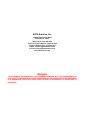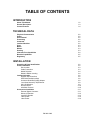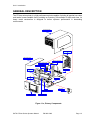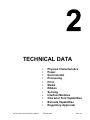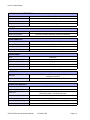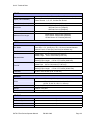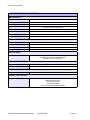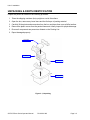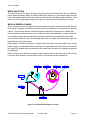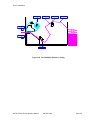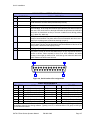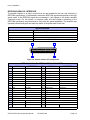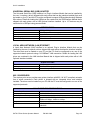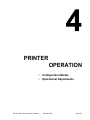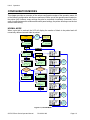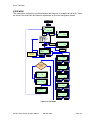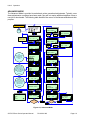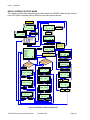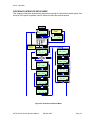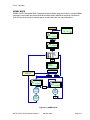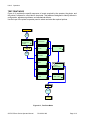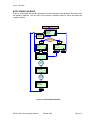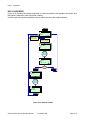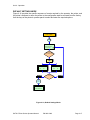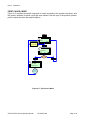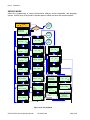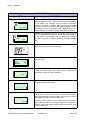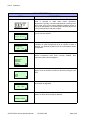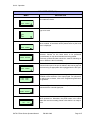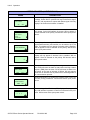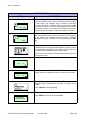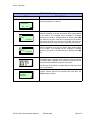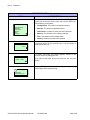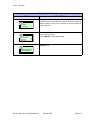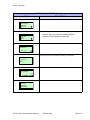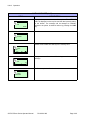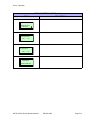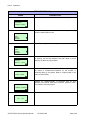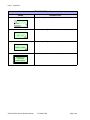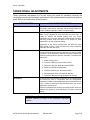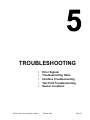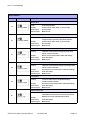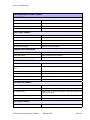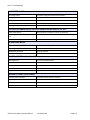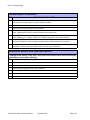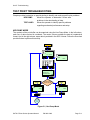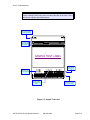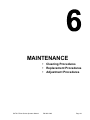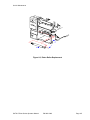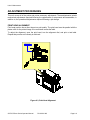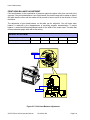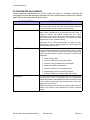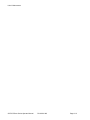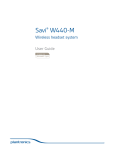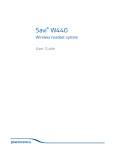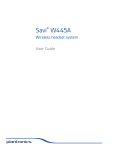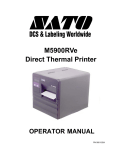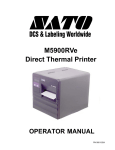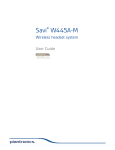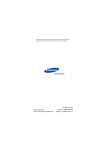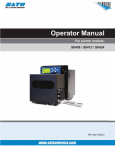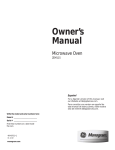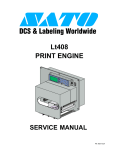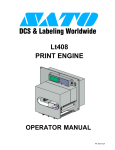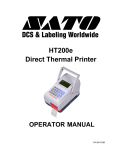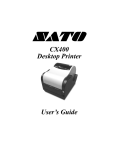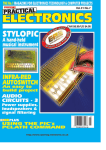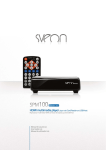Download GT408/412/424e Operator Manual
Transcript
GT408/412/424e Printer OPERATOR MANUAL PN 9001138C SATO America, Inc. 10350A Nations Ford Road Charlotte, NC 28273 Main Phone: (704) 644.1650 Technical Support Hotline: (704) 644.1660 Technical Support Fax: (707) 644.1661 E-Mail: [email protected] technical [email protected] www.satoamerica.com WARNING THE EQUIPMENT REFERENCED IN THIS DOCUMENT COMPLIES WITH THE REQUIREMENTS IN PART 15 OF FCC RULES FOR A CLASS B COMPUTING DEVICE. OPERATION OF THIS EQUIPMENT IN A RESIDENTIAL AREA MAY CAUSE UNACCEPTABLE INTERFERENCE TO RADIO AND TV RECEPTION. TABLE OF CONTENTS INTRODUCTION About This Manual General Description Control Features 1-2 1-3 1-4 TECHNICAL DATA Physical Characteristics Power Enviromental Processing Command Interface Modules Print Media Ribbon Sensing Character Font Capabilities Barcode Capabilities Regulatory 2-2 2-2 2-2 2-2 2-2 2-2 2-3 2-3 2-3 2-3 2-4 2-5 2-5 INSTALLATION Unpacking & Parts Identification Printer Installation Site Location Cable Connection Media Selection Media & Ribbon Loading Interface Selection RS232C Serial Interface IEEE1284 Parallel Interface Universal Serial BUS (USB) Adapter Local Area Network (LAN) Ethernet 802.11B Wireless Receive Buffer ACK/NAK Protocol Accessories Installation External Signal Connector Memory Expansion Interface Upgrade Label Cutter Label Peeler PN 9001138C 3-2 3-2 3-3 3-3 3-4 3-4 3-6 3-6 3-8 3-9 3-9 3-9 3-10 3-10 3-11 3-11 3-12 3-13 3-14 3-14 PRINTER CONFIGURATION Configuration Modes Normal Mode User Mode Advanced Mode IEEE1284 Interface Setup Mode RS232C Interface Setup Mode Centronics Interface Setup Mode LAN Interface Setup Mode USB Interface Setup Mode Cartidge Mode SEMBL Mode Test Print Mode Download Mode Hex Dump Mode Boot Download Mode Data Save Mode Default Settings Mode Print Cancel Mode Print Darkness Default Mode Service Mode Factory Mode Screen Identification 4-2 4-2 4-3 4-4 4-5 4-6 4-7 4-8 4-9 4-10 4-11 4-12 4-13 4-14 4-15 4-16 4-17 4-18 4-19 4-20 4-21 4-22 TROUBLESHOOTING Error Signals Troubleshooting Table Interface Troubleshooting Parallel Interface RS232 Serial Interface LAN Ethernet Interface Universal Serial Bus (USB) Interface Test Print Troubleshooting Hex Dump Mode Test Label Printing Sensor Locations 5-2 5-7 5-9 5-9 5-9 5-10 5-10 5-11 5-11 5-12 5-14 MAINTENANCE Cleaning Procedures Replacement Procedures Print Head Platen Roller Adjustment Procedures Print Head Alignment Print Head Pressure Print Head Balance Ribbon Guide Label Sensor Positioning Potentiometer Adjustments 6-2 6-3 6-3 6-4 6-6 6-6 6-7 6-8 6-9 6-10 6-11 PN 9001138C INTRODUCTION • • • SATO GT4xxe Series Operator Manual About This Manual General Description Control Features PN 9001138C Page 1-1 Unit 1: Introduction ABOUT THIS MANUAL This manual is laid out consistent with the product discussed and provides all of the information required for printer maintenance and repair by SATO approved personnel. For the repair technician, this manual is intended to compliment, and to be used as an extension of, owner/ operator literature. This manual also incorporates the use of special information boxes. Examples of these boxes and the type of information provided in each, are below. WARNING: PROVIDES INFORMATION THAT, IF UNHEEDED, MAY RESULT IN PRESONAL INJURY. CAUTION: PROVIDES INFORMATION THAT, IF UNHEEDED, MAY RESULT IN EQUIPMENT DAMAGE. NOTE: Provides helpful hints to assist in performing the tasks at hand. LCD DISPLAY: Provides the specific display that should be visible on the LCD at that point. A comprehensive Table Of Contents provided at the front of this manual facilitates rapid movement within. The contents identify the different Units, Chapters, and Sections. Each references the page number of their commencement. The pages of this manual have embedded headers and footers to assist the user in identifying his or her exact position within the manual. The header provides the section number followed by its name. The footer identifies the product on the left, the manual’s part number in the center, and the page number to the right side of the page. Page enumeration is two-part with each separated by a hyphen. The first character set references the Unit and the second identifies the page number. Page numbers begin with the numeral (1) one at the commencement of a new unit and ascends sequentially. SATO GT4xxe Series Operator Manual PN 9001138C Page 1-2 Unit 1: Introduction GENERAL DESCRIPTION The GT4xxe series printer is a high-performance printer capable of printing all popular bar codes and twelve human-readable fonts; providing an inventory of thouasnds of styles and sizes. Its heavy metal construction is designed to deliver optimum performance in demanding environments. Top Housing Cover Rear Housing Cover Left Housing Cover Memory Card Access Ribbon Supply Spindle Ribbon Rewind Spindle Media Holder Operator Panel Power Switch Media Guide Side Cover Platen Roller Assembly Front Housing Cover Print Head Assembly Figure 1-1a, Primary Components SATO GT4xxe Series Operator Manual PN 9001138C Page 1-3 Unit 1: Introduction CONTROL FEATURES This chapter identifies the interactive control features of the printer. These functions are generally defined here. More specific explainations will be found throughout this manual on how to use them. LCD Display LED Indicators Communicates operational conditions via the use of icons and text. POWER Illuminates when the power on. ONLINE Illuminates when communication is available . Flashes when fails. STATUS Flashes when an error occurs. Flashes when sending/receiving data. LABEL Flashes when paper error occurs. RIBBON Flashes when ribbon error occurs. POWER ON LINE STATUS LINE LABEL Operator Buttons RIBBON FEED Feeds the equivalent of a sheet of paper when pressed once. Positions paper if misaligned . FEED LINE Starts and stops printing and transmission of data. FUNCTION VOLUME ENTER PITCH Maintenance Panel CANCEL OFFSET DARKNESS FUNCTION Allows movement through the various menus and modes. Permits the movement of the cursor for input. ENTER Allows the selection of an option . CANCEL Cancels a print job. Allows return to the previous screen when moving through the menus. VOLUME For buzzer volume adjustment. PITCH For adjusting print position. OFFSET Adjusts cut, peel, and tear-off stop positions. DARKNESS Adjusts print density . Power Switch Breaks the circuit providing power to the printer. Figure 1-2, Operator Panel SATO GT4xxe Series Operator Manual PN 9001138C Page 1-4 TECHNICAL DATA • • • • • • • • • • • • SATO GT4xxe Series Operator Manual Physical Characteristics Power Enviromental Processing Print Media Ribbon Sensing Interface Modules Character Font Capabilities Barcode Capabilities Regulatory Approvals PN 9001138C Page 2-1 Unit 2: Technical Data PHYSICAL CHARACTERISTICS Width 10.67 Inches (271 mm) Height 12.00 Inches (305 mm) Depth 17.90 Inches (455 mm) Weight 33.07 Pounds (15.0 Kg) standard POWER Input Voltage Power Consumption 100-240 Volts AC +/- 10%, 50/60 Hertz +/-5% 200 Volts/150 Watts Operating, 89 Volts/40 Watts Idle ENVIRONMENTAL Operating Temperature 32° to 104°F (0° to 40°C) Storage Temperature 23° to 140°F (-5° to 60°C) Storage Humidity 30 to 90% RH Non-Condensing Operating Humidity 30 to 80% RH Non-Condensing PROCESSING CPU 32 Bit RISC FLash ROM 2 Megabytes SDRAM 4 Megabytes Receive Buffer Extended Memory 2.95 Megabytes Flash Memory Board (8 Megabytes) COMMAND Standard SATO Barcode Printer Language (SBPL) Intelligent Command Optional SATO Embedded Basic Language (SEMBL) INTERFACE MODULES Enhanced Parallel Port IEEE1284 (ECP Compatible) Centronics Parallel Port Centronics Serial Port Universal Serial Bus LAN Ethernet (Wireless LAN) Mini LAN SATO GT4xxe Series Operator Manual RS232C (9600 to 57,600 bps) Standard RS422/485 (9600 to 57600 bps) Optional USB Adapter (12 Mbps) 10BASE-T/100BASE-TX Automatic Switching 10/100 Base T, 802.11B Wireless Wi-Fi 10BASE-T/100BASE-TX Automatic Switching PN 9001138C Page 2-2 Unit 2: Technical Data PRINT Method Speed (user selectable) Direct Thermal / Thermal Transfer Thermal Transfer: 2, 3, 4, 5, 6, 7, 8, 9, 10, 11, 12 Inches Per Second Direct Thermal: 2, 3, 4, 5, 6 Inches Per Second Print Module (dot size) .0049 Inches (.125 mm) 203 Dots Per Inch (8 dpmm) 305 Dots Per Inch (12 dpmm) 609 Dots Per Inch (24 dpmm) Resolution Maximum Print Width 4.10 Inches (104 mm) Maximum Print Length GT408 Printer: 98.43 Inches (2500 mm) GT412 Printer: 59.06 Inches (1500 mm) GT424 Printer: 15.75 Inches (400 mm) MEDIA Roll Media Roll Paper: 10.43 Inch (265 mm) maximum diameter. Core Size: 1.5, 3, 4 Inch (38.1, 76.2, 101.6 mm) internal diameter. Wound: Face In / Face Out. Face Out is for linerless only. Fan-Fold Media Maximum folded height: 7.87 Inches (200 mm) Standard Mode Tear-Off Thickness Media Width: 0.87 to 5.04 Inches (22-128 mm) Media Length: 0.24 to 5.04 Inches (6-397 mm) Backing Paper Width: 0.98 to 5.16 Inches (25-131 mm) Backing Paper Length: 0.35 to 15.75 Inches (9-400 mm) Media Width: 0.87 to 5.04 Inches (22-128 mm) Media Pitch: 0.67 to 5.04 Inches (17-397 mm) Backing Paper Width: 0.98 to 5.16 Inches (25-131 mm) Backing Paper Length: 0.79 to 15.75 Inches (20-400 mm) 0.002 to 0.010 Inches (0.06 - 0.268 mm) RIBBON Minimum: 1.56 Inches (39.5 mm) Width Maximum: 1.77, 2.32, 2.99, 3.31, 3.62, 4.02, 4.37, 5.04 (45, 59, 76, 84, 92, 102, 111, 128 mm) Length 492 yards (450 m) roll. Wound Face In / Face Out. Roll Diameter 3.34 Inches (85 mm) SENSING Gap Adjustable Reflective Eye-Mark Adjustable Label Adjustable Continuous Form SATO GTxxe Series Operator Manual Sensor not used. PN 9001138C Page 2-3 Unit 2: Technical Data CHARACTER FONT CAPABILITIES MATRIX FONTS U 5 dots W x 9 dots H S 8 dots W x 15 dots H M 13 dots W x 20 dots H XU 5 dots W x 9 dots H (Helvetica) XS 17 dots W x 17 dots H (Univers Condensed Bold) XM 24 dots W x 24 dots H (Univers Condensed Bold) OA Font (OCR-A) OB Font (OCR-B) AUTO SMOOTHING FONTS WB 18 dots W x 30 dots H WL 28 dots W x 52 dots H XB 48 dots W x 48 dots H (Univers Condensed Bold) XL 48 dots W x 48 dots H (Sans Serif) VECTOR FONT Proportional or Fixed Spacing Font Size 50 x 50 dots to 999 x 999 dots Helvetica, 10 Font Variations AGFA RASTER FONTS A Font CG Times, 8 to 72 pt. B Font CG Triumvirate, 8 to 72 pt. DOWNLOADABLE FONTS Bit Mapped True Type Fonts with Utility Program CHARACTER CONTROL Expansion up to 12 x in either the X or Y coordinates. Character Pitch Control Line Space Control Journal Print facility 0, 90, 180, and 270 Degree Rotation SATO GT4xxe Series Operator Manual PN 9001138C Page 2-4 Unit 2: Technical Data BAR CODE CAPABILTIES UPC-A/E CODABAR Code 39 Code 93 Code 128 Interleaved 2 of 5 Matrix 2 of 5 Bookland RSS-14 MSI POSTNET UCC/EAN 128 Customer Barcode Linear Bar Codes QR Code Data Matrix Macro BDF Maxi Code PDF417 Micro PDF417 Truncated PDF QR Code NW-7 (Codabar) Composite Symbology Two Dimemsional Ratios 1:2, 1:3, 2:5, User definable bar widths Bar Height 4 to 999 dots, User progammable Rotation 0, 90, 180, and 270 Degrees Sequential Numbering Sequential numbering of both numerics and bar codes Custom Characters RAM storage for special characters Expansion Ratio of Character Graphics Height: 1-12 times, Width: 1-12 times Full dot addressable graphics, SATO Hex/Binary, BMP or PCX formats Form Overlay Form overlay for high-speed editing of complex formats REGULATORY Safety EN 55022 (Class B), UL (CUL), TUV Radiant Noise VCCI (Class B) AC Line Noise Over 1000V p-p Static Electricity SATO GTxxe Series Operator Manual IEC (Level 3) PN 9001138C Page 2-5 Unit 2: Technical Data SATO GT4xxe Series Operator Manual PN 9001138C Page 2-6 INSTALLATION • • • • • SATO GT4xxe Series Operator Manual Unpacking Parts Identification Printer Installation Interface Selection Accessories Installation PN 9001138C Page 3-1 Unit 3: Installation UNPACKING & PARTS IDENTIFICATION Unpack the printer as directed in the following procedure. 1 Place the shipping container (box) upright on a soid, flat surface. 2 Open the box, remove any loose items and the first layer of packing material. 3 Carefully lift the printer and accessories from the box and place them on a solid flat surface. 4 Remove the plastic covers from the packed items and visually inspect for physical damage. 5 Ensure all components are present as dictated on the Packing List. 6 Report damaged property. Accessory Box Printer Cushion Shipping Container Figure 3-1, Unpacking SATO GT4xxe Series Operator Manual PN 9001138C Page 3-2 Unit 3: Installation PRINTER INSTALLATION This chapter provides guidance on how to station, connect, and load the printer once unpacked. Following printer setup, procede to the next chapter for information on interface selection. SITE LOCATION • Stationed on a solid flat surface. • Stationed away from hazardous materials. • Stationed within operational distance of the host based on interface specifications. CABLE CONNECTION The procedure below provides instruction on typical cable connection. The same procedure will apply to others that are not mentioned, but their connectors are also located behind the rear housing cover. 1 Press the rear housing ocver catch and remove laterally (Figure 3-2a). 2 Locate and identify the required connectors (Figure 3-2b). 3 Connect the power supply and interface cables to their respective connectors (Figure 3-2c). 4 Replace rear housing cover (Figure 3-2d). Rear Housing Cover Interface Connectors Housing Cover Catch Power Supply Connector Figure 3-2b Figure 3-2a Rear Housing Cover Pull Prevention Slot Figure 3-2d Figure 3-2c SATO GT4xxe Series Operator Manual PN 9001138C Page 3-3 Unit 3: Installation MEDIA SELECTION The size and type of the labels or tags to be printed should have been taken into consideration before printer purchase. Ideally, the media width will be equal to, or just narrower than, the print head. Using media that does not cover the print head will allow the platen roller to tread on it and wear it out. The media edge will also wear a groove in the platen roller affecting print quality. MEDIA & RIBBON LOADING There are two general media types that may be loaded and used; rolled and fan-folded. Each of those types may again be defined by whether their print application is direct thermal or thermal transfer. Those factors determine how the media is loaded and if ribbon stock is loaded at all. Thermal transfer media requires the use of ribbon stock for print application. In such a scenario, it is the ribbon stock (carbon paper) that contains the ink that will be transfered to the media. Direct thermal media has the ink embedded within and is brought to the surface through heat penetration by print head contact. Rolled media of standard diameter is loaded within the printer and suspended by the media holder. Larger, non-standard rolled media would be suspended outside the printer at its rear and fed inward. Fan-folded media would also be fed inward from the rear but is stacked as opposed to suspended. Refer to Figures 3-3a and 3-3b for proper media routing relative to the type to be used. If that to be used is direct thermal, ignore the ribbon stock in the figures and do not load that. Ribbon Roll Media Holder Media Guide Media Print Assembly Media Ramp Label Damper Figure 3-3a, Rolled Media & Ribbon Loading SATO GT4xxe Series Operator Manual PN 9001138C Page 3-4 Unit 3: Installation Ribbon Roll Media Holder Media Guide Media Print Assembly Media Ramp Label Damper Figure 3-3b, Fan-fold Media & Ribbon Loading SATO GT4xxe Series Operator Manual PN 9001138C Page 3-5 Unit 3: Installation INTERFACE SELECTION This chapter presents the printer interface types and their specifications. These specifications include detailed information to assist in the selection of the most appropriate method for the printer to interface with the host. The four acceptable interface methods are: • RS232C Asynchronous Serial • IEEE1284 Parallel • Universal Serial Bus (USB) Adapter • Local Area network (LAN) Ethernet • 802.11B Wireless Following the selection of the desired interface, proceed to the following unit for instructions on how to Configure the printer for that interface type. WARNING: NEVER CONNECT OR DISCONNECT INTERFACE CABLES (OR USE A SWITCH BOX) WITH POWER APPLIED TO EITHER THE HOST OR THE PRINTER. THIS MAY CAUSE DAMAGE TO THE INTERFACE CIRCUITRY IN THE PRINTER/HOST AND IS NOT COVERED BY WARRANTY. NOTE: Some hosts monitor the Request-To-Send (RTS) signal (pin 4 of 25) to determine if the printer is ready to receive data. Since the printer does not generate this signal, the RTS line must be held true (high) in order to allow communication. This can be performed by connecting the RTS pin to the Clear-To-Send (CTS) signal (pin 5 of 25). RS232C SERIAL INTERFACE This High Speed Serial Interface is a Plug-In Interface Module that can be installed in the printer by the user. The only difference between this interface and the TTL is their signal levels and cable pinouts. RS232C SPECIFICATIONS Asynchronous ASCII Data Transmission Rate Data Length Stop Bit Parity Bit Codes Used Control Codes Connector Cable Signal Levels SATO GT4xxe Series Operator Manual Half-duplex communication Bi-Directional Communication 9600, 19200, 38400, 57600 bps 8 bit (selectable) 1 bit (fixed) ODD, EVEN, NONE (selectable) ASC II Character Codes, JIS Kanji Codes STX (02H), ETX (03H), ACK (06H), NAK (15H) Special Special High = +5V to +12V, Low = -5V to -12V PN 9001138C Page 3-6 Unit 3: Installation RS232C SERIAL INTERFACE SIGNALS PIN DIRECTION 1 2 Reference To Host 3 4 To Printer To Host 5 To Printer 6 To Printer 7 20 Reference To Host SIGNAL DEFINITION FG (Frame Ground) TD (Transmit Data) - Data from the printer to the host computer. Sends X-On/ X-Off characters or status data (bi-directional protocols). RD (Receive Data) - Data to the printer from the host computer. RTS (Request to Send) - Used with Ready/Busy flow control to indicate an error condition. RTS is high and remains high unless the print head is open (in this case, RTS would return to the high state after the print head is closed and the printer is placed back on-line) or an error condition occurs during printing (e.g., ribbon out, label out). CTS (Clear to Send) - When this line is high, the printer assumes that data is ready to be transmitted. The printer will not receive data when this line is low. If this line is not being used, it should be tied high (to pin 4). DSR (Data Set Ready) - When this line is high, the printer will be ready to receive data. This line must be high before data is transmitted. If this line is not being used, it should be tied high (to pin 20). SG (Signal Ground) DTR (Data Terminally Ready) - This signal applies to Ready/Busy flow control. The printer is ready to receive data when this pin is high. It goes low when the printer is off-line, either manually or due to an error condition, and while printing in the single job buffer mode. It will also go low when the data in the buffer reaches the buffer near full level. 13 1 25 14 Figure 3-4, Serial Interface Pin Assignments CABLE REQUIREMENTS DB9 DB25 HOST CONNECTION DB9 PRINTER 1 1 FG (Frame Ground) Bi-Directional 1 FG (Frame Ground) 2 3 RD (Receive Data) To Host 2 TD (Transmit Data) 3 2 TD Transmit Data) To Printer 3 RD (Receive Data) 8 5 CTS (Clear To Send) To Printer DB9-6 4 RTS (Request to Send) 4 20 DTR (Data Temrinal Ready) To Printer DB9-4 6 DSR (Data Set Ready) 6 6 DSR* (Data Set Ready) To Host 9 DTR (Data Terminal Ready) 5 7 SG (Signal Ground) Bi-Directional 7 SG (Signal Ground) * This connection at the host side of the interface would depend upon the pin that is being used as the Ready/Busy signal by the driving software. Typically, on a PC, it would be either CTS (pin5) or DSR (pin 6) on a DB-25 connector. SATO GT4xxe Series Operator Manual PN 9001138C Page 3-7 Unit 3: Installation IEEE1284 PARALLEL INTERFACE The parallel interface is a plug-in module that can be installed by the user and conforms to IEEE1284 specifications. It automatically detects the IEEE1284 signals and operates in the high speed mode. If the IEEE1284 signals are not detected, it will operate in the slower standard Centronics mode. For this reason, an interface cable and host interface conforming to the IEEE1284 specification must be present to fully utilize the speed capabilities. This interface also operates bi-directionally and can report the status of the printer back to the host. SPECIFICATIONS Printer Connector Cable Connector Cable Signal Level Data Stream AMP 57-40360 DDK (or equivalent) AMP 57-30360 DDK (or equivalent) IEEE1284 Parallel, 10 ft. (3 m) or less High = +2.4V to +5.0V, Low = 0V to -0.4V <ESC>A . . Job#1 . . <ESC>Z<ESC>A . . Job#n . . <ESC>Z 18 1 36 19 Figure 3-5, Parallel Interface Pin Assignments IEEE 1284 PARALLEL INTERFACE PIN ASSIGNMENTS PIN SIGNAL DIRECTION PIN SIGNAL 1 Strobe To Printer 2 Data 1 To Printer 3 Data 2 To Printer 4 Data 3 To Printer 5 Data 4 To Printer 6 Data 5 To Printer 7 Data 6 To Printer 8 Data 7 To Printer 9 Data 8 To Printer 10 ACK To Host 11 Busy To Host 12 Ptr Error To Host 13 Select To Host 14 AutoFD1 To Host 15 Not Used 16 Logic Gnd 17 FG Frame Gnd 18 +5V (z=24k ohm) To Host 1 Signals required for ieee 1284 mode. 19 20 21 22 23 24 25 26 27 28 29 30 31 32 33 34 35 36 Strobe Return Data 1 Return Data 2 Return Data 3 Return Data 4 Return Data 5 Return Data 6 Return Data 7 Return Data 8 Return ACK Return Busy Return PE Return INIT Fault Not Used Not Used Not Used SelectIn1 SATO GT4xxe Series Operator Manual PN 9001138C DIRECTION Reference Reference Reference Reference Reference Reference Reference Reference Reference Reference Reference Reference From Host To Host From Host Page 3-8 Unit 3: Installation UNIVERSAL SERIAL BUS (USB) ADAPTER The Universal Serial Bus (USB) interface is a Plug-In Interface Module that can be installed by the user. It requires a driver (shipped with each printer that has the interface installed) that must be loaded on your PC and the PC must be configured to support USB peripherals using Windows 98 or above. Details for loading the USB driver are contained in the USB Interface Manual that is shipped with each printer with a USB Optional interface installed. Up to 127 devices may be connected to a USB port using powered hubs. SPECIFICATIONS Printer Connector Cable Host Power Supply Power Consumption USB Type B Plug 10 feet (3 m) maximum Windows 98 or above with USB Port BUS Power through cable +5 V at 80 ma LOCAL AREA NETWORK (LAN) ETHERNET A Local Area Network (LAN) interface is an optional Plug-In Interface Module that can be installed by the user. It requires a driver shipped with each printer that has the interface installed. The driver that must be loaded on your PC and the PC must be configured to run one of the supported network protocols using a 10/100BaseT LAN connection. Details for loading the LAN driver are contained in the LAN Interface Manual that is shipped with each printer with a LAN Optional interface installed. SPECIFICATIONS Connector Cable Power Supply RJ-45 Receptacle 10/100BaseT Category 5 Powered from printer 802.11B WIRELESS The wireless print server provides easy printer interface with 802.11b Wi-Fi compliant networks free of wired connections. Each printer is shipped with an integrated driver and interface installed. The driver must be loaded on your PC and the PC must be configured to run one of the supported protocols. 802.11B WIRELESS SPECIFICATIONS Variable Data Rates Frequency Band Wired Equivalent Privacy Sensitivity Range Protocols SATO GT4xxe Series Operator Manual 11, 5.5, 2 and 1 Mbps 2.4 GHz ISM Band 128 bit, 64 bit (compatible with 40bit), none (typ, AAWGN, 8E-2 PER): -91dBm at 1Mbps, -88dBm at 2 Mdps, -87dBm at 5.5Mbps, -84dBm at 11Mbps. 100m indoors, 300m outdoors TCP/IP, IPX/SPX, Direct Mode IPX/IP, DLC/LLC, NetBEUI, NetBIOS/IP PN 9001138C Page 3-9 Unit 3: Installation RECEIVE BUFFER The data stream is received from the host to the printer one job at a time. This allows the software program to maintain control of the job print queue so that it can move a high priority job in front of ones of lesser importance. A multiple job buffer allows the printer to continuously receive print jobs while compiling and printing other jobs at the same time. It acts much like a Print buffer to maximize the performance of the host and the printer. The printer receives and prints one job at a time. If a print job exceeds the buffer size, transmission will be rejected by the printer. Flow control protocols to throttle transmission are not used. Error conditions that occur during the Print Data transmission will cause the printer to return a NAK. ACK/NAK PROTOCOL Bi-Directional ACK/NAK protocol is used for error control. In a normal transmission sequence when the transmission is received, the printer will return an ACK (06H) signifying that it was received without a transmission error. After the transmission command structure has been analyzed, a status byte is returned to the host. This status byte informs the host of the validity of the command structure. If the command structure is error free, the printer proceeds with the print operation. When the print operation is completed, a Printer Status message is returned to the host. If an error was detected during the initial transmission sequence, a NAK (15H) will be returned signalling to the host that the received transmission contained errors and must be resent. If the returned Status byte indicates a command structure error, the error must then be corrected before the print data is resent to the printer. A valid transmission to the printer must be bounded by an STX/ETX pair, with the STX (02H) signifying the start of the Print Data and ending with an ETX (03H) signifying the end. SATO GT4xxe Series Operator Manual PN 9001138C Page 3-10 Unit 3: Installation ACCESSORIES INSTALLATION EXTERNAL SIGNAL CONNECTOR This connector permits the interface of an external source with the printer for the purpose of regulating print actiivity to coincide with those external requirements (i.e.: production flow, etc.). 1 Disconnect power supply cord and remove the rear housing cover (1, Figure 3-6). 2 Remove screw (2) and plate (3) as required to expose the EXT port. 3 Remove two screws (4) and withdraw existing board (5) from frame (6) as required. NOTE: The above step only applies if replacing an exisiting board. 4 Insert external signal board (5) into slot in frame (6) and secure using two screws (4). 5 Connect the interface cord, power cord, and reinstall rear housing covers. 6 5 IEEE1 284 + 3 D RS BOAR 1 4 2 Figure 3-6, External Signal Connector SATO GT4xxe Series Operator Manual PN 9001138C Page 3-11 Unit 3: Installation MEMORY EXPANSION The memory cartridge provides additional storage of user data and graphics. Access to the memory cartridge port, and its installation, is very simple. The instructions below provide guidance. CAUTION: INSTALL THE MEMORY CARTRIDGE PRIOR TO SENDING RELATIVE COMMANDS OR AN ERROR WILL OCCUR. REMOVE POWER TO THE PRINTER PRIOR TO INSTALLING THE CARTRIDGE. 1 Disconnect power supply cord. 2 Detach memory cartridge cover (1, Figure 3-7) from center frame (2). 3 Fully insert memory cartridge (3) into its respective port and replace cover (1). 4 Restore power to the printer and send commands. 3 1 2 Figure 3-7, PCMCIA Memory Expansion SATO GT4xxe Series Operator Manual PN 9001138C Page 3-12 Unit 3: Installation INTERFACE UPGRADE The printer is typically ordered with a high-speed parallel interface board installed. However, interface requirements sometimes change and an upgrade is desired. All of the interface boards are installed within the same slot (middle) located in the rear of the printer with little or no difference in installation methodology with the exception of the mini-LAN interface (top slot). Parallel Interface (IEEE1284) (Optional or Bundled) Serial Interface (RS232C) (Optional) USB Interface (Optional) 10BaseT/100Base-TX Lan Interface (Optional) Wireless LAn 802.11b Interface (Optioanl) 10BaseT/100Base-TX mini LAN (Optional( EXT Connector (External Signal Interface) (Optional) 1 Remove the rear housing cover (1, Figure 3-8). Disconnect the power and interface cords. 2 Remove screw (2) and plate (3) as required to expose the interface port. 3 Remove two screws (4) and withdraw existing board (5) from frame (6) as required. 4 Insert replacement board (5) into slot in frame (6) and secure using two screws (4). 5 Connect the interface cord, power cord, and reinstall rear housing covers. 3 5 284 IEEE1 D + RS BOAR 6 4 2 1 Figure 3-8, Interface Upgrade SATO GT4xxe Series Operator Manual PN 9001138C Page 3-13 Unit 3: Installation LABEL CUTTER INSTALLATION The label cutter, when installed, replaces the printer’s lower front housing cover. Its internal sensor monitors media feed and activates the cut sequence based on user established values. The cutter assembly is powered through relayed current from the printer’s power supply and derives its primary intelligence from the main circuit board. The activated cut sequence severs the printed media from the unprinted media allowing the operator to retrieve and apply at will. Installation instructions are provided with the purchased product. LABEL PEELER INSTALLATION The label peeler, when installed, replaces the printer’s lower front housing cover. As the label is printed and fed forward, the peel bar separates the printed label from its paper backing and presents it for application. When the printed label is retrieved by the operator, the printer feeds the unprinted media back into position for another print sequence. The cycle is again repeated. Installation instructions are provided with the purchased product. SATO GT4xxe Series Operator Manual PN 9001138C Page 3-14 PRINTER OPERATION • • SATO GT4xxe Series Operator Manual Configuration Modes Operational Adjustments PN 9001138C Page 4-1 Unit 4: Operation CONFIGURATION MODES This chapter provides an overview of the various configuration modes of the operation menu. All of the following configuration activities are performed via the use of the operator panel located on the printer front. However, many settings may also be controlled via software commands. In the case of conflict between the software and control panel settings, the printer will always use the last entered valid setting. NORMAL MODE When a print job is received, the LCD will display the number of labels to be printed and will numerically descend as each label is printed. POWER ONLINE CANCEL or software issued print stop request Printing starts PAUSE QTY: 000000 QTY: 000000 LINE LINE ENTER + OFFLINE 000000 ENTER + for 5 seconds CANCEL CANCEL PRINT JOB YES NO Yes / No CANCEL PRINT JOB COMPLETED Refer to User Mode flow chart. DATA SAVE START YES NO Yes / No No COPYING 0 100 DATA SAVE COMPLETED ENTER Refer to Interface Mode flow chart. Refer to Cartridge Mode flow chart. Refer to SEMBL Mode flow chart. Refer to Advanced Mode flow chart. Refer to Hex Dump flow chart. Figure 4-1, Normal Mode SATO GT4xxe Series Operator Manual PN 9001138C Page 4-2 Unit 4: Operation USER MODE This mode allows cofiguration of printing features that are prone to change from job to job. These are some of the most basic and common adjustments of all of the configuration modes. POWER ENTER ONLINE QTY: 000000 ENTER LINE OFFLINE 000000 Displays when valid. ENTER PASSWORD 0000 Scroll to enter. Press ENTER. OFFSET VOLUME PITCH +0.00 OFFSET +0.00 DARKNESS 00 Press FUNCTION anytime to return to User Mode. CANCEL ENTER PRINT SPEED 06 IPS ENTER Kanji Font Card Installed? Yes / No CANCEL PRINT DARKNESS 1 2 3 4 5 CANCEL ENTER JIS CODE JIS SJIS PITCH OFFSET +00mm KANJI FONT MINCHO ENTER CANCEL GOTHIC PRINT OFFSET V:+0000 CHARACTER PITCH PROPORTIONAL FIXED H:+0000 CANCEL ENTER ZERO SLASH YES ENTER NO CANCEL Figure 4-2, User Mode SATO GT4xxe Series Operator Manual PN 9001138C Page 4-3 Unit 4: Operation ADVANCED MODE The Advanced Mode is provided to make basic printer operational adjustments. Typically, once these adjustments or settings have been made, they will not require additional address unless a new job is downloaded. The following table identifies the menus of the Advanced Mode and their purpose. CANCEL + POWER HEAD CHECK Printer beeps ENABLE DISABLE ENTER Press FUNCTION anytime to return to Advanced Mode. Disable + ENTER Enable + ENTER HEAD CHECK NORMAL BARCODE DARKNESS RANGE A B C D E CANCEL F EXTERNAL SIGNAL ENABLE DISABLE ENTER CANCEL PRINTER TYPE AUTO SETTING YES Disable + ENTER Enable + ENTER EXTERNAL SIGNAL TYPE1 TYPE2 TYPE3 TYPE4 NO ENTER EXTERNAL REPRINT CANCEL ENABLE DISABLE Only visible when hardware is installed and detected by the printer. PRINTER TYPE ENTER CONTINUOUS TEAR OFF DISPENSER CUTTER LINERLESS CANCEL CANCEL AUTO ONLINE YES NO ENTER CANCEL Only visible if the Cutter , Dispenser and or Linerless features are selected. Only BEFOR or NONE can be selected for Linerless feature. AUTO ONLINE FEED AFTER BEFOR NONE YES ENTER CANCEL ENTER SENSOR TYPE I-MARK1 GAP I-MARK2 ON NO ENTER REWINDER Only visible if the Dispenser feature has been selected and the Continuous print operation mode is active. ENTER BACKFEED MOTION CANCEL FEED ON ERROR OFF CANCEL YES ENTER NO CANCEL ENTER PRINT METHOD PROTOCOL CODE TRANSFER DIRECT STANDARD NON-STANDARD ENTER ENTER CANCEL SEMBL MODE AUTO START PITCH SENSOR ENABLE DISABLE Enable/Disable CANCEL YES ENTER START PROGRAM OWN_PROG.BAS SAMPLE_1.BAS NO No / Yes ENTER ENTER Figure 4-3, Advanced Mode SATO GT4xxe Series Operator Manual PN 9001138C Page 4-4 Unit 4: Operation IEEE1284 INTERFACE SETUP MODE This chapter provides the programming sequences required for IEEE1284 interface setup. Use the keys of the printer’s operator panel to select and enter the required options. POWER Type password if prompted, then press ENTER. ONLINE QTY: 000000 ENTER LINE OFFLINE 000000 Returns to previous Interface Mode INTERFACE CARD SETTING YES ENTER Press FUNCTION anytime during configuration. CANCEL ENTER NO Yes / No ENTER ENTER INTERFACE CARD SETTING RECEIVE BUFFER MULTI 1ITEM CARD1 CARD2 ENTER CANCEL CANCEL Multiple / Single item? ENTER PROTOCOL ENTER STATUS4 STATUS5 ITEM NO CHECK ENTER ENABLE Status 4 / Status 5 IEEE1284 ACK SIGNAL 00.5 µs CANCEL CANCEL CANCEL DISABLE ENTER BCC CHECK ENABLE + ENTER DISABLE DATA PORT CARD1 IGNORE CR/LF YES NO CANCEL CARD2 CANCEL ENTER CANCEL ENTER ENTER STATUS PORT IGNORE CAN/DLE YES ENABLE DISABLE NO ENTER ENTER CANCEL CANCEL Figure 4-4, IEEE1284 Interface Setup Mode SATO GT4xxe Series Operator Manual PN 9001138C Page 4-5 Unit 4: Operation RS232C INTERFACE SETUP MODE This chapter provides the programming sequences required for RS232C interface setup. Use the keys of the printer’s operator panel to select and enter the required options. POWER INTERFACE CARD SETTING ONLINE QTY: 000000 LINE YES No + ENTER NO Select Yes. Press ENTER ENTER OFFLINE 000000 INTERFACE CARD SETTING CARD1 CARD2 CANCEL ENTER ENTER RS-232C/422/485 CONFIGURATION CANCEL PROTOCOL DIPSW READY/BUSY XON/OFF STATUS2 STATUS3 STATUS4 STATUS5 MULTIDROP Press FUNCTION anytime during sequence returns to Normal Mode. LCD Select DIPSW to bypass baudrate and bit configuration. Select LCD to configure those. BAUDRATE 2400 9600 4800 19200 ENTER Ready / Busy, X-On / Off selected? Yes / No STATUS5 Selected? Yes / No CANCEL PARITY BIT NONE ODD EVEN ENTER RECEIVE BUFFER MULTI ITEM NO CHECK ENABLE DISABLE CANCEL ENTER CANCEL STOP BIT 1BIT CANCEL ENTER ENTER 1ITEM 2BIT DATA PORT CARD1 CARD2 ENTER CANCEL BCC CHECK ENABLE DISABLE CANCEL ENTER CANCEL ENTER 7BIT STATUS PORT ENABLE CHARACTER BIT 8BIT DISABLE CANCEL ENTER ENTER CANCEL IGNORE CAN/DLE YES ENTER IGNORE CR/LF NO CANCEL YES CANCEL NO ENTER Figure 4-5, RS232C Interface Setup Mode SATO GT4xxe Series Operator Manual PN 9001138C Page 4-6 Unit 4: Operation CENTRONICS INTERFACE SETUP MODE This chapter provides the programming sequences required for Centronics interface setup. Use the keys of the printer’s operator panel to select and enter the required options. POWER Type password if prompted, then press ENTER. ONLINE QTY: 000000 ENTER LINE OFFLINE 000000 Press FUNCTION anytime during configuration. ENTER INTERFACE CARD SETTING DATA PORT CARD1 YES CARD2 NO ENTER ENTER Yes / No CANCEL ENTER STATUS PORT ENABLE DISABLE INTERFACE CARD SETTING CARD1 CARD2 CANCEL ENTER CANCEL ENTER IGNORE CR/LF YES NO RECEIVE BUFFER MULTI 1 ITEM ENTER CANCEL ENTER IGNORE CAN/DLE YES CENTRONICS ACK SIGNAL ON CANCEL CANCEL NO ENTER OFF CANCEL ENTER CENTRONICS FAULT SIGNAL ON OFF Figure 4-6, Centronics Interface Mode SATO GT4xxe Series Operator Manual PN 9001138C Page 4-7 Unit 4: Operation LAN INTERFACE SETUP MODE This chapter provides the programming sequences required for LAN and mini-LAN interface setup. Use the keys of the printer’s operator panel to select and enter the required options. POWER INTERFACE CARD SETTING YES OFFLINE 000000 NO ONLINE No + ENTER QTY: 000000 INTERFACE CARD SETTING Select Yes. Press ENTER CARD1 CANCEL STATUS5 Selected? Yes / No CARD DISABLE CANCEL CANCEL Press FUNCTION anytime during sequence returns to Normal Mode. Card Selected? Yes / No ENTER LAN card detected? Yes / No BCC CHECK ENABLE ENTER LCD ITEM NO CHECK ENABLE ENTER ENTER LAN CONFIGURATION ENTER LINE CARD2 DISABLE ENTER IP ADDRESS 0. 0. 0. 0 ENTER CANCEL CANCEL WIRELESS MODE SUBNET MASK 802.11 Ad Hoc Ad Hoc Infrastructure CANCEL STATUS4 Selected? Yes / No 0. ENTER SSID ENG ENTER CYCLE ENTER CANCEL CANCEL 01 CANCEL CANCEL 0. 0. ENTER ENTER 0 CANCEL PORT NUMBER 1 CANCEL ENTER PORT NUMBER 2 PROTOCOL 01024 STATUS3 STATUS4 STATUS5 DISABLE ENTER ENTER CANCEL CANCEL IGNORE CAN/DLE IGNORE CR/LF CANCEL 0. ENTER STATUS PORT YES ENTER 01024 CARD2 CANCEL ENABLE 0 CHANNEL DATA PORT CARD1 0. GATEWAY ADDRESS 1234567890ABCDEF STATUS REPLY TIMING 0. YES NO ENTER CANCEL PORT NUMBER 3 01024 NO ENTER CANCEL ENTER Figure 4-7, LAN Interface Setup Mode SATO GT4xxe Series Operator Manual PN 9001138C Page 4-8 Unit 4: Operation USB INTERFACE SETUP MODE This chapter provides the programming sequences required for USB interface setup. Use the keys of the printer’s operator panel to select and enter the required options. POWER Type password if prompted, then press ENTER. ONLINE QTY: 000000 ENTER LINE OFFLINE 000000 Press FUNCTION anytime during configuration. ENTER INTERFACE CARD SETTING DATA PORT CARD1 YES CARD2 NO ENTER ENTER Yes / No CANCEL ENTER STATUS PORT ENABLE DISABLE INTERFACE CARD SETTING CARD1 CARD2 CANCEL ENTER CANCEL ENTER IGNORE CR/LF YES NO PROTOCOL ENTER STATUS4 STATUS5 CANCEL IGNORE CAN/DLE Select STATUS4 for USB Interface. ENTER CANCEL YES CANCEL NO ENTER ITEM NO CHECK ENABLE CANCEL DISABLE ENTER BCC CHECK ENABLE DISABLE Figure 4-8, USB Interface Setup Mode SATO GT4xxe Series Operator Manual PN 9001138C Page 4-9 Unit 4: Operation CARTRIDGE MODE This mode permits the configuration of an optional memory cartridge. This cartridge, when loaded, provides increased storage capacity for text and graphics. Use the keys of the printer’s operator panel to select and enter the required options. POWER ONLINE QTY: 000000 ENTER LINE OFFLINE 000000 Press FUNCTION anytime during configuration to return to Normal Mode. ENTER CARTRIDGE FORMAT YES NO + ENTER NO No / Yes YES + ENTER FORMAT START YES + ENTER YES NO CANCEL Yes / No NO + ENTER CARTRIDGE FORMAT COMPLETED PRESS ENTER KEY ENTER Figure 4-9, Cartridge Mode SATO GT4xxe Series Operator Manual PN 9001138C Page 4-10 Unit 4: Operation SEMBL MODE SEMBL (SATO Embedded Basic Language) allows software programs written in standard Basic language to be loaded into the printer and executed without additional computer connections. Use the keys of the printer’s operator panel to select and enter the required options. POWER SEMBL MODE AUTO START YES ONLINE NO QTY:000000 LINE OFFLINE QTY:000000 ENTER ENTER START PROGRAM FIRST.BAS SECOND.BAS Scroll options to select the desired program. Press FUNCTION anytime during sequence returns to SEMBL MODE. ENTER CANCEL ONLINE QTY:000000 OFFLINE LINE SEMBL Program is executed. QTY:000000 SEMBL Program is halted. LINE SEMBL Program terminates. Figure 4-10, SEMBL Mode SATO GT4xxe Series Operator Manual PN 9001138C Page 4-11 Unit 4: Operation TEST PRINT MODE Figure 4-11 provides the specific sequence of events required by the operator, the printer, and the printer’s software for a test label to be printed. Test labels are designed to identify failures in configuration, adjustment problems, and mechanical defects. Use the keys of the printer’s operator panel to select and enter the required options. FEED + POWER Printer beeps TEST PRINT MODE TEST PRINT MODE CONFIGURATION CONFIGURATION BARCODE TEST PRINT MODE Press or + ENTER TEST PRINT SIZE BARCODE Scrolls options 10 mm TEST PRINT MODE HEAD CHECK TEST PRINT MODE MEMORY TEST PRINT PRESS ENTER KEY TEST PRINT MODE FONT TEST PRINT MODE TEST PRINT SIZE FACTORY LARGE SMALL ENTER Test Prints Power off to cease printing. Figure 4-11, Test Print Mode SATO GT4xxe Series Operator Manual PN 9001138C Page 4-12 Unit 4: Operation DOWNLOAD MODE This download feature allows the operator to download print jobs to the printer. When downloading is complete, the LCD screen will return to the original display. If an error occurs, a DOWNLOAD ERROR will display. Use the keys of the printer’s operator panel to select and enter the required options. + POWER Printer beeps DOWNLOAD WAITING User prepares and sends data. DOWNLOADING DOWNLOAD COMPLETE PRESS ENTER KEY ENTER Figure 4-12, Download Mode SATO GT4xxe Series Operator Manual PN 9001138C Page 4-13 Unit 4: Operation HEX DUMP MODE The contents of the print buffer and the data received before it is placed into the print buffer may be examined through the use of the Hex Dump Mode. Each line of the printed data is inumerated in the first column, the second column contains the data in hexadeicimal format, and the right column contains the same data in ASCII format. Only one type of data may be printed on a single label. Repeat the dump process to print the other data type. Use the keys of the printer’s operator panel to select and enter the required options. POWER ENTER ONLINE QTY: 000000 ENTER LINE OFFLINE 000000 CANCEL ENTER SELECT DUMP DATA RECEIVE DATA RECEIVE BUFFER CANCEL Receive Data ENTER RECEIVE DATA/ RECEIVE BUFFER ONLINE Receive Buffer ENTER OFFLINE 000000 000000 LINE LINE Hex Dump is printed Figure 4-13, Hex Dump Mode SATO GT4xxe Series Operator Manual PN 9001138C Page 4-14 Unit 4: Operation BOOT DOWNLOAD MODE Figure 4-14 provides the specific sequence of events required by the operator, the printer, and the printer’s software Use the keys of the printer’s operator panel to select and enter the required options. FUNCTION + Press FUNCTION anytime returns to Download Mode + ENTER + POWER BOOT DOWNLOADER INTERFACE CARTRIDGE Interface / Cartridge ENTER ENTER SELECT INTERFACE CARD1 CARD2 CANCEL PROGRAM DOWNLOAD YES ENTER NO ENTER CANCEL PROGRAM DOWNLOAD READY Data received PROGRAM DOWNLOADING 0 100 Download complete PROGRAM DOWNLOAD COMPLETED PRESS ENTER ENTER Figure 4-14, Boot Download Mode SATO GT4xxe Series Operator Manual PN 9001138C Page 4-15 Unit 4: Operation DATA SAVE MODE Figure 4-15 provides the specific sequence of events required by the operator, the printer, and the printer’s software to store the printer’s history. Use the keys of the printer’s operator panel to select and enter the required options. LINE OFFLINE 000000 Press FUNCTION anytime returns to Download Mode Press and hold more than 5 seconds. SAVING PRINT LOG History data save completed. DATA SAVE START YES NO Yes / No ENTER COPYING 0 ENTER 100 Received data save completed. DATA SAVE COMPLETED ENTER Figure 4-15, Data Save Mode SATO GT4xxe Series Operator Manual PN 9001138C Page 4-16 Unit 4: Operation DEFAULT SETTINGS MODE Figure 4-16 provides the specific sequence of events required by the operator, the printer, and the printer’s software to return the printer to the configuration state as recieved from the factory. Use the keys of the printer’s operator panel to select and enter the required options. CANCEL + POWER Printer beeps DEFAULT MODE PRINTER SETTING ALT. PROTOCOL PRINTER SETTING/ ALT PROTOCOL Press or + ENTER DEFAULT MODE PRINTER SETTING YES ENTER DEFAULT ALT. PROTOCOL NO YES Yes / No NO ENTER Printer beeps 3 times DEFAULT SETTING COMPLETED PLEASE POWER OFF Figure 4-16, Default Settings Mode SATO GT4xxe Series Operator Manual PN 9001138C Page 4-17 Unit 4: Operation PRINT CANCEL MODE Figure 4-17 provides the specific sequence of events required by the operator, the printer, and the printer’s software to cancel a print job once initiated. Use the keys of the printer’s operator panel to select and enter the required options. LINE OFFLINE 000000 Press FUNCTION anytime returns to Download Mode CANCEL CANCEL PRINT JOB YES NO Yes / No ENTER ENTER CANCEL PRINT JOB COMPLETED Allow 3 seconds Figure 4-17, Print Cancel Mode SATO GT4xxe Series Operator Manual PN 9001138C Page 4-18 Unit 4: Operation PRINT DARKNESS DEFAULT MODE Figure 4-18 provides the specific sequence of events required by the operator, the printer, and the printer’s software to return to the print darkness (density) setting as received from the factory. Use the keys of the printer’s operator panel to select and enter the required options. Change Print Head POWER Printer beeps HEAD CHANGE 08->12 [dot / mm] YES NO Select Yes then press ENTER PASSWORD 0000 Type 0003 then press ENTER DEFAULT SETTING COMPLETED PLEASE POWER OFF POWER OFF Figure 4-18, Print Density Default Mode SATO GT4xxe Series Operator Manual PN 9001138C Page 4-19 Unit 4: Operation SERVICE MODE Allows the programming of various dimensional settings, sensor thresholds, and language options. Use the keys of the printer’s operator panel to select and enter the required options. HEAD OPEN + ENTER + + + POWER Advances to Factory Mode. Service / Factory MAINTENANCE MODE ENTER SERVICE MODE FACTORY MODE CANCEL COMPATIBLE MODE SENSOR LEVEL I-MARK X.XV LEVEL OFFSET 50 CANCEL ENTER Asks for media length if On selected. ENTER ON OFF ENTER Asks for password if On selected. CANCEL PROGRAM COPY SET PASSWORD SENSOR LEVEL I-MARK X.XV ON SLICE LEVEL YES OFF NO 1.0V CANCEL ENTER CANCEL SENSOR LEVEL GAP X.XV CANCEL ENTER TRACE MODE PRIORITY SETTING ON COMMAND INTERNAL LEVEL OFFSET ENTER Yes OFF 50 ENTER CANCEL ENTER SENSOR LEVEL GAP X.XV SLICE LEVEL ENTER SAVE PRINT LOG EXT 9PIN SELECT MODE1 CANCEL CANCEL ENABLE MODE2 DISABLE 50 No CANCEL ENTER CANCEL LABEL NEAR END ENABLE CANCEL DISABLE ENTER RIBBON TENSION ADJUSTMENT ENABLE ENTER DISABLE CANCEL RIBBON TENSION ADJUSTMENT CANCEL FORWARD/BACKFEED DISTANCE PROGRAM COPY DEFAULT CARTRIDGE>ROM ROM>CARTRIDGE CANCEL 000mm ENTER CANCEL CARTRIDGE->ROM COPY START YES FUNCTION KEY NONE REPRINT SBI MODE NO ROM->CARTRIDGE COPY START YES CANCEL CLEAR PRINT LOG YES ENTER NO CANCEL OUTPUT PRINT LOG ENABLE DISABLE NO ENTER RIBBON NEAR END ENABLE ENABLE ENTER ENTER COPYING DISABLE PROGRAM COPY COMPLETED PRESS ENTER KEY DISABLE ENTER Figure 4-19, Service Mode SATO GT4xxe Series Operator Manual PN 9001138C Page 4-20 Unit 4: Operation FACTORY MODE The Factory Mode permits counter reset of various printer components. Use the keys of the printer’s operator panel to select and reset those features. HEAD OPEN + ENTER + + + POWER MAINTENANCE MODE Factory / Service SERVICE MODE FACTORY MODE ENTER COUNTER CLEAR NONE ALL HEAD CUT DISPENSE CANCEL HEAD + ENTER HEAD COUNTER [1] 0. 0 M [2] 0. 0 M [3] 0. 0 M ENTER COUNTER INDICATION NONE LIFE HEAD CUT DISPENSE DISPENSE + ENTER LIFE + ENTER 0. 0 M HEAD + ENTER LIFE COUNTER CANCEL DISPENSE COUNTER CUT COUNTER 0. 0 M 0 NONE + ENTER SERIAL NO S/N 00000000 CANCEL YES + ENTER ENTER SMALL MAIN PCB REVISION REV ENTER PRINT SIZE 0. 0 LARGE CANCEL ENTER CANCEL INTERFACE CARD REVISION REV CANCEL 0. 0 ENTER CANCEL ENTER TEST PRINT YES TEST PRINT PRESS ENTER KEY NO Test printing begins. CANCEL Figure 4-20, Factory Mode SATO GT4xxe Series Operator Manual PN 9001138C Page 4-21 Unit 4: Operation NORMAL MODE (4-1) MENU ONLINE QTY: 000000 OFFLINE 000000 DESCRIPTION Displays the operational status of the printer. The ONLINE status is displayed on the top line and the label quantity status on the bottom. The message will be changed to OFFLINE whenever the printer is switched offline by pressing the LINE key. When a print job is received, the quantity line will indicate the number of labels to be printed. As the label job prints, the display indicates the number of labels remaining to be printed. Displays the operational status of the printer. The OFFLINE status is displayed on the top line and the label quantity status on the bottom. The message will be changed to ONLINE whenever the printer is switched online by pressing the LINE key. Is the first screen of the Normal Mode. Allows indepth analysis of the printer’s status. Is the premiere screen of the User Mode. The User Mode allows various print parameters to be set. Is the premiere screen of the Interface Mode. Interface Mode allows the parameters to be set for the printer to communicate with a host and vise-versa. Is the premiere screen of the Cartridge Mode. Permits setup and use of the memory cartridge. Is the premiere screen of the SEMBL Mode. SEMBL (SATO Embedded Basic Language) allows software programs written in standard Basic language to be loaded into the printer and executed without additional computer connections. Use the keys of the printer’s operator panel to select and enter the required options. SATO GT4xxe Series Operator Manual PN 9001138C Page 4-22 Unit 4: Operation NORMAL MODE (4-1) MENU DESCRIPTION Is the premiere screen of the Advanced Mode. The Advanced Mode is provided to make basic printer operational adjustments. Typically, once these adjustments or settings have been made, they will not require additional address unless a new job is downloaded. The following table identifies the menus of the Advanced Mode and their purpose. Is the premiere screen to the Hex Dump Mode. The contents of the print buffer and the data received before it is placed into the print buffer may be examined through the use of the Hex Dump Mode. Each line of the printed data is inumerated in the first column, the second column contains the data in hexadeicimal format, and the right column contains the same data in ASCII format. Allows the status of the receive buffer to be saved to the memory cartridge. If the YES option is chosen, a cofiguration screen will then be displayed. If the NO option is selected, the printer goes offline without saving. DATA SAVE START YES NO This screen shows the status of saving the receive buffer to the memory cartridge. Data entry is not required. COPYING 0 100 This screen confirms the receive data was saved. Press ENTER key to go offline. DATA SAVE COMPLETED SATO GT4xxe Series Operator Manual PN 9001138C Page 4-23 Unit 4: Operation USER MODE (4-2) MENU ONLINE QTY: 000000 OFFLINE 000000 DESCRIPTION Displays the operational status of the printer. The ONLINE status is displayed on the top line and the label quantity status on the bottom. The message will be changed to OFFLINE whenever the printer is switched offline by pressing the LINE key. When a print job is received, the quantity line will indicate the number of labels to be printed. As the label job prints, the display indicates the number of labels remaining to be printed. Displays the operational status of the printer. The OFFLINE status is displayed on the top line and the label quantity status on the bottom. The message will be changed to ONLINE whenever the printer is switched online by pressing the LINE key. Is the premiere screen of the User Mode. The User Mode allows various print parameters to be set. OFFSET VOLUME PITCH +0.00 OFFSET +0.00 DARKNESS 00 This screenshows the adjusted value for volume on the Operator Panel. Permits the printer’s print speed to be established based on inches per second (IPS). The speed options available are dependent on the print head’s resolution. PRINT SPEED 06 IPS PRINT DARKNESS 1 2 3 4 Permits the adjustment of the print density. Higher print density equates to darker print images. 5 PITCH OFFSET +00mm SATO GT4xxe Series Operator Manual The label pitch is the distance from the leading edge (the edge that comes out of the printer first) of a label and the leading edge of the next label. Once the position has been set, it can be fine adjusted using the PITCH potentiometer. Positive (+) digit selection on the display moves the leading edge forward and away from the print head while a negative (-) selection moves the label’s leading edge incrementally back into the mechanism. PN 9001138C Page 4-24 Unit 4: Operation USER MODE (4-2) MENU PRINT OFFSET V:+0000 H:+0000 NO This menu allows printer configuration of Kanji files for either Japanese code (JIS) or Microsoft code (SJIS). If a Microsoft operating system is being used, SJIS is to be selected. JIS CODE JIS SJIS Kanji font may be set to either Mincho or Gothic style. If unsure of their differences, refer to the Programming Reference for this printer. KANJI FONT MINCHO Print offset refers to the vertical and horizontal shifting of the entire print area relative to the label and the print start position. The movement is incremented by dots in the positive (+) or negative (-) direction. Positive and negative vertical adjustment is toward and away from the print head respectively. Positive and negative horizontal adjustment is to the left or right of the reference point respectively. This menu allows for the printer to be configured to print zeros with or without a diagonal slash through them. This will apply to all font types with the exception of Kanji font. ZERO SLASH YES DESCRIPTION GOTHIC CHARACTER PITCH PROPORTIONAL FIXED SATO GT4xxe Series Operator Manual This setting determines whether each character occupies a designated space (fixed) regardless of the characters width or if the character’s space is representative of the character’s width (proportional). Proportional is contemporarily preferred. PN 9001138C Page 4-25 Unit 4: Operation ADVANCED MODE (4-3) MENU DESCRIPTION Is the premiere screen of the Advanced Mode. The Advanced Mode is provided to make basic printer operational adjustments. Typically, once these adjustments or settings have been made, they will not require additional address unless a new job is downloaded. The following table identifies the menus of the Advanced Mode and their purpose. DARKNESS RANGE A B C D E F PRINTER TYPE AUTO SETTING YES Allows the darkness (density) selection of the printed image. Has six selection options. NO PRINTER TYPE Determines whether the printer automatically detects the installation of optional peripherals such as a peeler or cutter. If detected, the optional peripherial will be used without further configuration. Allows the choice of continuous feed or tear-off operation. If the relative accessories have been correctly installed, their respective options will be displayed. CONTINUOUS TEAR OFF DISPENSER CUTTER LINERLESS BACKFEED MOTION Allows the determination of wheather a backfeed motion will be applied. If so, the selection of before or after the printing of each label. AFTER BEFOR NONE Allows the internal rewinder option to be turned activated or deactivated as applicable. REWINDER ON OFF PRINT METHOD Allows the printer to be switched to operate in the thermal transfer or direct thermal mode as desired. TRANSFER DIRECT SATO GT4xxe Series Operator Manual PN 9001138C Page 4-26 Unit 4: Operation ADVANCED MODE (4-3) MENU PITCH SENSOR DESCRIPTION Allows the pitch sensor to be activated or deactivated as circumstances dictate. ENABLE DISABLE Allows the reference sensor to be selected relative to the media type to be used. SENSOR TYPE I-MARK1 GAP I-MARK2 This feature determines the integrity of the print head elements when enabled. A few labels will be printed before a print head error is displayed. HEAD CHECK ENABLE DISABLE This screen will appear if the head check feature has been selected. Choose for the head check to be performed unconditionally or only when barcodes are being printed. HEAD CHECK NORMAL BARCODE EXTERNAL SIGNAL Previously printed barcodes should be scanned following an error to determine their functionality. Set this feature to enable or disable the printer’s external signal communication port. If the port is enabled, data can be sent and received using an appropriate device plugged into the EXT port. ENABLE DISABLE EXTERNAL SIGNAL TYPE1 TYPE2 TYPE3 TYPE4 EXTERNAL REPRINT Appears only if the printer’s external signal feature has been enabled to allow selection of the output signal. For information on which type to choose, refer to the Programming Reference for guidance. Allows configuration as to whether the reprint function may be activated via the external signal port. ENABLE DISABLE AUTO ONLINE YES NO SATO GT4xxe Series Operator Manual The printer can be set to automatically go into the online mode when powered on. Otherwise, the printer starts in the offline state and must be manually placed online before it is ready to print. PN 9001138C Page 4-27 Unit 4: Operation ADVANCED MODE (4-3) MENU AUTO ONLINE FEED YES This feature allows one label to be fed upon the printer being powered on. Enable or disable as desired. NO FEED ON ERROR YES DESCRIPTION This feature allows one label to be fed following an error being corrected and the printer going online. NO PROTOCOL CODE The ESC sequence in SBPL commands may be defined as standard (using non-printable code 1BH) or non-standard (some other user code). STANDARD NON-STANDARD The printer may be set to go to SEMBL Mode automatically (to execute a preloaded Basic program) upon being powered on. SEMBL MODE AUTO START YES NO START PROGRAM If the SEMBL Mode auto-start feature is enabled, this screen will appear to permit specification of the program to be executed. OWN_PROG.BAS SAMPLE_1.BAS SATO GT4xxe Series Operator Manual PN 9001138C Page 4-28 Unit 4: Operation INTERFACE MODES (4-4 THROUGH 4-8) MENU ONLINE QTY: 000000 OFFLINE 000000 DESCRIPTION Displays the operational status of the printer. The ONLINE status is displayed on the top line and the label quantity status on the bottom. The message will be changed to OFFLINE whenever the printer is switched offline by pressing the LINE key. When a print job is received, the quantity line will indicate the number of labels to be printed. As the label job prints, the display indicates the number of labels remaining to be printed. Displays the operational status of the printer. The OFFLINE status is displayed on the top line and the label quantity status on the bottom. The message will be changed to ONLINE whenever the printer is switched online by pressing the LINE key. Is the premiere screen of the Interface Mode. Interface Mode allows the parameters to be set for the printer to communicate with a host and vise-versa. INTERFACE CARD SETTING YES NO INTERFACE CARD SETTING CARD1 Select yes if an interface card for bi-directional communication will be configured. CARD2 This menu allows the identification of which installed interface card is used for bi-directional communication/printing. The remaining card, by default, is assigned to the mini-LAN card for transmitting printer status information to a LAN. • CARD 1: Normal interface card. • CARD 2: Mini-LAN PROTOCOL STATUS4 STATUS5 ITEM NO CHECK ENABLE Allows item number check to be enabled or disabled. Will only appear when Status5 is set for protocol. DISABLE SATO GT4xxe Series Operator Manual PN 9001138C Page 4-29 Unit 4: Operation INTERFACE MODES (4-4 THROUGH 4-8) MENU DESCRIPTION Allows BCC check to be enabled or disabled. Will only appear when Status5 is set for protocol. BCC CHECK ENABLE DISABLE RECEIVE BUFFER MULTI 1ITEM Allows selection of the receive buffer type. Select MULTI for multiple buffer and 1ITEM for a single item buffer. Will only appear if RS232C, RS422/485, IEEE1284, or Centronics interface is installed unless the card is set for RS232C, RS422/ 485, or Centronics is set for protocol. Allows setting for ACK width of IEEE1284 interface. Display will appear when the IEEE1284 interface is present and one item is selected as a receive buffer. IEEE1284 ACK SIGNAL 00.5 µs IGNORE CR/LF YES NO Determines whether the print data code requires deletion. Hexadecimal graphic data will not be deleted. Select YES to delete all carriage return (CR) and line feed (LF) commands in the data stream including graphics and 2D bar codes. This feature is used primarily to maintain compatibility with earlier models of SATO printers. IGNORE CAN/DLE YES NO DATA PORT CARD1 CARD2 STATUS PORT ENABLE Allows 1 byte command such as CAN and DLE code to be deleted. Will only appear when the communication protocol is STATUS4 (for overseas precifications). DISABLE SATO GT4xxe Series Operator Manual Allows select of the port to receive print data. CARD1 will receive data sent from the exsting interface and CARD2 will receive print data from the Mini LAN. When print data is received from a port different from the specified setting, the data will be dleted. Use this setting to enable or disable the status return port. The interface card which is not being used as the data input port is the status return port. This selection should be relative to the setting of the prior menu. PN 9001138C Page 4-30 Unit 4: Operation INTERFACE MODES (4-4 THROUGH 4-8) MENU RS-232C/422/485 CONFIGURATION DIPSW Allows determination of which method of configuration has priority; the relative dip switch or the LCD menu. This screen is displayed only when the applicable interface card is installed. LCD Allows selection of the baud rate. Will only appear when the RS232C interface is installed and the LCD option is chosen from the prior menu. BAUDRATE 2400 9600 DESCRIPTION 4800 19200 Allows setting of the Parity Bit for the RS232C interface. Will not display if the dip switch priority option is chosen. The interface card must be installed. PARITY BIT NONE ODD EVEN Allows Stop Bit selection for the RS232C interface. Will not display if the dip switch priority option is chosen. STOP BIT 1BIT 2BIT CHARACTER BIT 7BIT Allows selection of the data length for the RS232C interface. Will not display if the dip switch priority option is chosen. 8BIT Allows setting of communication protocol. Will only appear if RS232C or RS422/485 interface is installed (except if the relative dip switch is set with either as the priority). PROTOCOL READY/BUSY XON/OFF STATUS2 STATUS3 STATUS4 STATUS5 MULTIDROP Allows setting for output timing of ACK signal for Centronics interface. Select ON for output outside the busy signal and OFF for inside the busy signal. Will only display if the Centronics interface is installed. CENTRONICS ACK SIGNAL ON OFF SATO GT4xxe Series Operator Manual PN 9001138C Page 4-31 Unit 4: Operation INTERFACE MODES (4-4 THROUGH 4-8) MENU DESCRIPTION CENTRONICS FAULT SIGNAL ON OFF Allows the selection of the desired communication mode. Will only appear if mini-LAN interface is present. Will not appear if Card is selected as the priority. Will become active upon power reboot. WIRELESS MODE 802.11 Ad Hoc Ad Hoc Infrastructure SSID 1234567890ABCDEF CHANNEL 01 STATUS REPLY TIMING ENG CYCLE LAN CONFIGURATION CARD 0. 0. This display allows setting for SSID of wireless LAN. English (uppercase/lowercase) and number can be entered up to 32 digits. This display will only appear if wireless LAN is installed. Will not appear if Card is selected as the priority. Will become active upon power reboot. This menu allows channel selection for wireless LAN. This display will only appear if wireless LAN is installed. Will not appear if Card is selected as the priority. Will become active upon power reboot. Allows selection of the timing of returning status data to the host. ENQ will return the data on status after receiving a status request (ENQ) from the host. CYCLE will return a status from the printer to the host at intervals of 500ms. Will only appear when LAN or wireless LAN is present and if selecting Status 4 for communication protocol. Allows determination of whether the interface card or the LCD will take priority presidence. Will become active upon power reboot. LCD Allows setting of the IP address. This display will not appear if any LAN interface is present or Card is not selected in the prior menu. Will become active upon power reboot. IP ADDRESS 0. Allows setting for output timing of fault signal for Centronics interface. Select ON for synchronous output with Select signal and OFF with asychronous outputs with Select signal. Will only display if the Centronics interface is installed. 0 SATO GT4xxe Series Operator Manual PN 9001138C Page 4-32 Unit 4: Operation INTERFACE MODES (4-4 THROUGH 4-8) MENU SUBNET MASK 0. 0. 0. 0 GATEWAY ADDRESS 0. 0. 0. DESCRIPTION Allows setting of the subnet mask. This display will only appear if any LAN interface is present and the Card option is not selected in the prior menu. Will become active upon power reboot. Allows setting of the gateway address. Will only appear if any LAN interface is present. Will not appear if Card is selected as the priority. Will become active upon power reboot. 0 PORT NUMBER 1 01024 PORT NUMBER 2 01024 PORT NUMBER 3 01024 Allows configuration of port number 1 for LAN. Will only appear if mini-LAN interface is present. Will not appear if Card is selected as the priority. Will become active upon power reboot. Values already in use for ports 2 and 3 cannot be reassigned. Allows configuration of port number 1 for LAN. Will only appear if mini-LAN interface is present. Will not appear if Card is selected as the priority. Will become active upon power reboot. Values already in use for ports 1 and 3 cannot be reassigned. Allows configuration of port number 1 for LAN. Will only appear if mini-LAN interface is present. Will not appear if Card is selected as the priority. Will become active upon power reboot. Values already in use for ports 1 and 2 cannot be reassigned. Allows setting of communication protocol. STATUS 3: Will only appear if RS232C, RS422/485, LAN, or Wireless LAN interface is installed (except if the relative dip switch is set with the RS interfaces as the priority). PROTOCOL STATUS3 STATUS4 STATUS5 STATUS 4: Will only appear if RS232C, RS422/485, LAN/ Wireless LAN, IEEE1284, or USB interface is installed (except if the relative dip switch is set with the RS interfaces as the priority). STATUS 5: Will only appear if RS232C, LAN/Wireless LAN, IEEE1284, or USB interface is installed (except if the relative dip switch is set with the RS interfaces as the priority). SATO GT4xxe Series Operator Manual PN 9001138C Page 4-33 Unit 4: Operation CARTRIDGE MODE (4-9) MENU ONLINE QTY: 000000 OFFLINE 000000 DESCRIPTION Displays the operational status of the printer. The ONLINE status is displayed on the top line and the label quantity status on the bottom. The message will be changed to OFFLINE whenever the printer is switched offline by pressing the LINE key. When a print job is received, the quantity line will indicate the number of labels to be printed. As the label job prints, the display indicates the number of labels remaining to be printed. Displays the operational status of the printer. The OFFLINE status is displayed on the top line and the label quantity status on the bottom. The message will be changed to ONLINE whenever the printer is switched online by pressing the LINE key. Is the premiere screen of the Cartridge Mode. SEMBL (SATO Embedded Basic Language) allows software programs written in standard Basic language to be loaded into the printer and executed without additional computer connections. Use the keys of the printer’s operator panel to select and enter the required options. Clears the memory cartridge of all of its contents. CARTRIDGE FORMAT YES NO FORMAT START YES If yes was selected at the CARTRIDGE FORMAT screen, this display allows the initialization process to start or be cancelled. NO If YES was selected on the FORMAT START screen, formatting progress may be monitored here. No entry is required at this screen. Press CANCEL to abort formatting. Appears when formatting is complete. CARTRIDGE FORMAT COMPLETED PRESS ENTER KEY SATO GT4xxe Series Operator Manual Press ENTER to return to the Normal Mode. PN 9001138C Page 4-34 Unit 4: Operation SEMBL MODE (4-10) MENU SEMBL MODE AUTO START YES DESCRIPTION Displays the operational status of the printer. Also displays the remaining quantity to be printed. NO ONLINE QTY:000000 OFFLINE QTY:000000 Displays the operational status of the printer. The ONLINE status is displayed on the top line and the label quantity status on the bottom. The message will be changed to OFFLINE whenever the printer is switched offline by pressing the LINE key. When a print job is received, the quantity line will indicate the number of labels to be printed. As the label job prints, the display indicates the number of labels remaining to be printed. Displays the operational status of the printer. The OFFLINE status is displayed on the top line and the label quantity status on the bottom. The message will be changed to ONLINE whenever the printer is switched online by pressing the LINE key. Is the premiere screen of the SEMBL Mode. SEMBL (SATO Embedded Basic Language) allows software programs written in standard Basic language to be loaded into the printer and executed without additional computer connections. Use the keys of the printer’s operator panel to select and enter the required options. START PROGRAM Permits the selection of the software program stored in the printer’s memory that will be executed and used when the SEMBL Mode is started. FIRST.BAS SECOND.BAS SATO GT4xxe Series Operator Manual PN 9001138C Page 4-35 Unit 4: Operation TEST PRINT MODE (4-11) MENU DESCRIPTION Is the premiere screen of the test print mode. To view this screen and access this mode, press and hold the FEED key while powering on the printer. TEST PRINT MODE CONFIGURATION BARCODE HEAD CHECK MEMORY FONT FACTORY • Configuration: The printer’s configuration setting. • Barcode: The printer’s installed barcodes. • Head Check: A pattern to check print head elements. • Memory: The contents of the memory cartridge. • Font: The contents of the installed fonts. • Factory: A factory test label will be printed. TEST PRINT SIZE This screen only appears if Configuration, Barcode, or Head Check was chosen in the previous menu. The increments of measurement are 1cm. 10 mm TEST PRINT SIZE LARGE SMALL For factory test prints, this screen appears instead of the previous screen for setting print size. Large (10cm) and small (4cm) print sizes are the only two options. Pressing ENTER will initiate continuous test printing. Pressing ENTER again will suspend printing. TEST PRINT PRESS ENTER KEY SATO GT4xxe Series Operator Manual PN 9001138C Page 4-36 Unit 4: Operation DOWNLOAD MODE (4-12) MENU DOWNLOAD WAITING DESCRIPTION Displays Confirms the printer is on stand-by for receiving download data. The doewnloaded data received from the host shall be written in the memory cartridge or the main ROM. No entry is required. Downloading progress may be monitored here. No entry is required at this screen. DOWNLOADING Press CANCEL to abort downloading. Displays when the download process is complete. Press ENTER to exit. DOWNLOAD COMPLETE PRESS ENTER KEY SATO GT4xxe Series Operator Manual PN 9001138C Page 4-37 Unit 4: Operation HEX DUMP MODE (4-13) MENU ONLINE QTY: 000000 OFFLINE 000000 DESCRIPTION Displays the operational status of the printer. The ONLINE status is displayed on the top line and the label quantity status on the bottom. The message will be changed to OFFLINE whenever the printer is switched offline by pressing the LINE key. When a print job is received, the quantity line will indicate the number of labels to be printed. As the label job prints, the display indicates the number of labels remaining to be printed. Displays the operational status of the printer. The OFFLINE status is displayed on the top line and the label quantity status on the bottom. The message will be changed to ONLINE whenever the printer is switched online by pressing the LINE key. Is the premiere screen to the Hex Dump Mode. The contents of the print buffer and the data received before it is placed into the print buffer may be examined through the use of the Hex Dump Mode. Each line of the printed data is inumerated in the first column, the second column contains the data in hexadeicimal format, and the right column contains the same data in ASCII format. SELECT DUMP DATA Only one type of data will be printed at a time. This screen allows the seletion of the data to be printed. Repeat the hex dump process to print the other type of data if required. RECEIVE DATA RECEIVE BUFFER SATO GT4xxe Series Operator Manual PN 9001138C Page 4-38 Unit 4: Operation BOOT DOWNLOAD MODE (4-14) MENU DESCRIPTION Allows selection of the download method. BOOT DOWNLOADER INTERFACE CARTRIDGE Displays the port that receives the download data. SELECT INTERFACE CARD1 CARD2 • Interface: Receiving data from extended interface. • Cartridge: Receiving data from Mini-LAN. Allows confirmation of download. PROGRAM DOWNLOAD YES NO Displays the printer is stand-by waiting for download. PROGRAM DOWNLOAD READY Displays download progress. Data entry is not required. PROGRAM DOWNLOADING 0 100 Confirms successful execution. PROGRAM DOWNLOAD COMPLETED PRESS ENTER SATO GT4xxe Series Operator Manual PN 9001138C Page 4-39 Unit 4: Operation DATA SAVE MODE (4-15) MENU DESCRIPTION OFFLINE 000000 Displays the operational status of the printer. The OFFLINE status is displayed on the top line and the label quantity status on the bottom. The message will be changed to ONLINE whenever the printer is switched online by pressing the LINE key. SAVING PRINT LOG Initiates receive data save activity to the memory card. DATA SAVE START YES NO Displays status of receive buffer being saved to memory cartridge. COPYING 0 100 Confirms completion of receive data save. DATA SAVE COMPLETED SATO GT4xxe Series Operator Manual PN 9001138C Page 4-40 Unit 4: Operation DEFAULT SETTINGS MODE (4-16) MENU DESCRIPTION Allows selection of data to be initialized. DEFAULT MODE PRINTER SETTING ALT. PROTOCOL Confirms selection. DEFAULT MODE PRINTER SETTING YES NO Confrims the initialization of protocol code. DEFAULT ALT. PROTOCOL YES NO Confirms the completion of printer setup and protocol codes. DEFAULT SETTING COMPLETED PLEASE POWER OFF SATO GT4xxe Series Operator Manual PN 9001138C Page 4-41 Unit 4: Operation PRINT CANCEL MODE (4-17) MENU DESCRIPTION Displays the operational status of the printer. The OFFLINE status is displayed on the top line and the label quantity status on the bottom. The message will be changed to ONLINE whenever the printer is switched online by pressing the LINE key. OFFLINE 000000 Print data that has previously been received, can be cleared. If YES is selected, the print data will be deleted and then the printer will go offline. If the NO option is selected, the printer will go offline without deleting data. CANCEL PRINT JOB YES NO This screen indicates that the received data has been deleted. Will display for 3 seconds and then the printer will go offline. CANCEL PRINT JOB COMPLETED PRINT DENSITY DEFAULT MODE (4-18) MENU DESCRIPTION Confirms the print head density or appears when switching from a print head witrh one density to another. HEAD CHANGE 08->12 [dot / mm] YES NO Allows the entry of a password to gain access. Will only display if the SET PASSWORD display of the SErvice Mode is turned on. PASSWORD 0000 Confirms completion. DEFAULT SETTING COMPLETED PLEASE POWER OFF SATO GT4xxe Series Operator Manual PN 9001138C Page 4-42 Unit 4: Operation SERVICE MODE (4-19) MENU DESCRIPTION The Maintenance Mode is divided into two sections; the Service Mode and the Factory Mode. MAINTENANCE MODE SERVICE MODE FACTORY MODE The Service Mode allows the programming of various dimensional settings, sensor thresholds, and language options. The Factory Mode permits counter reset of various printer components. Use the keys of the printer’s operator panel to select and reset those features. Allows sensitivity adjustment of the eye-mark sensor. SENSOR LEVEL I-MARK X.XV LEVEL OFFSET 50 Allows slice level adjustment of the eye-mark sensor. SENSOR LEVEL I-MARK X.XV SLICE LEVEL 1.0V Allows penetrating sensor adjustment of the gap sensor. SENSOR LEVEL GAP X.XV LEVEL OFFSET 50 Allows slice level adjustment of the gap sensor. SENSOR LEVEL GAP X.XV SLICE LEVEL 50 Select the ENABLE option to set the printer to automatically notify when media is nearly exhausted. LABEL NEAR END ENABLE DISABLE SATO GT4xxe Series Operator Manual PN 9001138C Page 4-43 Unit 4: Operation SERVICE MODE (4-19) MENU DESCRIPTION T o enable or disable the control of ribbon rewind speed. RIBBON TENSION ADJUSTMENT ENABLE DISABLE FUNCTION KEY When enabled, the printer will monitor ribbon usage and notify when the loaded ribbon is low. NONE REPRINT SBI MODE Allows the setting of a function key. FUNCTION KEY NONE REPRINT SBI MODE FORWARD/BACKFEED DISTANCE DEFAULT Allows the backfeed distance to be set. If using thermal transfer for printing, set the feed distance less than 30mm to avoid detection of ribbon end by accident. 000mm MODE2 Allows selection output mode options. Mode 1 outputs signal in the status of existance/non-existance for the number of remaining labels to be printed. Mode 2 outputs signal in the status of online/offline. PRIORITY SETTING Displays the validity/invalidity of command data for print darkness, print speed, start point correction, operation mode, print method, and sensor types. EXT 9PIN SELECT MODE1 COMMAND INTERNAL Allows the password function to be enabled and disabled. SET PASSWORD ON OFF SATO GT4xxe Series Operator Manual PN 9001138C Page 4-44 Unit 4: Operation SERVICE MODE (4-19) MENU COMPATIBLE MODE ON DESCRIPTION Determines whether or not the printer will be compatible with a previous printer. OFF Allows copying of firmware data. PROGRAM COPY YES NO TRACE MODE ON OFF SAVE PRINT LOG ENABLE Enables the display of an operating log as an icon in Normal Mode. The three types are DataReceived, DataEdit, and Print. Each icon will be over-written and cleared when going to Online Mode. Allows the print log to be saved in the memory cartridge. The cartridge must be installed to function. DISABLE Allows select of where firmware data will be copied. PROGRAM COPY CARTRIDGE>ROM ROM>CARTRIDGE Initiates the copying process. CARTRIDGE->ROM COPY START YES NO Initiates the copying process. ROM->CARTRIDGE COPY START YES NO SATO GT4xxe Series Operator Manual PN 9001138C Page 4-45 Unit 4: Operation SERVICE MODE (4-19) MENU DESCRIPTION Confirms copying is in progress. Data entry not required. COPYING Enables the print log to be dleted from the memory cartridge. CLEAR PRINT LOG YES NO Enables the print log to be sent to the status port in real-time. OUTPUT PRINT LOG ENABLE DISABLE Confirms the program has been copied. PROGRAM COPY COMPLETED PRESS ENTER KEY SATO GT4xxe Series Operator Manual PN 9001138C Page 4-46 Unit 4: Operation FACTORY MODE (4-20) MENU DESCRIPTION The Maintenance Mode is divided into two sections; the Service Mode and the Factory Mode. MAINTENANCE MODE SERVICE MODE FACTORY MODE The Service Mode allows the programming of various dimensional settings, sensor thresholds, and language options. The Factory Mode permits counter reset of various printer components. Use the keys of the printer’s operator panel to select and reset those features. Enables the printer’s internal counter to be initiated and reset . The counter options are : None, All, Head, Cut, and Dispense. COUNTER CLEAR NONE ALL HEAD CUT DISPENSE Allows view of cycles recorded by the printer’s internal counter. COUNTER INDICATION NONE LIFE HEAD CUT DISPENSE Enables view of the printer’s internal life counter. LIFE COUNTER 0. 0 M Displays values for the head counter. HEAD COUNTER [1] 0. 0 M [2] 0. 0 M [3] 0. 0 M Displays values for the cutter counter. CUT COUNTER 0 SATO GT4xxe Series Operator Manual PN 9001138C Page 4-47 Unit 4: Operation FACTORY MODE (4-20) MENU DESCRIPTION Displays values for the dispenser counter. DISPENSE COUNTER 0. 0 M Enables the printer’s serial number to be recorded within the printer. SERIAL NO S/N 00000000 Enables the revision number of the main circuit board to be recorded. MAIN PCB REVISION REV 0. 0 INTERFACE CARD REVISION REV Enables the revision number of the interface card to be recorded. 0. 0 Initiates test printing. TEST PRINT YES NO Enables the print size to be selected. PRINT SIZE SMALL LARGE Confirms factory test printing is underway. TEST PRINT PRESS ENTER KEY SATO GT4xxe Series Operator Manual PN 9001138C Page 4-48 Unit 4: Operation OPERATIONAL ADJUSTMENTS These operational adjustments are for fine tuning the printer as necessary following the configuration process and are largely confined to the four potentiometers located on the operator panel. Refer to the table below for their function. POTENTIOMETER DESCRIPTION/PROCEDURE VOLUME Adjusts the audible decimal level for error indication. Power on the printer, place on-line, and open the print head. When the beep is emitted, adjust the volume level accordingly. PITCH Is to be used in conjunction with the configuration adjustments. Make course adjustments there and then fine tune here. If unable to achieve the desired setting here, the course adjustment must be reset. Adjust this potentiometer as labels are being printed. Allow two labels to be printed for each adjustment to ensure a desired setting. Adjustment of the PITCH potentiometer will affect the print offset postion. Thusly, if using a dispenser or cutter, adjust the Offset first and then the Pitch. OFFSET The offset adjustment is used to reposition the media for printing following advancement for dispensing or cutting. A label is printed, it is fed forward for dispense, the printer retracts the remaining media (offset) to print the next label. To preform this adjustment: 1. Power On the printer. 2. Press the LINE key to place printer offline. 3. Advance to the User Mode and press ENTER. 4. Adjust the OFFSET potentiometer. 5. Press the FEED key to feed another label. 6. Repeat steps 3 and 4 until properly adjusted. 7. Press the LINE key to bring the printer back online. DARKNESS Is used to adjust the darkness or lightness of the printed image and should be used in conjunction with the configuration adjustments. Make course adjustments there and then fine tune here. If unable to achieve the desired setting here, the course adjustment must be reset. Adjust this potentiometer as labels are being printed. Allow two labels to be printed for each adjustment to ensure a desired setting. NOTE: The two Figures that follow are provided to identify reference positions to assist in the operational adjustment process. SATO GT4xxe Series Operator Manual PN 9001138C Page 4-49 Unit 4: Operation 0.69" 0.25" Eye-Mark Sensor Transmittor / Paper End Sensor 0.64" Print Width: 4.09"/4.20" Print Head LABEL PRINT DIRECTION 2.05" Invalid Area for Print 0.45" 0.63" 0.79" Dispenser Tear-Off Cutter Figure 4-21, Sensor & Accessory Positioning SATO GT4xxe Series Operator Manual PN 9001138C Page 4-50 Unit 4: Operation CONTINUOUS MODE TRANSMISSION SENSOR REFLECTIVE SENSOR Base Print Position TEAR-OFF MODE TRANSMISSION SENSOR REFLECTIVE SENSOR Base Print & TearOff Position CUTTER MODE REFLECTIVE SENSOR Base Print Position Base Print Position Base Print & Cut Position DISPENSE MODE REFLECTIVE SENSOR TRANSMISSION SENSOR LABEL PRINT DIRECTION TRANSMISSION SENSOR Base Print Position Base Dispense Position Base Print & Dispense Position LINERLESS MODE REFLECTIVE SENSOR Base Print Position Base Cut Position Figure 4-22, Print Base Reference Position SATO GT4xxe Series Operator Manual PN 9001138C Page 4-51 Unit 4: Operation SATO GT4xxe Series Operator Manual PN 9001138C Page 4-52 TROUBLESHOOTING • • • • • SATO GT4xxe Series Operator Manual Error Signals Troubleshooting Table Interface Troubleshooting Test Print Troubleshooting Sensor Locations PN 9001138C Page 5-1 Unit 5: Troubleshooting ERROR SIGNALS Error No. LCD Display Description Machine Error 01 Cause: Circuit board problem. Remedy: Contact a sales outlet, dealer, or service center. Alarm sound: One long beep. External signal: Machine error. Flash ROM Error 1. Flash ROM cannot be accessed. Cause(s): 2. Illegal firmware operation requested by software. 02 Remedy: Contact a sales outlet, dealer, or service center. Alarm sound: One long beep. External signal: Machine error. Parity Error 1. RS-232C communication settings fail parity check. Cause(s): 2. Error in cable connection. 03 Remedy: Ensure correct communication cables and settings. Alarm sound: Three short beeps. External signal: Machine error. Overrun Error 1. RS-232C communication settings exceed legal values. Cause(s): 2. Error in cable connection. 04 Remedy: Check and correct communication cables and settings. Alarm sound: Three short beeps. External signal: Machine error. Framing Error 1. Incorrect frame size for the RS-232C settings. Cause(s): 2. Cable connection trouble. 05 Remedy: Check and correct communication cables and settings. Alarm sound: Three short beeps. External signal: Machine error. Buffer Overflow error 1. Size of received data exceeds size of receiving buffer. Cause(s): 2. Mismatched send/receive communication protocols. 06 Remedy: Establish the correct communication protocol. Alarm sound: Three short beeps External signal: Machine error SATO GTxxe Series Operator Manual PN 9001138C Page 5-2 Unit 5: Troubleshooting ERROR SIGNALS Error No. LCD Display Description Head Open error 1. The head unit is not properly latched. Cause(s): 2. Malfunctioning head-open switch. 07 Remedy: Properly latch the print head and/or replace the switch. Alarm sound: Three short beeps. External signal: Machine error. Paper End error 1. The media supply has run out. Cause(s): 2. The media is not set correctly. 08 Remedy: Set the media correctly. Alarm sound: Three short beeps. External signal: Paper end. Ribbon End error 1. The ribbon supply has run out. Cause(s): 2. The ribbon has been damaged. 09 1. Set the ribbon correctly. Remedy: 2. Clean the ribbon path. Alarm sound: Three short beeps. External signal: Ribbon end. Sensor error 1. Incorrectly adjusted paper sensor. Cause(s): 2. Incorrectly selected media sensor. 3. Erratic paper flow. 10 1. Adjust sensitivity of paper sensor. Remedy: 2. Select correct sensor type for media being used. 3. Clean the paper path to establish a smooth paper flow. Alarm sound: Three short beeps External signal: Machine error Head related error 11 Cause: There is a problem with the print head. Remedy: Clean and/or replace print head. Alarm sound: One long beep. External signal: Machine error. SATO GT4xxe Series Operator Manual PN 9001138C Page 5-3 Unit 5: Troubleshooting ERROR SIGNALS Error No. LCD Display Description Memory Writing error 1. Memory cartridge is not inserted. Cause(s): 2. Memory space is exhausted. 3. Read/Write operation has failed. 4. Memory is not properly formatted. 12 1. Ensure memory cartridge is installed. Remedy: 2. Ensure sufficient memory space is available. 3. Replace the memory cartridge. 4. Format or reformat the memory cartridge. Alarm sound: One long beep. External signal: Machine error. Memory Reading error 13 Cause: Memory space is exhausted. Remedy: Delete unnecessary data to free up memory space. Alarm sound: One long beep. External signal: Machine error. Download Data Error 1. Received invalid download. Cause(s): 2. There is no download area. 14 1. Ensure the download data is correct. Remedy: 2. Ensure the download data size is correct. Alarm sound: One long beep. External signal: Machine error. Cutter error Cause(s): The cutter unit is jammed or clogged. Remedy: 1. Cutter blade did not returned to the home position. Clean the cutter unit and clear any paper jams. 15 2. Press FEED to reinstate proper cutter blade position. Alarm sound: Three short beeps. External signal: Machine error. Cutter Open error 1. The upper bracket of the cutter unit is open Cause(s): 2. The sensor is malfunctioning 16 Remedy: Close the upper bracket of the cutter unit. Alarm sound: Three short beeps External signal: Machine error SATO GTxxe Series Operator Manual PN 9001138C Page 5-4 Unit 5: Troubleshooting ERROR SIGNALS Error No. LCD Display Description BCC Check error 17 Cause: BCC attached to sending data (for an item) is different. Remedy: Ensure the data communication settings are correct. Alarm sound: Three short beeps. External signal: Machine error. Item Number error 18 Cause: The sequence number of present and past print data (for an item) does not match. Remedy: Ensure data communication settings are correct. Alarm sound: Three short beeps. External signal: Machine error. Winding Full error 1. The label rewinder needs to be emptied Cause(s): 2. The sensor is malfunctioning 19 Remedy: Remove the wound label. Alarm sound: Three short beeps External signal: Machine error Head Density error 1. The print head is not correctly installed. Cause(s): 2. An unsupported print head is installed. 20 Remedy: Ensure the print head is suitable for use with this printer and that it is properly installed. Alarm sound: Three short beeps. External signal: No output. Kanji ROM error 21 Cause: Invalid Kanji data has been read from the Kanji ROM Remedy: Ensure the Kanji ROM has been properly installed. Alarm sound: Three short beeps External signal: Machine error SATO GT4xxe Series Operator Manual PN 9001138C Page 5-5 Unit 5: Troubleshooting ERROR SIGNALS Error No. LCD Display Description RFID Tag error Cause: Difficulties writing into RFID tag. Remedy: Write information in another RFID tag. Alarm sound: Three short beeps. External signal: Machine error. RFID Tag error 23 Cause: Difficulties writing into the RFID tag. Remedy: Replace the RFID tag. Press the Line key to retry. Alarm sound: Three short beeps. External signal: Machine error. RFID Protect error Cause: The RFID tag is write-protected. Remedy: Replace the tag with one that is not write-protected. Alarm sound: Three short beeps. External signal: Machine error. Non-Lock Error 24 Cause: The knob of the ribbon-winding unit is not locked. Remedy: Lock the knob of the ribbon-winding unit. Alarm sound: Three short beeps. External signal: Machine error. SATO GTxxe Series Operator Manual PN 9001138C Page 5-6 Unit 5: Troubleshooting TROUBLESHOOTING TABLE IMAGE VOIDS Damaged print head. Replace print head. Damaged electronics. Replace circuit board. Damaged or worn platen roller. Replace platen roller. Vertical line in printed image. Dirty or defective print head. LIGHT PRINT IMAGES Low print head energy/darkness. Adjust darkness control. Low print head pressure. Adjust head balance. Foreign material on print head. Clean print head and platen roller. Poor head alignment. Align print head as required. Excessive print speed. Reduce print speed setting. UNEVEN PRINT DARKNESS Unbalanced print head. Ensure correct balance. Worn platen roller. Replace platen roller as required. Dirty print head. Clean as necessary. SMEARED PRINT IMAGES Poor label quality. Use high quality label stock. Foreign material on print head and platen Clean print head and platen roller. roller. Foreign material on labels. Use high quality label stock. Excessive print head energy. Adjust darkness control. Excessive print speed. Adjust as speed as required. Excessive head pressure. Adjust head balance. NO LABEL MOVEMENT Loose timing belt. Ensure motor mount screws are tight, belt properly tensioned. Incorrect label pitch sensor selected. Select the correct label sensor type. No voltage output. Replace fuse on main circuit board. Test power supply and replace as required. Drive motor not operating. Ensure wiring harness connection. Replace as necessary. Defective main board. Troubleshoot board and replacee as nwecessary. NO PRINTED IMAGE Print head is disconnected. SATO GT4xxe Series Operator Manual Ensure print head wiring harness is connected on each end. PN 9001138C Page 5-7 Unit 5: Troubleshooting NO PRINTED IMAGE No voltage output. Test power supply and replace as necessary. Damaged print head. Replace print head. Damaged electronics. Replace circuit board. Interface problems. Check. Refer to relative instructions below. Data input error. Ensure correct data stream. LCD FIELD ILLUMINATED BUT WITHOUT WORDS OR NO DISPLAY AT ALL Power cable issues. Ensure properly connected. Ensure not defective. Incorrectly positioned display potentiom- Adjust as required. eter. Defective power supply. Troubleshoot and replace components as necessary. MEANDERING MEDIA Incorrectly loaded media. Ensure correct loading. Improperly adjusted media guides. Adjust as required. Unbalanced print head. Adjust as required. Worn or improperly adjusted platen roller. Adjust. Replace as required. PRINTER CREATES A BLANK LABEL Data input error. Ensure correct data stream. Improper media selected. Ensure correct media is in use. Disconnected print head. Cycle off power and ensure proper connection. Defective print head. Replace print head as required. Defective main board. Replace main board as required. INCORRECT LABEL POSITIONING Incorrect sensor selection. Ensure the correct sensor is selected. Improper sensor adjustment. Adjust as required. Incorrect media in use. Ensure the correct media is being used. Data input error. Ensure correct data stream. SATO GTxxe Series Operator Manual PN 9001138C Page 5-8 Unit 5: Troubleshooting INTERFACE TROUBLESHOOTING This unit provides a checklist for the various interface types. Locate the checklist relative to the interface used and perform each of the troubleshooting tasks until the problem has been isolated. PARALLEL INTERFACE CHK TROUBLESHOOTING STEP Ensure the interface module is correctly installed. Run self-test to verify. Ensure the printer cable is connected to the appropriate LPT port on the host computer. If using a Windows printer driver, ensure the correct port is selected. Ensure a IEEE1284 printer cable is being used. Ensure the host’s peripherial settings are set to ECP for faster throughput. Refer to the computer manufacturer’s documentation for details. Ensure the printer is receiving information from the computer using the Receive Buffer Hex Dump mode. Refer to that procedure within this manual for instructions. The command stream should be continuous and possess 0Dhex and/or 0Ahex (carriage return and line feed) characters throughout. However, there should not be either locate between the start (<ESC>A and the stop (<ESC>Z) commands. Replace the interface board with another to isolate the problem. Replace the interface baord permanently if determined to be the problem. RS232 SERIAL INTERFACE CHK TROUBLESHOOTING STEP Ensure the correct interface module is correctly installed. Run self-test to verify. Ensure the serial cable (Null Modem) meets specifications and is correctly connected at each end. Ensure the serial cable is not defective. Ensure the communication parameters for the baud rate, parity, data bits and stop bits are consistent with those being sent from the host computer. Ensure the printer is receiving information from the computer using the Receive Buffer Hex Dump mode. Refer to that procedure within this manual for instructions. The command stream should be continuous and possess 0Dhex and/or 0Ahex (carriage return and line feed) characters throughout. However, there should not be either locate between the start (<ESC>A and the stop (<ESC>Z) commands. Replace the interface board with another to isolate the problem. Replace the interface baord permanently if determined to be the problem. SATO GT4xxe Series Operator Manual PN 9001138C Page 5-9 Unit 5: Troubleshooting LAN EHTERNET INTERFACE CHK TROUBLESHOOTING STEP Ensure the interface has been correctly configured. Wait two minutes and run self-test to verify. If a test label does not print, there ma y be a hardware problem. Ensure the serial cable meets specifications and is correctly connected at each end. Ensure the cable and its ports are not defective. Ensure that a faulty print server or other protocol related senarios are not creating a queue setup issue. Systematically perform checks and tests to isolate the cause. If using TCP/IP, ensure a valid IP address is specified and that all parameters are correct (subnet mask, gateway, etc.). Attempt to PING the IP address assigned to the network interface. Install the IPX/SPX protocol on a workstation to determine if the network device can be discovered via the MAC address. If able, configure the appropriate protocols and retest connectivity. Use a crossover cable to isolate the printer from the network by connecting from the interface and workstation. Verify that the parameters match on each. Test connectivity. UNIVERSAL SERIAL BUS (USB) INTERFACE If nothing prints during a test print, verify the device drivers have been successively installed by performing the following: Click on Start, Settings, and then Control Panel. Click on System within the new window. Click on the Device Manager tab. Ensure that the View Device By Type is checked. Scroll to SATO-USB Device and ensure that errors do not exist. Reinstall as required. Reboot the PC and the printer. Contact Microsoft technical support for further assistance as required. SATO GTxxe Series Operator Manual PN 9001138C Page 5-10 Unit 5: Troubleshooting TEST PRINT TROUBLESHOOTING Chapter provides instruction on special printing to identify and resolve specific print problems. HEX DUMP Allows the operator to determine if there were problems in the downloading of data. TEST LABEL Allows the operator to identify specific problems regarding mechanical performance and setup. HEX DUMP MODE The contents of the print buffer can be examined using the Hex Dump Mode. In the left column, each line of data received is numbered. The center column provides the data in hexadecimal format. And in the right column, same data is provided in the ASC ll format. Follow the flow chart provided below to perform this activity. POWER ENTER ONLINE QTY: 000000 ENTER LINE OFFLINE 000000 CANCEL ENTER SELECT DUMP DATA RECEIVE DATA RECEIVE BUFFER CANCEL Receive Data ENTER RECEIVE DATA/ RECEIVE BUFFER ONLINE Receive Buffer ENTER OFFLINE 000000 000000 LINE LINE Hex Dump is printed Figure 5-1, Hex Dump Mode SATO GT4xxe Series Operator Manual PN 9001138C Page 5-11 Unit 5: Troubleshooting TEST LABEL PRINTING The test label is designed to assist in the identification of print problems. Follow the flow chart provided below to perform this activity. FEED + POWER Printer beeps TEST PRINT MODE CONFIGURATION BARCODE TEST PRINT MODE CONFIGURATION TEST PRINT MODE Press or + ENTER Scrolls options TEST PRINT SIZE BARCODE 10 mm TEST PRINT MODE HEAD CHECK TEST PRINT MODE MEMORY TEST PRINT PRESS ENTER KEY TEST PRINT MODE FONT TEST PRINT MODE TEST PRINT SIZE FACTORY LARGE SMALL ENTER Test Prints Power off to cease printing. Figure 5-2, Test Print Mode SATO GTxxe Series Operator Manual PN 9001138C Page 5-12 Unit 5: Troubleshooting NOTE: The only print problem that the following sample test label does not display is fading of print image from one side of the label to the other. This is the result of improper print head balance. Compare this scale on each side to ensure the print is evenly spaced horizontally . Visually inspect these rows for voids indicating defective head elements. SAMPLE TEST LABEL Label Contents Will Vary Depending on Test Label Type . Displays the dip switch settings at the time of print. Line sharpness is determined by print speed and darkness. D S W 1 D S W 2 D S W 3 N O N E Clear line in print indicates the ribbon was wrinkled during printing. Compare this scale on each side to ensure the print is evenly spaced vertically . Figure 5-3, Sample Test Label SATO GT4xxe Series Operator Manual PN 9001138C Page 5-13 Unit 5: Troubleshooting SENSOR LOCATIONS This chapter provides a diagram identifying the locations of the printer’s various sensors. Refer to the diagram provided below. 0.69" 0.25" Eye-Mark Sensor Transmittor / Paper End Sensor 0.64" Print Width: 4.09"/4.20" Print Head LABEL PRINT DIRECTION 2.05" Invalid Area for Print 0.45" 0.63" 0.79" Dispenser Tear-Off Cutter Figure 5-4, Sensor Locations SATO GTxxe Series Operator Manual PN 9001138C Page 5-14 MAINTENANCE • • • SATO GT4xxe Series Operator Manual Cleaning Procedures Replacement Procedures Adjustment Procedures PN 9001138C Page 6-1 Unit 6: Maintenance CLEANING PROCEDURES Cleaning of the printer is a necessary maintenance activity to ensure print quality and long printer life. There are two basic types of cleaning involved; the removal of loose debris and the removal of residue. Use a soft cloth and/or a pneumatic blower to remove debris from the printer. This process should be performed prior to the removal of residue. To remove residue, apply SATO Solvent or isopropyl alcohol to a clean cotton swab and gently wipe the entire surface of the print head and platen roller until clean. It is recommended that the printer be cleaned after the printing of every two rolls of labels. WARNING: DISCONNECT POWER SUPPLY TO THE PRINTER AND ALLOW TO COOL TO ROOM TEMPERATURE PRIOR TO CLEANING. WARNING: EXERSIZE CARE WHEN CLEANING TO PREVENT PERSONAL INJURY. THE TEAR BAR HAS A VERY SHARP EDGE. CAUTION: IF USING A PNEUMATIC BLOWER TO REMOVE DEBRIS FROM THE PRINTER, EXERSIZE CARE TO PREVENT PRINT HEAD DAMAGE. SATO GT4xxe Series Operator Manual PN 9001138C Page 6-2 Unit 6: Maintenance REPLACEMENT PROCEDURES This unit contains step-by-step instructions for the removal and replacement of all primary components and sub-assemblies. PRINT HEAD REPLACEMENT If the print head becomes damaged or worn, it can be easily removed and replaced without having to make critical adjustments. 1 Switch off the printer and disconnect the power supply cord. 2 Open the top housing cover. 3 Press print head release lever (1, Figure 6-1) to the right. 4 Carefully lower and withdraw defective print head (2) from print assembly (3). 5 Disconnect the two wiring harnesses from defective print head (2). 6 Connect the two wiring harnesses to replacement print head (2, Figure 7-1b). 7 Insert replacement print head (2) into print assembly (3) and lift into position. 1 3 2 Figure 6-1a, Print Head Replacement NOTE: Lift the left end of head bracket (4) onto shaft (5) first. Then lift the right end of head bracket (4) until it snaps into position. 8 Reset the head counter in accordance with the procedures enclosed. 9 Restore power and test print. SATO GT4xxe Series Operator Manual PN 9001138C Page 6-3 Unit 6: Maintenance 5 4 3 2 Figure 6-1b, Print Head Replacement PLATEN ROLLER REPLACEMENT The platen roller is considered to be a high wear component due to its treading against the print media. This treading contact will eventually wear grooves into the rubber material and negatively effect print output. 1 Switch off the printer, disconnect the power supply cord. 2 Remove the side cover and lower front housing cover. 3 Remove one screw (1, Figure 6-2) securing platen roller assembly (2) to printer frame (3). 4 Withdraw worn platen roller assembly (2) from within the printer and insert its replacement. 5 Secure replacement platen roller assembly (2) to printer frame (3) using one screw (1). 6 Reconnect power supply cord, test cycle, and reattach/close all covers. SATO GT4xxe Series Operator Manual PN 9001138C Page 6-4 Unit 6: Maintenance 3 1 2 Figure 6-2, Platen Roller Replacement SATO GT4xxe Series Operator Manual PN 9001138C Page 6-5 Unit 6: Maintenance ADJUSTMENT PROCEDURES This unit covers all of the printer and printer accessory adjustments. These adjustments include mechanical adjustments required following the replacement of components and assemblies, in addition to, the operational adjustments required following a job change. PRINT HEAD ALIGNMENT Print head position has a direct impact on print quality. The print head must be parallel with the platen roller for the printed image to be consistent across the label. To adjust the alignment, open the print head, turn the alignment dial, and print a test label. Repeat that process until remedy is achieved. Alignment Dial Figure 6-3, Print Head Alignment SATO GT4xxe Series Operator Manual PN 9001138C Page 6-6 Unit 6: Maintenance PRINT HEAD PRESSURE ADJUSTMENT Print head pressure adjustment allows for the print head to be adjusted to accommidate different media types (thicknesses). The pressure setting switch is two position (normal, high). The table that follows coorelates the media used with a pressure setting. PRESSURE ADJUSTMENT MEDIA Thin paper, normal label, etc. Thick paper, tag stock, etc. SCALE THICKNESS (MM) Normal 0.080.0.200 High 0.200.0.268 Head Pressure Switch Figure 6-4, Print Head Pressure Adjustment SATO GT4xxe Series Operator Manual PN 9001138C Page 6-7 Unit 6: Maintenance PRINT HEAD BALANCE ADJUSTMENT Print head balance is the equalization of pressure against the platen roller from one end to the opposite. If the print head balance is out of adjustment, the printed image will be darker on side of the label than the other and the media will be proned to want to travel in the direction of least resistance. The adjustment of print head balance on the label can be subjective. One will know when balance is achieved by the disappearance of prevailing negative characteristics. To adjust balance, a scaled dial allows adjustment based on the width of the media used. The table that follows coorelates paper width with a dial setting. BALANCE ADJUSTMENT Paper Width (inches) Dial Setting 1.00 1.68 2.35 3.11 3.75 1 2 3 4 5 Adjustment Dial Adjustment Dial Figure 6-5, Print Head Balance Adjustment SATO GT4xxe Series Operator Manual PN 9001138C Page 6-8 Unit 6: Maintenance RIBBON GUIDE ADJUSTMENT If the print ribbon is not spread smoothly over the print head when it makes contact with the media, print voids will occur at the point of the ribbon fold. Typically, this is the result of the axis of one of the following not being perfectly parallel: ribbon spindle, ribbon roller, print head, or ribbon guide. The purpose of the adjustable ribbon guide is to compensate for the axis deviations of the other three. By adjusting the ribbon guide proportionally to the degree of deviation, the ribbon spreads smoothly as it travels from the ribbon supply spindle, to the guide, and beyond. Ribbon guide adjustment is a trial and error activity that requires the pause of printing, unlatching of the print head, adjusting the guide, relatching the print head, and printing once again. Several labels or tags must be printed following each adjustment to determine if the adjustment was effective. The ribbon guide is secured to the face of the print assembly by a screw on each end. Before adjusting the guide, visually inspect that its axis is parallel with that of the print assembly. If not, adjust accordingly, ensure the set screws are secure, and once again commence printing. By starting in a neutral position, either end may be adjusted vertically as necessary to remedy the wrinkling problem. Alignment Lines Set Screw Guide Plate Set Screw Guide Plate Figure 6-6, Ribbon Guide Adjustment SATO GT4xxe Series Operator Manual PN 9001138C Page 6-9 Unit 6: Maintenance LABEL SENSOR POSITIONING The label sensor assembly provides a mounting apparatus for the eye-mark, gap, and paper-end sensors. Position adjustment of the label sensor is not required when using standard label media. When non-standard media is used, place a section of the media on the media ramp oriented as if loaded for printing. Manually grasp the sensor assembly and move it laterally so that the sensor indicators embossed in its side are aligned with the reference marks on the media. Sensor positioning may also be achieved by measuring from the printer’s center frame outward to a specified distance for sensor/reference mark alignment. Label Sensor Assembly Gap Sensor Indicator Eye-Mark Sensor Indicator Center Frame Media Ramp Figure 6-7, Label Sensor Positioning SATO GT4xxe Series Operator Manual PN 9001138C Page 6-10 Unit 6: Maintenance POTENTIOMETER ADJUSTMENTS These operational adjustments are for fine tuning the printer as necessary following the configuration process and are largely confined to the four potentiometers located on the operator panel. Refer to the table below for their function. POTENTIOMETER DESCRIPTION/PROCEDURE VOLUME Adjusts the audible decimal level for error indication. Power on the printer, place on-line, and open the print head. When the beep is emitted, adjust the volume level accordingly. PITCH Is to be used in conjunction with the configuration adjustments. Make course adjustments there and then fine tune here. If unable to achieve the desired setting here, the course adjustment must be reset. Adjust this potentiometer as labels are being printed. Allow two labels to be printed for each adjustment to ensure a desired setting. Adjustment of the PITCH potentiometer will affect the print offset postion. Thusly, if using a dispenser or cutter, adjust the Offset first and then the Pitch. OFFSET The offset adjustment is used to reposition the media for printing following advancement for dispensing or cutting. A label is printed, it is fed forward for dispense, the printer retracts the remaining media (offset) to print the next label. To preform this adjustment: 1. Power On the printer. 2. Press the LINE key to place printer offline. 3. Advance to the User Mode and press ENTER. 4. Adjust the OFFSET potentiometer. 5. Press the FEED key to feed another label. 6. Repeat steps 3 and 4 until properly adjusted. 7. Press the LINE key to bring the printer back online. DARKNESS Is used to adjust the darkness or lightness of the printed image and should be used in conjunction with the configuration adjustments. Make course adjustments there and then fine tune here. If unable to achieve the desired setting here, the course adjustment must be reset. Adjust this potentiometer as labels are being printed. Allow two labels to be printed for each adjustment to ensure a desired setting. SATO GT4xxe Series Operator Manual PN 9001138C Page 6-11 Unit 6: Maintenance SATO GT4xxe Series Operator Manual PN 9001138C Page 6-12