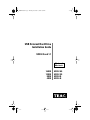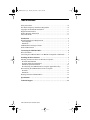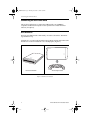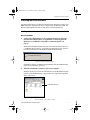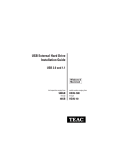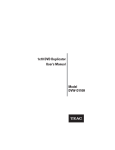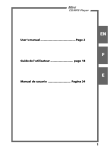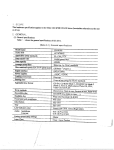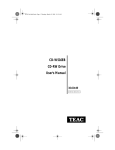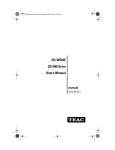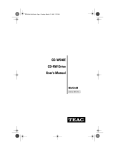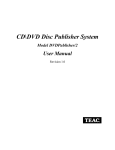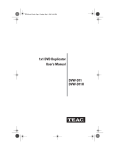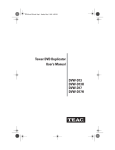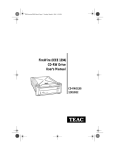Download Teac (HDU250KIT) 250 GB Hard Drive
Transcript
TeacHD.book Page 1 Thursday, November 7, 2002 3:55 PM USB External Hard Drive Installation Guide USB 2.0 and 1.1 Windows & Macintosh 160GB 120GB 80GB 40GB HD3U-160 HD3U-120 HD3U-80 HD3U-40 TeacHD.book Page 2 Thursday, November 7, 2002 3:55 PM TeacHD.book Page i Thursday, November 7, 2002 3:55 PM Table of Contents Safety Precautions . . . . . . . . . . . . . . . . . . . . . . . . . . . . . . . . . . . . . . . . . . . . . . . FCC Radio Frequency Interference Regulations . . . . . . . . . . . . . . . . . . . . . . . . Copyright and Trademark Information . . . . . . . . . . . . . . . . . . . . . . . . . . . . . . . Registration Information . . . . . . . . . . . . . . . . . . . . . . . . . . . . . . . . . . . . . . . . . . Product Warranty Information . . . . . . . . . . . . . . . . . . . . . . . . . . . . . . . . . . . . . About This Guide . . . . . . . . . . . . . . . . . . . . . . . . . . . . . . . . . . . . . . . . . . . . . . . iii iii iv iv iv iv Introduction . . . . . . . . . . . . . . . . . . . . . . . . . . . . . . . . . . . . . . . . . . . . . . . . . . . . 1 Recommended System Requirements . . . . . . . . . . . . . . . . . . . . . . . . . . . . . . . . . 1 PC Compatible . . . . . . . . . . . . . . . . . . . . . . . . . . . . . . . . . . . . . . . . . . . . . . . . . 1 Macintosh . . . . . . . . . . . . . . . . . . . . . . . . . . . . . . . . . . . . . . . . . . . . . . . . . . . . . 1 USB Hard Drive Package Contents . . . . . . . . . . . . . . . . . . . . . . . . . . . . . . . . . . . 2 Front and Rear Panels . . . . . . . . . . . . . . . . . . . . . . . . . . . . . . . . . . . . . . . . . . . . . 3 Connecting the USB Hard Drive . . . . . . . . . . . . . . . . . . . . . . . . . . . . . . . . . . . 4 Drive Orientation . . . . . . . . . . . . . . . . . . . . . . . . . . . . . . . . . . . . . . . . . . . . . . . . . 4 Connecting the USB Hard Drive to an IBM PC-Compatible or Macintosh . . . . 5 Installing the Driver Software . . . . . . . . . . . . . . . . . . . . . . . . . . . . . . . . . . . . . 7 Installing the Driver Software on Windows Computers . . . . . . . . . . . . . . . . . . . 7 Windows Me/2000/XP . . . . . . . . . . . . . . . . . . . . . . . . . . . . . . . . . . . . . . . . . . . 7 Windows 98SE (Second Edition) . . . . . . . . . . . . . . . . . . . . . . . . . . . . . . . . . . . 8 Macintosh System Installation . . . . . . . . . . . . . . . . . . . . . . . . . . . . . . . . . . . . 11 Re-initializing the USB Hard Drive Using the Apple Disk Utility . . . . . . . . 11 Disconnecting the USB Hard Drive from a Computer . . . . . . . . . . . . . . . . . . . 12 Windows . . . . . . . . . . . . . . . . . . . . . . . . . . . . . . . . . . . . . . . . . . . . . . . . . . . . . 12 Macintosh . . . . . . . . . . . . . . . . . . . . . . . . . . . . . . . . . . . . . . . . . . . . . . . . . . . . 12 Shutting Down the USB Hard Drive . . . . . . . . . . . . . . . . . . . . . . . . . . . . . . . . . 12 Specifications . . . . . . . . . . . . . . . . . . . . . . . . . . . . . . . . . . . . . . . . . . . . . . . . . . 13 Technical Support . . . . . . . . . . . . . . . . . . . . . . . . . . . . . . . . . . . . . . . . . . . . . . 13 TEAC USB Hard Drive Installation Guide i TeacHD.book Page ii Thursday, November 7, 2002 3:55 PM List of Figures Figure 1. USB Hard Drive Kit Package Contents . . . . . . . . . . . . . . . . . . . . . . . . 2 Figure 2. Front and Rear Panels . . . . . . . . . . . . . . . . . . . . . . . . . . . . . . . . . . . . . 3 Figure 3. Hard Drive Orientation . . . . . . . . . . . . . . . . . . . . . . . . . . . . . . . . . . . . 4 Figure 4. Connecting USB and Power Cables to External USB Hard Drive . . . 5 Figure 5. Connecting the Power Adapter and Cable . . . . . . . . . . . . . . . . . . . . . . 6 Figure 6. Connecting to USB Port on Computer . . . . . . . . . . . . . . . . . . . . . . . . . 6 Figure 7. Found New Hardware Panel . . . . . . . . . . . . . . . . . . . . . . . . . . . . . . . . 7 Figure 8. Windows “My Computer” Panel . . . . . . . . . . . . . . . . . . . . . . . . . . . . . 7 Figure 9. Add New Hardware Wizard . . . . . . . . . . . . . . . . . . . . . . . . . . . . . . . . . 8 Figure 10. Search for Best Driver . . . . . . . . . . . . . . . . . . . . . . . . . . . . . . . . . . . . 9 Figure 11. Select CD-ROM Drive . . . . . . . . . . . . . . . . . . . . . . . . . . . . . . . . . . . . 9 Figure 12. Ready to Install the Driver . . . . . . . . . . . . . . . . . . . . . . . . . . . . . . . . 10 Figure 13. Completing Driver Installation . . . . . . . . . . . . . . . . . . . . . . . . . . . . 10 Figure 14. USB Hard Drive Icon Mounted on Macintosh Desktop . . . . . . . . . 11 Figure 15. Disk Utility Erase Tab . . . . . . . . . . . . . . . . . . . . . . . . . . . . . . . . . . . 11 Figure 16. Unplug or Eject Hardware Panel . . . . . . . . . . . . . . . . . . . . . . . . . . . 12 ii TEAC USB Hard Drive Installation Guide TeacHD.book Page iii Thursday, November 7, 2002 3:55 PM Safety Precautions TEAC Hard Drives (HD) are high-precision electronic devices. Do not use them in any manner other than as specified in this manual. Please read this manual in its entirety before you begin the installation procedure. Use of controls, adjustments, or performance of procedures other than those specified herein may result in hazardous radiation exposure. To prevent fire or shock, do not expose the unit to moisture or rain. To prevent electrical shock, do not attempt to disassemble the hard drive. Refer servicing to authorized personnel. A user who changes or modifies the unit or operating procedures specified herein without express written approval by the manufacturer will void user authority to operate the equipment. Specifications and features are subject to change without notice or obligation. FCC Radio Frequency Interference Regulations Warning: This equipment generates, uses, and can radiate radio frequency energy and if not installed and used in accordance with the instructions contained in this manual, may cause harmful interference to radio and television communications. This equipment has been tested and found to comply with the limits for a Class B digital device pursuant to Subpart J of Part 15 of the FCC Rules. These limits are designed to provide reasonable protection against harmful interference in a residential installation. However, there is no guarantee that interference will not occur in a particular installation. To ensure compliance with FCC rules, the cable that connects the unit to the computer must be a shielded interface cable. Note: Connecting this device to peripheral devices that do not comply with Class B requirements or using an unshielded peripheral cable could result in interference to radio or television reception. To ensure that the use of this product does not contribute to interference, use a shielded interface cable. If this equipment does cause harmful interference to radio or television reception (which can be determined by turning the equipment off and on), the user may try to correct the interference by one or more of the following measures: • Reorient or relocate the receiving antenna. • Move the device and the receiver further apart. • Connect the equipment to an electrical outlet on a different circuit than the receiver. • Consult the dealer or an experienced audio television technician. Also, the following booklet may prove helpful: How to Identify and Resolve Radio-TV Interference Problems. It is available from the U.S. Government Printing Office, Washington, D.C. 20402, stock number 004-000-00345-4. The user is cautioned that any changes or modifications not expressly approved by TEAC America, Inc. could void the user’s warranty. TEAC USB Hard Drive Installation Guide iii TeacHD.book Page iv Thursday, November 7, 2002 3:55 PM Copyright and Trademark Information This manual is copyright © 2002 by TEAC America, Inc. • TEAC is a trademark of TEAC Corporation. • IBM PC is a registered trademark of International Business Machines Corporation. • Windows, Windows 95, Windows 98SE, Windows Me, Windows 2000 Professional, Windows XP and Windows NT are trademarks or registered trademarks of Microsoft Corporation. • Apple and Macintosh are registered trademarks of Apple Computer, Inc. • All other trademarks and registered trademarks are the property of their respective owners. © Copyright 2002 TEAC America, Inc. All rights reserved. TEAC America, Inc. reserves the right to modify product offerings or specifications without advance notice. No part of this publication may be produced in any format without the express written permission of TEAC America, Inc. Registration Information There is no need to register any portion of this kit. Refer to “Technical Support” on page 13 if you wish to contact TEAC. Product Warranty Information This TEAC Hard Drive features a one year warranty from the date of purchase. Please keep your receipt as proof of purchase. About This Guide This guide, the TEAC USB Hard Drive Installation Guide, explains how to install and operate TEAC USB 2.0/1.1 external hard drives (40GB, 80GB, 120GB and 160GB capacities). This guide is divided into the following main sections: Introduction: This section introduces the USB hard drive and describes recommended system requirements and shipping package contents. Connecting the Hard Drive: This section explains how to connect the USB hard drive to your computer. Installing the Driver Software: This section explains how to install the appropriate driver software (if required) from the included CD-ROM. Specifications: This appendix provides technical specifications for the TEAC USB Hard Drive (models HD3U-160, HD3U-120, HD3U-80, HD3U-40). Technical Support: This appendix provides technical support listings for TEAC in North America. iv TEAC USB Hard Drive Installation Guide TeacHD.book Page 1 Thursday, November 7, 2002 3:55 PM Introduction Introduction Thank you for purchasing the TEAC External USB 2.0/1.1 Hard Drive kit. TEAC USB hard drives are external peripheral devices designed for use with IBM PC (or compatible) or Macintosh computers that feature a USB (Universal Serial Bus) port, version 2.0 or 1.1. TEAC USB hard drives are compatible with USB 2.0 for high speed performance. The hard drives are also backward compatible with USB 1.1. Four models of hard drives are available in capacities of 40GB, 80GB, 120GB and 160GB. The connection and installation procedure is the same for all configurations. TEAC USB hard drives are hot-swappable and can achieve data transfer rates of up to 480Mbits/sec when operating in USB 2.0 mode. (See “Specifications” on page 13 for details.) Minimum System Requirements ❑ An available USB port (USB version 1.1 or 2.0) To achieve high speed USB 2.0 performance, your computer must feature a built-in USB 2.0 port. Otherwise, you must install a third-party USB 2.0 PCI controller card (not included in this kit) in your computer. If you plan to connect the USB hard drive to a USB 2.0 hub, use only a selfpowered USB 2.0 hub. ❑ CD-ROM drive (to install driver software for Windows 98SE only) or Internet access (to download driver software) PC Compatible ❑ ❑ ❑ IBM PC-compatible Pentium II 300MHz computer Windows 98SE/Me/2000/XP (full installation, no upgrades. Windows 95 and NT 4.0 are not supported) 64MB of RAM Macintosh ❑ ❑ ❑ Apple Macintosh G3 (or higher processor) computer Mac OS X v10.0 or later (earlier versions not supported) 32MB RAM TEAC USB Hard Drive Installation Guide 1 TeacHD.book Page 2 Thursday, November 7, 2002 3:55 PM USB Hard Drive Package Contents USB Hard Drive Package Contents The TEAC USB Hard Drive kit includes the following items (Figure 1). ❑ TEAC External USB 2.0/1.1 Hard Drive ❑ ❑ ❑ ❑ ❑ CD-ROM containing driver software (required for Windows 98SE only) USB 2.0/1.1 interface cable 120V AC power adapter and cable Vertical support stand TEAC USB External Hard Drive Installation Guide (this booklet) Note: A USB 2.0 adapter card is not included in this kit. power cable Installation Guide AC power adapter CD-ROM (USB driver) USB interface cable support stand TEAC USB External Hard Drive Figure 1. USB Hard Drive Kit Package Contents Note: If any of the items above is missing from your kit upon purchase, please contact the vendor immediately for a replacement kit. 2 TEAC USB Hard Drive Installation Guide TeacHD.book Page 3 Thursday, November 7, 2002 3:55 PM Front and Rear Panels Front and Rear Panels Figure 2 illustrates the front and rear panels of the USB hard drive. LED status indicator USB 2.0 port DC IN power input connector Power switch Figure 2. Front and Rear Panels LED status indicator: Lights up (green) at power on. Flashes (orange) during data read and write operations. USB 2.0 port: Connect the included USB interface cable to this USB connector. (The other end of the USB cable connects to a USB 2.0/1.1 port on your computer. See “Connecting the USB Hard Drive to an IBM PCCompatible or Macintosh System” on page 5.) DC IN power connector: Connect the included power cord to this input connector. Plug the other end into an AC power outlet. (For more information, see “Connecting the USB Hard Drive to an IBM PC-Compatible or Macintosh System” on page 5). Note: To ensure proper operation, use only the original AC power adapter and cord with your TEAC USB hard drive. Power switch: Turns the power on or off. TEAC USB Hard Drive Installation Guide 3 TeacHD.book Page 4 Thursday, November 7, 2002 3:55 PM Connecting the USB Hard Drive Connecting the USB Hard Drive This section explains how to connect the USB hard drive to an IBM PCcompatible or Macintosh computer. It also explains how to install the driver software (if required). Drive Orientation Position your USB hard drive horizontally on a stable, flat surface. The TEAC logo should face up. Alternatively, you can use the included vertical support stand to position the USB hard drive in a vertical orientation to save desktop space (Figure 3). horizontal orientation vertical support stand Figure 3. Hard Drive Orientation 4 TEAC USB Hard Drive Installation Guide TeacHD.book Page 5 Thursday, November 7, 2002 3:55 PM Connecting the USB Hard Drive to an IBM PC-Compatible or Macintosh System Connecting the USB Hard Drive to an IBM PC-Compatible or Macintosh System Note: The following steps (1-8) apply to both IBM PC-compatible and Macintosh systems. 1. 2. 3. Turn off the power to your USB hard drive. Turn on the power to your computer. Insert the power cable plug into the DC IN input connector on the rear panel of the USB hard drive (Figure 4 and Figure 5). DC IN power input power cable plug Step 3 USB 2.0 port USB 2.0 cable plug Step 7 Figure 4. Connecting USB and Power Cables to External USB Hard Drive 4. 5. Insert the power cable’s female connector into the AC power adapter block (Figure 5 on page 6). Plug the other end of the power cable into an AC outlet (Figure 5 on page 6). TEAC USB Hard Drive Installation Guide 5 TeacHD.book Page 6 Thursday, November 7, 2002 3:55 PM Connecting the USB Hard Drive to an IBM PC-Compatible or Macintosh System Step 5 Step 4 to AC outlet AC power adapter Step 3 power cable to USB Hard Drive DC IN Power Input Figure 5. Connecting the Power Adapter and Cable 6. Connect the wider plug of the included USB 2.0 cable to a USB port on your computer (Figure 6). USB 2.0/1.1 port on computer USB 2.0 cable Step 6 Figure 6. Connecting to USB Port on Computer 7. Connect the other end of the USB 2.0 cable to the USB 2.0 port on the rear panel of the USB hard drive (Figure 4 on page 5). Note: If you are connecting the cable to a USB 2.0 hub, use a USB hub that features an AC power adapter. Connect the cable directly to a USB 2.0 port on the computer or USB hub. Do not connect the cable to a USB connector on the keyboard. 8. Turn on the power switch on the USB hard drive. Confirm that the Power LED on the USB hard drive lights up. Note: If you have an IBM PC-compatible, continue with the “Installing the Driver Software” on page 7. If you have a Macintosh system, continue with “Macintosh System Installation” on page 11. 6 TEAC USB Hard Drive Installation Guide TeacHD.book Page 7 Thursday, November 7, 2002 3:55 PM Installing the Driver Software Installing the Driver Software Installation of the TEAC-provided driver depends on the Windows version in your IBM-compatible computer. This driver is required only for Windows 98SE. For Windows Me/2000/XP, the built-in USB driver is loaded automatically. Installing the Driver Software on Windows Computers Windows Me/2000/XP 1. Connect the USB hard drive to your computer and turn on the power switch on the USB hard drive (as explained in “Connecting the USB Hard Drive to an IBM PC-Compatible or Macintosh System” on page 5). Windows Me/2000/XP automatically detects and identifies the new device as a “USB Mass Storage Device” and installs the appropriate drivers. (There is no need to load the driver CD-ROM for Windows Me/2000/XP.) Figure 7. Found New Hardware Panel (If Windows displays a Hardware Update Wizard, click the Recommended option, then click Next to proceed.) 2. When the installation is complete, restart your computer. Windows displays an icon for the USB hard drive in the My Computer panel (Figure 8). The USB hard drive is preformatted as a single FAT32 partition and is ready for use. USB Hard Drive icon Figure 8. Windows “My Computer” Panel TEAC USB Hard Drive Installation Guide 7 TeacHD.book Page 8 Thursday, November 7, 2002 3:55 PM Installing the Driver Software on Windows Computers Windows 98SE (Second Edition) Note: If your computer runs Window 98SE, you must install the drivers from the included CD-ROM disc. Follow the steps below. 1. 2. Insert the included CD-ROM Driver Installation disc into your computer’s CD-ROM drive. Connect the USB cable to the USB port on your computer (Figure 6 on page 6). Windows detects the new device and displays an Add New Hardware Wizard panel (Figure 9). Figure 9. Add New Hardware Wizard 3. Click Next. Windows displays the following Add New Hardware Wizard panel (Figure 10). Figure 10. Search for Best Driver 8 TEAC USB Hard Drive Installation Guide TeacHD.book Page 9 Thursday, November 7, 2002 3:55 PM Installing the Driver Software on Windows Computers 4. Select the option Search for the best driver for your device, then click Next (Figure 10). Windows displays the following Add New Hardware Wizard panel (Figure 11). Figure 11. Select CD-ROM Drive 5. Select the option to search for drivers on the CD-ROM drive, then click Next (Figure 11). The Hardware Wizard locates the drivers on the CD-ROM and displays the following panel (Figure 12). Figure 12. Ready to Install the Driver 6. Click Next (Figure 12). The Hardware Wizard installs the appropriate driver and displays the following panel (Figure 13). TEAC USB Hard Drive Installation Guide 9 TeacHD.book Page 10 Thursday, November 7, 2002 3:55 PM Installing the Driver Software on Windows Computers Figure 13. Completing Driver Installation 7. Click Finish to complete the installation (Figure 13). When the installation is complete, Windows displays an icon for the USB hard drive in the My Computer panel (Figure 8 on page 7). The USB hard drive was preformatted as a single FAT32 partition and is now ready for use. 10 TEAC USB Hard Drive Installation Guide TeacHD.book Page 11 Thursday, November 7, 2002 3:55 PM Installing the Driver Software on Windows Computers Macintosh System Installation Note: Mac OS X Version 10.0 is the minimum OS requirement for the TEAC USB hard drive. (Earlier versions of the Mac OS are not supported.) 1. Connect the USB hard drive to your computer, then turn on the power to the USB hard drive. (Refer to “Connecting the USB Hard Drive to an IBM PC-Compatible or Macintosh System” on page 5). The Macintosh automatically detects the USB hard drive and displays the icon for the USB hard drive on your Macintosh desktop (Figure 14). It may take a couple of minutes to mount the USB hard drive on your desktop the first time you connect it to the system. Do not disconnect the USB hard drive, or cut the power to the USB hard drive, during this process. Figure 14. USB Hard Drive Icon Mounted on Macintosh Desktop Note: The USB hard drive is preformatted as a FAT32 partition. TEAC recommends that you re-initialize the USB hard drive using the Mac OS X Disk Utility (Figure 15 on page 11). Re-initializing the USB Hard Drive Using the Apple Disk Utility 1. 2. 3. 4. In the Disk Utility, click the Erase tab, and highlight the unlabeled disk (Figure 15). For the Volume Format option, select Mac OS Extended. In the Name field, key in a name for your USB hard drive. Click the Erase button, then follow the displayed instructions. Figure 15. Disk Utility Erase Tab TEAC USB Hard Drive Installation Guide 11 TeacHD.book Page 12 Thursday, November 7, 2002 3:55 PM Disconnecting the USB Hard Drive from a Computer Disconnecting the USB Hard Drive from a Computer Caution: Follow the steps below that are appropriate for your computer system before you disconnect the USB hard drive from your computer. Failure to do so may result in loss of data. Windows 1. Double-click the Windows “Unplug or Eject Hardware” icon in your system tray. Windows displays the Unplug or Eject Hardware panel (Figure 16). Figure 16. Unplug or Eject Hardware Panel 2. Select USB Mass Storage Device, then click the Stop button. Windows displays a confirmation panel. 3. Click OK to confirm your selection. You may now safely disconnect the USB hard drive from your computer. Macintosh Drag the icon for the USB hard drive (see Figure 14 on page 11) to the Trash icon on the Macintosh desktop. You may now safely disconnect the USB hard drive from your computer. Shutting Down the USB Hard Drive Turn off the power to the USB hard drive only after you disconnect the USB hard drive from your computer or have shut down your computer system. Do not turn off the power switch on the USB hard drive while the computer is operating. 12 TEAC USB Hard Drive Installation Guide TeacHD.book Page 13 Thursday, November 7, 2002 3:55 PM Specifications The following table lists the product specifications for TEAC USB external hard drive. Models TEAC USB 2.0/1.1 External Hard Drives Model numbers: HD3U-160, HD3U-120, HD3U-80, HD3U-40 Capacity HD3U-160: 160GB HD3U-120: 120GB HD3U-80: 80GB HD3U-40: 40GB Interface USB 2.0/USB 1.1 Data Transfer Rate USB 2.0 480Mb/sec (high speed) 12Mb/sec (full speed) 1.5Mb/sec (low speed) Access Time 9.5 msec Buffer 2MB Spindle Speed 5400RPM to 7200RPM maximum (model dependent) MTBF 100,000 POH Dimensions 5 3 --8 inches (W) x 1 3 --4 USB 1.1 n/a 12Mb/sec (full speed) 1.5Mb/sec (low speed) inches (H) x 8 3 --4 inches (D) Weight 2.0 lbs Power Requirement 120VAC (AC adapter included) Installation Horizontal or vertical in support stand, plus or minus 10° Operating Temperature 5° C to 40° C (41° F to 104° F) Storage Temperature -30° C to 60° C (-22° F to 140° F) Safety Standards UL, FCC Warranty One year Technical Support For technical support, please contact the TEAC Service and Support Center: North America TEAC America, Inc. (USA) Technical Support Telephone: (323) 727-4860 • Fax: (323) 869-8751 Monday - Friday 8:00 a.m. - 5:00 pm PST http://www.teac.com/DSPD/techsupport.htm E-mail: [email protected] TEAC USB Hard Drive Installation Guide 13 TeacHD.book Page 14 Thursday, November 7, 2002 3:55 PM 14 TEAC USB Hard Drive Installation Guide