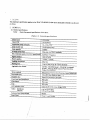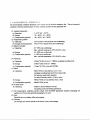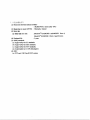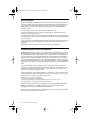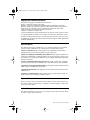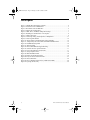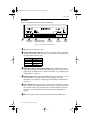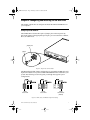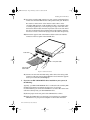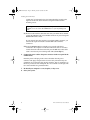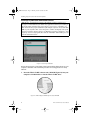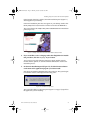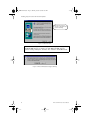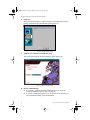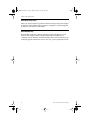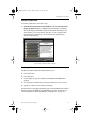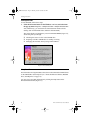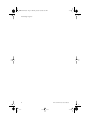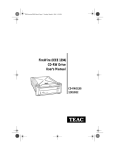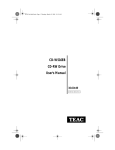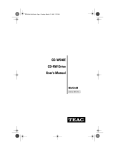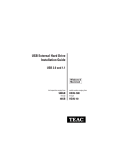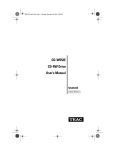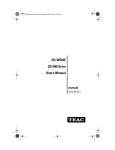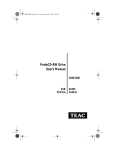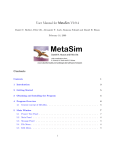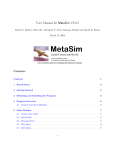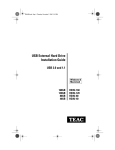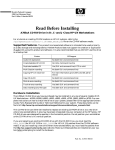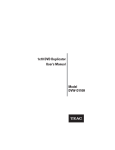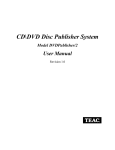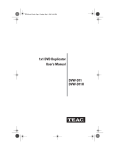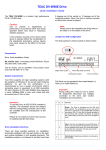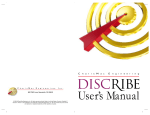Download Teac CD-Rewritable W58E CD
Transcript
TEAC8x8x32.book Page 1 Thursday, October 19, 2000 9:56 PM CD-W58E (CD-RW) User’s Manual 8x8x32 ® TEAC8x8x32.book Page i Thursday, October 19, 2000 9:56 PM Safety Precautions TEAC CD Rewritable (CD-RW) Drives are high-precision electronic devices. Do not use them in any manner other than as specified in this manual. Please read this manual in its entirety before you begin the installation procedure. Use of controls, adjustments, or performance of procedures other than those specified herein may result in hazardous radiation exposure. To prevent fire or shock, do not expose the unit to moisture or rain. To prevent electrical shock, do not attempt to disassemble the CD-RW Drive. Refer servicing to authorized personnel. The CD-RW Drive utilizes a laser beam that can be harmful to the eyes. Do not disassemble the cabinet or unit. Do not attempt to look through the front panel or into the unit while the power is turned on. A user who changes or modifies the unit or operating procedures specified herein without express written approval by the manufacturer will void user authority to operate the equipment. Specifications and features subject to change without notice or obligation. FCC Radio Frequency Interference Regulations Warning: This equipment generates, uses, and can radiate radio frequency energy and if not installed and used in accordance with the instructions contained in this manual, may cause harmful interference to radio and television communications. This equipment has been tested and found to comply with the limits for a Class B digital device pursuant to Subpart J of Part 15 of the FCC Rules. These limits are designed to provide reasonable protection against harmful interference in a residential installation. However, there is no guarantee that interference will not occur in a particular installation. To ensure compliance with FCC rules, the cable that connects the unit to the computer must be a shielded interface cable. Note: Connecting this device to peripheral devices that do not comply with Class B requirements or using an unshielded peripheral cable could result in interference to radio or television reception. To ensure that the use of this product does not contribute to interference, use a shielded interface cable. If this equipment does cause harmful interference to radio or television reception (which can be determined by turning the equipment off and on), the user may try to correct the interference by one or more of the following measures: • Reorient or relocate the receiving antenna. • Move the device and the receiver further apart. • Connect the equipment to an electrical outlet on a different circuit than the receiver. • Consult the dealer or an experienced audio television technician. Also, the following booklet may prove helpful: How to Identify and Resolve Radio-TV Interference Problems. It is available from the U.S. Government Printing Office, Washington, D.C. 20402, stock number 004-000-00345-4. The user is cautioned that any changes or modifications not expressly approved by TEAC America, Inc. could void the user’s warranty. TEAC CD-RW Drive User’s Manual i TEAC8x8x32.book Page ii Thursday, October 19, 2000 9:56 PM Copyright and Trademark Information This manual is copyright © 2000 by TEAC America Inc. TEAC is a trademark of TEAC Corporation. IBM PC is a registered trademark of International Business Machines Corporation. Windows, Windows 95, Windows 98, Windows Me, Windows 2000 Professional, and Windows NT are trademarks or registered trademarks of Microsoft Corporation. Adobe and Acrobat are trademarks of Adobe Systems, Inc. Adaptec is a trademark of Adaptec, Inc. All other trademarks and registered trademarks are the property of their respective owners. © Copyright 2000 TEAC America Inc. All rights reserved. TEAC America Inc. reserves the right to modify product offerings or specifications without advance notice. No part of this publication may be produced in any format without the express written permission of TEAC America Inc. About This Manual This TEAC CD-Rewritable (CD-RW) Drive User’s Manual explains how to install and operate the TEAC CD-RW Drive. It is divided into the following main sections: Chapter 1. Introduction: This chapter introduces the CD-RW Drive and describes shipping package contents and recommended system requirements. Chapter 2. Configuring and Installing the CD-RW Drive: This chapter explains how to configure the CD-RW drive’s CSEL/Slave/Master setting by positioning a jumper pin. It also explains how to install the CD-RW Drive in your computer and make the appropriate hardware connections. Chapter 3. Installing the Recording Software: This chapter explains how to install the pre-mastering and other software included on the TEAC CDR Software Suite CD-ROM. Appendix A. About CD-R and CD-RW Discs: This appendix contains information about media, formats, and loading and ejecting discs. Appendix B. Specifications: This appendix provides technical specifications for TEAC CD-RW Drives. Appendix C. Technical Support: This appendix provides technical support listings for TEAC in North America, Europe, Australia, and Asia. Registration Information There is no need to register any portion of this kit. TEAC provides 100% support for the drive and the Adaptec software. Refer to “Appendix C. Technical Support” on page 28 if you wish to contact TEAC. Product Warranty Information This TEAC CD-RW Drive features a one year warranty from the date of purchase. Please keep your receipt as proof of purchase. ii TEAC CD-RW Drive User’s Manual TEAC8x8x32.book Page iii Thursday, October 19, 2000 9:56 PM Table of Contents Safety Precautions . . . . . . . . . . . . . . . . . . . . . . . . . . . . . . . . . . . . . . . . . . . . . . . . i FCC Radio Frequency Interference Regulations . . . . . . . . . . . . . . . . . . . . . . . . . i Copyright and Trademark Information . . . . . . . . . . . . . . . . . . . . . . . . . . . . . . . ii About This Manual. . . . . . . . . . . . . . . . . . . . . . . . . . . . . . . . . . . . . . . . . . . . . . . ii Registration Information . . . . . . . . . . . . . . . . . . . . . . . . . . . . . . . . . . . . . . . . . . ii Product Warranty Information . . . . . . . . . . . . . . . . . . . . . . . . . . . . . . . . . . . . . . ii List of Figures. . . . . . . . . . . . . . . . . . . . . . . . . . . . . . . . . . . . . . . . . . . . . . . . . . . iv Chapter 1. Introduction . . . . . . . . . . . . . . . . . . . . . . . . . . . . . . . . . . . . . . . . . . . 1 Recommended System Requirements . . . . . . . . . . . . . . . . . . . . . . . . . . . . . . . . . 1 CD-RW Package Contents . . . . . . . . . . . . . . . . . . . . . . . . . . . . . . . . . . . . . . . . . . 2 Front Panel . . . . . . . . . . . . . . . . . . . . . . . . . . . . . . . . . . . . . . . . . . . . . . . . . . . . . . 3 Rear Panel. . . . . . . . . . . . . . . . . . . . . . . . . . . . . . . . . . . . . . . . . . . . . . . . . . . . . . . 5 Chapter 2. Configuring and Installing the CD-RW Drive . . . . . . . . . . . . . . . 7 Configuring the CD-RW Drive . . . . . . . . . . . . . . . . . . . . . . . . . . . . . . . . . . . . . . 7 Installing the CD-RW Drive. . . . . . . . . . . . . . . . . . . . . . . . . . . . . . . . . . . . . . . . . 8 Connecting to Audio Equipment . . . . . . . . . . . . . . . . . . . . . . . . . . . . . . . . . . . . 12 Chapter 3. Installing Software . . . . . . . . . . . . . . . . . . . . . . . . . . . . . . . . . . . . 13 Installing Easy CD Creator and DirectCD Software . . . . . . . . . . . . . . . . . . . . . 14 About the Reference Guides, ReadMe Files, and Help Files . . . . . . . . . . . . . . . 19 About Online Registration . . . . . . . . . . . . . . . . . . . . . . . . . . . . . . . . . . . . . . . . . 20 About Web Checkup . . . . . . . . . . . . . . . . . . . . . . . . . . . . . . . . . . . . . . . . . . . . . 20 Starting Easy CD Creator . . . . . . . . . . . . . . . . . . . . . . . . . . . . . . . . . . . . . . . . . . 21 Using Easy CD Creator . . . . . . . . . . . . . . . . . . . . . . . . . . . . . . . . . . . . . . . . . . . 21 Starting DirectCD. . . . . . . . . . . . . . . . . . . . . . . . . . . . . . . . . . . . . . . . . . . . . . . . 22 Using DirectCD . . . . . . . . . . . . . . . . . . . . . . . . . . . . . . . . . . . . . . . . . . . . . . . . . 22 Uninstalling Programs . . . . . . . . . . . . . . . . . . . . . . . . . . . . . . . . . . . . . . . . . . . . 23 Appendix A. About CD-R and CD-RW Discs . . . . . . . . . . . . . . . . . . . . . . . . 25 Handling Discs . . . . . . . . . . . . . . . . . . . . . . . . . . . . . . . . . . . . . . . . . . . . . . . . . . 25 Recommended Media. . . . . . . . . . . . . . . . . . . . . . . . . . . . . . . . . . . . . . . . . . . . . 25 Disc Formats. . . . . . . . . . . . . . . . . . . . . . . . . . . . . . . . . . . . . . . . . . . . . . . . . . . . 26 Loading and Ejecting Discs . . . . . . . . . . . . . . . . . . . . . . . . . . . . . . . . . . . . . . . . 26 Appendix B. Specifications . . . . . . . . . . . . . . . . . . . . . . . . . . . . . . . . . . . . . . . 27 Appendix C. Technical Support . . . . . . . . . . . . . . . . . . . . . . . . . . . . . . . . . . . 28 TEAC CD-RW Drive User’s Manual iii TEAC8x8x32.book Page iv Thursday, October 19, 2000 9:56 PM List of Figures Figure 1. CD-RW Drive Kit Package Contents . . . . . . . . . . . . . . . . . . . . . . . . . . . . . . . . . 2 Figure 2. Front Panel of the CD-RW Drive . . . . . . . . . . . . . . . . . . . . . . . . . . . . . . . . . . . . 3 Figure 3. Rear Panel of the CD-RW Drive . . . . . . . . . . . . . . . . . . . . . . . . . . . . . . . . . . . . 5 Figure 4. Jumper Pins on Rear Panel . . . . . . . . . . . . . . . . . . . . . . . . . . . . . . . . . . . . . . . . . 7 Figure 5. CSEL, Slave, and Master Jumper Pin Settings . . . . . . . . . . . . . . . . . . . . . . . . . . 7 Figure 6. Installing the CD-RW Drive in a Computer . . . . . . . . . . . . . . . . . . . . . . . . . . . . 8 Figure 7. Cable Connections . . . . . . . . . . . . . . . . . . . . . . . . . . . . . . . . . . . . . . . . . . . . . . . 9 Figure 8. Connecting Analog Audio Speakers or Headphones . . . . . . . . . . . . . . . . . . . . 11 Figure 9. Close Program Window . . . . . . . . . . . . . . . . . . . . . . . . . . . . . . . . . . . . . . . . . . 14 Figure 10. TEAC Adaptec CD-RW Software Suite CD-ROM . . . . . . . . . . . . . . . . . . . . 14 Figure 11. Adaptec Easy CD Creator/DirectCD Main Installation Panel . . . . . . . . . . . . 15 Figure 12. InstallShield Setup Panel . . . . . . . . . . . . . . . . . . . . . . . . . . . . . . . . . . . . . . . . 15 Figure 13. Welcome Panel . . . . . . . . . . . . . . . . . . . . . . . . . . . . . . . . . . . . . . . . . . . . . . . . 16 Figure 14. DirectCD Installation Support Warning . . . . . . . . . . . . . . . . . . . . . . . . . . . . . 16 Figure 15. Software License Agreement Panel . . . . . . . . . . . . . . . . . . . . . . . . . . . . . . . . 17 Figure 16. Choose Destination Location Panel . . . . . . . . . . . . . . . . . . . . . . . . . . . . . . . . 17 Figure 17. Setup Complete Panel . . . . . . . . . . . . . . . . . . . . . . . . . . . . . . . . . . . . . . . . . . . 18 Figure 18. Main Installation Panel . . . . . . . . . . . . . . . . . . . . . . . . . . . . . . . . . . . . . . . . . . 18 Figure 19. Reboot System Request Panel . . . . . . . . . . . . . . . . . . . . . . . . . . . . . . . . . . . . 19 Figure 20. Easy CD Creator Welcome Panel . . . . . . . . . . . . . . . . . . . . . . . . . . . . . . . . . . 21 Figure 21. DirectCD Wizard . . . . . . . . . . . . . . . . . . . . . . . . . . . . . . . . . . . . . . . . . . . . . . 22 Figure 22. How to Handle Compact Discs (CD-R and CD-RW) . . . . . . . . . . . . . . . . . . 25 Figure 23. Ejecting the Disc Tray . . . . . . . . . . . . . . . . . . . . . . . . . . . . . . . . . . . . . . . . . . 26 iv TEAC CD-RW Drive User’s Manual TEAC8x8x32.book Page 1 Thursday, October 19, 2000 9:56 PM Recommended System Requirements Chapter 1. Introduction Thank you for purchasing a TEAC CD-RW Drive kit. The TEAC CD-RW Drive can write to CD-R discs at a maximum of 8X speed, rewrite to CD-RW discs at 8X speed, and read CD-ROM discs at 32X speed. (It is also capable of operating at slower speeds, if preferred.) CD-R discs enable you to create audio or data discs for permanent archival storage. They cannot be overwritten. You can overwrite CD-Rewritable (CD-RW) discs, typically up to 1,000 times. The TEAC CD-RW Drive is designed for use in IBM PC or compatible computers. It features a 5.25-inch standard chassis and a powered tray for convenient disc loading. Please refer to “Appendix B. Specifications” on page 27 for detailed information. Recommended System Requirements ❑ IBM PC-compatible computer, Pentium II 300MHz or higher ❑ CD-ROM drive with DAE support for disc-to-disc audio recording ❑ One available 5.25-inch drive bay ❑ 64MB of RAM ❑ A hard drive that meets or exceeds the following minimum specifications: ❑ ❑ ❑ 1GB hard disk space (or more) 1.2MB/second data transfer rate (or faster) 12ms average access time (or less) ❑ Sufficient hard disk space for software installation (approx. 70MB) ❑ Windows 95/98/Me/2000-Professional or NT 4.0 Note: The Adaptec software included in this package will work on systems on which Windows 2000-Professional has been fully installed. It will not work on systems on which Windows 2000 has been installed by updating earlier versions of Windows (i.e., Windows 95/98). This software will not work with Windows 2000 Server, Advanced Server, or Datacenter Server. TEAC CD-RW Drive User’s Manual 1 TEAC8x8x32.book Page 2 Thursday, October 19, 2000 9:56 PM CD-RW Package Contents CD-RW Package Contents The CD-RW Drive kit includes the following items (see Figure 1). ❑ ❑ ❑ ❑ ❑ ❑ ❑ ❑ TEAC CD-Rewritable (CD-RW) Drive CD-ROM containing Adaptec software, including: ❑ Adaptec Easy CD Creator premastering software (Version 4.02d or higher) ❑ Adaptec Direct CD drag & drop software (Version 3.01d or higher) One blank CD-R disc One blank CD-RW disc Interface cable (ribbon cable) Audio cable (to connect internally to your PC) Mounting screws (not shown) TEAC CD-Rewritable (CD-RW) Drive User’s Manual (this booklet) TEAC CD-RW Drive recording software and blank discs User’s Manual interface cable audio cable Figure 1. CD-RW Drive Kit Package Contents Note: If any of these items is missing from the package, please contact the vendor immediately to have the kit replaced. 2 TEAC CD-RW User’s Manual TEAC8x8x32.book Page 3 Thursday, October 19, 2000 9:56 PM Front Panel Front Panel Figure 2 illustrates the front panel of the CD-RW Drive. disc tray eject button headphone jack LED status indicators volume control emergency eject mechanism opening Figure 2. Front Panel of the CD-RW Drive disc tray: Use the disc tray to load CDs into the drive. You can open the tray by pressing the eject button or by using the emergency eject mechanism. You can close the tray by pressing the eject button. Note: We strongly recommend that you do not push the tray in to close it. Please press the eject button to eject or retract the tray. headphone jack: You can connect headphones or external speakers to this jack to listen to an audio CD being played on your TEAC drive. Use a 3.5mm stereo mini-plug. For external speakers, connect a stereo adapter to split the output into separate cables for the left and right channels. Such adapters convert a male stereo mini-jack to two female phono jacks. volume control: Use the volume control to adjust the volume. Turn the control right to increase the volume, left to decrease. (Lower the volume before you start a CD-ROM audio program to protect your hearing and the audio speakers.) TEAC CD-RW Drive User’s Manual 3 TEAC8x8x32.book Page 4 Thursday, October 19, 2000 9:56 PM Front Panel LED indicators: The drive features two LED indicator lights on the front panel. Various operations are indicated as per the following table: Operation At tray loading At tray eject During write/erase During audio play During seek/data transfer Right LED green LED flashes green LED flashes off green LED flashes green LED lights Left LED off off green LED flashes off off emergency eject mechanism: If the eject button fails, you can turn off the power to the CD-RW drive and insert a small, thin rod (such as a straightened paper clip) into the emergency eject mechanism opening and press firmly to eject the disc. Caution: Do not attempt to use the emergency eject mechanism when either the Power or Busy indicator is lit or you may seriously damage the disc or the CD-RW Drive. eject button: Press this button to open or close the disc tray. (Some CD-ROM titles disable the manual eject button and rely on software commands to eject the disc. Refer to the documentation for these titles for more information.) 4 TEAC CD-RW User’s Manual TEAC8x8x32.book Page 5 Thursday, October 19, 2000 9:56 PM Rear Panel Rear Panel Figure 3 illustrates the rear panel of the CD-RW Drive. S1 analog audio connector CSEL/Slave/Master configuration jumper interface connector power connector frame ground Figure 3. Rear Panel of the CD-RW Drive S1: Reserved for factory use only. analog audio output connector: You can use an audio cable to connect this connector to the audio input connector on a sound card. Pin assignments are described in the following table: Pin Number 1 2 3 4 Audio Signal Left signal Ground Ground Right signal CSEL/Slave/Master configuration jumper: The CD-RW Drive includes three pairs of jumper pins on the rear panel that allow you to set the drive to CSEL, Slave, or Master mode. (For more information, see “Configuring the CD-RW Drive” on page 7.) interface connector: Use the included IDE interface ribbon cable to connect the CD-RW drive to an IDE interface in your computer. (For more information, see “Chapter 2. Configuring and Installing the CD-RW Drive” on page 7.) power connector: Connect the power connector to the +5VDC and +12VDC power sources. The +5VDC terminal is on the left as you face the rear panel; the +12VDC terminal is on the right. The two center terminals are ground terminals. (For more information, see “Installing the CD-RW Drive” on page 8). FG: Frame ground. This is a ground connection for the CD-RW Drive. TEAC CD-RW Drive User’s Manual 5 TEAC8x8x32.book Page 6 Thursday, October 19, 2000 9:56 PM Rear Panel 6 TEAC CD-RW User’s Manual TEAC8x8x32.book Page 7 Thursday, October 19, 2000 9:56 PM Configuring the CD-RW Drive Chapter 2. Configuring and Installing the CD-RW Drive This chapter explains how to configure and install the TEAC CD-RW Drive in your computer. Configuring the CD-RW Drive The CD-RW Drive features three pairs of jumper pins on the rear panel. By placing the jumper on the appropriate pair of pins, you can set the drive to Master, Slave, or CSEL mode. jumper pins jumper Figure 4. Jumper Pins on Rear Panel The Master/Slave/CSEL jumper configuration of your TEAC CD-RW drive will depend on whether or not you have an IDE CD-ROM/DVD drive installed in your system. The following section will guide you through most typical system configurations. jumper set to CSEL jumper set to Slave jumper set to Master (default) Figure 5. CSEL, Slave, and Master Jumper Pin Settings TEAC CD-RW Drive User’s Manual 7 TEAC8x8x32.book Page 8 Thursday, October 19, 2000 9:56 PM Installing the CD-RW Drive Installing the CD-RW Drive 1. Turn off the power to the computer system and any external devices connected to it. 2. Touch the exposed metal frame of the computer to ground yourself. This will prevent damage to the computer or CD-RW drive that may be caused by a discharge of static electricity. 3. Remove your computer’s cover, faceplate, or 5.25-inch bay cover, as well as mounting clips, screws, and retaining brackets. Note: If you have a SCSI CD-ROM drive or no IDE CD-ROM/DVD drive installed in your system, please continue with Step 4. If you have an IDE CD-ROM/DVD drive installed in your system, skip step 4 and continue with Step 5. 4. If you have a SCSI CD-ROM drive or no IDE CD-ROM/DVD drive installed on your system, do the following: 4a) Confirm that the jumper on the rear panel of the CD-RW drive is configured to its default setting of Master. 4b) Slide the CD-RW drive into the empty 5.25" drive bay. Install the CDRW drive in your personal computer in a horizontal orientation (within ±10˚ of horizontal). The eject button should be located on the right side of the unit. Secure the drive using the included 3x5mm mounting screws. Warning: Do not use mounting screws longer than the included 3x5mm screws to secure the CD-RW drive or you may damage the unit. secure drive with 3x5mm screws Figure 6. Installing the CD-RW Drive in a Computer 8 TEAC CD-RW Drive User’s Manual TEAC8x8x32.book Page 9 Thursday, October 19, 2000 9:56 PM Installing the CD-RW Drive 4c) Locate the secondary IDE connector on your system’s motherboard and connect one end of the IDE interface cable provided with your TEAC kit. Be certain to connect Pin-1 of the interface cable to Pin-1 on the secondary IDE connector on the motherboard. (Pin-1 on interface cable is usually designated by a color strip along one edge of the cable. Also, the interface ribbon cable connector may feature a tab on one side. Insert the cable so that the tab aligns with the notch on the interface connector. Do not use excessive force while trying to insert the cable into position). 4d) Connect the opposite end of the interface ribbon cable to the interface connector on the rear panel of the CD-RW drive. audio cable notch power cable pin 1 IDE interface ribbon cable tab Figure 7. Cable Connections 4e) Connect one end of the included analog audio cable to the analog audio connector on the rear panel of the CD-RW drive and connect the opposite end to your sound card. (Go to Step 6.) 5. If you have an IDE CD-ROM/DVD drive installed on your system, do the following: Typically, your IDE CD-ROM/DVD drive is connected to the secondary IDE motherboard connector as a Master. In such cases, it is strongly recommended that you connect the CD-RW drive as a Slave drive to the same cable that currently hosts your CD-ROM/DVD drive. 5a) Set the jumper on the rear panel of the CD-RW drive to Slave. 5b) Slide the CD-RW drive into the empty 5.25-inch drive bay. Install the CD-RW drive in your personal computer in a horizontal orientation TEAC CD-RW Drive User’s Manual 9 TEAC8x8x32.book Page 10 Thursday, October 19, 2000 9:56 PM Installing the CD-RW Drive (within ±10˚ of horizontal). The eject button should be located on the right side of the unit. Secure the drive using the included 3x5mm mounting screws. Warning: Do not use mounting screws longer than the included 3x5mm screws to secure the CD-RW drive or you may damage the unit. 5c) Do not use the interface cable that came with your TEAC drive. Instead, connect the CD-RW to the vacant middle connector on your existing CDROM/DVD interface cable. If your original cable does not have an available middle connector, you will need to acquire and install a standard IDE cable with three connectors. 5d) Your CD-ROM/DVD drive probably uses an audio cable that is connected to the computer’s sound card. Therefore, there is no need to connect the audio cable that came with your CD-RW drive. This audio cable is not necessary for recording audio CDs. (Go to Step 6.) 6. Connect the power cable to the power connector on the rear panel of the CD-RW drive. Insert the power cable plug in the correct orientation into the power connector. The plug is shaped so that it can be easily inserted in only one orientation; do not force the plug into the connector. The +5v terminal is on the left as you face the rear of the panel; the +12v terminal is on the right. The two center terminals are ground terminals. 7. 8. 10 Re-install your computer’s cover, faceplate, or bay cover. Start your system. TEAC CD-RW Drive User’s Manual TEAC8x8x32.book Page 11 Thursday, October 19, 2000 9:56 PM Installing the CD-RW Drive Notes: • The IDE CD-RW drive is a true Plug-N-Play device; therefore, it will be detected automatically by Windows 95/98/Me/2000-Professional. There is no need to install any drivers. • Windows NT 4.0 Users: Windows NT 4.0 does not support the Plug-N-Play feature. Therefore, confirm that the IDE CD-ROM DRIVE ATAPI version 1.2 driver is installed. If not, open the Control Panel, double click “SCSI Adapters,” click the “Drivers” tab, then click the “Add” button. At the “Select a SCSI Adapter Option” window, select “IDE CD-ROM DRIVE (ATAPI Ver 1.2).” Click “Install” and follow the instructions on screen. • The drive is recognized by the operating system as a typical CD-ROM drive. Once you confirm that you can read (play) data discs from the CDRW drive, install the Adaptec software to enable recording to CD-R and CD-RW discs. (See Chapter 3 for more information.) TEAC CD-RW Drive User’s Manual 11 TEAC8x8x32.book Page 12 Thursday, October 19, 2000 9:56 PM Connecting to Audio Equipment Connecting to Audio Equipment The CD-RW Drive outputs line-level audio signals from the headphone jack on the front panel. You can connect headphones or external powered speakers here. The headphone jack accepts a 3.5 mm stereo mini-plug. For external powered speakers, connect a stereo adapter to split the output into separate leads for the left and right channels. Such adapters convert a male stereo mini-jack to two female phono jacks. Alternatively, if you are using a sound card in your PC, you can connect external powered speakers to the audio connectors on the rear panel of the PC. Note: If you connect external powered speakers to the sound card (on the rear panel of the PC), monitoring sound via headphones connected to the headphone jack on the front panel will be disabled. In this case, connect the headphones to the speaker. powered speakers A. Connect speakers to sound card 3.5mm stereo mini-plug B. Or connect speakers or headphones to front jack of the CD-RW Drive Figure 8. Connecting Analog Audio Speakers or Headphones 12 TEAC CD-RW Drive User’s Manual TEAC8x8x32.book Page 13 Thursday, October 19, 2000 9:56 PM Chapter 3. Installing Software Before you can record data onto CD-R or CD-RW discs using your TEAC CDRW Drive, you must first install Adaptec CD-R/CD-RW software onto your computer’s hard disk. TEAC CD-RW kits include a CD-ROM that contains the following recording software applications for Windows 95/98/Me/2000-Professional and Windows NT systems. Note: The Adaptec software included in this package will work on systems on which Windows 2000-Professional has been fully installed. It will not work on systems on which Windows 2000 has been installed by updating earlier versions of Windows (i.e., Windows 95/98). This software will not work with Windows 2000 Server, Advanced Server, or Datacenter Server. ❑ Adaptec Easy CD Creator, Version 4.02d or higher Easy CD Creator is a full-featured premastering software application that enables you to create audio CDs and data CDs. ❑ Adaptec DirectCD, Version 3.01d or higher DirectCD is a “drag & drop” software application that allows you to read and write to your CD-RW as if it were a standard floppy or removable hard drive. It also provides the tools necessary to format the media. An installation procedure for these applications is provided in “Installing Easy CD Creator and DirectCD Software” on page 14. TEAC CD-RW Drive User’s Manual 13 TEAC8x8x32.book Page 14 Thursday, October 19, 2000 9:56 PM Installing Easy CD Creator and DirectCD Software Installing Easy CD Creator and DirectCD Software Note: Before you install any portion of the Adaptec software package, it is strongly recommended that you disable any applications that may be running in the background, including anti-virus software, screen savers, schedulers, etc. This will ensure the proper installation of the Adaptec software. Press CTL-ALTDEL on your keyboard. The “Close Program” window will display a list of all current programs in memory (Figure 9). With the exception of “Explorer” and “Systray,” select each program, then click the “End Task” button. Then proceed with the installation below. Figure 9. Close Program Window Follow the steps below to install Easy CD Creator and DirectCD software on your computer’s hard disk. The installation procedure for each application is nearly identical. 1. Insert the TEAC CD-RW software suite CD-ROM (Figure 10) into your computer’s CD-ROM drive or into the TEAC CD-RW drive. Figure 10. TEAC Adaptec CD-RW Software Suite CD-ROM 14 TEAC CD-RW Drive User’s Manual TEAC8x8x32.book Page 15 Thursday, October 19, 2000 9:56 PM Installing Easy CD Creator and DirectCD Software If the Autoplay function is enabled, the main installation panel (Figure 11) should appear on your desktop. If the main installation panel does not appear on your desktop, double-click the My Computer icon, then double-click the icon for the CD-ROM drive. The system displays the Adaptec Easy CD Creator/DirectCD main installation panel (Figure 11). Figure 11. Adaptec Easy CD Creator/DirectCD Main Installation Panel 2. If you would like to select a language other than English for the installation procedure, click the Language: English button. You can select one of the following languages: Dutch, English, French, German, Italian, Spanish, or Svenska. Click the OK button to return to the installation process. 3. On the main installation panel (Figure 11), click the left mouse button on the name of the application program you wish to install. Select Easy CD Creator or DirectCD drag & drop software. The system begins to install the software and displays the following panel: Figure 12. InstallShield Setup Panel The system then displays a Welcome panel (Figure 13 on page 16) specific to the application you are installing: TEAC CD-RW Drive User’s Manual 15 TEAC8x8x32.book Page 16 Thursday, October 19, 2000 9:56 PM Installing Easy CD Creator and DirectCD Software The Welcome panel is specific to the application you are installing. Figure 13. Welcome Panel Note: When installing DirectCD, the system will display a message about CD-R/CD-RW support (see Figure 14). The TEAC CD-RW supports “packet writing.” Therefore, click the “Yes” button to install DirectCD. Figure 14. DirectCD Installation Support Warning 16 TEAC CD-RW Drive User’s Manual TEAC8x8x32.book Page 17 Thursday, October 19, 2000 9:56 PM Installing Easy CD Creator and DirectCD Software 4. Exit all Windows programs, then click the Next button. The system displays the Software License Agreement (Figure 15). Figure 15. Software License Agreement Panel 5. Please read the License Agreement and click Yes if you agree to its terms. The system displays the Choose Destination Location panel (Figure 16), which lets you specify a directory in which to install the application by first clicking the Browse button. Or, you can accept the default directory. Figure 16. Choose Destination Location Panel TEAC CD-RW Drive User’s Manual 17 TEAC8x8x32.book Page 18 Thursday, October 19, 2000 9:56 PM Installing Easy CD Creator and DirectCD Software 6. Click Next. The system quickly displays a sequence of panels as the installation proceeds, pausing at the following Setup Complete panel (Figure 17): Figure 17. Setup Complete Panel 7. Click the Finish button to conclude the setup. The system again displays the main installation panel (Figure 18). Figure 18. Main Installation Panel 8. Do one of the following: ❑ If you wish to continue and install another program (e.g., Easy CD Creator or DirectCD), return to Step 3 on page 15. ❑ If you have installed all programs, or if you wish to use the program you just installed immediately, click the Exit button. 18 TEAC CD-RW Drive User’s Manual TEAC8x8x32.book Page 19 Thursday, October 19, 2000 9:56 PM About the Reference Guides, ReadMe Files, and Help Files The system displays a Setup Complete panel: Figure 19. Reboot System Request Panel 9. Click the Finish button to restart your system. Once the system reboots, the application(s) you installed will be ready for use. About the Reference Guides, ReadMe Files, and Help Files For detailed information on Easy CD Creator and DirectCD, refer to the Reference Guides (Acrobat PDF files) included on the CD-RW software suite CD-ROM. (Adobe Acrobat Reader 4.0 is also included on the CD-ROM and loads automatically.) Also, be certain to review the ReadMe files for Easy CD Creator and the Help files for DirectCD. These PDF files comprise the user documentation for the applications. The files are entitled as follows: • Adaptec Easy CD Creator Quick Reference Guide (16 pages) You can open this guide by selecting: Start-->Programs-->Adaptec Easy CD Creator 4-->Quick Reference Guide You can access the ReadMe file by selecting: Start-->Programs-->Adaptec Easy CD Creator 4-->ReadMe • Adaptec DirectCD Reference Guide (12 pages) You can open this guide by selecting: Start-->Programs-->Adaptec DirectCD -->Reference Guide You can access the Help file by selecting: Start-->Programs-->Adaptec DirectCD -->DirectCD Help TEAC CD-RW Drive User’s Manual 19 TEAC8x8x32.book Page 20 Thursday, October 19, 2000 9:56 PM About Online Registration About Online Registration There is no need to register any portion of this kit. TEAC provides 100% support for the drive and the Adaptec software. Refer to “Appendix C. Technical Support” on page 28 if you wish to contact TEAC. About Web Checkup Web Checkup is primarily a feature of the Easy CD Creator Deluxe Version software. The Adaptec software bundled with the TEAC CD-RW kit is a “standard” version. Therefore, the Web Checkup feature will not work unless you eventually upgrade to the Deluxe version. For now, you may disable this feature. 20 TEAC CD-RW Drive User’s Manual TEAC8x8x32.book Page 21 Thursday, October 19, 2000 9:56 PM Starting Easy CD Creator Starting Easy CD Creator To start Easy CD Creator, follow these steps: 1. Click the left mouse button on the Windows Start icon, and select from the pop-up menu: Programs-->Adaptec Easy CD Creator 4-->CreateCD. The system displays the Welcome panel for Easy CD Creator (Figure 20), which enables you to create audio or data discs, as well as perform other related functions. (Alternatively, you can double-click the Create-CD shortcut on the desktop.) Figure 20. Easy CD Creator Welcome Panel Using Easy CD Creator The Welcome panel for Easy CD Creator enables you to: ❑ Create audio discs ❑ Create data discs ❑ Use CD Copier to copy discs (additional CD-ROM or DVD-ROM drive required) ❑ Use Jewel Case Creator to help you design and print jewel case cover art ❑ Upgrade to a deluxe version of Easy CD Creator For information on using Easy CD Creator, refer to the Quick Reference Guide in PDF format on the CD-ROM or to the ReadMe file (for more information, see “About the Reference Guides, ReadMe Files, and Help Files” on page 19). TEAC CD-RW Drive User’s Manual 21 TEAC8x8x32.book Page 22 Thursday, October 19, 2000 9:56 PM Starting DirectCD Starting DirectCD To start DirectCD, follow these steps: 1. Click the left mouse button on the Windows Start icon, and select from the pop-up menu: Programs-->Adaptec DirectCD-->Adaptec DirectCD Wizard. (Alternatively, you can double-click the Create-CD shortcut on the desktop, then click the Data button, and then click DirectCD.) The system displays an introductory screen for DirectCD Wizard (Figure 21), which will guide you through: ❑ ❑ ❑ Checking the status of a disc in the CD-RW drive Preparing a CD-R or CD-RW disc for reading or writing Managing the final data when ejecting a DirectCD disc. Figure 21. DirectCD Wizard Using DirectCD For information on using DirectCD, refer to the user documentation in PDF format on the CD-ROM or to the Help file (see “About the Reference Guides, ReadMe Files, and Help Files” on page 19). You may also access Help information by clicking the Help button on the DirectCD Wizard Panel (Figure 21). 22 TEAC CD-RW Drive User’s Manual TEAC8x8x32.book Page 23 Thursday, October 19, 2000 9:56 PM Uninstalling Programs Uninstalling Programs • To uninstall Easy CD Creator, select: Start-->Programs-->Adaptec Easy CD Creator 4-->Uninstall. • To uninstall Easy CD Creator, select: Start-->Programs-->Adaptec DirectCD-->Uninstall DirectCD. The system displays the Control Panels window. Use the Add/Remove Programs utility. For additional information, refer to your Windows documentation. • You can uninstall both programs from the Add/Remove Programs object in the Control Panel. TEAC CD-RW Drive User’s Manual 23 TEAC8x8x32.book Page 24 Thursday, October 19, 2000 9:56 PM Uninstalling Programs 24 TEAC CD-RW Drive User’s Manual TEAC8x8x32.book Page 25 Thursday, October 19, 2000 9:56 PM Handling Discs Appendix A. About CD-R and CD-RW Discs This appendix explains how to handle, load, and eject CD-R and CD-RW discs. It also lists recommended media and supported disc formats. Handling Discs ❑ Handle compact discs only by their edges to avoid getting fingerprints on the surface. Do not touch the disc’s data surface (unlabeled side). ❑ Do not place discs in direct sunlight, or in locations subject to high humidity, high temperatures, or dusty conditions. ❑ If cleaning the disc becomes necessary (erratic operation or visible dust or smudges), gently wipe the surface of the disc from the surface to the outside edge. Do not use benzene, alcohol, thinner, or other solvents. wipe disc surface from center to outside edge handle discs by their edges Figure 22. How to Handle Compact Discs (CD-R and CD-RW) Recommended Media One blank TEAC CD-R disc and one blank CD-RW rewritable disc are included in the package with your CD-RW. For optimum performance, use 74 or 80-minute, 8X speed rated blank CD-R and CD-RW media from TEAC or the following manufacturers: Disc Type Manufacturer Disc Type Manufacturer CD-R Taiyo Yuden Mitsui Toatsu Chemical Mitsubishi (Verbatim) Ricoh TDK Electronics Kodak Fuji Film Hitachi (Maxell) Pioneer Sony Maxell PVC CD-RW Mitsubishi (Verbatim) Ricoh Note: Additional TEAC media may be purchased online at www.shopteac.com. TEAC CD-RW Drive User’s Manual 25 TEAC8x8x32.book Page 26 Thursday, October 19, 2000 9:56 PM Disc Formats Disc Formats The TEAC CD-RW drive supports the following disc formats: Disc Format Data Capacity CD-DA CD-ROM Mode 1 CD-ROM XA Mode 2 (Form 1) CD-ROM XA Mode 2 (Form 2) CD-R CD-RW CD-I Video-CD CD Extra/CD-Plus CD-TEXT Multi-session Photo CD 74 or 80 minutes 650MB or 700MB 650MB or 700MB 738MB or 794MB 650MB or 700MB 650MB or 700MB 650MB or 700MB 650MB or 700MB 650MB or 700MB 650MB or 700MB 650MB or 700MB Loading and Ejecting Discs To load a disc, first open the disc tray by pressing the Eject button on the front of the drive. Place the disc on the disc tray with its label side facing up. Then press the Eject button again to retract the disc tray back into the drive. To eject a disc, press the Eject button on the front of the drive to extend the disc tray (refer to Figure 23). Remove the disc from the disc tray and place it in its protective case. Then press the Eject button again to retract the disc tray back into the drive. Figure 23. Ejecting the Disc Tray 26 TEAC CD-RW Drive User’s Manual TEAC8x8x32.book Page 27 Thursday, October 19, 2000 9:56 PM Loading and Ejecting Discs Appendix B. Specifications The following table lists the product specifications for the TEAC CD-RW drive. Model CD-W58E Interface IDE/ATAPI Transfer Rate Write: 8X (1.2MBps) Rewrite: 8X (1.2MBps) Read: 32X maximum (4.8MBps) Digital Audio Extraction Rate 8X speed Access Time 80 msec (1/3 Stroke) Buffer Size 2MB Write Methods Track At Once; Disk At Once; Multi-Session; Incremental Write Verification Running Optimum Power Control to dynamically adjust laser write power Logical Recording Format IS09660, UDF & CDR-FS Packet Write CD Formats Supported CD-DA; CD-ROM Mode-1, CD-ROM XA Mode-2 (Form-1 and 2); Multi-session PhotoCD; CD-ROM XA; CD-R; CD-RW; CD-I; Video CD; CD Extra/CD Plus, CD Text. Disc Loading Power Tray (caddy not required) Front Panel Built-in Headphone Jack, Dual Status LEDs, Volume Control Knob, and Power Eject Button MTBF 100,000 POH Dimensions 5.75”(W) x 1.63”(H) x 7.56”(D) Weight 2.65 lbs. Power Supplies +5VDC, +12VDC Analog Audio Headphone Line-Out 0.65 ± 0.3Vrms at 32Ω 0.78 ± 0.3Vrms at 47KΩ Headphone Jack 3.5mm diameter stereo mini-headphone jack Installation Horizontal, plus or minus 10° Operating Temperature 5° C to 40° C (41° F to 104° F) Storage Temperature -30° C to 60° C (-22° F to 140° F) Operating Humidity 20% to 80% (non-condensing) Storage Humidity 10% to 80% (non-condensing) Safety Standards UL, CSA, TUV TEAC CD-RW Drive User’s Manual 27 TEAC8x8x32.book Page 28 Thursday, October 19, 2000 9:56 PM Loading and Ejecting Discs Appendix C. Technical Support For technical support, please contact the TEAC Service and Support Center nearest you: North America: TEAC America, Inc. (USA) Technical Support Telephone: (323) 727-4860 • Fax: (323) 869-8751 Monday - Friday 8:00 a.m. - 5:00 pm http://www.teac.com/dsp/new-dsp.html E-mail: [email protected] Europe: TEAC Deutschland GmbH ICP Division (Germany) Bahnstraße 12 D-65205 Wiesbaden-Erbenheim Germany Telephone: (611) 71-580 • Fax: (611) 71-5892 • BBS: (611) 71-5851 http://www.teac.de • E-mail: [email protected] TEAC UK Ltd. 5 Marlin House Croxley Business Park Watford, Hertfordshire WD1 8YA Telephone: (0923) 225235 • Fax (0923) 236290 TEAC France S.A. 17, rue Alexis de Tocqueville CE 005 - 92182 ANTONY CEDEX Telephone: (1) 42-37-01-02 Fax: (1) 42-37-65-45 Japan, Asia, Middle East: TEAC Corporation, 3-7-3 Nakacho, Musashino-shi, Tokyo 180-0006 Japan Field Service and Technical Support Section Data Storage Products Sales and Marketing Division Telephone: (0422) 52-5048 Fax-on-Demand (24 hours): (0422) 55-2554 BBS: (0429) 62-7498 (8 bit; 1 stop bit; no parity. Downloaded files compressed by LHA.) http://www.teac.co.jp TEAC Australia PTY LTD A.C.N 005 408 462 106 Bay Street, Port Melbourne Victoria 3207, Australia Telephone: (03) 9644-2442 Fax: (03) 9646-9187 http://www.teac.com.au 28 TEAC CD-RW Drive User’s Manual