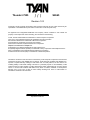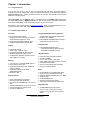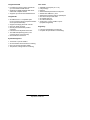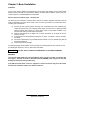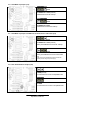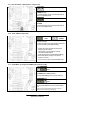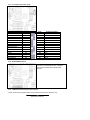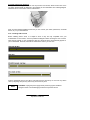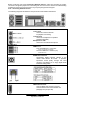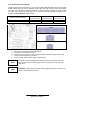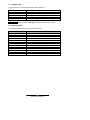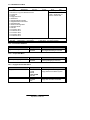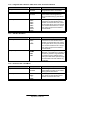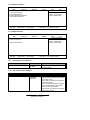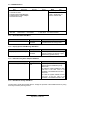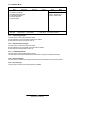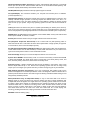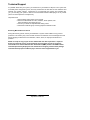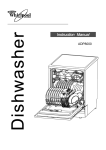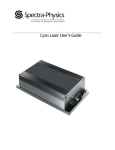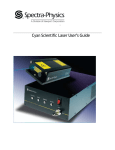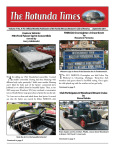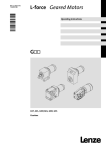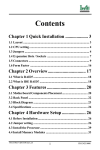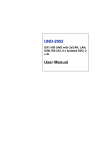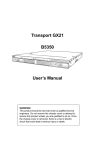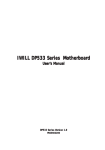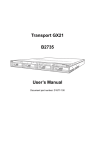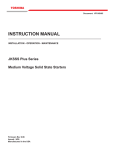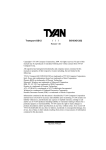Download Tyan EATX Intel E7505 (S26265ANF THUNDER) Motherboard - F:\HD - USB\PROGRAMAS 60.7Gb\Drivers\Xeon
Transcript
/// Thunder i7505 S2665 Revision 1.03 Copyright © TYAN Computer Corporation, 2002. All rights reserved. No part of this manual may be reproduced or translated without prior written consent from TYAN Computer Corp. All registered and unregistered rtademarks and company names contained in this manual are property of their respective owners including, but not limited to the following. TYAN, Thunder i7505 S2665 are trademarks of TYAN Computer Corporation. Intel, Xeon, and combinations thereof are trademarks of Intel Corporation. Microsoft and Windows are trademarks of Microsoft Corporation. Phoenix BIOS is a trademark of Phoenix Technologies. Winbond is a trademark of Winbond Electronics Corporation. Adaptec is a trademark of Adaptec Inc. AnalogDevice and ADM are trademarks of Analog Devices Inc. Sony/Philips Digital Interface (SPDIF) is a trademark of Sony Corporation and Philips Electronics. PS/2 is a trademark of International Business Machines Corporation. Portable Document Format (PDF) is a trademark of Adobe Corporation. Information contained in this document is furnished by TYAN Computer Corporation and has been reviewed for accuracy and reliability prior to printing. TYAN assumes no liability and disclaims any express or implied warranty rela ting to sale and/or use of TYAN products; we also assume no including liability or warranties relating to fitness for a particular purpose or merchantability. TYAN retains the right to make changes to product descriptions and/or specifications at any time without notice. In no event will TYAN be held liable for any direct or indirect, incidental or consequential damage, loss of use, loss of data or other malady resulting from errors or inaccuracies of information contained in this document. 1 http://www.TYAN.com Table of Contents Before you begin… ………………………………….Page 3 Chapter 1: Introduction 1.1 Congratulations 1.2 Hardware Specifications ………………………………….Page 4 ………………………………….Page 4 ………………………………….Page 4 Chapter 2: Board Installation 2.0 Board Image 2.1 Board Parts, Jumpers and Connectors 2.2 Jumper and Connector Settings 2.3 AUX Audio and CD Audio Connector 2.4 Enable/Disable On board LAN Jumper 2.5 Fan Connectors 2.6 ACPI Wake-up Jumper for PS/2 2.7 ACPI Wake-up Jumper for USB Port- A ~ D 2.8 Slot- A PCI-X/PCI-2.2 Jumper 2.9 Slot-B and Slot-C PCI-X/PCI-2.2 Jumper 2.10 Clear CMOS Jumper 2.11 ACPI Wake-up Jumper for USB Port-E ~ F 2.12 IEEE 1394 Connectors 2.13 LCD Connectors Chassis Intrusion Connector 2.14 Front Panel Audio Connector 2.15 Chassis Intrusion Connector 2.16 Front Panel USB Header 2.17 Front Panel Conne ctor 2.18 SCSI RAID PCI Slot-C 2.19 OEM Reserved Connectors and Jumpers 2.20 Mounting the Motherboard 2.21 Installing the Memory 2.22 Installing the Processor and Heatsink 2.23 Installing Add -In Cards 2.24 Connecting External Devices 2.25 Installing the Power Supply 2.26 Attaching IDE and Floppy Drive Cables 2.27 Finishing Up ………………………………….Page 6 ………………………………….Page 7 ………………………………….Page 8 ………………………………….Page 9 ………………………………..Page 10 ………………………………..Page 10 ………………………………..Page 10 ………………………………..Page 11 ………………………………..Page 11 ………………………………..Page 11 ………………………………..Page 12 ………………………………..Page 12 ………………………………..Page 12 ………………………………..Page 13 ………………………………..Page 13 ………………………………..Page 13 ………………………………..Page 14 ………………………………..Page 14 ………………………………..Page 15 ………………………………..Page 15 ………………………………..Page 15 ………………………………..Page 16 ………………………………..Page 16 ………………………………..Page 18 ………………………………..Page 20 ………………………………..Page 21 ………………………………..Page 22 ………………………………..Page 23 ………………………………..Page 24 Chapter 3:BIOS 3.0 BIOS Setup Utility 3.1 BIOS Menu Bar 3.2 BIOS Legend Bar 3.3 BIOS Main Menu 3.4 BIOS Advanced Menu 3.5 BIOS Security Menu 3.6 BIOS Power Menu 3.7 BIOS Boot Menu 3.8 BIOS Exit Menu ………………………………..Page 25 ………………………………..Page 25 ………………………………..Page 26 ………………………………..Page 26 ………………………………..Page 27 ………………………………..Page 28 ………………………………..Page 31 ………………………………..Page 31 ………………………………..Page 32 ………………………………..Page 33 Chapter 4: Diagnostics 4.1 Beep Codes 4.2 Flash Utility ………………………………..Page 34 ………………………………..Page 34 ………………………………..Page 34 Appendix I: Glossary Technical Support ………………………………..Page 35 ………………………………..Page 39 2 http://www.TYAN.com Before you begin… Check the box contents! The retail motherboard package should contain the following: 1x Thunder i7505 S2665 1x 34-Pin floppy drive cable 1x Ultra160/320 LVD SCSI cable (if optional SCSI included) 1x Ultra-D M A-100/66/33 IDE cable 1x Thunder i7505 S2665 User’s Manual 1x TYAN driver CD 1x Adaptec Ultra160/Ultra320 SCSI driver diskette (if optional SCSI included) 1x I/O shield 2X CPU retention If any of these items are missing, please contact your vendor/dealer for replacement before continuing with the installation process. 3 http://www.TYAN.com Chapter 1: Introduction 1.1 – Congratulations! You are now the owner of one of the most advanced dual Intel Xeon processor solutions available: the Thunder i7505 S2665. Based on Intel's E7505 chipset, the Thunder i7505 S266 5 is Hyper-Threading ready - utilizing onboard resources so that many data threads can be handled with ease by two processors. With a 8x/4x AGP slot, six USB 2.0 and 1.1 compatible ports, two FireWire (IEEE-1394) ports, four DDR DIMM sockets, a Gigabit Et hernet port , plus an optional Dual Channel Ultra320 SCSI, the Thunder i7505 S2665 is fast and flexible enough to fit your server needs. Remember to visit TYAN’s Website at http://www.tyan.com . There you can find information on all of TYAN’s products with FAQs, distributors list and BIOS setting explanations. 1.2 – Hardware Specifications Processor Integrated SCSI (Manufacturing Option) § Dual mPGA604 ZIF sockets § Supports one or two Intel Xeon processors with 512KB of integrated L2 cache § Onboard 4-phase VRM (VRM 9.1 spec) § Supports 400/533MHz Front-Side Bus § Adaptec 7902 dual channel Ultra160/320 SCSI at PCI- X 100MHz § Intel RAIDIOS and Adaptec Zero-Channel RAID ready through a PCI slot Integrated LAN Chipset § § § § § § Intel 82540EM Gigabit Ethernet - (Manufacture loading option with Intel 82551QM 10/100Mbit Ethernet) Intel E7505 chipset MCH + ICH4 + P64H2 + FWH Intel P64H2 supports two PCI-(X) buses Winbond W83627HF Super I/O chip Analog Device ADM1027 systems monitor and multiple fan controller Integrated Audio § § § § § § § Memory § Four 184- pin 2.5 -Volt DDR DIMM sockets § Dual channel memory bus § Supports ECC/non-ECC type unbuffered memory modules § Supports PC1600/PC2100 DDR (DDR200/DDR266) § Maximum 4 GB Intel ICH4 AC’97 compliant audio link AD1981A CODEC Line-in, Line-out, Mic -in rear jacks SPDIF digital output with rear RCA connector Front panel audio header One 4-pin CD-ROM audio input header One 4-pin Auxiliary header BIOS § § § § § § § Expansion Slots § Three independent PCI-(X) buses § One 8x/4x mode AGP Pro50 slot § One 6 4-bit 133/100/66MHz (3.3 -Volt) PCI-X slot § Two 64-bit 100/66MHz (3.3 -Volt) PCI-X slot § Two 32-bit 33MHz (5-Volt) PCI slots § Total of six usable slots Phoenix BIOS 6.0 on 4/8Mbit Flash ROM Supports Hyper-Threading technology Supports BIOS Boot Specification v1.1 (BBS) Supports ACPI Supports SMBIOS v2.3 Support LAN remote boot (PXE) Auto configuration of IDE hard disk types Integrated 1394 § TI TSB43AB22 single-chip solution § Two ports (one on rear panel and one header for the front panel via an optional cable) 4 http://www.TYAN.com Integrated PCI IDE Form Factor § Provides two PCI bus master channels for up to four Enhanced IDE devices § Supports for U DMA 33/66/100 IDE drives and ATAPI compliant devices § Supports up to four Enhanced IDE devices § § § § § § § § § § Integrated I/O § Six USB 2.0 and 1.1 compatible ports (4 rear connectors and 2 front panel headers via an optional USB cable) § Supports one floppy drive with 3 mode § One 9 -pin serial connector § One 25-pin ECP/EPP/SPP parallel connector § PS/2 mouse and keyboard connectors § Two IEEE1394 (firewire) ports (1 rear connector and 1 front connector) § One SPDIF RCA connector SSI EEB v3.0 footprint (12" x 13") 8-layer design EPS12V Stacked PS/2 keyboard and mouse ports Stacked four USB2.0/1.1 ports Stacked one serial port and one parallel port One RJ45 LAN port with LEDs One IEEE-1394 port One SPDIF RCA port Audio Line-in, HI-out, and Mic -in ports (Amplifier integerated) Regulatory § FCC DoC (Declaration of Conformity) § European CE (Declaration of Conformity) System Management § § § § Total seven 3 -pin fan heade rs Six fan headers with tachometer monitoring One 3 -pin Chassis Intrusion header Temperature, voltage and fan monitoring 5 http://www.TYAN.com Chapter 2: Board Installation Installation You are now ready to install your motherboard. The mounting hole pattern of the Thunder i7505 S2665 matches the EEB V3.0 specification. Before continuing with installation, confirm that your chassis supports a standard EEB V3.0 motherboard. How to install our products right….the first time! The first th ing you should do is read this user’s manual. It contains important information that will make configuration and setup much easier. Here are some precautions you should take when installing your motherboard: (1) (2) (3) (4) (5) Ground yourself properly before removing your motherboard from the antistatic bag. Unplug the power from your computer power supply and then touch a safely grounded object to release static charge (i.e. power supply case). For the safest conditions, Tyan recommends wearing a static safety wrist strap. Hold the motherboard by its edges. Do not touch the bottom of the board or flex the board in any way. Avoid touching the motherboard components, IC chips, connectors, memory modules, and leads. Place the motherboard on a grounded antistatic surface or on the antistatic bag that the board was shipped in. Inspect the board for damage. The following pages include details on how to install your motherboard into your chassis, as well as installing the processor, memory, disk drives and cables. NOTE DO NOT APPLY POWER TO THE BOARD IF IT HAS BEEN DAMAGED WARNING: The Thunder i7505 S2665 only supports EPS12V power supplies and will not operate with other types. DO NOT use ATX 2.x, ATX12V and dual AMDGES power supplies as they will damage the board and void your warranty. Only EEB V3.0 form factor chassis is supported. Other form factors may short the board because the installation studs are in different locations. 6 http://www.TYAN.com 2.0 – Board The following is an image of the S2665. This picture is representative of the latest board revision available at the time of publishing. The board you receive may or may not look exactly like the above picture. The following page includes details on the vital components of this motherboard. 7 http://www.TYAN.com 2.1 – Board Parts, Jumpers a nd Connectors This diagram is representative of the latest board revision available at the time of publishing. The board you receive may not look exactly like the above diagram. Jumper Legend Jumper OFF without jumper cover Jumper ON with jum per cover To indicate where the location of pin-1 To indicate where the location of pin-1 8 http://www.TYAN.com 2.2 – Jumper and Connector Settings Jumper / Connector Function Settings J8 AUX Audio Connector J10 Enable/Disable Onboard Intel 82540EM GbE NIC Open: Enable (Default) Close: Disable J11 Fan Connector With tachometer monitoring ACPI Wake-up Jumper (PS/2 keyboard and PS/2 mouse) Close Pin-1 and Pin-2 (Default) J12 Close Pin-1 and Pin-2 (Default) J14 ACPI Wake-up Jumper (USB Port-A, USB Port-B, USB Port-C and USB Port-D) PS/2 devices’ ACPI S1 wake up Close Pin-2 and Pin-3 PS/2 devices’ ACPI S1/S4 wake up function Rear panel USB devices’ ACPI S1 wake up Close Pin-2 and Pin-3 Rear panel USB devices’ ACPI S1/S4 wake up J16 CD Audio Input Connector J19 Fan Connector With tachometer monitoring J22 Fan Connector With tachometer monitoring J30 Slot- A PCI- X/PCI-2.2 Jumper J31 Slot-B, Slot-C and Onboard SCSI PCI-X/PCI-2.2 Jumper Open: PCI-X Compatible (Default) Close: PCI-2.2 Compatible Open: PCI-X Compatible (Default) Close: PCI-2.2 Compatible J32 Fan Connector With tachometer monitoring J38 Fan Connector Without tachometer monitoring J50 Clear CMOS Jumper Open: Normal (Default) Close: Clear CMOS Mode J55 Fan Connector With tachometer monitoring J60 Fan Connector With tachometer monitoring J65 ACPI Wake-up Jumper (USB Port-E and USB Port-F) J66 IEEE 1394 Connector J69 LCD Connector J71 Front Panel Audio Connector J72 Chassis Intrusion Connector J73 Front Panel USB Connector J74 Front Panel Connector Close Pin-1 and Pin-2 (Default) Front panel USB devices’ ACPI S1 wake up Close Pin-2 and Pin-3 Front panel USB devices’ ACPI S1/S4 wake up 9 http://www.TYAN.com 2.3 – AUX Audio Connector (J8) and CD Audio Connector (J16) J 8 (AUX Audio connector) Connects to internal audio sources such as TV tuner, MPEG, or other similar cards J16 (CD Audio connector) Connects to a CD-ROM drive via an optional CD audio cable 2.4 – Enable/Disable Onboard LAN Jumper (J10) OPEN (Default) To enable onboard LAN CLOSE To disable onboard LAN 2.5 – Fan Connectors (J11, J19, J22, J32, J38, J55 and J60) Use these headers to connect chassis and processor cooling fans to your motherboard. Cooling fans can keep the system stable and reliable for its product life. Max 850mA fans supported 10 http://www.TYAN.com 2.6 – ACPI Wake-up Jumper (J12) pin-3 CLOSE Pins 1 and 2 (Default) PS/2 devices’ ACPI S1 wake up pin-3 CLOSE Pins 2 and 3 PS/2 devices’ ACPI S1/S4 wake up 2.7 – ACPI Wake-up Jumper for USB Port-A, Port-B, Port-C and Port-D (J14) pin-3 CLOSE Pins 1 and 2 (Default) Rear panel USB devices’ ACPI S1 wake up pin-3 CLOSE Pins 2 and 3 Rear panel USB devices’ ACPI S1/S4 wake up Total current of all USB devices should not exceed the standby current rating of the power supply 2.8 – Slot- A PCI-X/PCI-2.2 Jumper (J30) OPEN (Default) To switch Slot-A to PCI-X compatible mode CLOSE To switch Slot-A to PCI-2.2 compatible mode 11 http://www.TYAN.com 2.9 – Slot- B a nd Slot- C PCI-X/PCI-2.2 Jumper (J31) OPEN (Default) To switch Slot-B, Slot-C and onboard SCSI to PCI-X compatible mode CLOSE To switch Slot-B, Slot-C and onboard SCSI to PCI-2.2 compatible mode 2.10– Clear CMOS Jumper (J50) Clear Default You can reset the CMOS settings by using this jumper when you § Have forgotten your system/setup password § Need to clear system BIOS setting - Power off system and disconnect power supply from AC source - Use jumper to close JP50 for several second s to Clear CMOS - Take off jumper from JP50 (default setting) - Reconnect power supply to AC source - Power on system - Use “F2” key to go into system BIOS setup 2.11 – ACPI Wake- up Jumper for USB Port-E and Port-F (J65) pin-1 CLOSE Pins 1 and 2 (Default) Front panel USB devices’ ACPI S1 wake up pin-1 CLOSE Pins 2 and 3 Front panel USB devices’ ACPI S1/S4 wake up Total current of all USB devices should not exceed the standby current rating of the power supply 12 http://www.TYAN.com 2.12 – IEEE 1394 Connector (J66) Connects to a 1394 device via an optional 1394 cable 2.13 – LCD Connector (J69) Connects to a LCD display via an optional cable 2.14 – Front Panel Audio Connector (J71) Signal Description Pin # Pin # Signal Description MIC input 1 2 Analog GND MIC power 3 4 Analog VCC Right line output 5 6 Right line return NC 7 8 Key Left line output 9 10 Left line return 13 http://www.TYAN.com 2.15 – Chassis Intrusion Connector (J72) Pin-1 Intrusion cable detection (low asserted) Pin-2 Intrusion detection ( low asserted) Pin-3 GND 2.16 – Front Panel USB Header (J73) Signal Description Pin # Pin # Signal Description VCC 1 2 VCC Channel E Data negative 3 4 Channel F Data negative Channel E Data positive 5 6 Channel F Data positive GND 7 8 GND Key 9 10 Not connected 14 http://www.TYAN.com 2.17 – Front Panel Connector (J74) Signal Description Sleep LED “ — “ Sleep LED “ + “ Key Power LED “ + “ Power LED “ + “ GND Message LED “+ “ Message LED “— “ Key HD LED “+ “ HD LED “— “ GND Power Button Sleep Button Reset Button Pin # 1 3 5 7 9 11 13 15 17 19 21 23 25 27 29 Pin # 2 4 6 8 10 12 14 16 18 20 22 24 26 28 30 Signal Description Speaker “— “ Key GND Speaker “+ “ Key Key Key Not connected SCSI LED Input SCSI LED Input Not connected Key GND GND GND 2.18 – SCSI RAID PCI Slot-C Connects to Intel RAIDIOS card or Adaptec Zero-Channel RAID card for SCSI RAID solution 2.19 – OEM Reserved Connectors and Jumpers These connectors and jumpers which are not listed are reserved for OEM use only. 15 http://www.TYAN.com 2.20 – Mounting the Motherboard Before installing your motherboard, make sure your chassis has the necessary motherboard support studs installed. These studs are usually manufacturer pre-installed, metal and are gold in color. If you are unsure of stud placement, lay the motherboard inside the chassis and align the studs. NOTE YOU MUST make sure that there are no studs where there are no screw holes. 2.21 – Installing the Memory Before attempting to install any memory, here are a few key points to note before installing memory modules onto your board. • • • • • Memory modules must be installed in pairs (DIMM1+DIMM2 or DIMM3+DIMM4) At least two unbuffered DDR ECC/non-ECC modules must be installed All installed memory will be automatically detected - no need to set any jumpers Supports 128MB, 256MB, 512MB and 1GB unbuffered DDR200/266 modules Supports up to 4GB of memory DIMM1 + DIMM2 Or DIMM3 + DIMM4 Or DIMM1 + DIMM2 + DIMM3 + DIMM4 DDR Unbuffered Non-ECC v supported DDR Unbuffered ECC v supported DDR Registered ECC X 16 http://www.TYAN.com unsupported Make sure that the memory you have is compatible with the motherboard as well as the processor. For example, DDR200 and DDR266 memory modules can be used for FSB=400MHz Intel Xeon processor but only DDR266 memory modules can be used for FSB=533MHz Intel Xeon processor. DDR200 (PC1600) Xeon FSB=400MHz Xeon FSB=533MHz DDR266 (PC2100) v v supported supported X v unsupported supported Memory Installation Procedure When installing memory modules, make sure the modules align properly with the memory socket. There should be a key (small indent) on your memory module that fits according to the key in the memory socket. DDR modules and sockets have only one key, whi ch is slightly off-center of the module/socket. The method of installing memory modules is detailed in the following diagrams. Once the memory modules are firmly seated in the socket, two clamps on either side will close and secure the module into the socket. Sometimes you may need to close the clamps manually. To remove the memory module, simply push the clamps outwards until the memory module pops up. Then remove the module. TIP: When installing memory, a module may require a considerable amoun t of force to seat properly, although this is very rare. To avoid bending and damaging your motherboard, place it on its anti -static bag and onto a flat surface, then proceed with memory installation. For important memory information, please check Tyan’s web site at www.tyan.com for recommendations. NOTE YOU MUST unplug the power supply before performing system hardware changes in order to avoid damaging the board or expansion device. 17 http://www.TYAN.com 2.22 – Installing the Processor(s) and Heatsink(s) Your Thunder i7505 S2665 supports the latest processor technologies from Intel. Check the following page on TYAN’s website http://www.tyan.com for latest processor support: The following diagrams will detail how to install your processor(s): Only identical CPUs can be used. REMINDER When installing only 1 processor, ensure to install it in CPU socket 1 . (see page-8) The processors you choose to use may not look exactly like the one p ictured above, nor will the socket look exactly the same. The diagram is a visual guide to help you install processors. 1. 2. 3. 4. 5. 6. Lift the lever on the socket as far back as possible to the socket. Align the processor with the socket. There are keys underneath the processor just like on memory modules to ensure that they insert the correct way. Seat the processor firmly into the socket by gently pressing down until the processor sits flush with the socket. Place the socket lever back down until it snaps into place. Your processor is installed. Repeat these steps for the second processor if you are using two processors. Take extra care when installing Xeon processors as they have fragile connector pins that can bend and break if inserted improperly. Heatsink Installation After you are done installing the processor(s), you should proceed to installing their heatsink(s). Heatsinks will ensure that the processors do not overheat and continue to operate at maximum performance for as long as you own them. Overheated proc essors may damage the motherboard. Because there are many different types of heatsinks available from many different manufacturers, a lot of them have their own method of installation. For the safest method of installation and information on choosing the appropriate heatsink, please refer to Intel’s website at http://www.intel.com. 18 http://www.TYAN.com The following diagram will illustrate how to install the most common heatsinks: a. Align the heatsink mounting bracket to the holes around the processor socket b. Insert Black securing peg into bracket holes c. Insert White locking peg into Black securing peg d. Repeat process to mount all other brackets e. Seat heatsink between brackets on the processor f. Attach heatsink clips 19 http://www.TYAN.com Finishing Installing the He atsink After you finish installing the heatsink onto the processor and socket, attach the end wire of the fan (which should already be attached to the heatsink) to the motherboard. The following diagram illustrates how to connect fans onto the motherboard. After you have finished installing all the fans you can connect your drives (hard drives, CD -ROM drives, etc.) to your motherboard. 2.23 – Installing Add- In Cards Before installing add-in cards, it is helpful to know if they are fully compatible wit h your motherboard. For this reason, we have provided the diagrams below showing the most common slots that may appear on your motherboard. Not all of the slots shown will necessarily appear on your motherboard. However, there will be combinations of what you see here. Find the appropriate slot for your add -in card and insert the card firmly. Do not force any add-in cards (or anything else) into any slots if they will not seat in place. NOTE YOU MUST unplug the power supply before performing system hardware changes in order to avoid damaging the board or expansion device. 20 http://www.TYAN.com Before Continuing onto section Connecting External Devices , make sure everything is properly connected. Things like jumpers and case wiring are the most common causes of troubl eshooting frustrations, both for the end -user and for any company doing technical support. 2.24 – Connecting External Devices The following diagrams will detail the rear port stack for this S2665 motherboard: a. Audio Port Line In Jack Connects to external devices for playback or recording Line Out Jack Connects to headphone or speakers (Amplifier integrated) Microphone In Jack Connects to an external microphone b. USB 2.0/1.1 USB 2.0 /1.1 Four rear USB 2.0/1.1 connectors Port-A, Port-B, Port-C and Port-D Two front USB 2.0/1.1 headers (J73) Port-E and Port -F c. SPDIF SPDIF RCA connector Sony/Philips Digital Interface (SPDIF) is the newest audio transfer file format. It provides impressive sound quality through this RCA connector and allows you to enjoy digital audio instead of analog audio. d. RJ45 LAN Port e. IEEE 1394 IEEE 1394 connector One rear IEEE 1394 Firewire connector One front IEEE 1394 Firewire header J66 (See page-8 for jumper J66) 21 http://www.TYAN.com 2.25– Installing the Pow er Supply There are three power connectors on your Thunder i7505 S2665. By default, the Thunder i7505 S2665 requires that you have an EPS12V power supply that has a 24 -pin and an 8-pin power connector. The extra 6-pin AUX power connector is recommended if you plan on using an AGP Pro video card. Please be aware that ATX 2.x, ATX12V and dual ATXGES (24+8-pin) power supplies are not compatible with the board. EPS 12V power connector S2665 with PCI/AGP video card S2665 with AGP Pro video card 24-pin power connector Required Required 8-pin power connector Required Required 6-pin power connector Not required Recommended 24-pin (main power connector) 8-pin (12V power connector) 6-pin (AUX power connector) 1. 2. 3. 4. 5. Disconnect power supply from e lectrical outlet Connect 8 -pin 12V power connector Connect 6 -pin AUX power connector (recommended if using an AGP pro video card) Connect 24-pin main power connector Connect power cable to power supply to power outlet NOTE Certain EPS12V power supplies do not have the 6-pin AUX power connector. Please check with your power supply vendors if you plan to use an AGP Pro video card. NOTE YOU MUST unplug the power supply before plugging the 24-pin, 8 -pin and 6 -pin cables to motherboard connectors. 22 http://www.TYAN.com 2.26 – Attaching IDE and Floppy Drive Cables Attaching IDE drive cabling is simple. These cables are “keyed” to only allow them to be connected in the correct manner. Tyan motherboards have two on-board IDE channels, each supporting two drives. The black connector designates the Primary channel, while the white connector designates the Secondary channel. Attaching IDE cables to the IDE connectors is illustrated below Simply plug in the BLUE END of the IDE cable into the motherboard IDE connector, and the o ther end(s) into the drive(s). Each standard IDE cable has three connectors, two of which are closer together. The BLUE connector that is furthest away from the other two is the end that connects to the motherboard. The other two connectors are used to connect to drives. Attaching a floppy drive can be done in a similar manner to an IDE drive. Most of the current floppy drives on the market require that the cable be installed with the colored stripe (pin -1) positioned next to the power connector. In most cases, there will be a key pin on the cable which will force proper connection of the cable. Below are some symptoms of incorrectly installed floppy drives: § § § § - Drive is not automatically detected Check if the floppy controller is enabled under the BIOS set tings Verify there is only one floppy drive in the system Verify that the floppy cable is installed correctly (i.e. using the connector with pin10~16 twisted) Verify that the floppy drive is working properly (i.e. try a new drive) Drive Fail message at boo tup Verify with another drive or cable Drive does not power on Check power cable and cabling Check power supply Drive activity light is constantly on Cable is on backwards TIP: Pin 1 on the cable (usually designated by a colored wire) faces the drive’s power connector. 23 http://www.TYAN.com 2.27 – Finishing Up Congratulations on making it this far! You’re finished setting up the hardware aspect of your computer. Before closing up your chassis, make sure that all cables and wires are connected properly, especially IDE cables and jumpers. You may have difficulty powering on your system if the motherboard jumpers are not set correctly. In the rare circumstance that you have experienced difficulty, you can find help by asking your vendor for assistance. If they are not available for assistance, please find setup information and documentation online at our website or by calling your vendor’s support line. 24 http://www.TYAN.com Chapter 3: BIOS 3.0 – BIOS Setup Utility With the BIOS setup utility, you can modify BIOS settings and control the special features of your computer. The setup utility uses a number of menus for making changes and turning the special features on or off. All menus are based on a typical system. The actual menus displayed on your screen may be different and depend on the hardware and features installed in your computer. NOTE To start the BIOS setup utility: a. Turn on or reboot your system b. Press <F2> to start BIOS setup utility Main Advanced BIOS Setup Utility Security Power BIOS Version 1.00.xx Enable ACPI [Enabled] Installed OS Reset Configuration Data [Win2000/XP] [Yes] System Time System Date [12:59:59] [11/01/2002] NumLock [Enabled] Boot Exit Item Specific Help <Tab>, <Shift-Tab>, or <Enter> selects field System Information F1 Help ESC Exit ⋅ Select Item √Select Menu -/+ Change Values F9 Setup Defaults Enter Select 4Sub- Menu F10 Save and Exit To select an item Use the left/right (√) arrow keys to make a selection To display a sub-menu (A pointer “ 4” marks all sub menus) Use the arrow keys to move the cursor to the sub menu you want. Then press <Enter>. 25 http://www.TYAN.com 3.1 – BIOS Menu Bar The menu bar at the top of the windows lists these selections: Main Advanced Security Power Boot Exit NOTE To configure basic system setups To configure the chipset features To configure user and supervisor passwords To configure power management features To configure system boot order To exit setup utility Options written in bold type represent the BIOS setup default 3.2 – BIOS Legend Bar The chart describes the legend keys and their alternates: Key <F1> or <Alt-H> <ESC> √ arrow keys ↑ or ↓ arrow keys <Tab> or <Shift -Tab> <Home> or <End> <PgUp> or <PgDn> <F5> or <-> <F6> or <+> or <Space> <F9> <F10> <Enter> <Alt-R> Function General help window Exit current menu Select a different menu Move cursor up/down Cycle cursor up/down Move cursor to top/bottom of the window Move cursor to next/previous page Select the previous value/setting of the field Select the next value/setting of the field Load the default configuration values of the menu Save and exit Execute command or select submenu Refresh screen 26 http://www.TYAN.com 3.3 – BIOS Main Menu Main BIOS Setup Utility Security Power Advanced BIOS Version 1.00.xx 4Enable ACPI [Yes] 4Installed OS 4Reset Configuration Data [Win2000/XP] [Yes] System Time System Date [12:59:59] [11/30/2002] Boot Exit Item Specific Help <Tab>, <Shift-Tab>, or <Enter> selects field System Information F1 Help ESC Exit ⋅ Select Item √Select Menu -/+ Change Values F9 Setup Defaults Enter Select 4Sub- Menu F10 Save and Exit 3.3.1 – Enable ACPI Sub-Menu Feature Enable ACPI Option Yes No Description For operating systems that support the ACPI functionality Such as XP, 2K and ME 3.3.2 – Install OS Sub-Menu Feature Install OS Option Other Win2000/XP Description Select the OS you will use most often 3.3.3 – Reset Configuration Data Sub-Menu Feature Reset Configuration Data Option Description This setting erases all configuration data in a section of memory for ESCD (Extended System Configuration Data) which stores the configuration settings for non -PnP plug -in devices. Select Yes when required to restore the manufacturer's defaults Option --- Description Set the system time Option --- Description Set the system date Yes No 3.3.4 – System Time Feature HH : MM : SS 3.3.5 – System Date Feature MM : DD : YYYY 27 http://www.TYAN.com 3.4 – BIOS Advanced Menu Main BIOS Setup Utility Security Power Advanced 4BIOS Event Log and Hardware Monitor 4Processors 4Chipset 4Floppy Disk Drive 4IDE Devices 4Integrated SCSI Controller 4Integrated Network Controller 4Integrated USB 4I/O Device Configuration 4Integrated Audio 4AGP slot 4PCI Device Slot 1 4PCI Device Slot 2 4PCI Device Slot 3 4PCI Device Slot 4 4PCI Device Slot 5 F1 Help ESC Exit ⋅ Select Item √Select Menu Boot Exit Item Specific Help <Tab>, <Shift-Tab>, or <Enter> selects field -/+ Change Values F9 Setup Defaults Enter Select 4Sub- Menu F10 Save and Exit 3.4.1 – Processors Sub-Menu Feature Hyper-Threading Option Enabled Disabled Description This setting determines whether the CPU Hyper-Threading is activated. Option Enabled Disabled Description This setting determines whether the memory remapping is activated. 3.4.2 – Chipset Sub-Menu Feature Memory Remapping 3.4.3 – Floppy Disk Drive Sub -Menu Feature Legacy Diskette A Option 360 KB 1.3 MB 720 KB 1.44/1.25 MB 2.88 MB Description This setting selects the type of the floppy disk drive installed in system. Floppy Disk Controller Enabled Disabled Auto This setting de termines whether the floppy disk controller is activated. 28 http://www.TYAN.com 3.4.4 – IDE Devices Sub -Menu Feature Primary/Secondary Master Primary/Secondary Slave Local Bus IDE Option Auto User ATAPI Removable CD-ROM None Auto User ATAPI Removable CD-ROM None Both Primary Secondary Disable Description Auto - To determine the IDE drive type by system BIOS User - To set IDE drive type by user ATAPI Removable - Read-and-write a media (e.g., LS120, USB floppy, USB ZIP) CD-ROM - Readable CD -ROM drive This setting determines whether the ICH4 primary and secondary IDE channels are activated. 3.4.5 – I/O Device Configuration Sub-Menu Feature Serial Port A Option Enabled Disabled Auto Serial Port A Base I/O Address 3F8 2F8 3E8 2E8 Serial Port A Interrupt IRQ4 IRQ3 Parallel Port Enabled Disabled Auto Parallel Port Mode ECP EPP Bi-directional Output Only Parallel Port Base I/O Address 378 278 3BC Parallel Port Interrupt IRQ7 IRQ5 Parallel Port DMA Channel DMA3 DMA1 Description Enabled – To turn on the port It requires entering a base I/O address and an interrupt number Disabled – To turn off the port Auto – To let BIOS configure the port automatically during POST Enabled – To turn on the port It requires entering a base I/O address and an interrupt number Disabled – To turn off the port Auto – To let BIOS configure the port automatically during POST 29 http://www.TYAN.com 3.4.6 – Integrated SCSI / Network / USB / Audio /1394 Controller Sub-Menu Feature Integrated PCI Device Option Enabled Disabled Option ROM Scan Enabled Disabled Latency Timer Default 0020h 0040h 0060h 0080h 00A0h 00C0h 00E0h Description This setting determines whether the integrated PCI device is activated. This setting determines whether the option ROM of the integrated PCI device is loaded during system BIOS POST. This setting controls how long each PCI device can hold the bus before another PCI device takes over. When set to higher values, every PCI device can conduct transactions for a longer time and thus improve the effective PCI bandwidth. 3.4.7 – AGP Slot Sub-Menu Feature Latency Timer Option Default 0020h ? 00E0h Graphic Aperture 256Mb 128Mb 64Mb 32Mb Description This setting controls how long each PCI device can hold the bus before another PCI device takes over. When set to higher values, every PCI device can conduct transactions for a longer time and thus improve the effective PCI bandwidth. This setting controls system RAM allocation. The aperture is a portion of the memory address range dedicated to graphics memory address space. Host cycles that hit the aperture range are forwarded to the AGP without any translation. 3.4.8 – PCI Device Slot - n Sub-Menu Feature Option ROM Scan Option Enabled Disabled Latency Timer Default 0020h ? 00E0h Description This setting determines whether the option ROM of the PCI slot is loaded during system BIOS POST. This setting controls how long each PCI device can hold the bus before another PCI device takes over. 30 http://www.TYAN.com 3.5 – BIOS Security Menu Main BIOS Setup Utility Security Power Advanced 4Set User Password 4Clear All Passwords 4Clear Supervisor Password 4Clear User Password F1 Help ESC Exit ⋅ Select Item √Select Menu Boot Exit Item Specific Help <Tab>, <Shift-Tab>, or <Enter> selects field -/+ Change Values F9 Setup Defaults Enter Select 4Sub- Menu F10 Save and Exit 3.6 – BIOS Power Menu Main BIOS Setup Utility Security Power Advanced Boot Exit Item Specific Help 4Remote Power-On <Tab>, <Shift-Tab>, or <Enter> selects field 4After Power Failure F1 Help ESC Exit ⋅ Select Item √Select Menu -/+ Change Values F9 Setup Defaults Enter Select 4Sub- Menu F10 Save and Exit 3.6.1 – Remote Power -On Sub-Menu Feature Remote Power -On Option Enabled Disabled Description Set to enable to have WOL (wakeup on LAN) support 3.6.2 – After Power Failure Sub-Menu Feature After Power Failure Option Stay Off Last State Power On Description This setting specifies whether your system will reboot after a power failure or interrupt occurs. Set to stay off to leave the computer in the power off state. Set to last state to restore the system to the previous status before power failure or interrupt occurred. Set to power on to leave the computer in the power on state. 31 http://www.TYAN.com 3.7 – BIOS Boot Menu Main BIOS Setup Utility Security Power Advanced 4Quick Boot Mode 4Display Option ROM Message 4Default Primary Video Adapter 4Boot Device Priority F1 Help ESC Exit ⋅ Select Item √Select Menu Boot Exit Item Specific Help <Tab>, <Shift-Tab>, or <Enter> selects field -/+ Change Values F9 Se tup Defaults Enter Select 4Sub- Menu F10 Save and Exit 3.7.1 – Quick Boot Mode Sub-Menu Feature Quick Boot Mode Option Enabled Disabled Description Set this option to enable for skipping some BIOS self test during POS T 3.7.2 – Display Option ROM Message Sub-Menu Feature Display Option ROM Message Option Enabled Disabled Description Set this option to enabled for allowing system to display PCI devices’ option ROMs during system boot up 3.7.3 – Default Primary Video Adapter Sub-Menu Feature Default Primary Video Adapter Option AGP PCI Description Set this option to control the system graphics device initialization priority. Set to AGP To make the system initialize the AGP card first. If the AGP card is not available, it will initialize the PCI card. Set to PCI To make the system initialize the PCI card first. If the PCI card is not available, it will initialize the AGP card 3.7.4 – Boot Device Priority Sub-Menu The boot menu will list all bo otable devices. Arrange the priorities of all bootable devices by using arrow keys and then pressing <Enter>. 32 http://www.TYAN.com 3.8 – BIOS Exit Menu Main Advanced BIOS Setup Utility Security Power 4Exit Saving Changes 4Exit Discarding Changes 4Load Setup Defaults 4Discard Changes 4Save Changes F1 Help ESC Exit ⋅ Select Item √Select Menu Boot Exit Item Specific Help <Tab>, <Shift-Tab>, or <Enter> selects field -/+ Change Values F9 Setup Defaults Enter Select 4Sub- Menu F10 Save and Exit 3.8.1 – Exit Saving Changes Use this option to exit setup utility and re-boot. All new selections you have made are stored into CMOS. System will use the new settings to boot up. 3.8.2 – Exit Discarding Changes Use this option to exit setup utility and re-boot. All new selections you have made are not stored into CMOS. System will use the old settings to boot up. 3.8.3 – Load Setup Defaults Use this option to load all default setup values. Use this option when system CMOS values have been corrupted or modified incorrectly. 3.8.4 – Discard Changes Use this option to restore all new setup values that you have made but not saved into CMOS. 3.8.5 – Save Changes Use this option to store all new setup values into CMOS. 33 http://www.TYAN.com Chapter 4: Diagnostics Note: if you experience problems with setting up your system, always check the following things in the following order: CPU, Memory, Video By checking these items, you will most likely find out what the problem might have been when setting up your system. For more information on troubleshooting, check the Tyan website at: http://www.tyan.com . 4.1 Beep Codes Fatal errors which halt the boot process are communicated through a series of audible beeps. (1) (2) Memory module initialization failed (a) memory modules might not be plugged in pairs (b) wrong type of memory (c) bad memory modules Graphics initialization failed Before contacting your vendor or Tyan Technical Support, be sure that you note as much as you can about the beep code length and order that you experience. Also, be ready with information regarding add-in cards, drives and O/S to speed the support process and c ome to a quicker solution. 4.2 Flash Utility Every BIOS file is unique for the motherboard it was designed for. For Flash Utilities, BIOS downloads, and information on how to properly use the Flash Utility with your motherboard, please check the Tyan web site: http://www.tyan.com NOTE Please be aware that by flashing your BIOS, you agree that in the event of a BIOS flash failure, you must contact your dealer for a replacement BIOS. There are no exceptions. Tyan does not have a policy for replacing BIOS chips directly with end users. In no event will Tyan be held responsible for damages done by the end user. 34 http://www.TYAN.com Appendix I: Glossary ACPI (Advanced Configuration and Power Interface): a power management specification th at allows the operating system to control the amount of power distributed to the computer’s devices. Devices not in use can be turned off, reducing unnecessary power expenditure. AGP (Accelerated Graphics Port): a PCI-based interface which was designed specifically for demands of 3D graphics applications. The 32 -bit AGP channel directly links the graphics controller to the main memory. While the channel runs only at 66 MHz, it supports data transmission during both the rising and falling ends of the clock cycle, yielding an effective speed of 133 MHz. ATAPI (AT Attachment Packet Interface): also known as IDE or ATA; a drive implementation that includes the disk controller on the device itself. It allows CD -ROMs and tape drives to be configured as master or slave devices, just like HDDs. ATX: the form factor designed to replace the AT form factor. It improves on the AT design by rotating the board 90 degrees, so that the IDE connectors are closer to the drive bays, and the CPU is closer to the power supply and cooling fan. The keyboard, mouse, USB, serial, and parallel ports are built-in. Bandwidth: refers to carrying capacity. The greater the bandwidth, the more data the bus, phone line, or other electrical path can carry. Greater bandwidth results in grea ter speed. BBS (BIOS Boot Specification): a feature within the BIOS that creates, prioritizes, and maintains a list of all Initial Program Load (IPL) devices, and then stores that list in NVRAM. IPL devices have the ability to load and execute an OS, as w ell as provide the ability to return to the BIOS if the OS load process fails. At that point, the next IPL device is called upon to attempt loading of the OS. BIOS (Basic Input/Output System): the program that resides in the ROM chip, which provides the basic instructions for controlling your computer’s hardware. Both the operating system and application software use BIOS routines to ensure compatibility. Buffer: a portion of RAM which is used to temporarily store data; usually from an application though it is also used when printing and in most keyboard drivers. The CPU can manipulate data in a buffer before copying it to a disk drive. While this improves system performance (reading to or writing from a disk drive a single time is much faster than doing s o repeatedly) there is the possibility of losing your data should the system crash. Information in a buffer is temporarily stored, not permanently saved. Bus: a data pathway. The term is used especially to refer to the connection between the processor and system memory, and between the processor and PCI or ISA local buses. Bus mastering: allows peripheral devices and IDEs to access the system memory without going through the CPU (similar to DMA channels). Cache: a temporary storage area for data that will be needed often by an application. Using a cache lowers data access times since the information is stored in SRAM instead of slower DRAM. Note that the cache is also much smaller than your regular memory: a typical cache size is 512KB, while you may have as much as 4GB of regular memory. 35 http://www.TYAN.com Closed and open jumpers: jumpers and jumper pins are active when they are “on” or “closed”, and inactive when they are “off” or “open”. CMOS (Complementary Metal-Oxide Semiconductors): chips that hold the basic startup information for the BIOS. COM port: another name for the serial port, which is called as such because it transmits the eight bits of a byte of data along one wire, and receives data on another single wire (that is, the data is transmitted in serial form, one bit after another). Parallel ports transmit the bits of a byte on eight different wires at the same time (that is, in parallel form, eight bits at the same time). DDR (Double Data Rate): a technology designed to double the clock speed of the memory. It activates output on both the rising and falling edge of the system clock rather than on just the rising edge, potentially doubling output. DIMM (Dual In-line Memory Module): faster and more capacious form of RAM than SIMMs, and do not need to be installed in pairs. DIMM bank: sometimes called DIMM socket because the physical slot and the logical unit are the same. That is, one DIMM module fits into one DIMM socket, which is capable of acting as a memory bank. DMA (Direct Memory Access):channels that are similar to IRQs. DMA channels allow hardware devices (like soundcards or keyboards) to access the main memory without involving the CPU. This frees up CPU resources for other tasks. As with IRQs, it is vital that you do not double up devices on a single line. Plug -n-Play devices will take care of this for you. DRAM (Dynamic RAM): widely available, very affordable form of RAM which looses data if it is not recharged regularly (every few milliseconds). This refresh requirement makes DRAM three to ten times slower than non-recharged RAM such as SRAM. ECC (Error Correction Code or Error Checking and Correcting): allows data to be checked for errors during run- time. Errors can subsequently be corrected at the same time that they’re found. EEPROM (Electrica lly Erasable Programmable ROM): also called Flash BIOS, it is a ROM chip which can, unlike normal ROM, be updated. This allows you to keep up with changes in the BIOS programs without having to buy a new chip. TYAN’s BIOS updates can be found at http://www.tyan.com ESCD (Extended System Configuration Data): a format for storing information about Plug -nPlay devices in the system BIOS. This information helps properly configure the system each time it boots. Firmware: low-level software that controls the system hardware. Form factor: an industry term for the size, shape, power supply type, and external connector type of the Personal Computer Board (PCB) or motherboard. The standard form factors are the AT and ATX. Global timer: onboard hardware timer, such as the Real-Time Clock (RTC). HDD: stands for Hard Disk Drive, a type of fixed drive. H-SYNC: controls the horizontal synchronization/properties of the monitor. IC (Integrated Circuit): the formal name for the computer chip. 36 http://www.TYAN.com IDE (Integrated Device/Drive Electronics): a simple, self-contained HDD interface. It can handle drives up to 8.4 GB in size. Almost all IDEs sold now are in fact Enhanced IDEs (EIDEs), with maximum capacity determined by the hardware controller. IDE INT (IDE Interrupt): a hardwar e interrupt signal that goes to the IDE. I/O (Input/Output): the connection between your computer and another piece of hardware (mouse, keyboard, etc.) IRQ (Interrupt Request): an electronic request that runs from a hardware device to the CPU. The interrupt controller assigns priorities to incoming requests and delivers them to the CPU. It is important that there is only one device hooked up to each IRQ line; doubling up devices on IRQ lines can lock up your system. Plug -n-Play operating systems can take care of these details for you. Latency: the amount of time that one part of a system spends waiting for another part to catch up. This occurs most commonly when the system sends data out to a peripheral device and has to wait for the peripheral to spread (peripherals tend to be slower than onboard system components). NVRAM: ROM and EEPROM are both examples of Non -Volatile RAM, memory that holds its data without power. DRAM, in contrast, is volatile. Parallel port: transmits the bits of a byte on eight di fferent wires at the same time. PCI (Peripheral Component Interconnect): a 32 or 64-bit local bus (data pathway) which is faster than the ISA bus. Local buses are those which operate within a single system (as opposed to a network bus, which connects multiple systems). PCI PIO (PCI Programmable Input/Output) modes: the data transfer modes used by IDE drives. These modes use the CPU for data transfer (in contrast, DMA channels do not). PCI refers to the type of bus used by these modes to communicate with the CPU. PCI-t o-PCI bridge: allows you to connect multiple PCI devices onto one PCI slot. Pipeline burst SRAM: a fast secondary cache. It is used as a secondary cache because SRAM is slower than SDRAM, but usually larger. Data is cached first to the faster primary cache, and then, when the primary cache is full, to the slower secondary cache. PnP (Plug-n-Play): a design standard that has become ascendant in the industry. Plug -n-Play devices require little set-up to use. Devices and operating systems that are not Plug -n-Play require you to reconfigure your system each time you add or change any part of your hardware. PXE (Preboot Execution Environment): one of four components that together make up the Wired for Management 2.0 baseline specification. PXE w as designed to define a standard set of preboot protocol services within a client with the goal of allowing networked -based booting to boot using industry standard protocols. RAID (Redundant Array of Independent Disks): a way for the same data to be stored in different places on many hard drives. By using this method, the data is stored redundantly and multiple hard drives will appear as a single drive to the operating system. RAID level 0 is known as striping, where data is striped (or overlapped) across multiple hard drives, but offers no faulttolerance. RAID level 1 is known as mirroring, which stores the data within at least two hard drives, but does not stripe. RAID level 1 also allows for faster access time and fault -tolerance, since either hard driv e can be read at the same time. RAID level 0+1 is both striping and mirroring, providing fault-tolerance, striping, and faster access all at the same time. RAIDIOS: RAID I/O Steering (Intel) 37 http://www.TYAN.com RAM (Random Access Memory): technically refers to a type of memory where any byte can be accessed without touching the adjacent data and is often referred to the system’s main memory. This memory is available to any program running on the computer. ROM (Read-Only Memory): a storage chip which contains the BIOS; the basic instructions required to boot the computer and start up the operating system. SDRAM (Synchronous Dynamic RAM): called as such because it can keep two sets of memory addresses open simultaneously. By transferring data alternately from one set of addr esses and then the other, SDRAM cuts down on the delays associated with non -synchronous RAM, which must close one address bank before opening the next. Serial port: called as such because it transmits the eight bits of a byte of data along one wire, and receives data on another single wire (that is, the data is transmitted in serial form, one bit after another). SCSI Interrupt Steering Logic (SISL): Architecture that allows a RAID controller, such as AcceleRAID 150, 200 or 250, to implement RAID on a system board-embedded SCSI bus or a set of SCSI busses. SISL: SCSI Interrupt Steering Logic ( LSI ) (only on LSI SCSI boards) Sleep/Suspend mode: in this mode, all devices except the CPU shut down. SDRAM (Static RAM): unlike DRAM, this type of RAM does not need to be refreshed in order to prevent data loss. Thus, it is faster and more expensive. Standby mode: in this mode, the video and hard drives shut down; all other devices continue to operate normally. UltraDMA-33/66/100: a fast version of the old DMA channel. UltraDMA is also called UltraATA. Without a proper UltraDMA controller, your system cannot take advantage of higher data transfer rates of the new UltraDMA/UltraATA hard drives. USB (Universal Serial Bus): a versatile port. This one port type can function as a serial, parallel, mouse, keyboard or joystick port. It is fast enough to support video transfer, and is capable of supporting up to 127 daisy-chained peripheral devices. VGA (Video Graphics Array): the PC video display standard V-SYNC: controls the vertical scanning properties of the monitor. ZCR (Zero Channel RAID): PCI card that allows a RAID card to use the onboard SCSI chip, thus lowering cost of RAID solution ZIF Socket (Zero Insertion Force socket): these sockets make it possible to insert CPUs without damaging the sensitive CPU pins. The CPU is lightly placed in an open ZIF socket, and a lever is pulled down. This shifts the processor over and down, guiding it into the board and locking it into place. 38 http://www.TYAN.com Technical Support If a problem arises with your system, you should turn to your dealer for help first. Your system has most likely been configured by them, and they should have the best idea of what hardware and software your system contains. Furthermore, if you purchased your syst em from a dealer near you, you can bring your system to them to have it serviced instead of attempting to do so yourself (which can have expensive consequences). Help Resources: 1. See the beep codes section of this manual. 2. See the TYAN website for FAQ ’s, bulletins, driver updates, and other information: http://www.tyan.com 3. Contact your dealer for help BEFORE calling TYAN. 4. Check the TYAN user group: alt.comp.periphs.mainboard.TYAN Returning Merchandise for Service During the warranty p eriod, contact your distributor or system vendor FIRST for any product problems. This warranty only covers normal customer use and does not cover damages incurred during shipping or failure due to the alteration, misuse, abuse, or improper maintenance of products. NOTE: A receipt or copy of your invoice marked with the date of purchase is required before any warranty service can be rendered. You may obtain service by calling the manufacturer for a Return Merchandise Authorization (RMA) number. The RMA number should be prominently displayed on the outside of the shipping carton and the package should be mailed prepaid. TYAN will pay to have the board shipped back to you. 39 http://www.TYAN.com Notice for the USA Compliance Information Statement (Declaration of Conformity Procedure) DoC FCC Part 15: This device complies with part 15 of the FCC Rules Operation is subject to the following conditions: 1) 2) This device may not cause harmful interference, and This device must accept any interference received including interference that may cause undesired operation. If this equipment does cause harmful interference to radio or television reception, which can be determined by turning the equipment off and on, the user is encouraged to try one or more of the following measures: • • • • Reorient or relocate the receiving antenna. Increase the separation between the equipment and the receiver. Plug the equipment into an outlet on a circuit different from that of the receiver. Consult the dealer on an experienced radio/television technician for help. Notice for Canada This apparatus complies with the Class B limits for radio interference as specified in the Canadian Department of Communications Radio Interference Regulations. (Cet appareil est conforme aux norms de Classe B d’interference radio tel q ue specifie par le Ministere Canadien des Communications dans les reglements d’ineteference radio.) Notice for Europe (CE Mark) This product is in conformity with the Council Directive 89/336/EEC, 92/31/EEC (EMC). CAUTION: Lithium battery included with this board. Do not puncture, mutilate, or dispose of battery in fire. Danger of explosion if battery is incorrectly replaced. Replace only with the same or equivalent type recommended by manufacturer. Dispose of used battery according to manufacturer in structions and in accordance with your local regulations. Document #: D1491 - 100 40 http://www.tyan.com