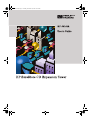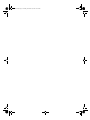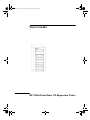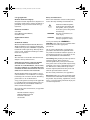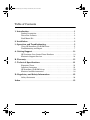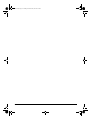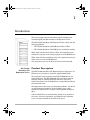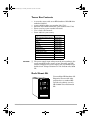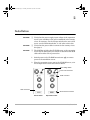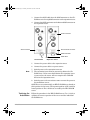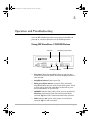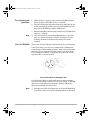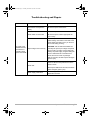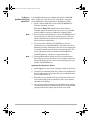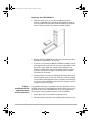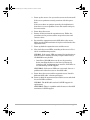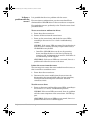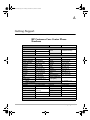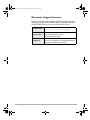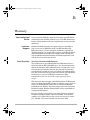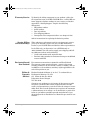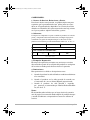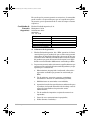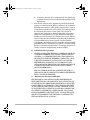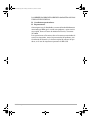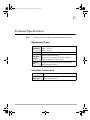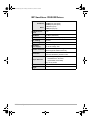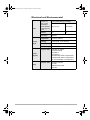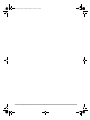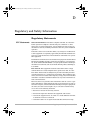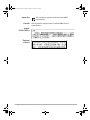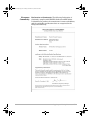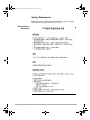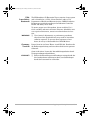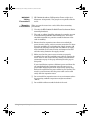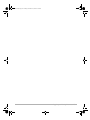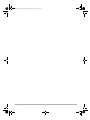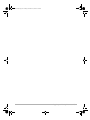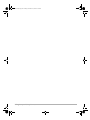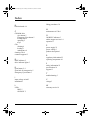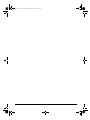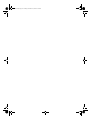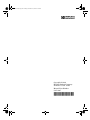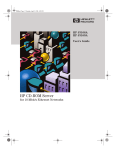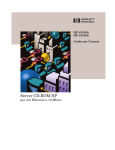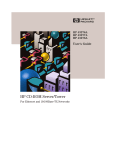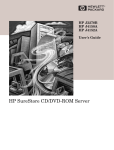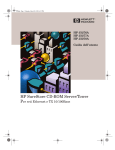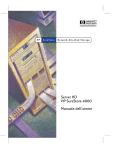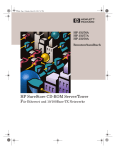Download HP SureStore CD Expansion Tower Removable Disk Library
Transcript
J4148.boo.book Page 1 Tuesday, November 24, 1998 10:24 AM J4148.boo.book Page 2 Tuesday, November 24, 1998 10:24 AM J4148.boo.book Page 1 Tuesday, November 24, 1998 10:24 AM User’s Guide HP J4148A SureStore CD Expansion Tower J4148.boo.book Page 2 Tuesday, November 24, 1998 10:24 AM © Copyright 1998 Hewlett-Packard Company. All rights reserved. Reproduction, adaptation or translation without prior written permission is prohibited, except as allowed under the copyright laws. Safety Considerations Prior to the installation and use of this product, review all safety markings and instructions. ! Publication number Instruction Manual Symbol. If the product is marked with this symbol, refer to product manuals to protect the product from damage. 5967-9867 User’s Manual, First Edition, December 1998 WARNING Denotes a hazard that can cause injury Applicable Products: CAUTION Denotes a hazard that can damage equipment or data. J4148A Trademark Credits Microsoft®, MS-DOS®, Windows®, Microsoft Windows NT® are U.S. registered trademarks of Microsoft Corporation. UNIX® is a registered trademark of The Open Group. Netscape Navigator is a U.S. trademark of Netscape Communications Corporation. Warranty The information contained in this document is subject to change without notice. HEWLETT-PACKARD COMPANY MAKES NO WARRANTY OF ANY KIND WITH REGARD TO THIS MATERIAL, INCLUDING, BUT NOT LIMITED TO, THE IMPLIED WARRANTIES OF MERCHANTABILITY AND FITNESS FOR A PARTICULAR PURPOSE. Hewlett-Packard shall not be liable for errors contained herein or for incidental or consequential damages in connection with the furnishing, performance or use of this material. A copy of the specific warranty terms applicable to your HP product and replacement parts can be obtained from your HP Sales and Service Office or Authorized dealer. For warranty service information, see appendix B in this guide. Hewlett-Packard Company 8000 Foothills Boulevard Roseville, California 95747-6588 Do not proceed beyond a WARNING or CAUTION notice until you have understood the hazard and have taken appropriate precautions. Use of control, adjustments, or performance procedures other than those specified herein may result in hazardous radiation exposure. To prevent direct exposure to a laser beam, do not try to disassemble the CD-ROM drives. Grounding. This product provides a protective earthing terminal. There must be an uninterruptible safety earth ground from the main power source to the product’s input wiring terminals, power cord, or supplied power cord set. Whenever it is likely that the protection has been impaired, disconnect the power cord until the ground has been restored. For more safety information, see appendix D. Servicing. There are no user-serviceable parts inside the user-installable modules comprising the product. Any servicing, adjustment, maintenance, or repair must be performed only by service-trained personnel. J4148.boo.book Page iii Tuesday, November 24, 1998 10:24 AM Table of Contents 1. Introduction . . . . . . . . . . . . . . . . . . . . . . . . . . . . . . . . . . . . . . . . . . . . . 1 Product Description . . . . . . . . . . . . . . . . . . . . . . . . . . . . . . . . . . . . . . . . . 1 Tower Box Contents . . . . . . . . . . . . . . . . . . . . . . . . . . . . . . . . . . . . . . . . . 2 Rack Mount Kit . . . . . . . . . . . . . . . . . . . . . . . . . . . . . . . . . . . . . . . . . . . . 2 2. Installation . . . . . . . . . . . . . . . . . . . . . . . . . . . . . . . . . . . . . . . . . . . . . . 3 3. Operation and Troubleshooting . . . . . . . . . . . . . . . . . . . . . . . . . . . . 5 Using HP SureStore CD-ROM Drives . . . . . . . . . . . . . . . . . . . . . . . . . . 5 Troubleshooting and Repair . . . . . . . . . . . . . . . . . . . . . . . . . . . . . . . . . . 7 A. Getting Support. . . . . . . . . . . . . . . . . . . . . . . . . . . . . . . . . . . . . . . . . 13 HP Customer Care Center Phone Numbers . . . . . . . . . . . . . . . . . . . . 13 Electronic Support Services . . . . . . . . . . . . . . . . . . . . . . . . . . . . . . . . . . 14 B. Warranty . . . . . . . . . . . . . . . . . . . . . . . . . . . . . . . . . . . . . . . . . . . . . . . 15 C. Technical Specifications . . . . . . . . . . . . . . . . . . . . . . . . . . . . . . . . . 21 Expansion Tower . . . . . . . . . . . . . . . . . . . . . . . . . . . . . . . . . . . . . . . . . . Interface Connectors . . . . . . . . . . . . . . . . . . . . . . . . . . . . . . . . . . . . . . . HP SureStore CD-ROM Drives . . . . . . . . . . . . . . . . . . . . . . . . . . . . . . Electrical and Environmental . . . . . . . . . . . . . . . . . . . . . . . . . . . . . . . . 21 21 22 23 D. Regulatory and Safety Information . . . . . . . . . . . . . . . . . . . . . . . 25 Safety Statements . . . . . . . . . . . . . . . . . . . . . . . . . . . . . . . . . . . . . . . . . 28 Index. . . . . . . . . . . . . . . . . . . . . . . . . . . . . . . . . . . . . . . . . . . . . . . . . . . . . 35 iii J4148.boo.book Page iv Tuesday, November 24, 1998 10:24 AM iv J4148.boo.book Page 1 Tuesday, November 24, 1998 10:24 AM 1 Introduction This user’s guide contains information about installing and maintaining HP J4148A SureStore CD Expansion Tower. The HP J4148A SureStore CD Expansion Tower works with the following products: • HP J3278A SureStore CD-ROM Server/Tower 7Plus • HP J3168A SureStore CD-ROM Server (standalone module) When used with the Server/Tower 7Plus, the expansion tower extends the capacity of the storage system to 14 CD-ROM drives. When used with the standalone server, the expansion tower provides access to seven CD-ROM drives. The expansion tower can be floor-mounted or rack-mounted. HP J4148A SureStore CD Expansion Tower Product Description The HP J4148A SureStore CD Expansion Tower connects to an HP server or server/tower, using the supplied SCSI cable. The expansion tower contains seven HP CD-ROM drives in a single subsystem. The HP CD-ROM drives are daisy-chained together using an internal SCSI bus interface. The power required to operate the CD-ROM drives is supplied internally by the expansion tower. All components of the tower are completely modular—the drives are self-configuring modules. In the unlikely event a drive should fail, replacement is a simple and straightforward procedure. A drive’s SCSI ID is set automatically, based on its position in the tower. An active terminator, provided with the expansion tower, must be installed on the back of the tower. Introduction 1 J4148.boo.book Page 2 Tuesday, November 24, 1998 10:24 AM Tower Box Contents • • • • • • A seven-bay tower with seven HP SureStore CD-ROM drive modules installed 1-meter SCSI-2 cable (part number 5183-7741) External active SCSI terminator (part number 5183-7740) Front cover keys (part number 5183-2615) User’s Guide (this manual) Power cable for your country Region/Country USA, Canada, Brazil, Mexico Argentina Chile Europe Denmark Switzerland United Kingdom South Africa, India Australia, New Zealand Israel China CAUTION! ❏ Part Number 8120-6805 8120-6871 8120-6979 8120-6802 8120-6806 8120-6807 8120-8709 8120-6808 8120-6803 8120-6799 8120-8376 The power supply input voltage must be set according to the power standards in the country of use. Normally your HP retailer configures the power supply, but you should always double check. Voltage selections are 115 and 230 volts, 50/60 Hz. 2 Introduction CD 32x CD 32x CD 32x CD 32x CD 32x CD 32x CD 32x CD 32x CD 32x CD 32x CD 32x CD 32x CD 32x CD 32x Rack Mount Kit To consolidate HP SureStore CD Expansion Towers with other peripherals in a standard HP 19-inch rack cabinet, use only HP C2982A Tower Rackmount Kit. J4148.boo.book Page 3 Tuesday, November 24, 1998 10:24 AM 2 Installation CAUTION! ❏ Verify that the power supply input voltage of the expansion tower is set according to the power standards in the country of use. If necessary, set the voltage switch on the rear of the tower (see the illustration below) to 115 volts or 230 volts. CAUTION! ❏ Verify that the power cable is correct for the country of use. See page 2. CAUTION! ❏ The SCSI bus of either the CD-ROM server or the expansion tower may be damaged if you connect or disconnect the SCSI cable when either unit is powered on. 1. Switch power to the CD-ROM server/tower off, or remove power to the standalone server. 2. Place the expansion tower next to the CD-ROM server, as in the example of the server/tower shown below. Input voltage switch Power cord connector SCSI connector SCSI connector Second SCSI connector Server/Tower Expansion Tower Installation 3 J4148.boo.book Page 4 Tuesday, November 24, 1998 10:24 AM 3. Connect the SCSI cable from the SCSI connector on the CDROM server to the top SCSI connector on the expansion tower. 4. Connect the SCSI terminator to the bottom SCSI connector on the expansion tower. SCSI connector Second SCSI connector SCSI connector SCSI terminator SCSI cable Server/Tower Note Expansion Tower 5. Connect the power cable to the expansion tower. 6. Connect the power cable to a power source. 7. Switch power to the expansion tower on. ❏ The expansion tower must be powered up before the CDROM server. If the server boots before the expansion tower is powered on, the server will not recognize the CD-ROM drives in the expansion tower. 8. Switch power to the server/tower on or connect the power to the standalone server. SCSI IDs are set automatically on HP CD-ROM drives, based on their position in the tower. The topmost position is ID 0 and the lowest position is ID 6. All drives are read by the HP CD-ROM server. Verifying the Installation 4 Installation Follow the procedure in the HP CD-ROM server User’s Guide to validate the correct operation of the server and the individual CD-ROM drives. J4148.boo.book Page 5 Tuesday, November 24, 1998 10:24 AM 3 Operation and Troubleshooting Once the HP J4148A expansion tower has been installed and powered on, all other operations are CD-ROM operations. Using HP SureStore CD-ROM Drives Tray door Emergency Eject button DISC indicator ON/BUSY indicator Stop/Eject button • Tray door: Press the Stop/Eject button to open the door. Insert the CD into the drawer. Press the Stop/Eject button to close the door. • Stop/Eject button: Push to eject CD. • Emergency Eject button (recessed): If the automatic Stop/Eject button does not work, switch off the power. Insert a paper clip or other thin rigid object in this hole to press the recessed button to eject the CD. • ON/BUSY indicator: On (yellow) when power is switched on. Flashing continuously when CD is inserted and being accessed. Off when CD is inserted and not being accessed. • DISC indicator: On (green) when power is on and CD is inserted. Off if no CD is inserted. Operation and Troubleshooting 5 J4148.boo.book Page 6 Tuesday, November 24, 1998 10:24 AM Tray Loading and Operation Note Care of CD-ROMs 1. While the drive is powered up, push the Stop/Eject button. The tray drawer will slide out in 2–3 seconds. 2. Place the CD into the depression in the tray, label side up. For a rack-mounted expansion tower, the label should face away from the CD-ROM drive’s lights and buttons. 3. Press the Stop/Eject button again, and the tray will slide shut within 2–3 seconds. ❏ We recommend you use the Stop/Eject button to close the tray in a smooth and secure manner. Closing the tray by pressing the front of the drawer by hand is not recommended. Check your CDs periodically to determine if they need cleaning. If the CD is dusty, you can use a commercially available dust removal spray to blow off dust particles. After removing the dust particles, you can wipe the CD using a clean, soft cotton cloth. Use a straight-line motion, wiping from the center out. Do not wipe the CD in a circular motion. Correct Procedure for Cleaning a Disc If a CD becomes dirty or soiled with grease or other contaminants not removable by wiping, you can clean it with a CD-ROM disc cleaner available at most computer dealers. Follow the directions packaged with the cleaner. Note ❏ Keeping your CD in its original case or in the CD-ROM drive at all times will prevent it from becoming dirty or damaged. 6 Operation and Troubleshooting J4148.boo.book Page 7 Tuesday, November 24, 1998 10:24 AM Troubleshooting and Repair Condition Probable Cause Resolution Power switch is off (on server/tower and expansion tower) Be sure the power switch is on. Be sure the power cable is connected. Power cable not connected Be sure the power cable is appropriate for your country. Switch the power switch off. Check the input power setting—the switch on the back of the tower. Modify the setting only if you are sure the current setting is wrong. No power to the standalone server, server/tower or expansion tower (power LED is off Input voltage is set incorrectly Power loss CAUTION: Your HP-authorized dealer has normally set up the input voltage as required for the country of usage. A lower setting will destroy the power supply. A higher setting will cause a malfunction at a load above four drives, but will not cause any damage. Wait 10 seconds, and switch power on again (power cycle). Your facility may be undergoing a blackout or brownout. Be sure the power source for the tower is active. Switch power off, wait 10 seconds, and switch power on again (power cycle). Power supply malfunction Call HP support for help, as described in appendixes A and B. Operation and Troubleshooting 7 J4148.boo.book Page 8 Tuesday, November 24, 1998 10:24 AM Condition Probable Cause Resolution SCSI terminator is not connected Be sure the SCSI terminator is connected to the CD-ROM server. If it is not: 1. Power down both the CD-ROM server and the expansion tower. 2. Connect the SCSI terminator. 3. Restore power to the expansion tower and then to the CD-ROM server. SCSI cable is not connected Be sure the SCSI cable is connected to the CD-ROM server. If it is not: 1. Power down both the CD-ROM server and the expansion tower. 2. Connect the SCSI cable. 3. Restore power to the expansion tower and then to the CD-ROM server. No disc in CD-ROM drive Check the CD-ROM drive to see if it contains a CD. If necessary, insert a CD. If the condition persists, see the next row in this chart. Damaged disc in CD-ROM drive Substitute a known-good disc for the one in the CD-ROM drive. If the condition persists, see the next row in this chart. Other tower, SCSI cable, or CD-ROM drive malfunction 1. There may be a faulty component. Consult the troubleshooting procedures following this chart. 2. Consult the troubleshooting procedures in your server’s User’s Guide. 3. Call HP support for help, as described in appendixes A and B. No read activity from a CD-ROM drive Finding a faulty component If the above procedures do not produce a solution to the problem, there may be a fault with a CD-ROM drive, the server, the server/tower, the expansion tower, the SCSI cable, the SCSI terminator, or network access to the server. Note ❏ Before proceeding, be sure you have tried the troubleshooting scenarios for power, SCSI connection, and a disc present in a drive. CAUTION! ❏ To protect the equipment, be sure to power down the expansion tower and the server before removing/replacing CDROM drives, cables, or terminators. 8 Operation and Troubleshooting J4148.boo.book Page 9 Tuesday, November 24, 1998 10:24 AM Is there a problem with just one drive? It is possible that there is a problem with just one CD-ROM drive. If that is so, then the server, other drives, expansion tower, SCSI cable, and terminator are probably not faulty. 1. Insert a known-good disc in each of the CD-ROM drives. Test only one drive at a time. Each drive’s DISC LED should turn on when a disc is inserted. If some do and some do not turn on, it is probable that the LED not turning on indicates a defective drive. Note ❏ For server/tower configurations, test the CD-ROM drives in the server/tower as well as the expansion tower. This test will be valuable if the problem later is determined to be in the server/tower components. 2. If you encounter a defective CD-ROM drive, open the expansion tower, as described below, and remove the drive. Removing the drive should cause the rest of the components to operate normally once the unit is powered up again. The tower will operate with any number of CD-ROM drives. Call HP support to arrange for a replacement drive. Note ❏ The procedures below assume you have the replacement drive. However, if you do not have it yet, simply remove the potentially defective drive. The tower will operate with any number of CD-ROM drives. Opening the Expansion Tower 1. Switch off power to the tower (using the switch on the front). 2. Use the key to unlock the front cover. The cover is locked when the key index points to the right. The cover is unlocked when the key index points up. 3. Place both of your hands on the top two corners of the front cover and carefully pull it towards you. The cover remains attached at the bottom. 4. You can now remove the front cover by lifting it up, making sure that the flange at the bottom of the cover has cleared the opening of the tower casing. Set the front cover aside. Operation and Troubleshooting 9 J4148.boo.book Page 10 Tuesday, November 24, 1998 10:24 AM Replacing the CD-ROM Drive Is there a problem with the expansion tower or its connection? 1. With the front cover off (see the preceding procedure), remove a CD-ROM drive module by placing both hands on the two handles on both sides. Pull the module out from the front of the bay using even pressure on both handles. 2. Return an HP CD-ROM drive using the warranty procedure described in appendix B, “Warranty.” 3. If you have a replacement HP CD-ROM drive module, install it by aligning the rails with the two grooves provided in each bay of the tower. Slide the module in by holding the two handles on both sides and pushing firmly until it is seated properly. Just before it stops, you should feel the module inserting into its socket. 4. Replace the front cover by first hooking the flange of the cover into the bottom of the tower case. Close the cover by pushing it towards the main body of the tower. Lock the cover using the key. Refer to the installation instructions in chapter 2 for the sequence of power-up steps. It is possible that there is a problem with the expansion tower or its SCSI connection. If the installation fails to allow access to all the discs in the seven CD-ROM drives in the expansion tower, this suggests a tower problem and not a server problem. 1. Power down the server and the expansion tower. 2. Disconnect the expansion tower’s SCSI cable from the server. 10 Operation and Troubleshooting J4148.boo.book Page 11 Tuesday, November 24, 1998 10:24 AM 3. Power up the server. Can you see the server on the network? If the server performs correctly, continue with this procedure. If the server does not perform correctly, the implication is that there is a server problem. Leave this section and go to the next section. 4. Power down the server. 5. Remove all drives from the expansion tower. Follow the procedures in the previous section to open the tower and remove a drive. 6. Re-attach the expansion tower’s SCSI cable to the server. Make sure the SCSI terminator is in place on the back of the expansion tower. 7. Power up both the expansion tower and the server. 8. Now check the server LEDs, according to the server’s User’s Guide (troubleshooting section). NORMAL: If the server LEDs are normal, the implication is that the tower is working correctly. Despite earlier tests, a CD-ROM drive may be bad. • Install the CD-ROM drives one by one, by powering down, installing the drive in the tower, powering up, inserting a CD, and attempting to access it. If the drive is not functioning, call HP support. ABNORMAL: If the server LEDs are not normal, there is a problem with either the tower or the SCSI cable. 9. Power down the server and the expansion tower. Install a different SCSI cable (a known-good spare). 10. Power up both the expansion tower and the server and check the server LEDs as before. NORMAL: The SCSI cable was bad. Call HP support for replacement. ABNORMAL: There is a problem with the tower or the SCSI terminator. Call HP support. Operation and Troubleshooting 11 J4148.boo.book Page 12 Tuesday, November 24, 1998 10:24 AM Is there a problem with the server? It is possible that there is a problem with the server. For server/tower configurations, previous tests should have eliminated the CD-ROM drives in the server/tower as suspects. For standalone servers, go directly to the “Test the server alone” procedure below. Test a server/tower without its drives. 1. Power down the server/tower. 2. Remove all drives from the server/tower. 3. Power up the server/tower and check the server LEDs, according to the server’s User’s Guide (troubleshooting section). NORMAL: If the server LEDs are normal, the implication is that the tower is working correctly. Despite earlier tests, a CD-ROM drive may be bad. • Install the CD-ROM drives one by one, by powering down, installing the drive in the tower, powering up, inserting a CD, and attempting to access it. If the drive is not functioning, call HP support. ABNORMAL: If the server LEDs are not normal, there is a problem with either the server or the tower. Isolate the server from the tower. The next step is to remove the server module from the tower, so that it acts like a standalone server. 1. Power down the server/tower. 2. Disconnect the server module from the server tower by disconnecting the internal SCSI cable (the long connector), leaving the network and power connectors (the short connectors) intact. Test the server alone. 1. Power up the server and check the server LEDs, according to the server’s User’s Guide (troubleshooting section). NORMAL: If the server LEDs are normal, there is a problem with the tower component of the server/tower. Call HP support. ABNORMAL: If the server LEDs are not normal, there is a problem with the server. Call HP support. 12 Operation and Troubleshooting J4148.boo.book Page 13 Tuesday, November 24, 1998 10:24 AM A Getting Support HP Customer Care Center Phone Numbers North America Latin America: Argentina 787-8080 Brazil 011-829-6612 Chile 800-360999 Europe and Middle East: Austria 0660 6386 Belgium (Dutch) 02 626 8806 Belgium (French) 02 626 8807 Czech Republic 42 (2) 471 7321 Denmark 3929 4099 Finland 0203 47 288 France 01 43 62 34 34 Germany 0180 52 58 143 Hungary 36 (1) 252 4505 Ireland 01 662 5525 Italy 02 264 10350 Middle east +41 22/780 71 11 Africa Asia and Pacific: Australia 61 3 9272 8000 China 86 010 6564 5959 Hong Kong 800 967729 (toll free) India USA & Canada 970-635-1000 Mexico 01 800-472-668446 01 800-HPContigo Venezuela 800-47-888 Netherlands Norway Poland Portugal Russia Spain Sweden Switzerland Turkey United Kingdom 020 606 8751 22 11 6299 48 22 37 50 65 01 441 7199 7095 923 50 01 902 321 123 08 619 2170 0848 80 11 11 90 1 224 59 25 0171 512 52 02 Europe outside the +44-171-512-52-02 UK (English) Malaysia New Zealand Philippines Singapore Indonesia 62 21 350 3408 Taiwan Japan 81 3 3335 8333 Thailand Korea 82 2 3270-0700 or toll free: 080-999-0700 For all other countries, contact your reseller. +41 22/780 71 11 03 295 2566 09 356 6640 63 2 867 3551 65 272 5300 886 02 717 0055 66 02 661 4011 Getting Support 13 J4148.boo.book Page 14 Tuesday, November 24, 1998 10:24 AM Electronic Support Services Hewlett-Packard provides software utilities, firmware upgrades, and support information for HP SureStore CD-ROM products on the World Wide Web and various bulletin board services. 14 Getting Support World Wide Web HP's Electronic Support Center: http://www.hp.com/go/cdrom_server America Online Go to Keyword hp to reach the HP forum. Select "HP Support Documents" Select "Networked Storage" CompuServe go hp to reach the HP forum. To sign up for CompuServe, call (800) 848-8199 and ask for Representative #51 (USA only). J4148.boo.book Page 15 Tuesday, November 24, 1998 10:24 AM B Warranty Your Authorized Dealer If you encounter difficulty, begin by contacting your HP Authorized Dealer who sold this product to you. Your HP Authorized Dealer will be familiar with your requirements and can provide assistance. Customer Support Hewlett-Packard Company has support services available to help you in case of difficulties with your HP SureStore CD Expansion Tower. Use the telephone numbers in appendix A, “Getting Support,” for all post-sales support, including problems and failures with the product. The support staff will help you with troubleshooting and isolating the failed components, and will advise you on warranty service. Your Warranty Two Year, Return-to-HP Warranty The components of your HP SureStore CD Expansion Tower— the tower and the HP CD-ROM drives—are warranted against defects in materials and workmanship for a period of two years from the date of receipt by the end user. During the warranty period, HP will replace the unit at no charge provided the defective unit is returned. You may return the unit to your HP Authorized Dealer or your local HP Sales and Service Office representative. Be sure to include a copy of your purchase receipt. This warranty does not apply if the HP SureStore CD Expansion Tower has been damaged by accident or misuse, or as a result of service or modification by other than an authorized HewlettPackard Service Facility. No other express warranty is given by Hewlett-Packard. Hewlett-Packard shall not be responsible for consequential damages. For your records, please retain your original proof of purchase. Record the product number and serial number. Your product number is on a white label on the rear of your tower, for example, “J4148A”. The serial number is on the same label. Warranty 15 J4148.boo.book Page 16 Tuesday, November 24, 1998 10:24 AM Warranty Service To identify the failing component in your product—either the CD expansion tower or the HP CD-ROM drive—call the HP customer support telephone number for your country, as listed in appendix A, “Getting Support.” Prepare the following information: • • • • • HP product number Serial number Date of purchase Your shipping address Description of the component failure (see chapter 9 first) Ask for instructions for replacing the defective product. Service Billing (Out of Warranty) When ordering a replacement unit for out-of-warranty service, you may be charged a repair cost. See your HP Authorized Dealer or your local HP Sales and Service Office representative. In the USA only, an alternative is to call HP directly at (800) 366-8040. You will need to supply your shipping and billing addresses and one of the following: • • For Australia and New Zealand Póliza de Garantía (México) Credit card number with expiration date Purchase order number for customers having an established account with HP. For consumer transactions in Australia and New Zealand: The warranty terms contained herein—except to the extent lawfully permitted—do not exclude, restrict, or modify, and are in addition to, the mandatory statutory rights applicable to the sale of this product to you. Hewlett-Packard de México, S. A. de C. V. con domicilio en: Prolongación Reforma No. 470 Col. Lomas de Sta. Fe, 01210 Delegación Alvaro Obregón Tel. 326 46 00 Garantiza este producto por el término de doce meses en todas sus partes y mano de obra contra cualquier defecto de fabricación y funcionamiento a partir de la fecha de entrega al consumidor final. En el caso de productos que requieran de enseñanza o adiestramiento en su manejo o en su instalación, a partir de la fecha en que hubiese quedado operando normalmente el producto después de su instalación en el domicilio que señale el consumidor. 16 Warranty J4148.boo.book Page 17 Tuesday, November 24, 1998 10:24 AM CONDICIONES : 1. Centros de Servicio, Refacciones y Partes: Para hacer efectiva esta garantía, no podrán exigirse mayores requisitos que la presentación de esta póliza junto con el producto en el lugar donde fue adquirido o en el centro de servicio ubicado en el domicilio de la parte superior de esta hoja, mismo en el que se pueden adquirir refacciones y partes. 2. Cobertura: La Empresa se compromete a reparar o cambiar el producto, así como las piezas y componentes defectuosos del mismo, sin ningún cargo para el consumidor. Los gastos de transportación que se deriven de su cumplimiento serán cubiertos por Hewlett-Packard de México, S. A. de C. V. 3. Tiempo de Reparación: El tiempo de reparación en ningún caso será mayor a treinta días contados a partir de la recepción del producto en cualquiera de los sitios en donde pueda hacerse efectiva la garantía. 4. Limitaciones: Esta garantía no es válida en los siguientes casos: 1. Cuando el producto ha sido utilizado en condiciones distintas a las normales. 2. Cuando el producto no ha sido operado de acuerdo con el instructivo de uso en idioma Español proporcionado. 3. Cuando el producto ha sido alterado o reparado por personas no autorizadas por Hewlett-Packard de México, S.A. de C. V. Notas: El consumidor podrá solicitar que se haga efectiva la garantía ante la propia casa comercial donde adquirió el producto siempre y cuando el fabricante o importador no cuente con talleres de servicio. Warranty 17 J4148.boo.book Page 18 Tuesday, November 24, 1998 10:24 AM En caso de que la presente garantía se extraviara, el consumidor puede recurrir a su proveedor para que se le expida otra póliza de garantía, previa presentación de la nota de compra o factura respectiva. Certificado de Garantia (Argentina) Hewlett-Packard Argentina, S. A. Montañeses 2150 1428 Buenos Aires Argentina Tel. 787 7100 Producto: Modelo: No. de serie: Fecha de entrega: Vigencia de la garantía: Extensión de la garantía: A. Cobertura de la garantía: 1. Hewlett-Packard Argentina, S.A. (HPA) garantiza al cliente (usuario final) que el producto al que se refiere esta garantía estará libre de defectos de fabricación y de mano de obra por el término antes indicado contando desde la fecha de compra del producto por parte del usuario final original a un distribuidor o comercializador debidamente autorizado por HPA. 2. La presente garantía cubre únicamente aquellos defectos que surgiesen como resultado del uso normal del producto y no por aquellos que resultasen de: a. Mantenimiento inapropiado o inadecuado, alteración o reparación realizados por personal no autorizado por HPA; b. Uso de software, accesorios, soportes, suministros, consumibles o interfaz no suministrados por HPA; c. Modificaciones no autorizadas o uso indebido; d. Operación fuera de las especificaciones ambientales para el producto, incluyendo abuso del ciclo de trabajo o uso de cargas de conmutadores sin protección contra sobretensiones; 18 Warranty e. Uso de medios de impresión o tarjetas de memoria no soportados; f. Lugar de uso o mantenimiento inapropiados; g. Daños durante el traslado; o J4148.boo.book Page 19 Tuesday, November 24, 1998 10:24 AM h. Cualquier violación de las condiciones de uso, instalación y mantenimiento necesarias especificadas en el Manual de Operaciones. 3. Si el cliente (usuario final), durante el periodo de garantía, pusiera en conocimiento de HPA la existencia de los defectos definidos anteriormente, HPA podrá, según prefiera, reparar o reemplazar el producto si está averiado. Cualquier producto de reemplazo será nuevo o como nuevo. En caso que al momento del reemplazo no hubiese disponible un producto idéntico al reemplazado (ya sea por discontinuación de su producción, falta de stock o por cualquier otra causa), HPA se reserva el derecho de suministrar un producto de prestaciones o funcionalidad por lo menos iguales a las del producto reemplazado. Si luego de un plazo razonable, no fuese posible para HPA reparar o reemplazar el producto, el cliente tendrá derecho, como única compensación, al reintegro del precio de compra, contra la devolución del producto a HPA. B. Limitación de la garantía: 1. NI HPA, NI NINGUNA ENTIDAD O PERSONA DIRECTA O INDIRECTAMENTE VINCULADA O RELACIONADA CON HPA: A) OFRECEN NINGUNA OTRA GARANTIA DE NINGUNA INDOLE, EXPRESA O IMPLICITA, ORAL O ESCRITA, RESPECTO AL PRODUCTO AL QUE SE REFIERE ESTA GARANTIA; O B) FORMULAN NINGUNA GARANTIA IMPLICITA DE COMERCIALIZACIÓN O ADECUACIÓN DEL PRODUCTO PARA UN PROPOSITO DETERMINADO. HPA NO OFRECE NINGUNA GARANTÍA DE QUE LA OPERACIÓN DE SUS PRODUCTOS SERÁ ININTERRUMPIDA O LIBRE DE ERRORES. C. Exoneración de responsabilidad: EXCEPTUANDO LAS OBLIGACIONES EXPUESTAS EN ESTE CERTIFICADO DE GARANTIA, BAJO NINGUNA CIRCUNSTANCIA HPA SERÁ RESPONSABLE DE CUALQUIER DAÑO DIRECTO O INDIRECTO (INCLUYENDO SIN LIMITACIÓN, PERDIDA DE DATOS O LUCRO CESANTE) O POR CUALQUIER DAÑO O PERJUICIO QUE SEA CONSECUENCIA DIRECTA, INDIRECTA O REMOTA DEL USO O MAL FUNCIONAMIENTO DEL PRODUCTO, CUALQUIERA QUE SEA EL FUNDAMENTO DEL RECLAMO (CONTRACTUAL, EXTRACONTRACTUAL O LEGAL). Warranty 19 J4148.boo.book Page 20 Tuesday, November 24, 1998 10:24 AM LOS REMEDIOS DESCRITOS EN ESTA GARANTIA SON LOS UNICOS Y EXCLUSIVOS. D. Condiciones particulares: E. Reparaciones: Comuníquese con el distribuidor o comercializador debidamente autorizado por HPA que le vendió este producto, o para servicio mas rápido, llame al Centro de Asistencia Técnica, al numero 787-8080. Las reparaciones se llevarán a cabo en los centros autorizados de servicio en Argentina, contra la presentación del producto, este Certificado de Garantía y la factura original de compra del producto, en el caso de impresoras presentar la HP Card. 20 Warranty J4148.boo.book Page 21 Tuesday, November 24, 1998 10:24 AM C Technical Specifications Note ❏ Specifications are subject to change without prior notice. Expansion Tower Dimensions Height: 440 mm Width: 215 mm Depth: 370 mm Weight 19.4 kg (42.8 lb) Front Panel Security Front Door Lock, barrel type. Mechanisms not removable when door is locked. Media removable when door is locked. Backplane PCB Manages power distribution, SCSI ID setting, and SCSI interconnect. CD-ROM drives are connected using a single card-edge connector. Interface Connectors CD-ROM Drive SCSI-2, direct plug-in for HP CD-ROM drive module External SCSI Connectors 50-pin high density SCSI-2, with latch and thumb screw cable attachment Technical Specifications 21 J4148.boo.book Page 22 Tuesday, November 24, 1998 10:24 AM HP SureStore CD-ROM Drives Data Transfer Rate Full CAV Sustained 2.082MByte/s (14X speed) 4.828MByte/s (32X speed) Burst 10 MByte/s (synch) 5.0 MByte/s (asynch) Random Access Speed 85 ms Data Buffer 512 KByte (256 blocks) Eject Auto Eject; Manual Emergency Eject Disc Loading Automatic Tray Loading 30,000 load cycles Rear Panel Power Supply +5 Vdc at average .71A +12 Vdc at average .38A Fast SCSI Bus, 50-pin header-type connection to Interface Connector tower through HP module carrier only 22 Technical Specifications Termination Jumper switch. Termination disabled by default in tower. Jumper Switches SCSI ID configured by the position of the HP CD-ROM drive in the tower (upper=ID#0, lower=ID#6) Parity=On by default Dimensions 162.00 mm x 41.65 mm x 250.00 mm with carrier Weight 1.2 kg with carrier J4148.boo.book Page 23 Tuesday, November 24, 1998 10:24 AM Electrical and Environmental Power Environmental Must be correctly configured before power attached, or damage may result At User-Selectable Input Voltage 100–127 Vac 200–240 Vac Current 2A 1A Frequency 50/60 Hz Temperature 41–104°F (5-40°C) Humidity 0–80% RHG, noncondensing Acoustics L NPE 5.5 bels, maximum Heat discharge 273 BTU/hr Complies with: FCC Part 15, Class A EN 55022 Class-B EN 50082-1 VCCI Class A Canadian EMC Class A requirements Australian EMC Class A requirements For more information, see appendix D. Complies with: EN 60950 / IEC950 UL 1950 NOM-019-SCFI-1994 CSA 950 Electromagnetic Safety Technical Specifications 23 J4148.boo.book Page 24 Tuesday, November 24, 1998 10:24 AM 24 Technical Specifications J4148.boo.book Page 25 Tuesday, November 24, 1998 10:24 AM D Regulatory and Safety Information Regulatory Statements FCC Statements General Information. This device complies with Part 15 of the FCC Rules. Operation is subject to the following two conditions: (1) This device may not cause interference, and (2) this device must accept any interference received, including interference that may cause undesired operation. Pursuant to Part 15.21 of the FCC Rules, any changes or modifications to this equipment not expressly approved by the Hewlett-Packard Company may cause interference and void the FCC authorization to operate this equipment. The Federal Communications Commission has prepared a booklet titled Interference Handbook (1986), which may be helpful to you. This booklet (stock number 004-000-004505-7) may be purchased from the Superintendent of Documents, U.S. Government Printing Office, Washington, D.C. 20402. FCC Class A. This equipment has been tested and found to comply with the limits for a Class A digital device, pursuant to Part 15 of the FCC Rules. These limits are designed to provide reasonable protection against interference in a commercial environment. This equipment generates, uses and can radiate radio frequency energy and, if not installed and used in accordance with the instructions, may cause interference to radio communications. However, there is no guarantee that interference will not occur in a particular installation. If this equipment does cause interference to radio or television reception, which can be determined by turning the equipment off and on, the user is encouraged to try to correct the interference by one or more of the following measures: • Reorient or relocate the receiving antenna. • Increase the separation between the equipment and receiver. • Connect the equipment into an outlet on a circuit different from that to which the receiver is connected. • Consult the dealer or an experienced radio/TV technician for help. Regulatory and Safety Information 25 J4148.boo.book Page 26 Tuesday, November 24, 1998 10:24 AM Australia Canada This equipment complies with Australian EMC requirements. This equipment complies with Canadian EMC Class-A requirements. Japan: VCCI Class A Taiwan: Class A 26 Regulatory and Safety Information J4148.boo.book Page 27 Tuesday, November 24, 1998 10:24 AM European Community Declaration of Conformity. The following Declaration of Conformity complies with ISO/IEC Guide 22 and EN 45014. It identifies the product, the manufacturer's name and address, and the applicable specifications that are recognized in the European community. Regulatory and Safety Information 27 J4148.boo.book Page 28 Tuesday, November 24, 1998 10:24 AM Safety Statements Follow the safety considerations described on page ii (the page following the title page) in this User’s Guide. Chinese Safety Statement 28 Regulatory and Safety Information J4148.boo.book Page 29 Tuesday, November 24, 1998 10:24 AM USA: Laser Safety Statement The HP SureStore CD Expansion Tower contains a laser system and is classified as a “Class 1 Laser Product” under a U.S. Department of Health and Human Services (DHHS) Radiation Performance standard according to the Radiation Control for Health and Safety Act of 1968. To ensure proper use of this product, please read this User’s Guide carefully and retain for future reference. Should the unit ever require maintenance, contact an authorized service location. WARNING! ❏ Germany: Vorsicht Dieses Gerät ist ein Laser Klasse 1 nach IEC 825. Beachten Sie die Bedienungsanleitung und verwahren Sie diese für späteren Gebrauch. Use of control, adjustments, or performance procedures other than those specified herein may result in hazardous radiation exposure. To prevent direct exposure to laser beam, do not try to disassemble the CD-ROM drives. Gerät nicht öffnen. Lassen Sie Instandhaltungsarbeiten durch Vertragswerkstätten durchführen. VORSICHT! ❏ Führen Sie Einstellungen und Prüfungen entsprechend den hier beschriebenen Anleitungen durch, um Gefährdungen durch den Laserstrahl zu vermeiden. Regulatory and Safety Information 29 J4148.boo.book Page 30 Tuesday, November 24, 1998 10:24 AM WARNING! ❏ Lifting Precautions Mounting Precautions HP J4148A SureStore CD Expansion Tower weighs 19.4 kilograms (42.8 pounds). Two people are required to lift the tower. When you put the tower into a rack, follow these mounting precautions: ❏ Use only the HP C2982A CD-ROM Tower Rackmount Kit for mounting hardware. ❏ The rack or cabinet should be adequately secured to prevent it from becoming unstable and/or falling over. The tower should be mounted in a position toward the bottom of the rack for stability. ❏ Ensure that the expansion tower does not overload the power circuits, wiring, and over-current protection. To determine the possibility of overloading the supply circuits, add together the amperage ratings from the labels of all equipment installed on the same circuits and compare the total with the rating limits for the supply circuits. ❏ Make sure that the power source circuits are properly grounded, then use the supplied power cable to connect the server tower to the circuit. See the “Safety Considerations” statements on page ii (the page following the title page in this guide). If your installation requires a different power cord than the one supplied with the expansion tower, be sure to use a power cable displaying the mark of the safety agency that defines the regulations for power cables in your country. The mark is your assurance that the power cable can be used safely with the expansion tower. ❏ Do not install the expansion tower in an environment where the operating ambient temperature might exceed 40°C (104°F). ❏ Do not block airflow around the back of the unit. 30 Regulatory and Safety Information J4148.boo.book Page 31 Tuesday, November 24, 1998 10:24 AM Regulatory and Safety Information 31 J4148.boo.book Page 32 Tuesday, November 24, 1998 10:24 AM 32 Regulatory and Safety Information J4148.boo.book Page 33 Tuesday, November 24, 1998 10:24 AM Regulatory and Safety Information 33 J4148.boo.book Page 34 Tuesday, November 24, 1998 10:24 AM 34 Regulatory and Safety Information J4148.boo.book Page 35 Tuesday, November 24, 1998 10:24 AM Index B lifting procedures 30 bulletin boards 14 M C CD-ROM drive eject button 5 Emergency Eject button 5 loading discs 5 operating 5 tray 5 CDs cleaning 6 loading 6 maintenance 6 cleaning CDs 6 customer support 13 maintenance of CDs 6 O ON/BUSY indicator 5 online support services 14 operation 5 P power supply 23 power voltage 3 product description 1 R D regulatory information 25 replacing components 10 DISC indicator 5 drive indicator lights 5 S E Eject button 5, 6 Eject hole for emergencies 5 Emergency Eject button 5 safety information 25 specifications 21 support 13 T troubleshooting 5 I input voltage switch 3 installation 3 V L W LEDs DISC 5 ON/BUSY 5 voltage 3 warranty service 16 Index 35 J4148.boo.book Page 36 Tuesday, November 24, 1998 10:24 AM Index 36 J4148.boo.book Page 37 Tuesday, November 24, 1998 10:24 AM J4148.boo.book Page 38 Tuesday, November 24, 1998 10:24 AM Copyright © 1998 Hewlett-Packard Company Printed in U.S.A. 12/98 Manual Part Number 5967-9867 *5967-9867*