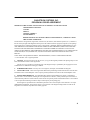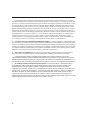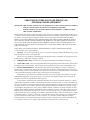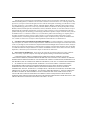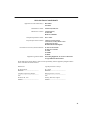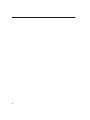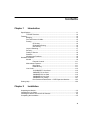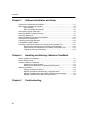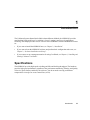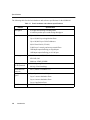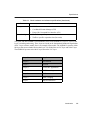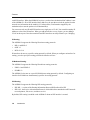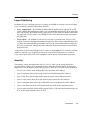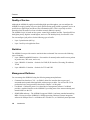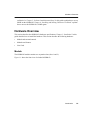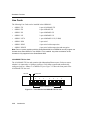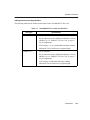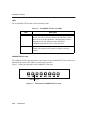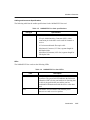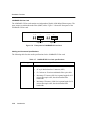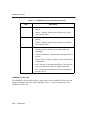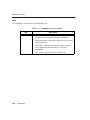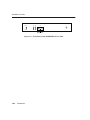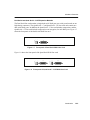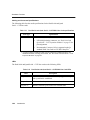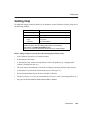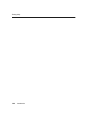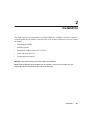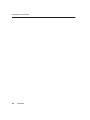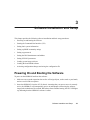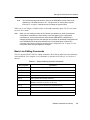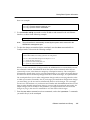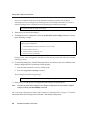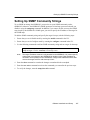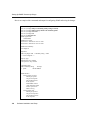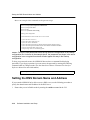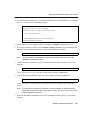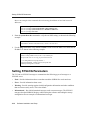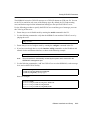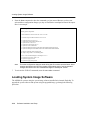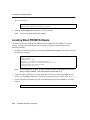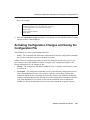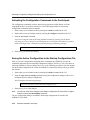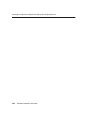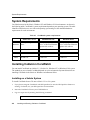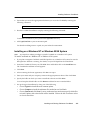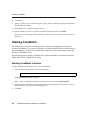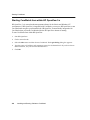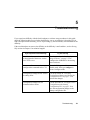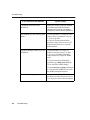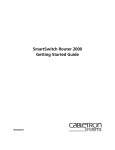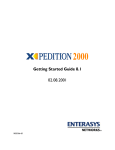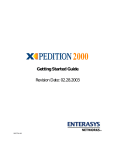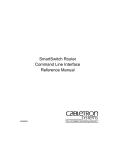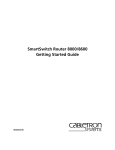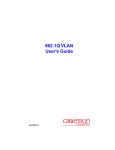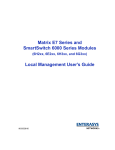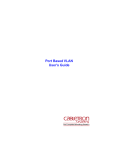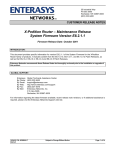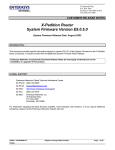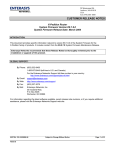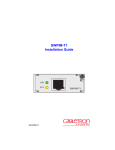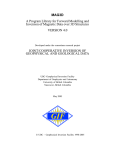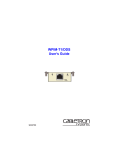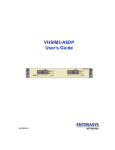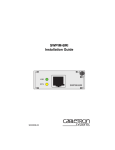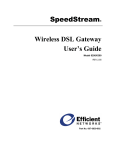Download Enterasys Matrix Advanced Router Module
Transcript
SmartSwitch 6000 Advanced Router Module Installation/User’s Guide 6SSRM-02 RESET 6SSRLC-SX C O M CPU Tx Rx Link AN 10/100 MGMT 1 Tx Rx Link AN 2 1000BASE-SX 3 4 6SSRLC-SX Rx Tx AN Link 1 Rx Tx AN Link 2 1000BASE-SX 9033295-01 NOTICE Cabletron Systems reserves the right to make changes in specifications and other information contained in this document without prior notice. The reader should in all cases consult Cabletron Systems to determine whether any such changes have been made. The hardware, firmware, or software described in this manual is subject to change without notice. IN NO EVENT SHALL CABLETRON SYSTEMS BE LIABLE FOR ANY INCIDENTAL, INDIRECT, SPECIAL, OR CONSEQUENTIAL DAMAGES WHATSOEVER (INCLUDING BUT NOT LIMITED TO LOST PROFITS) ARISING OUT OF OR RELATED TO THIS MANUAL OR THE INFORMATION CONTAINED IN IT, EVEN IF CABLETRON SYSTEMS HAS BEEN ADVISED OF, KNOWN, OR SHOULD HAVE KNOWN, THE POSSIBILITY OF SUCH DAMAGES. Cabletron Systems, Inc. 35 Industrial Way Rochester, NH 03866-5005 2000 by Cabletron Systems, Inc. All Rights Reserved Printed in the United States of America Order Number: 9033295-01 Cabletron Systems, and LANVIEW are registered trademarks and SmartSwitch is a trademark of Cabletron Systems, Inc. Spectrum is a trademark of Aprisma Management Technologies, Inc. All other product names mentioned in this manual may be trademarks or registered trademarks of their respective companies. FCC NOTICE This device complies with Part 15 of the FCC rules. Operation is subject to the following two conditions: (1) this device may not cause harmful interference, and (2) this device must accept any interference received, including interference that may cause undesired operation. NOTE: This equipment has been tested and found to comply with the limits for a Class A digital device, pursuant to Part 15 of the FCC rules. These limits are designed to provide reasonable protection against harmful interference when the equipment is operated in a commercial environment. This equipment uses, generates, and can radiate radio frequency energy and if not installed in accordance with the operator’s manual, may cause harmful interference to radio communications. Operation of this equipment in a residential area is likely to cause interference in which case the user will be required to correct the interference at his own expense. WARNING: Changes or modifications made to this device which are not expressly approved by the party responsible for compliance could void the user’s authority to operate the equipment. i INDUSTRY CANADA NOTICE This digital apparatus does not exceed the Class A limits for radio noise emissions from digital apparatus set out in the Radio Interference Regulations of the Canadian Department of Communications. Le présent appareil numérique n’émet pas de bruits radioélectriques dépassant les limites applicables aux appareils numériques de la class A prescrites dans le Règlement sur le brouillage radioélectrique édicté par le ministère des Communications du Canada. NOTICE: The Industry Canada label identifies certified equipment. This certification means that the equipment meets telecommunications network protective, operational and safety requirements as prescribed in the appropriate Terminal Equipment Technical Requirements documents (s). The department does not guarantee the equipment will operate to the user’s satisfaction. Before installing this equipment, users should ensure that it is permissible to be connected to the facilities of the local telecommunications company. The equipment must also be installed using an acceptable method of connection. The customer should be aware that compliance with the above conditions may not prevent degradation of service in some situations. Repairs to certified equipment should be coordinated by a representative designated by the supplier. Any repairs or alterations made by the user to this equipment, or equipment malfunctions, may give the telecommunications company cause to request the user to disconnect the equipment. Users should ensure for their own protection that the electrical ground connections of the power utility, telephone lines and internal metallic water pipe system, if present, are connected together. This precaution may be particularly important in rural areas. Caution: Users should not attempt to make such connections themselves, but should contact the appropriate electric inspection authority, or electrician, as appropriate. NOTICE: The Ringer Equivalence Number (REN) assigned to each terminal device provides an indication of the maximum number of terminals allowed to be connected to a telephone interface. The termination on an interface may consist of any combination of devices subject only to the requirement that the sum of the ringer equivalence Numbers of all the devices does not exceed 5. VCCI NOTICE This is a Class A product based on the standard of the Voluntary Control Council for Interference by Information Technology Equipment (VCCI). If this equipment is used in a domestic environment, radio disturbance may arise. When such trouble occurs, the user may be required to take corrective actions. ii CABLETRON SYSTEMS, INC. PROGRAM LICENSE AGREEMENT IMPORTANT:THIS LICENSE APPLIES FOR USE OF PRODUCT IN THE FOLLOWING GEOGRAPHICAL REGIONS: CANADA MEXICO CENTRAL AMERICA SOUTH AMERICA BEFORE OPENING OR UTILIZING THE ENCLOSED PRODUCT, CAREFULLY READ THIS LICENSE AGREEMENT. This document is an agreement (“Agreement”) between You, the end user, and Cabletron Systems, Inc. (“Cabletron”) that sets forth your rights and obligations with respect to the Cabletron software program (“Program”) in the package. The Program may be contained in firmware, chips or other media. UTILIZING THE ENCLOSED PRODUCT, YOU ARE AGREEING TO BECOME BOUND BY THE TERMS OF THIS AGREEMENT, WHICH INCLUDES THE LICENSE AND THE LIMITATION OF WARRANTY AND DISCLAIMER OF LIABILITY. IF YOU DO NOT AGREE TO THE TERMS OF THIS AGREEMENT, RETURN THE UNOPENED PRODUCT TO CABLETRON OR YOUR DEALER, IF ANY, WITHIN TEN (10) DAYS FOLLOWING THE DATE OF RECEIPT FOR A FULL REFUND. IF YOU HAVE ANY QUESTIONS ABOUT THIS AGREEMENT, CONTACT CABLETRON SYSTEMS +1- 603-332-9400. Attn: Legal Department. 1. LICENSE. You have the right to use only the one (1) copy of the Program provided in this package subject to the terms and conditions of this License Agreement. You may not copy, reproduce or transmit any part of the Program except as permitted by the Copyright Act of the United States or as authorized in writing by Cabletron. 2. OTHER RESTRICTIONS. You may not reverse engineer, decompile, or disassemble the Program. 3. APPLICABLE LAW. This License Agreement shall be interpreted and governed under the laws and in the state and federal courts of New Hampshire. You accept the personal jurisdiction and venue of the New Hampshire courts. 4. EXPORT REQUIREMENTS. You understand that Cabletron and its Affiliates are subject to regulation by agencies of the U.S. Government, including the U.S. Department of Commerce, which prohibit export or diversion of certain technical products to certain countries, unless a license to export the product is obtained from the U.S. Government or an exception from obtaining such license may be relied upon by the exporting party. If the Program is exported from the United States pursuant to the License Exception CIV under the U.S. Export Administration Regulations, You agree that You are a civil end user of the Program and agree that You will use the Program for civil end uses only and not for military purposes. iii If the Program is exported from the United States pursuant to the License Exception TSR under the U.S. Export Administration Regulations, in addition to the restriction on transfer set forth in Sections 1 or 2 of this Agreement, You agree not to (i) reexport or release the Program, the source code for the Program or technology to a national of a country in Country Groups D:1 or E:2 (Albania, Armenia, Azerbaijan, Belarus, Bulgaria, Cambodia, Cuba, Estonia, Georgia, Iraq, Kazakhstan, Kyrgyzstan, Laos, Latvia, Libya, Lithuania, Moldova, North Korea, the People’s Republic of China, Romania, Russia, Rwanda, Tajikistan, Turkmenistan, Ukraine, Uzbekistan, Vietnam, or such other countries as may be designated by the United States Government), (ii) export to Country Groups D:1 or E:2 (as defined herein) the direct product of the Program or the technology, if such foreign produced direct product is subject to national security controls as identified on the U.S. Commerce Control List, or (iii) if the direct product of the technology is a complete plant o r any major component of a plant, export to Country Groups D:1 or E:2 the direct product of the plant or a major component thereof, if such foreign produced direct product is subject to national security controls as identified on the U.S. Commerce Control List or is subject to State Department controls under the U.S. Munitions List. 5. UNITED STATES GOVERNMENT RESTRICTED RIGHTS. The enclosed Product (i) was developed solely at private expense; (ii) contains “restricted computer software” submitted with restricted rights in accordance with section 52.227-19 (a) through (d) of the Commercial Computer Software-Restricted Rights Clause and its successors, and (iii) in all respects is proprietary data belonging to Cabletron and/or its suppliers. For Department of Defense units, the Product is considered commercial computer software in accordance with DFARS section 227.7202-3 and its successors, and use, duplication, or disclosure by the Government is subject to restrictions set forth herein. 6. EXCLUSION OF WARRANTY. Except as may be specifically provided by Cabletron in writing, Cabletron makes no warranty, expressed or implied, concerning the Program (including its documentation and media). CABLETRON DISCLAIMS ALL WARRANTIES, OTHER THAN THOSE SUPPLIED TO YOU BY CABLETRON IN WRITING, EITHER EXPRESS OR IMPLIED, INCLUDING BUT NOT LIMITED TO IMPLIED WARRANTIES OF MERCHANTABILITY AND FITNESS FOR A PARTICULAR PURPOSE, WITH RESPECT TO THE PROGRAM, THE ACCOMPANYING WRITTEN MATERIALS, AND ANY ACCOMPANYING HARDWARE. 7. NO LIABILITY FOR CONSEQUENTIAL DAMAGES. IN NO EVENT SHALL CABLETRON OR ITS SUPPLIERS BE LIABLE FOR ANY DAMAGES WHATSOEVER (INCLUDING, WITHOUT LIMITATION, DAMAGES FOR LOSS OF BUSINESS, PROFITS, BUSINESS INTERRUPTION, LOSS OF BUSINESS INFORMATION, SPECIAL, INCIDENTAL, CONSEQUENTIAL, OR RELIANCE DAMAGES, OR OTHER LOSS) ARISING OUT OF THE USE OR INABILITY TO USE THIS CABLETRON PRODUCT, EVEN IF CABLETRON HAS BEEN ADVISED OF THE POSSIBILITY OF SUCH DAMAGES. BECAUSE SOME STATES DO NOT ALLOW THE EXCLUSION OR LIMITATION OF LIABILITY FOR CONSEQUENTIAL OR INCIDENTAL DAMAGES, OR IN THE DURATION OR LIMITATION OF IMPLIED WARRANTIES IN SOME INSTANCES, THE ABOVE LIMITATION AND EXCLUSIONS MAY NOT APPLY TO YOU. iv CABLETRON SYSTEMS SALES AND SERVICE, INC. PROGRAM LICENSE AGREEMENT IMPORTANT: THIS LICENSE APPLIES FOR USE OF PRODUCT IN THE UNITED STATES OF AMERICA AND BY UNITED STATES OF AMERICA GOVERNMENT END USERS. BEFORE OPENING OR UTILIZING THE ENCLOSED PRODUCT, CAREFULLY READ THIS LICENSE AGREEMENT. This document is an agreement (“Agreement”) between You, the end user, and Cabletron Systems Sales and Service, Inc. (“Cabletron”) that sets forth your rights and obligations with respect to the Cabletron software program (“Program”) in the package. The Program may be contained in firmware, chips or other media. UTILIZING THE ENCLOSED PRODUCT, YOU ARE AGREEING TO BECOME BOUND BY THE TERMS OF THIS AGREEMENT, WHICH INCLUDES THE LICENSE AND THE LIMITATION OF WARRANTY AND DISCLAIMER OF LIABILITY. IF YOU DO NOT AGREE TO THE TERMS OF THIS AGREEMENT, RETURN THE UNOPENED PRODUCT TO CABLETRON OR YOUR DEALER, IF ANY, WITHIN TEN (10) DAYS FOLLOWING THE DATE OF RECEIPT FOR A FULL REFUND. IF YOU HAVE ANY QUESTIONS ABOUT THIS AGREEMENT, CONTACT CABLETRON SYSTEMS +1-603-332-9400. Attn: Legal Department. 1. LICENSE. You have the right to use only the one (1) copy of the Program provided in this package subject to the terms and conditions of this License Agreement. You may not copy, reproduce or transmit any part of the Program except as permitted by the Copyright Act of the United States or as authorized in writing by Cabletron. 2. OTHER RESTRICTIONS. You may not reverse engineer, decompile, or disassemble the Program. 3. APPLICABLE LAW. This License Agreement shall be interpreted and governed under the laws and in the state and federal courts of New Hampshire. You accept the personal jurisdiction and venue of the New Hampshire courts. 4. EXPORT REQUIREMENTS. You understand that Cabletron and its Affiliates are subject to regulation by agencies of the U.S. Government, including the U.S. Department of Commerce, which prohibit export or diversion of certain technical products to certain countries, unless a license to export the product is obtained from the U.S. Government or an exception from obtaining such license may be relied upon by the exporting party. If the Program is exported from the United States pursuant to the License Exception CIV under the U.S. Export Administration Regulations, You agree that You are a civil end user of the Program and agree that You will use the Program for civil end uses only and not for military purposes. If the Program is exported from the United States pursuant to the License Exception TSR under the U.S. Export Administration Regulations, in addition to the restriction on transfer set forth in Sections 1 or 2 of this Agreement, You agree not to (i) reexport or release the Program, the source code for the Program or technology to a national of a country in Country Groups D:1 or E:2 (Albania, Armenia, Azerbaijan, Belarus, Bulgaria, Cambodia, Cuba, Estonia, Georgia, Iraq, Kazakhstan, Kyrgyzstan, Laos, Latvia, Libya, Lithuania, Moldova, North Korea, the People’s Republic of China, Romania, Russia, Rwanda, Tajikistan, Turkmenistan, Ukraine, Uzbekistan, Vietnam, or such other countries as may be designated by the United States Government), (ii) export to Country Groups D:1 or E:2 (as defined herein) the direct product of the Program or the technology, if such foreign produced direct product is subject to national security controls as identified on the U.S. Commerce Control List, or (iii) if the direct product of the technology is a complete plant o r any major component of a plant, export to Country Groups D:1 or E:2 the direct product of the plant or a major component thereof, if such foreign produced direct product is subject to national security controls as identified on the U.S. Commerce Control List or is subject to State Department controls under the U.S. Munitions List. v 5. UNITED STATES GOVERNMENT RESTRICTED RIGHTS. The enclosed Product (i) was developed solely at private expense; (ii) contains “restricted computer software” submitted with restricted rights in accordance with section 52.227-19 (a) through (d) of the Commercial Computer Software-Restricted Rights Clause and its successors, and (iii) in all respects is proprietary data belonging to Cabletron and/or its suppliers. For Department of Defense units, the Product is considered commercial computer software in accordance with DFARS section 227.7202-3 and its successors, and use, duplication, or disclosure by the Government is subject to restrictions set forth herein. 6. EXCLUSION OF WARRANTY. Except as may be specifically provided by Cabletron in writing, Cabletron makes no warranty, expressed or implied, concerning the Program (including its documentation and media). CABLETRON DISCLAIMS ALL WARRANTIES, OTHER THAN THOSE SUPPLIED TO YOU BY CABLETRON IN WRITING, EITHER EXPRESS OR IMPLIED, INCLUDING BUT NOT LIMITED TO IMPLIED WARRANTIES OF MERCHANTABILITY AND FITNESS FOR A PARTICULAR PURPOSE, WITH RESPECT TO THE PROGRAM, THE ACCOMPANYING WRITTEN MATERIALS, AND ANY ACCOMPANYING HARDWARE. 7. NO LIABILITY FOR CONSEQUENTIAL DAMAGES. IN NO EVENT SHALL CABLETRON OR ITS SUPPLIERS BE LIABLE FOR ANY DAMAGES WHATSOEVER (INCLUDING, WITHOUT LIMITATION, DAMAGES FOR LOSS OF BUSINESS, PROFITS, BUSINESS INTERRUPTION, LOSS OF BUSINESS INFORMATION, SPECIAL, INCIDENTAL, CONSEQUENTIAL, OR RELIANCE DAMAGES, OR OTHER LOSS) ARISING OUT OF THE USE OR INABILITY TO USE THIS CABLETRON PRODUCT, EVEN IF CABLETRON HAS BEEN ADVISED OF THE POSSIBILITY OF SUCH DAMAGES. BECAUSE SOME STATES DO NOT ALLOW THE EXCLUSION OR LIMITATION OF LIABILITY FOR CONSEQUENTIAL OR INCIDENTAL DAMAGES, OR IN THE DURATION OR LIMITATION OF IMPLIED WARRANTIES IN SOME INSTANCES, THE ABOVE LIMITATION AND EXCLUSIONS MAY NOT APPLY TO YOU. vi CABLETRON SYSTEMS LIMITED PROGRAM LICENSE AGREEMENT IMPORTANT: THIS LICENSE APPLIES FOR THE USE OF THE PRODUCT IN THE FOLLOWING GEOGRAPHICAL REGIONS: EUROPE MIDDLE EAST AFRICA ASIA AUSTRALIA PACIFIC RIM BEFORE OPENING OR UTILIZING THE ENCLOSED PRODUCT, CAREFULLY READ THIS LICENSE AGREEMENT. This document is an agreement (“Agreement”) between You, the end user, and Cabletron Systems Limited (“Cabletron”) that sets forth your rights and obligations with respect to the Cabletron software program (“Program”) in the package. The Program may be contained in firmware, chips or other media. UTILIZING THE ENCLOSED PRODUCT, YOU ARE AGREEING TO BECOME BOUND BY THE TERMS OF THIS AGREEMENT, WHICH INCLUDES THE LICENSE AND THE LIMITATION OF WARRANTY AND DISCLAIMER OF LIABILITY. IF YOU DO NOT AGREE TO THE TERMS OF THIS AGREEMENT, RETURN THE UNOPENED PRODUCT TO CABLETRON OR YOUR DEALER, IF ANY, WITHIN TEN (10) DAYS FOLLOWING THE DATE OF RECEIPT FOR A FULL REFUND. IF YOU HAVE ANY QUESTIONS ABOUT THIS AGREEMENT, CONTACT CABLETRON SYSTEMS +1-603-332-9400. Attn: Legal Department. 1. LICENSE. You have the right to use only the one (1) copy of the Program provided in this package subject to the terms and conditions of this License Agreement. You may not copy, reproduce or transmit any part of the Program except as permitted by the Copyright Act of the United States or as authorized in writing by Cabletron. 2. OTHER RESTRICTIONS. You may not reverse engineer, decompile, or disassemble the Program. 3. APPLICABLE LAW. This License Agreement shall be governed in accordance with English law. The English courts shall have exclusive jurisdiction in the event of any disputes. 4. EXPORT REQUIREMENTS. You understand that Cabletron and its Affiliates are subject to regulation by agencies of the U.S. Government, including the U.S. Department of Commerce, which prohibit export or diversion of certain technical products to certain countries, unless a license to export the product is obtained from the U.S. Government or an exception from obtaining such license may be relied upon by the exporting party. If the Program is exported from the United States pursuant to the License Exception CIV under the U.S. Export Administration Regulations, You agree that You are a civil end user of the Program and agree that You will use the Program for civil end uses only and not for military purposes. vii If the Program is exported from the United States pursuant to the License Exception TSR under the U.S. Export Administration Regulations, in addition to the restriction on transfer set forth in Sections 1 or 2 of this Agreement, You agree not to (i) reexport or release the Program, the source code for the Program or technology to a national of a country in Country Groups D:1 or E:2 (Albania, Armenia, Azerbaijan, Belarus, Bulgaria, Cambodia, Cuba, Estonia, Georgia, Iraq, Kazakhstan, Kyrgyzstan, Laos, Latvia, Libya, Lithuania, Moldova, North Korea, the People’s Republic of China, Romania, Russia, Rwanda, Tajikistan, Turkmenistan, Ukraine, Uzbekistan, Vietnam, or such other countries as may be designated by the United States Government), (ii) export to Country Groups D:1 or E:2 (as defined herein) the direct product of the Program or the technology, if such foreign produced direct product is subject to national security controls as identified on the U.S. Commerce Control List, or (iii) if the direct product of the technology is a complete plant o r any major component of a plant, export to Country Groups D:1 or E:2 the direct product of the plant or a major component thereof, if such foreign produced direct product is subject to national security controls as identified on the U.S. Commerce Control List or is subject to State Department controls under the U.S. Munitions List. 5. UNITED STATES GOVERNMENT RESTRICTED RIGHTS. The enclosed Product (i) was developed solely at private expense; (ii) contains “restricted computer software” submitted with restricted rights in accordance with section 52.227-19 (a) through (d) of the Commercial Computer Software-Restricted Rights Clause and its successors, and (iii) in all respects is proprietary data belonging to Cabletron and/or its suppliers. For Department of Defense units, the Product is considered commercial computer software in accordance with DFARS section 227.7202-3 and its successors, and use, duplication, or disclosure by the Government is subject to restrictions set forth herein. 6. EXCLUSION OF WARRANTY. Except as may be specifically provided by Cabletron in writing, Cabletron makes no warranty, expressed or implied, concerning the Program (including its documentation and media). CABLETRON DISCLAIMS ALL WARRANTIES, OTHER THAN THOSE SUPPLIED TO YOU BY CABLETRON IN WRITING, EITHER EXPRESS OR IMPLIED, INCLUDING BUT NOT LIMITED TO IMPLIED WARRANTIES OF MERCHANTABILITY AND FITNESS FOR A PARTICULAR PURPOSE, WITH RESPECT TO THE PROGRAM, THE ACCOMPANYING WRITTEN MATERIALS, AND ANY ACCOMPANYING HARDWARE. 7. NO LIABILITY FOR CONSEQUENTIAL DAMAGES. IN NO EVENT SHALL CABLETRON OR ITS SUPPLIERS BE LIABLE FOR ANY DAMAGES WHATSOEVER (INCLUDING, WITHOUT LIMITATION, DAMAGES FOR LOSS OF BUSINESS, PROFITS, BUSINESS INTERRUPTION, LOSS OF BUSINESS INFORMATION, SPECIAL, INCIDENTAL, CONSEQUENTIAL, OR RELIANCE DAMAGES, OR OTHER LOSS) ARISING OUT OF THE USE OR INABILITY TO USE THIS CABLETRON PRODUCT, EVEN IF CABLETRON HAS BEEN ADVISED OF THE POSSIBILITY OF SUCH DAMAGES. BECAUSE SOME STATES DO NOT ALLOW THE EXCLUSION OR LIMITATION OF LIABILITY FOR CONSEQUENTIAL OR INCIDENTAL DAMAGES, OR IN THE DURATION OR LIMITATION OF IMPLIED WARRANTIES IN SOME INSTANCES, THE ABOVE LIMITATION AND EXCLUSIONS MAY NOT APPLY TO YOU. viii DECLARATION OF CONFORMITY Application of Council Directive(s): Manufacturer’s Name: Manufacturer’s Address: 89/336/EEC 73/23/EEC Cabletron Systems, Inc. 35 Industrial Way PO Box 5005 Rochester, NH 03867 European Representative Name: Mr. J. Solari European Representative Address: Cabletron Systems Limited Nexus House, Newbury Business Park London Road, Newbury Berkshire RG14 2PZ, England Conformance to Directive(s)/Product Standards: Equipment Type/Environment: EC Directive 89/336/EEC EC Directive 73/23/EEC EN 55022 EN 50082-1 EN 60950 Networking Equipment, for use in a Commercial or Light Industrial Environment. We the undersigned, hereby declare, under our sole responsibility, that the equipment packaged with this notice conforms to the above directives. Manufacturer Legal Representative in Europe Mr. Ronald Fotino ___________________________________ Full Name Mr. J. Solari ___________________________________ Full Name Compliance Engineering Manager ___________________________________ Title Managing Director - E.M.E.A. ___________________________________ Title Rochester, NH, USA ___________________________________ Location Newbury, Berkshire, England ___________________________________ Location ix x Contents Chapter 1 Introduction Specifications ............................................................................................................... 1-1 TCP/UDP Services.......................................................................................... 1-4 Features ....................................................................................................................... 1-4 Bridging ........................................................................................................... 1-4 Port and Protocol VLANs ................................................................................ 1-5 Routing............................................................................................................ 1-5 IP Routing........................................................................................ 1-6 IP Multicast Routing......................................................................... 1-6 IPX Routing ..................................................................................... 1-6 Layer-4 Switching............................................................................................ 1-7 Security ........................................................................................................... 1-7 Quality of Service ............................................................................................ 1-8 Statistics.......................................................................................................... 1-8 Management Platforms ................................................................................... 1-8 Hardware Overview...................................................................................................... 1-9 Module ............................................................................................................ 1-9 External Controls ........................................................................... 1-11 Motherboard Features................................................................................... 1-11 Boot Flash ..................................................................................... 1-11 RAM Memory................................................................................. 1-11 Line Cards..................................................................................................... 1-12 10/100BASE-TX Line Card............................................................ 1-12 100BASE-FX Line Card................................................................. 1-14 1000BASE-SX Line Card .............................................................. 1-16 1000BASE-LX Line Card............................................................... 1-18 1000BASE-LLX (70KM)................................................................. 1-21 Dual Serial and Quad Serial – C/CE Expansion Modules ............. 1-22 Getting Help ............................................................................................................... 1-24 Chapter 2 Installation Unpacking the Module ................................................................................................. 2-2 Installing the Line Cards............................................................................................... 2-2 Installing the Module into the 6C105 Chassis .............................................................. 2-3 Completing the Installation........................................................................................... 2-5 xi Contents Chapter 3 Software Installation and Setup Powering On and Booting the Software ....................................................................... 3-1 Starting the Command Line Interface .......................................................................... 3-2 Access Modes................................................................................................. 3-2 Basic Line Editing Commands ........................................................................ 3-3 Setting Basic System Information ................................................................................ 3-4 Setting Up SNMP Community Strings.......................................................................... 3-7 Setting Up Passwords .................................................................................................. 3-9 Setting the DNS Domain Name and Address ............................................................ 3-10 Setting SYSLOG Parameters..................................................................................... 3-12 Loading System Image Software ............................................................................... 3-14 Loading Boot PROM Software ................................................................................... 3-16 Activating Configuration Changes and Saving the Configuration File........................ 3-17 Activating the Configuration Commands in the Scratchpad.......................... 3-18 Saving the Active Configuration to the Startup Configuration File ................ 3-18 Viewing the Current Configuration ................................................................ 3-19 Chapter 4 Installing and Starting Cabletron CoreWatch What Is Cabletron CoreWatch?.................................................................................... 4-1 System Requirements.................................................................................................. 4-2 Installing Cabletron CoreWatch.................................................................................... 4-2 Installing on a Solaris System ......................................................................... 4-2 Installing on a Windows NT or Windows 95/98 System.................................. 4-3 Starting CoreWatch...................................................................................................... 4-4 Starting CoreWatch in Solaris ......................................................................... 4-4 Starting CoreWatch in Windows NT or Windows 95/98.................................. 4-5 Starting CoreWatch from within SPECTRUM Enterprise Manager................. 4-5 Starting CoreWatch from within HP OpenView 5.x ......................................... 4-6 Chapter 5 xii Troubleshooting 1 Introduction The Cabletron Systems SmartSwitch 6000 Advanced Router Module, the 6SSRM-02, provides non-blocking, high-speed Layer-2 (switching), Layer-3 (routing), and Layer-4 (application) switching. This chapter provides a basic overview of the 6SSRM-02 software and hardware feature set. • If you want to install the 6SSRM-02 now, see Chapter 2, “Installation”. • If you want to boot the 6SSRM-02 software and perform basic configuration tasks now, see Chapter 3, “Software Installation and Setup”. • If you want to set up a management station for using CoreWatch, see Chapter 4, “Installing and Starting Cabletron CoreWatch”. Specifications The 6SSRM-02 provides high-speed switching and full non-blocking throughput. The hardware provides high-speed performance regardless of the performance monitoring, filtering, and Quality of Service (QoS) features enabled by the software. You do not need to accept performance compromises to run QoS or access control lists (ACLs). Introduction 1-1 Specifications The following table lists the basic hardware and software specifications for the 6SSRM-02. Table 1-1 Basic hardware and software specifications Feature Throughput Capacity Specification • 8.0-Gbps non-blocking switching fabric • 6.0 million packets-per-second routing throughput • Up to 16,000 routes • Up to 128,000 Layer-4 application flows • Up to 180,000 Layer-2 MAC addresses • 4,096 Virtual LANs (VLANs) • 2,000 Layer-2 security and access-control filters • 3MB input/output buffering per Gigabit port • 1MB input/output buffering per 10/100 port Routing protocols • • IPX: RIP, SAP • Multicast: IGMP, DVMRP Bridging and VLAN protocols • 802.1d Spanning Tree • 802.1Q (VLAN trunking) Media Interface protocols • 802.3 (10Base-T/100Base-TX) Quality of Service • (QoS) • Layer-2 prioritization (802.1p) RMON 1-2 IP: RIP v1/v2, OSPF, BGP v2/v3/v4 Introduction Layer-3 source-destination flows • Layer-4 source-destination flows • Layer-4 application flows • RMON v1/v2 for each port Specifications Table 1-1 Basic hardware and software specifications (Continued) Feature Management Port mirroring Specification • SNMP • CoreWatch Element Manager (GUI) • Emacs-like Command Line Interface (CLI) • Traffic from specific ports • Traffic to specific expansion slots (line cards) This guide and other 6SSRM-02 documentation refers to the 6SSRM-02’s Layer-2, Layer-3, and Layer-4 switching and routing. These layers are based on the International Standards Organization (ISO) 7-layer reference model. Here is an example of that model. The 6SSRM-02 operates within the layers that are not shaded. Notice that Layer-2 is divided into an LLC layer and a MAC layer. The 6SSRM-02 operates at the MAC layer but not the LLC layer. Layer 7 Application Layer 6 Presentation Layer 5 Session Layer 4 TCP/UDP - application Layer 3 IP/IPX - routing Layer 2 LLC Layer 2 MAC -bridging Layer 1 Physical Interfaces Introduction 1-3 Features TCP/UDP Services The following table lists some well known TCP/UDP services provided by the 6SSRM-02. Table 1-2 TCP Port TCP/UDP services UDP Port 23 Description Telnet 161 SNMP 67 BOOTP/DHCP Relay Agent 520 Routed Features This section describes the following 6SSRM-02 features: • Address-based and flow-based bridging • Port-based VLANs and protocol-based VLANs • IP and IPX routing • Layer-4 (application) switching • Security • Quality of Service (QoS) • Statistics • Management Bridging The 6SSRM-02 provides the following types of high-speed bridging: • 1-4 Address-based bridging – The 6SSRM-02 performs this type of bridging by looking up the destination address in an L2 lookup table on the line card that receives the bridge packet from the network. The L2 lookup table indicates the exit port(s) for the bridged packet. If the packet is addressed to the 6SSRM-02’s own MAC address, the packet is routed rather than bridged. Introduction Features • Flow-based bridging – The 6SSRM-02 performs this type of bridging by looking up an entry in the L2 lookup table containing both the source and destination addresses of the bridge packet. Your choice of bridging method does not affect 6SSRM-02 performance. However, address-based bridging is more efficient because it requires fewer table entries while flow-based bridging provides tighter management and control over bridged traffic. The 6SSRM-02 ports perform address-based bridging by default, but can be configured to perform flow-based bridging instead of address-based bridging on a per-port basis. A port cannot be configured to perform both types of bridging at the same time. Port and Protocol VLANs The 6SSRM-02 supports the following types of Virtual LANs (VLANs): • Port-based VLANs – A port-based VLAN is a set of ports that comprises a Layer-2 broadcast domain. The 6SSRM-02 confines MAC-layer broadcasts to the ports in the VLAN on which the broadcast originates. 6SSRM-02 ports outside the VLAN do not receive the broadcast. • Protocol-based VLANs – A protocol-based VLAN is a named set of ports that comprises an IP or IPX broadcast domain. The 6SSRM-02 confines IP or IPX broadcasts to the ports within the IP or IPX based VLAN. Protocol-based VLANs sometimes are called subnet VLANs or Layer-3 VLANs. You can include the same port in more than one VLAN, even in both port-based and protocol-based VLANs. Moreover, you can define VLANs that span across multiple 6SSRM-02s. To simplify VLAN administration, the 6SSRM-02 supports 802.1q trunk ports, which allow you to use a single port to “trunk” traffic from multiple VLANs to another 6SSRM-02 or switch which supports 802.1q. Routing The 6SSRM-02 provides high-speed routing for the following protocols: • Internet Protocol (IP) – the protocol switching and routing devices use for moving traffic within the Internet and within many corporate intranets. • Internet Packet Exchange (IPX) – a protocol by Novell used in Netware products. Note: All other protocols that require routing must be tunneled using IP. By default, the 6SSRM-02 uses one MAC address for all interfaces. The 6SSRM-02 can be configured to have a separate MAC address for each IP interface and a separate MAC address for Introduction 1-5 Features each IPX interface. When the 6SSRM-02 receives a packet whose destination MAC address is one of the 6SSRM-02’s IP or IPX interface MAC addresses, the port that received the packet from the network uses information in the module’s L3 lookup tables (or information supplied by the motherboard) to route the packet to its IP destination(s). You can create only one IP and IPX interface on a single port or VLAN. You can add secondary IP addresses to the same IP interface. When you add an interface to a set of ports, you are adding a VLAN to those ports. Ports that contain IP and IPX interfaces can still perform Layer-2 bridging. IP Routing The 6SSRM-02 supports the following IP unicast routing protocols: • RIP v1 and RIP v2 • OSPF v2 • BGP v2/v3/v4 IP interfaces do not use a specific routing protocol by default. When you configure an interface for routing, you also specify the routing protocol the interface will use. IP Multicast Routing The 6SSRM-02 supports the following IP multicast routing protocols: • IGMP v1 and IGMP v2 • DVMRP v3 The 6SSRM-02 does not use a specific IP Multicast routing protocol by default. Configuring an interface for IP Multicast simultaneously specifies its routing protocol. IPX Routing The 6SSRM-02 supports the following IPX routing protocols: • IPX RIP – a version of the Routing Information Protocol (RIP) tailored for IPX • IPX SAP – the Service Advertisement Protocol, which allows hosts attached to an IPX network to reach printers, file servers, and other services By default, IPX routing is enabled on the 6SSRM-02 when an IPX interface is created. 1-6 Introduction Features Layer-4 Switching In addition to Layer-2 bridging and Layer-3 routing, the 6SSRM-02 performs Layer-4 switching. Layer-4 switching is based on applications and flows. • Layer-4 applications – The 6SSRM-02 understands the application for which an IP or IPX packet contains data and therefore enables you to manage and control traffic on an application basis. For IP traffic, the 6SSRM-02 looks at the packet’s TCP or UDP port number to determine the application. For IPX packets, the 6SSRM-02 looks at the destination socket to determine the application. • Layer-4 flows – The 6SSRM-02 can store Layer-4 flows in each line card. A Layer-4 flow consists of the source and destination addresses in the IP or IPX packet combined with the TCP or UDP source and destination port number (for IP) or the source and destination socket (for IPX). You can therefore manage and control individual flows between hosts on an individual application basis. A single host can have many individual Layer-4 entries in the 6SSRM-02. For example, an IP host might have separate Layer-4 application entries for email, FTP, HTTP, and so on, or separate Layer-4 flow entries for specific email destinations and for specific FTP and Web connections. Security The bridging, routing, and application (Layer-2, Layer-3, and Layer-4) support described in previous sections enables you to implement security filters that meet the specific needs of your organization. You can implement the following types of filters to secure traffic on the 6SSRM-02: • Layer-2 source filters (block bridge traffic based on source MAC address) • Layer-2 destination filters (block bridge traffic based on destination MAC address) • Layer-2 flow filters (block bridge traffic based on specific source-destination pairs) • Layer-3 source filters (block IP or IPX traffic based on source IP or IPX address) • Layer-3 destination filters (block IP or IPX traffic based on destination IP or IPX address) • Layer-3 flow filters (block IP or IPX traffic based on specific source-destination pairs) • Layer-4 application filters (block traffic based on UDP or TCP source and destination ports for IP or source and destination sockets for IPX) Introduction 1-7 Features Quality of Service Although the 6SSRM-02 supplies non-blocking high-speed throughput, you can configure the 6SSRM-02 to apply Quality of Service (QoS) policies during peak periods to guarantee service to specific hosts, applications, and flows (source-destination pairs). This is especially useful in networks where the traffic level can exceed the network medium’s capacity. The 6SSRM-02 QoS is based on four queues: control, high, medium, and low. Control traffic has the highest priority, high the second highest, and so on. The default priority for all traffic is low. You can configure QoS policies for the following types of traffic: • Layer-2 prioritization (802.1p) • Layer-3 and Layer-4 application flows Statistics The 6SSRM-02 can provide extensive statistical data on demand. You can access the following types of statistics: • Layer-2 RMON and MIB II Statistics – Port statistics for normal packets and for errors (packets in, packets out, CRC errors, and so on) • Layer-3 RMON v2 Statistics – Statistics for ICMP, IP, IP-interface, IP routing, IP multicast, VLAN • Layer-4 RMON v2 Statistics – Statistics for TCP and UDP Management Platforms You can manage the 6SSRM-02 using the following management platforms: • Command Line Interface (CLI) – An EMACs editor-like interface that accepts typed commands and responds when applicable with messages or tables. You will use the CLI to perform the basic setup procedures described in Chapter 3 of this guide. • CoreWatch – Cabletron Systems’ Java-based device management software. CoreWatch provides a graphical interface to the 6SSRM-02, providing most of the same monitoring and control features as the CLI. • SNMP MIBs and traps – The 6SSRM-02 supports SNMP v1 and many standard networking MIBs. You can access the 6SSRM-02’s SNMP agent using Cabletron Systems integration software for HP OpenView 5.x on Windows NT or Solaris 2.x, or Cabletron Systems Spectrum 1-8 Introduction Hardware Overview on Solaris 2.x. Chapter 3, “Software Installation and Setup” in this guide explains how to set up SNMP on the 6SSRM-02. Chapter 4, “Installing and Starting Cabletron CoreWatch” explains how to access the 6SSRM-02’s SNMP agents. Hardware Overview This section describes the 6SSRM-02’s hardware specifications. Chapter 2, “Installation” in this guide describes how to install the hardware. This section describes the following hardware: • Module and external controls • Motherboard features • Line Cards Module The 6SSRM-02 module contains two expansion slots (slots 1 and 2). Figure 1-1 shows the front view of a loaded 6SSRM-02. Introduction 1-9 Hardware Overview 6SSRM-02 RESET 6SSRLC-SX C O M CPU Tx Rx Link AN 10/100 MGMT 1 Tx Rx Link AN 2 1000BASE-SX 3 4 6SSRLC-SX Rx Tx AN Link 1 Rx Tx AN Link 2 1000BASE-SX Figure 1-1 1-10 Introduction Front View of 6SSRM-02 Hardware Overview External Controls The 6SSRM-02 has the following external controls. Where appropriate, this guide describes how to use the controls. • A COM port for serial connection from a management terminal. Use this port to establish a direct CLI connection to the 6SSRM-02. The default baud rate is 9600. • A 10Base-T/100Base-TX Data Terminal Equipment (DTE) port for network connection from a management terminal. The port is configured as Media Data Interface (MDI). Use this port to establish a CoreWatch management connection to the 6SSRM-02 over a local or bridged Ethernet segment. • A Reset switch. Use this switch to reboot the 6SSRM-02’s motherboard from the internal boot flash in the event of a system failure. The Reset switch is recessed in the 6SSRM-02’s chassis, so you will have to use a tool like a small allen wrench to activate the switch. • CPU Status LED: Red Yellow Yellow/Flashing Green Fatal System Error Diagnostic Mode Boot PROM is Active Functioning Normally Motherboard Features The internal “motherboard” performs all the 6SSRM-02’s computing and routing functions. It contains system-wide bridging and routing tables. Traffic that does not yet have an entry in the L2 and L3/L4 lookup tables on individual line cards is handled by the motherboard. After processing traffic, the motherboard updates the L2 and L3/L4 tables on the ports that received the traffic. The ports thus “learn” about how to forward traffic. Boot Flash The motherboard has a boot flash containing the 6SSRM-02’s boot software and configuration files. The system software image file resides on an internal flash chip and can be upgraded from a TFTP server. RAM Memory The 6SSRM-02’s motherboard uses 128MB of RAM to hold routing and other tables. This RAM is “fixed” and is not removable or upgradable. Introduction 1-11 Hardware Overview Line Cards The following Line Cards can be installed in the 6SSRM-02: • 6SSRLC-TX 8-port 10/100BASE-TX • 6SSRLC-FX 8-port 100BASE-FX • 6SSRLC-SX 2-port 1000BASE-SX • 6SSRLC-LX 2-port 1000BASE-LX • 6SSRLC-LX70 1-port 1000BASE-LLX (70 KM) • 6SSRLC-SER 2-port serial • 6SSRLC-SERC 4-port serial with compression • 6SSRLC-SERCE 4-port serial with compression and encryption Note: Due to a power restriction with the SmartSwitch 6000, the 6SSRM-02 can only support one linecard when either 6SSRLC-FX or 6SSRLC-TX is installed. Any other combination of two linecards is fully supported in the SmartSwitch 6000. 10/100BASE-TX Line Card The 10/100BASE-TX line card contains eight independent Ethernet ports. Each port senses whether it is connected to a 10-Mbps segment or a 100-Mbps segment and automatically configures itself as a 10Base-T or 100Base-TX port. Figure 1-2 shows the front panel of the 10/100BASE-TX line card. Link LED Activity LED 6SSRLC-TX 10/100BASE-TX 1 2 3 4 5 6 7 8 10Base-T/100Base-TX ports Figure 1-2 Front Panel of 10/100BASE-TX Line Card 1-12 Introduction Hardware Overview Cabling and Connector Specifications The following table lists the media specifications for the 10/100BASE-TX line card. Table 1-3 10/100BASE-TX Line Card specifications Port Type 10Base-T 100Base-TX Specification • 802.3 standard • RJ-45 connector wired as Media Data Interface Crossed (MDIX); see “10/100BASE-TX Line Card” on page 12 for pin assignments • EIA Category 3, 4, or 5 unshielded twisted pair cabling • Maximum 328 feet (100 meters) segment length • 802.3u standard • RJ-45 connector wired as Media Data Interface Crossed (MDIX); see “10/100BASE-TX Line Card” on page 12 for pin assignments • EIA Category 5 unshielded twisted pair cabling • Maximum 328 feet (100 meters) segment length Introduction 1-13 Hardware Overview LEDs The 10/100BASE-TX line card uses the following LEDs. Table 1-4 10/100BASE-TX Line Card LEDs LED Description Link Each port has two LEDs on its connector. The green LED on the left side of the connector indicates the link status. When this LED is lit, the port hardware is detecting that a cable is plugged into the port and the port has established communication with the device at the other end. Activity The amber LED on the right side of each port connector flashes each time the port’s transceiver sends or receives packets. 100BASE-FX Line Card The 100BASE-FX line card provides the same features as the 10/100BASE-TX line card but uses multimode fiber-optic cable (MMF) to connect to the network. Figure 1-3 shows the front panel of the 100BASE-FX line card. 6SSRLC-FX 100BASE-FX 1 2 3 4 5 6 Lnk Act Lnk Act Lnk Act Lnk Act Lnk Act Lnk Act 7 Lnk Act 8 Lnk Act 100BASE-FX port Figure 1-3 Front panel of 100BASE-FX Line Card 1-14 Introduction Hardware Overview Cabling and Connector Specifications The following table lists the media specifications for the 100BASE-FX line card. Table 1-5 100BASE-FX Line Card specifications Port type 100Base-FX Specification • 802.3u standard • SC-style Media Interface Connector (MIC); either connection pin in the MIC can be used for transmit or receive. • 62.5 micron multimode fiber-optic cable • Maximum 412 meters (1352 feet) segment length for half-duplex links • Maximum 2 kilometers (6562 feet) segment length for full-duplex links LEDs The 100BASE-FX line card uses the following LEDs. Table 1-6 LED 100BASE-FX Line Card LEDs Description Lnk Each port has two LEDs located to the left of the connector. The green Lnk LED indicates the link status. When this LED is lit, the port hardware is detecting that a cable is plugged into the port and the port has established communication with the device at the other end. Act The amber Act LED flashes each time the port’s transceiver sends or receives packets. Introduction 1-15 Hardware Overview 1000BASE-SX Line Card The 1000BASE-SX line card contains two independent Gigabit (1000-Mbps) Ethernet ports. The ports connect to multimode-mode fiber (MMF) cables. Figure 1-4 shows the front panel of the 1000BASE-SX line card. 6SSRLC-SX 1000BASE-SX Tx Link Rx AN 1 Gigabit port Figure 1-4 Tx Link Rx AN 2 Gigabit port Front panel of 1000BASE-SX Line Card Cabling and Connector Specifications The following table lists the media specifications for the 1000BASE-SX line card. Table 1-7 Port type 1000Base-SX 1-16 Introduction 1000BASE-SX Line Card specifications Specification • 802.3z standard (also uses 802.3x for flow control) • SC-style Media Interface Connector (MIC) • 62.5 micron or 50 micron multimode fiber-optic cable • Maximum 275 meters (902 feet) segment length for 62.5 micron fiber-optic cable, based on installed fiber bandwidth • Maximum 550 meters (1804 feet) segment length for 50 micron fiber-optic cable, based on installed fiber bandwidth Hardware Overview LEDs The 1000BASE-SX line card uses the following LEDs. Table 1-8 1000BASE-SX Line Card LEDs LED Per-port Link Description • Green – indicates that the port hardware detects a cable plugged into the port and a good link is established. • Red (intermittent) – indicates that the port received an error during operation. • Red (solid) – indicates that the port hardware detects a cable plugged into the port, however, a bad link is established. • Off – indicates that no link from exists with the port. Introduction 1-17 Hardware Overview Table 1-8 1000BASE-SX Line Card LEDs (Continued) LED Per-port Rx Per-port Tx Per-port AN Description • Green – indicates when the port’s transceiver receives packets. • Orange – indicates when the port’s transceiver receives flow-control packets. • Green – indicates when the port’s transceiver transmits packets. • Orange – indicates when the port’s transceiver transmits flow-control packets. • Green – indicates that the line card is autonegotiating the operating mode of the link between full-duplex and half-duplex. • Orange (intermittent) – indicates that autonegotiation is in process. • Orange (solid) – indicates a problem with autonegotiation configuration. • Red – indicates an autonegotiation failure. This fault may occur if the link partner does not support full duplex. • Off – indicates that autonegotiation has been disabled or the link is down. 1000BASE-LX Line Card The 1000BASE-LX line card provides the same features as the 1000BASE-SX line card, and supports both single-mode fiber (SMF) and MMF. Figure 1-5 shows the front panel of the 1000BASE-LX line card. 1-18 Introduction Hardware Overview 6SSRLC-LX 1000BASE-LX Tx Link Rx AN 1 Gigabit port Tx Link Rx AN 2 Gigabit port Figure 1-5 Front panel of 1000BASE-LX Line Card Cabling and Connector Specifications The following table lists the media specifications for the 1000BASE-LX line card. Table 1-9 1000BASE-LX Line Card specifications Port type 1000Base-LX Specification • 802.3z standard (also uses 802.3x for flow control) • SC-style Media Interface Connector (MIC) • 62.5 micron or 50 micron multimode fiber-optic cable • 9.5 micron single-mode fiber-optic cable • Maximum 550 meters (1804 feet)1 segment length for 62.5 micron fiber-optic cable, based on installed fiber bandwidth • Maximum 550 meters (1804 feet) segment length for 50 micron fiber-optic cable, based on installed fiber bandwidth • Maximum 5 kilometers (16400 feet) segment length for 10 micron single-mode fiber-optic cable 1. Patch cord required. Introduction 1-19 Hardware Overview LEDs The 1000BASE-LX line card uses the following LEDs. Table 1-10 LED Per-port Link 1-20 Introduction 1000BASE-LX Line Card LEDs Description • Green – indicates that the port hardware detects a cable plugged into the port and a good link is established. • Red (intermittent) – indicates that the port received an error during operation. • Red (solid) – indicates that the port hardware detects a cable plugged into the port, however, a bad link is established. • Off – indicates that no link exists with the port. Hardware Overview Table 1-10 LED Per-port Rx Per-port Tx Per-port AN 1000BASE-LX Line Card LEDs (Continued) Description • Green – indicates when the port’s transceiver receives packets. • Orange – indicates when the port’s transceiver receives flow-control packets. • Green – indicates when the port’s transceiver transmits packets. • Orange – indicates when the port’s transceiver transmits flow-control packets. • Green – indicates that the line card is autonegotiating the operating mode of the link between full-duplex and half-duplex. • Orange (intermittent) – indicates that autonegotiation is in process. • Orange (solid) – indicates a problem with autonegotiation configuration. • Red – indicates an autonegotiation failure. This fault may occur if the link partner does not support full duplex. • Off – indicates that autonegotiation has been disabled or the link is down. 1000BASE-LLX (70KM) The 1000BASE-LLX line card supports a single port and contains 16 MB of memory. Advanced optical drivers have been added to the existing SSR Gigabit line cards to increase distance support to between 15 and 70 Km over 10 um Single Mode Fiber. Use the 1000 BASE-LX module for distances less than 5 Km. Figure 1-6 shows the front panel of the 1000BASE-LLX line card. Introduction 1-21 Hardware Overview 6SSRLC-LX70 Offline 1000BASE-LX Tx Link 1 Hot Swap Online Rx AN Gigabit port Figure 1-6 Front Panel of the 1000BASE-LLX Line Card 1-22 Introduction Hardware Overview Dual Serial and Quad Serial – C/CE Expansion Modules The Dual Serial line card contains a single dual serial WAN port (two serial ports located on one high density connector). The Quad Serial – C and Quad Serial – CE line cards each contain two dual serial WAN ports. In addition, the Quad Serial – C line card includes compression, and the Quad Serial – CE line card includes compression and encryption, for each WAN port. Figure 1-7 shows the front panel of the Dual Serial WAN line card. 6SSRLC-SER Dual Serial 1 2 Link 1,2 Rx Tx Figure 1-7 Front panel of Dual Serial WAN Line Card Figure 1-8 shows the front panel of the Quad Serial WAN line card. 6SSRLC-SERC Quad Serial - C 1 Link Figure 1-8 2 1,2 3 Link Rx Rx Tx Tx 4 3,4 Front panel of Quad Serial – C/CE WAN Line Card Introduction 1-23 Hardware Overview Cabling and Connector Specifications The following table lists the media specifications for the Dual Serial and Quad Serial – C/CE line cards. Table 1-11 Dual Serial and Quad Serial – C/CE WAN Line Card specifications Port Type Dual serial Specification • V.35, X.21, EIA530, EIA530A, or RS449 • LFH-60 high density connector; see “Dual Serial and Quad Serial – C/CE Expansion Modules” on page 23 for pin assignments • Recommended 3 meters (10 feet) segment length for standard WAN Line Card-to-CSU/DSU data port.1 1. Connector cables for WAN line cards may be ordered from Cabletron Systems. For detailed information, including part numbers, see “Dual Serial and Quad Serial – C/CE Expansion Modules” on page 23. LEDs The Dual Serial and Quad Serial – C/CE line cards use the following LEDs. Table 1-12 LED 1-24 Dual Serial and Quad Serial – C/CE WAN Line Card LEDs Description Per-port Link Indicates that the line card detects a cable plugged into the port and a good link is established. Per-port Rx Indicates when the port’s transceiver receives data. Per-port Tx Indicates when the port’s transceiver transmits data. Introduction Getting Help Getting Help For additional support related to this device or document, contact Cabletron Systems using one of the following methods: World Wide Web http://www.cabletron.com/ Phone (603) 332-9400 Internet mail [email protected] FTP ftp://ftp.cabletron.com/ anonymous your email address Login Password To send comments or suggestions concerning this document, contact the Cabletron Systems Technical Writing Department via the following email address: [email protected] Make sure to include the document Part Number in the email message. Before calling Cabletron Systems, have the following information ready: • Your Cabletron Systems service contract number • A description of the failure • A description of any action(s) already taken to resolve the problem (e.g., changing mode switches, rebooting the unit, etc.) • The serial and revision numbers of all involved Cabletron Systems products in the network • A description of your network environment (layout, cable type, etc.) • Network load and frame size at the time of trouble (if known) • The device history (i.e., have you returned the device before, is this a recurring problem, etc.) • Any previous Return Material Authorization (RMA) numbers Introduction 1-25 Getting Help 1-26 Introduction 2 Installation This chapter provides the instructions to install the 6SSRM-02. A Phillips screwdriver is required to install options into the module. Follow the order of the sections listed below to correctly install the module. • Unpacking the Module • Installing Options • Installing the Module into the 6C105 Chassis • Connecting to the Network • Completing the Installation Warning: Only qualified personnel should install the 6SSRM-02. Note: Read the Release Notes shipped with the module to check for any exceptions to the supported features and operation documented in this guide. Installation 2-1 Unpacking the Module Unpacking the Module Unpack the module as follows: 1. Open the box and remove the packing material protecting the 6SSRM-02. 2. Verify the contents of the carton as listed in Table 2-1. Table 2-1 Contents of 6SSRM-02 Carton Item Quantity 6SSRM-02 1 Antistatic Wrist Strap 1 Manual Accessory Kit 1 3. Remove the tape seal on the non-conductive bag to remove the 6SSRM-02. 4. Perform a visual inspection of the module for any signs of physical damage. Contact Cabletron Systems if there are any signs of damage. Installing the Line Cards Two Line Cards can be installed in the 6SSRM-02 module. They must be installed before the 6SSRM-02 module is installed into the 6C105 chassis. The Line Cards are shipped with installation instructions. Refer to these instructions before installing. Note: Due to a power restriction with the SS6000, the 6SSRM-02 can only support one linecard when either 6SSRLC-FX or 6SSRLC-TX is installed. Any other combination of two linecards is fully supported in the SS6000. 2-2 Installation Installing the Module into the 6C105 Chassis Installing the Module into the 6C105 Chassis Caution: Failure to observe static safety precautions could cause damage to the 6SSRM-02. Follow static safety handling rules and wear the antistatic wrist strap provided with the 6C105 chassis. Do not cut the non-conductive bag to remove the module. Sharp objects contacting the board or components can cause damage. The 6SSRM-02 can be installed in any of the slots that are available. To install a module, refer to Figure 2-1 and proceed as follows: 1. Remove the blank panel covering the slot in which the module will be installed. All other slots must remain covered to ensure proper airflow and cooling. (Save the blank plate in the event you need to remove the module.) 2. Carefully remove the module from the shipping box. (Save the box and packing materials in the event the module must be reshipped.) 3. Locate the antistatic wrist strap shipped with the 6SSRM-02. Attach the antistatic wrist strap to your wrist and plug the cable from the antistatic wrist strap into the ESD grounding receptacle at the upper right corner of the 6C105. 4. Remove the module from the plastic bag. (Save the bag in the event the module must be reshipped.) Observe all precautions to prevent damage from Electrostatic Discharge (ESD). Installation 2-3 Installing the Module into the 6C105 Chassis Slot Number Plastic Locking Tab Backplane Connector 1 2 3 4 5 PS1 PS2 6SSRM-02 RESET 6SSRLC-SX C O M CPU Tx Rx AN Link 10/100 MGMT 1 Tx Rx AN Link 2 1000BASE-SX 3 4 6SSRLC-TX Rx Tx AN Link 1 Rx Tx AN Link 2 1000BASE-SX Metal Back-Panel Circuit Card Card Guides Figure 2-1 2-4 Installation Installing an Interface Module Plastic Locking Tab Completing the Installation 5. Examine the module for damage. If any damage exists, DO NOT install the module. Immediately contact Cabletron Systems. Caution: To prevent damaging the backplane connectors in the following step, take care that the module slides in straight and properly engages the backplane connectors. Ensure that the top plastic locking tab lines up with the desired slot number located on the front panel of the chassis. Refer to Figure 2-1. 6. Locate the slot guides that line up with the number of the slot in which the module will be installed. Install the module in the chassis by aligning the module circuit card between the upper and lower metal rail guides of the desired slot, sliding it into the chassis, and locking down the top and bottom plastic locking tabs, as shown in Figure 2-1. Take care that the module slides in straight and properly engages the backplane connectors. 7. If the chassis in which the module is installed was powered down for the installation, turn it back on. Check to see that the CPU LED settles at solid green after a few minutes. If the LED does not turn solid green, see Chapter 5 for details. Completing the Installation After installing the 6SSRM-02 proceed as follows: 1. If the chassis is installed in a rack that has strain-relief brackets, secure the cables by running the cables along the strain-relief bracket and tying them to the bracket using cable ties. 2. The 6SSRM-02 is now ready to be configured through the CLI interface. Refer to the Command Line Interface Guide and the User Reference Guide for configuration information. Installation 2-5 Completing the Installation 2-6 Installation 3 Software Installation and Setup This chapter provides the following software installation and basic setup procedures: • Powering on and booting the software • Starting the Command Line Interface (CLI) • Setting basic system information • Setting up SNMP community strings • Setting up passwords • Setting the DNS domain name and address • Setting SYSLOG parameters • Loading system image software • Loading the boot PROM software • Activating configuration changes and saving the configuration file Powering On and Booting the Software To power on the 6SSRM-02 and boot the software: 1. Make sure any exposed expansion slots are free of foreign objects, such as tools or your hands, and are covered with coverplates. 2. Insert the 6SSRM-02’s into the 6C105 chassis. Assuming that your power source is currently active, the 6SSRM-02 will automatically power on and attempt to boot using the software image in the motherboard’s boot flash. When the software finishes booting, the CPU LED lights up, indicating that the 6SSRM-02 software is online. Software Installation and Setup 3-1 Starting the Command Line Interface As the software boots, the management console attached to the 6SSRM-02’s COM port displays messages related to the phases of the boot sequence. When the software is fully booted, the following message appears on the management console: Press RETURN to activate console... 3. Press Return (or Enter) to activate the CLI on the console. Starting the Command Line Interface To start the Command Line Interface (CLI), power on the system. Startup messages appear on the console (the terminal attached to the COM port). After the software is fully booted and you press Return (or Enter) to activate the CLI, the CLI prompts you for a password. You can define separate passwords for login access and Enable mode. The factory default password for both of these is set to blank. (Simply press Return.) Access Modes The CLI has the following access modes: • User – Allows you to display basic information and use basic utilities such as ping but does not allow you to display SNMP, filter and access control list information, or make other configuration changes. You can tell you are in User mode when the command prompt ends with a “>” character. • Enable – Allows you to display SNMP, filter, and access control information as well as all the information you can display in User mode. To enter Enable mode, enter the enable command, then supply the password when prompted. When you are in Enable mode, the command prompt ends with a “#” character. • Configure – Allows you to make configuration changes. To enter Configure mode, first enter Enable mode (enable command), then enter the configure command from the Enable command prompt. When you are in Configure mode, the command prompt ends with “(config)#.” • Boot – This mode appears when the 6SSRM-02 or the system image is not found during bootup. You should enter the reboot command to reset the router. If the 6SSRM-02 still fails to bootup, please call Cabletron Systems. See Getting Help, on page 1-25. 3-2 Software Installation and Setup Starting the Command Line Interface Note: The command prompt will show the name of the 6SSRM-02 in front of the mode character(s). The default name is “ssr”. The procedure in “Setting Basic System Information” on page 3-4 describes how to change the system name. When you are in Configure or Enable mode, use the exit command or press Ctrl+Z to exit to the previous access mode. Note: When you exit Configure mode, the CLI will ask you whether you want to activate the configuration commands you have issued. If you enter yes or y, the configuration commands you issued are placed into effect and the 6SSRM-02’s configuration is changed accordingly. However, the changes are not written to the Startup configuration file in the 6SSRM-02’s boot flash and therefore are not reinstated after a reboot. See “Activating Configuration Changes and Saving the Configuration File” on page 3-17 for information about saving configuration changes. Basic Line Editing Commands The CLI supports EMACs-like line editing commands. The following table lists some commonly used commands. For a complete set of commands, see the SmartSwitch Router User Reference Manual. Table 3-1 Some commonly used CLI commands Key sequence Command Ctrl+A Move cursor to beginning of line Ctrl+B Move cursor back one character Ctrl+D Delete character Ctrl+E Move cursor to end of line Ctrl+F Move cursor forward one character Ctrl+N Scroll to next command in command history (use the cli show history command to display the history) Ctrl+P Scroll to previous command in command history Ctrl+U Erase entire line Ctrl+X Erase from cursor to end of line Ctrl+Z Exit current access mode to previous access mode Software Installation and Setup 3-3 Setting Basic System Information Setting Basic System Information Use the procedure in this section to set the following system information: • System time and date • System name • System location • Contact name (the person to contact regarding this 6SSRM-02) Note: Some of the commands in this procedure accept a string value. String values can be up a maximum of 255 characters in length, including blank spaces. Surround strings that contain blanks with quotation marks (example: “string with internal blanks”). To set the system information: 1. Ensure that you are in Enable mode by entering the enable command in the CLI. 2. Use the following commands to set the system time and date and then verify the setting set date year <number> month <month-name> day <day> hour <hour> minute <minute> second <second> system show date Here is an example: ssr# system set date year 1998 month january day 19 hour 11 minute 54 second 0 Time changed to: Mon Jan 19 11:54:00 1998 ssr# system show date Current time: Mon Jan 19 11:54:04 1998 3. Ensure that you are in Configure mode by entering the configure command in the CLI. The commands in Step 4 through Step 10 can be entered only from Configure mode. 4. Use the following commands to set the system name, location, and contact information: system set name "<string>" system set location "<string>" system set contact "<string>" 3-4 Software Installation and Setup Setting Basic System Information Here is an example: ssr(config)# system set name "ctron-ssr-1" ssr(config)# system set location "Sunnyvale, CA" ssr(config)# system set contact "John Smith" 5. Use the interface add ip command to set the IP address and netmask for the en0 Ethernet interface, as shown in the following example:: ssr(config)# interface add ip en0 address-netmask 10.50.11.22/16 Note: The en0 interface is automatically created by the system and is reserved for the 6SSRM-02’s management port. 6. To show the changes accumulated in the scratchpad, enter the show command while in Configure mode, as shown in the following example: ssr(config)# show -EDIT-I-NOCONFIG, the running system has no configuration ******** Non-committed changes in Scratchpad ******** 1*: system set name "ctron-ssr-1" 2*: system set location "Sunnyvale, CA" 3*: system set contact "John Smith" When you enter commands in Configure mode, the 6SSRM-02 does not immediately execute the commands. Instead, the 6SSRM-02 checks the syntax of the commands and if they are syntactically correct, stores them in a temporary scratchpad in memory. The scratchpad is automatically cleared when you log out of the SmartSwitch, so you must activate the changes and then save them to the Startup configuration file to retain the changes, as explained below. The scratchpad allows you to make configuration changes without worrying about the order in which you issue the commands. Also, if you change your mind about configuration changes you are making, you do not need to incrementally back out of the changes. You can simply choose not to activate them. As you become more familiar with the 6SSRM-02 and the CLI and begin to make detailed configuration changes, you may find the scratchpad quite useful. For simple changes such as the ones in this procedure, you might instead want to activate the changes as you go, then use CLI commands to view the results of the changes. 7. Enter the save active command to activate commands, such as the “system set...” commands you used in Step 4, in the scratchpad. Software Installation and Setup 3-5 Setting Basic System Information If you exit Configure mode (by entering the exit command or pressing Ctrl+Z) before activating any of your changes in the scratchpad, the CLI will ask you whether you want to make the changes in the scratchpad active by displaying the following message: Do you want to make the changes Active [yes]? 8. Enter yes or y to activate the changes. 9. To display the active configuration, enter the system show active-config command, as shown in the following example: ctron-ssr-1# system show active-config Running system configuration: ! ! Last modified from Console on Mon Jan 19 11:55:35 1998 ! 1 : system set name "ctron-ssr-1" 2 : system set location "Sunnyvale, CA" 3 : system set contact "John Smith" Changes in the active configuration take effect on the running system but will not be restored following a reboot. 10. To ensure that changes are restored following a reboot, you must save the active database to the Startup configuration file by taking the following steps: a. Enter the exit command to return to Enable mode. b. Enter the copy active to startup command. The CLI displays the following message: Are you sure you want to overwrite the Startup configuration [no]? 11. Enter yes or y to add the active configuration to the Startup configuration file. Note: You also can save active changes to the Startup configuration file from within Configure mode by entering the save startup command. See “Activating Configuration Changes and Saving the Configuration File” on page 3-17 for more information about the scratchpad, active database, and Startup configuration. 3-6 Software Installation and Setup Setting Up SNMP Community Strings Setting Up SNMP Community Strings To use SNMP to manage the 6SSRM-02, you need to set up an SNMP community on the 6SSRM-02. Otherwise, the 6SSRM-02’s SNMP agent runs in local trap process mode until you disable it using the snmp stop command. In addition, if you want to be able to access the SNMP traps issued by the 6SSRM-02’s SNMP agent, you need to specify the IP address of the target for the SNMP traps. To add the SNMP community string and specify the target for traps, take the following steps: 1. Ensure that you are in Enable mode by entering the enable command in the CLI. 2. Ensure that you are in Configure mode by entering the configure command in the CLI. 3. Use the following commands to add an SNMP community string and set a target for the traps. snmp set community <community-name> privilege read snmp set target <IP-addr> community <community-name> Note: The target IP address must be locally attached to the 6SSRM-02. You cannot specify a target that is connected to the 6SSRM-02 by another router. If the IP address is more than one hop away from the 6SSRM-02, configure the 6SSRM-02 with a static route to the target so that a cold start trap is sent. 4. Enter the show command to examine the changes accumulated in the scratchpad. 5. Enter the save active command to activate the commands you entered in the previous steps. 6. To verify the changes, enter the snmp show all command. Software Installation and Setup 3-7 Setting Up SNMP Community Strings Here is an example of the commands and output for configuring SNMP and saving the changes. ctron-ssr-1# config ctron-ssr-1(config)# snmp set community public privilege read-only ctron-ssr-1(config)# snmp set target 10.50.11.12 community public ctron-ssr-1(config)# save active ctron-ssr-1(config)# exit ctron-ssr-1# snmp show all SNMP Agent status: enabled mode SNMP Last 2 Clients: 10.50.100.53 Mon Mar 30 10:31:27 1998 10.50.100.43 Mon Mar 30 10:31:22 1998 SNMP Chassis Identity: not configured. Trap Table: Index Trap Target Addr Community String ----- none configured ----Traps by Type: Authentication trap: enabled Link Up/Down trap: enabled Community Table: Index Community String Privilege 1. public READ-WRITE SNMP statistics: 247019 packets received 246346 get requests 745 get-next requests 184 get-bulk requests 50 set requests 0 bad SNMP versions 1 bad community names 0 ASN.1 parse errors 0 PDUs too big 247018 packets sent 246346 get responses 745 get-next responses 184 get-bulk responses 50 set responses 3-8 Software Installation and Setup Status Setting Up Passwords 7. After verifying the SNMP configuration, save the changes to the Startup configuration file by entering the copy active to startup command. Remember to enter yes or y when the CLI asks you whether you want to overwrite the Startup configuration. Setting Up Passwords You can password protect CLI access to the 6SSRM-02 by setting up passwords for login access and Enable access. Users who have a login password but not an Enable password can use only the commands available in User mode. Users with an Enable password can use the commands available in Enable and Configure modes as well as the commands in User mode. In addition, you can set up the 6SSRM-02 for TACACS and/or RADIUS authentication on login and password by a TACACS or RADIUS server. You can find a section describing configuration of the 6SSRM-02 for TACACS and RADIUS in the SmartSwitch Router User Reference Manual. Note: If a password is configured for Enable mode, the 6SSRM-02 prompts you for the password when you enter the enable command. Otherwise, the 6SSRM-02 displays a message advising you to configure an Enable password before entering Enable mode. From Enable mode, you can access Configure mode to make configuration changes. The default password for each access level is blank. (Simply press Enter or Return without entering a password.) If you want to add password protection to the CLI, use the following procedure. 1. Ensure that you are in Enable mode by entering the enable command in the CLI. 2. Ensure that you are in Configure mode by entering the configure command in the CLI. 3. Use the following command for each password you want to set: system set password login|enable <string>|none 4. Enter the show command to examine the changes accumulated in the scratchpad. 5. Enter the save active command to activate the commands. 6. Enter the system show active-config command to verify the active changes. Software Installation and Setup 3-9 Setting the DNS Domain Name and Address Here is an example of the commands in the previous steps: ctron-ssr-1(config)# system set password login demo ctron-ssr-1(config)# system set password enable demo ctron-ssr-1(config)# save active ctron-ssr-1# exit ctron-ssr-1# system show active-config Running system configuration: ! ! Last modified from Console on Mon Jan 19 12:12:19 1998 ! 1 : system set name "ctron-ssr-1" 2 : system set location "Sunnyvale, CA" 3 : system set contact "John Smith" 4 : system set hashed-password login jNIssH c976b667e681d03ccd5fc527f219351a 5 : system set hashed-password enable zcGzbO 5d1f73d2d478ceaa062a0b5e0168f46a 6 : snmp set community public privilege read 7 : snmp set target 10.50.11.12 community public Caution: Test all the new passwords before saving the active configuration to the Startup configuration file. As shown in the example above, the passwords are shown in the active configuration in an encrypted format and will also appear this way in the Startup configuration. To keep your passwords secure, the 6SSRM-02 does not have a command for displaying passwords. If you forget a password, you can remove the password by entering the following command while in Configure mode. (See the SmartSwitch Router Command Line Interface Reference Manual for more information.) system set password login|enable none Setting the DNS Domain Name and Address If you want the 6SSRM-02 to be able to access a DNS server, use the following procedure to specify the domain name and IP address for the DNS server. 1. Ensure that you are in Enable mode by entering the enable command in the CLI. 3-10 Software Installation and Setup Setting the DNS Domain Name and Address 2. Use the following command to verify that the 6SSRM-02 can reach the DNS server by pinging the server, as shown in the following example: ctron-ssr-1# ping 10.50.11.12 PING 10.50.11.12 (10.50.11.12): 56 data bytes 64 bytes from 10.50.11.12: icmp_seq=0 ttl=255 time=0 ms --- 10.50.11.12 ping statistics --- 1 packets transmitted, 1 packets received, 0% packet loss round-trip min/avg/max = 0/0/0 ms 3. Ensure that you are in Configure mode by entering the configure command in the CLI. 4. If you have not done so already, use the interface add ip command to set the IP address and netmask for the en0 Ethernet interface, as shown in the following example: ssr(config)# interface add ip en0 address-netmask 10.50.11.22/16 Note: The en0 interface is automatically created by the system and is reserved for the 6SSRM-02’s management port. 5. Use the following command to specify the domain name for which the DNS server(s) have authority: system set dns domain <domain-name> where <domain-name> is your specified domain name (example: cabletron.com). 6. Use the following command to “add” one or more DNS servers to the 6SSRM-02: system set dns server ["]<IP-address> [<IP-address>] [<IP-address>]["] where <IP-address> is the IP address of the DNS server. You can specify up to three DNS servers. Note: If you specify more than one IP address, you must separate the addresses with a space and surround them with a single pair of quotes. You do not need to surround a single IP address with quotes. 7. Enter the save active command to activate the commands and enter yes or y to activate the changes. Software Installation and Setup 3-11 Setting SYSLOG Parameters Here is an example of the commands above featuring the addition of two DNS server IP addresses: ctron-ssr-1# config ctron-ssr-1(config)# system set dns domain "mktg.cabletron.com" ctron-ssr-1(config)# system set dns server "10.50.11.12 10.50.12.11" ctron-ssr-1(config)# save active 8. Enter the system show dns command to verify the new DNS settings, as shown in the following example: ctron-ssr-1# system show dns DNS domain: cabletron.com, DNS server(s): 10.50.11.12 10.50.12.11 9. Use the ping command to verify that the 6SSRM-02 can resolve the DNS server name into its IP address, as shown in the following example: ctron-ssr-1# ping ssr1 PING ssr1.mktg.cabletron.com (10.50.11.12): 56 data bytes 64 bytes from 10.50.11.12: icmp_seq=0 ttl=255 time=0 ms --- ssr1.mktg.cabletron.com ping statistics --1 packets transmitted, 1 packets received, 0% packet loss round-trip min/avg/max = 0/0/0 ms Setting SYSLOG Parameters The CLI can use SYSLOG messages to communicate the following types of messages to a SYSLOG server: • Fatal – Provide information about events that caused the 6SSRM-02 to crash and reset. • Error – Provide information about errors. • Warning – Provide warnings against invalid configuration information and other conditions that are not necessarily errors. This is the default. • Informational – Provide informational messages such as status messages. The SYSLOG messages that the 6SSRM-02 displays while booting the software and reading the startup configuration file are examples of Informational messages. 3-12 Software Installation and Setup Setting SYSLOG Parameters The 6SSRM-02 writes the SYSLOG messages to a SYSLOG daemon on UDP port 514. You can set the CLI to send all or only some of the message types. By default, the CLI sends warning, error, and fatal messages but not informational messages to the specified SYSLOG server. Use the following procedure to specify the SYSLOG server and the types of messages you want the CLI to log on the server. 1. Ensure that you are in Enable mode by entering the enable command in the CLI. 2. Use the following command to verify that the 6SSRM-02 can reach the SYSLOG server by pinging the server: ping <IP-addr> 3. Ensure that you are in Configure mode by entering the configure command in the CLI. 4. If you have not already done so, use the interface add ip command to set the IP address and netmask for the en0 Ethernet interface, as shown in the following example: ssr(config)# interface add ip en0 address-netmask 10.50.11.22/16 Note: The en0 interface is automatically created by the system and is reserved for the 6SSRM-02’s management port. 5. Use the following commands to “add” the SYSLOG server to the 6SSRM-02, set the message level, and set the SYSLOG facility: system set syslog server <hostname-or-IP-addr> system set syslog level fatal|error|warning|info system set syslog facility <facility-type> Here is an example: ctron-ssr-1# config ctron-ssr-1(config)# system set syslog server 10.50.11.12 ctron-ssr-1(config)# system set syslog level info ctron-ssr-1(config)# system set syslog facility local0 Software Installation and Setup 3-13 Loading System Image Software 6. Enter the show command to show the commands you just entered. Because you have not activated these configuration changes yet, they are listed in the scratchpad section of the output. Here is an example: ssr-1(config)# show Running system configuration: ! ! Last modified from Console on Mon Jan 19 12:37:21 1998 ! 1 : interface add ip en0 address-netmask 10.50.11.22/16 ! 2 : system set dns server 10.50.11.12 3 : system set dns domain mktg.cabletron.com 4 : system set name "ctron-ssr-1" 5 : system set location "Sunnyvale, CA 6 : system set contact "John Smith" 7 : system set hashed-password login jNIssH c976b667e681d03ccd5fc527f219351a 8 : system set hashed-password enable zcGzbO 5d1f73d2d478ceaa062a0b5e0168f46a ! 9 : snmp set community public privilege read 10 : snmp set target 10.50.11.12 community public ******** Non-committed changes in Scratchpad ******** 1*: system set syslog server 10.50.11.12 2*: system set syslog level info 3*: system set syslog facility local0 Note: The other configuration changes made during this CLI session are also listed. Active changes are listed in the “Running system configuration section” and unactivated changes are listed in the “Non-committed changes in Scratchpad” section. 7. To activate the SYSLOG commands, enter the save active command. Loading System Image Software The 6SSRM-02 operates using the system image software installed in its internal flash chip. To upgrade the system software and operate using the upgraded image, go through the following procedure: 3-14 Software Installation and Setup Loading System Image Software 1. Display the current boot settings by entering the system show version command, as shown in the following example: ssr8-2# system show version Software Information Software Version : 1.2.0.0 Copyright : Copyright (c) 1998 Cabletron Systems, Inc. Image Information : Version 1.2.0.0, built on Thu Jul 30 01:16:15 1998 Image Boot Location: tftp://10.50.89.88/ssr1200 Boot Prom Version : prom-1.1.0.0 Note: In this example, the location “pc-flash” indicates that the 6SSRM-02 is set to use the factory-installed system software in the motherboard’s internal flash chip. 2. Copy the software upgrade you want to install onto a TFTP server that the 6SSRM-02 can access. (Use the ping command to verify that the SmartSwitch can reach the TFTP server.) 3. Use the following command to copy the software upgrade onto the internal flash chip in the 6SSRM-02: system image add <IPaddr-of-TFTP-host> <image-file-name> Here is an example: ctron-ssr-1# system image add 10.50.11.12 ssr2000 Downloading image ’ssr1200’ from host ’10.50.11.12’ to local image ssr1200 (takes about 3 minutes) kernel: 100% Image checksum validated. Image added. 4. Enter the system image list command to verify that the new image exists on the internal flash chip, as shown in the following example: ctron-ssr-1# system image list Images currently available: ssr1200 5. Use the following command to select the image file the 6SSRM-02 will use the next time you reboot the switch. system image choose <file-name> Software Installation and Setup 3-15 Loading Boot PROM Software Here is an example: ctron-ssr-1# system image choose ssr1200 Making image ssr1200 the active image for next reboot 6. Enter the system image list command to verify the change. Note: You do not need to activate this change. Loading Boot PROM Software The SmartSwitch boots using the boot PROM software installed in the 6SSRM-02’s internal memory. To upgrade the boot PROM software and boot using the upgraded image, use the following procedure. 1. Display the current boot settings by entering the system show version command, as shown in the following example: ctron-ssr-1# system show version Software Information Software Version : 1.2.0.0 Copyright : Copyright (c) 1998 Cabletron Systems, Inc. Image Information : Version 1.2.0.0, built on Thu Jul 30 01:16:15 1998 Image Boot Location: tftp://10.50.89.88/ssr1200 Boot Prom Version : prom-1.1.0.0 Note: In this example, the location “pc-flash” indicates that the 6SSRM-02 is set to use the factory-installed software in the motherboard’s internal flash chip. 2. Copy the software upgrade you want to install onto a TFTP server that the 6SSRM-02 can access. (Use the ping command to verify that the SmartSwitch can reach the TFTP server.) 3. Use the following command to copy the boot PROM upgrade into the 6SSRM-02’s internal memory: system promimage upgrade <IPaddr-of-TFTP-host> <image-file-name> 3-16 Software Installation and Setup Activating Configuration Changes and Saving the Configuration File Here is an example: ctron-ssr-1# system promimage upgrade 10.50.11.12 prom2 Downloading image ’prom-1.1.0.0’ from host ’10.50.11.12’ to local image prom-1.1.0.0 (takes about 3 minutes) kernel: 100% Image checksum validated. Image added. 4. Enter the system show version command to verify that the new boot PROM software is on the internal memory of the 6SSRM-02. Activating Configuration Changes and Saving the Configuration File The 6SSRM-02 uses three special configuration files: • Active – The commands from the Startup configuration file and any configuration commands that you have made active from the scratchpad (see below). Caution: The active configuration remains in effect only during the current power cycle. If you power down or reboot the 6SSRM-02 without saving the active configuration changes to the Startup configuration file, the changes are lost. • Startup – The configuration file that the 6SSRM-02 uses to configure itself when the system is powered on. • Scratchpad – The configuration commands you have entered during a management session. These commands do not become active until you explicitly activate them. Because some commands depend on other commands for successful execution, the 6SSRM-02 scratchpad simplifies system configuration by allowing you to enter configuration commands in any order, even when dependencies exist. When you activate the commands in the scratchpad, the 6SSRM-02 sorts out the dependencies and executes the command in the proper sequence. Software Installation and Setup 3-17 Activating Configuration Changes and Saving the Configuration File Activating the Configuration Commands in the Scratchpad The configuration commands you have entered using procedures in this chapter are in the Scratchpad but have not yet been activated. Use the following procedure to activate the configuration commands in the scratchpad: 1. Ensure that you are in Enable mode by entering the enable command in the CLI. 2. Ensure that you are in Configure mode by entering the configure command in the CLI. 3. Enter the save active command. If you exit Configure mode (by entering the exit command or pressing Ctrl+Z) before activating any of your changes in the scratchpad, the CLI will ask you whether you want to make the changes in the scratchpad active by displaying the following message: Do you want to make the changes Active [yes]? 4. Enter yes or y to activate the changes. Saving the Active Configuration to the Startup Configuration File After you save the configuration commands in the scratchpad, the 6SSRM-02 executes the commands and makes the corresponding configuration changes. However, if you power down or reboot the 6SSRM-02, the new changes are lost. Use the following procedure to save the changes into the Startup configuration file so that the 6SSRM-02 reinstates the changes when you reboot the software. 1. Ensure that you are in Enable mode by entering the enable command in the CLI. 2. Enter the copy active to startup command to copy the configuration changes in the Active configuration to the Startup configuration. The CLI displays the following message: Are you sure you want to overwrite the Startup configuration [no]? 3. Enter yes or y to save the changes. Note: You also can save active changes to the Startup configuration file from within Configure mode by entering the save startup command. The new configuration changes are added to the Startup configuration file stored in the 6SSRM-02’s boot flash. 3-18 Software Installation and Setup Activating Configuration Changes and Saving the Configuration File Viewing the Current Configuration If you want to view the current configuration: 1. Ensure that you are in Enable mode by entering the enable command in the CLI. 2. Enter the following command to display the status of each command line: system show active-config The CLI displays the active configuration file with the following possible annotations: • Commands without errors are displayed without any annotation. • Commands with errors are annotated with an “E”. • If a particular command has been applied such that it can be expanded on additional interfaces/modules, then it is annotated with a “P”. For example, if you enabled stp on all ports in the current system, however, the SmartSwitch contains only 1 module, then that particular command could be expanded at a later date when more modules have been added to the SmartSwitch. A command like stp enable et.*.* would be displayed as follows: P: stp enable et.*.* indicating that it is only partially applied. If you add more modules to the SmartSwitch at a later date and then update the configuration file to encompass all of the available modules in the SmartSwitch, then the “P:” portion of the above command line would disappear when displaying this configuration file. If a potentially partial command, which was originally configured to encompass all of the available modules on the SmartSwitch, becomes only partially activated (after a hotswap or some such chassis reconfiguration), then the status of that command line will automatically change to indicate a partial completion status, complete with “P:”. Note: Commands with no annotation or annotated with a “P:” are not in error. Software Installation and Setup 3-19 Activating Configuration Changes and Saving the Configuration File 3-20 Software Installation and Setup 4 Installing and Starting Cabletron CoreWatch This chapter: • Provides an overview of Cabletron CoreWatch, a Java-based graphical user interface (GUI) you can use to monitor and configure your SmartSwitch Router • Discusses the browser and hardware requirements of CoreWatch • Explains installing the CoreWatch software • Describes starting CoreWatch What Is Cabletron CoreWatch? Cabletron CoreWatch is a comprehensive, easy-to-use, network management and device configuration application for SmartSwitches. Based on Java, CoreWatch provides configuration, monitoring, and reporting capabilities with the assistance of wizards and drag-and-drop operations. CoreWatch simplifies tasks such as configuring routers, VLANs, security filters, and setting up application-level QoS policies. CoreWatch management features include: • Java-based GUI • Simplified routing configuration • Intuitive QoS management • Configuration of security filters and ACLs • Drag-and-drop VLAN setup and administration • Extensive performance monitoring • Comprehensive configuration using wizards and drag-and-drop operation • Detailed HTML-based reporting Installing and Starting Cabletron CoreWatch 4-1 System Requirements System Requirements CoreWatch can run in the Solaris, Windows NT, and Windows 95/98 environments. As shown in the following table, CoreWatch’s system requirements depend on your operating system. The table identifies which browser to use with each operating system and gives the minimum hardware requirements for each environment. Table 4-1 CoreWatch system requirements Solaris 2.5.1 or 2.6 Windows NT 4.0x Windows 95/98 Netscape Navigator 3.0 or Netscape Navigator 3.0 or above above, or Microsoft Internet Explorer 4.0 or above Netscape Navigator 3.0 or above, or Microsoft Internet Explorer 4.0 or above CPU Sparc20 or above Pentium 133 or above Pentium 133 or above RAM 128 MB 64 MB 64 MB Disk 40 MB Free 20 MB Free 20 MB Free Browser Installing Cabletron CoreWatch You can install CoreWatch on a Solaris 2.5.1, Solaris 2.6, Windows NT, or Windows 95/98 system. The method you use to install CoreWatch depends on your environment. Separate discussions on installing CoreWatch in the Solaris or Windows environments follow. Installing on a Solaris System To install CoreWatch from a CD onto a Solaris 2.5.1 or 2.6 system: 1. If you plan to integrate CoreWatch with HP OpenView, be sure the HP OpenView daemon is running. For details, see your HP OpenView documentation. 2. Insert the CoreWatch CD into your CD-ROM drive. 3. Log in as super user by entering the following command: % su - root 4-2 Installing and Starting Cabletron CoreWatch Installing Cabletron CoreWatch 4. Ensure that you are in the appropriate subdirectory to access the CD-ROM by entering the following command: # cd /cdrom/cdrom0 5. Run the CoreWatch installation script by entering the following command: # install.sh CoreWatch is installed on your system in the /opt/CScw directory. 6. Add /opt/CScw/bin to your environment path. For details on adding items to a path, see your Solaris documentation. Installing on a Windows NT or Windows 95/98 System Note: You must have Admin privileges to install CoreWatch on a Windows NT system. To install CoreWatch on a Windows NT or Windows 95/98 system: 1. If you plan to integrate CoreWatch with HP OpenView on a Windows NT system, be sure the HP OpenView daemon is running. For details, see your HP OpenView documentation. 2. Insert the CoreWatch CD into your CD-ROM drive and double-click on the install.bat icon. The CoreWatch installation wizard appears. 3. Click Next. 4. After reviewing the license agreement, click Yes to accept it. 5. Enter your name and your company’s name in the appropriate text boxes. Then click Next. 6. Specify the folder in which you want to install the software and click Next. You can keep the default folder or click Browse and then browse to another folder. 7. Set up the type of installation by doing one of the following: • Choose Typical to install the most common options. • Choose Compact to install the minimum files needed to run CoreWatch. • Choose Custom and click Next if you are an advanced user and want to specify which files to install. Options with a check mark will be installed. Click to the left of an item to select or clear its check box. Installing and Starting Cabletron CoreWatch 4-3 Starting CoreWatch 8. Click Next. 9. Specify a name for the CoreWatch program group, which is Cabletron Systems CoreWatch by default. Then click Next. 10. When the browser window reappears, close it. 11. Specify whether you want to view the CoreWatch readme file, then click Finish. Options with a check mark will be performed. Click to the left of an item to select or clear its check box. Starting CoreWatch The method you use to start CoreWatch depends on whether you installed it in the Solaris or Windows environment. If you choose to integrate CoreWatch with SPECTRUM or HP OpenView during installation, you can start CoreWatch from within either environment in both Solaris and Windows NT/Windows 95/98. Separate discussions on starting CoreWatch in the Solaris and Windows environments and from within SPECTRUM or HP OpenView follow. Starting CoreWatch in Solaris To start CoreWatch in the Solaris 2.5.1 or 2.6 environment: 1. Enter the following command at the Solaris prompt: % CoreWatch The Login Dialog dialog box appears. Note: If the CoreWatch command is not found, you can locate it in /opt/CScw/bin. 2. Type the name or IP address and community string for the SmartSwitch. If you do not know this information, see your network administrator. 3. Click OK. 4-4 Installing and Starting Cabletron CoreWatch Starting CoreWatch Starting CoreWatch in Windows NT or Windows 95/98 To start CoreWatch in the Windows NT or Windows 95/98 environment: 1. Select the Start menu, choose Programs, choose Cabletron Systems CoreWatch, and then choose CoreWatch. The Login Dialog dialog box appears. Note: If you installed the program in a startup folder other than Programs > Cabletron Systems CoreWatch, select that folder from the Start menu and then select CoreWatch. 2. Type the name or IP address and community string for the SmartSwitch. If you do not know this information, see your network administrator. 3. Click OK. Starting CoreWatch from within SPECTRUM Enterprise Manager SPECTRUM Enterprise Manager is Cabletron Systems’s flexible and scalable network management platform based on leading-edge, object-oriented, adaptive modeling technology. SPECTRUM, which is available on Solaris and Windows NT, provides a suite of bundled applications as well as additional optional applications. The SmartSwitch is modeled in SPECTRUM using the SmartSwRtrGIGASwRtr model type. The SmartSwitch can be Auto-Discovered or manually created in a SPECTRUM Topology View and then copied to an Organization and/or Location View. To Start CoreWatch from within SPECTRUM: 1. Start SPECTRUM. 2. If you know the topology location for your SmartSwRtrGIGASwRtr model, proceed to that location. Otherwise, open the Find View by choosing the View menu, selecting New View, and then selecting Find. Select Model-Type Name and enter the SmartSwRtrGIGASwRtr command to display all the SmartSwRtrGIGASwRtr models or select Network Address to display a particular model. 3. Bring up the menu for the SmartSwRtrGIGASwRtr model and select CoreWatch. This starts CoreWatch using the SmartSwRtrGIGASwRtr model's network address and community name. Installing and Starting Cabletron CoreWatch 4-5 Starting CoreWatch Starting CoreWatch from within HP OpenView 5.x HP OpenView 5.x is network node management software for the Solaris and Windows NT environments. If HP OpenView is integrated with CoreWatch, you may use HP OpenView to start CoreWatch and recognize your SmartSwitchs. HP OpenView is automatically integrated with CoreWatch when you install CoreWatch while the HP OpenView daemon is running. To start CoreWatch from within HP OpenView: 1. Start HP OpenView. 2. Click a network node. 3. Select the Misc menu and then choose CoreWatch. The Login Dialog dialog box appears. 4. Type the name or IP address and community string for the SmartSwitch. If you do not know this information, see your network administrator. 5. Click OK. 4-6 Installing and Starting Cabletron CoreWatch 5 Troubleshooting If you experience difficulty with the basic hardware or software setup procedures in this guide, check the following table to see whether the difficulty you are experiencing is described. If you find a description of the difficulty you are experiencing, try the resolution(s) recommended for the difficulty. If the resolution does not remove the difficulty or the difficulty is not listed here, see the Getting Help section in Chapter 1 for technical support. If you experience this difficulty Try this remedy An older software version continues to boot instead of the newer version on a TFTP server. Use the procedure in “Loading System Image Software” on page 3-14 to configure the 6SSRM-02 to boot using newer software. You are unable to access the configuration commands in the CLI. From the CLI, type enable to access Enable mode, then type configure to access Configure mode. Configuration changes do not seem to be taking effect. Use the procedure in “Activating Configuration Changes and Saving the Configuration File” on page 3-17 to activate the changes. Configuration changes are not reinstated after a reboot. Use the procedure in “Saving the Active Configuration to the Startup Configuration File” on page 3-18 to save the configuration changes to the Startup configuration file. Troubleshooting 5-1 Troubleshooting If you experience this difficulty Try this remedy CoreWatch cannot access the 6SSRM-02. Make sure you have properly installed CoreWatch and check the network connection between the CoreWatch management station and the 6SSRM-02. The 6SSRM-02 is not resolving DNS names. Use the procedure in “Setting the DNS Domain Name and Address” on page 3-10 to set up DNS. If you have already performed this procedure, make sure you can use NS lookup on the DNS server to get the default domain. An SNMP manager cannot access the 6SSRM-02. Use the procedure in “Setting Up SNMP Community Strings” on page 3-7 to set up an SNMP community string and specify a target for SNMP traps. If you have already performed this procedure, type snmp show all in the CLI to check the SNMP settings. Use the traceroute and ping commands to verify that the 6SSRM-02 can reach the SNMP management station. You are unable to ping a certain host. 5-2 Troubleshooting Create and add an IP or IPX interface for the host. See the SmartSwitch Router User Reference Manual for information.