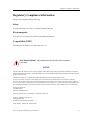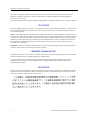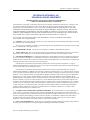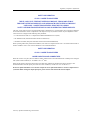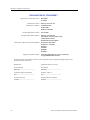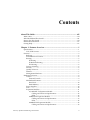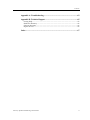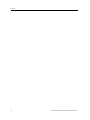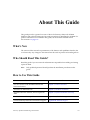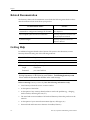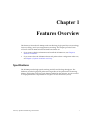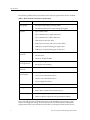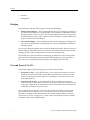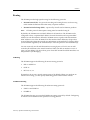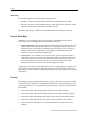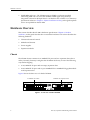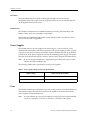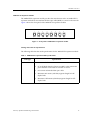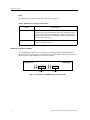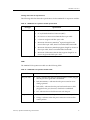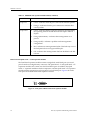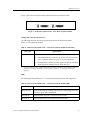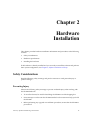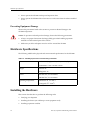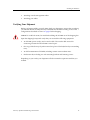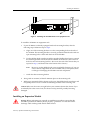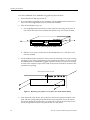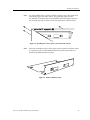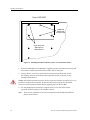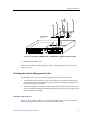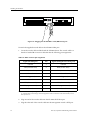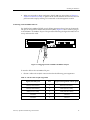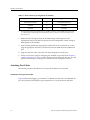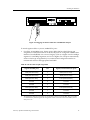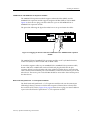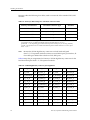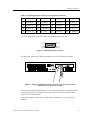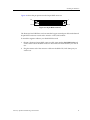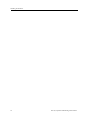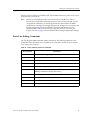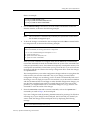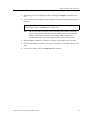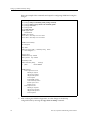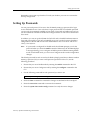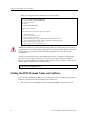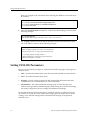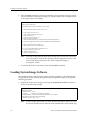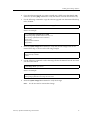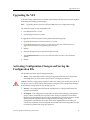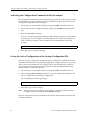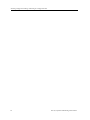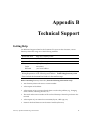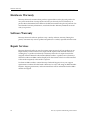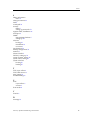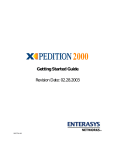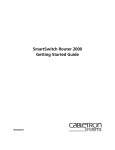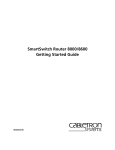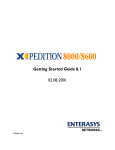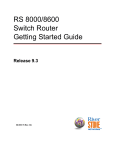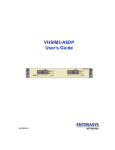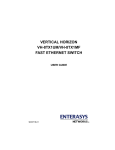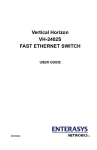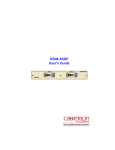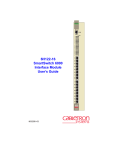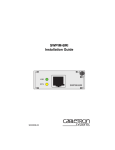Download Enterasys 2000 Specifications
Transcript
2000 *HWWLQJ6WDUWHG*XLGH Copyright Notices © 2001 by Enterasys Networks. All rights reserved. Enterasys Networks is a subsidiary of Enterasys Networks Enterasys Networks 35 Industrial Way Rochester, NH 03867-5005 Printed in the United States of America This product includes software developed by the University of California, Berkeley, and its contributors. © 1979 – 1994 by The Regents of the University of California. All rights reserved. Redistribution and use in source and binary forms, with or without modification, are permitted provided that the following conditions are met: 1. Redistributions of source code must retain the above copyright notice, this list of conditions, and the following disclaimer. 2. Redistributions in binary form must reproduce the above copyright notice, this list of conditions, and the following disclaimer in the documentation and/or other materials provided with the distribution. 3. All advertising materials mentioning features or use of this software must display the following acknowledgement: This product includes software developed by the University of California, Berkeley, and its contributors. 4. Neither the name of the University nor the names of its contributors may be used to endorse or promote products derived from this software without specific prior written permission. THIS SOFTWARE IS PROVIDED BY THE REGENTS AND CONTRIBUTORS “AS IS” AND ANY EXPRESS OR IMPLIED WARRANTIES, INCLUDING, BUT NOT LIMITED TO, THE IMPLIED WARRANTIES OF MERCHANTABILITY AND FITNESS FOR A PARTICULAR PURPOSE ARE DISCLAIMED. IN NO EVENT SHALL THE REGENTS OR CONTRIBUTORS BE LIABLE FOR ANY DIRECT, INDIRECT, INCIDENTAL, SPECIAL, EXEMPLARY, OR CONSEQUENTIAL DAMAGES (INCLUDING, BUT NOT LIMITED TO, PROCUREMENT OF SUBSTITUTE GOODS OR SERVICES; LOSS OF USE, DATA, OR PROFITS; OR BUSINESS INTERRUPTION) HOWEVER CAUSED AND ON ANY THEORY OF LIABILITY, WHETHER IN CONTRACT, STRICT LIABILITY, OR TORT (INCLUDING NEGLIGENCE OR OTHERWISE) ARISING IN ANY WAY OUT OF THE USE OF THIS SOFTWARE, EVEN IF ADVISED OF THE POSSIBILITY OF SUCH DAMAGE. Changes Enterasys Networks reserves the right to make changes in specifications and other information contained in this document without prior notice. The reader should in all cases consult Enterasys Networks to determine whether any such changes have been made. The hardware, firmware, or software described in this manual is subject to change without notice. Disclaimer IN NO EVENT SHALL ENTERASYS NETWORKS BE LIABLE FOR ANY INCIDENTAL, INDIRECT, SPECIAL, OR CONSEQUENTIAL DAMAGES WHATSOEVER (INCLUDING BUT NOT LIMITED TO LOST PROFITS) ARISING OUT OF OR RELATED TO THIS MANUAL OR THE INFORMATION CONTAINED IN IT, EVEN IF ENTERASYS NETWORKS HAS BEEN ADVISED, KNOWN, OR SHOULD HAVE KNOWN, OF THE POSSIBILITY OF SUCH DAMAGES. Trademarks Enterasys Networks and Enterasys are trademarks of Enterasys Networks. All other product names mentioned in this manual may be trademarks or registered trademarks of their respective companies. Regulatory Compliance Information Regulatory Compliance Information This product complies with the following: Safety UL 1950; CSA C22.2, No. 950; 73/23/EEC; EN 60950; IEC 950 Electromagnetic FCC Part 15; CSA C108.8; 89/336/EEC; EN 55022; EN 61000-3-2 Compatibility (EMC) EN 61000-3-3; EN 50082-1, AS/NZS 3548; VCCI V-3 ELECTRICAL HAZARD: Only qualified personnel should perform installation procedures. NOTICE Enterasys Networks and its licensors reserve the right to make changes in specifications and other information contained in this document without prior notice. The reader should in all cases consult Enterasys Networks to determine whether any such changes have been made. The hardware, firmware, or software described in this manual is subject to change without notice. IN NO EVENT SHALL ENTERASYS NETWORKS AND ITS LICENSORS BE LIABLE FOR ANY INCIDENTAL, INDIRECT, SPECIAL, OR CONSEQUENTIAL DAMAGES WHATSOEVER (INCLUDING BUT NOT LIMITED TO LOST PROFITS) ARISING OUT OF OR RELATED TO THIS MANUAL OR THE INFORMATION CONTAINED IN IT, EVEN IF ENTERASYS NETWORKS AND ITS LICENSORS HAVE BEEN ADVISED OF, KNOWN, OR SHOULD HAVE KNOWN, THE POSSIBILITY OF SUCH DAMAGES. Enterasys Networks, Inc. 35 Industrial Way Rochester, NH 03866-5005 Enterasys Networks, Inc. is a subsidiary of Cabletron Systems, Inc. 2001 by Enterasys Networks, Inc. All Rights Reserved Printed in the United States of America Order Number: 9032766-05 February 2001 Enterasys Xpedition 2000 Getting Started Guide iii Regulatory Compliance Information LANVIEW is a registered trademark of Enterasys Networks or its licensors; SmartSwitch and Enterasys Networks are trademarks of Enterasys Networks or its licensors. SPECTRUM is a registered trademark of Aprisma Management Technologies or its licensors. All other product names mentioned in this manual may be trademarks or registered trademarks of their respective companies. FCC NOTICE This device complies with Part 15 of the FCC rules. Operation is subject to the following two conditions: (1) this device may not cause harmful interference, and (2) this device must accept any interference received, including interference that may cause undesired operation. NOTE: This equipment has been tested and found to comply with the limits for a Class A digital device, pursuant to Part 15 of the FCC rules. These limits are designed to provide reasonable protection against harmful interference when the equipment is operated in a commercial environment. This equipment uses, generates, and can radiate radio frequency energy and if not installed in accordance with the operator’s manual, may cause harmful interference to radio communications. Operation of this equipment in a residential area is likely to cause interference in which case the user will be required to correct the interference at his own expense. WARNING: Changes or modifications made to this device which are not expressly approved by the party responsible for compliance could void the user’s authority to operate the equipment. INDUSTRY CANADA NOTICE This digital apparatus does not exceed the Class A limits for radio noise emissions from digital apparatus set out in the Radio Interference Regulations of the Canadian Department of Communications. Le présent appareil numérique n’émet pas de bruits radioélectriques dépassant les limites applicables aux appareils numériques de la class A prescrites dans le Règlement sur le brouillage radioélectrique édicté par le ministère des Communications du Canada. VCCI NOTICE This is a Class A product based on the standard of the Voluntary Control Council for Interference by Information Technology Equipment (VCCI). If this equipment is used in a domestic environment, radio disturbance may arise. When such trouble occurs, the user may be required to take corrective actions. iv Enterasys Xpedition 2000 Getting Started Guide Regulatory Compliance Information ENTERASYS NETWORKS, INC. PROGRAM LICENSE AGREEMENT BEFORE OPENING OR UTILIZING THE ENCLOSED PRODUCT, CAREFULLY READ THIS LICENSE AGREEMENT. This document is an agreement (“Agreement”) between You, the end user, and Enterasys Networks, Inc. (“Enterasys”) that sets forth your rights and obligations with respect to the Enterasys software program (“Program”) in the package. The Program may be contained in firmware, chips or other media. UTILIZING THE ENCLOSED PRODUCT, YOU ARE AGREEING TO BECOME BOUND BY THE TERMS OF THIS AGREEMENT, WHICH INCLUDES THE LICENSE AND THE LIMITATION OF WARRANTY AND DISCLAIMER OF LIABILITY. IF YOU DO NOT AGREE TO THE TERMS OF THIS AGREEMENT, RETURN THE UNOPENED PRODUCT TO ENTERASYS OR YOUR DEALER, IF ANY, WITHIN TEN (10) DAYS FOLLOWING THE DATE OF RECEIPT FOR A FULL REFUND. IF YOU HAVE ANY QUESTIONS ABOUT THIS AGREEMENT, CONTACT ENTERASYS NETWORKS (603) 332-9400. Attn: Legal Department. 1. LICENSE. You have the right to use only the one (1) copy of the Program provided in this package subject to the terms and conditions of this License Agreement. You may not copy, reproduce or transmit any part of the Program except as permitted by the Copyright Act of the United States or as authorized in writing by Enterasys. 2. OTHER RESTRICTIONS. You may not reverse engineer, decompile, or disassemble the Program. 3. APPLICABLE LAW. This License Agreement shall be interpreted and governed under the laws and in the state and federal courts of New Hampshire. You accept the personal jurisdiction and venue of the New Hampshire courts. 4. EXPORT REQUIREMENTS. You understand that Enterasys and its Affiliates are subject to regulation by agencies of the U.S. Government, including the U.S. Department of Commerce, which prohibit export or diversion of certain technical products to certain countries, unless a license to export the product is obtained from the U.S. Government or an exception from obtaining such license may be relied upon by the exporting party. If the Program is exported from the United States pursuant to the License Exception CIV under the U.S. Export Administration Regulations, You agree that You are a civil end user of the Program and agree that You will use the Program for civil end uses only and not for military purposes. If the Program is exported from the United States pursuant to the License Exception TSR under the U.S. Export Administration Regulations, in addition to the restriction on transfer set forth in Sections 1 or 2 of this Agreement, You agree not to (i) reexport or release the Program, the source code for the Program or technology to a national of a country in Country Groups D:1 or E:2 (Albania, Armenia, Azerbaijan, Belarus, Bulgaria, Cambodia, Cuba, Estonia, Georgia, Iraq, Kazakhstan, Kyrgyzstan, Laos, Latvia, Libya, Lithuania, Moldova, North Korea, the People’s Republic of China, Romania, Russia, Rwanda, Tajikistan, Turkmenistan, Ukraine, Uzbekistan, Vietnam, or such other countries as may be designated by the United States Government), (ii) export to Country Groups D:1 or E:2 (as defined herein) the direct product of the Program or the technology, if such foreign produced direct product is subject to national security controls as identified on the U.S. Commerce Control List, or (iii) if the direct product of the technology is a complete plant or any major component of a plant, export to Country Groups D:1 or E:2 the direct product of the plant or a major component thereof, if such foreign produced direct product is subject to national security controls as identified on the U.S. Commerce Control List or is subject to State Department controls under the U.S. Munitions List. 5. UNITED STATES GOVERNMENT RESTRICTED RIGHTS. The enclosed Product (i) was developed solely at private expense; (ii) contains “restricted computer software” submitted with restricted rights in accordance with section 52.227-19 (a) through (d) of the Commercial Computer Software-Restricted Rights Clause and its successors, and (iii) in all respects is proprietary data belonging to Enterasys and/or its suppliers. For Department of Defense units, the Product is considered commercial computer software in accordance with DFARS section 227.7202-3 and its successors, and use, duplication, or disclosure by the Government is subject to restrictions set forth herein. 6. EXCLUSION OF WARRANTY. Except as may be specifically provided by Enterasys in writing, Enterasys makes no warranty, expressed or implied, concerning the Program (including its documentation and media). Enterasys Xpedition 2000 Getting Started Guide v Regulatory Compliance Information ENTERASYS DISCLAIMS ALL WARRANTIES, OTHER THAN THOSE SUPPLIED TO YOU BY ENTERASYS IN WRITING, EITHER EXPRESS OR IMPLIED, INCLUDING BUT NOT LIMITED TO IMPLIED WARRANTIES OF MERCHANTABILITY AND FITNESS FOR A PARTICULAR PURPOSE, WITH RESPECT TO THE PROGRAM, THE ACCOMPANYING WRITTEN MATERIALS, AND ANY ACCOMPANYING HARDWARE. 7. NO LIABILITY FOR CONSEQUENTIAL DAMAGES. IN NO EVENT SHALL ENTERASYS OR ITS SUPPLIERS BE LIABLE FOR ANY DAMAGES WHATSOEVER (INCLUDING, WITHOUT LIMITATION, DAMAGES FOR LOSS OF BUSINESS, PROFITS, BUSINESS INTERRUPTION, LOSS OF BUSINESS INFORMATION, SPECIAL, INCIDENTAL, CONSEQUENTIAL, OR RELIANCE DAMAGES, OR OTHER LOSS) ARISING OUT OF THE USE OR INABILITY TO USE THIS ENTERASYS PRODUCT, EVEN IF ENTERASYS HAS BEEN ADVISED OF THE POSSIBILITY OF SUCH DAMAGES. BECAUSE SOME STATES DO NOT ALLOW THE EXCLUSION OR LIMITATION OF LIABILITY FOR CONSEQUENTIAL OR INCIDENTAL DAMAGES, OR IN THE DURATION OR LIMITATION OF IMPLIED WARRANTIES IN SOME INSTANCES, THE ABOVE LIMITATION AND EXCLUSIONS MAY NOT APPLY TO YOU. vi Enterasys Xpedition 2000 Getting Started Guide Regulatory Compliance Information SAFETY INFORMATION CLASS 1 LASER TRANSCEIVERS THE FE-100F3 FAST ETHERNET INTERFACE MODULE, FPIM-05 AND FPIM-07 FDDI PORT INTERFACE MODULES, AND APIM-29 ATM PORT INTERFACE MODULE USE CLASS 1 LASER TRANSCEIVERS. READ THE FOLLOWING SAFETY INFORMATION BEFORE INSTALLING OR OPERATING THESE MODULES. The Class 1 laser transceivers use an optical feedback loop to maintain Class 1 operation limits. This control loop eliminates the need for maintenance checks or adjustments. The output is factory set, and does not allow any user adjustment. Class 1 Laser transceivers comply with the following safety standards: • 21 CFR 1040.10 and 1040.11 U.S. Department of Health and Human Services (FDA). • IEC Publication 825 (International Electrotechnical Commission). • CENELEC EN 60825 (European Committee for Electrotechnical Standardization). When operating within their performance limitations, laser transceiver output meets the Class 1 accessible emission limit of all three standards. Class 1 levels of laser radiation are not considered hazardous. SAFETY INFORMATION CLASS 1 LASER TRANSCEIVERS LASER RADIATION AND CONNECTORS When the connector is in place, all laser radiation remains within the fiber. The maximum amount of radiant power exiting the fiber (under normal conditions) is -12.6 dBm or 55 x 10-6 watts. Removing the optical connector from the transceiver allows laser radiation to emit directly from the optical port. The maximum radiance from the optical port (under worst case conditions) is 0.8 W cm-2 or 8 x 103 W m2 sr-1. Do not use optical instruments to view the laser output. The use of optical instruments to view laser output increases eye hazard. When viewing the output optical port, power must be removed from the network adapter. Enterasys Xpedition 2000 Getting Started Guide vii Regulatory Compliance Information DECLARATION OF CONFORMITY Application of Council Directive(s): Manufacturer’s Name: Manufacturer’s Address: European Representative Name: European Representative Address: Conformance to Directive(s)/Product Standards: Equipment Type/Environment: 89/336/EEC 73/23/EEC Enterasys Networks, Inc. 35 Industrial Way PO Box 5005 Rochester, NH 03867 Mr. Jim Sims Enterasys Networks Ltd. Nexus House, Newbury Business Park London Road, Newbury Berkshire RG14 2PZ, England EC Directive 89/336/EEC EC Directive 73/23/EEC EN 55022 EN 55024 EN 60950 EN 60825 Networking Equipment, for use in a Commercial or Light Industrial Environment. We the undersigned, hereby declare, under our sole responsibility, that the equipment packaged with this notice conforms to the above directives. Manufacturer Legal Representative in Europe Mr. Tom Whissel ___________________________________ Full Name Mr. Jim Sims ___________________________________ Full Name Compliance Engineering Manager ___________________________________ President - E.M.E.A. ___________________________________ Title Title Rochester, NH, USA ___________________________________ Newbury, Berkshire, England ___________________________________ Location Location viii Enterasys Xpedition 2000 Getting Started Guide Contents About This Guide............................................................................................... xiii What’s New........................................................................................................................... xiii Who Should Read This Guide? .......................................................................................... xiii How to Use This Guide ....................................................................................................... xiii Related Documentation....................................................................................................... xiv Getting Help.......................................................................................................................... xiv Chapter 1: Features Overview..............................................................................1 Specifications ............................................................................................................................1 TCP/UDP Services ...........................................................................................................3 Features......................................................................................................................................3 Bridging..............................................................................................................................4 Port and Protocol VLANs ................................................................................................4 Routing ...............................................................................................................................5 IP Routing ...................................................................................................................5 IP Multicast Routing..................................................................................................5 IPX Routing.................................................................................................................6 Layer-4 Switching .............................................................................................................6 Security ...............................................................................................................................6 Quality of Service..............................................................................................................7 Statistics ..............................................................................................................................7 Management Platforms ....................................................................................................7 Hardware Overview ................................................................................................................8 Chassis ................................................................................................................................8 External Controls .......................................................................................................9 Motherboard Features ......................................................................................................9 Boot Flash..................................................................................................................10 RAM Memory ..........................................................................................................10 Power Supplies................................................................................................................10 Fans ...................................................................................................................................10 Expansion Modules ........................................................................................................11 10/100BASE-TX Expansion Module.....................................................................11 Cabling and Connector Specifications...........................................................12 LEDs ...................................................................................................................12 100BASE-FX Expansion Module ...........................................................................13 Cabling and Connector Specifications...........................................................13 LEDs ...................................................................................................................14 1000BASE-SX Expansion Module..........................................................................14 Cabling and Connector Specifications...........................................................15 Enterasys Xpedition 2000 Getting Started Guide ix Contents LEDs................................................................................................................... 15 1000BASE-LX Expansion Module ........................................................................ 16 Cabling and Connector Specifications.......................................................... 17 LEDs................................................................................................................... 17 Dual Serial and Quad Serial – C/CE Expansion Modules ............................... 18 Cabling and Connector Specifications.......................................................... 19 LEDs................................................................................................................... 19 Dual HSSI Line Card .............................................................................................. 20 Cabling and Connector Specifications.......................................................... 20 LEDs................................................................................................................... 20 Chapter 2: Hardware Installation......................................................................23 Safety Considerations ........................................................................................................... 23 Preventing Injury ........................................................................................................... 23 Preventing Equipment Damage................................................................................... 24 Hardware Specifications ...................................................................................................... 24 Installing the Hardware ....................................................................................................... 24 Verifying Your Shipment .............................................................................................. 25 Installing the Chassis ..................................................................................................... 26 Table-Top Installation ............................................................................................ 26 Rack Mount Installation......................................................................................... 26 Installing an Expansion Module .................................................................................. 27 Attaching the Console Management Cables .............................................................. 31 Connecting to the Serial Port................................................................................. 31 Connecting to the 10/100Base-TX Port................................................................ 33 Attaching Port Cables.................................................................................................... 34 10/100BASE-TX Expansion Module .................................................................... 34 100BASE-FX Expansion Module........................................................................... 36 1000BASE-SX and 1000BASE-LX Expansion Modules...................................... 37 Dual Serial and Quad Serial – C/CE Expansion Modules ............................... 37 Dual HSSI Line Card .............................................................................................. 40 Chapter 3: Software Installation and Setup......................................................43 Powering On and Booting the Software ............................................................................ 43 Starting the Command Line Interface ................................................................................ 44 Access Modes.................................................................................................................. 44 Basic Line Editing Commands ..................................................................................... 45 Setting Basic System Information ....................................................................................... 46 Setting Up SNMP Community Strings .............................................................................. 48 Setting Up Passwords ........................................................................................................... 51 Setting the DNS Domain Name and Address................................................................... 52 Setting SYSLOG Parameters ................................................................................................ 54 Loading System Image Software......................................................................................... 56 Loading Boot PROM Software ............................................................................................ 58 Upgrading the VFS................................................................................................................ 59 Activating Configuration Changes and Saving the Configuration File ........................ 59 Activating the Configuration Commands in the Scratchpad .................................. 60 Saving the Active Configuration to the Startup Configuration File....................... 60 Viewing the Current Configuration ............................................................................ 61 x Enterasys Xpedition 2000 Getting Started Guide Contents Appendix A: Troubleshooting ............................................................................63 Appendix B: Technical Support .........................................................................65 Getting Help............................................................................................................................65 Hardware Warranty ..............................................................................................................66 Software Warranty.................................................................................................................66 Repair Services........................................................................................................................66 Index......................................................................................................................67 Enterasys Xpedition 2000 Getting Started Guide xi Contents xii Enterasys Xpedition 2000 Getting Started Guide About This Guide This guide provides a general overview of the 2-slot Enterasys Networks XP-2000 hardware and software features and provides procedures for installing the XP-2000. For product information not available in this guide, see the manuals listed in Related Documentation on page xiv. What’s New The content of this manual is representative of the features and capabilities found in the 3.1 release only. Any changes to this manual are the result of product re-branding efforts. Who Should Read This Guide? Read this guide if you are a network administrator responsible for installing and setting up the XP-2000. Note: Only qualified personnel should perform the installation procedures in this guide. How to Use This Guide If You Want To... See... Get an overview of the XP-2000 software and hardware features Chapter 1, Features Overview Install the XP-2000 hardware Chapter 2, Hardware Installation Install and boot the software, and set up the XP2000 Chapter 3, Software Installation and Setup Troubleshoot installation problems Appendix A, Troubleshooting Contact Enterasys Networks for technical support Appendix B, Technical Support Enterasys Xpedition 2000 Getting Started Guide xiii Preface Related Documentation The Enterasys Networks documentation set includes the following items. Refer to these other documents to learn more about your product. For Information About... See the... How to use Command Line Interface (CLI) commands to configure and manage the XP-2000 The TeraLink 2000 Series Library: User Reference The complete syntax for all CLI commands Enterasys Xpedition Command Line Interface Reference Manual System messages Enterasys Xpedition 2000 Error Reference Manual Getting Help For additional support related to the Common CLI syntax or this document, contact Enterasys Networks using one of the following methods: World Wide Web http://www.enterasys.com/ Phone (603) 332-9400 Internet mail [email protected] FTP Login ftp://ftp.enterasys.com anonymous Password your email address To send comments or suggestions concerning this document, contact the Technical Writing Department via the following email address: [email protected] Please include the document Part Number in the email message. Before contacting Enterasys Networks, have the following information ready: xiv • Your Enterasys Networks service contract number • A description of the failure • A description of any action(s) already taken to resolve the problem (e.g., changing mode switches, rebooting the unit, etc.) • The serial and revision numbers of all involved Enterasys Networks products in the network • A description of your network environment (layout, cable type, etc.) • Network load and frame size at the time of trouble (if known) Enterasys Xpedition 2000 Getting Started Guide Chapter 1 Features Overview The Enterasys Networks XP-2000 provides non-blocking, high-speed Layer-2 (switching), Layer-3 (routing), and Layer-4 (application) switching. This chapter provides a basic overview of the XP-2000 software and hardware feature set. • If you want to skip this information and install the XP-2000 now, see Chapter 2, Hardware Installation. • If you want to boot the XP-2000 software and perform basic configuration tasks now, see Chapter 3, Software Installation and Setup. Specifications The XP-2000 provides high-speed switching and full non-blocking throughput. The hardware provides high-speed performance regardless of the performance monitoring, filtering, and Quality of Service (QoS) features enabled by the software. You do not need to accept performance compromises to run QoS or access control lists (ACLs). Enterasys Xpedition 2000 Getting Started Guide 1 Specifications The following table lists the basic hardware and software specifications for the XP-2000. Table 1. Basic hardware and software specifications Feature Throughput Specification • 8.0-Gbps non-blocking switching fabric • 6.0 million packets-per-second routing throughput • Up to 16,000 routes • Up to 128,000 Layer-4 application flows • Up to 180,000 Layer-2 MAC addresses • 4,096 Virtual LANs (VLANs) • 2,000 Layer-2 security and access-control filters • 3MB input/output buffering per Gigabit port • 1MB input/output buffering per 10/100 port • IP: RIP v1/v2, OSPF, BGP v2/v3/v4 • IPX: RIP, SAP • Multicast: IGMP, DVMRP Bridging and VLAN protocols • 802.1d Spanning Tree • 802.1Q (VLAN trunking) Media Interface protocols • 802.3 (10Base-T/100Base-TX) Quality of Service (QoS) • Layer-2 prioritization (802.1p) • Layer-3 source-destination flows • Layer-4 source-destination flows • Layer-4 application flows RMON • RMON v1/v2 for each port Management • SNMP • Emacs-like Command Line Interface (CLI) • Traffic from specific ports • Traffic to specific expansion slots (expansion modules) Capacity Routing protocols Port mirroring This guide and other XP documentation refers to the XP-2000’s Layer-2, Layer-3, and Layer-4 switching and routing. These layers are based on the International Standards Organization (ISO) 7-layer reference model. Here is an example of that model. The XP- 2 Enterasys Xpedition 2000 Getting Started Guide Features 2000 operates within the layers that are not shaded. Notice that Layer-2 is divided into an LLC layer and a MAC layer. The XP-2000 operates at the MAC layer but not the LLC layer. Layer 7 Application Layer 6 Presentation Layer 5 Session Layer 4 TCP/UDP - application Layer 3 IP/IPX - routing Layer 2 LLC Layer 2 MAC -bridging Layer 1 Physical Interfaces TCP/UDP Services The following table lists some well known TCP/UDP services provided by the XP-2000. Table 2. TCP/UDP services TCP Port UDP Port Description 23 Telnet 161 SNMP 67 BOOTP/DHCP Relay Agent 520 Routed Features This section describes the following XP-2000 features: • Address-based and flow-based bridging • Port-based VLANs and protocol-based VLANs • IP and IPX routing • Layer-4 (application) switching • Security • Quality of Service (QoS) Enterasys Xpedition 2000 Getting Started Guide 3 Features • Statistics • Management Bridging The XP-2000 provides the following types of high-speed bridging: • Address-based bridging – The XP-2000 performs this type of bridging by looking up the destination address in an L2 lookup table on the expansion module that receives the bridge packet from the network. The L2 lookup table indicates the exit port(s) for the bridged packet. If the packet is addressed to the XP-2000’s own MAC address, the packet is routed rather than bridged. • Flow-based bridging – The XP-2000 performs this type of bridging by looking up an entry in the L2 lookup table containing both the source and destination addresses of the bridge packet. Your choice of bridging method does not affect XP-2000 performance. However, addressbased bridging is more efficient because it requires fewer table entries while flow-based bridging provides tighter management and control over bridged traffic. The XP-2000 ports perform address-based bridging by default, but can be configured to perform flow-based bridging instead of address-based bridging on a per-port basis. A port cannot be configured to perform both types of bridging at the same time. Port and Protocol VLANs The XP-2000 supports the following types of Virtual LANs (VLANs): • Port-based VLANs – A port-based VLAN is a set of ports that comprises a Layer-2 broadcast domain. The XP-2000 confines MAC-layer broadcasts to the ports in the VLAN on which the broadcast originates. XP-2000 ports outside the VLAN do not receive the broadcast. • Protocol-based VLANs – A protocol-based VLAN is a named set of ports that comprises an IP or IPX broadcast domain. The XP-2000 confines IP or IPX broadcasts to the ports within the IP or IPX based VLAN. Protocol-based VLANs sometimes are called subnet VLANs or Layer-3 VLANs. You can include the same port in more than one VLAN, even in both port-based and protocol-based VLANs. Moreover, you can define VLANs that span across multiple XP-2000s. To simplify VLAN administration, the XP-2000 supports 802.1q trunk ports, which allow you to use a single port to “trunk” traffic from multiple VLANs to another XP-2000 or switch which supports 802.1q. 4 Enterasys Xpedition 2000 Getting Started Guide Features Routing The XP-2000 provides high-speed routing for the following protocols: • Internet Protocol (IP) – the protocol switching and routing devices use for moving traffic within the Internet and within many corporate intranets. • Internet Packet Exchange (IPX) – a protocol by Novell used in Netware products. Note: All other protocols that require routing must be tunneled using IP. By default, the XP-2000 uses one MAC address for all interfaces. The XP-2000 can be configured to have a separate MAC address for each IP interface and a separate MAC address for each IPX interface. When the XP-2000 receives a packet whose destination MAC address is one of the XP-2000’s IP or IPX interface MAC addresses, the port that received the packet from the network uses information in the module’s L3 lookup tables (or information supplied by the motherboard) to route the packet to its IP destination(s). You can create only one IP and IPX interface on a single port or VLAN. You can add secondary IP addresses to the same IP interface. When you add an interface to a set of ports, you are adding a VLAN to those ports. Ports that contain IP and IPX interfaces can still perform Layer-2 bridging. IP Routing The XP-2000 supports the following IP unicast routing protocols: • RIP v1 and RIP v2 • OSPF v2 • BGP v2/v3/v4 IP interfaces do not use a specific routing protocol by default. When you configure an interface for routing, you also specify the routing protocol the interface will use. IP Multicast Routing The XP-2000 supports the following IP multicast routing protocols: • IGMP v1 and IGMP v2 • DVMRP v3 The XP-2000 does not use a specific IP Multicast routing protocol by default. Configuring an interface for IP Multicast also specifies its routing protocol. Enterasys Xpedition 2000 Getting Started Guide 5 Features IPX Routing The XP-2000 supports the following IPX routing protocols: • IPX RIP – a version of the Routing Information Protocol (RIP) tailored for IPX • IPX SAP – the Service Advertisement Protocol, which allows hosts attached to an IPX network to reach printers, file servers, and other services By default, IPX routing is enabled on the XP-2000 when an IPX interface is created. Layer-4 Switching In addition to Layer-2 bridging and Layer-3 routing, the XP-2000 performs Layer-4 switching. Layer-4 switching is based on applications and flows. • Layer-4 applications – The XP-2000 understands the application for which an IP or IPX packet contains data and therefore enables you to manage and control traffic on an application basis. For IP traffic, the XP-2000 looks at the packet’s TCP or UDP port number to determine the application. For IPX packets, the XP-2000 looks at the destination socket to determine the application. • Layer-4 flows – The XP-2000 can store Layer-4 flows in each expansion module. A Layer-4 flow consists of the source and destination addresses in the IP or IPX packet combined with the TCP or UDP source and destination port number (for IP) or the source and destination socket (for IPX). You can therefore manage and control individual flows between hosts on an individual application basis. A single host can have many individual Layer-4 entries in the XP-2000. For example, an IP host might have separate Layer-4 application entries for email, FTP, HTTP, and so on, or separate Layer-4 flow entries for specific email destinations and for specific FTP and Web connections. Security The bridging, routing, and application (Layer-2, Layer-3, and Layer-4) support described in previous sections enables you to implement security filters that meet the specific needs of your organization. You can implement the following types of filters to secure traffic on the XP-2000: 6 • Layer-2 source filters (block bridge traffic based on source MAC address) • Layer-2 destination filters (block bridge traffic based on destination MAC address) • Layer-2 flow filters (block bridge traffic based on specific source-destination pairs) • Layer-3 source filters (block IP or IPX traffic based on source IP or IPX address) • Layer-3 destination filters (block IP or IPX traffic based on destination IP or IPX address) Enterasys Xpedition 2000 Getting Started Guide Features • Layer-3 flow filters (block IP or IPX traffic based on specific source-destination pairs) • Layer-4 application filters (block traffic based on UDP or TCP source and destination ports for IP or source and destination sockets for IPX) Quality of Service Although the XP-2000 supplies non-blocking high-speed throughput, you can configure the XP-2000 to apply Quality of Service (QoS) policies during peak periods to guarantee service to specific hosts, applications, and flows (source-destination pairs). This is especially useful in networks where the traffic level can exceed the network medium’s capacity. The XP-2000 QoS is based on four queues: control, high, medium, and low. Control traffic has the highest priority, high the second highest, and so on. The default priority for all traffic is low. You can configure QoS policies for the following types of traffic: • Layer-2 prioritization (802.1p) • Layer-3 source-destination flows • Layer-4 source-destination flows • Layer-4 application flows Statistics The XP-2000 can provide extensive statistical data on demand. You can access the following types of statistics: • Layer-2 RMON and MIB II Statistics – Port statistics for normal packets and for errors (packets in, packets out, CRC errors, and so on) • Layer-3 RMON v2 Statistics – Statistics for ICMP, IP, IP-interface, IP routing, IP multicast, VLAN • Layer-4 RMON v2 Statistics – Statistics for TCP and UDP Management Platforms You can manage the XP-2000 using the following management platforms: • Command Line Interface (CLI) – An EMACs editor-like interface that accepts typed commands and responds when applicable with messages or tables. You will use the CLI to perform the basic setup procedures described in Chapter 3 of this guide. Enterasys Xpedition 2000 Getting Started Guide 7 Hardware Overview • SNMP MIBs and traps – The XP-2000 supports SNMP v1 and many standard networking MIBs. You can access the XP-2000’s SNMP agent using Enterasys integration software for HP OpenView 5.x on Windows NT or Solaris 2.x, or Enterasys Spectrum on Solaris 2.x. Chapter 3, Software Installation and Setup, in this guide explains how to set up SNMP on the XP-2000. Hardware Overview This section describes the XP-2000’s hardware specifications. Chapter 2, Hardware Installation, in this guide describes how to install the hardware. This section describes the following hardware: • Chassis and external controls • Motherboard features • Power supplies • Expansion modules Chassis The XP-2000 chassis contains 16 10/100BASE-TX ports and two expansion slots (slots 3 and 4). Currently, Enterasys configures the XP-2000 at the factory in one of the following ways before shipping: • 16 10/100BASE-TX ports and two empty expansion slots • 24 10/100BASE-TX ports and a 2-port 1000BASE-SX or 1000BASE-LX gigabit module in the expansion slot Figure 1 shows the front view of a loaded XP-2000. 10/100BASE-TX module 1000BASE-SX (Gigabit) module Enterasys Networks 1 2 3 3 4 4 5 5 6 6 7 7 10/100BASE-TX 8 8 G2M-GSXA1-02 10/100 MGMT 1 RST 10/100BASE-TX 1 2 1000BASE-SX Tx Link Rx AN 2 1 3 4 Tx Link Rx AN 5 2 6 4 7 8 10/100BASE-TX CONSOLE SYS 3 G2M-HTXA2-08 1 OK ERR 2 HBT DIAG Figure 1. Front view of loaded XP-2000 8 Enterasys Xpedition 2000 Getting Started Guide Hardware Overview External Controls The XP-2000 has the following external controls. Where appropriate, this guide describes how to use the controls. • A Male DB-9 Data Communications Equipment (DCE) port for serial connection from a management terminal. Use this port to establish a direct CLI connection to the XP-2000. The default baud rate is 9600. • A 10Base-T/100Base-TX Data Terminal Equipment (DTE) port for network connection from a management terminal. The port is configured as Media Data Interface (MDI). Use this port to establish a management connection to the XP-2000 over a local or bridged Ethernet segment. • A Reset switch (RST). Use this switch to reboot the XP-2000’s motherboard from the internal boot flash in the event of a system failure. The Reset switch is recessed in the XP-2000’s chassis, so you will have to use a tool like a small allen wrench to activate the switch. • Status LEDs. Table 3. Status LEDs LED Label Description OK When this LED is on, the XP-2000 and all expansion modules are functioning correctly. ERR When this LED is on, a fatal system error has occurred. Activate the XP-2000’s boot PROM to reboot the router. HBT This LED flashes when the XP-2000’s boot PROM is active. DIAG When this LED is on, the XP-2000 is in diagnostic mode. (While in diagnostic mode, you will notice several other LEDs on the XP-2000 are active, as well.) Motherboard Features The internal “motherboard” performs all the XP-2000’s computing and routing functions. It contains system-wide bridging and routing tables. Traffic that does not yet have an entry in the L2 and L3/L4 lookup tables on individual expansion modules is handled by the motherboard. After processing traffic, the motherboard updates the L2 and L3/L4 tables on the ports and/or expansion slot(s) that received the traffic. The ports/expansion slot(s) thus “learn” about how to forward traffic. Enterasys Xpedition 2000 Getting Started Guide 9 Hardware Overview Boot Flash The motherboard has a boot flash containing the XP-2000’s boot software and configuration files. The system software image file resides on an internal flash chip and can be upgraded from a TFTP server. RAM Memory The XP-2000’s motherboard uses 32MB of RAM to hold routing and other tables. This RAM is “fixed” and is not removable or upgradable. The XP-2000 uses 128MB of RAM to hold routing and other tables. This RAM is “fixed” and is not removable or upgradable. Power Supplies The XP-2000 uses two power supplies, each delivering 3.3, 5, and 12 volts DC to the motherboard, internal fans, and other components. Each power supply provides a portion of the power necessary to operate the XP-2000, with the added bonus that, in the unlikely event that one of the power supplies should fail, the remaining power supply will assume the entire load and provide enough current to operate a fully-configured XP-2000 chassis. Note: Be sure to plug the XP-2000 into a single-phase grounded power source located within 6 feet of the installation site. The following table lists the specifications for the power supplies. Table 4. Power supply voltage and current specifications Input voltage Input current (maximum) 100-125 VAC 2.6 A 200-240 VAC 1.3 A Fans The XP-2000 contains two internal fans to provide cooling air flow across the motherboard and expansion slot(s). The fans are located near the middle of the chassis, between the power supplies and the motherboard. Note: 10 To ensure that the fans can provide adequate cooling, Enterasys recommends that you allow a minimum of 3 inches of clearance on each side of the chassis. Enterasys Xpedition 2000 Getting Started Guide Hardware Overview Expansion Modules The following expansion modules can be installed in the XP-2000: • 10/100BASE-TX • 100BASE-FX • 1000BASE-SX • 1000BASE-LX • Dual Serial (WAN) • Quad Serial – C (WAN) • Quad Serial – CE (WAN) • Dual HSSI (WAN) 10/100BASE-TX Expansion Module The 10/100BASE-TX expansion module contains eight independent Ethernet ports. Each port senses whether it is connected to a 10-Mbps segment or a 100-Mbps segment and automatically configures itself as a 10Base-T or 100Base-TX port. Figure 2 shows the front panel of the 10/100BASE-TX expansion module. Link LED Activity LED G2M-HTXA2-08 1 10/100BASE-TX 2 3 4 5 6 7 8 10Base-T/100Base-TX ports Figure 2. Front panel of 10/100BASE-TX expansion module Enterasys Xpedition 2000 Getting Started Guide 11 Hardware Overview Cabling and Connector Specifications The following table lists the media specifications for the 10/100BASE-TX expansion module. Table 5. 10/100BASE-TX expansion module specifications Port Type 10Base-T 100Base-TX Specification • 802.3 standard • RJ-45 connector wired as Media Data Interface Crossed (MDIX); see 10/100BASE-TX Expansion Module on page 34 for pin assignments • EIA Category 3, 4, or 5 unshielded twisted pair cabling • Maximum 328 feet (100 meters) segment length • 802.3u standard • RJ-45 connector wired as Media Data Interface Crossed (MDIX); see 10/100BASE-TX Expansion Module on page 34 for pin assignments • EIA Category 5 unshielded twisted pair cabling • Maximum 100 meters (328 feet) segment length LEDs The 10/100BASE-TX expansion module uses the following LEDs. Table 6. 10/100BASE-TX expansion module LEDs LED 12 Description Link Each port has two LEDs on its connector. The green LED on the left side of the connector indicates the link status. When this LED is lit, the port hardware is detecting that a cable is plugged into the port and the port has established communication with the device at the other end. Activity The amber LED on the right side of each port connector flashes each time the port’s transceiver sends or receives packets. Enterasys Xpedition 2000 Getting Started Guide Hardware Overview 100BASE-FX Expansion Module The 100BASE-FX expansion module provides the same features as the 10/100BASE-TX expansion module but uses multimode fiber-optic cable (MMF) to connect to the network. Figure 3 shows the front panel of the 100BASE-FX expansion module. G2M-HFXA4-08 100BASE-FX 1 2 3 4 5 6 7 8 Lnk Act Lnk Act Lnk Act Lnk Act Lnk Act Lnk Act Lnk Act Lnk Act Figure 3. Front panel of 100BASE-FX expansion module Cabling and Connector Specifications The following table lists the media specifications for the 100BASE-FX expansion module. Table 7. 100BASE-FX expansion module specifications Port type 100Base-FX Specification • 802.3u standard • SC-style Media Interface Connector (MIC); either connection pin in the MIC can be used for transmit or receive. • 62.5 micron multimode fiber-optic cable • Maximum 412 meters (1352 feet) segment length for halfduplex links • Maximum 2 kilometers (6562 feet) segment length for fullduplex links Enterasys Xpedition 2000 Getting Started Guide 13 Hardware Overview LEDs The 100BASE-FX expansion module uses the following LEDs. Table 8. 100BASE-FX expansion module LEDs LED Description Lnk Each port has two LEDs located to the left of the connector. The green Lnk LED indicates the link status. When this LED is lit, the port hardware is detecting that a cable is plugged into the port and the port has established communication with the device at the other end. Act The amber Act LED flashes each time the port’s transceiver sends or receives packets. 1000BASE-SX Expansion Module The 1000BASE-SX expansion module contains two independent Gigabit (1000-Mbps) Ethernet ports. The ports connect to multimode-mode fiber (MMF) cables. Figure 4 shows the front panel of the 1000BASE-SX expansion module. G2M-GSXA1-02 1000BASE-SX Tx Link Rx AN 1 Gigabit port Tx Link Rx AN 2 Gigabit port Figure 4. Front panel of 1000BASE-SX expansion module 14 Enterasys Xpedition 2000 Getting Started Guide Hardware Overview Cabling and Connector Specifications The following table lists the media specifications for the 1000BASE-SX expansion module. Table 9. 1000BASE-SX expansion module specifications Port type Specification 1000Base-SX • 802.3z standard (also uses 802.3x for flow control) • SC-style Media Interface Connector (MIC) • 62.5 micron or 50 micron multimode fiber-optic cable • Maximum 275 meters (902 feet) segment length for 62.5 micron fiber-optic cable, based on installed fiber bandwidth • Maximum 550 meters (1804 feet) segment length for 50 micron fiber-optic cable, based on installed fiber bandwidth LEDs The 1000BASE-SX expansion module uses the following LEDs. Table 10. 1000BASE-SX expansion module LEDs LED Per-port Link Per-port Rx Per-port Tx Description • Green – indicates that the port hardware detects a cable plugged into the port and a good link is established. • Red (intermittent) – indicates that the port received an error during operation. • Red (solid) – indicates that the port hardware detects a cable plugged into the port, however, a bad link is established. • Off – indicates that no link from exists with the port. • Green – indicates when the port’s transceiver receives packets. • Orange – indicates when the port’s transceiver receives flowcontrol packets. • Green – indicates when the port’s transceiver transmits packets. • Orange – indicates when the port’s transceiver transmits flowcontrol packets. Enterasys Xpedition 2000 Getting Started Guide 15 Hardware Overview Table 10. 1000BASE-SX expansion module LEDs (Continued) LED Per-port AN Description • Green – indicates that the expansion module is autonegotiating the operating mode of the link between full-duplex and halfduplex. • Orange (intermittent) – indicates that autonegotiation is in process. • Orange (solid) – indicates a problem with autonegotiation configuration. • Red – indicates an autonegotiation failure. This fault may occur if the link partner does not support full duplex. • Off – indicates that autonegotiation has been disabled or the link is down. 1000BASE-LX Expansion Module The 1000BASE-LX expansion module provides the same features as the 1000BASE-SX expansion module, and supports both single-mode fiber (SMF) and MMF. Figure 5 shows the front panel of the 1000BASE-LX expansion module. G2M-GLXA9-02 1000BASE-LX Tx Link Rx AN 1 Gigabit port Tx Link Rx AN 2 Gigabit port Figure 5. Front panel of 1000BASE-LX expansion module 16 Enterasys Xpedition 2000 Getting Started Guide Hardware Overview Cabling and Connector Specifications The following table lists the media specifications for the 1000BASE-LX expansion module. Table 11. 1000BASE-LX expansion module specifications Port type Specification 1000Base-LX • 802.3z standard (also uses 802.3x for flow control) • SC-style Media Interface Connector (MIC) • 62.5 micron or 50 micron multimode fiber-optic cable • 9.5 micron single-mode fiber-optic cable • Maximum 550 meters (1804 feet)1 segment length for 62.5 micron fiber-optic cable, based on installed fiber bandwidth • Maximum 550 meters (1804 feet) segment length for 50 micron fiber-optic cable, based on installed fiber bandwidth • Maximum 5 kilometers (229,659 feet) segment length for 10 micron single-mode fiber-optic cable 1. Patch cord required. LEDs The 1000BASE-LX expansion module uses the following LEDs. Table 12. 1000BASE-LX expansion module LEDs LED Per-port Link Per-port Rx Description • Green – indicates that the port hardware detects a cable plugged into the port and a good link is established. • Red (intermittent) – indicates that the port received an error during operation. • Red (solid) – indicates that the port hardware detects a cable plugged into the port, however, a bad link is established. • Off – indicates that no link from exists with the port. • Green – indicates when the port’s transceiver receives packets. • Orange – indicates when the port’s transceiver receives flowcontrol packets. Enterasys Xpedition 2000 Getting Started Guide 17 Hardware Overview Table 12. 1000BASE-LX expansion module LEDs (Continued) LED Per-port Tx Per-port AN Description • Green – indicates when the port’s transceiver transmits packets. • Orange – indicates when the port’s transceiver transmits flowcontrol packets. • Green – indicates that the expansion module is autonegotiating the operating mode of the link between full-duplex and halfduplex. • Orange (intermittent) – indicates that autonegotiation is in process. • Orange (solid) – indicates a problem with autonegotiation configuration. • Red – indicates an autonegotiation failure. This fault may occur if the link partner does not support full duplex. • Off – indicates that autonegotiation has been disabled or the link is down. Dual Serial and Quad Serial – C/CE Expansion Modules The Dual Serial expansion module contains a single dual serial WAN port (two serial ports located on one high density connector). The Quad Serial – C and Quad Serial – CE expansion modules each contain two dual serial WAN ports. In addition, the Quad Serial – C expansion module includes compression, and the Quad Serial – CE expansion module includes compression and encryption, for each WAN port. Figure 6 shows the front panel of the Dual Serial WAN expansion module. G2M-SERAC-02 Dual Serial 1 2 1,2 Link Rx Tx Figure 6. Front panel of Dual Serial WAN expansion module 18 Enterasys Xpedition 2000 Getting Started Guide Hardware Overview Figure 7 shows the front panel of the Quad Serial WAN expansion module. G2M-SECAC-04 Quad Serial - C 1 2 3 1,2 Link Link Rx Rx Tx Tx 4 3,4 Figure 7. Front panel of Quad Serial – C/CE WAN expansion module Cabling and Connector Specifications The following table lists the media specifications for the Dual Serial and Quad Serial – C/CE expansion modules. Table 13. Dual Serial and Quad Serial – C/CE WAN expansion module specifications Port Type Dual serial 1. Specification • V.35, X.21, EIA530, EIA530A, or RS449 • LFH-60 high density connector; see Dual Serial and Quad Serial – C/CE Expansion Modules on page 37 for pin assignments • Recommended 3 meters (10 feet) segment length for standard WAN expansion module-to-CSU/DSU data port.1 Connector cables for WAN expansion modules may be ordered from Enterasys Networks. For detailed information, including part numbers, see Dual Serial and Quad Serial – C/CE Expansion Modules on page 37. LEDs The Dual Serial and Quad Serial – C/CE expansion modules use the following LEDs. Table 14. Dual Serial and Quad Serial – C/CE WAN expansion module LEDs LED Description Per-port Link Indicates that the expansion module detects a cable plugged into the port and a good link is established. Per-port Rx Indicates when the port’s transceiver receives data. Per-port Tx Indicates when the port’s transceiver transmits data. Enterasys Xpedition 2000 Getting Started Guide 19 Hardware Overview Dual HSSI Line Card The Dual HSSI line card contains two 50-pin High Speed Serial Interface (HSSI) ports. Figure 8 shows the front panel of the Dual HSSI WAN line card. G8M-HSIAC-02 Offline Dual HSSI Link Link Rx Rx Tx Tx Hot Swap Online Figure 8. Front panel of Dual HSSI WAN line card Cabling and Connector Specifications The following table lists the media specifications for the Dual HSSI line card. 1. Port Type Specification HSSI • HSSI rev 2.11 • 50-pin High Speed Serial Interface (HSSI) connector; see Dual HSSI Line Card on page 40 for pin assignments • Recommended 3 meters (10 feet) segment length for standard WAN line card-to-CSU/DSU data port.1 Connector cables for WAN line cards may be ordered from Enterasys Networks. For detailed information, including part numbers, see Dual HSSI Line Card on page 40. LEDs The Dual HSSI line card uses the following LEDs. LED Description Offline When lit, this amber LED on the left side of the line card indicates that the line card is offline (powered off) but is ready for hot swap. The Offline LED also is lit briefly during a reboot or reset of the XP but goes out as soon as the control module discovers the line card. Online 20 When lit, this green LED indicates that the line card is online and is ready to receive, process, and send packets if configured to do so. Enterasys Xpedition 2000 Getting Started Guide Hardware Overview LED Description Link Indicates that the line card detects a cable plugged into the port and a good link is established. Rx Indicates when the port’s transceiver receives data. Tx Indicates when the port’s transceiver transmits data. Enterasys Xpedition 2000 Getting Started Guide 21 Hardware Overview 22 Enterasys Xpedition 2000 Getting Started Guide Chapter 2 Hardware Installation This chapter provides hardware installation information and procedures in the following sections: • Safety considerations • Hardware specifications • Installing the hardware If the hardware is already installed and you are ready to install the software and perform basic system configuration, see Chapter 3, Software Installation and Setup. Safety Considerations Read the following safety warnings and product cautions to avoid personal injury or product damage. Preventing Injury Observe the following safety warnings to prevent accidental injury when working with the XP-2000 hardware. • To avoid back strain, be careful when lifting the XP-2000 out of the shipping box. • Never attempt to rack mount the XP-2000 unaided. Ask an assistant to help you hold the XP-2000. • Before performing any upgrade or installation procedures, ensure that the XP-2000 is powered off. Enterasys Xpedition 2000 Getting Started Guide 23 Hardware Specifications • Never operate the XP-2000 with exposed expansion slots. • Never operate the XP-2000 if the it becomes wet or the area where it has been installed is wet. Preventing Equipment Damage Observe the precautions listed in this section to prevent accidental damage to the XP-2000 components. Caution: To prevent accidental product damage, observe the following precautions: • Always use proper electrostatic discharge (ESD) gear when handling expansion modules or other internal parts of the chassis. • Make sure you allow adequate room for air flow around the XP-2000. Hardware Specifications The following table lists the physical and environmental specifications for the XP-2000. Table 15. XP-2000 physical and environmental specifications Dimensions Inches: 2.8” (height) x 17” (width) x 18.5” (depth) Centimeters: 7.1cm x 43.2cm x 47cm Weight Pounds: 22 Kilograms: 10 Power 100-125 VAC, 4 A maximum; 200-240 VAC, 2 A maximum Operating temperature Fahrenheit: 41oF to 104oF Centigrade: 5oC to 40oC Installing the Hardware This section describes how to perform the following tasks: 24 • Verifying your shipment • Installing the chassis (on a tabletop or in an equipment rack) • Installing expansion modules Enterasys Xpedition 2000 Getting Started Guide Installing the Hardware • Attaching console management cables • Attaching port cables Verifying Your Shipment Before you begin installing your XP-2000, check your shipment to ensure that everything you ordered arrived securely. Enterasys assembles the XP-2000 according to one of the configurations described in Chassis on page 8 before shipping. Caution: To avoid back strain, be careful when lifting the XP-2000 out of the shipping box. Open the shipping box(es) and verify that you received the following equipment: • An XP-2000, power cord(s), and a console cable. The console cable is used for connecting a terminal to the XP-2000’s console port. • One copy of the Enterasys Xpedition 2000 Getting Started Guide (the book you are reading now). • An XP Documentation CD-ROM, including current version release notes. • Rack mount kit, including two rack mounting brackets and fastening screws. Depending on your order, your shipment will also contain the expansion modules you ordered. Enterasys Xpedition 2000 Getting Started Guide 25 Installing the Hardware Installing the Chassis Enterasys recommends that only qualified personnel conduct installation of any XP chassis. Warning: Before performing any upgrade or installation procedures, ensure that the XP-2000 is powered off. This section contains procedures for the following types of installation: • Table-top installation • Rack mount installation Table-Top Installation You can install the XP-2000 on a tabletop. 1. Select a table that is stable (not wobbly) and is not in an area subject to frequent foot traffic. Remember that you will be attaching numerous cables to the XP-2000. 2. Place the XP-2000 on the table, allowing at least 3” of space on each side for adequate air flow to the cooling fans. Rack Mount Installation You can install the XP-2000 in a standard 19” equipment rack. The XP-2000 chassis contains screw holes for front-mounting brackets. Note: Never attempt to rack mount the XP-2000 unaided. Ask an assistant to help you hold the chassis. To install the XP-2000 chassis in an equipment rack, use the following procedure. You need a phillips-head screwdriver to perform this procedure. Figure 9 shows an example of how to install the XP-2000 in an equipment rack. The procedure following the figure describes how to install the XP-2000 in an equipment rack. 26 Enterasys Xpedition 2000 Getting Started Guide Installing the Hardware Enterasys Networks 10/100BASE-TX 1 2 2 3 3 4 4 5 5 1 6 6 7 7 10/100BASE-TX 8 8 G2M-GSXA1-02 10/100 MGMT 1 RST G2M-HTXA2-08 1 1000BASE-SX Tx Link Rx AN 2 1 3 4 Tx Link Rx AN 5 2 6 4 7 8 10/100BASE-TX CONSOLE SYS 3 OK ERR HBT DIAG 2 Figure 9. Installing the XP-2000 chassis in an equipment rack To install the XP-2000 in an equipment rack: 1. If your XP-2000 is not already equipped with rack-mounting brackets, take the following steps. Otherwise skip to step 2. a. Align one of the mounting brackets over the corresponding holes in the side of the XP-2000. The mounting bracket is correctly positioned when the side with two open mounting holes is flush with the front of the XP-2000. b. Use the phillips-head screwdriver and the supplied phillips-head screws to attach the mounting bracket to both the side and bottom of the chassis. (There are four holes for each rack mounting bracket—the one on the side of the chassis that you exposed in step a, and three holes in the bottom of the chassis.) Note: c. Be sure to use the phillips-head screws supplied by Enterasys. If you use screws that are longer than the ones included with your shipment, there is a danger of damaging the XP-2000‘s internal components. Attach the other mounting bracket. 2. Along with an assistant, lift the XP-2000 into place in the mounting rack. 3. While your assistant holds the chassis in place, use the phillips-head screwdriver and four phillips-head screws to attach the mounting brackets to the mounting rack. Caution: Make sure the screws are tight before your assistant releases the chassis. If you accidentally leave the screws loose, the chassis can slip and fall, possibly becoming damaged. Installing an Expansion Module Warning: Before performing any upgrade or installation procedures, ensure that the XP-2000 is powered off and that you are properly “grounded” to avoid electrostatic discharge while working inside the XP-2000’s chassis. Enterasys Xpedition 2000 Getting Started Guide 27 Installing the Hardware To install a 1000BASE-SX or 1000BASE-LX gigabit expansion module: 1. Ensure that the XP-2000 is powered off. 2. If your XP-2000 is equipped for rack mounting, use the phillips-head screwdriver to remove the mounting brackets from each side of the XP-2000. 3. Take off the XP-2000’s top cover. a. Use the phillips-head screwdriver to remove the four mounting screws (two on each side of the router, front and back) that hold the top cover on the XP-2000. Enterasys Networks 4 3 3 4 5 6 7 8 1 10/100 MGMT RST 1 2 2 3 4 5 6 7 8 10/100BASE-TX CONSOLE SYS 10/100BASE-TX 1 OK ERR 2 HBT DIAG Figure 10. Removing the XP-2000’s cover b. 4. Slide the cover away from the front of the XP-2000 about 1/2”, then lift it away from the XP-2000. Use the phillips-head screwdriver to remove the four mounting screws in the existing face plate or cover plate corresponding to the expansion slot where you plan to install the 1000BASE-SX or 1000BASE-LX gigabit expansion module. Be sure not to damage or remove the conductive tape on the inside of the chassis, both above and below the expansion slot opening. blank expansion module face plate Enterasys Networks 4 Figure 11. Removing a face plate or cover plate (view from outside chassis) 5. 28 From the inside of the chassis, line up the four holes in the expansion module’s face plate with the corresponding holes around the empty expansion slot in the chassis, and use the phillips-head screwdriver to tighten the screws (from the front) on each side of the expansion module’s face plate to affix it to the chassis. Enterasys Xpedition 2000 Getting Started Guide Installing the Hardware Note: You will probably have to gently push the expansion card’s face plate down while lining up the first of the screws. The grounding fingers for the 10/100BASE-TX module that sits immediately below the empty expansion slot protrude upwards to make contact with the bottom of the face plate. skrowteN sysaretnE Figure 12. Installing the new face plate (view from inside chassis) Note: There are two different types of face plates for the expansion modules. There is a regular face place and an EMI extended face plate. Shown below is a picture of the EMI extended face plate: Figure 13. EMI extended face plate Enterasys Xpedition 2000 Getting Started Guide 29 Installing the Hardware Front of XP-2000 Additional Screw Hole on Face Plate Align Slots Over Stand-offs on Mother Board. Figure 14. Installing the EMI extended face plate (view from inside chassis) 6. Insert the 1000BASE-SX or 1000BASE-LX gigabit expansion module from the top and ensure that it makes maximum surface contact with its face plate. 7. Line up the two screw holes at the back of the expansion module and connect the stacking connector at the back of the expansion module to the pins on the XP-2000’s motherboard. Caution: The female and male connectors for the expansion modules are not keyed, so it is possible to misalign the connection. Ensure that all pins fit properly into the female connector on the expansion module before applying power to the XP-2000. 8. Use the phillips-head screwdriver to tighten all six screws that will hold the expansion module in place in the XP-2000’s chassis. Note: 30 There are two additional screws that are required with the EMI extended face plate as shown below: Enterasys Xpedition 2000 Getting Started Guide Installing the Hardware 9 * * 8 *These two screws are used only with extended EMI face plate 7 10/100BASE-TX 1 2 2 3 3 4 4 5 5 6 6 7 7 8 1 Enterasys Networks G2M-GSXA1-02 10/100BASE-TX 8 10/100 MGMT 1 RST G2M-HTXA2-08 1 SYS 3 1000BASE-SX Tx Link Rx AN 2 1 3 4 Tx Link Rx AN 5 2 6 4 7 8 10/100BASE-TX CONSOLE OK ERR HBT DIAG 2 Figure 15. Installing a 1000BASE-SX or 1000BASE-LX gigabit expansion module 9. Replace the XP-2000’s cover. When you are ready to attach the segment cables, use the procedures in Attaching Port Cables on page 34. Attaching the Console Management Cables The XP-2000 has two ports for attaching management consoles to the XP-2000. • A male DB-9 DCE port for direct serial connection from a terminal. Use this port to perform basic setup, including setting up the XP-2000 for management through the network using the CLI or SNMP. • An RJ-45 10/100Base-T DTE port for Telnet connection from a host on the network. The port is configured for Media Data Interface (MDI). You use this port to manage the XP2000 using the CLI or SNMP. Connecting to the Serial Port Figure 16 shows where to plug in the cable to the XP-2000’s serial port. The procedure following the figure describes how to set up and insert the cable. Enterasys Xpedition 2000 Getting Started Guide 31 Installing the Hardware Enterasys Networks 2 3 3 4 4 5 5 6 6 7 7 10/100BASE-TX 8 8 G2M-GSXA1-02 10/100 MGMT 1 RST 10/100BASE-TX 1 2 1 1000BASE-SX Tx Link Rx AN 2 1 3 4 Tx Link Rx AN 5 2 6 4 7 8 10/100BASE-TX CONSOLE SYS 3 G2M-HTXA2-08 1 OK ERR 2 HBT DIAG Figure 16. Plugging into the XP-2000’s serial (DB-9 DCE) port To attach the supplied console cable to the XP-2000’s DB-9 port: 1. Locate the console cable included with the XP-2000 chassis. The console cable is a female to female DB-9 crossover cable that has the following pin assignments: Table 16. DB-9 connector pin assignments 32 Signal (XP-2000 port) Pin Signal (management console port) Unused 1 Unused TXD (transmit data) 2 RXD (receive data)a RXD (receive data) 3 TXD (transmit data) Unused 4 Unused GND (ground) 5 GND (ground) Unused 6 Unused CTS (clear to send) 7 CTS (clear to send) RTS (request to send) 8 RTS (request to send) Unused 9 Unused a. The left hand column pin assignments are for the male DB-9 connector on the XP-2000. Thus, pin 2 (TXD or “transmit data”) must emerge on the management console’s end of the connection as RXD (“receive data”) and so on. 2. Plug one end of the console cable into the XP-2000’s DCE DB-9 port. 3. Plug the other end of the console cable into the management console’s DTE port. Enterasys Xpedition 2000 Getting Started Guide Installing the Hardware 4. When you are ready to begin configuring the XP-2000, use procedures in Chapter 3, Software Installation and Setup, to power on the switch and boot the software. You will perform initial setup by entering CLI commands on the management console. Connecting to the 10/100Base-TX Port Use the RJ-45 10/100Base-TX DTE port for Telnet connection from a host on the network. The port is configured for Media Data Interface (MDI). Figure 17 shows where to plug in to the XP-2000’s 10/100Base-TX port. The procedure following the figure describes how to set up and insert the cable. Enterasys Networks 2 3 3 4 4 5 5 6 6 7 7 10/100BASE-TX 8 8 G2M-GSXA1-02 10/100 MGMT 1 RST 10/100BASE-TX 1 2 1 1000BASE-SX Tx Link Rx AN 2 1 3 4 Tx Link Rx AN 5 2 6 4 7 8 10/100BASE-TX CONSOLE SYS 3 G2M-HTXA2-08 1 OK ERR 2 HBT DIAG Figure 17. Plugging into the XP-2000’s 10/100Base-TX port To attach a cable to the 10/100Base-TX port: 1. Obtain a cable with an RJ-45 connector that has the following pin assignments: Table 17. RJ-45 connector pin assignments Signal (XP-2000 port) Pin Signal (management console port) TXD (transmit data) 1 RXD (receive data)a TXD (transmit data) 2 RXD (receive data) RXD (receive data) 3 TXD (transmit data) Unused 4 Unused Unused 5 Unused Enterasys Xpedition 2000 Getting Started Guide 33 Installing the Hardware Table 17. RJ-45 connector pin assignments (Continued) Signal (XP-2000 port) Pin Signal (management console port) RXD (receive data) 6 TXD (transmit data) Unused 7 Unused Unused 8 Unused a. The right hand column pin assignments are for the RJ-45 connector on the XP-2000. Thus, pin 1 (TXD or “transmit data”) must emerge on the management console’s end of the connection as RXD (“receive data”) and so on. 2. Make sure the TXD signals from the XP-2000 emerge as RXD signals on the management console and the TXD signals from the management console emerge as RXD signals on the XP-2000. 3. After ensuring that the pin assignments on both ends of the connection are correct, plug the appropriate end of the connection into the XP-2000’s RJ-45 10/100Base-TX port. 4. Plug the other end of the connection into the management console’s port. 5. When you are ready to begin configuring the XP-2000, use procedures in Chapter 3, Software Installation and Setup, to power on the switch and boot the software. You will perform initial setup by entering CLI commands on the management console. Attaching Port Cables The following sections describe how to connect the XP-2000 to your network. 10/100BASE-TX Expansion Module Figure 18 illustrates plugging your 10Base-T or 100Base-TX cable into a 10/100BASE-TX port. The procedure following the figure explains how to set up and insert the cable. 34 Enterasys Xpedition 2000 Getting Started Guide Installing the Hardware Enterasys Networks 2 3 3 4 4 5 5 6 6 7 7 10/100BASE-TX 8 8 G2M-GSXA1-02 10/100 MGMT 1 RST 10/100BASE-TX 1 2 1 1000BASE-SX Tx Link Rx AN 2 1 3 4 Tx Link Rx AN 5 2 6 4 7 8 10/100BASE-TX CONSOLE SYS 3 G2M-HTXA2-08 1 OK ERR 2 HBT DIAG Figure 18. Plugging an ethernet cable into a 10/100BASE-TX port To attach segment cables to your 10/100BASE-TX ports: 1. For all the 10/100-Mbps ports, obtain copper cables that have the following pin assignments. The RJ-45 connectors on the 10/100 ports are configured as Media Data Interface Crossed (MDIX). You can use Category 3 (Cat-3) or higher wire for 10-Mbps segments. For 100-Mbps segments, use Cat-5 or higher wire. The ports automatically sense to which type of segment they are connected and configure themselves to transmit and receive at the appropriate bandwidth. Table 18. RJ-45 connector pin assignments a. Signal (XP-2000 port) Pin Signal (connected device port) TXD (transmit data) 1 RXD (receive data)a TXD (transmit data) 2 RXD (receive data) RXD (receive data) 3 TXD (transmit data) Unused 4 Unused Unused 5 Unused RXD (receive data) 6 TXD (transmit data) Unused 7 Unused Unused 8 Unused The right hand column pin assignments are for the RJ-45 connector on the XP-2000. Thus, pin 1 (TXD or “transmit data”) must emerge on the management console’s end of the connection as RXD (“receive data”) and so on. Enterasys Xpedition 2000 Getting Started Guide 35 Installing the Hardware Figure 19 shows the pin positions in the 10/100BASE-TX connectors. 87654321 Figure 19. 10/100BASE-TX RJ-45 connector 2. Make sure the TXD signal from the port emerges as an RXD signal on the switch, router, or host on the other end of the segment cable. Likewise, make sure the TXD signal from the port emerges as an RXD signal on the other end of the segment. 3. Plug one end of the cable into the port and the other end of the cable into the device at the other end of the connection. 100BASE-FX Expansion Module The 100BASE-FX expansion module supports multimode fiber (MMF). Figure 20 shows where to plug your fiber cable into a port on the 100BASE-FX expansion module. The procedure following the figures describes how to set up and insert the cables. Enterasys Networks G20-B 3 G2M-HTXA2-08 1 2 3 4 5 6 7 10/100BASE-TX 8 G2M-HFXA4-08 Lnk 3 Act 3 4 5 6 7 8 1 10/100 MGMT RST 2 1 2 Lnk 3 7 Lnk Act 2 4 Lnk 8 Lnk 5 5 Lnk 6 100BASE-FX 4 Act 6 7 8 10/100BASE-TX CONSOLE SYS 1 4 Act Lnk 10/100BASE-TX 1 Lnk OK ERR HBT DIAG 2 Figure 20. Plugging an ethernet cable into a 100BASE-FX expansion module port The 100BASE-FX expansion module uses SC-style Media Interface Connectors (MICs) to attach to multimode fiber (MMF) cables. To attach the segment cables to your 100BASE-FX expansion module, obtain an MMF cable with an SC MIC and plug the MIC into the port connector. When you plug the other end of the cable into another device, ensure that the cable connected to the transmit port on the XP is connected to the receive port on the other device. The receive port on the XP should be connected to the transmit port on the other device. 36 Enterasys Xpedition 2000 Getting Started Guide Installing the Hardware 1000BASE-SX and 1000BASE-LX Expansion Modules The 1000BASE-SX expansion module supports multimode fiber (MMF), and the 1000BASE-LX expansion module supports single-mode fiber (SMF) as well as MMF. Figure 21 shows how to plug your fiber cable into a port on the 1000BASE-SX or 1000BASE-LX expansion module. The procedure following the figure describes how to set up and insert the cables. Enterasys Networks 2 3 3 4 4 5 5 1 6 6 7 7 10/100BASE-TX 8 8 G2M-GSXA1-02 1 10/100 MGMT RST 10/100BASE-TX 1 2 1000BASE-SX Tx Link Rx AN 2 1 3 4 Tx Link Rx AN 5 2 6 4 7 8 10/100BASE-TX CONSOLE SYS 3 G2M-HTXA2-08 1 OK ERR HBT DIAG 2 Figure 21. Plugging an ethernet cable into a 1000BASE-SX or 1000BASE-LX expansion module The 1000BASE-SX and 1000BASE-LX expansion modules use SC-style Media Interface Connectors (MICs) to attach to SMF and/or MMF cables. To attach the segment cables to your 1000BASE-SX or 1000BASE-LX expansion module, obtain a SMF and/or MMF cable with an SC MIC and plug the MIC into the port connector. When you plug the other end of the cable into another device, insure that the cable connected to the transmit port on the XP-2000 is connected to the receive port on the other device. The receive port on the XP-2000 should be connected to the transmit port on the other device. Dual Serial and Quad Serial – C/CE Expansion Modules The Dual Serial and Quad Serial – C/CE expansion modules each use the same 60-pin LFH-60 high density connector to link to their respective Channel Service Units/Data Service Units (CSU/DSUs). Figure 23 on page 39 shows how to plug your serial cable into a port on the Dual Serial or Quad Serial – C/CE expansion modules. Enterasys Xpedition 2000 Getting Started Guide 37 Installing the Hardware Enterasys offers the following four cables, used to connect the XP to standard CSU/DSU modules: Table 19. Enterasys dual serial port to CSU/DSU connector cables a. Enterasys Part Number CSU/DSU Connector Type Standard SYS-SV35-DTE Two (2) V.35 34-pin connectorsa V.35 SYS-S530-DTE Two (2) DB-25 25-pin connectors EIA-530 SYS-S449-DTE Two (2) DB-37 37-pin connectors RS-449 SYS-SX21-DTE Two (2) DB-15 15-pin connectors X.21 The two remote ends of each type of connector cable is labeled “Port A” and “Port B”. “Port A” corresponds to Port 1 on a Dual Serial WAN expansion module and Port 1 or 3 on a Quad Serial – C/CE, depending upon which WAN expansion module port you are using. Similarly, “Port B” corresponds to Port 2 on a Dual Serial WAN expansion module and Port 2 or 4 on a Quad Serial – C/CE. Note: Because the LFH-60 high density connectors on Dual Serial and Quad Serial – C/CE expansion modules contain two serial WAN ports per interface, all four cable types defined above feed two CSU/DSU ports. Table 20 maps the pin assignments for Enterasys’ LFH-60 high density connectors for the Dual Serial and Quad Serial – C/CE expansion modules. Table 20. LFH-60 high density connector pin assignments Pin 38 Signal Pin Signal Pin Signal Pin Signal 1 P1_GND 16 P2_TXC_A 31 P1_GND 46 P2_TXD_A 2 P1_MODE[2] 17 P2_TXC_B 32 P1_MODE[0] 47 P2_TXD_B 3 P1_CTS_B 18 P2_DCD_A 33 P1_DCD_B 48 P2_RTS_A 4 P1_CTS_A 19 P2_DCD_B 34 P1_DCD_A 49 P2_RTS_B 5 P1_RTS_B 20 P2_MODE[1] 35 P0_RXD_B 50 P2_DSR_A 6 P1_RTS_A 21 P2_GND 36 P0_RXD_A 51 P2_DSR_B 7 P1_SCTE_B 22 P2_GND 37 Reserved 52 P2_LL_A 8 P1_SCTE_A 23 P1_TXD_A 38 P2_GND 53 P2_SHIELD 9 P1_GND 24 P1_TXD_B 39 P2_MODE[0] 54 Reserved 10 P2_GND 25 P1_TXC_A 40 P2_CTS_B 55 P1_RXC_A 11 P2_MODE[2] 26 P1_TXC_B 41 P2_CTS_A 56 P1_RXC_B Enterasys Xpedition 2000 Getting Started Guide Installing the Hardware Table 20. LFH-60 high density connector pin assignments (Continued) Pin Signal Pin Signal Pin Signal Pin Signal 12 P2_RXD_B 27 P1_DSR_A 42 P2_DTR_B 57 P1_DTR_A 13 P2_RXD_A 28 P1_DSR_B 43 P2_DTR_A 58 P1_DTR_B 14 P2_RXC_B 29 P1_MODE[1] 44 P2_SCTE_B 59 P1_LL_A 15 P2_RXC_A 30 P1_GND 45 P2_SCTE_A 60 P1_SHIELD Figure 22 shows the pin positions in the LFH-60 high density connector. 1 30 15 16 31 60 45 46 Figure 22. LFH-60 high density connector The procedure following the figure describes how to set up and insert the cables. Enterasys Networks 3 4 5 6 7 10/100BASE-TX 8 G2M-SERCAC-04 Quad Serial - C 1 2 3 4 5 1 6 7 8 10/100 MGMT RST 10/100BASE-TX 1 2 1 2 3 1,2 Link Link Rx Rx Tx Tx 2 3 4 4 5 4 3,4 6 7 8 10/100BASE-TX CONSOLE SYS 3 G2M-HTXA2-08 1 OK ERR HBT DIAG 2 Figure 23. Plugging a LFH-60 high density connector cable into a Dual Serial or Quad Serial – C/CE expansion module Enterasys Dual Serial and Quad Serial – C/CE expansion modules use standard copper twisted-pair cable with one of four custom remote-end connectors to attach to their respective CSU/DSU modules. To attach the segment cables to your Dual Serial or Quad Serial – C/CE expansion module: Enterasys Xpedition 2000 Getting Started Guide 39 Installing the Hardware 1. Obtain one of the for Enterasys connector cables described in Table 19 on page 38 and connect the single LFH-60 high density connector to the XP WAN interface you wish to use. 2. Plug the remote end of the connector for each port you wish to use into its respective CSU/DSU data port. Dual HSSI Line Card The Dual HSSI line card uses a 50-pin High Speed Serial Interface (HSSI) connector to link to a Channel Service Unit/Data Service Unit (CSU/DSU). Enterasys offers a 3 meter (10 foot) 50-pin HSSI connector cable (part number SYS-HSSI-CAB) to connect Dual HSSI line cards to remote CSU/DSU modules. The following table maps the pin assignments for Enterasys’s 50-pin HSSI connector for the Dual HSSI line card. Pin Signal Pin Signal Pin Signal Pin Signal 1 GND 14 (reserved) 26 GND 39 (reserved) 2 RT+ 15 (reserved) 27 RT- 40 (reserved) 3 CA+ 16 (reserved) 28 CA- 41 (reserved) 4 RD+ 17 (reserved) 29 RD- 42 (reserved) 5 LC+ 18 (reserved) 30 LC- 43 (reserved) 6 ST+ 19 GND 31 ST- 44 GND 7 GND 20 (reserved) 32 GND 45 (reserved) 8 TA+ 24 (reserved) 33 TA- 46 (reserved) 9 TT+ 22 (reserved) 34 TT- 47 (reserved) 10 LA+ 23 (reserved) 35 LA- 48 (reserved) 11 SD+ 24 (reserved) 36 SD- 49 (reserved) 12 LB+ 25 GND 37 LB- 50 GND 13 GND 38 GND Note: 40 Because neither connector at the ends of the SYS-HSSI-CAB cable is keyed, you can simply plug either end of the cable into either your Dual HSSI line card or the remote HSSI CSU/DSU data port. Enterasys Xpedition 2000 Getting Started Guide Installing the Hardware Figure 24 shows the pin positions in the 50-pin HSSI connector. 25 1 50 26 Figure 24. 50-pin HSSI connector The Enterasys Dual HSSI line card uses standard copper twisted-pair cable with identical 50-pin HSSI connectors at each end to attach to a CSU/DSU module. To attach the segment cables to your Dual HSSI line card: 1. Obtain a Enterasys 50-pin HSSI connector cable (part number SYS-HSSI-CAB) and connect either end of the HSSI connector cable to the XP WAN interface you wish to use. 2. Plug the remote end of the connector cable into the HSSI CSU/DSU data port you wish to use. Enterasys Xpedition 2000 Getting Started Guide 41 Installing the Hardware 42 Enterasys Xpedition 2000 Getting Started Guide Chapter 3 Software Installation and Setup This chapter provides the following software installation and basic setup procedures: • Powering on and booting the software • Starting the Command Line Interface (CLI) • Setting basic system information • Setting up SNMP community strings • Setting up passwords • Setting the DNS domain name and address • Setting SYSLOG parameters • Loading system image software • Loading the boot PROM software • Activating configuration changes and saving the configuration file Powering On and Booting the Software To power on the XP-2000 and boot the software: 1. Make sure any exposed expansion slots are free of foreign objects, such as tools or your hands, and are covered with coverplates. 2. Plug the XP-2000’s power supplies into a power source. Assuming that your power source is currently active, the XP-2000 will automatically power on and attempt to boot using the software image in the motherboard’s boot flash. Enterasys Xpedition 2000 Getting Started Guide 43 Starting the Command Line Interface While the software is booting, the HBT (heartbeat) LED on the chassis flashes. When the software finishes booting, the HBT LED goes dark and the OK LED lights up, indicating that the XP-2000 software is online. As the software boots, the management console attached to the XP-2000’s DB-9 DCE port displays messages related to the phases of the boot sequence. When the software is fully booted, the following message appears on the management console: Press RETURN to activate console... 3. Press Return (or Enter) to activate the CLI on the console. Starting the Command Line Interface To start the Command Line Interface (CLI), power on the system. Startup messages appear on the console (the terminal attached to one of the XP-2000’s ports). After the software is fully booted and you press Return (or Enter) to activate the CLI, the CLI prompts you for a password. You can define separate passwords for login access and Enable mode. The factory default password for both of these is set to blank. (Simply press Return.) Access Modes The CLI has the following access modes: • User – Allows you to display basic information and use basic utilities such as ping but does not allow you to display SNMP, filter and access control list information, or make other configuration changes. You can tell you are in User mode when the command prompt ends with a “>” character. • Enable – Allows you to display SNMP, filter, and access control information as well as all the information you can display in User mode. To enter Enable mode, enter the enable command, then supply the password when prompted. When you are in Enable mode, the command prompt ends with a “#“ character. • Configure – Allows you to make configuration changes. To enter Configure mode, first enter Enable mode (enable command), then enter the configure command from the Enable command prompt. When you are in Configure mode, the command prompt ends with “(config)#.” • Boot – This mode appears when the XP-2000 or the system image is not found during bootup. You should enter the reboot command to reset the router. If the XP-2000 still fails to bootup, please call Enterasys Technical Support. Note: 44 The command prompt will show the name of the XP-2000 in front of the mode character(s). The default name is “xp.” The procedure in Setting Basic System Information on page 46 describes how to change the system name. Enterasys Xpedition 2000 Getting Started Guide Starting the Command Line Interface When you are in Configure or Enable mode, use the exit command or press Ctrl+Z to exit to the previous access mode. Note: When you exit Configure mode, the CLI will ask you whether you want to activate the configuration commands you have issued. If you enter yes or y, the configuration commands you issued are placed into effect and the XP-2000’s configuration is changed accordingly. However, the changes are not written to the Startup configuration file in the XP-2000’s boot flash and therefore are not reinstated after a reboot. See Activating Configuration Changes and Saving the Configuration File on page 59 for information about saving configuration changes. Basic Line Editing Commands The CLI supports EMACs-like line editing commands. The following table lists some commonly used commands. For a complete set of commands, see the The TeraLink 2000 Series Library: User Reference. Table 21. Some commonly used CLI commands Key sequence Command Ctrl+A Move cursor to beginning of line Ctrl+B Move cursor back one character Ctrl+D Delete character Ctrl+E Move cursor to end of line Ctrl+F Move cursor forward one character Ctrl+N Scroll to next command in command history (use the cli show history command to display the history) Ctrl+P Scroll to previous command in command history Ctrl+U Erase entire line Ctrl+X Erase from cursor to end of line Ctrl+Z Exit current access mode to previous access mode Enterasys Xpedition 2000 Getting Started Guide 45 Setting Basic System Information Setting Basic System Information Use the procedure in this section to set the following system information: • System time and date • System name • System location • Contact name (the person to contact regarding this XP-2000) Note: Some of the commands in this procedure accept a string value. String values can be up a maximum of 255 characters in length, including blank spaces. Surround strings that contain blanks with quotation marks (example: “string with internal blanks”). To set the system information: 1. Ensure that you are in Enable mode by entering the enable command in the CLI. 2. Use the following commands to set the system time and date and then verify the setting set date year <number> month <month-name> day <day> hour <hour> minute <minute> second <second> system show date Here is an example: ssr# system set date year 2001 month may day 15 hour 11 minute 54 second 0 Time changed to: Mon May 14 11:54:00 2001 ssr# system show date Current time: Mon May 14 11:54:04 2001 3. Ensure that you are in Configure mode by entering the configure command in the CLI. The commands in Step 4 through Step 10 can be entered only from Configure mode. 4. Use the following commands to set the system name, location, and contact information: system set name “<string>” system set location “<string>” system set contact “<string>” 46 Enterasys Xpedition 2000 Getting Started Guide Setting Basic System Information Here is an example: ssr(config)# system set name “xp-1” ssr(config)# system set location “Sunnyvale, CA” ssr(config)# system set contact “John Smith” 5. Use the interface add ip command to set the IP address and netmask for the en0 Ethernet interface, as shown in the following example: ssr(config)# interface add ip en0 address-netmask 10.50.11.22/16 Note: 6. The en0 interface is automatically created by the system and is reserved for the XP-2000’s management port. To show the changes accumulated in the scratchpad, enter the show command while in Configure mode, as shown in the following example: ssr(config)# show -EDIT-I-NOCONFIG, the running system has no configuration ******** Non-committed changes in Scratchpad ******** 1*: system set name “xp-1” 2*: system set location “Sunnyvale, CA” 3*: system set contact “John Smith” When you enter commands in Configure mode, the XP-2000 does not immediately execute the commands. Instead, the XP-2000 checks the syntax of the commands and if they are syntactically correct, stores them in a temporary scratchpad in memory. The scratchpad is automatically cleared when you log out of the XP, so you must activate the changes and then save them to the Startup configuration file to retain the changes, as explained below. The scratchpad allows you to make configuration changes without worrying about the order in which you issue the commands. Also, if you change your mind about configuration changes you are making, you do not need to incrementally back out of the changes. You can simply choose not to activate them. As you become more familiar with the XP-2000 and the CLI and begin to make detailed configuration changes, you may find the scratchpad quite useful. For simple changes such as the ones in this procedure, you might instead want to activate the changes as you go, then use CLI commands to view the results of the changes. 7. Enter the save active command to activate commands, such as the “system set...” commands you used in Step 4, in the scratchpad. If you exit Configure mode (by entering the exit command or pressing Ctrl+Z) before activating any of your changes in the scratchpad, the CLI will ask you whether you want to make the changes in the scratchpad active by displaying the following message: Do you want to make the changes Active [yes]? Enterasys Xpedition 2000 Getting Started Guide 47 Setting Up SNMP Community Strings 8. Enter yes or y to activate the changes. 9. To display the active configuration, enter the system show active-config command, as shown in the following example: ssr-1# system show active-config Running system configuration: ! ! Last modified from Console on Mon May 15 11:55:35 200 ! 1 : system set name “xp-1” 2 : system set location “Sunnyvale, CA” 3 : system set contact “John Smith” Changes in the active configuration take effect on the running system but will not be restored following a reboot. 10. To ensure that changes are restored following a reboot, you must save the active database to the Startup configuration file by taking the following steps: a. Enter the exit command to return to Enable mode. b. Enter the copy active to startup command. The CLI displays the following message: Are you sure you want to overwrite the Startup configuration [no]? 11. Enter yes or y to add the active configuration to the Startup configuration file. Note: You also can save active changes to the Startup configuration file from within Configure mode by entering the save startup command. See Activating Configuration Changes and Saving the Configuration File on page 59 for more information about the scratchpad, active database, and Startup configuration. Setting Up SNMP Community Strings To use SNMP to manage the XP-2000, you need to set up an SNMP community on the XP2000. Otherwise, the XP-2000’s SNMP agent runs in local trap process mode until you disable it using the snmp stop command. In addition, if you want to be able to access the SNMP traps issued by the XP-2000’s SNMP agent, you need to specify the IP address of the target for the SNMP traps. To add the SNMP community string and specify the target for traps, take the following steps: 1. 48 Ensure that you are in Enable mode by entering the enable command in the CLI. Enterasys Xpedition 2000 Getting Started Guide Setting Up SNMP Community Strings 2. Ensure that you are in Configure mode by entering the configure command in the CLI. 3. Use the following commands to add an SNMP community string and set a target for the traps. snmp set community <community-name> privilege read snmp set target <IP-addr> community <community-name> Note: The target IP address must be locally attached to the XP-2000. You cannot specify a target that is connected to the XP-2000 by another router. If the IP address is more than one hop away from the XP-2000, configure the XP-2000 with a static route to the target so that a cold start trap is sent. 4. Enter the show command to examine the changes accumulated in the scratchpad. 5. Enter the save active command to activate the commands you entered in the previous steps. 6. To verify the changes, enter the snmp show all command. Enterasys Xpedition 2000 Getting Started Guide 49 Setting Up SNMP Community Strings Here is an example of the commands and output for configuring SNMP and saving the changes. ssr-1# config ssr-1(config)# snmp set community public privilege read-only ssr-1(config)# snmp set target 10.50.11.12 community public ssr-1(config)# save active ssr-1(config)# exit ssr-1# snmp show all SNMP Agent status: enabled mode SNMP Last 2 Clients: 10.50.100.53 Mon May 14 10:31:27 2001 10.50.100.43 Mon May 14 10:31:22 2001 SNMP Chassis Identity: not configured. Trap Table: Index Trap Target Addr Community String ----- none configured ----- Status Traps by Type: Authentication trap: enabled Link Up/Down trap: enabled Community Table: Index Community String Privilege 1. public READ-WRITE SNMP statistics: 247019 packets received 246346 get requests 745 get-next requests 184 get-bulk requests 50 set requests 0 bad SNMP versions 1 bad community names 0 ASN.1 parse errors 0 PDUs too big 247018 packets sent 246346 get responses 745 get-next responses 184 get-bulk responses 50 set responses 7. 50 After verifying the SNMP configuration, save the changes to the Startup configuration file by entering the copy active to startup command. Enterasys Xpedition 2000 Getting Started Guide Setting Up Passwords Remember to enter yes or y when the CLI asks you whether you want to overwrite the Startup configuration. Setting Up Passwords You can password protect CLI access to the XP-2000 by setting up passwords for login access and Enable access. Users who have a login password but not an Enable password can use only the commands available in User mode. Users with an Enable password can use the commands available in Enable and Configure modes as well as the commands in User mode. In addition, you can set up the XP-2000 for TACACS and/or RADIUS authentication on login and password by a TACACS or RADIUS server. You can find a section describing configuration of the XP-2000 for TACACS and RADIUS in the The TeraLink 2000 Series Library: User Reference. Note: If a password is configured for Enable mode, the XP-2000 prompts you for the password when you enter the enable command. Otherwise, the XP-2000 displays a message advising you to configure an Enable password before entering Enable mode. From Enable mode, you can access Configure mode to make configuration changes. The default password for each access level is blank. (Simply press Enter or Return without entering a password.) If you want to add password protection to the CLI, use the following procedure. 1. Ensure that you are in Enable mode by entering the enable command in the CLI. 2. Ensure that you are in Configure mode by entering the configure command in the CLI. 3. Use the following command for each password you want to set: system set password login|enable <string>|none 4. Enter the show command to examine the changes accumulated in the scratchpad. 5. Enter the save active command to activate the commands. 6. Enter the system show active-config command to verify the active changes. Enterasys Xpedition 2000 Getting Started Guide 51 Setting the DNS Domain Name and Address Here is an example of the commands in the previous steps: ssr-1(config)# system set password login demo ssr-1(config)# system set password enable demo ssr-1(config)# save active ssr-1# exit ssr-1# system show active-config Running system configuration: ! ! Last modified from Console on Mon May 14 12:12:19 2001 ! 1 : system set name “xp-1” 2 : system set location “Sunnyvale, CA” 3 : system set contact “John Smith” 4 : system set hashed-password login jNIssH c976b667e681d03ccd5fc527f219351a 5 : system set hashed-password enable zcGzbO 5d1f73d2d478ceaa062a0b5e0168f46a 6 : snmp set community public privilege read 7 : snmp set target 10.50.11.12 community public Caution: Test all the new passwords before saving the active configuration to the Startup configuration file. As shown in the example above, the passwords are shown in the active configuration in an encrypted format and will also appear this way in the Startup configuration. To keep your passwords secure, the XP-2000 does not have a command for displaying passwords. If you forget a password, you can remove the password by entering the following command while in Configure mode. (See the Enterasys Xpedition Command Line Interface Reference Manual for more information.) system set password login|enable none Setting the DNS Domain Name and Address If you want the XP-2000 to be able to access a DNS server, use the following procedure to specify the domain name and IP address for the DNS server. 1. 52 Ensure that you are in Enable mode by entering the enable command in the CLI. Enterasys Xpedition 2000 Getting Started Guide Setting the DNS Domain Name and Address 2. Use the following command to verify that the XP-2000 can reach the DNS server by pinging the server, as shown in the following example: ssr-1# ping 10.50.11.12 PING 10.50.11.12 (10.50.11.12): 56 data bytes 64 bytes from 10.50.11.12: icmp_seq=0 ttl=255 time=0 ms --- 10.50.11.12 ping statistics --- 1 packets transmitted, 1 packets received, 0% packet loss round-trip min/avg/max = 0/0/0 ms 3. Ensure that you are in Configure mode by entering the configure command in the CLI. 4. If you have not done so already, use the interface add ip command to set the IP address and netmask for the en0 Ethernet interface, as shown in the following example: ssr-1(config)# interface add ip en0 address-netmask 10.50.11.22/16 Note: 5. The en0 interface is automatically created by the system and is reserved for the XP-2000’s management port. Use the following command to specify the domain name for which the DNS server(s) have authority: system set dns domain <domain-name> where <domain-name> is your specified domain name (example: mktg.company.com). 6. Use the following command to “add” one or more DNS servers to the XP-2000: system set dns server ["]<IP-address> [<IP-address>] [<IP-address>]["] where <IP-address> is the IP address of the DNS server. You can specify up to three DNS servers. Note: 7. If you specify more than one IP address, you must separate the addresses with a space and surround them with a single pair of quotes. You do not need to surround a single IP address with quotes. Enter the save active command to activate the commands and enter yes or y to activate the changes. Enterasys Xpedition 2000 Getting Started Guide 53 Setting SYSLOG Parameters Here is an example of the commands above featuring the addition of two DNS server IP addresses: ssr-1# config ssr-1(config)# system set dns domain “mktg.company.com” ssr-1(config)# system set dns server “10.50.11.12 10.50.12.11" ssr-1(config)# save active 8. Enter the system show dns command to verify the new DNS settings, as shown in the following example: ssr-1# system show dns DNS domain: mktg.company.com, DNS server(s): 10.50.11.12 10.50.12.11 9. Use the ping command to verify that the XP-2000 can resolve the DNS server name into its IP address, as shown in the following example: ssr-1# ping xp1 PING xp-1.mktg.company.com (10.50.11.12): 56 data bytes 64 bytes from 10.50.11.12: icmp_seq=0 ttl=255 time=0 ms --- xp-1.mktg.company.com ping statistics --1 packets transmitted, 1 packets received, 0% packet loss round-trip min/avg/max = 0/0/0 ms Setting SYSLOG Parameters The CLI can use SYSLOG messages to communicate the following types of messages to a SYSLOG server: • Fatal – Provide information about events that caused the XP-2000 to crash and reset. • Error – Provide information about errors. • Warning – Provide warnings against invalid configuration information and other conditions that are not necessarily errors. This is the default. • Informational – Provide informational messages such as status messages. The SYSLOG messages that the XP-2000 displays while booting the software and reading the startup configuration file are examples of Informational messages. The XP-2000 writes the SYSLOG messages to a SYSLOG daemon on UDP port 514. You can set the CLI to send all or only some of the message types. By default, the CLI sends warning, error, and fatal messages but not informational messages to the specified SYSLOG server. 54 Enterasys Xpedition 2000 Getting Started Guide Setting SYSLOG Parameters Use the following procedure to specify the SYSLOG server and the types of messages you want the CLI to log on the server. 1. Ensure that you are in Enable mode by entering the enable command in the CLI. 2. Use the following command to verify that the XP-2000 can reach the SYSLOG server by pinging the server: ping <IP-addr> 3. Ensure that you are in Configure mode by entering the configure command in the CLI. 4. If you have not already done so, use the interface add ip command to set the IP address and netmask for the en0 Ethernet interface, as shown in the following example: ssr-1(config)# interface add ip en0 address-netmask 10.50.11.22/16 Note: 5. The en0 interface is automatically created by the system and is reserved for the XP-2000’s management port. Use the following commands to “add” the SYSLOG server to the XP-2000, set the message level, and set the SYSLOG facility: system set syslog server <hostname-or-IP-addr> system set syslog level fatal|error|warning|info system set syslog facility <facility-type> Here is an example: ssr-1# config ssr-1(config)# system set syslog server 10.50.11.12 ssr-1(config)# system set syslog level info ssr-1(config)# system set syslog facility local0 Enterasys Xpedition 2000 Getting Started Guide 55 Loading System Image Software 6. Enter the show command to show the commands you just entered. Because you have not activated these configuration changes yet, they are listed in the scratchpad section of the output. Here is an example: ssr-1(config)# show Running system configuration: ! ! Last modified from Console on Mon May 14 12:37:21 2001 ! 1 : interface add ip en0 address-netmask 10.50.11.22/16 ! 2 : system set dns server 10.50.11.12 3 : system set dns domain mktg.company.com 4 : system set name "xp-1" 5 : system set location "Sunnyvale, CA 6 : system set contact "John Smith" 7 : system set hashed-password login jNIssH c976b667e681d03ccd5fc527f219351a 8 : system set hashed-password enable zcGzbO 5d1f73d2d478ceaa062a0b5e0168f46a ! 9 : snmp set community public privilege read 10 : snmp set target 10.50.11.12 community public ******** Non-committed changes in Scratchpad ******** 1*: system set syslog server 10.50.11.12 2*: system set syslog level info 3*: system set syslog facility local0 Note: 7. The other configuration changes made during this CLI session are also listed. Active changes are listed in the “Running system configuration section” and unactivated changes are listed in the “Non-committed changes in Scratchpad” section. To activate the SYSLOG commands, enter the save active command. Loading System Image Software The XP-2000 operates using the system image software installed in its internal flash chip. To upgrade the system software and operate using the upgraded image, go through the following procedure: 1. Display the current boot settings by entering the system show version command, as shown in the following example: ssr-1# system show version Software Information Software Version : 4.0.0.0 Copyright : Copyright (c) 2001 Enterasys Networks Image Information : Version 0.0.0.0, built on Mon May 14 01:16:15 2001 Image Boot Location: tftp://10.50.89.88/xp1200 Boot Prom Version : prom-1.1.0.0 Note: 56 In this example, the location “pc-flash” indicates that the XP-2000 is set to use the factory-installed system software in the motherboard’s internal flash chip. Enterasys Xpedition 2000 Getting Started Guide Loading System Image Software 2. Copy the software upgrade you want to install onto a TFTP server that the XP-2000 can access. (Use the ping command to verify that the XP can reach the TFTP server.) 3. Use the following command to copy the software upgrade onto the internal flash chip in the XP-2000: system image add <IPaddr-of-TFTP-host> <image-file-name> Here is an example: ssr-1# system image add 10.50.11.12 xp2000 Downloading image ’xp2000’ from host ’10.50.11.12’ to local image xp2000 (takes about 3 minutes) kernel: 100% Image checksum validated. Image added. 4. Enter the system image list command to verify that the new image exists on the internal flash chip, as shown in the following example: ssr-1# system image list Images currently available: xp2000 5. Use the following command to select the image file the XP-2000 will use the next time you reboot the switch. system image choose <file-name> Here is an example: ssr-1# system image choose xp2000 Making image xp2000 the active image for next reboot 6. Enter the system image list command to verify the change. Note: You do not need to activate this change. Enterasys Xpedition 2000 Getting Started Guide 57 Loading Boot PROM Software Loading Boot PROM Software The XP boots using the boot PROM software installed in the XP-2000’s internal memory. To upgrade the boot PROM software and boot using the upgraded image, use the following procedure. 1. Display the current boot settings by entering the system show version command, as shown in the following example: ssr-1# system show version Software Information Software Version : 4.0.0.0 Copyright : Copyright (c) 2001 Enterasys Networks Image Information : Version 4.0.0.0, built on Mon May 14 01:16:15 2001 Image Boot Location: tftp://10.50.89.88/xp2000 Boot Prom Version : prom-1.1.0.0 Note: In this example, the location “pc-flash” indicates that the XP-2000 is set to use the factory-installed software in the motherboard’s internal flash chip. 2. Copy the software upgrade you want to install onto a TFTP server that the XP-2000 can access. (Use the ping command to verify that the XP can reach the TFTP server.) 3. Use the following command to copy the boot PROM upgrade into the XP-2000’s internal memory: system promimage upgrade <IPaddr-of-TFTP-host> <image-file-name> Here is an example: ssr-1# system promimage upgrade 10.50.11.12 prom2 Downloading image ’prom-1.1.0.0’ from host ’10.50.11.12’ to local image prom-1.1.0.0 (takes about 3 minutes) kernel: 100% Image checksum validated. Image added. 4. 58 Enter the system show version command to verify that the new boot PROM software is on the internal memory of the XP-2000. Enterasys Xpedition 2000 Getting Started Guide Upgrading the VFS Upgrading the VFS A VFS file system called VFS2 is available. VFS2 dramatically decreases the time required for deleting and adding system images. Note: Upgrading the file system to VFS2 will not erase your configuration image. The VFS2 file system is only compatible with: • boot PROM version v.1.1.0.8 • system image version 3.1 or later To upgrade the VFS file system to VFS2, perform the following steps: 1. Upgrade the firmware to release version 3.1 or later. 2. Upgrade the bootprom to version v.1.1.0.8. See Loading Boot PROM Software on page 58 for instructions on upgrading the software. 3. Reboot. 4. Press esc during bootup to enter the bootprom mode. 5. Type pcmakeversion2 to convert your old VFS1 flash card into a new VFS2 file system. 6. Reboot. Activating Configuration Changes and Saving the Configuration File The XP-2000 uses three special configuration files: • Active – The commands from the Startup configuration file and any configuration commands that you have made active from the scratchpad (see below). Caution: The active configuration remains in effect only during the current power cycle. If you power down or reboot the XP-2000 without saving the active configuration changes to the Startup configuration file, the changes are lost. • Startup – The configuration file that the XP-2000 uses to configure itself when the system is powered on. • Scratchpad – The configuration commands you have entered during a management session. These commands do not become active until you explicitly activate them. Because some commands depend on other commands for successful execution, the XP2000 scratchpad simplifies system configuration by allowing you to enter configuration commands in any order, even when dependencies exist. When you activate the commands in the scratchpad, the XP-2000 sorts out the dependencies and executes the command in the proper sequence. Enterasys Xpedition 2000 Getting Started Guide 59 Activating Configuration Changes and Saving the Configuration File Activating the Configuration Commands in the Scratchpad The configuration commands you have entered using procedures in this chapter are in the Scratchpad but have not yet been activated. Use the following procedure to activate the configuration commands in the scratchpad: 1. Ensure that you are in Enable mode by entering the enable command in the CLI. 2. Ensure that you are in Configure mode by entering the configure command in the CLI. 3. Enter the save active command. If you exit Configure mode (by entering the exit command or pressing Ctrl+Z) before activating any of your changes in the scratchpad, the CLI will ask you whether you want to make the changes in the scratchpad active by displaying the following message: Do you want to make the changes Active [yes]? 4. Enter yes or y to activate the changes. Saving the Active Configuration to the Startup Configuration File After you save the configuration commands in the scratchpad, the XP-2000 executes the commands and makes the corresponding configuration changes. However, if you power down or reboot the XP-2000, the new changes are lost. Use the following procedure to save the changes into the Startup configuration file so that the XP-2000 reinstates the changes when you reboot the software. 1. Ensure that you are in Enable mode by entering the enable command in the CLI. 2. Enter the copy active to startup command to copy the configuration changes in the Active configuration to the Startup configuration. The CLI displays the following message: Are you sure you want to overwrite the Startup configuration [no]? 3. Enter yes or y to save the changes. Note: You also can save active changes to the Startup configuration file from within Configure mode by entering the save startup command. The new configuration changes are added to the Startup configuration file stored in the XP-2000’s boot flash. 60 Enterasys Xpedition 2000 Getting Started Guide Activating Configuration Changes and Saving the Configuration File Viewing the Current Configuration If you want to view the current configuration: 1. Ensure that you are in Enable mode by entering the enable command in the CLI. 2. Enter the following command to display the status of each command line: system show active-config The CLI displays the active configuration file with the following possible annotations: – Commands without errors are displayed without any annotation. – Commands with errors are annotated with an “E”. – If a particular command has been applied such that it can be expanded on additional interfaces/modules, then it is annotated with a “P”. For example, if you enabled stp on all ports in the current system, however, the XP contains only 1 module, then that particular command could be expanded at a later date when more modules have been added to the XP. A command like stp enable et.*.* would be displayed as follows: P: stp enable et.*.* indicating that it is only partially applied. If you add more modules to the XP at a later date and then update the configuration file to encompass all of the available modules in the XP, then the “P:” portion of the above command line would disappear when displaying this configuration file. If a potentially partial command, which was originally configured to encompass all of the available modules on the XP, becomes only partially activated (after a hotswap or some such chassis reconfiguration), then the status of that command line will automatically change to indicate a partial completion status, complete with “P:”. Note: Commands with no annotation or annotated with a “P:” are not in error. Enterasys Xpedition 2000 Getting Started Guide 61 Activating Configuration Changes and Saving the Configuration File 62 Enterasys Xpedition 2000 Getting Started Guide Appendix A Troubleshooting If you experience difficulty with the basic hardware or software setup procedures in this guide, check the following table to see whether the difficulty you are experiencing is described. If you find a description of the difficulty you are experiencing, try the resolution(s) recommended for the difficulty. If the resolution does not remove the difficulty or the difficulty is not listed in this appendix, see Appendix B for information about contacting Enterasys Networks or your reseller for technical support. If you experience this difficulty Try this remedy The XP-2000 exhibits no activity (no LEDs are on, the fan module is not operating, and so on). Make sure the power supply is installed and plugged into a power source and the power source is active. Also check to see whether the switch on the power supply is in the on position. The power supply is installed but is not operating. Check the power cable and the circuit to which the power supply is connected. The fan is not active. Check the power cable and the circuit to which the power supply is connected. No expansion modules are active. Check the power cable and the circuit to which the power supply is connected. A specific expansion module is inactive. Make sure the expansion module has been properly installed in its expansion slot. See Installing an Expansion Module on page 27 for more detailed information. An older software version continues to boot instead of the newer version on a TFTP server. Use the procedure in Loading System Image Software on page 56 to configure the XP-2000 to boot using newer software. Enterasys Xpedition 2000 Getting Started Guide 63 If you experience this difficulty Try this remedy You are unable to access the configuration commands in the CLI. From the CLI, type enable to access Enable mode, then type configure to access Configure mode. Configuration changes do not seem to be taking effect. Use the procedure in Activating the Configuration Commands in the Scratchpad on page 60 to activate the changes. Configuration changes are not reinstated after a reboot. Use the procedure in Saving the Active Configuration to the Startup Configuration File on page 60 to save the configuration changes to the Startup configuration file. The XP-2000 is not resolving DNS names. Use the procedure in Setting the DNS Domain Name and Address on page 52 to set up DNS. If you have already performed this procedure, make sure you can use NS lookup on the DNS server to get the default domain. An SNMP manager cannot access the XP-2000. Use the procedure in Setting Up SNMP Community Strings on page 48 to set up an SNMP community string and specify a target for SNMP traps. If you have already performed this procedure, type snmp show all in the CLI to check the SNMP settings. Use the traceroute and ping commands to verify that the XP-2000 can reach the SNMP management station. You are unable to ping a certain host. 64 Create and add an IP or IPX interface for the host. See the The TeraLink 2000 Series Library: User Reference for information. Enterasys Xpedition 2000 Getting Started Guide Appendix B Technical Support Getting Help For additional support related to the Common CLI syntax or this document, contact Enterasys Networks using one of the following methods: World Wide Web http://www.enterasys.com/ Phone (603) 332-9400 Internet mail [email protected] FTP Login ftp://ftp.enterasys.com anonymous Password your email address To send comments or suggestions concerning this document, contact the Technical Writing Department via the following email address: [email protected] Please include the document Part Number in the email message. Before contacting Enterasys Networks, have the following information ready: • Your Enterasys Networks service contract number • A description of the failure • A description of any action(s) already taken to resolve the problem (e.g., changing mode switches, rebooting the unit, etc.) • The serial and revision numbers of all involved Enterasys Networks products in the network • A description of your network environment (layout, cable type, etc.) • Network load and frame size at the time of trouble (if known) Enterasys Xpedition 2000 Getting Started Guide 65 Hardware Warranty Hardware Warranty Enterasys Networks warrants their products against defects in the physical product for one year from the date of receipt by the end user (as shown by Proof of Purchase). A product that is determined to be defective should be returned to the place of purchase. For more detailed warranty information, consult the Product Warranty Statement received with your product. Software Warranty Enterasys Networks software products carry a 90-day software warranty. During this period, customers may receive updates and patches for verified, reported software issues. Repair Services Enterasys Networks offers an out-of-warranty repair service for all our products at our Repair Facility. Products returned for repair will be repaired and returned within five working days. A product sent directly to Enterasys Networks for repair must first be assigned a Return Material Authorization (RMA) number. A product sent to Enterasys Networks without an RMA number displayed on the outside of the box will be returned to the sender unopened, at the sender’s expense. To obtain an RMA number, contact Enterasys Technical Support. Once your support representative confirms that the board is defective, he or she will assign an RMA number. Payment, shipping instructions, and turnaround time will be confirmed when the RMA number is assigned. 66 Enterasys Xpedition 2000 Getting Started Guide Index Numerics 10/100BASE-TX expansion module cable installation 34 overview 11 1000BASE-LX expansion module cable installation 37 overview 16 1000BASE-SX expansion module cable installation 37 overview 14 1000-Mbps port 14, 16 100BASE-FX expansion module cable installation 36 overview 13 100Base-FX port 13 100Base-TX port 11 10Base-T port 11 10Base-T/100Base-TX management port 9 802.1p 7 powering on 43 CLI, see Command Line Interface Command Line Interface access modes Configure mode 44 Enable mode 44 User mode 44 management platform 7 management port 9 management port, cable installation 31 configuration file 59 Configure mode 44 contact name, setting 46 D access modes Configure mode 44 Enable mode 44 User mode 44 active configuration 59 address-based bridging 4 application switching 6 damage, preventing 24 date, setting 46 DB-9 port 9 default baud rate 9 DNS, setting up GSR access 52 DNS, setting up XP access 52 Dual HSSI line card overview 20 Dual Serial expansion module cable installation 37 overview 18 dual serial port 18 DVMRP 5 B E baud rate 9 BGP-4 5 bridging 4 electrostatic discharge (ESD) 24 Enable mode 44 equipment damage, preventing 24 ESD, see electrostatic discharge expansion modules 11 A C chassis features 8 installation 26 LEDs 9 Enterasys Xpedition 2000 Getting Started Guide F fan 10 features, overview 1 67 Index filters, security 6 flow-based bridging 4 flow-based switching 6 SNMP 7 messages, SYSLOG 54 N G Getting help xiv, 65 networking layers 3 Notice iii NVRAM 10 H hardware installation 23 overview 8 specifications 24 HSSI port 20 O OSPF 5 overview features 1 hardware 8 software 3 I IGMP 5 injury, avoiding 23 installation, software 43 IP multicasting 5 IP routing 5 IPX RIP 6 IPX routing 5 IPX SAP 6 ISO OSI model 3 L L2 lookup table 4 Layer-2 4 Layer-2 VLANs 4 Layer-3 5 Layer-3 VLANs 4 Layer-4 6 LEDs 20 10/100BASE-TX 12 1000BASE-LX 17 1000BASE-SX 15 100BASE-FX 14 chassis 9 Dual HSSI 20 Dual Serial 19 HSSI 20 Quad Serial - C/CE 19 M management 7 management cables, installation 31 management platforms Command Line Interface 7 68 P Part number iii passwords setting up 51 performance 1 platform 7 port 1000-Mbps 14, 16 100Base-FX 13 100Base-TX 11 10Base-T 11 cable installation 34 dual serial 18 gigabit 14, 16 HSSI 20 port-based VLANs 4 power supply 10 powering on 43 precautions 23 PROM software booting 58 loading 58 protocol-based VLANs 4 Q Quad Serial - C/CE expansion module cable installation 37 overview 18 Quality of Service (QoS) 7 R RIP, IPX 6 routing 5 Enterasys Xpedition 2000 Getting Started Guide Index S Safety information laser vii safety precautions 23 SAP 6 scratchpad 59 security filters 6 setting up passwords 51 segment cable, installation 34 serial port 9 SNMP management platform 7 setting up 48 software booting 43 installation 43 overview 3 specifications 24 Startup configuration 59 statistics 7 subnet VLANs 4 SYSLOG, setting up 54 system location, setting 46 system name, setting 46 system software booting 56 loading 56 T TCP, Layer-4 flow 6 TCP/UDP services 3 time, setting 46 troubleshooting 63 U UDP Layer-4 flow 6 services 3 User mode 44 V VLANs 4 W warnings 23 Enterasys Xpedition 2000 Getting Started Guide 69