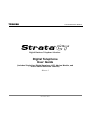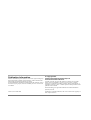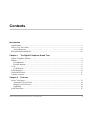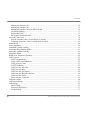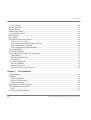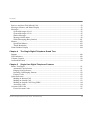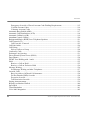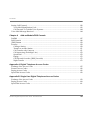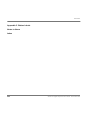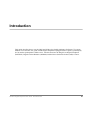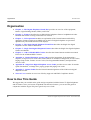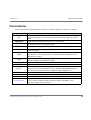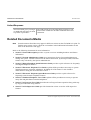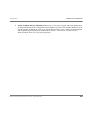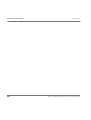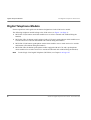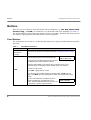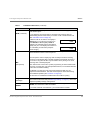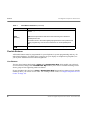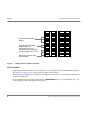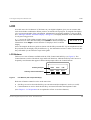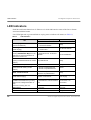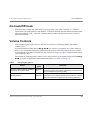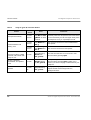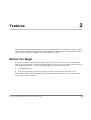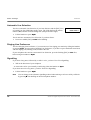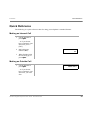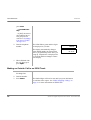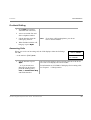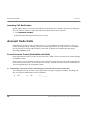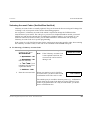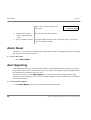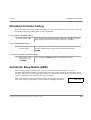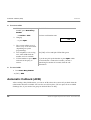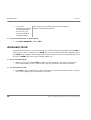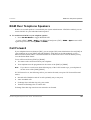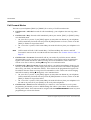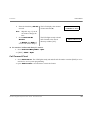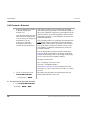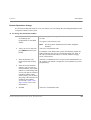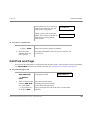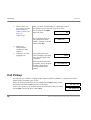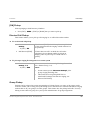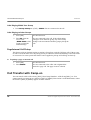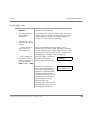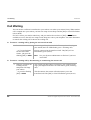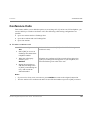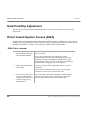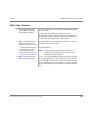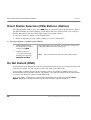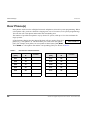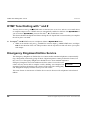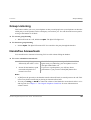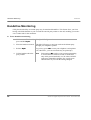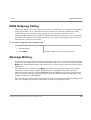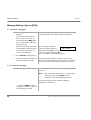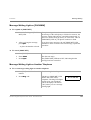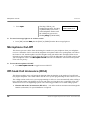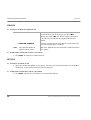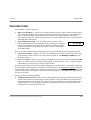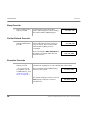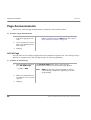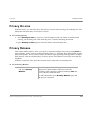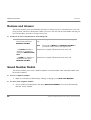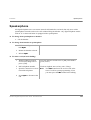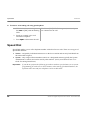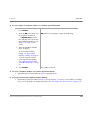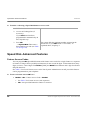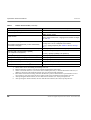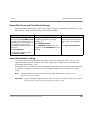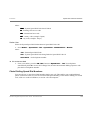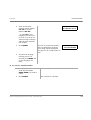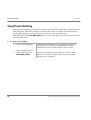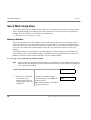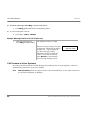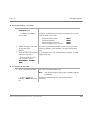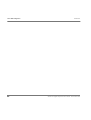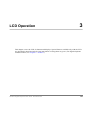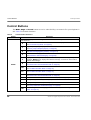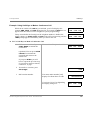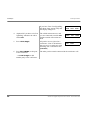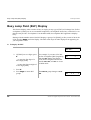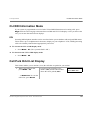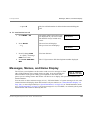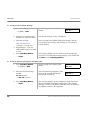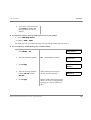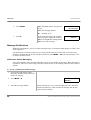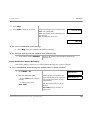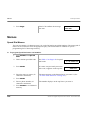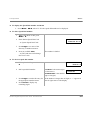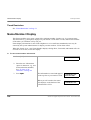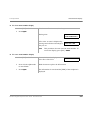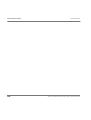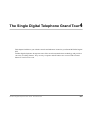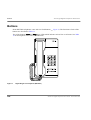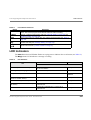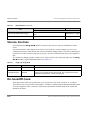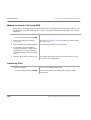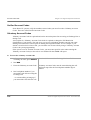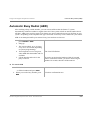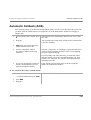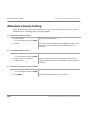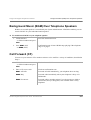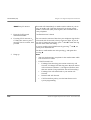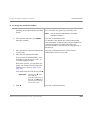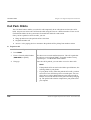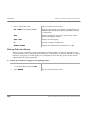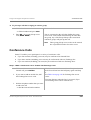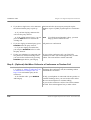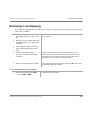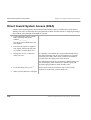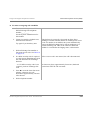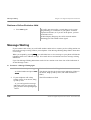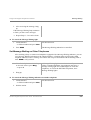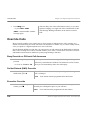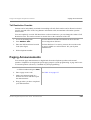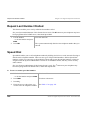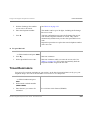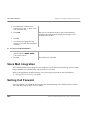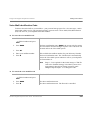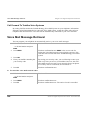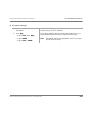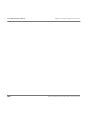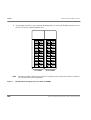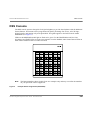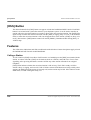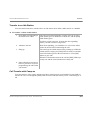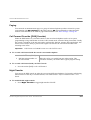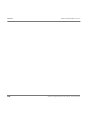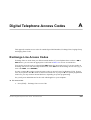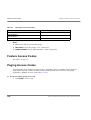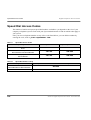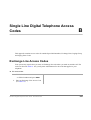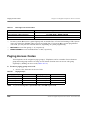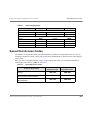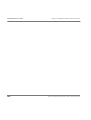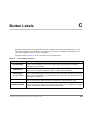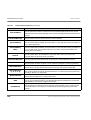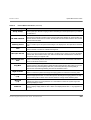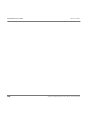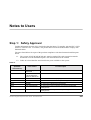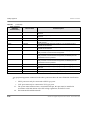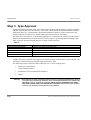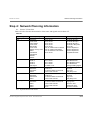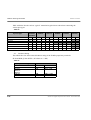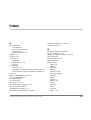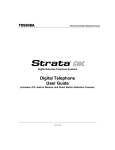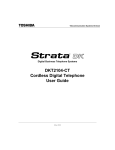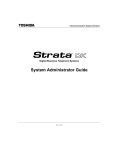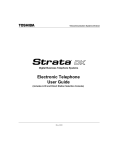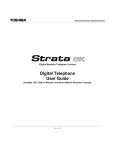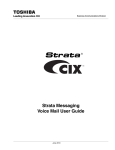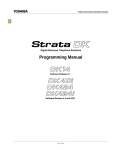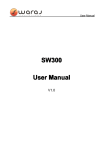Download Toshiba DKT2510-FSD Telephone User Manual
Transcript
TOSHIBA Telecommunications Division Digital Business Telephone Solutions Digital Telephone User Guide (includes Single Line Digital Keyphone LCD, Add-on Module, and Direct Station Selection Console) Release 2 November 2001 Publication Information Toshiba Information Systems (UK) Ltd. reserves the right to change any of this information including, but not limited to, product characteristics and operating specifications, without prior notice. It is intended that the information contained within this manual is correct at the time of going to print, however all liability for errors or omissions is excluded. © Copyright 2001 Toshiba Information Systems (UK) Ltd. Telecommunications Division All rights reserved. No part of this manual, covered by the copyrights hereon, may be reproduced in any form or by any means—graphic, electronic, or mechanical, including recording, taping, photocopying, or information retrieval systems—without express written permission of the publisher of this material. Strata and Stratagy are registered trademarks of Toshiba Information Systems (UK) Ltd. Version 2, November 2001 Trademarks, registered trademarks, and service marks are the property of their respective owners. Contents Introduction Organisation .................................................................................................................................... x How to Use This Guide ................................................................................................................... x Action/Response ....................................................................................................................... xii Related Documents/Media ............................................................................................................ xii Chapter 1 The Digital Telephone Grand Tour Digital Telephone Models ............................................................................................................... 2 Buttons ............................................................................................................................................ 4 Fixed Buttons ............................................................................................................................. 4 Flexible Buttons ......................................................................................................................... 6 LCD ................................................................................................................................................. 9 LCD Buttons ............................................................................................................................... 9 LED Indicators .............................................................................................................................. 10 On-hook/Off-hook ........................................................................................................................ 11 Volume Controls ........................................................................................................................... 11 Chapter 2 Features Before You Begin ......................................................................................................................... 13 Automatic Line Selection ......................................................................................................... 14 Ringing Line Preference ........................................................................................................... 14 Signalling .................................................................................................................................. 14 Quick Reference ............................................................................................................................ 15 Strata CT Digital Telephone User Guide November 2001 i Contents Making an Internal Call ............................................................................................................ 15 Making an Outside Call ............................................................................................................ 15 Making an Outside Call to an ISDN Trunk .............................................................................. 16 On-Hook Dialling ..................................................................................................................... 17 Answering Calls ....................................................................................................................... 17 Incoming Call Notification ....................................................................................................... 18 Account Code Calls ....................................................................................................................... 18 Forced Account Codes (Verified/Non-Verified) ...................................................................... 18 Voluntary Account Codes (Verified/Non-Verified) ................................................................. 19 Alarm Reset ................................................................................................................................... 20 Alert Signalling ............................................................................................................................. 20 Attendant Console Calling ............................................................................................................ 21 Automatic Busy Redial (ABR) ..................................................................................................... 21 Automatic Callback (ACB) ........................................................................................................... 22 Automatic Hold ............................................................................................................................. 24 BGM Over Telephone Speakers ................................................................................................... 25 Call Forward .................................................................................................................................. 25 Call Forward Modes ................................................................................................................. 26 Using Call Forward Buttons ..................................................................................................... 27 Using Access Codes ................................................................................................................. 27 LCD Telephones ....................................................................................................................... 27 Call Forward–All Calls ............................................................................................................. 28 Call Forward–Busy ................................................................................................................... 29 Call Forward–No Answer ......................................................................................................... 29 Call Forward–Busy/No Answer ............................................................................................... 30 Call Forward–Fixed .................................................................................................................. 31 Call Forward—External ........................................................................................................... 32 Call Park Orbits ............................................................................................................................. 34 Call Park and Page ........................................................................................................................ 35 Call Pickup .................................................................................................................................... 36 [DN] Pickup .............................................................................................................................. 37 Directed Call Pickup ................................................................................................................. 37 Group Pickup ............................................................................................................................ 37 ii Strata CT Digital Telephone User Guide November 2001 Contents Page/Internal Call Pickup ......................................................................................................... 38 Call Transfer with Camp-on ......................................................................................................... 38 Call Waiting .................................................................................................................................. 40 Conference Calls ........................................................................................................................... 41 Date/Time/Day Adjustment .......................................................................................................... 42 Direct Inward System Access (DISA) .......................................................................................... 42 DISA Calls - Internal ............................................................................................................... 42 DISA Calls - External .............................................................................................................. 43 Direct Station Selection (DSS) Buttons (Hotline) ........................................................................ 44 Do Not Disturb (DND) ................................................................................................................. 44 Door Lock(s) ................................................................................................................................. 45 Door Phone(s) ............................................................................................................................... 46 DTMF Tone Dialling with * and # ............................................................................................... 48 Emergency Ringdown/Hotline Service ......................................................................................... 48 Group Listening ............................................................................................................................ 49 Handsfree Answerback ................................................................................................................. 49 Handsfree Monitoring ................................................................................................................... 50 ISDN Outgoing Calling ................................................................................................................ 51 Message Waiting ........................................................................................................................... 51 Message Waiting Light on [PDN] ............................................................................................ 52 Message Waiting Light on [PhDN/MW] ................................................................................. 53 Message Waiting Light on Another Telephone ....................................................................... 53 Microphone Cut-Off ..................................................................................................................... 54 Off-hook Call Announce (OCA) ................................................................................................... 54 HS-OCA ................................................................................................................................... 56 SP-OCA .................................................................................................................................... 56 Override Calls ............................................................................................................................... 57 Busy Override ........................................................................................................................... 58 Do Not Disturb Override .......................................................................................................... 58 Executive Override ................................................................................................................... 58 Privacy Override ....................................................................................................................... 59 Toll Restriction Override .......................................................................................................... 59 Page Announcements .................................................................................................................... 60 Strata CT Digital Telephone User Guide November 2001 iii Contents All Call Page ............................................................................................................................. 60 Privacy On-Line ............................................................................................................................ 61 Privacy Release ............................................................................................................................. 61 Release and Answer ...................................................................................................................... 62 Saved Number Redial .................................................................................................................... 62 Speakerphone ................................................................................................................................ 63 Speed Dial ..................................................................................................................................... 64 Speed Dial–Advanced Features .................................................................................................... 66 Feature Access Codes ............................................................................................................... 66 Speed Dial Pause and Flash/Recall Storage ............................................................................. 69 Speed Dial Number Linking ..................................................................................................... 69 Chain Dialling Speed Dial Numbers ........................................................................................ 71 Timed Reminders .......................................................................................................................... 72 Tone/Pulse Dialling ....................................................................................................................... 74 Two (Tandem) Exchange Line Connection .................................................................................. 75 [DN] Button .............................................................................................................................. 75 Exchange Line Buttons ............................................................................................................. 76 Supervision ............................................................................................................................... 77 Voice Mail Integration .................................................................................................................. 78 Message Mailbox ...................................................................................................................... 78 Message Retrieval ..................................................................................................................... 79 Call Forward to Voice Systems ................................................................................................ 80 Chapter 3 LCD Operation Control Buttons ............................................................................................................................. 84 Soft Keys ....................................................................................................................................... 85 Soft Key Display ...................................................................................................................... 86 How to Use Soft Keys .............................................................................................................. 86 Soft Key Prompts ...................................................................................................................... 89 Busy Lamp Field (BLF) Display ................................................................................................... 90 CLI/DDI Information Mode .......................................................................................................... 91 DDI ........................................................................................................................................... 91 Call Park Orbit List Display .......................................................................................................... 91 iv Strata CT Digital Telephone User Guide November 2001 Contents Retrieve and Auto Dial Missed Calls ............................................................................................ 92 Messages, Memos, and Name Display ......................................................................................... 93 Messages ....................................................................................................................................... 95 System Messages 60~64 .......................................................................................................... 95 System Messages 65~99 .......................................................................................................... 95 Station Messages ...................................................................................................................... 95 Message Notifications .............................................................................................................. 98 Silent Messaging (Busy Station) ............................................................................................ 101 Memos ......................................................................................................................................... 102 Speed Dial Memos ................................................................................................................. 102 Timed Reminders ................................................................................................................... 104 Name/Number Display ............................................................................................................... 104 Chapter 4 The Single Digital Telephone Grand Tour Buttons ........................................................................................................................................ 108 LED Indicators ............................................................................................................................ 109 Volume Controls ......................................................................................................................... 110 On-hook/Off-hook ...................................................................................................................... 110 Chapter 5 Single Line Digital Telephone Features Before You Begin ....................................................................................................................... 111 Automatic Line Selection ....................................................................................................... 111 Ringing Line Preference ......................................................................................................... 111 Incoming Call Ringing Patterns ............................................................................................. 112 Feature Codes ......................................................................................................................... 112 Quick Reference .......................................................................................................................... 113 Making an Internal Call .......................................................................................................... 113 Making an Outside Call .......................................................................................................... 113 Making an Outside Call Using ISDN ..................................................................................... 114 Answering Calls ..................................................................................................................... 114 Account Code Calls .................................................................................................................... 115 Forced Account Codes ........................................................................................................... 115 Strata CT Digital Telephone User Guide November 2001 v Contents Emergency Override of Forced Account Code Dialling Requirements ................................. 115 Verified Account Codes ......................................................................................................... 116 Voluntary Account Codes ...................................................................................................... 116 Automatic Busy Redial (ABR) ................................................................................................... 117 Automatic Call Distribution (ACD) ............................................................................................ 118 Automatic Callback (ACB) ......................................................................................................... 119 Attendant Console Calling .......................................................................................................... 120 Background Music (BGM) Over Telephone Speakers ............................................................... 121 Call Forward (CF) ....................................................................................................................... 121 Call Forward—External ......................................................................................................... 123 Call Park Orbits ........................................................................................................................... 126 Call Pickup .................................................................................................................................. 127 Pick up Calls to a Group ......................................................................................................... 128 Conference Calls ......................................................................................................................... 129 Exchange Line Queuing .............................................................................................................. 131 Direct Inward System Access (DISA) ........................................................................................ 132 Door Phones ................................................................................................................................ 134 DTMF Tone Dialling with * and # .............................................................................................. 135 Hold ............................................................................................................................................. 135 Retrieve a Call on Hold .......................................................................................................... 135 Retrieve a Call on Exclusive Hold ......................................................................................... 136 Message Waiting ......................................................................................................................... 136 Set Message Waiting on Other Telephones ............................................................................ 137 Override Calls ............................................................................................................................. 138 Busy Override or Off-hook Call Announce ........................................................................... 138 Do Not Disturb (DND) Override ............................................................................................ 138 Executive Override ................................................................................................................. 138 Toll Restriction Override ........................................................................................................ 139 Paging Announcements ............................................................................................................... 139 Repeat Last Number Dialled ....................................................................................................... 140 Speed Dial ................................................................................................................................... 140 Timed Reminders ........................................................................................................................ 141 Voice Mail Integration ................................................................................................................ 142 vi Strata CT Digital Telephone User Guide November 2001 Contents Setting Call Forward ................................................................................................................... 142 Voice Mail Identification Code .............................................................................................. 143 Call Forward To Toshiba Voice Systems ............................................................................... 144 Voice Mail Message Retrieval .................................................................................................... 144 Chapter 6 Add-on Module/DSS Console DADM ........................................................................................................................................ 147 DSS Console ............................................................................................................................... 149 [DSS] Button ............................................................................................................................... 150 Features ....................................................................................................................................... 150 Calling a Station ..................................................................................................................... 150 Transfer to an Idle Station ...................................................................................................... 151 Call Transfer with Camp-on ................................................................................................... 151 Call Answering (Exchange Line) ........................................................................................... 152 Speed Dial .............................................................................................................................. 152 Paging ..................................................................................................................................... 153 Call Forward Override ([DSS] Override) ............................................................................... 153 Night Transfer ........................................................................................................................ 153 Appendix A Digital Telephone Access Codes Exchange Line Access Codes ..................................................................................................... 155 Feature Access Codes ................................................................................................................. 156 Paging Access Codes .................................................................................................................. 156 Speed Dial Access Codes ............................................................................................................ 158 Appendix B Single Line Digital Telephone Access Codes Exchange Line Access Codes ..................................................................................................... 159 Paging Access Codes .................................................................................................................. 160 Speed Dial Access Codes ............................................................................................................ 161 Strata CT Digital Telephone User Guide November 2001 vii Contents Appendix C Button Labels Notes to Users Index viii Strata CT Digital Telephone User Guide November 2001 Introduction This guide describes how to use the 2000 and 2500-series digital telephones for Strata CT systems. Models covered in this user guide include digital telephones equipped with a Liquid Crystal Display (LCD) and/or speakerphone (2500-series). Also discussed are the Single Line Digital Telephone (DKT2001) Digital Add-on Modules (DADMs) and the Direct Station Selection (DSS) Console. Strata CT Digital Telephone User Guide November 2001 ix Organisation Introduction Organisation ♦ Chapter 1 – The Digital Telephone Grand Tour provides an overview of the equipment, buttons, Light Emitting Diodes (LEDs), and LCDs. ♦ Chapter 2 – Features describes the available digital telephone features in alphabetical order. Detailed instructions on using each feature are covered. ♦ Chapter 3 – LCD Operation includes an explanation of the Control button and Soft Key operations. Features which are available only on the LCD digital telephone are presented alphabetically and include detailed LCD displays. ♦ Chapter 4 – The Single Digital Telephone Grand Tour describes the Single line digital telephone console features and buttons. ♦ Chapter 5 – Single Line Digital Telephone Features describes the Single line digital telephone features and buttons. ♦ Chapter 6 – Add-on Module/DSS Console describes the feature buttons and their associated LED’s for the ADM and DSS Consoles. ♦ Appendix A – Digital Telephone Access Codes provides instructions for programming a sequence of steps or access codes onto feature buttons. It includes Exchange Line Access Codes, Paging Group Codes, Feature Access Codes (User Programmable Buttons), and Speed Dial Access Codes. ♦ Appendix B – Single Line Digital Telephone Access Codes provides access codes for outside speed dial numbers, exchange lines, paging groups and paging zone codes. ♦ Appendix C – Button Labels lists the feature button designations of the 2500-series digital telephone models. ♦ Notes to Users contains an overview of Safety Approval and EMC Compliance details. How to Use This Guide We suggest that you read this entire guide and get acquainted with the Strata CT digital telephones and its features. Once you become acquainted with the basic features, you can use this guide in conjunction with the Digital Telephone Quick Reference Guide. x Strata CT Digital Telephone User Guide November 2001 Introduction How to Use This Guide Conventions Letters in [brackets] represent buttons which have Directory Numbers on them. For example: Conventions Note Important! CAUTION! WARNING! [DN] [PDN] [SDN] [PhDN] Arial Bold Plus (+) Tilde (~) ➤ ➤ See Figure 10 Description Elaborates specific items or references other information. Within some tables, general notes apply to the entire table and numbered notes apply to specific items. Calls attention to important instructions or information. Advises you that hardware, software applications, or data could be damaged if the instructions are not followed closely. Alerts you when the given task could cause personal injury or death. Represents any Directory Number button, also known as an extension or intercom number. Represents any Primary Directory Number button (the extension number for the telephone). An extra appearance of the PDN on the same phone is not considered as a SDN. Represents any Secondary appearance of a PDN. A PDN which appears on another telephone is considered an SDN. Represents any Phantom Directory Number button (an additional DN). Represents telephone buttons. Shows a multiple PC keyboard or phone button entry. Entries without spaces between them show a simultaneous entry. Example: Esc+Enter. Entries with spaces between them show a sequential entry. Example: # + 5. Means “through.” Example: 200~220 station range. Denotes the step in a one-step procedure. Denotes a procedure. Grey words within the printed text denote cross-references. In the electronic version of this document (Strata Technical Library CD-ROM), crossreferences appear in blue hypertext. Strata CT Digital Telephone User Guide November 2001 xi Related Documents/Media Introduction Action/Response The left column gives you single or numbered steps that you need to perform a procedure. The right column gives the immediate response to your action. This column also includes additional notes and comments. Related Documents/Media Note Some documents listed here may appear in different versions on the CD-ROM or in print. To find the most current version, check the version/date in the Publication Information on the back of the document’s title page. Refer to the following documents for more information: xii ♦ Strata CT General Description provides a system overview including hardware and feature information. ♦ Strata CT System Administrator Guide gives instructions for the System Administrator to manage the system. Contains instructions for Station Relocation, System Speed Dial, and other features only activated by the System Administrator. ♦ Strata CT Digital Telephone Quick Reference Guide provides a quick reference for frequentlyused digital telephone features. ♦ Strata CT Electronic Telephone User Guide explains all the procedures necessary to operate Toshiba-proprietary electronic telephones, including all LCD features. It also includes instructions for using the electronic DSS console. ♦ Strata CT Electronic Telephone Quick Reference Guide provides a quick reference for frequently-used electronic telephone features. ♦ Strata CT Standard Telephone User Guide explains all the procedures necessary to operate rotary dial and push-button standard telephones. ♦ Strata CT ACD Agent User Guide describes the ACD agent feature operation along with stepby-step procedures for using features. ♦ Strata CT ACD Supervisor Guide provides instruction on how to use the ACD supervisor features. Strata CT Digital Telephone User Guide November 2001 Introduction ♦ Related Documents/Media Strata Technical Library CD-ROM enables you to view, print, navigate and search publications for Strata DK40 and Strata CT digital business telephone systems. It also includes Strata CT ACD Documentation, including the ACD Agent Guide and ACD Supervisor’s Guide. ACD Installation and Programming instructions are included in the Strata CT Installation and Maintenance Manual and the Strata CT Programming Manual. Strata CT Digital Telephone User Guide November 2001 xiii Related Documents/Media xiv Introduction Strata CT Digital Telephone User Guide November 2001 The Digital Telephone Grand Tour 1 This chapter familiarises you with the controls and indicators located on your digital telephone. Understanding the function of the feature buttons and their associated LEDs will improve your efficiency in using the telephone and will help you take advantage of all of the benefits your telephone offers. Toshiba digital telephones incorporate state-of-the-art telecommunications technology and provide a vast array of calling features. They are easy to operate, and all features are accessed with a feature button or a brief access code. If your telephone is equipped with an LCD, information and feature prompting makes call handling more efficient and provides easy access to frequently-used features. Abbreviated feature prompts guide you through specific tasks. In addition to the standard features, the LCD telephones provide Alphanumeric Messaging, Busy Lamp Field (BLF) Identification, Exchange Line (EL) Identification, Timed Reminders with Messaging, Speed Dial Memo Directory Dialling, User Name/Number, Call Duration, Date/Time of Day displays, and the ability to display names and telephone numbers of outside, incoming callers. Telephones equipped with a speakerphone, enable you to make and receive outside and internal calls without lifting the handset. Strata CT Digital Telephone User Guide November 2001 1 Digital Telephone Models The Digital Telephone Grand Tour Digital Telephone Models Feature operations in this guide use the button designations for the 2500-series models. The following telephone models belong to the 2500-series (see Figure 1 on Page 3): ♦ DKT2510-FS (10-button model that enables users to answer internal calls without lifting the handset) ♦ DKT2510-FSD (10-button model equipped with a LCD and a speakerphone which enables users to make and receive outside and internal calls without lifting the handset) ♦ DKT2520-FS (20-button speakerphone model which enables users to make and receive outside and internal calls without lifting the handset) ♦ DKT2520-FSD (20-button speakerphone model equipped with an LCD, and a speakerphone which enables users to make and receive outside and internal calls without lifting the handset). Note 2 For the Single Line Digital Telephone (DKT2001) see Chapter 4 on Page 107 Strata CT Digital Telephone User Guide November 2001 The Digital Telephone Grand Tour Buttons Buttons LCD Display Handset LCD Control/Soft Key Buttons Red/Green LED Indicators Dial Pad Flexible Buttons 0539 Fixed Buttons Figure 1 Microphone Location 20-button Digital Speakerphone with LCD Strata CT Digital Telephone User Guide November 2001 3 Buttons The Digital Telephone Grand Tour Buttons There are two sets of buttons, fixed and flexible. The fixed buttons (e.g., Mic, Msg, Redial, Hold, Conf/Trn, Vol▲, and Vol▼) are standard to every Strata DK 2500-series telephone (see Table 1). The flexible buttons consist of Directory Number (Primary, Secondary, Phantom) and feature buttons. The number of preprogrammed flexible buttons varies by telephone. Fixed Buttons The fixed buttons are located on your dial pad and enable you to perform standard functions quickly and easily. Table 1 Fixed Button Definitions Button Cnf/Trn (Conference/ Transfer) Definitions Press to set up conference and transfer calls (see “Conference Calls” on Page 41). Press once to hold internal or outside calls. The Line LED flashes green at the internal hold rate. HOLD LINE 10 JAN 01 SUN 12:19 ...or press twice to enable Exclusive Hold. The Line LED flashes green at the exclusive hold rate. Exclusive Hold enables you to place a call on hold so that only you or somebody using a Call Pickup code at another station can retrieve it. Hold To retrieve a call on hold: Press Line or [DN] which is on hold ...or if the call is on Exclusive Hold, from another station dial #5 plus your [DN], or dial #5#7 plus the Exchange line number (001~200) that the call is held on. If a call is not retrieved by a certain time (set in system programming), it recalls back to your phone. You hear repeated recall tone (or if you are on the phone, you hear recall tone twice). 4 HOLD LINE 201 LINE 10 RECALL Strata CT Digital Telephone User Guide November 2001 The Digital Telephone Grand Tour Table 1 Buttons Fixed Button Definitions (continued) Button Definitions If the held party hangs up, the call is released and the Exchange provides a hold-release signal. Hold (continued) If your telephone is programmed for Automatic Hold, existing calls are automatically placed on hold when you answer a call or make another call. (See “Automatic Hold” on Page 24.) A different call can be held on each [DN] or Line button on your phone. Each time you press Scroll, a different [DN] or Line is selected. The selected button’s LED flashes rapidly and your LCD displays information for the call holding on that button (samples shown at right). CO LINE 02 HOLD DN 202 HOLD Press to toggle the microphone ON/OFF while the telephone is in use. The LED indicates the status of the microphone. Mic (Microphone) The microphone and accompanying LED are always ON when receiving “voice first” internal [DN] calls to enable Handsfree Answerback and OFF if you receive a ring-first call. Mic may be ON/OFF when placing an on-hook Exchange line or internal [DN] call. Each station’s Mic can be set in system programming to switch ON/OFF with one touch, to switch OFF only while pressed and held, or to be either ON/OFF at the start of handsfree dialling. To talkback to an HS-OCA call, press and hold Mic and talk over your telephone handset/headset. The LED and microphone remain OFF during OCA talkback operation (see “HS-OCA” on Page 56). Mic functions on Handsfree Answerback and OCA calls for privacy. Msg (Message) Redial When Msg LED flashes, press Msg to call back the station or voice mail device that activated the LED (see “Message Waiting” on Page 51). This is the telephone’s [PDN] message waiting button. Press the same [DN] or Line that you used to dial the original number. Press Redial. The last number called is redialled. If you have Automatic Line Selection, you must first lift the handset. Strata CT Digital Telephone User Guide November 2001 5 Buttons The Digital Telephone Grand Tour Table 1 Fixed Button Definitions (continued) Button Definitions Press to toggle the speaker ON/OFF. The LED indicates the status of the speaker. Spkr (Speaker) Spkr must be pressed and held down when switching from Handset to Speakerphone mode. Also selects a line or the internal [PDN] if programmed for auto preference in system programming. Can be used to disconnect on-hook speakerphone calls. Vol▲ Vol▼ Press to adjust volume levels (see “Volume Controls” on Page 11). Flexible Buttons All flexible buttons must be programmed for your telephone in system programming and vary for individual telephones. If a button does not appear on your display or telephone keystrip label, see your System Administrator for button assignments. Line Buttons You may have buttons designated as Line and/or Pooled Line Grp which enable you to directly access outside Exchange lines. Pooled Line Grp enables you to access available Exchange Lines from a group of lines appearing under one button. If your telephone does not have a Line or Pooled Line Grp button and you want to access outside Exchange lines, you can use access codes. For a listing of these codes, see “Digital Telephone Access Codes” on Page 155. 6 Strata CT Digital Telephone User Guide November 2001 The Digital Telephone Grand Tour Buttons Directory Number [DN] Buttons The [DN] buttons consist of: [PDNs], [SDNs], and [PhDNs]. They are used to initiate or answer a call and are known as your extension or intercom number(s). You can have multiple [DN] buttons on your telephone (see Figure 2), including [DNs] belonging to another telephone, [SDNs]. Incoming calls ring your telephone’s [PDNs] from the top down. For example, incoming calls to Station 210’s [PDNs] first ring the “210-1” button, then “210-2,” and finally “210-3.” Your [PDN] is considered busy only when all of the [PDNs] are being used by your telephone or other telephones, and/or when your telephone is on any type of Exchange Line or [DN] call. If you have an LCD telephone, you can find out the actual Directory Number of a [DN] button by pressing the [DN] you want to display and dialling #407. The number (210) displays. Table 2 DN = 210 Directory Button Definitions Button Definitions [PDN] Primary Directory Number Press to answer a call to the Primary Directory Number or to initiate a phone call. The [PDN] is specifically your Extension Number or Intercom Number. Your telephone can have up to four [PDN] buttons with your number. You can set Call Forward and Voice Mail ID code for your [PDN]. [SDN] Secondary Directory Number A [PDN] of another telephone which appears on your telephone is considered a [SDN]. You cannot set Call Forward and Voice Mail ID code for [SDNs] on your telephone. [PhDN] Phantom Directory Number Up to eight Phantom Directory Numbers can be dedicated to a station or shared by a group of stations. One example of a Phantom Directory Number application is when it is used as a common phone number for an entire department. For instance, when the [PhDN] appears on a group of telephones, such as the Sales Department, it will ring on all of the telephones of the group when it is called. You can only set Call Forward and Voice Mail ID code for [PhDNs] that are owned by your telephone. You can have a separate message waiting button and mailbox for up to four [PhDNs] on your telephone. Strata CT Digital Telephone User Guide November 2001 7 The Digital Telephone Grand Tour 2516 Buttons Phantom Directory Numbers [PhDNs] 540 580 510 510 500 Secondary Directory Numbers [SDNs] of Station 211 Calls to Station 211 can be originated or answered by Station 210 by pressing the 211-1 or 211-2 Station 210's Primary Directory Numbers [PDNs] Figure 2 MW/50 500 211-1 210-1 211-2 210-2 210-1 210-3 210-2 211-1 210-3 211-2 Station 210 Station 211 Multiple Directory Numbers Example Feature Buttons Preprogrammed feature buttons can be assigned to your telephone and vary for individual telephones. See Table 23 on Page 163 for a list of all the possible feature buttons. If a button does not appear on your display or telephone keystrip label, see your System Administrator for button assignments. If your telephone has not been programmed for a Speed Dial button, you can substitute the in any of the procedures that appear in this guide. 8 * key Strata CT Digital Telephone User Guide November 2001 The Digital Telephone Grand Tour LCD LCD In its idle state, the 32-character LCD feature on your digital telephone gives you an accurate desk clock and calendar combination. When you have an outside call in progress, an elapsed time display gives a constant reminder of the call duration. Alphanumeric messaging capability is also provided (see “Messages, Memos, and Name Display” on Page 93). All display functions occur automatically as call processing proceeds. A “+” next to the LCD readout (sample shown at right) on your telephone indicates there is more data in memory. Press Scroll to advance through the information. Press Page to switch from the CF display to the User Name display. CF-A 201-203+ JAN 01 TUE 12: 19 All LCD examples in this user guide are shown with Soft Keys turned OFF. If your telephone has Soft Keys turned ON, the displays may be different (e.g., the information on rows 1 and 2 is reversed), but they still enable you to follow the steps in this guide. LCD Buttons There are two sets of buttons available with the LCD, Control and Soft Key (see Figure 3). The Control buttons consist of the Mode, Page and Scroll functions, while the Soft Keys offer access to frequently-used features that appear as abbreviated prompts above the Control buttons. Soft Key Prompts TRNS CONF PGE Mode Page Scroll Soft Key and Control Buttons 0622 Figure 3 LCD Buttons (with sample Soft Keys) Both sets of buttons cannot be active at the same time. ♦ Soft Keys are active when the Soft Keys are turned on and the telephone is active (on a call). ♦ Control buttons are active when the Soft Keys are turned off and/or the telephone is idle. (See Chapter 3 – LCD Operation for an explanation of how to use these buttons.) Strata CT Digital Telephone User Guide November 2001 9 LED Indicators The Digital Telephone Grand Tour LED Indicators Each line and feature button has a LED next to it which indicates the status of the line or feature associated with the button. Line LEDs light red or green and flash at varying rates to indicate call status (see Table 3). Table 3 LED Indicators Use Your Station (Green) Other Station (Red) Interval Rates Line or [DN] In-Use (access outside line) 2 seconds on, 1/8 second off — 1/8 second ON/OFF steady Incoming Call (while ringing) 1 second on at 10 pulses/second —1 second OFF one second ON/OFF 4 pulses/second for 1/8 second ON/OFF 1/2 second ON/OFF Hold – Consultation (during consultation/transfer to another station) 10 pulses/second steady Hold – Exclusive (outside line) 10 pulses/second steady Hold – Recall (when held call recalls your idle station) 1 second at 2 pulses/second, 1 second at 10 pulses/second flashes Hold – Exclusive Recall 1 second at 2 pulses/second, 1 second at 10 pulses/second steady Internal Call (while station ringing) Your [PDN] flashes 10 pulses/ second—1 second off [SDN] red flashing or green ringing Busy Station Transfer (outside call transferred to your busy station from a designated station or AA) 4 pulses/second, 1/8 second ON/ OFF 3/4 second on, 1/8 second OFF After disconnecting first call... 10 pulses/second 2 pulses/second Alert Signal .5 seconds 4 seconds Conference 10 pulses/second steady Hold (outside line) If using Pooled Line Grp, the hold indication is only at the station that places the call on hold. 10 Strata CT Digital Telephone User Guide November 2001 The Digital Telephone Grand Tour On-hook/Off-hook On-hook/Off-hook Some procedures in this user guide instruct you to perform a step while “on-hook” or “off-hook.” These terms refer to the position of the handset. “Off-hook” indicates that the handset should be lifted off of the telephone cradle. “On-hook” indicates that the handset should remain in the cradle and should not be lifted. Volume Controls Your telephone has a volume increase and decrease button for controlling speaker and handset volume levels. You must hold down either button (Vol ▲/Vol ▼) for at least 1/8 second for any volume change to occur. If you continually hold down either button, the volume continually changes about every half second until the level limit is reached.You hear ring tone as long as you press a Volume button when your telephone is idle. The method for changing feature volume varies. Some features can be adjusted using only the Vol ▲/ Vol ▼ (see Table 4) and others require additional buttons (see Table 5 on Page 12) . Table 4 Using only Vol ▲/Vol ▼ Feature Phone Status Comments Ring Tone Volume/Incoming Handsfree Answerback and Speaker OCA On-hook, Idle Adjusting the ring tone volume also changes the volume level of incoming Handsfree Answerback and Speaker OCA calls before they are answered by pressing a [DN]. Handset Receiver Off-hook After a call is terminated and the handset is on-hook, the volume level returns to the “original” level for the next call. This “original” level can be adjusted to higher/lower in system programming. Strata CT Digital Telephone User Guide November 2001 11 Volume Controls Table 5 The Digital Telephone Grand Tour Using Vol ▲/Vol ▼ with Other Buttons Feature Phone Status Press Comments On-hook/ Off-hook While pressing, hold Mic and Vol ▲//Vol ▼ for three seconds. The Mic LED flashes about six times while setting the sensitivity. When the microphone is set for the lowest or normal sensitivity, the Mic LED lights steady when the telephone is busy on a speakerphone call. On-hook/ Off-hook While pressing, hold Redial and Vol ▲ The tones are received over the handset/headset and speaker. On-hook/ Off-hook While pressing, hold Redial and Vol ▼ The tones are received over the speaker. On-hook [DN] followed by #6101 then Vol ▲/Vol ▼ You hear the muted tone for 15 seconds or until disconnected by pressing Spkr. Ringing, Handsfree Answerback, and Speaker OCA. On-hook #6102 followed by Vol ▲/Vol ▼ Your phone rings for 15 seconds or until disconnected by pressing Spkr. Enables you to check if you can hear ringing at a distance from your telephone. Speaker On-hook, idle [DN] followed by Vol ▲/Vol ▼ Microphone Sensitivity Handset/Headset Call Waiting Tone Muted Tone Burst Tone sent for Busy or DND Override, Call Transfer with Camp-on, etc. After you press a [DN], you hear dial tone. 12 Adjusts Internal and Exchange Dial Tone, Background Music. Strata CT Digital Telephone User Guide November 2001 Features 2 This chapter lists all the digital telephone features in alphabetical order beginning on Page 18. These features can be performed on 2500-series digital telephones equipped with or without LCDs. Features which require a telephone equipped with a speakerphone are noted. Before You Begin If you are a new user of the Strata CT digital telephone, you need to find out if your telephone has been set up for Automatic Line Selection and Ringing Line Preference. You will also need to know if your telephone has tone or voice first signalling when you receive an internal call: ♦ Tone Signalling rings. ♦ Voice First Signalling does not ring; instead you hear a long tone, then the caller’s voice. Each of these features are enabled in system programming and determine how you will make and answer calls on your telephone. Strata CT Digital Telephone User Guide November 2001 13 Before You Begin Features Automatic Line Selection You have Automatic Line Selection, if you hear dial tone and the [DN], Line, or Pooled Line Grp LED lights steady green. The LCD displays the station number (201) and the seized Exchange line (sample shown at right). NO. 201 USING LINE 11 ➤ Lift the handset or press Spkr. You do not have Automatic Line Selection, if you hear silence. ➤ Press an available [DN] or Line before dialling. Ringing Line Preference You have Ringing Line Preference, if you can answer a line ringing your station by lifting the handset or pressing Spkr. You do not have Ringing Line Preference, if you have to press the button associated with the ringing call (flashing LED) to answer the call. If your telephone does not have Automatic Line Selection, press the flashing [DN] or Line first, before using the handset or Spkr. Signalling If you hear a long tone, followed by a caller’s voice, you have Voice First Signalling. ➤ Talk in the direction of your telephone ...or answer the call as you normally would using either the handset or Spkr. If you hear successive ring tones, you have Tone First Signalling. ➤ Lift the handset or press Spkr. Note 14 You can change to the alternate signalling method when making a call on a call-by-call basis by pressing 1 after dialling an internal telephone number. Strata CT Digital Telephone User Guide November 2001 Features Quick Reference Quick Reference The following is a quick reference chart for using your telephone’s standard features. Making an Internal Call 1. Lift the handset or press Spkr ...or if you do not have Automatic Line Selection, press a [DN]. 2. Dial a directory number (201). NO. 203 201 3. When finished with the call, hang up or press Spkr. Making an Outside Call 1. Lift the handset or press Spkr NO. 203 USING LINE 6 ...or if you do not have Automatic Line Selection, you must also: Strata CT Digital Telephone User Guide November 2001 15 Quick Reference Features press Line ...or Pooled Line Grp ...or [DN], then enter an Exchange line or line group access code (see “Exchange Line Access Codes” on Page 155). 2. Dial the telephone number. The LED flashes green and the digits are displayed as you dial. The display automatically changes from dialled number to elapsed time after a programmed period. After you hang up, elapsed time is displayed for 15 seconds and then changes to date/ time display. NO. 203 5551374 NO. 203 00: 13: 23 3. When finished with the call, hang up or press Spkr. Making an Outside Call to an ISDN Trunk 1. Access an outside Exchange line 2. Dial the number. 3. Press Start. 16 The dialled digits will not be sent until you press this button or until the timer expires. See “ISDN Outgoing Calling” on Page 51 for more information on ISDN calls. Strata CT Digital Telephone User Guide November 2001 Features Quick Reference On-Hook Dialling 1. Press Spkr (if you have Automatic line selection). 2. Access an outside line and dial a telephone number. 3. Lift the handset when the called party answers. Note If you have a full speakerphone, you do not have to lift the handset. 4. When finished with the call, hang up or press Spkr. Answering Calls When you receive an incoming call, the LCD displays either the Exchange line (10) ... or the station’s [PDN] (210). ➤ Lift the handset or press Spkr ...or if you do not have Ringing Line Preference, press the flashing [DN], Line, or Pooled Line Grp and lift the handset. NO. 203 LINE 10 RINGING NO. 203 210 CALLING The green LED changes from incoming call rate to the in-use rate. Your LCD displays the answered line. For information on CLI/DDI LCD displays for incoming calls, see Chapter 3 – LCD Operation. Strata CT Digital Telephone User Guide November 2001 17 Account Code Calls Features Incoming Call Notification Muted ringing while you are on a call indicates an incoming call. If another call comes in during the first call, release, transfer, or place the call on hold, then answer the second call. ➤ Press Release and Ans ...or hold down the hookswitch for about one second. Account Code Calls Entered before or after a call, Account Codes (i.e., Forced, Voluntary) can be used for a variety of reasons including billing, tracking, and line restriction applications. Account Codes are recorded by the system and can, along with the details of the calls, be printed on a Station Message Detail Recording (SMDR) report. Forced Account Codes (Verified/Non-Verified) Some applications require you enter an Account Code, called a Forced Account Code, before dialling a telephone number. If the system is set for Verified Account Codes, station users must enter specific codes when entering the Forced Account Code(s) or the call does not execute. Verified Account Codes are established in system programming or by designated stations. ➤ To dial using a Forced Account Code Emergency Override of Forced Account Codes You can bypass Forced Account Code requirements with three emergency numbers, including 999. See your System Administrator for these numbers: 1) 18 999 2) 112 3) _______ Strata CT Digital Telephone User Guide November 2001 Features Account Code Calls Voluntary Account Codes (Verified/Non-Verified) Voluntary Account Codes are usually optional. They can be entered after accessing an Exchange line or during a call, to keep track of the call for client billing purposes. An exception is a Voluntary Account Code which is required to change the Toll Restriction classification of your station. The code gives you access to telephone numbers outside your usual dialling area and must be entered prior to dialling the telephone number. As an example, if your station is restricted to local area calls, you can make national or international calls by using a Voluntary Account Code set in system programming. If the system is set for Verified Account Codes, station users must enter specific codes when entering the Voluntary Account Code(s) or the code is not validated for the SMDR call report. ➤ To dial using a Voluntary Account Code 1. After accessing an Exchange line, press Account Code Your conversation is not interrupted. Note ...or Speed Dial + 50 ...or Speed Dial + 50 (B5CAU/B5CBU) NO. 204 ENTER ACCT CODE If the Voluntary Account Code is not required to dial out, the account code can be entered during a call. ...or *50/ *050 if your telephone does not have a speed dial button. ...or Cnf/Trns + #46 2. Enter the Account Code. When your station is set for Verified Account Codes, you hear a half second confirmation tone if the code is valid. NO. 204 CODE VERIFIED The outside party is not able to hear any tones (e.g., confirmation tones) when the Account Code digits are being entered. If your station is programmed not to verify Account Codes, you do not hear a confirmation tone. Strata CT Digital Telephone User Guide November 2001 19 Alarm Reset Features If the code is invalid, you hear two short tones. NO. 204 CODE NOT VALID 3. Dial another account code by repeating Steps 1 and 2. The last code entered is recorded. 4. Dial a telephone number. Any digits dialled after the code is entered in Step 2 is treated as part of a telephone number. Alarm Reset Your Strata CT system can be connected to a facility alarm system. All telephones produce a startling tone whenever this alarm is activated. ➤ To reset the alarm ➤ Press Alarm Reset. Alert Signalling Alert Signalling enables you to send an alert sound to a predesignated (partner) station by pressing a single button. This feature is based on the “buzz” key, where, for example, a manager might alert his/ her administrative assistant to enter the office. You can have as many as four Alert Signal(s) to send or receive an Alert Signal to/from other telephones. An Alert Signal is sent even if the alerted telephone is busy (on/off-hook) or in the DND or Call Forward mode. ➤ To send an Alert Signal ➤ Press Alert Signal. An alert tone sounds at the designated station. 20 Strata CT Digital Telephone User Guide November 2001 Features Attendant Console Calling Attendant Console Calling Up to four Attendant Consoles can be installed per system. There can be up to three ways to call the Attendant Console, depending upon system programming. ➤ To call any attendant console ➤ Press a [DN] + 0. The call rings the Attendant Console’s 0 button. Dial 0 calls rotate between the consoles if more than one console is installed. ➤ To call a specific console ➤ Press a [DN] + the console’s [DN]. The call rings the console’s In-DN (incoming [DN] button). Your System Administrator can provide the Attendant Console(s) In-DNs. ➤ To call all consoles for an emergency ➤ Press a [DN] + the emergency access code #400. The call rings the Emgr button on all attendant consoles. Automatic Busy Redial (ABR) After reaching a busy outside number, you can activate ABR so that the Strata CT system automatically redials the number at regular intervals. If the system redials an outside number that is still busy, ABR resets and tries again. This feature may not be allowed on some (or all) lines in your system—depending on the telephone line type connected. ABR is not attempted while your station is busy, but continues to time-out. The system inserts a pause (P) on your LCD before redialling the number. Strata CT Digital Telephone User Guide November 2001 NO. 202 P555 3700 21 Automatic Callback (ACB) Features ➤ To activate ABR 1. When you reach a busy number, press Auto Busy The LED flashes red. Redial ...or Cnf/Trn + #44. You hear confirmation tone. 2. Hang up NO. 202 ABR SET ...or press Spkr. 3. The system redials, up to 15 times, every 30 or 60 seconds (depending on system programming). 4. Your telephone receives ring tone, when ABR dials the number and it is available. The [DN] or Line and Spkr LEDs flash green. 5. Lift the handset or press Spkr and wait for the party to answer. If you do not pick up the handset or press Spkr within 30 seconds after a connection is made, you hear a muted ring for another 30 seconds, then the call disconnects. ➤ To cancel ABR ➤ Press Auto Busy Redial ...or [DN] + #44. Automatic Callback (ACB) After reaching a busy/DND station, you can set ACB to have the system call you back when the called station becomes available. You can also set ACB to place you in a queue for an available Exchange line, if you reach a line group in which all lines are busy. 22 Strata CT Digital Telephone User Guide November 2001 Features Automatic Callback (ACB) ➤ To set ACB 1. After reaching either a busy/DND station or Exchange line, press Auto Callback ...or 4. You hear busy tone, followed by dial tone (two secs.), then busy tone. When you set ACB at a busy station, its number (210) displays. When you set ACB at a busy line group, its access code number (801) is displayed. 2. Hang up ...or press Spkr. 3. Your telephone rings at a fast rate when the called station or Exchange line becomes idle. NO. 204 INT 801 ACB SET You can make other calls while waiting for the called station/line to become available. For busy/DND station: the [DN] LED flashes green (incoming call). The station number you called (210) displays. For busy Exchange line: the [DN] LED from which you attempted to first access the line flashes red (incoming call rate). The seized line’s number (3) displays. 4. Answer within three rings to prevent the callback from being cancelled. NO. 204 INT 210 ACB SET NO. 204 210 ACB NO. 204 LINE 3 ACB After you answer, you hear a single tone, and the LED flashes green (in-use). If you hear a busy tone after answering a callback, the called party is already on another call or the line has already been seized or has received an incoming call. Your request is not cancelled. You will be called again the next time a line becomes idle. Strata CT Digital Telephone User Guide November 2001 23 Automatic Hold 5. If you were attempting to make an outside call and did not use LCR, you must now redial the telephone number. Features If the original call was made using LCR, the telephone number is automatically dialled. ➤ To cancel ACB (to busy or DND station) ➤ Press Auto Callback or [DN] + #43. Automatic Hold Automatic Hold enables you to automatically place a call on hold by pressing another outside Line or a [DN] button—there is no need to press Hold. You can also switch between calls without having to press Hold. Your telephone must be programmed for this feature, otherwise existing calls drop if you do not press Hold before answering or making another call. ➤ To use Automatic Hold ➤ While on a call, press another Line or [DN] to receive/originate a new call. The LED of the accessed line flashes (in-use). The first call is put on hold and the LED flashes (on-hold). ➤ To switch between calls ➤ Press Line or [DN] of the held call. The LED of the line just accessed flashes (in-use). The LED of the Line or [DN] placed on hold flashes (on-hold). 24 Strata CT Digital Telephone User Guide November 2001 Features BGM Over Telephone Speakers BGM Over Telephone Speakers BGM over external speakers is controlled by the System Administrator. If BGM is enabled, you can turn it ON/OFF for your individual station speaker. ➤ To enable/cancel BGM on your telephone speaker ➤ Press Tel Set Music to toggle BGM ON/OFF. ...or press a [DN] + #481 + Spkr to turn BGM ON and press a [DN] + #480 + Spkr to turn it OFF (ignore busy tone after dialling #481 and #480). Call Forward If your telephone has more than one [DN], you can assign Call Forward destinations for each [DN] on your telephone (up to one [PDN] and eight [PhDNs]. Each [DN] can be independently set for a different Call Forward feature. Call Forward must be set before the call is received and has priority over the Station Hunt feature. To set call forward from a [PDN] or [PhDN]: ♦ You must set the call forward from your telephone. ♦ Your telephone must be programmed as the owner of the [PDN] or [PhDN]. Note If you hear a re-order tone when following any of the Call Forward steps, your telephone is not the owner of the [PDN]/[PhDN]. If Call Forward is set, the following calls to your station forward (except in Call Forward-External mode): ♦ Internal calls (Handsfree and OCA calls optionally may or may not) ♦ Auto Attendant calls ♦ Exchange lines calls that ring only your station ♦ Transferred Exchange line or station calls Exchange lines that ring more than one station do not forward. Strata CT Digital Telephone User Guide November 2001 25 Call Forward Features Call Forward Modes You can set your telephone [PDNs] or [PhDNs] for a variety of Call Forward modes: ♦ Call Forward—All Calls forwards all calls immediately; your telephone does not ring when called. ♦ Call Forward—Busy forwards calls immediately when your station, [PDN], or [PhDN] is busy or in the DND mode. ♦ On “tone-first” systems, if your [PDN] appears on more than one button on your telephone, Call Forward Busy forwards calls only when all [PDN] buttons are in use; if there is an idle [PDN], it flashes or rings when called. ♦ On “voice-first” systems, Call Forward Busy forwards all calls any time your telephone is in use. Note Call Forward-All Calls, Call Forward-Busy, Call Forward Busy-No Answer, and Call Forward-No Answer can be set with the touch of one button. See “Feature Access Codes” on Page 67. ♦ Call Forward—No Answer forwards all calls to your station if you fail to answer within a designated time (set by you when you enable the feature). Your station can be programmed to bypass Call Forward-No Answer when receiving Voice First (handsfree) calls. Callers can activate voice first or OCA by dialling 1 during their voice announcement. ♦ Call Forward—Busy/No Answer forwards all calls to your station immediately whenever you are busy, in the DND mode, or after ringing and you do not answer the call within a designated time (set by you when you enable the feature). Your station can be programmed to bypass Call Forward/No Answer when receiving Voice First (handsfree) calls. Callers can activate ringing and Call Forward by dialling 1 during their voice announcement. ♦ 26 ♦ On “tone-first” systems, if your [PDN] appears on more than one button on your telephone, Call Forward Busy forwards calls only when all [PDN] buttons are in use; if there is an idle [PDN], it flashes or rings when called. ♦ On “voice-first” systems, Call Forward Busy forwards all calls any time your telephone is in use and/or any time all of your [PDNs] are in use by other telephones. Call Forward—Fixed forwards immediately to a station or voice mail device set in system programming all internal, private or DDI Exchange line calls to your station. Your station does not ring when called. Your station must be assigned with the Call Forward to: button in system programming to activate this feature. Strata CT Digital Telephone User Guide November 2001 Features ♦ Call Forward Call Forward—External forwards new incoming calls directed to your [PDN] to a destination outside of the system. [PhDNs] assigned to your telephone do not call forward to external destinations. Internal calls and transferred calls to your [PDN] also do not forward to external destinations. Only incoming calls over Exchange lines dedicated to immediately ring your [PDN], the private Exchange Line button, and/or DDI line, call forward externally. Any of the other Call Forward modes can be set for your [PDNs] or [PhDNs] simultaneously with Call Forward-External. Using Call Forward Buttons If your telephone has been system programmed for a Call Forward button, you can use one of the following Call Forward buttons to set the feature for a [PDN]: Call Frwd All Calls, Call Frwd Busy, Call Frwd No Answer, Call Frwd Busy/NAns, Call Forward External, and Call Forward to: (Call Forward–Fixed feature). Using Access Codes If your telephone has not been programmed for Call Forward buttons or you are forwarding a [PhDN], you must use access codes to set the Call Forward feature. LCD Telephones The LCD on your telephone provides you with call forwarding information. Make CF Call When you call a [DN] that is forwarded [203], the [DN] you called is shown first. The display changes to the [DN] where your call forwarded (210). Strata CT Digital Telephone User Guide November 2001 NO. 201 203 NO. 201 210 27 Call Forward Features Receive CF Call When a call is forwarded to your [DN] (210), the calling [DN] (205) is displayed on the left and the [DN] called is displayed on the right [203]. Note NO. 201 205 CALL 203 The LCD examples shown in the following sections are identical to those on your telephone’s LCD. At times, the entries on the display will scroll off the LCD and only portions of the entries will remain. Call Forward–All Calls 1. Press Call Frwd All Calls The LED flashes red. ...or [PDN]/[PhDN] + #601. NO. 201 CALL FORWARD TO You hear confirmation tone after #601 is dialled. 2. Enter the destination [DN]. 3. Press Call Frwd All Calls ...or Spkr (if access code used). NO. 201 CALL FORWARD TO 203 The LED lights steady red and calls forward to the stored directory number [203]. CF-A 201-203 JAN 01 TUE 12: 19 ➤ To cancel a Call Forward–All Calls ➤ Press Call Frwd All Calls + Spkr ...or [PDN] + #601 + Spkr. 28 Strata CT Digital Telephone User Guide November 2001 Features Call Forward Call Forward–Busy 1. Press Call Frwd Busy ...or [PDN]/[PhDN] + #602. The LED flashes red. You hear confirmation tone after #602 is dialled. 2. Enter the destination [DN]. 3. Press Call Frwd Busy ...or Spkr (if access code used). NO. 201 CALL FORWARD TO NO. 201 CALL FORWARD TO 203 The LED lights steady red and calls forward to the stored directory number [203]. CF-B 201-203 JAN 01 TUE 12: 19 ➤ To cancel a Call Forward–Busy ➤ Press Call Frwd Busy + Spkr ...or [PDN] + #602 + Spkr. Call Forward–No Answer 1. Press Call Frwd No Answer ...or [PDN]/[PhDN] + #603. The LED flashes red. You hear confirmation tone after #603 is dialled. 2. Enter the destination [DN]. 3. Press Speed Dial. Note NO. 201 CALL FORWARD TO NO. 201 CALL FORW ARD TO 203 The pre-set time delay for calls forwarding is 12 seconds. NO. 201 CALL FORWARD TO 203* Skip this step, if you pressed Call Frwd No Answer in Step 1. Strata CT Digital Telephone User Guide November 2001 29 Call Forward Features 4. Enter the time delay (08~60) seconds. Note The LCD displays the amount of time entered (16). NO. 201 L FORWARD TO 203*16 Skip this step if you do not want to change the time. 5. Press Call Frwd No Answer ...or Redial, then Spkr (if access code was used in Step 1). The LED lights steady red and calls forward to the stored directory number [203]. CF-NA 201-203 JAN 01 TUE 12: 19 ➤ To cancel a Call Forward—No Answer ➤ Press Call Frwd No Answer + Spkr ...or [PDN] + #603 + Spkr. Call Forward–Busy/No Answer 1. Press Call Frwd Busy/ NAns ...or [PDN]/[PhDN] + #604. The LED flashes red. You hear confirmation tone after #604 is dialled. 2. Enter the destination [DN]. 3. Press Speed Dial. Note 30 Skip this step, if you pressed Call Frwd Busy/NAns in Step 1. NO. 201 CALL FORWARD TO NO. 201 CALL FORW ARD TO 203 The pre-set time delay for calls to ring before forwarding is 12 seconds. NO. 201 ALL FORWARD TO 203* Strata CT Digital Telephone User Guide November 2001 Features Call Forward 4. Enter the time delay (08~60) seconds. Note The LCD displays the amount of time entered (16). NO. 201 LL FORWARD TO 203*16 Skip this step, if you do not want to change the time. 5. Press Call Frwd No Answer ...or Redial, then Spkr (if access code used in Step 1). The LED lights steady red and calls forward to the stored directory number [203]. CF-BN 201-203 JAN 01 TUE 12: 19 ➤ To cancel a Call Forward–Busy/No Answer ➤ Press Call Frwd Busy/NAns + Spkr ...or [PDN] + #604 + Spkr. Call Forward–Fixed ➤ Press Call Frwd to:. The LED lights steady red and all calls forward to a station [PDN] or voice mail device set in system programming. ...or press Call Frwd to: a second time to cancel the feature. Strata CT Digital Telephone User Guide November 2001 31 Call Forward Features Call Forward—External 1. Store the destination number at Station Speed Dial location 139. Only perform Step 1 the first time Call Forward-External is set or when you change the destination. It is not necessary to store the destination each time; it remains in system memory. This feature enables you to forward new incoming calls directed to your [PDN] to a destination outside of the system. [PhDNs] assigned to your telephone do not Call Forward to an external destination. Internal calls and transferred calls to your [PDN] do not forward to external destinations. Only incoming calls over Exchange lines dedicated to immediately ring on your [PDN], private Exchange Line button, and/or Direct In Dial line calls forward. Any of the other Call Forward modes can be set for your [PDNs] or [PhDNs] simultaneously with Call Forward-External. Use the Speed Dial storage procedures detailed on Page 64. When forwarding to an outside destination include the Exchange Line (or Exchange Line group) access code before the telephone number. Example: 8015833700 801 = Exchange Line access code 5833700 = Telephone number See Table 14 on Page 156 for Exchange Line/Line Group access codes. The LCR access code “9” cannot be used. 2. To set CF-External, press Call Frwd External Incoming calls forward to the destination stored at Station Speed Dial Location 139. ...or the [PDN] + #670. ➤ To cancel a Call Forward–External ➤ Press Call Frwd External ...or [PDN] + #670 + Spkr. 32 Strata CT Digital Telephone User Guide November 2001 Features Call Forward Remote Destination Change If Call Forward-External mode is set at your station, you can change the forwarding destination from a telephone outside of the system. ➤ To change the destination number 1. Call into the CT system over an Exchange line programmed for the DISA feature. You hear ringback tone signal, then internal dial tone for 10 seconds. Try again if you hear busy tone. Note See the System Administrator for DISA telephone numbers. 2. After you receive dial tone, press #670 then dial your [PDN]. You hear a confirmation tone. 3. Enter the Remote Call Forward-External security code. You hear a confirmation tone. See the System Administrator for the security code which is assigned to your telephone in system programming. If a number is not dialled, the system automatically makes the DISA Exchange line ring as a normal incoming call. Then, if the call is not answered within 15 seconds after the ringing starts, it disconnects. 4. Enter the new destination number. You can enter an internal number, Voice Mail number or, an Exchange line access code plus an external telephone number. With some systems, you can dial a line group code instead of an Exchange line number access code. (Table 14 on Page 156 for access code information.) 5. Press #. You hear a confirmation tone. Strata CT Digital Telephone User Guide November 2001 33 Call Park Orbits Features Call Park Orbits The Call Park feature enables you to hold a call temporarily in an orbit (the area where the call is held). Anyone can retrieve the call from the orbit using the same or a different station. There are 20 General Park Orbits for the system and 1 Personal Park Orbit for each station. Once you have parked a call in an orbit, you can: ♦ Hang up and retrieve the parked call at a later time ♦ Originate another call ♦ Access a voice paging device to announce the parked call for pickup from another station If you park a call and it is not retrieved the following occurs: ♦ If your station is idle when the system Call Park recall timer expires, the parked call automatically recalls to your station. ♦ If your station is busy, the parked call camps-on. If you have an LCD telephone, you can let the system automatically select an available orbit number which displays on your LCD. To monitor the calls parked at your station, see “Call Park Orbit List Display” on Page 91. ➤ To park a call 1. While on a call, press Park in Orbit The LED flashes green (consultation-hold). ENTER ORBIT NO RTRN ...or Cnf/Trn + #332. 2. Enter a General Orbit Number (900~919) or a valid [PDN] ...or if you have an LCD, press 999. 3. Hang up. 34 The call is parked and the Exchange line flashes (Hold), or the [DN] LED turns OFF. The system parks the call on the lowest vacant Orbit Number. The caller’s extension or Line number and the orbit number are shown. 6793 PK ORBIT 900 Strata CT Digital Telephone User Guide November 2001 Features Call Park and Page If the parked call is not retrieved within a specified time, the call rings back to your phone. When a parked call recalls your phone, the LCD shows the line or [DN] that is recalling and the orbit number. LN 2 ORBIT 900 L 2 PK ORBIT 900 ➤ To retrieve a parked call 1. Press Park in Orbit ...or [DN] + #332. 2. Enter the Orbit Number where the call is parked. [DN] can be [PDN], [SDN] or [PhDN]. The [DN] LED flashes at the in-use rate when the call is retrieved. Call Park and Page You can use the Park feature in conjunction with the Page feature. This operation can be programmed on a Speed Dial button for one-touch activation (See “Feature Access Codes” on Page 67.) ➤ To park and page a call 1. While on a call, press Park and Page The LED flashes green (consultation-hold). HOLD LINE 2 ENTER ORBIT NO. ...or Cnf/Trn + #331. 2. Enter a General Orbit Number (900~919) or a valid [PDN] ...or if you have an LCD, press 999. The call is parked and the Exchange line flashes (Hold), or the [DN] LED turns OFF. The system parks the call on the lowest vacant Orbit Number. Strata CT Digital Telephone User Guide November 2001 35 Call Pickup 3. Enter a [DN] or a Page Group or Zone access code (see Tables 15 and 16 on Page 157, respectively). Features After you enter an Orbit Number, a short burst of dial tone prompts you to enter the Page access code. The LCD shows the 999 Auto Park entry. The LCD shows the Line being held and its orbit number. Example: Line 2 is held on orbit 900. HOLD LINE 2 999 HOLD LINE 2 L 2 ORBIT 900 4. Make your announcement (include the Orbit Number). 5. Hang up to free the paging device. If the parked call is not retrieved within a specified time, the call rings back to your phone. When a parked call recalls your phone, the LCD shows the line or [DN] that is recalling and the orbit number. PARK ORBIT 900 HOLD L 2 PK ORBIT 900 Call Pickup You can pick up a call that is ringing another station’s [PDN] or [PhDN], a call placed on hold at another station and other types of calls. When you pick up an internal call, the calling station [200] displays on the left and the called station [201] displays on the right. If your call is picked up by another station, the LCD shows that your call to station [200] was picked up by station [201]. 36 NO. 204 200 CALL 201 NO. 204 200 PICKUP 201 Strata CT Digital Telephone User Guide November 2001 Features Call Pickup [DN] Pickup Picks up ringing or held Directory Numbers. ➤ Press [DN] + #5#2 + [PDN] or [PhDN] that you want to pick up. Directed Call Pickup This feature enables you to pick up calls ringing in, or calls held at other stations. ➤ To use directed call pickup 1. Press Directed Pickup ...or [DN] + #5. 2. Dial directed [PDN]. The directed [PDN] is the Primary Directory Number of the station that has the ringing or held call that is to be picked up. If more than one call is on hold, the call on the telephone’s lowest button number is picked up. Ringing calls are picked up over held calls as a priority. ➤ To pick up a ringing Exchange line in a tenant system ➤ Press Directed Pickup 1~4 You are connected to a incoming Exchange line call for a Tenant Group (1~4). ...or [DN] + #59. Notes ● ● In non-tenant systems, Directed Pickup1 picks up any ringing Exchange line. This feature does not pickup held lines or transferred Exchange lines that are ringing; use Directed Call Pickup. Group Pickup Stations can be assigned in system programming to Pickup Groups. As many as 20 groups can be created to enable you to easily pick up incoming (new or transferred) or internal calls that are ringing stations that are in your group or in other groups. This feature does not pickup held calls. You may belong to more than one group. See your System Administrator for group assignments. Strata CT Digital Telephone User Guide November 2001 37 Call Transfer with Camp-on Features Calls Ringing Within Your Group ➤ Press Group Pickup or a [DN] + #5#34. You are connected to the call. Calls Ringing to Other Groups 1. Press [DN]. You hear dial tone. 2. Enter #5, then the access code (#320~#339) of the group to which the station belongs. You are connected to the call. If the called station belongs to more than one group, any of the Group Pickup codes associated with those groups pickup the call. Page/Internal Call Pickup This feature picks up Internal (station to station), Group Page, and All Call Page calls. If these types of calls occur at the same time, the pickup priority is station-to-station and then Page calls in the order of occurrence. In some systems this feature can be applied to pickup All Call Page exclusively. ➤ To pickup a page or internal call 1. Press [DN]. You hear dial tone. 2. Enter #5#30. You are connected to the caller who originated the internal or page call. The page circuit is released. Call Transfer with Camp-on You can transfer calls to idle or busy [DNs], Hunt Group Numbers, ACD Group [DNs], etc. You cannot transfer (or camp-on) to a station’s [PDN] or [PhDn] if the station is in the DND mode, unless the station’s [PDN] or [PhDN] appears on other stations. 38 Strata CT Digital Telephone User Guide November 2001 Features Call Transfer with Camp-on ➤ To transfer a call 1. While on a call, press Cnf/Trn. The Line or [DN] LED flashes green (conference rate). You hear internal dial tone. 2. Dial the [DN] where the call will be transferred. The Exchange line rings the called station. If you hear a single tone, you can then announce the call over the called telephone’s speaker. (If you hear ringing tone, the call was made with Tone Signalling.) 3. If the station is idle, announce the call and hang up ...or if the station is busy or does not answer, hang up The Line LED flashes green (on-hold). If you transferred the call from a [DN], the [DN]’s LED turns off. The Exchange line or [DN] camps on to the called station and the called station receives a warning tone. The camped-on call rings when you hang up. ...or to reconnect to the transferred line before it is answered, press the flashing Line or [DN] + #42. The Line LED is a steady red when the called station answers the transferred call. If the call is not answered after a specified Recall time set in system programming, camp-on is cancelled and the transferred call rings back (when your station or [DN] is idle or sends two tone bursts if your telephone is busy). NO. 204 CAMP-ON 4 HOLD LINE 2 LN 2 RECALL 203 The LCD shows the Exchange line number and the station number [203] where it was originally transferred. Strata CT Digital Telephone User Guide November 2001 39 Call Waiting Features Call Waiting You can answer a call that is transferred to your station, even when your station is busy. When another call is camped onto your station, you hear two camp-on tone beeps and the [DN] or Line LED flashes red (on-hold). If a call is sent to your station when busy, and your station does not have a [DN] or Line button available to receive the call, two camp-on tone beeps are sent to your telephone. You must disconnect or transfer the existing call to answer the waiting call. ➤ To answer a waiting call by placing the current call on-hold ➤ Press Hold ...or if your telephone has the Auto Hold feature, just press the flashing [DN] or Line. The existing call is placed on-hold. The camped-on line rings your station (the Line LED flashes green - incoming call). You are connected to the transferred call. The [DN] or Line LED flashes green (in-use). Note See your System Administrator to find out if you have Auto Hold. ➤ To answer a waiting call by disconnecting or transferring the current call ➤ Hang up or transfer the existing call; the camped-on call rings your station ...or press the flashing [DN] or Line. 40 The existing call disconnects or transfers. The camped-on line rings your telephone and the Line LED flashes green (incoming call). This disconnects the current call and connects you to the transferred call. The [DN] or Line LED flashes green (in-use). Strata CT Digital Telephone User Guide November 2001 Features Conference Calls Conference Calls This feature enables you to add other parties to an existing call. (If you have an LCD telephone, you can use Soft Keys to make a conference call.) The following conferencing configurations are possible: ♦ up to two stations and two Exchange lines ♦ up to three stations and one Exchange line ♦ up to four stations ➤ To make a conference call 1. While on a call, press Cnf/ Trn. You hear dial tone and the [DN] or Line LED flashes green (conference-rate). 2. Dial a [DN] or access an Exchange line and dial the telephone number. 3. When the called party answers, press Cnf/Trn. All parties are conferenced. If the second call was placed on a [DN] or Exchange line that appears on your telephone, the LED also flashes green at the in-use rate. 4. Repeat the procedure to add other Exchange lines or [DNs], remembering not to try and exceed the allowed number. Notes ● ● If you receive a busy tone or no answer, press Cnf/Trn to return to the original connection. The new station is not conferenced unless its user lifts the handset or presses a [DN] to answer. Strata CT Digital Telephone User Guide November 2001 41 Date/Time/Day Adjustment Features Date/Time/Day Adjustment This feature is performed from a designated station. See the System Administrator Guide for instructions. Direct Inward System Access (DISA) Outside callers with telephones that send Dual-tone Multi-frequency (DTMF) tones can call in on Exchange lines programmed for DISA and dial a [DN] or outgoing Exchange line without going through an attendant or operator. See the System Administrator for this number. DISA Calls - Internal 1. From outside the system, dial the DISA Exchange line telephone number. You hear a ringback tone signal, then an internal dial tone for 10 seconds. 2. When you hear dial tone, dial a [DN]. You hear ring tone. When the station answers, you are connected. If you do not dial within 10 seconds, the system automatically causes the DISA Exchange line to ring a telephone or group of telephones designated in system programming. Then, if the call is not answered within 15 seconds after the ringing starts, it disconnects. If the call is not answered after 6 rings or 24 seconds, (whichever comes first) you hear busy tone. 3. If you receive busy tone or want to dial another number while the station is still ringing, press *. Repeat Step 2. 42 To call another station after completing a DISA station call, the internal party must transfer you. Station and System Page cannot be accessed on DISA calls. Strata CT Digital Telephone User Guide November 2001 Features Direct Inward System Access (DISA) DISA Calls - External 1. From outside the system, call the DISA Exchange line telephone number. You hear a ringback tone signal, then an internal dial tone for 10 seconds. 2. When you hear dial tone, dial an Exchange line or Exchange line access code You hear dial tone. If you do not hear dial tone, you must also dial a DISA security code. ...or dial an Exchange line or Exchange line access code and then a DISA security code. See Table 14 on Page 156 access codes. 3. When you hear dial tone, dial a telephone number. If you do not dial within 10 seconds, the system automatically rings the DISA Exchange line as a normal incoming call. Then, if the call is not answered within 15 seconds after the ringing starts, it disconnects. You hear dial tone. Note See the System Administrator for the DISA security code number. If the correct code is not entered, the call disconnects. If set in system programming, both parties hear a warning tone approximately 4, 10, or 20 minutes after the call was made. Press 0 to reset the timer each time the tone sounds (for an additional 4, 10, or 20 minutes). If you do not press 0, the call disconnects approximately one minute after the tone. Strata CT Digital Telephone User Guide November 2001 43 Direct Station Selection (DSS) Buttons (Hotline) Features Direct Station Selection (DSS) Buttons (Hotline) This optional feature enables you to use a DSS button to connect directly to another station’s [PDN]. The DSS LED shows the status (idle/busy) of the station and/or the station’s [PDN]. For example, a station’s DSS button LED shows busy (light steady red) when the station is: ♦ busy on a call on any button or is in the DND mode. ♦ idle but all appearances of the station’s [PDN] are in use by other stations. ➤ To connect directly to another station’s [PDN] 1. When connected to an Exchange line or another station, press DSS. The original party is put on-hold. You can call a station even if the DSS LED shows busy (steady red). 2. Announce the call ...or transfer the call by hanging up or pressing Release and Ans. Note You can transfer the call to an idle or busy station. Do Not Disturb (DND) If your station is in the DND mode, internal, external and transferred calls do not ring your station and OCA calls are denied. You can continue to make calls while in the DND mode. If your [PDN] or [PhDN] appears on other stations, calls to your [PDN] or [PhDN] flash on your station and flash or ring the other stations. This enables your calls to be answered at the other stations (or yours), even while your station is in the DND mode. Your “alert partner” telephone can override DND and signal your telephone by pressing Alert Signal. Telephones with DND Override can also call and mute ring your telephone. 44 Strata CT Digital Telephone User Guide November 2001 Features Door Lock(s) ➤ To activate/deactivate DND ➤ Press Do Not Disturb. The LED lights steady red and DND mode is activated. ...or press it again to toggle the feature off. Notes ● ● Calls forward from your station immediately while in the DND mode, if it is set for Call ForwardBusy or Call Forward-Busy/No Answer. If you press Do Not Disturb while a call is ringing, the ringing stops. The LED continues to flash. Door Lock(s) Your telephone may have up to five Unlock Door button(s), which enables you to unlock a door. Door Lock Button Location Unlock Door 0 Unlock Door 1 Unlock Door 2 Unlock Door 3 Unlock Door 4 ➤ To unlock a door ➤ Press Unlock Door. The door unlocks for three or six seconds (set in system programming). The Unlock Door LED is lit while the door is unlocked. Strata CT Digital Telephone User Guide November 2001 45 Door Phone(s) Features Door Phone(s) Door phones can be used to call digital/electronic telephones selected in system programming. When a door phone calls, you hear a distinctive ringing tone, one or five times (set in system programming). You can also call a door phone and monitor the surrounding area. The number of possible door phones vary by Strata CT system, with up to 12 as the maximum for larger systems. LCD telephones display the door phone ID when calls are made to/from door phones (e.g., door phone 1A). The ID enables you to know the door phone DOOR [DN]. For example, door phone 1A corresponds to Door Phone [DN] #151, 1B to #152, etc. Door phone IDs and the corresponding [DNs] are shown in Table 6. Table 6 46 NO. 204 PHONE 1A Door Phone Lock IDs/Locations Door Phone [DNs] Door Phone ID Door Phone [DNs] Door Phone ID #151 1A #157 3A #152 1B #158 3B #153 1C #159 3C #154 2A #161 4A #155 2B #162 4B #156 2C #163 4C Location Location Strata CT Digital Telephone User Guide November 2001 Features Door Phone(s) ➤ To answer a door phone call 1. Lift the handset. If you lift the handset while the door phone is still ringing, the [DN] LED flashes green (in-use) and you are connected to the door phone. 2. If not connected yet, dial the door phone [DN]. If you have an LCD telephone, see Table 6 for the [DN]. ...or to pick up door phone calls ringing someone else’s phone, press [DN] + #5#30. Note #5#30 access is a system option that may not be turned on for your system. ➤ To call/monitor a door phone 1. With the handset off-hook, press a [DN]. You hear dial tone and the LED flashes green (in-use). 2. Dial the [DN] for the desired door location. If you have an LCD telephone, see Table 6 for the [DN]. A two-way talk-path exists between your telephone and the called door phone. You can audibly monitor the area around the door phone. Note Door phone [DNs] can be stored on SD buttons. See “Feature Access Codes” on Page 66. ➤ To call from a door phone 1. Press the door phone button and then release it. You hear a distinctive ringing tone–one or five times (set in system programming). 2. When answered, speak at a normal voice level in the direction of the door phone. Strata CT Digital Telephone User Guide November 2001 47 DTMF Tone Dialling with * and # Features DTMF Tone Dialling with * and # You may have to send * and # DTMF tones to some devices or services, such as a voice mail device or computer output service. DTMF tones are automatically enabled on stations with Speed Dial. If you do not have Speed Dial, you must first dial *, # to enable these tones. This feature disables the Speed Dial feature during the call. Speed Dial is restored when you complete the call or place it on hold. ➤ To output * and # DTMF tones on a telephone without a Speed Dial button ➤ While on an outside call, press *, then #. You can now output * and #, DTMF tones, and digits 0~9 for the duration of the call. This procedure must be repeated on each call where you require such output. Emergency Ringdown/Hotline Service The Emergency Ringdown or Hotline Service feature enables standard telephones to automatically ring a designated extension by going off-hook. Digital telephones cannot perform this feature, but they can receive Emergency Ringdown or Hotline Service from standard telephones. Emergency Ringdown is used in healthcare facilities, where it is used to assist callers who may not be able to complete a call by dialling. An example of an incoming Emergency Ringdown call is shown on the right. The calling [DN] and “Ringdown” displays whether soft keys are ON or OFF. 205 CALLING RINGDOWN This same feature is also known as Hotline Service and is often used for telephones in hotel/motel lobbies. 48 Strata CT Digital Telephone User Guide November 2001 Features Group Listening Group Listening This feature enables you to set your telephone so that you and people near your telephone can hear the called party over the speaker, but the called party can not hear you. You can alternate between parties as long as the handset is off-hook. ➤ To activate group listening ➤ While off-hook on a call, hold down Spkr. The Spkr LED lights red. ➤ To deactivate group listening ➤ Release Spkr. The Spkr LED turns OFF. You can talk to the party through the handset. Handsfree Answerback You can talk back to internal or incoming Tie Line calls without lifting the handset. ➤ To receive a handsfree internal call 1. You hear a single long tone, followed by the caller’s voice. The LED flashes green (incoming call). The Mic LED lights steady red, indicating your microphone is active. The Spkr LED flashes red. 2. Do not lift the handset; speak toward the telephone in a normal voice level. If you have a speakerphone, you will have better performance if you press the called [DN] button first. Notes ● ● A [DN] must be pressed (or the handset must be taken off-hook) to actually answer the call. This is necessary before transferring or placing an internal call on hold. You can press Vol ▲ or Vol ▼ to control the volume of the Handsfree Answerback caller’s voice and ring tone. See Chapter 1 – The Digital Telephone Grand Tour for more information on volume control. Strata CT Digital Telephone User Guide November 2001 49 Handsfree Monitoring Features Handsfree Monitoring Calls placed on hold by an outside party may be monitored handsfree. This feature frees you from having to hold the handset to your ear until the outside party returns to the call, enabling you to take care of other tasks in the meantime. ➤ To use handsfree monitoring 50 1. While on an off-hook call, press and hold Spkr. The Spkr LED lights red. 2. Place the handset on-hook. The Spkr LED stays on and you can hear the distant party through your telephone speaker. 3. Release Spkr. For privacy, press Mic to turn your telephone’s microphone off. (Otherwise, your conversations may be picked up.) 4. Lift the handset when the party returns. Note Each station’s Mic can be set in system programming to switch ON/OFF with one touch, to switch OFF only while pressed and held, or to be either ON/OFF at the start of handsfree dialling. See your System Administrator if you want the setting changed. Strata CT Digital Telephone User Guide November 2001 Features ISDN Outgoing Calling ISDN Outgoing Calling This feature enables you to make outgoing call using an Integrated Services Digital Network (ISDN) trunk, provided that you are connected to Strata CT and that you subscribe to ISDN lines. ISDN trunks offer faster call connection setup, and they also provide more connection circuits. Making an ISDN outgoing call will either be handled automatically with a timer or by you initiating the ISDN “Start” sequence. The method depends on your system’s programming. See your System Administrator to determine the method. ➤ To make an outgoing call to an ISDN trunk 1. Access an outside Exchange line 2. Dial the number. 3. Press Start. The dialled digits are sent as the timer expires. Message Waiting If you call a busy station [DN] or its user does not answer, you can leave a message waiting indication at the station. The Msg LED at the called station flashes and the user can call you back by pressing the Msg button with the flashing LED. (Voice mail devices, as well as people, can leave message waiting indications.) All telephones have a standard (fixed) Msg button/LED for receiving/retrieving messages left by callers that called the station’s [PDN]. Telephones that own [PhDNs] can also have up to four additional (flexible) message waiting [PhDN/MW] buttons/LEDs for receiving/retrieving messages left by callers that called the respective [PhDNs]. To use the [PhDN] message waiting feature, your telephone needs to have [PhDN/MWs]. Up to four message waiting indications and LCD messages can be left at each [DN] or [PhDN] at one time. The fourth message and one of the LEDs is reserved for the Message Centre. Strata CT Digital Telephone User Guide November 2001 51 Message Waiting Features Message Waiting Light on [PDN] ➤ To answer a Msg light 1. Press Msg, then lift the handset. Your phone rings the station or voice mail device that set the indication. The LED continues to flash red. If you reach a station that is busy or does not answer, go on-hook and press Msg again. The system rotates to the next message sender. The LCD can show up to three stations that have left messages for the [PDN] and three for each of your [PhDNs]. 2. Press Scroll to display them. 3. After receiving the message(s), place the handset on hook. In the example (shown at right), the display indicates CALL that station DN [203] received a message signal from DN [201]. The “+” indicates additional messages. NO. 204 203-201+ If the Msg LED continues to flash, you have more messages–repeat the Steps to retrieve them. Voice mail devices may cancel the indication after a short delay. ➤ To cancel the Msg light ➤ Press Msg and lift the handset. Your Msg LED turns OFF when the called party answers. Note The called party must answer–by either going off-hook or by pressing Spkr–for the indication to be cancelled automatically. Your Msg LED turns OFF without calling the telephone or VM device. ...or [DN] + #409 to cancel the light. This must be done for each message recorded. 52 Strata CT Digital Telephone User Guide November 2001 Features Message Waiting Message Waiting Light on [PhDN/MW] ➤ To respond to [PhDN/MW] 1. Press the flashing red [PhDN/ MW] LED. Your phone rings the station or voice mail device that left the message. If the called party or VM device answers, the message waiting indication is cancelled automatically. If there is no answer, hang up and try at a later time. The red [PhDN/MW] LED on your phone continues to flash. 2. After receiving the message, press Spkr If you have more messages, the red [PhDN/MW] LED continues to flash. To answer the next message, repeat this procedure. ...or place the handset on-hook. ➤ To cancel [PhDN/MW] 1. Press [PhDN]. You hear a steady dial tone. 2. Enter #409. The dial tone stops. 3. Press Spkr. The [PhDN/MW] LED turns OFF, indicating that the message has been cancelled. Message Waiting Light on Another Telephone ➤ To set a message waiting light on another telephone 1. Press [DN] and dial an internal number. You hear ringback or busy tone. 2. Press Msg or 7. The Msg or PhDN/MW] LED flashes red at the called telephone. The Msg LED lights steady red at your telephone. The LCD displays the station [203] where you set a message waiting light. Strata CT Digital Telephone User Guide November 2001 NO. 201 INT 203 MW SET 53 Microphone Cut-Off 3. Press Spkr. Features The Msg LED on your telephone turns OFF. The Msg or [PhDN/MW] LED on the called telephone flashes until the called party presses the flashing Msg or [PhDN/MW]. SENT 203 JAN 01 SUN 12: 19 ➤ To cancel a message light set on another station ➤ Press [DN] and dial #64 plus the [PDN] or [PhDN] that has the message light set. Microphone Cut-Off This feature prevents callers from monitoring the sounds near your telephone when your telephone receives a Handsfree Call or cuts-off the telephone microphone while on a speakerphone call. When the feature is ON, the Microphn Cut-off LED lights steady red and the Mic and Spkr LEDs do not light when your telephone is called. When the feature is OFF, the Microphn Cut-off LED is not lit and your microphone works. The Microphn Cut-off functions on Handsfree Answerback and speaker OCA calls for privacy. ➤ To turn the microphone ON/OFF ➤ Press Microphn Cut-off to toggle between ON/OFF. Off-hook Call Announce (OCA) This feature enables you to call and speak through either the handset or the speaker of an off-hook, busy digital telephone. The called station must be set in system programming for this feature to work. The calling station can be set in system programming for OCA to occur automatically when calling a busy-off-hook station or by dialling an access code after receiving busy tone. Automatic OCA only functions on Voice First Signalling systems. The following procedure covers both calling options. ♦ 54 Handset Off-hook Call Announce (HS-OCA) – lets callers make an announcement through the handset (or headset). No special hardware is required. Strata CT Digital Telephone User Guide November 2001 Features ♦ Off-hook Call Announce (OCA) Speaker Off-hook Call Announce (SP-OCA) – lets callers make an announcement through the speaker of an off-hook, busy digital phone. The called telephone must be equipped with optional hardware. When you receive an HS-OCA call while you are on another call, you hear a NO. 204 short warning tone (optional), followed by an announcement. You are the 210 BUSY OVRD only one who hears the tone/announcement. The station [210] sending the HS-OCA is displayed on your LCD. Stations in the DND mode cannot receive OCA calls unless the calling station is programmed for DND Override. While on a speaker OCA call, Mic and Microphn Cut-off can be used to prevent an OCA caller from listening to your conversation with the original party (see “Microphone Cut-Off” on Page 54). ➤ To make an OCA call (Voice First Signalling) ➤ Lift the handset and dial the [DN]. You hear a single tone (optional) or nothing and can talk to the station (Automatic OCA). Note If you receive busy tone, press 2 to OCA the station and talk. An optional tone is heard at the busy station, indicating that you are connected on an OCA call. NO. 203 205 BUSY OVR ➤ To make an OCA call (Tone Signalling) 1. Lift the handset and dial the [DN]. You may hear busy or ring tone. 2. If you hear busy tone, press 21 and speak to the called station If you hear busy or ring tone after dialling the first digit (2 or 1), disregard the tone and dial the second digit to OCA the called telephone. ...or if you hear a ring tone, press 12 and speak to the called station. If you still hear a busy tone after dialling 21 or 12, the called telephone is either busy on a speakerphone call or does not have the OCA option set in system programming. Either condition blocks OCA. Strata CT Digital Telephone User Guide November 2001 55 Off-hook Call Announce (OCA) Features HS-OCA ➤ To answer an HS-OCA talkback call ➤ Press and hold Mic This puts the original party on hold and you are connected to the HS-OCA call for as long as you press Mic. When you release Mic, the HS-OCA party can not hear you, but you can still hear the original and HS-OCA parties. ...or HS-OCA Talkback. Note Press the same button to toggle between parties. You are connected to the party that has sent the HS-OCA call. The original party is on hold. HS-OCA Talkback acts as an ON/OFF switch between the two parties. ➤ To disconnect an HS-OCA call to your station ➤ Press Spkr. The HS-OCA call disconnects. SP-OCA ➤ To answer an SP-OCA call ➤ Speak toward the microphone of your phone. You may want to hold your hand over the handset mouth piece to prevent the other party from hearing you. ➤ To disconnect an SP-OCA call to your station ➤ Press Spkr. The SP-OCA call made to your station disconnects. 56 Strata CT Digital Telephone User Guide November 2001 Features Override Calls Override Calls The available override features are: ♦ Busy Override (BOV) – enables you to send a muted ring tone to a busy station to indicate that a call is waiting. The BOV muted ring can be programmed for each station to be two muted rings only or continued muted rings until the call is answered. This option applies to the station receiving the muted ring. The muted ring can be sent to the telephone speaker or to the telephone handset/headset and speaker. ♦ Do Not Disturb Override – lets you send a tone to an idle or busy station in the DND mode to indicate that a call is coming in. Your phone can also be programmed to block Do Not Disturb Override from other phones. Your station’s LCD shows the station you have called [210] is in the DND mode. NO. 204 INT 210 DND OCA is possible to DND stations from stations that are programmed for Do Not Disturb Override. ♦ ♦ Executive Override – enables you to enter an established conversation. Your phone can also be programmed to block Executive Override from other phones. The Privacy on Line does not block this feature. Privacy Override – enables you to enter an established call on a private common Exchange Line button; it will not operate on common [DNs] which are always private. (See “Conference Calls” which allow up to four parties to talk on a [DN] button.) Up to two station users can enter an existing Exchange line-to-station call (i.e., up to three stations can be connected to a Exchange line). You can also use this feature if the station that is already connected to the Exchange line is in the Privacy Release mode. Station users with Privacy Release can allow stations to enter their conversations, even if the station entering the conversation is not programmed for Privacy Override. Privacy Override is blocked by DND. ♦ Toll Restriction Override – Stations can be individually restricted from making toll calls. Each station can be allowed or denied specific area and office codes, long distance information calls, international calls and/or operator-assisted calls. You can completely override Toll Restriction at selected stations or you can change the station’s Toll Restriction class. The station resumes its normal class at the conclusion of the call. Strata CT Digital Telephone User Guide November 2001 57 Override Calls Features Busy Override ➤ After reaching a busy station, press 2. A muted tone is heard at the busy station, indicating that a call is waiting. The station number [210] displays. NO. 203 210 BUSY OVR Do Not Disturb Override ➤ After reaching a station in DND mode, press 2. A tone signal is heard at the DND station, indicating a call is coming in. On your station, the LCD shows the station number [210] you have overridden. Your LCD displays DND OVR DENY, if the station you called denies Do Not Disturb Override. NO. 204 210 DND OVR NO. 204 DND OVR DENY Executive Override ➤ After reaching a busy station, press 3. ...or if you have an LCD phone, use the OVRD Soft Key. (See “How to Use Soft Keys” on Page 86.) You enter the conversation. The called parties may hear an optional tone signal prior to your entering the conversation. The overridden station [210] displays until the call is ended. Your Station The station initiating executive override [204] displays until the override is disconnected. 58 NO. 204 210 EXEC OVRD NO. 210 204 EXEC OVRD Called Station Strata CT Digital Telephone User Guide November 2001 Features Override Calls Privacy Override ➤ After reaching a busy station, press Line. Connected parties may hear an optional tone signal before you are connected. Your station’s LCD displays the Exchange line identification, Line 03. The overridden station’s LCD displays the initiating station’s number [204]. NO. 204 LINE 03 PRV OVRD NO . 205 204 P R V O V R D Toll Restriction Override 1. Access an Exchange line. You hear dial tone and the LED flashes at the in-use rate. 2. Press Cnf/Trn +#47. You no longer hear dial tone and your LCD prompts you to enter a code. 3. Enter the Toll Restriction Override Code (four digits). You hear dial tone. For security reasons, the override codes are only available on a selected basis. See your System Administrator. NO. 204 OVERRIDE CODE 4. Dial a telephone number. Strata CT Digital Telephone User Guide November 2001 59 Page Announcements Features Page Announcements Station users can make page announcements to telephones and external speakers. ➤ To make a page announcement 1. Press [DN], lift the handset, and enter a paging access code. Note Each of the page access codes (including the [PDN] button) can be stored on an SD button. See “Speed Dial–Advanced Features” on Page 66 2. Use a normal voice level to make your announcement, then repeat it. 3. Hang up. All Call Page You can make an All Call Page to digital/electronic telephones assigned to the “All Call Page Group.” Stations are assigned to the “All Call Page Group” in system programming. ➤ To make an All Call Page 1. With the handset off-hook, press All Call Page ...or [DN] + #39. The All Call Page button pages “All Call Page” telephones but does not access external page speakers. Note #39 may also Page external speakers as well as “All Call Page” telephones, depending on system programming. 2. Make your announcement in a normal voice level and repeat it. 3. Hang up. 60 Strata CT Digital Telephone User Guide November 2001 Features Privacy On-Line Privacy On-Line With this feature, you can block those with Privacy Override from entering your Exchange line. The button does not block Busy or Executive Override. ➤ To set/cancel privacy ➤ Press Privacy on Line to set privacy. The LED lights steady red. Others are blocked from entering your Exchange line calls when they press a common Exchange line button. ...or press Privacy on Line again to cancel the feature. The LED turns OFF. Privacy Release This feature enables others to enter your call on a common Exchange line just by pressing Line on their telephone. It only works on common Exchange lines (i.e., Exchange lines which appear on more than one telephone). Privacy Release cannot be used on single appearing Exchange lines or multiple [DN] buttons. Calls on common [DNs] are always private and cannot be accessed by more than one telephone. Similar to conference calls, up to three stations can be connected to an Exchange line. ➤ To use Privacy Release ➤ While on an Exchange line call, press Privacy Release. The LED lights red. The Exchange line flashes at all appearances. When another station user enters the Exchange call by pressing a common Exchange Line, the Privacy Release LED turns OFF. To add a third station, press Privacy Release again and the process is repeated. Strata CT Digital Telephone User Guide November 2001 61 Release and Answer Features Release and Answer This feature enables you to automatically disconnect or transfer an active call and answer a new call using a button, instead of a hookswitch. When you receive the new call, the LED flashes red and you hear a muted, Busy Override or Camp-on busy tone. ➤ To release an active call and answer an incoming call ➤ While on a call, you receive an incoming call. Press Release and Ans Releases the original call and answers the new incoming call. Note You can press Hold before Release and Ans if you do not wish to release the original call. ...or Cnf/Trn and dial a “transfer to” destination. Then press Release and Transfers the original call and answers the new call. ...or DSS of a “transfer to” destination, then press Release and Ans. Transfers the original call and answers the new call. Ans Saved Number Redial This feature enables you to store a dialled telephone or station number, then redial that number with the touch of a button. ➤ To save a telephone number ➤ While on a call that you dialled (busy, talking, or ringing), press Save Last Number. ➤ To call a saved telephone number ➤ Access a [DN] or Exchange line, then press Save Last Number. The system automatically dials the “saved” number. 62 Strata CT Digital Telephone User Guide November 2001 Features Speakerphone Speakerphone All digital telephone users can answer internal calls handsfree (on-hook), but only users with a speakerphone can make and receive calls without lifting the handset. Any digital telephone model with an “S” in the model name is equipped with a speakerphone. ➤ To change from speakerphone to handset ➤ Lift the handset. ➤ To change from handset to speakerphone 1. While on a call, press and hold Spkr. 2. Return the handset on-hook. 3. Release Spkr. ➤ To make a call (on-hook dialling) 1. With the handset on-hook, access an Exchange line or press a [DN]. You hear dial tone and the Line or [DN] LED flashes green (in-use). 2. Dial a telephone number. You hear ringback tone (or busy tone, if busy). 3. Speak in a normal voice level toward the telephone. Note Your Mic button must be set to be ON at the start of a call in system programming. If not, you must press the Mic button before talking. 4. Press Spkr to disconnect the call. Strata CT Digital Telephone User Guide November 2001 63 Speed Dial Features ➤ To answer an incoming call using speakerphone 1. With the handset on-hook, press the Line or [DN] with the flashing LED. The Line or [DN] LED flashes green (in-use) and you are connected to the call. 2. Speak at a normal voice level toward the telephone. 3. Press Spkr to disconnect the call. Speed Dial Speed Dial enables you to call a telephone number with a brief access code. There are two types of Speed Dial numbers: ♦ Station – assigned by individual station users to their own station and can only be dialled from the station that assigns it. ♦ System – only assigned from attendant consoles or a designated station (typically the System Administrator’s station), and can be used by other stations. (See System Administrator User Guide for storing instructions.) Important! 64 If you do not perform the following procedures within a specified time (set in system programming for either one or three minutes) when storing speed dial numbers, the operation times out and your telephone returns to idle mode. Strata CT Digital Telephone User Guide November 2001 Features Speed Dial ➤ To store/replace a telephone number on a Station Speed Dial button 1. With the handset on-hook, press Redial. 2. Press the SD you wish to store the telephone number on. SD buttons are assigned in system programming. ...or Speed Dial and enter the code that you want to store the telephone number in. See Table 17 on Page 158 for codes. 3. Enter the telephone number (max. 20 digits). To store longer dialling strings, see “Speed Dial Number Linking” on Page 69. To insert a pause or flash/ recall signal in the number, see “Speed Dial Pause and Flash/Recall Storage” on Page 69. 4. Press Redial. The number is stored. ➤ To clear a telephone number on a Station Speed Dial button ➤ Repeat the previous procedure on Page 65, skipping Step 3. ➤ To program one-touch telephone number dialling ➤ Repeat the previous procedure on Page 65, except for Step 3. For Step 3, press [PDN] + Exchange line access code before the telephone number. See “Exchange Line Access Codes” on Page 155. Strata CT Digital Telephone User Guide November 2001 65 Speed Dial–Advanced Features Features ➤ To make a call using a Speed Dial button or access code 1. Lift the handset. 2. Access an Exchange line (if necessary). If your SD button has been programmed to automatically do this, skip this step. 3. Press SD ...or Speed Dial. Then enter a Speed Dial access code (see Table 17 on Page 158). The system dials the telephone number assigned to the button/code. If your SD button is “one-touch,” as explained above, skip Step 1. Speed Dial–Advanced Features Feature Access Codes You can program SD (Speed Dial) buttons with feature access codes for a single feature or a sequence of features as long as the keyed dial pad characters do not exceed 20 digits. To determine how many digits you have, count 2 digits for Cnf/Trn, [PDN] and Hold feature buttons and 1 digit for all other dial pad characters. See Table 7 for a list of feature access codes.Your System Administrator can tell you which features can be programmed on your telephone. ➤ To store a feature onto a SD button ➤ Redial + SD + Feature Access Code + Redial. 66 ♦ See Table 7 for Feature Access code sequences. ♦ SD = the speed dial button the feature is stored on. Strata CT Digital Telephone User Guide November 2001 Features Speed Dial–Advanced Features ➤ To store a feature onto a code ➤ Redial + Speed Dial + Speed Dial Access Code + Feature Access Code + Redial. Important! Do not lift the handset. ● If you do not enter the entire sequence within a specified time (set in system programming for either one or three minutes), the operation times out and your telephone returns to idle mode. ● If your telephone does not have a Speed Dial, press “*” instead of Speed Dial, and enter 44 instead of # in all feature sequences ● [PDNs] can be stored in speed dial sequences but [PhDNs] and [SDNs] cannot. ● Table 7 Feature Access Codes Features Account Code1 (Frequently used codes) Feature Access Code Sequence Cnf/Trn + #46 + Account code digits Automatic Callback 4 Background Music2 (Telephone Speaker ON) [PDN] + #481 Background Music2 (Telephone Speakers OFF) [PDN] + #480 Call Forward–All Calls (To Station or VM) [PDN] + #601 + Directory Number Call Forward–Busy (To Station or VM) [PDN] + #602 + Directory Number Call Forward Cancel [PDN] + #601 Call Forward–No Answer [PDN] + #603 Call Forward External [PDN] + #670 Call Forward External Cancel [PDN] + #670 Door Phone Calling [PDN] + door phone Directory Number Hookflash Signal1 Cnf/Trn + #45 ISDN Sub 467 ISDN Start 469 ISDN Tone 490 Off-hook Call Announce (Manual Mode) Voice First: 2; Tone First: 1, 2 1, or 1 2 One-touch Voice Mail Access [PDN] + Voice Mail Directory Number Outgoing Calls [PDN] + Exchange line access code (See Table 14 on Page 156.) Strata CT Digital Telephone User Guide November 2001 67 Speed Dial–Advanced Features Table 7 Features Feature Access Codes (continued) Features Feature Access Code Sequence Overrides (Busy, DND) 2 Overrides (Executive) 3 Hold + [PDN] + #XXX Page Access4 #XXX = Page Access code - “Paging Access Codes” on Pages 157 and 157. Cnf/Trn + #331 + [X X X] + [Y Y Y] Park Call/Access Page The existing call is parked and you are automatically connected to the page. [X X X]3= 9 0 0~9 1 9 or 999 park zone number; [Y Y Y] = page group/zone (See Tables 15 and 16 on Page 157.) Pickup4 (Directed to station, new, or transferred call) Hold + [PDN] + #5 + station number [PDN] Pickup a held or ringing [PDN] or [PhDN] (not available for all systems) Pickup4 any ringing Exchange line (new call only) [PDN] + #5#2 + [X X X X] [X X X X] = [PDN] or [PhDN] to be picked up Hold + [PDN] + #59 Pickup Station Page or Ringing Door Phone4 Hold + [PDN] + #5#30 Pickup4 Hold + [PDN] + #5#35 External Page Pickup Line on Hold (lines 1~99)5 [PDN] + #5 + #70(01~99) Pickup Line on Hold (lines 100~200)6 [PDN] + #5 + #7(100~200) 1. 2. 3. 4. 5. 6. 68 These codes can be used during an Exchange line call. Background music speakers can only be turned ON/OFF from Station 200. XXX = Auto Park Orbit 9 9 9 (access the next available park orbit), or General Park Zones 900~919, or [PDN] on which the call should be parked. Only use 999 with LCD telephones. This feature will hold an existing call when the button is pressed. If the button is pressed when not on a call, pickup or page will still be accessed. These codes can be used during an Exchange line call. After pressing the feature button, the user dials the line number (01~99) to pickup the line. After pressing the feature number, the user dials the line number (100~200) to pickup the line. Strata CT Digital Telephone User Guide November 2001 Features Speed Dial–Advanced Features Speed Dial Pause and Flash/Recall Storage Some Speed Dial numbers may require a pause (long or regular) or hookflash be included (e.g., tone delay requires a pause at the beginning of a Speed Dial number). Hookflash Regular Pause Long Pause The Flash/Recall button stores a flash signal only if Spd Dial Pause is programmed as a flexible button on the telephone. The flash signal is 0.5 or 2 seconds long (set in system programming) and is displayed on the LCD as “F-”. The pause is either 1.5 or 3 seconds (set in system programming). The LCD displays “P-”. Ten-second pause, which can be entered anywhere in the Speed Dial number. The LCD displays “L-”. Press Flash/Recall Press Spd Dial Pause ...or if Spd Dial Pause is not on the telephone, press Flash/Recall to store a pause. Press Spd Dial Lng Pause. ...or enter the hookflash/recall dial code (Cnf/Trn + #45). Speed Dial Number Linking You can link any of the Station Speed Dial numbers to System Speed Dial codes or to any of the optional buttons associated with these codes. This enables up to 36 digits to be stored under one Station Speed Dial button or code. The number directly stored in the System Speed Dial number dials out first, then the number linked to it. Typically, a company’s special carrier access telephone numbers are stored as part of the digit string. Note A designated station can be used to link System Speed Dial codes. See the System Administrator’s User Guide. Important! Before linking Speed Dial Numbers, make sure the System Administrator has stored the desired number in the System Speed Dial you plan on using. Strata CT Digital Telephone User Guide November 2001 69 Speed Dial–Advanced Features Features ➤ To link station/system speed dial numbers 1. Press Redial. 2. Press SD ...or Speed Dial + a Station Speed Dial Access Code. (See Table 17 on Page 158.) 3. Press Speed Dial. 4. Enter the System Speed Dial Access Code to which the number will be linked. (See Table 18 on Page 158.) 5. Enter the telephone number to be stored (max. 16 digits). 6. Press Redial. The number is stored and is automatically dialled when the optional linked station SD button is pressed or the linked Station Speed Dial access code is dialled. Linked Speed Dial Example The System Administrator can store an Exchange line access code plus international long distance dialling codes in System Speed Dial locations (See Table 18 on Page 158). You link the System Speed Dial code to a telephone number stored in any Station Speed Dial location on your station. System Administrator Stores the Exchange line access code and the international dialing sequence (9011813) in the System Speed Dial location *990 from the administrator station. ➤ Press Redial + Speed Dial + 990 + [PDN] + 9011813 + Redial. Note 70 When you press [PDN], the letter “I” (Intercom) is displayed on your LCD. It is the [PDN] that is used to automatically access internal dial tone before dialling the remaining numbers in the Speed Dial sequence (in our example that number is 9011813). Strata CT Digital Telephone User Guide November 2001 Features Speed Dial–Advanced Features where: 990 – System Speed Dial Code that is linked. 9 – Exchange line access code. 00 – international area code. 81 – country code (example: Japan) 3 – city code (example: Tokyo) Station User Stores the System Speed Dial information on Speed Dial Code 100. ➤ Press Redial + Speed Dial +100 + Speed Dial + 69058769374 + Redial. where: 100 – Station Speed Dial Code. 990 – System Speed Dial Code being linked to Speed Dial Code 10. 5876-9374 – local telephone number. ➤ To use the new link ➤ From your station, press the SD (100) button or Speed Dial + 100. Your telephone automatically dials 9 to access an Exchange line, then the international dialling sequence code plus the local telephone number. Chain Dialling Speed Dial Numbers You can call two or more Speed Dial numbers during one call. This enables you to add additional parties (conference calls) to your conversation with Speed Dialling. It also allows dialling of a stored code, such as a credit card number, to send to a far-end computer. Strata CT Digital Telephone User Guide November 2001 71 Timed Reminders Features ➤ To chain dial Speed Dial numbers 1. Access an Exchange line. (See Table 14 on Page 156 for Exchange Line Access Codes.) 2. Press Speed Dial and dial the Speed Dial code for the telephone number to be dialled. (See Table 14 on Page 156 for Speed Dial Codes.) 3. To dial another telephone number, press Cnf and repeat Steps 1 and 2. Timed Reminders You can set five separate reminders at your station. At the time (hour and minute) set by you, your telephone beeps. If your phone has an LCD, the message is also displayed. You can set the reminder to occur once or on a daily basis. ➤ To set a timed reminder 1. Press a [DN] and dial a timed reminder number (#605~#609). 2. Enter the time you want to be reminded. 3. Press 0 for the reminder to be repeated every day, or 1 for a one-time reminder only. 72 #605 TIMER SET Use a 24-hour clock format (HHMM). #605 TIMER SET 0800 #605 TIMER SET 08001 Strata CT Digital Telephone User Guide November 2001 Features Timed Reminders 4. Enter desired LCD message station number (10~19) or system number (60~99) #605 TIMER SET 0800110 ...or enter 00 if your telephone does not have an LCD or if you do not want a message to display when the time reminder tone sounds. 5. Press Redial. The time is recorded in memory and you should hear a beeping tone (along with the displayed message) for 30 seconds at the set time. DATA PROGRAMED 6. To cancel the beeping/ message prior to 30 seconds, press Mode + 0 or take the phone offhook. ➤ To cancel a Timed Reminder 1. Press [DN], then the number of the timed reminder (#605~#609) you want to cancel. You can only cancel one reminder at a time. 2. Press Redial. The reminder is cancelled. Strata CT Digital Telephone User Guide November 2001 73 Tone/Pulse Dialling Features Tone/Pulse Dialling With some older Exchanges, you may have to make calls on Exchange lines that are programmed for rotary dial pulses. This feature enables you, while on these lines, to switch to tone dial in order to access remote equipment (such as an answering machine) requiring DTMF tones. With ISDN calls, when Tone Dial Select is pressed, all of the digits entered after that point will be sent with DTMF tones. ➤ To change Tone Dialling 1. Access an Exchange line. Although the Exchange line is programmed for rotary dial pulses, access the Exchange line and dial the telephone number like any other call described in this user guide. 2. Dial a telephone number. 3. While on the call, press Tone Dial Select. 74 The Tone LED lights steady red and you are able to send DTMF tones with your dial pad. The feature is cancelled when the call is completed. Strata CT Digital Telephone User Guide November 2001 Features Two (Tandem) Exchange Line Connection Two (Tandem) Exchange Line Connection [DN] Button This feature enables a station user to connect two Exchange lines, then drop out of the conversation. ➤ To connect two outside lines (using a [DN] button) 1. While talking on an outside call using a [DN] button, press Cnf/Trn. You hear dial tone. The [DN] LED flashes (conference rate). 2. Dial an Exchange line access code and then the outside telephone number. See Table 14 on Page 156 or ask your System Administrator. 3. After the party answers, press Cnf/Trn. The [DN] LED flashes (in-use rate) and all parties are conferenced. If you receive a busy tone/no answer, press [DN] to return to the original connection. 4. Press Cnf/Trn and hang-up. You hear dial tone before you hang-up The [DN] LED flashes (exclusive-hold rate) and the two lines are connected. N1 and N2 identify the connected Exchange lines. TRK-TRK N1 N2 JAN 10 THU 11: 57 The LED turns OFF when the parties hang-up. If the public telephone company provides auto disconnect, the connection may release automatically when the parties hang up. If not, the lines must be supervised to be disconnected (see “Supervision” on Page 77). Strata CT Digital Telephone User Guide November 2001 75 Two (Tandem) Exchange Line Connection Features Exchange Line Buttons This feature allows a station user to connect two Exchange lines, then drop out of the conversation. On some systems, both Exchange Line buttons (or Pooled Line Grp buttons) must appear on your telephone to allow Tandem connections to be established from your telephone. ➤ To connect two outside lines (using a Line button) 1. Press Exchange Line You hear dial tone. ...or Pooled Line Grp and dial a telephone number. 2. After the party answers, press Cnf/Trn. You hear dial tone. The Exchange Line LED flashes (conference rate). The new Line LED flashes (in-use rate). 3. Press another Exchange Line ...or Pooled Line Grp and dial a telephone number. ...or on some systems, you can press Cnf/Trn and dial an Exchange line access code followed by a telephone number. 4. After the party answers, press Cnf/Trn. It is not necessary to have both Exchange Line buttons on your telephone. The Line LEDs both flash (in-use rate) and all parties are conferenced. If you receive a busy tone or no answer, return to the original connection by pressing the original Line button. 76 Strata CT Digital Telephone User Guide November 2001 Features Two (Tandem) Exchange Line Connection 5. Press Cnf/Trn and hang up. You hear dial tone. Both Line LEDs continue to flash (exclusive-hold rate) and the two lines are connected. N1 and N2 identify the connected Exchange lines. TRK-TRK N1 N2 JAN 10 THU 11: 57 The LED turns OFF when the parties hang-up. If the public telephone company provides auto disconnect, the connection may release automatically when the parties hang up. If not, the lines must be supervised to be disconnected (see “Supervision” on Page 77). Supervision ➤ To supervise a tandem call and release it 1. Press [DN] ...or Line ...or Pooled Line Grp. 2. If the parties have hung up, go back on-hook You are connected to both Exchange lines. Both Line LEDs flash (in-use rate). N1 and N2 identify the connected Exchange lines. TRK-TRK N1 N2 JAN 10 THU 11: 57 Both Line LEDs turn OFF and the connection is released. ...or if the parties are still talking, press Cnf/Trn and hang-up. Strata CT Digital Telephone User Guide November 2001 77 Voice Mail Integration Features Voice Mail Integration This section explains how to program your telephone for Call Forward and retrieve messages when using a Toshiba Stratagy Voice Mail System with your Strata CT system. Refer to the appropriate Stratagy Voice Processing User Guide for more information: ♦ Stratagy Voice Processing User Guide Message Mailbox To direct forwarded calls to your mailbox–your personal storage space for voice messages–and to ensure that callers receive your personal greeting, you must store a Voice Mail (VM) Identification (ID) code. You need to store the ID code only once. Then whenever your station is call forwarded to voice mail, the VM ID code is automatically sent to the voice mail unit to direct the call to your mailbox. Your [PDN] and up to four [PhDNs] can be independently Call Forwarded from your telephone to either a unique (or the same) mailbox number. Telephones must be programmed as the owners of a [PhDN] to be able to call forward the [PhDN] to a voice mailbox number. ➤ To assign a voice mail message mailbox number Note 78 This procedure is required for the initial storage of VM ID code to the Toshiba Stratagy Voice Mail system. Once programmed, these digits remain in memory until changed. To change the code, repeat this procedure. 1. Press [DN] + #656. You hear confirmation tone. 656 ID CODE SET 2. Enter the voice mail ID code and the voice mailbox [DN], plus any required pauses (up to 16 characters). Example: for Toshiba Stratagy voice mail systems, enter 91 + the mailbox number. 91203 203= mailbox number of the [DN] you pressed in Step 1. Strata CT Digital Telephone User Guide November 2001 Features Voice Mail Integration 3. Press Redial. You hear a confirmation tone. The LCD confirms the data storage. DATA PROGRAMED ➤ To cancel the mailbox number ➤ Press [DN] + #656 + Redial. Message Retrieval You can program a flashing MSG or [PhDN/MW] to automatically retrieve your Stratagy voice mail messages when it is pressed. Storing the message retrieval sequence in Steps 1~4 below is required only once. It remains in memory unless cancelled or changed. ➤ To assign the message retrieval sequence 1. Press [DN] + #657. You hear a confirmation tone. 657 ID CODE SET 2. Enter the voice mail system code and the voice mailbox [DN], plus any required pauses (up to 16 characters). Example: for Toshiba Stratagy voice mail systems, enter 92 + the mailbox number. 3. Enter your security code. By storing your security code, you avoid having to enter your code every time you access your mailbox; however, this will also allow anyone to retrieve your messages from your phone. If a security code is not desired, do not include it. 4. Press Redial. You hear confirmation tone. The LCD confirms the data storage. 92203 [203] = mailbox number. Strata CT Digital Telephone User Guide November 2001 DATA PROGRAMMED 79 Voice Mail Integration Features ➤ To retrieve messages with Msg or [PhDN/MW] button ➤ Press Msg [PhDN/MW] button with flashing LED. ➤ To cancel automatic retrieval ➤ Press [DN] + #657 + Redial. Multiple Message Retrieval (LCD Telephones) 1. With the flashing LED, press Msg or [PhDN/MW]. The displayed station is called. When a message waiting voice mail is displayed, a V follows the station number. If a + sign is displayed, you have message waiting indications from more than one source (voice mail or stations). Press Scroll to rotate through more message waiting sources. NO. 203 CALL 200 216V+ Call Forward to Voice Systems By setting Call Forward to the Toshiba Stratagy Voice Mail System on your telephone, callers are automatically connected to your voice mailbox. Note 80 Call Forward buttons can only be used to Call Forward [PDNs]; access codes can be used to Call Forward [PDNs] or [PhDNs]. Strata CT Digital Telephone User Guide November 2001 Features Voice Mail Integration ➤ To forward calls to voice mail 1. Press the desired Call Forward button ...or a [PDN] or [PhDN] + access code. The LED flashes. You hear a confirmation tone after entering the access code. Call Forward access codes: Call Forward-All Calls: Call Forward-Busy: Call Forward-No Answer: Call Forward-Busy-No Answer: #601 #602 #603 #604 2. Dial the Stratagy Voice Mail System Directory number__________. See your System Administrator for the correct voice mail Directory Number. After dialling, you hear confirmation tone. 3. Press the same Call Forward button used in Step 1 If your phone has a Call Forward button assigned, its LED lights steady red. ...or if you used an access code sequence, press Speed Dial + Redial + Spkr. ➤ To cancel Call Forward ➤ Press Call Forward button The Call Forward LED turns off. Note ...or press a [PDN] or [PhDN] + #601, then hang up. Call Forward buttons apply only to [PDNs] and not to [PhDNs]. You hear a confirmation tone, and Call Forward is cancelled. Strata CT Digital Telephone User Guide November 2001 81 Voice Mail Integration 82 Features Strata CT Digital Telephone User Guide November 2001 LCD Operation 3 This chapter covers the LCD, its buttons and displays. Special features available only with the LCD are described in detail and step-by-step instructions on using them are given. (For digital telephone standard features, see Chapter 2 – Features.) Strata CT Digital Telephone User Guide November 2001 83 Control Buttons LCD Operation Control Buttons The Mode, Page and Scroll buttons are active when Soft Keys are turned off or your telephone is idle. Table 8 lists button functions. Table 8 Control Button Definitions Button Definitions Cancels the beeping tone when using timed reminders and enables you to enter/exit the following mode functions. Mode 84 0 Used to exit another mode and return to clock/calendar display (see “To Exit from any Mode” on Page 85). 1 Busy Lamp Field (BLF) display (see “Busy Lamp Field (BLF) Display” on Page 90). 2 Busy station messaging (see “Silent Messaging (Busy Station)” on Page 101). 4 Called station messaging (see “Notification Station Messaging” on Page 98). 5 Displays LCD message number NN, where NN can be personal messages or system messages. Mode 5 only displays the selected message. It cannot be used to edit or create a new message. 8 Speed dial number check and memo dialling (see “Retrieve and Auto Dial Missed Calls” on Page 92). 60 CLI/DDI information mode OFF (see “CLI/DDI Information Mode” on Page 91). 61 CLI/DDI information mode ON (see “CLI/DDI Information Mode” on Page 91). 62 Missed Call stored information display (see “Retrieve and Auto Dial Missed Calls” on Page 92). 64 View Call Park Orbit list (see “Call Park Orbit List Display” on Page 91). 71 Soft Keys ON (see “Soft Keys” on Page 85). 70 Soft Keys OFF (see “Soft Keys” on Page 85). 94 Remote called station messaging (see “Group Notification Station Messaging” on Page 99). 95 Remote calling station messaging (see “To set a advisory station message for a remote station” on Page 97). Strata CT Digital Telephone User Guide November 2001 LCD Operation Table 8 Soft Keys Control Button Definitions (continued) Button Page Scroll Definitions ♦ Changes Busy Field groups. ♦ Changes displays (date/time, elapsed time, message, call forward, dialled number). ♦ Scrolls through speed dial numbers when in Mode 8. ♦ Scrolls through message waiting numbers. ♦ Scrolls through the speed dial digits (if more than 16 digits) when in Mode 8. NO. 204 MAY 24 MON 12: 05 ➤ To Exit from any Mode 1. Press Mode. MODE NO. ? 2. Press 0. The LCD displays date/day/time. JUNE 03 TUE 03:54 Soft Keys The Soft Key feature provides a quick-and-easy way to access frequently-used features during a call. When Soft Keys are on, they replace the Mode, Page, and Scroll functions. When your telephone is idle, Soft Keys do not display and the Mode, Page, and Scroll keys operate as LCD control buttons. If the Soft Key feature is activated at your station, you can still access features with feature buttons (fixed or flexible) or with access codes. Your telephone may already come with the Soft Keys activated. Strata CT Digital Telephone User Guide November 2001 85 Soft Keys LCD Operation ➤ To turn Soft Keys ON 1. Make sure that your telephone is idle and the handset on-hook. 2. Press Mode + 71. Your LCD confirms that the keys are on. LINE OR STATION? LINE STA. RTRN Your LCD confirms that the keys are off. NO. 204 SOFT KEY OFF ➤ To turn Soft Keys OFF 1. Make sure that your telephone is idle and the handset on-hook. 2. Press Mode + 70. Soft Key Display Abbreviated Soft Key feature prompts display on the LCD above the Control buttons (Mode, Page, and Scroll). In the following example, you would press Mode for the TRNS function, Page for CONF and Scroll for PGE. TALK ON LINE 2 TRNS CONF PGE If the Soft Key feature is activated at your station, incoming call information does not display on your LCD while your station is busy. To display this information, you must either disconnect the existing call or place it on hold. How to Use Soft Keys This section provides an example of how to use Soft Keys to make a Conference call by adding a station to an outside call. See “Soft Key Prompts” on Page 89 for a list of features that can be accessed with Soft Keys. 86 Strata CT Digital Telephone User Guide November 2001 LCD Operation Soft Keys Example: Using Soft Keys to Make a Conference Call While on an outside call (LINE 3) you initiated, your LCD displays the prompts ABR, CONF, and PGE during the first 30 seconds (if ABR does not appear, then this feature was not assigned in system programming). Thirty seconds after the first digit of the telephone number is dialled, the display changes to TRNS, CONF, and PGE. If the call is an incoming call, the TRNS prompt appears immediately when you answer the call. TALK ON LINE 3 ABR CONF PGE TALK ON LINE 3 TRNS CONF PGE ➤ To Use Soft Keys to Make a Conference Call 1. While on an outside call, press CONF (Page) to initiate the Conference. The outside call is placed on-hold. LINE OR STATION? LINE STA. RTRN (Optional) You can press RTRN (Scroll) to terminate the operation and return to the outside call. If you press RTRN, you will have to repeat the previous step if you wish to return to transfer, conference, or page. 2. To transfer to a station, press STA (Page). 3. Dial a station number. DIAL STATION NO. RTRN The name and/or number [203] displays for about three seconds. If you have Voice First Signalling, the display changes to: Strata CT Digital Telephone User Guide November 2001 CALLING JANE BROWN 203 ANNOUNCE TO 203 TRNS CONF PGE 87 Soft Keys LCD Operation If you have Tone First Signalling, the phone rings station [203] and the display changes to: RINGING 203 TRNS TALK RTRN 4. (Optional) If you have voice first signalling, announce the call to station 203. The called station answers, and you are connected to station 203 and the outside call remains onhold. 5. Press JOIN (Page). All parties are now joined in a conference. Your LCD indicates that you are in a conference with Exchange line 3 and station 203 [LN3+203]. 6. Press EXIT (Mode) to drop out of the conference The other parties remain connected in the conference call. TALK WITH 203 TRNS JOIN RTRN LN3+203 EXIT CONF ...or CONF (Page) to add another party to the conference. 88 Strata CT Digital Telephone User Guide November 2001 LCD Operation Soft Keys Soft Key Prompts Table 9 provides definitions of all of the Soft Key prompts that could appear on your LCD. Table 9 Soft Key Prompts Soft Key Definition ABR Activates Automatic Busy Redial after dialling a busy outside telephone number. ACB Activates Automatic Callback after reaching a busy station, Exchange line, or Exchange Line group. BUSY (Busy Override) Sends a call-waiting tone to a busy station. CONF Initiates or completes a conference. EXEC (Executive Override) Breaks into the conversation of a busy called station. EXIT Exits you from a conference; remaining parties are connected. JOIN Joins all parties to a conference while on a conference call. LINE Adds an Exchange line to an existing call while in the Conference mode. The LCD prompts you to access an Exchange line after you press this key. MESG Sets a message waiting indication at a busy or unanswered station. OVRD Overrides options, busy mode, or overrides Do Not Disturb mode. PGE Parks an outside call and to gain access to a menu of options. RING Makes a called station ring when making a voice announce call to the station. RLS Disconnects a call and returns phone n to the idle state. RTRN Terminates a feature operation and to return to a previously displayed state. STA. Adds a station to an existing call while in the Conference mode. The LCD prompts you to dial a station number after you press this key. TALK Makes a voice announcement to a called station that is ringing. TRNS Initiates or completes a Transfer while on an outside call. Press once for an immediate or announced transfer, depending on system programming. Pressing TRNS again completes the transfer. Strata CT Digital Telephone User Guide November 2001 89 Busy Lamp Field (BLF) Display LCD Operation Busy Lamp Field (BLF) Display This feature displays when a station is busy or ringing on any type of [DN] or Exchange line. If all or a telephone’s [PDNs] are in use on another telephone(s), the telephone shows busy on the BLF, even though it may be idle. If a telephone is in the DND mode, the telephone BLF appearance displays busy. Starting with the number entered, the BLF displays a group of 10 [PDNs] per line; a total of 20 for the LCD. Pressing Page scrolls the display. The BLF mode stops all other displays from appearing on your telephone’s LCD. ➤ To display the BLF 1. Press Mode + 1. BLF NO. ? 2. If [PDNs] are two digits, press # ...or enter the first digit of a three-digit [PDN] ...or enter the first two digits of a four-digit [PDN]. For example, if you enter 2 for 200, the list of telephone [DNs] beginning with the 200 display.The sample LCD (shown at right) indicates that stations 200, 205, and 217 are in use or DND mode. 200 210 0 . . . 5 . . . . . . . . . . . 7 . . . 210 220 . . . . . . 7 . . . . . 2 . 4 . . . . 9 3. Press #. 4. Press Page to rotate BLF groups. 90 The 200/210 group changes to 210/ 220. Strata CT Digital Telephone User Guide November 2001 LCD Operation CLI/DDI Information Mode CLI/DDI Information Mode If your system is programmed to receive both CLI and DDI information on incoming calls, press Page while the call is ringing to alternate between DDI and CLI LCD displays. After you answer the call, you can not alternate between displays. DDI Incoming DDI telephone numbers can be correlated in the system database with assigned DDI names. These names, up to 16 alphanumeric characters, display on your telephone’s LCD, enabling incoming calls to be instantly identified and appropriately answered. ➤ To activate the CLI or DDI display mode ➤ Press Mode + 61. (The system default is ON.) ➤ To deactivate the CLI or DDI display mode ➤ Press Mode + 60. Call Park Orbit List Display This feature enables you to monitor (view) the calls that are parked at your station. ➤ While your phone is idle, press Mode + 64. LCD shows the Exchange Line number (003) and the orbit number where the call is parked (900). LN 3 ORBIT 900+ ...or Orbit List. To scan the Orbit List, press Scroll. Strata CT Digital Telephone User Guide November 2001 91 Retrieve and Auto Dial Missed Calls LCD Operation Retrieve and Auto Dial Missed Calls The system automatically saves the numbers for all calls that ring at your telephone, but are unanswered (missed calls). This feature enables you to view the stored information, view the time and date, delete the information without returning the call, and/or Auto Dial the saved numbers.To activate this feature, system programming is required. ➤ To view missed calls 1. Press Mode + 62. The phone number is displayed on your LCD. Caller ID numbers always include area codes. 2. Press Scroll The next lost call displays. ...or * The previous lost call displays. MR. JONES 02075167000 MR. SMITH 02075167000 MS. DOE 02075267001 02/06 17: 46 02075167003 ➤ To delete lost call 1. Press Mode + 62 The next lost call is displayed. 2. Press Scroll The next lost call displays. ...or press * 92 The previous lost call displays. 02/06 17: 46 02075167000 02/06 17: 46 02075267001 Strata CT Digital Telephone User Guide November 2001 LCD Operation ...or press #. Messages, Memos, and Name Display The lost call information is deleted without auto dialling the call. ➤ To Auto Dial the lost call 1. Press Mode + 62 The phone number and caller name are displayed on your LCD. Caller ID numbers always include area codes. 2. Press Scroll The next lost call displays. ...or * 3. Press Exchange Line The previous lost call displays. 02/06 17: 46 02075167000 02/06 17: 46 02075267001 You hear dial tone. ...or a [DN] + Exchange Line access code. 4. Press Lost Call Auto Dial. The CT System auto dials the telephone number displayed. Messages, Memos, and Name Display The LCD on your telephone can be used to send or receive messages to/from BACK AT 2-PM-CALL other LCD telephone users (sample shown at right). It can also display the MEETING FOR 3PM names/numbers of the person calling your telephone or the name of the person you are calling. Names and memos can also be set to display with speed dial numbers and timed reminders. You can write or edit a station message (10~19), “fill in the blanks” of system messages 62~64, enter a name/title that will display when other stations call your station (see “Name/Number Display” on Page 104), or enter a Speed Dial (see “Speed Dial Memos” on Page 102) or Timed Reminder memo (see “Timed Reminders” on Page 72). System messages 65~99, if available, are written by the System Administrator and cannot be edited by the user. Strata CT Digital Telephone User Guide November 2001 93 Messages, Memos, and Name Display LCD Operation ➤ To enter LCD characters Table 10 1. Access message/memo/name display. A cursor (—) appears at the first character in the display. 2. Enter the message/name/memo (up to 32 alphanumeric characters), using the following dial pad keys (dial pad shown at right): 1 – moves right * – moves left # – toggles between alphanumeric mode (dial pad defaults to numeric mode) 0 – scrolls the alpha/ special characters. See Table 10 for dial pad key equivalents. 3. To blank out any portion of a message, press 1 (in alpha mode) and move the cursor to the right. Each character the cursor transverses is deleted. 2358 Move Right (Alpha mode only) Move Left Scrolls alpha/ special characters Dial Pad Key Equivalents Key Equiv. Letter Key Equiv. Letter Key Equiv. Letter Symbol Key Equiv. A 2 J 5 S 700 : 1000 B 20 K 50 T 8 – 10000 C 200 L 500 U 80 + 100000 D 3 M 6 V 800 / 1000000 E 30 N 60 W 9 Note F 300 O 600 X 90 G 4 P 7 Y 900 H 40 Q 10 Z 100 I 400 R 70 94 Toggles between alphanumeric characters Symbols shown above must be made in alpha character mode on the dial pad. Strata CT Digital Telephone User Guide November 2001 LCD Operation Messages Messages There are three basic LCD message functions: ♦ Advisory messaging enables you to store an informative message for LCD telephones that call your phone. ♦ Silent messaging enables you to write a message that you can send to busy LCD telephones. Silent messaging lets you communicate visually to someone who is occupied on the telephone. ♦ Notifications enable you to send your station number and message indication to another LCD station. Responding to the message, the called station receives your message. System Messages 60~64 System messages 60~64 are standard messages. You can “fill in the blanks” of messages 62~64 (see below). Example: Message 64 can be edited to read RETURN ON JAN. 4. Callers with LCD phones will see that message when they call your number. System Message Number Preprogrammed message (Max. 32 digits per message) 60 OUT TO LUNCH 61 IN A MEETING 62 CALL _____________ 63 BACK AT __________ 64 RETURN ON________ System Messages 65~99 System messages 65~99 can only be programmed or permanently changed at the Administrator’s telephone. Any messages programmed at Administrator’s telephone remain in memory until cancelled from Administrator’s telephone or until the system is reinitialised. Station Messages You can create up to 10 station messages (10~19). Once entered, a message can never be deleted; only overwritten. This is a station option that is enabled in system programming. Strata CT Digital Telephone User Guide November 2001 95 Messages LCD Operation ➤ To enter/store a station message 1. Press LCD Msg Select ...or [PDN] + #68. The LCD Msg Select/[PDN] LED flashes. MSG NO. ? 2. Enter the two-digit message number (10~19) to be stored. The current message, if any, is displayed. 3. Enter the message. The LCD Msg Select/[PDN] LED lights steadily, and the LCD displays the message. The message is now stored in system memory. (See “To enter LCD characters” on Page 94.) 4. Repeat Steps 1~3 for any additional messages you want to store. 5. Press LCD Msg Select ...or Spkr. The message displays on your LCD an Advisory Message (see below). To cancel the message display, press [PDN] and dial #68 or press LCD Msg Select. ➤ To set an advisory message for incoming calls 1. Press LCD Msg Select ...or a [PDN] + #68. 2. Enter the desired message number: 10~19 (station) ...or 60~99 (system) 3. Press LCD Msg Select ...or Spkr. 96 The LCD Msg Select/[PDN] LED flashes. The selected message displays. (This assumes the message has already been stored in memory.) MSG NO. ? MSG NO. 10 The message displays on your telephone’s LCD. The LCD Msg Select/[PDN] LED lights continuously. The selected message is sent to LCD phones when they call your [PDN] or any [PhDN] owned by the telephone. Strata CT Digital Telephone User Guide November 2001 LCD Operation Messages 4. If you have Call Forward set, press Page to display the message instead of the CF display. ➤ To cancel an advisory message that has been set at your station ➤ Press LCD Msg Select ...or [PDN] + #68 + Spkr. The LED goes out. If a station message was sent, this procedure does not erase it. ➤ To set a advisory station message for a remote station 1. While your telephone is idle, press Mode + 95. 2. Dial the destination [PDN]. MODE 95 DEST EKT NO.? 207 = the destination [PDN] 3. Press Page. MODE 95 DEST EKT EKT NO. 207 MW TO ST123 MSG NO? 4. Enter the message number (station 10~19; system, 60~99). (This assumes the message is already stored in memory.) 5. Press Page. Remote calling station messaging allows you to set a calling station message for only one station at a time. Strata CT Digital Telephone User Guide November 2001 MW TO STXXX MSG NO?10 97 Messages LCD Operation 6. Press Mode. 207 =the [PDN] where message will be set. 010 =the message number. M 7. Press 0. CALL 207-010M Called station =message is set. Your LCD shows the time and date. The message is displayed at station 207. LCD telephones calling station 207 receives the message. SENT 207 Your station Message Notifications With an LCD telephone, you can set short messages (up to 32 characters) that display to callers with LCD telephones. Any station can record a message; however, only stations with an LCD are able to see the stored messages. Stations that do not use Soft Keys (Soft Keys Off: Mode + 70) can send messages “live” to other LCD station users. Notification Station Messaging Your station number and a message indication can be sent to another LCD station. When that station responds, it will receive the message. Soft Keys must be OFF at the sending station for this feature to operate. ➤ To set a notification station message 1. Press [PDN] and dial the station Directory Number (station does not answer or is busy). 2. Press Mode + 4. 3. Enter the message number. 98 MW TO STXXX MSG NO.? Station message (10~19), system message (60~99). The LCD displays the message. (This assumes the message has already been stored in memory.) Strata CT Digital Telephone User Guide November 2001 LCD Operation Messages 4. Press Msg. 5. Press Spkr or hang up to release. Msg LED flashes on the called station. 204 = the called [DN] 207 = the [PDN] of the station that sent CALL 204-207M Called station the message M = message has been sent. SENT 204 Your station ➤ To receive a notification station message ➤ Press Msg when your telephone Msg LED is flashing. ➤ To cancel the message from the telephone that set the message ➤ Press [PDN] and dial #64XXX. XXX is the [PDN] of the telephone that has the message set. Group Notification Station Messaging This feature enables a station to set a Called Station Message for a group of stations. ➤ To set a notification station message for another station or group of stations 1. Press Mode + 94. 2. Dial the destination [DN] ...or press #30 for all call page stations, ...or enter a group code (#31~#38). MODE 94 DEST EKT NO.? Station groups correspond to the same stations that are in respective Page groups assigned in system programming. MODE 94 DEST EKT NO. 207 207=destination [DN] or group number. #31~#38 for Page Group 1~8 respectively. Strata CT Digital Telephone User Guide November 2001 99 Messages LCD Operation 3. Press Page. 4. Dial the originating [PDN]. MODE 94 ORG EKT NO.? This can be your number or another station number. MODE 94 ORG EKT NO. XXX 5. Press Page. MSG NO.? 6. Enter the message number (station 10~19; system, 60~99). The LCD displays the message. In this example, system message 60 was entered. (This assumes the message is already stored in memory.) OUT TO LUNCH 7. Press Page. MSG NO.? 8. Press Mode. MODE NO.? 9. Press 0. At the destination station, the LCD displays the originating station number and the Msg LED flashes. SENT 207M ➤ To receive a notification message ➤ Press Msg. ➤ To cancel the message from the telephone that set the message ➤ Press [PDN] and dial #64XXX, where XXX is the [PDN] of the telephone that set the message. 100 Strata CT Digital Telephone User Guide November 2001 LCD Operation Messages Silent Messaging (Busy Station) An audible tone and an LCD message can be sent to an LCD station that is busy. The busy station can return a message to the calling station’s LCD. The two stations may continue this procedure to carry on a “silent” conversation. Soft Keys must be OFF (Mode + 7 0) at the sending and receiving stations for this feature to operate. ➤ To send a message to a busy station 1. When you receive a busy tone, press Mode + 2. 210=[DN] 2. Enter the message number. Station message (10~19) and system message (60~99). The LCD displays the message. (This assumes the message is already stored in memory.) 3. Press Page. The destination station beeps four times and the message displays for 30 seconds, or until you hang up. Your LCD confirms the message was sent. OVER TO ST210 MSG NO? MSG SEND ➤ To return to a busy station message after receiving a busy station message 1. Press Mode + 2. 2. Enter the message number. OVR TO ST210 MSG NO? Station message (10~19) and system message (60~99). The LCD displays the message. (This assumes the message is already stored in memory.) Strata CT Digital Telephone User Guide November 2001 101 Memos LCD Operation 3. Press Page. Your LCD confirms the message was sent. MSG SEND Memos Speed Dial Memos You can store names (12 characters max.) for each of 40 station speed dial numbers. The memo pad of names can be scrolled to select the appropriate party. The station must be enabled via system programming for LCD message memory. ➤ To program Speed Dial names and numbers 1. Press Redial, then Speed Dial. 2. Dial a station speed dial code. See Table 17 on Page 158 for speed dial codes. # * 100 SPEED DIAL 3. Press Mode. If a name was previously stored on this code, it appears on the top line. 4. Enter the name or memo (12 characters maximum). The name appears on the bottom line as you enter it. (See “To enter LCD characters” on Page 94.) *100 NAME SPEED DIAL 5. Press Mode. 6. Enter a phone number (16 characters maximum). The number displays on the top line as you enter it. 7. Press Redial to record data in memory. 102 Strata CT Digital Telephone User Guide November 2001 LCD Operation Memos ➤ To display the Speed Dial number and memo ➤ Press Mode + 8X~X, where X~X is the speed dial number to be displayed. ➤ To dial a Speed Dial number 1. When your phone is idle, press Mode + 8. 2. Enter Station Speed Dial Code SPEED DIAL NO. 100 ...or System Speed Dial Code. 3. Press Page to see more of the directory of numbers/memos. 4. Press an available Line The number is dialled. ...or [DN] and enter an Exchange line access code. ➤ To check a speed dial number 1. When phone is idle, press Mode + 8. 2. Dial a speed dial number. MODE NO.? 8 TOSHIBA is the memo (up to 12 characters). *110 TOSHIBA 01932841600 019320841600 is the number (up to 16 digits). 3. Press Page to scan the directory for the appropriate number/memo. If the number is longer than 16 digits, a “+” appears in the far right corner of the display. 4. Press Scroll to display any remaining digits. Strata CT Digital Telephone User Guide November 2001 103 Name/Number Display LCD Operation Timed Reminders See “Timed Reminders” on Page 72. Name/Number Display This feature enables you to enter a name/title, telephone number, location, etc. in system memory. This name/title (e.g., Reception) displays on your station’s LCD while it is idle, and on other stations’ LCDs when you call them or they call you. Name display information for non-LCD telephones or voice mail/auto attendant devices may be entered by the System Administrator for display on other stations’ LCDs when called. When this feature is set, your Name/Number displays during direct, forwarded, and hunted calls. On override or OCA calls, it does not display. ➤ To enter name/number information 1. Press [DN] + #621. USER NAME ? 2. Enter the new information (up to 16 characters, e.g., user name and station number). See “To enter LCD characters” on Page 94. 3. Press Spkr. 104 The information is stored and appears on the top line of your station’s LCD. TOSHIBA EXT. 200 DATE DAY TIME When you call a station, the name/ title displays on the bottom of the called station’s LCD. NO. 213 TOSHIBA EXT. 200 Strata CT Digital Telephone User Guide November 2001 LCD Operation Name/Number Display ➤ To clear name/number display 1. Press [DN] + #620. You hear confirmation tone, then busy tone. 2. Press Spkr. During clear: After clear: A name is displaced by message and call forward settings if they are set. Note NO. 213 USER NAME RESET NO. 213 DATE DAY TIME This procedure does not erase the name/number. To restore the display, press [DN] + #621. ➤ To erase name/number display 1. Press [DN] + #621. Current information displays on the lower line of the LCD. 2. Press 1 in the alpha mode to enter blanks. Blank characters replace the information. 3. Press Spkr. The information is erased and the [PDN] of the telephone is displayed. Strata CT Digital Telephone User Guide November 2001 USER NAME ? 105 Name/Number Display 106 LCD Operation Strata CT Digital Telephone User Guide November 2001 The Single Digital Telephone Grand Tour4 This chapter familiarises you with the controls and indicators located on your Strata DKT2001 Digital SLT. Toshiba digital telephones incorporate state-of-the-art telecommunications technology and provide a vast array of calling features. They are easy to operate and all features are accessed with a feature button or a brief access code. Strata CT Digital Telephone User Guide November 2001 107 Buttons The Single Digital Telephone Grand Tour Buttons Strata DKT2001 telephones come with six fixed buttons (see Figure 4). The functions of each of the buttons are described in Table 11. Two of the buttons (Line and Msg) have LEDs which indicate various line or call states. See Table 12 for descriptions of the Line LED indicators. Line 3501 Figure 4 108 Digital Single Line Telephone (DKT2001) Strata CT Digital Telephone User Guide November 2001 The Single Digital Telephone Grand Tour Table 11 Fixed Button Definitions Button Line Cnf/Trn Hold Msg Vol▲ Vol▼ LED Indicators Definitions Used to answer and place calls. This button is your [PDN]. It is not an Exchange line button. Also used to program Voice Mail ID codes and Call Forwarding. Used for conference and transfer calls (see “Call Park Orbits” on Page 126 and “Conference Calls” on Page 129). Used to hold internal or outside calls. Also used for Exclusive hold. See “Hold” on Page 135. The message button is used to call back the station or voice mail device that activated the LED (see “Message Waiting” on Page 136). Adjusts volume levels (“Volume Controls” on Page 11). LED Indicators The Line button has an LED that flashes at varying rates to indicate line or call status (see Table 12). The Msg button’s LED indicates a message is waiting. Table 12 LED Indicators Your Station Use Other Station Interval Rates Line In Use (access outside line) 2 seconds on, 1/8 second off— 1/8 second ON/OFF steady Incoming Call (while ringing) 1 second on at 10 pulses/second—1 second OFF one second ON/OFF Hold (outside line) 4 pulses/second for 1/8 second ON/OFF 1/2 second ON/OFF Hold – Consultation (during consultation/ transfer to another station) 10 pulses/second steady Hold – Exclusive (outside line) 10 pulses/second steady Hold – Recall (when held call recalls your 1 second at 2 pulses/second, 1 second at 10 idle station) pulses/second flashes 1 second at 2 pulses/second, 1 second at 10 pulses/second steady Hold – Exclusive Recall Strata CT Digital Telephone User Guide November 2001 109 Volume Controls Table 12 The Single Digital Telephone Grand Tour LED Indicators (continued) Your Station Use Other Station Interval Rates Internal Call (while station ringing) The Line LED flashes 10 pulses/second—1 second Red flashing or ringing OFF Conference 10 pulses/second steady Volume Controls Your telephone has Vol ▲/Vol ▼ buttons to increase and decrease ring tone and handset volume levels. You must hold down either button for at least 1/8 second for any volume change to occur. If you continually hold down either button, the volume continually changes about every half second until the level limit is reached. You hear ring tone as long as you press a Volume button when your telephone is idle. The method for changing feature volume varies. Some features can be adjusted using only the Vol ▲/ Vol ▼and others require additional buttons (see Table 13). Table 13 Using only Vol ▲/Vol ▼ Feature Phone Status Comments Ring Tone Volume On-hook, Idle Use to adjust the volume of your incoming calls. Handset Receiver Off-hook After a call is terminated and the handset is on-hook, the volume level returns to the “original” level for the next call. This “original” level can be adjusted to higher/lower in system programming. On-hook/Off-hook Some procedures in this user guide instruct you to perform a step while “on-hook” or “off-hook.” These terms refer to the position of the handset. “Off-hook” indicates that the handset should be lifted off of the telephone cradle. “On-hook” indicates that the handset should remain in the cradle and should not be lifted. 110 Strata CT Digital Telephone User Guide November 2001 Single Line Digital Telephone Features 5 This chapter explains how to use the features on your DKT2001 telephone. There is a Quick Reference section for basic telephone use, followed by the features in alphabetical order. Before You Begin If you are a new user of the Strata DKT2001 telephone, you need to find out if your telephone has been set up for Automatic Line Selection and Ringing Line Preference. Automatic Line Selection You have Automatic Line Selection, if you hear dial tone and the Line LED lights steady. ➤ Lift the handset. You do not have Automatic Line Selection, if you hear silence. ➤ Lift the handset and press Line before dialling. Ringing Line Preference You have Ringing Line Preference, if you can answer a line ringing your station by lifting the handset. You do not have Ringing Line Preference, if you have to press Line to answer the ringing call. Ringing Line Preference is enabled in system programming. Strata CT Digital Telephone User Guide November 2001 111 Before You Begin Single Line Digital Telephone Features Incoming Call Ringing Patterns Your telephone ringing pattern is set in system programming. Some systems may use the internal call ring pattern—one second ON, three seconds OFF—for incoming outside calls. A distinct outside call ring pattern—0.4 seconds ON, 0.2 seconds OFF, 0.4 seconds ON, three seconds OFF—is available. Feature Codes Your telephone may not have all of the features mentioned in this guide. Appendix B lists all of the feature codes that can be programmed for your telephone system. See your System Administrator to find out which features and codes apply to your telephone. Some Exchange line features, such as conferencing, or behind PBX operation require “flashing/ recalling the Exchange line,” to dial PBX feature access code or extension numbers. ➤ To flash/recall an Exchange line 1. Access an Exchange line. 2. Press Cnf/Trn + #45. You hear PBX dial tone. 3. You can now dial the PBX feature access code or extension number. 112 Strata CT Digital Telephone User Guide November 2001 Single Line Digital Telephone Features Quick Reference Quick Reference Making an Internal Call 1. Lift the handset You hear internal dial tone. ...or lift the handset and press Line. 2. Dial the desired station number. Making an Outside Call 1. Lift the handset You hear internal dial tone. ...or lift the handset and press Line. 2. Enter an Exchange line number access code. See Table 14 on page 156. You hear dial tone after entering the access code. 3. Dial the desired telephone number. Strata CT Digital Telephone User Guide November 2001 113 Quick Reference Single Line Digital Telephone Features Making an Outside Call Using ISDN If your Strata CT telephone system has Integrated Services Digital Networking (ISDN) features, you can make calls using this advanced service. See your System Administrator regarding your system’s capabilities. 1. Lift the handset You hear internal dial tone. ...or lift the handset and press Line. 2. Enter an Exchange line number access code. See Table 14 on page 156. You hear dial tone after entering the access code. 3. Enter the desired telephone number. Your call rings through to the destination. 4. If you need to dial a subaddress (usually required for calling station equipment at a location requiring extra dialled digits), then, proceed to Step 5. 5. Wait for the system to connect you. The default waiting period is four seconds; however, your system may be set differently. Answering Calls ➤ When your telephone rings, lift the handset and speak ...or lift the handset and press Line. 114 The internal ring pattern is one second ON, three seconds OFF—for incoming outside calls. You are connected to the calling party. The Line LED remains ON. Strata CT Digital Telephone User Guide November 2001 Single Line Digital Telephone Features Account Code Calls Account Code Calls Account Codes are used for a variety of reasons, including billing, call tracking, and line restriction applications. The system records the Account Codes and can print the codes and other call details on a Station Message Detail Recording (SMDR) report. Forced Account Codes Some applications may require that you enter an Account Code, called a Forced Account Code, before dialling a telephone number. Forced Account Codes can be recorded for outgoing calls only. 1. Lift the handset You hear dial tone. ...or lift the handset and press Line. 2. Dial an Exchange line number access code. See Table 14 on page 156. The Exchange line accessed must be set to require a Forced Account Code in system programming. 3. Enter the Forced Account Code. You hear dial tone after you press the last digit of a valid account code or busy tone after you press the last digit of an invalid code (if your system verifies account codes.) 4. Dial the telephone number. Emergency Override of Forced Account Code Dialling Requirements Forced Account Code requirements can be bypassed by up to three emergency numbers, including 911. See your system administrator for these numbers: 1) 999 2) 112 3) Strata CT Digital Telephone User Guide November 2001 115 Account Code Calls Single Line Digital Telephone Features Verified Account Codes Some Strata CT systems verify the numbers entered when you enter Forced or Voluntary Account Codes. These are called Verified Account Codes. Voluntary Account Codes Voluntary Account Codes are optional and can be entered anytime after accessing an Exchange line or during a call. An exception is a Voluntary Account Code which is required to change the Toll Restriction classification of your station. The code gives you access to telephone numbers outside your usual dialling area and must be entered prior to dialling the telephone number. As an example, if your station is restricted to local area calls, you can make out-of-state calls by using a Voluntary Account Code set in system programming. If the system is set for Verified Account Codes, you must enter specific codes when entering the Voluntary Account Code(s) or the code is not validated for the SMDR call report. ➤ To record a voluntary account code 1. After accessing an Exchange line or talking on a line, press Cnf/Trn. You hear dial tone and the Exchange line is on Hold. 2. Dial #46. 3. Enter the Voluntary Account Code. Voluntary Account Codes must be entered during the call. Dial tone stops after the first telephone number digit is dialled. 4. Dial a telephone number if you entered the code after accessing the Exchange line ...or resume talking or hang up if you entered the code after the call. 116 Strata CT Digital Telephone User Guide November 2001 Single Line Digital Telephone Features Automatic Busy Redial (ABR) Automatic Busy Redial (ABR) After reaching a busy outside number, you can activate ABR so that the Strata CT system automatically redials the number at regular intervals. If the system redials an outside number that is still busy, ABR resets and tries again. This feature may not be enabled on some (or all) lines in your system—depending on the telephone line type connected. It also may not be enabled for your station. ABR is not attempted while your station is busy, but continues to time-out. 1. When you reach a busy number, press Cnf/Trn + #44. 2. Hang up. 3. The system redials, up to 15 times, every 30 or 60 seconds (depending on system programming). 4. Your telephone receives ring tone, when ABR dials the number and it is available. 5. Lift the handset and wait for the party to answer. You hear confirmation tone. The Line LED flashes. If you do not pick up the handset within 30 seconds after a connection is made, you hear a muted ring for another 30 seconds, then the call disconnects. ➤ To cancel ABR 1. Lift the handset You hear internal dial tone. ...or lift the handset and press Line. 2. When you reach a busy number, press #44. Strata CT Digital Telephone User Guide November 2001 You hear confirmation tone. 117 Automatic Call Distribution (ACD) Single Line Digital Telephone Features Automatic Call Distribution (ACD) Your DKT2001 telephone must be programmed for ACD in order for ACD features to work. If you are an ACD agent or supervisor, please refer to the Strata CT ACD Agent and ACD Supervisor’s Guide(s) for detailed feature instruction. ➤ To receive ACD calls ➤ Lift the handset You are connected to your ACD call. ...or lift the handset and press Line. ➤ To access other ACD features 1. Lift the handset You hear internal dial tone. ...or lift the handset and press Line. 2. Enter the appropriate access code sequence: #4036 ACD Call Pickup Cnf/Trn + #4033 ACD Help #4031 + XXXX Log In/Out (XXXX = Agent ID code) Cnf/Trn + 406YY Transfer to ACD Group (YY = ACD Group 01~16 on large systems, 01~08 on small systems) #4032 Unavailable Cnf/Trn + #4038 Work Unit Note 118 If you receive a fast busy, verify your Agent ID number or see your System Administrator. Strata CT Digital Telephone User Guide November 2001 Single Line Digital Telephone Features Automatic Callback (ACB) Automatic Callback (ACB) After reaching a busy or the Do Not Disturb (DND) mode, you can set ACB to have the system call you back when the called station is no longer busy or in the DND mode. ACB does not apply to outside calls. 1. After reaching a busy station, press 4. You hear busy tone, followed by dial tone (two secs.), then busy tone. 2. Hang up. You can make other calls while waiting for the called station to become available. 3. Line rings at a fast rate when the called station becomes idle. 4. Answer within three rings to prevent the callback from being cancelled. You hear a single tone, as if making a regular internal call. If you used Tone Signalling instead of Voice First Signalling, you hear repetitive ringing. If you hear busy tone after answering, it means the called party has already received or originated another call. Your request is not cancelled. You will be called again when the station becomes idle. 5. If you were attempting to make an outside call and did not use LCR, redial the telephone number. If the original call was made using LCR, the telephone number is automatically dialled. ➤ To cancel ACB (to busy or DND station) 1. Lift the handset You hear internal dial tone. ...or lift the handset and press Line. 2. Press #43. 3. Hang up. Strata CT Digital Telephone User Guide November 2001 119 Attendant Console Calling Single Line Digital Telephone Features Attendant Console Calling Up to four attendant consoles can be installed per system. There can be up to three ways to call the attendant console, depending upon system programming. ➤ To call any attendant console 1. Lift the handset You hear internal dial tone. ...or lift the handset and press Line. 2. Press 0. The call rings the Attendant Console’s 0 button. These calls rotate between the consoles if more than one console is installed. ➤ To call a particular console 1. Lift the handset You hear internal dial tone. ...or lift the handset and press Line. 2. Enter the console’s Directory Number [DN] ______. The call rings the console’s [PDN] button. Your System Administrator can provide the Attendant Console(s) internal number(s). ➤ To make an emergency call to a console 1. Lift the handset You hear internal dial tone. ...or lift the handset and press Line. 2. Press #400. 120 The In-EMGR LED flashes on all consoles. Strata CT Digital Telephone User Guide November 2001 Single Line Digital Telephone Features Background Music (BGM) Over Telephone Speakers Background Music (BGM) Over Telephone Speakers BGM over external speakers is controlled by the System Administrator. If BGM is enabled, you can turn it ON/OFF for your individual station speaker. ➤ To enable/cancel BGM on your telephone speaker 1. Lift the handset You hear internal dial tone. ...or lift the handset and press Line. 2. Press #481 (ON) ...or #480 (OFF). Confirmation tone is heard. BGM stops playing if the telephone rings or is paged. Call Forward (CF) You can set your station to CF to another station or voice mail for a variety of conditions, described in Step 2. 1. Lift the handset You hear internal dial tone. ...or lift the handset and press Line. 2. Enter a CF access code: You hear confirmation tone. #601-All Calls Forwards all calls immediately; your telephone does not ring. #602-Busy Forwards calls immediately when your telephone is busy or in DND mode. #603-No Answer Forwards calls to another station if you do not answer within a certain time (that you designate). Not available from a rotary telephone. Strata CT Digital Telephone User Guide November 2001 121 Call Forward (CF) #604-Busy/No Answer Single Line Digital Telephone Features Forwards calls immediately to another station whenever you are busy on another call. Calls also forward if you do not answer within a certain time (that you designate). Not available from a rotary telephone. 3. Enter the Call Forward destination number. Confirmation tone is heard. 4. If setting CF-No Answer or CF-Busy/No Answer, press *, enter the time in seconds, then press #. You can enter the amount of time that your telephone rings before it forwards (08~60 seconds). Always enter two digits. If you do not wish to change the ring time, press * then # to make the ring time the same as the last setting. If you are unable to dial DTMF tones by pressing your System Administrator. * and #, see You hear a confirmation tone after pressing * and again after pressing #. 5. Hang up. Notes ● ● 122 You can continue using your phone in the usual manner while Call Forward is in effect. If Call Forward is set: ♦ Exchange lines that ring your station exclusively will forward—Exchange lines that ring more than one station will not forward. (Release 3.2 or higher will allow more than one station to ring and follow the call forwarding.) ♦ Exchange line calls transferred to your station will forward. ♦ Internal calls will forward. ♦ Call Forward has priority over the hunt feature set in system programming. Strata CT Digital Telephone User Guide November 2001 Single Line Digital Telephone Features Call Forward (CF) ➤ To cancel Call Forward 1. Lift the handset You hear internal dial tone. ...or lift the handset and press Line. 2. Press #601. 3. Hang up. You hear confirmation tone again. Call Forward—External This feature enables you to forward new, incoming calls to a number outside of the system. Call Forward-External does not forward internal calls or calls transferred to your telephone. The only calls that it forwards are incoming Direct-Dialling-Inward (DDI) calls and calls over Exchange lines dedicated to ring your station. However, any of the other Call Forward modes can be set simultaneously with Call Forward-External. Other Call Forward modes will be active for internal and transferred calls. 1. Store the number that calls will be forwarded to at Station Speed Dial location 139 for all processors. Important! Only perform Step 1 the first time Call ForwardExternal is set or when you change the destination. It is not necessary to store the destination each time; it remains in system memory. The Call Forward destination can be a telephone number over an Exchange line, a station over a Tie line, or a station within your Strata CT system. Follow the procedures for “Speed Dial” on Page 140 to store the destination number. Strata CT Digital Telephone User Guide November 2001 123 Call Forward (CF) Single Line Digital Telephone Features Use the Speed Dial storage codes detailed on Page 158. When forwarding to an outside destination include the Exchange Line (or Exchange Line group) access code before the telephone number. Example: 8015833700, where 801 = Exchange Line access code 5833700 = Telephone number Important! See Table 14 on page 156 for Exchange Line/ Line Group access codes. The LCR access code “9” cannot be used. 2. Lift the handset ...or lift the handset and press Line. 3. Press #670. 4. Hang up. Incoming calls will forward to the destination stored at Station Speed Dial Location 49. ➤ To cancel Call Forward-External 1. Lift the handset ...or lift the handset and press Line. 2. Press #670. Remote Call Forward—External Destination Change If Call Forward-External mode is set at your station, you can change the forwarding destination from a telephone outside of the system. The destination is normally an external Public Telephone Network Number, but it can also be an internal Directory Number. 124 Strata CT Digital Telephone User Guide November 2001 Single Line Digital Telephone Features Call Forward (CF) ➤ To change the destination number 1. Call into the Strata CT system over an Exchange line programmed for the DISA feature. You hear ring back tone signal, then internal dial tone for 10 seconds. Try again if you hear busy tone. Note See the System Administrator for DISA telephone numbers. 2. After you hear dial tone, press #670, then enter a [PDN]. You hear a confirmation tone. 3. Enter the Remote Call Forward-External security code. You hear a confirmation tone. See the System Administrator for the access code. If a number is not dialled, the system automatically causes the DISA Exchange line to ring at telephones as a normal incoming call. Then, if the call is not answered within 15 seconds after the ringing starts, it disconnects. 4. Enter the new destination number. You can enter an internal [PDN], or an Exchange or Tie line access code + an external telephone number. With some systems, you can dial a line group code instead of an Exchange line number access code (see Table 14 on page 156). You cannot enter the LCR access code 9. Important! Do not press #, since that ends the procedure (see Step 5). Instead, use 44 when entering an Exchange line access code. 5. Press #. Strata CT Digital Telephone User Guide November 2001 You hear a confirmation tone. 125 Call Park Orbits Single Line Digital Telephone Features Call Park Orbits The Call Park feature enables you to hold a call temporarily in an orbit (the area where the call is held). Anyone can retrieve the call from the orbit using the same or a different station. There are 20 General Park Orbits for the system and 1 Personal Park Orbit for each station. Once you have parked a call in an orbit, you can: ♦ Hang up and retrieve the parked call at a later time ♦ Originate another call ♦ Access a voice paging device to announce the parked call for pickup from another station ➤ To park a call 1. While on a call, press Cnf/Trn. You hear dial tone. 2. Press #332. 3. Enter a General Orbit Number (900~919) or [PDN]. You hear a one second confirmation tone. The call is parked at the orbit or to an assigned [PDN]. If an orbit number is busy, repeat Steps 1~3 with another orbit number. 4. Hang up. Once the call is parked, you can make or receive other calls. Notes ● ● 126 If the parked call is not retrieved within a specified time, the call rings back to your phone. If your phone is busy when the parked call recalls, you hear two tones of two short beeps, three seconds apart. You can place the new call on hold and answer the parked recall or end the second call and answer the parked recall by hanging up. The parked call remains camped onto your phone until you respond. Strata CT Digital Telephone User Guide November 2001 Single Line Digital Telephone Features Call Pickup ➤ To retrieve a parked call from any station 1. Lift the handset You hear dial tone. ...or lift the handset and press Line. 2. Press #332 and enter the Orbit Number that you used to park the call. You are reconnected to the parked call. ➤ To park a call and page another station 1. While on a call, press Conf/Trn + #331. 2. Enter the General Orbit Number (900~919) or [PDN]. The original call is now parked in the specified Orbit Number or [PDN]. After you enter an Orbit Number, a short burst of dial tone prompts you to enter the Page access code. 3. Enter a Page Group or Zone access code (see Tables 15 and 16 on Page 157). 4. Make your announcement and include the Orbit Number. 5. Hang up to free the paging device. If the parked call is not retrieved within a specified time, the call rings back to your phone. Call Pickup You can pick up a call that is ringing another station, a call placed on hold at another station, and other types of calls with the Call Pickup feature. 1. Lift the handset ...or lift the handset and press Line. 2. Press #5. Strata CT Digital Telephone User Guide November 2001 This begins the call pickup sequence. 127 Call Pickup 3. Press a Call Pickup code: Single Line Digital Telephone Features You are connected to the caller. #2 + XXX (XXX=[PDN]/[PhDN] Pick up a call ringing or on hold at a specific Primary or Phantom Directory Number [PDN] or [PhDN] (Release 3.1 and above). #30 Pick up a telephone group page, internal call, or door phone call ringing a station. #35 ~ #38 Pick up an external page. 9 Pick up a ringing Exchange line. #7001~#7200 Pick up an Exchange line on hold (Lines 1~200). Pick up Calls to a Group Stations may be assigned in system programming to Pickup Groups. As many as 20 groups can be created to enable you to easily pick up incoming (new or transferred) or internal calls that are ringing stations in your group or in other groups. You can belong to more than one group. See the System Administrator for group assignments. ➤ To pick up a call that is ringing in your pickup group(s) 1. Lift the handset ...or lift the handset and press Line. 2. 128 Press #5#34. You are connected to the caller. Strata CT Digital Telephone User Guide November 2001 Single Line Digital Telephone Features Conference Calls ➤ To pick up a call that is ringing in another group 1. Lift the handset You hear dial tone. ...or lift the handset and press Line. 2. Enter #5 + the group pickup access code (#320~#339). You are connected to the call after dialling the group access code. If the called station belongs to more than one group, any of the Group Pickup codes associated with those groups will pick up the call. Note These group pickup access codes can be entered into a speed dial location for easier access. Conference Calls Strata CT enables you to participate in a variety of conference calls: ♦ Up to four stations (including your own) may be conferenced on internal lines. ♦ Up to three stations (including your own) may be conferenced with one Exchange line. ♦ Up to two stations (including your own) may be conferenced with two Exchange lines. Step 1: Make a Conference Call or Tandem Two Exchange Lines 1. While on either an external call or internal call, press Cnf/Trn. You hear internal dial tone and the call is placed on hold. You will not hear the held party again until Step 4. 2. If you want to add an outside line, dial the Exchange line access code. See Table 14 on page 156 for Exchange line access codes. You hear dial tone when the line is accessed. (Up to two Exchange lines can be conferenced.) 3. Dial the telephone number that you want to add to the call ...or dial the internal station number. Strata CT Digital Telephone User Guide November 2001 129 Conference Calls 4. If you hear a single tone, voice announce the call and ask the party to pick up Single Line Digital Telephone Features On internal calls, the new party must pick up the handset or press a [PDN] to participate in a conference call. ...or, if you hear ringing, announce the call once the party answers ...or, if the called station is busy, you can press the Line button to return to the existing call. 5. If you are ringing an internal party, press Conf/Trn after the party answers Note If a called external number is busy, you must hang up and re-initiate the call. All parties are conferenced. ...or if you are ringing an outside line, you can press Conf/Trn before or after the party answers. 6. If only your telephone is connected with two parties on external Exchange lines, you can exit the conference by pressing Conf/Trn again before you hang up. If you exit the conference call, your Line LED continues to flash. Your station appears busy to other callers. The external lines remain connected. Step 2: (Optional) Add More Callers to a Conference or Tandem Call ➤ For Conference calls: repeat Substeps 1~3 of Step 1: “Make a Conference Call or Tandem Two Exchange Lines” on Page 129 to add another party to the conference. ...or for Tandem calls: press Cnf/Trn and hang up. If one of the stations hangs up on a two-station/two Exchange line conference call, the remaining station maintains the conference. If only your telephone is connected with two parties on external Exchange lines, you can exit the call to allow the two external parties to continue talking. If you exit the conference call, the Line LED continues to flash. Your station appears busy to other callers. 130 Strata CT Digital Telephone User Guide November 2001 Single Line Digital Telephone Features Exchange Line Queuing Exchange Line Queuing If all outgoing Exchange lines are busy, the Exchange Line Queuing feature will ring your telephone when one is available. 1. If you hear busy tone after dialling a Exchange line access code, press 4. Busy tone stops, followed by dial tone (two secs.), then busy tone resumes. 2. Hang up. (You can make other calls while waiting for a line to become available.) 3. Your telephone rings at a fast rate when an Exchange line becomes idle. 4. Answer within three rings to prevent the callback from being cancelled. You hear Exchange dial tone. (If you hear busy tone, it means the line has already been seized or has received an incoming call. Your request is not cancelled. You will be called again the next time a line becomes idle.) 5. Dial the desired telephone number. If the original call was made using LCR (dial 9), the system automatically dials the number. ➤ To cancel Exchange Line Queuing ➤ Lift the handset and press #43 Confirmation tone is heard. ...or press Line + #43. Strata CT Digital Telephone User Guide November 2001 131 Direct Inward System Access (DISA) Single Line Digital Telephone Features Direct Inward System Access (DISA) Outside callers with telephones that send Dual-tone Multi-frequency (DTMF) tones (push-button dialling) can call in on Exchange lines programmed for DISA and dial stations or outgoing Exchange lines without going through an attendant or operator. 1. From outside the system, call the DISA Exchange line phone number:___-______. See the System Administrator for this number. 2. Listen for the repetitive ringback tone signal, followed by dial tone. Try again if you hear busy tone. 3. During the 10 secs. of dial tone, make your call. If a number is not dialled, the system automatically causes the DISA Exchange line to ring at telephones as a normal incoming call. Then, if the call is not answered within 15 seconds after the ringing starts it disconnects. To call another station after completing a DISA station call, the internal party must transfer you. Station Paging and System Paging cannot be made on DISA calls. 4. If you hear busy tone, press *. If the call is not answered after 6 rings or 24 seconds, whichever occurs first, you hear busy tone. 5. When you hear dial tone, call again. 132 Strata CT Digital Telephone User Guide November 2001 Single Line Digital Telephone Features Direct Inward System Access (DISA) ➤ To make an outgoing call with DISA 1. From outside the system, call the DISA Exchange line telephone number:___-_____. See the System Administrator for this number. 2. Listen for repetitive ringback tone, then listen for dial tone. Try again if you hear busy tone. The dial tone is present for 10 seconds to allow direct dialling of a station internal number or Exchange line access code. If a number is not dialled, the system automatically causes the DISA Exchange line to ring at telephones as a normal incoming call. Then, if the call is not answered within 15 seconds after the ringing starts, it disconnects. 3. Dial an Exchange line number or line group access code. See Table 14 on page 156. 4. If a DISA security code is required (see the System Administrator), dial the code and listen for Exchange dial tone. ...or if a DISA security code is not required, you hear Exchange dial tone. If the correct code is not entered, the call is disconnected. A timer tone plays (approximately four mins.) that both parties hear after the call was made. 5. Press 0 to reset the timer four more minutes; otherwise, the call disconnects approximately one min. after the tone. 6. Dial a telephone number. Strata CT Digital Telephone User Guide November 2001 133 Door Phones Single Line Digital Telephone Features Door Phones You can call a door phone and monitor the immediate area surrounding the door phone. ➤ To call/monitor a door phone 1. Lift the handset You hear dial tone. ...or lift the handset and press Line. 2. Dial the door number: #151 #152 #153 #154 #155 #156 #157 #158 #159 #161 #162 #163 Door Phone ID 1A 1B 1C 2A 2B 2C 3A 3B 3C 4A 4B 4C Location ➤ To pick up a door phone call that is ringing another station 1. When you hear a door phone call, lift the handset Door phone calls ring from one to five times, depending on system programming. ...or lift the handset and press Line. 2. Press #5#30. 134 Strata CT Digital Telephone User Guide November 2001 Single Line Digital Telephone Features DTMF Tone Dialling with * and # DTMF Tone Dialling with * and # You may have to send * and # DTMF tones to some devices or services, such as a voice mail device or computer output service. See your System Administrator to find out whether the * button on your telephone has been programmed for DTMF tones or as a Speed Dial button. ➤ While on an outside call, press *, then #. You can now output * and #, DTMF tones, and digits 0~9 for the duration of the call. This procedure must be repeated on each call where you require such output. Hold With the Line button, you can place a call on hold or exclusive hold for retrieval at a later time. Note The Conf/Trn button also places calls on hold (see “Conference Calls” on Page 129) and the feature “Call Park Orbits” on Page 126). ➤ While on a call, press Hold once to hold internal or outside calls ...or press twice to enable Exclusive Hold. The Line LED flashes at the exclusive hold rate. The Line LED flashes at the internal hold rate. Note Exclusive Hold enables you to place a call on hold so that only you or somebody using a Call Pickup code at another station can retrieve it. Retrieve a Call on Hold ➤ Press Line again. If a call is not retrieved by a certain time (set in system programming), it recalls back to your phone. You hear repeated recall tone (or if you are on the phone, you hear recall tone twice). If the held party hangs up, the call is released and the Exchange provides a hold-release signal. Strata CT Digital Telephone User Guide November 2001 135 Message Waiting Single Line Digital Telephone Features Retrieve a Call on Exclusive Hold ➤ Press Line again. If a call is not retrieved by a certain time (set in system programming), it recalls back to your phone. You hear repeated recall tone (or if you are on the phone, you hear recall tone twice). If the held party hangs up, the call is released and the Exchange provides a hold-release signal. Message Waiting If your station is idle or busy on a call while another station tries to contact you, the calling station can turn on the message waiting LED on your telephone. Your Message Waiting lamp flashes when there is a message. When you respond by pressing Msg, you will either hear a voice message or your phone will dial the telephone which set a callback message. Voice mail devices and stations can leave message waiting indications. Up to four Message Waiting indications can be left at a station at one time. One of the indications is for the Message Centre. ➤ To answer a Message Waiting light 1. Lift the handset and press Msg. ...or lift the handset and press Line + #408. 2. If your telephone calls a busy station or there is no answer, hang up and try later. You hear dial tone after lifting the handset. Your phone rings the device that set the indication. If there is no answer, hang up and try later. (The LED continues to flash.) The LED continues to flash. ...or you can bypass this message and listen to the next message by going on-hook and repeating Steps 1 and 2. 136 Strata CT Digital Telephone User Guide November 2001 Single Line Digital Telephone Features Message Waiting 3. After receiving the message, hang up. If the Message Waiting lamp continues to flash, you have more messages. ➤ Repeat Steps 1~3 to retrieve them. ➤ To cancel the Message Waiting light 1. Lift the handset You hear dial tone. ...or lift the handset and press Line. 2. Press #409 The Message Waiting indication is cancelled. Set Message Waiting on Other Telephones After reaching a busy or unanswered telephone equipped with a Message Waiting indicator, you can set a Message Waiting indication on the called telephone. A flashing lamp or LED at the called telephone indicates a call is waiting. The station user can press the button with the flashing LED or enter #408 to call you back. 1. If a called telephone station is busy or does not answer, press Msg ...or press 7. A Message Waiting light is set at the station. If you are calling a standard telephone, the telephone must have a message waiting light. All Toshiba digital or electronic telephones, as well as the DKT2001 telephones, have Message Waiting lights. 2. Hang up. ➤ To cancel the Message Waiting indication on another telephone 1. Lift the handset You hear dial tone. ...or lift the handset and press Line. 2. Dial the station. Strata CT Digital Telephone User Guide November 2001 137 Override Calls Single Line Digital Telephone Features 3. Press Msg twice You hear busy tone if the called station is busy, or you hear repetitive ringing or a single tone if the called station is idle. ...or press #64 + XXX. (XXX = station number with the message light.) The Message Waiting indication on the station is turned OFF. Override Calls Busy Override enables you to send a tone to a busy station to indicate that a call is waiting. Any station can initiate Busy Override. Off-hook Call Announce is another way to contact a busy station; it lets you speak to a digital telephone user who is off-hook. Do Not Disturb (DND) Override lets you send a tone to an idle station in the DND mode to indicate that a call is coming in. Executive Override enables you to enter a conversation. Executive Override and DND Override must be enabled in system programming to function. Busy Override or Off-hook Call Announce ➤ After reaching a busy station, press 2 ...or to OCA, dial 21 or 12. The busy station receives a tone signal, indicating a waiting call. If the busy station has the Off-hook Call Announce (OCA) feature, then you can immediately talk to the called party. Do Not Disturb (DND) Override ➤ After reaching a station in DND mode, press 2. The DND station receives a fast, busy tone signal, indicating that a call is coming in. Note Your station must be programmed for this feature. Executive Override ➤ After reaching a busy station, press 3. You can now enter the conversation. An optional tone signal can be heard by the called parties prior to your entrance. Note 138 Your station must be programmed for this feature. Strata CT Digital Telephone User Guide November 2001 Single Line Digital Telephone Features Paging Announcements Toll Restriction Override Stations can be individually restricted from making toll calls. Each station can be allowed or denied specific area and office codes, long distance information calls, international calls and/or operatorassisted calls. You can completely override Toll Restriction at selected stations or you can change the station’s Toll Restriction class. The station resumes its normal class at the conclusion of the call. 1. Access an Exchange line. You hear dial tone and the LED flashes at the in-use rate. 2. Press Cnf/Trn +#47. You no longer hear dial tone. 3. Enter the Toll Restriction Override Code (four digits). You hear dial tone. For security reasons, the override codes are only available on a selected basis. See your System Administrator. 4. Dial a telephone number. Paging Announcements You can make page announcements to digital and electronic telephone speakers and external speakers. Telephones are assigned to specific page groups in system programming. A page can be sent to external speakers (all zones), if enabled in system programming. 1. Lift the handset You hear dial tone. ...or lift the handset and press Line. 2. Enter a page access code. See Table 15 on page 157. 3. Make your announcement in a normal voice level and then repeat the announcement. 4. Hang up when you have completed your announcement. Strata CT Digital Telephone User Guide November 2001 139 Repeat Last Number Dialled Single Line Digital Telephone Features Repeat Last Number Dialled This feature enables you to easily redial the last number called. See your System Administrator if this feature doesn’t work. The # button on your telephone may have been programmed for DTMF tones, rather than Speed Dial. 1. Lift the handset You hear dial tone. ...or lift the handset and press Line. 2. Press ##. The system automatically dials the last telephone number that you entered. Speed Dial Speed Dial enables you to call a telephone number by dialling a brief access code, instead of having to dial the entire telephone number. There are two types of Speed Dial numbers: Station Speed Dial numbers, which you can assign to Speed Dial locations and System Speed Dial numbers, which are assigned from the System Administrator’s station or an attendant console, but they can be used by other stations. See your System Administrator if this feature doesn’t work. The * button on your telephone may have been programmed for DTMF tones, rather than Speed Dial. ➤ To store a station speed dial number 1. Lift the handset You hear dial tone. ...or lift the handset and press Line. 2. Press #66. 3. Press # *. 4. Enter the access code where you wish to store the telephone number. 140 You hear a short tone. See Table 17 on page 158. Strata CT Digital Telephone User Guide November 2001 Single Line Digital Telephone Features Timed Reminders 5. Dial the Exchange line number access code to be stored. See Table 14 on page 156. 6. Enter the telephone number. The number can be up to 20 digits, including the Exchange line access code. 7. Press #. You hear confirmation tone once the Exchange line access code and the telephone number are stored. They will be automatically dialed when you enter the Speed Dial access code. Repeat this procedure to replace the stored telephone number with a new one. ➤ To speed dial call 1. Lift the handset You hear dial tone. ...or lift the handset and press Line. 2. Press # *. Dial tone continues. 3. Dial a Speed Dial access code. Dial tone continues while you enter the access code. See Table 17 on page 158. The system automatically dials the telephone number assigned to this code. Timed Reminders You can set five separate reminders at your station. At the time (hour and minute) set by you, your telephone beeps. You can set the reminder to occur once or on a daily basis. 1. Lift the handset You hear dial tone. ...or lift the handset and press Line. 2. Dial a timed reminder number (#605~#609). 3. Enter the time you want to be reminded. Use a 24-hour clock format (HHMM). Strata CT Digital Telephone User Guide November 2001 141 Voice Mail Integration Single Line Digital Telephone Features 4. Press 0 for the reminder to be repeated every day, or 1 for a onetime reminder only. 5. Enter 00. The time is recorded in memory and you should hear a beeping tone (along with the displayed message) for 30 seconds at the set time. 6. Press #. 7. To cancel the beeping/message prior to 30 seconds, take the phone off-hook. ➤ To cancel a Timed Reminder 1. Press [DN], then the number of the timed reminder (#605~#609) you want to cancel. You can only cancel one reminder at a time. 2. Press #. The reminder is cancelled. Voice Mail Integration This section explains how to program your telephone for Call Forward and message retrieval when using a Toshiba Voice Mail System with your Strata CT system. Refer to the appropriate Toshiba Stratagy voice processing user guide for more information: ♦ Stratagy Voice Processing User Guide Setting Call Forward You can program your telephone to forward to the Toshiba Stratagy Voice Mail System to answer your calls when you are busy or not available. 142 Strata CT Digital Telephone User Guide November 2001 Single Line Digital Telephone Features Setting Call Forward Voice Mail Identification Code To direct forwarded calls to your mailbox—your personal storage space for voice messages—and to ensure that callers receive your personal greeting, you must store a Voice Mail (VM) Identification (ID) code once for your telephone Intercom Number. ➤ To store the voice mail ID code 1. Lift the handset You hear dial tone. ...or lift the handset and press Line. 2. Press #656. You hear confirmation tone. #656 is the access code for setting the Voice Mail Call Forward digit sequence. This code does not forward calls to the Voice Mail system. 3. Press 91. 4. Enter your mailbox number. This could be the mailbox number for your Directory Number. 5. Press #. You hear confirmation tone. The VM ID code is automatically sent to the Voice Mail system whenever calls to your telephone are forwarded to it. Note Steps 1~5 are required for the initial storage of VM ID code to the Toshiba Stratagy Voice Mail system. Once programmed, these digits remain in memory until changed. Repeat Steps 1~5 to change the code. ➤ To cancel the voice mail ID code 1. Lift the handset You hear dial tone. ...or lift the handset and press Line. 2. Press #656. You hear confirmation tone. 3. Press #. You hear confirmation tone. The ID code is cancelled. Strata CT Digital Telephone User Guide November 2001 143 Voice Mail Message Retrieval Single Line Digital Telephone Features Call Forward To Toshiba Voice Systems By setting Call Forward to the Toshiba Stratagy Voice Mail System on your telephone, information about the call will automatically be sent to the Voice Mail system, so that the callers who call your telephone and call forward to voice mail will be automatically connected to your voice mail box. Voice Mail Message Retrieval You can program your telephone to automatically retrieve your voice mail messages. 1. Lift the handset You hear dial tone. ...or lift the handset and press Line. 2. Press #657. 3. Press 92. 4. Enter your mailbox number plus your security code. 5. Press #. You hear confirmation tone. #657 is the access code for setting the Voice Mail message retrieval digit sequence. This code does not forward calls to the Toshiba Stratagy Voice Mail system. By storing your security code, you avoid having to enter your code every time you access your mailbox; however, this will also enable anyone to retrieve your messages from your phone. If a security code is not desired, do not include it. You hear confirmation tone. ➤ To cancel the voice mail retrieval codes 1. Lift the handset You hear dial tone. ...or lift the handset and press Line. 2. Press #657. 3. Press #. 144 You hear confirmation tone. You hear confirmation tone. The retrieval code is cancelled. Strata CT Digital Telephone User Guide November 2001 Single Line Digital Telephone Features Voice Mail Message Retrieval ➤ To retrieve messages 1. When the Msg Lamp flashes, lift the handset. The Voice Mail System is called and you are automatically connected to your Voice Mail box. 2. Press Msg If you have multiple messages from other telephones, go onhook and then repeat this step to skip the next message. ...or press Line, then Msg ...or press #408 Note ...or press Line + #408. Strata CT Digital Telephone User Guide November 2001 Your phone must be programmed to retrieve messages per the previous steps. 145 Voice Mail Message Retrieval 146 Single Line Digital Telephone Features Strata CT Digital Telephone User Guide November 2001 Add-on Module/DSS Console 6 This chapter provides an equipment overview of the following two optional units and describes the features buttons and their associated LEDs. ♦ Digital Add-on Module (DADM) – add 20 feature buttons to 2000 & 2500-series digital telephones. Up to two DADMs can be connected to a telephone. ♦ Direct Station Selection (DSS) Consoles – available for system operators who do not have an attendant console. (See “DSS Console” on Page 149.) DADM The DADM, model DADM2020, is shown in Figure 5 on Page 148. The buttons can be programmed for [DSS], Exchange line access, and Station or System Speed Dial. Directory Numbers or other functions cannot be assigned to DADMs. Each [DSS] and Line button has an LED that provides a status of the Exchange line or station assigned to it. ♦ The [DSS] LED flashes green when the station equipped with an DADM is calling or transferring an outside call to a station. (If calling a station, the LED turns steady red when the called station answers; if transferring to a station, the LED turns steady red when you hang up to complete the transfer.) The DSS LED is steady red whenever the station associated with the DSS is ringing, busy, or in the DND mode. Strata CT Digital Telephone User Guide November 2001 147 DADM Add-on Module/DSS Console An Exchange line LED is green when the Exchange line is in use by the DADM console user. It is red if it is in use by another telephone user. 209 219 229 239 208 218 228 238 207 217 227 237 206 216 226 236 205 215 225 235 204 214 224 234 203 213 223 233 202 212 222 232 201 211 221 231 200 210 220 230 2038 ♦ First DADM Note Figure 5 148 Second DADM The button numbers shown in this figure are examples only and may not reflect the numbers on your particular station equipment. Example Button Assignments for the Strata CT DADMs Strata CT Digital Telephone User Guide November 2001 Add-on Module/DSS Console DSS Console DSS Console The DSS console operates alongside of a digital telephone to provide the telephone with 60 additional feature buttons. The buttons can be programmed for [DSS], Exchange line access, All Call Page, Night Transfer, and Station or System Speed Dial. This guide applies to the DSS Console model DDSS2060 (see Figure 6). LEDs on the DDSS2060 model light or flash red or green. For the DDSS2060 model, the Line (Exchange) and [DSS] LEDs act in the same manner as on the DADM; other feature button LEDs on both of these models will be red when activated. 209 219 229 239 249 NT 208 218 228 238 248 AC 207 217 227 237 247 257 206 216 226 236 246 256 205 215 225 235 245 255 204 214 224 234 244 254 203 213 223 233 243 253 202 212 221 232 242 252 201 211 221 231 241 251 200 210 220 230 240 250 2039 Note Figure 6 The button numbers shown in this figure are examples only and may not reflect the numbers on your particular station equipment. Example Button Assignments (DDSS2060) Strata CT Digital Telephone User Guide November 2001 149 [DSS] Button Add-on Module/DSS Console [DSS] Button The Direct Station Select [DSS] button can appear on both the DADM and DSS Console. Each DSS button is associated with a particular station in your telephone system. It can be used to transfer an outside call to the associated station or to make a direct call to the associated station. The [DSS] LED lights steady red when the station associated with the [DSS] is ringing, busy on a call, or in the DND mode; or when the associated station is idle, but all appearances of the station’s [PDN] are busy or inuse by other stations. [DSS] buttons cannot call station [PhDNs], Distributed Hunt Group [DNs], or ACD Groups. Features The LED colour indications and flash conditions described in these feature descriptions apply to both the DADM and DSS Console model DDSS2060. Calling a Station To call a station’s [PDN] from either a DSS console or a DADM, press the [DSS] associated with the station. A station call with a [DSS] can be made on-hook or off-hook, and with Voice First or Tone signalling. After pressing the button, treat the call like any other station call made from a digital telephone. [DSS] LEDs indicate whether the associated station is idle or busy. The LED is steady red if the station is busy or ringing, and is not lit if idle. If all the station’s PDN buttons are being used by other stations, the DSS LED of the station is lit steady red, but the station may be idle. If the station is in the DND mode, its DSS LED lights steady red. 150 Strata CT Digital Telephone User Guide November 2001 Add-on Module/DSS Console Features Transfer to an Idle Station You can transfer internal or outside calls to an idle station from either a DSS console or a DADM. ➤ To transfer a call to an idle station 1. Press [DSS] corresponding to the station to be called. The call is placed automatically on hold. The Line or [DN] LED flashes green at double the on-hold rate, and the [DSS] LED flashes green. You hear a single-ring tone. (If using the Tone signalling mode, you hear successive ring tones.) 2. Announce the call. With Tone signalling, you would have to wait for the called station to answer before announcing the call. 3. Hang up. The call rings the called station when you hang up. While the called station is ringing, the [DSS] LED is steady red, and the Line LED flashes green at the on-hold rate or if on a [DN] button, it goes idle. When the called station answers the call, the [DSS] LED stays steady red, and the Line LED becomes steady red. 4. If the station does not answer before a period set in system programming, the call recalls your station. Call Transfer with Camp-on You can transfer a call to a busy station from either a DSS console or an DADM. Use the [DSS] to transfer the call, even though the [DSS] LED associated with the station you are “transferring to” is red. Strata CT Digital Telephone User Guide November 2001 151 Features Add-on Module/DSS Console ➤ To transfer call to a busy station 1. Press [DSS] corresponding to the busy station to be called. You may hear a busy tone. The original caller is placed automatically on hold. The Line or [DN] LED flashes green at double the on-hold rate, and the [DSS] LED remains steady red. 2. Hang up. The call rings the called station once with the camp-on tone. While the called station is receiving this tone, the Line LED flashes green (on-hold rate) or if you are on a [DN] button, it goes idle. The [DSS] LED remains steady red. When the called station answers the transferred call, the Line LED becomes steady red. The [DSS] LED remains steady red. Note If the busy station is in the DND mode, the call will not transfer, but will recall your telephone immediately. If the call is not answered after a specified Recall time set in system programming, camp-on is cancelled and the transferred call rings back. Call Answering (Exchange Line) If your DADM or DSS console is equipped with a Line button, you can answer Exchange line calls from the DADM or DSS console as you would from a digital telephone. See Chapter 2 – Features for detailed information. ➤ To answer an incoming Exchange Line call to a DADM or DSS Console ➤ Press the flashing Line. Speed Dial Your DADM or DSS console may be equipped with SD (Speed Dial) buttons that can be programmed to dial telephone numbers or to access features. SD buttons on either the DADM or DSS console function like SD buttons on digital telephones. See Chapter 2 – Features for information. 152 Strata CT Digital Telephone User Guide November 2001 Add-on Module/DSS Console Features Paging You can make an announcement page to a group of station telephone speakers selected in system programming with All Call Page on the DSS console. SD (if programmed) on either the DSS console or the DADM can be used for page announcements. See “All Call Page” on Page 60. Call Forward Override ([DSS] Override) Either the DSS buttons on your DSS console or the associated telephone can be set in system programming to ring stations that are in the Call Forward mode, instead of being forwarded. Usually the console’s telephone is the unit activated to perform this function. Among other applications, this feature can be used to notify a person who forgets to deactivate the Call Forward feature after returning to the office. Important! DSS buttons on DADMs cannot override Call Forward. ➤ To override call forward with the console’s associated telephone 1. Press Cnf/Trn or [PDN]. 2. Dial the station number set for call forward. Make the call as you would from any other station. This procedure assumes your station has a typical program setting. ➤ To override call forward with your DSS Console ➤ Press the station [DSS] set for call forward. Night Transfer You can use the DSS console to make the system ring different telephones for incoming calls during different times of the day. For further details, refer to the Strata CT System Administrator’s User Guide. ➤ To enable/disable night transfer ➤ Press Night Transfer to toggle night transfer ON/OFF. Strata CT Digital Telephone User Guide November 2001 153 Features 154 Add-on Module/DSS Console Strata CT Digital Telephone User Guide November 2001 Digital Telephone Access Codes A This appendix contains access codes for outside Speed Dial numbers, Exchange lines, Paging Group and Paging Zone Codes. Exchange Line Access Codes Exchange lines are used when you dial an outside number. If your telephone does not have a CO or Line button, you can enter the appropriate code listed in Table 14 to access an outside line. You can also store the code on a Speed Dial (SD) button for one-touch access. If you are storing an Exchange line access code onto a Speed Dial code, enter 44 before the Exchange access code (e.g., to store code 7001, enter 447001). In some systems, 9 is used as a general group code or to access Least Cost Routing (LCR). System users are required to dial 9 in order to access an outside line. If you press 9 in a system programmed with LCR, you may not hear internal dial tone, depending on system programming. See your System Administrator for the code which applies to your telephone. ➤ To access a line ➤ Press [PDN] + Exchange Line Access Code Strata CT Digital Telephone User Guide November 2001 155 Feature Access Codes Table 14 Digital Telephone Access Codes Exchange Line Access Codes Processor Exchange Line Access Codes B1CU 9 or 801~808 or #7001~#7032 B2CAU/B2CBU B3CAU/B3CBU 9 or 801~816 or #7001~#7120 B5CAU/B5CBU 9 or 801~816 or #7001~#7200 Notes ♦ 9 accesses LCR or a general line group. ♦ 801~816 accesses line groups 1~16, respectively. ♦ #7001~#7200 accesses individual lines 1~200, respectively. Feature Access Codes See Table 7 on Page 67. Paging Access Codes Your telephone can be assigned to page group(s). Telephones can be a member of more than one group and each group can have as many as 120 stations. Station users can access each group separately by dialling an access code (Tables 15~16). ➤ To enter a paging group access code ➤ Press [PDN] + Access Code 156 Strata CT Digital Telephone User Guide November 2001 Digital Telephone Access Codes Table 15 Paging Access Codes Paging Groups Paging Group Access Code Paging Group Access Code Station Group A #311 Station Group E #315 Station Group B #312 Station Group F #316 Station Group C #313 Station Group G #317 Station Group D #314 Station Group H #318 Table 16 External Paging Zones External Paging Zone Paging All Call Page Zone Access Code External Paging Zone Access Code #30 Paging All Call, External Page Zone #39 B1CU, B2CAU/B2CBU, B3CAU/B3CBU Zone A #35 Zone C #37 Zone B #36 Zone D #38 #351 Zone E #355 B5CAU/B5CBU Zone A Zone B #352 Zone F #356 Zone C #353 Zone G #357 Zone D #354 Zone H #358 Strata CT Digital Telephone User Guide November 2001 157 Speed Dial Access Codes Digital Telephone Access Codes Speed Dial Access Codes The number of station and system speed dial numbers available to you depends on the size of your company’s telephone system. Check with your System Administrator to find out which codes apply to your system. Once you store a telephone number on any of the codes listed below, you can dial the number by entering the code, such as *100 or Speed Dial + 100. Table 17 Speed Dial Access Codes Telephone System Size Station Speed Dial Codes System Speed Dial Codes Small System B1CU 100~139 200~999 Medium System B2CAU/B2CBU and B3CAU/B3CBU 100~139 200~999 Large System B5CAU/B5CBU 100~139 200~999 Table 18 Speed Dial Number Linking System System Speed Dial Codes that can be Linked to other Speed Dial Codes B1CAU, B2CAU/B2CBU and B3CAU/B3CBU 990~999 B5CAU/B5CBU 990~999 158 Strata CT Digital Telephone User Guide November 2001 Single Line Digital Telephone Access Codes B This appendix contains access codes for outside Speed Dial numbers, Exchange lines, Paging Group and Paging Zone Codes. Exchange Line Access Codes Your system may require that you enter an Exchange line code when you make an outside call. The codes are listed in Table 19. See your System Administrator for the code that applies to your telephone. ➤ To access a line 1. Lift the handset ...or lift the handset and press Line. 2. Enter an Exchange Line Access Code (see Table 19). Strata CT Digital Telephone User Guide November 2001 159 Paging Access Codes Table 19 Single Line Digital Telephone Access Codes Exchange Line Access Codes Processor Exchange Line Access Codes 9 or 801~808 or #7001~#7032 B1CAU B2CAU/B2CBU & B3CAU/B3CBU 9 or 801~816 or #7001~#7120 B5CAU/B5CBU 9 or 801~816 or #7001~#7200 Notes In some systems, 9 accesses a general group code, an outside line, or Least Cost Routing (LCR). System users are required to dial 9 in order to access an outside line. If you press 9 in a system programmed with LCR, you may not hear internal dial tone, depending on system programming. ● 801~816 accesses line groups 1~16, respectively. ● #7001~#7200 accesses individual lines 1~200, respectively. ● Paging Access Codes Your telephone can be assigned to page group(s). Telephones can be a member of more than one group and each group can have as many as 120 stations. Station users can access each group separately by dialling an access code (Tables 20~21). ➤ To enter a paging group access code ➤ Access a line, then enter an Access Code. Table 20 Paging Groups Paging Group Access Code Paging Group Access Code Station Group A #311 Station Group E #315 Station Group B #312 Station Group F #316 Station Group C #313 Station Group G #317 Station Group D #314 Station Group H #318 Note 160 If you are storing onto a Speed Dial code, enter 44 in place of #. Strata CT Digital Telephone User Guide November 2001 Single Line Digital Telephone Access Codes Table 21 Speed Dial Access Codes External Paging Zones External Paging Zone Access Code External Paging Zone Access Code B1CAU, B2CAU/B2CBU, B3CAU/B3CBU Zone A #35 Zone C #37 Zone B #36 Zone D #38 B5CAU/B5CBU Zone A #351 Zone E #355 Zone B #352 Zone F #356 Zone C #353 Zone G #357 Zone D #354 Zone H #358 Speed Dial Access Codes The number of station and system speed dial numbers available to you depends on the size of your company’s telephone system. Check with your System Administrator to find out which codes apply to your system. Once you store a telephone number on any of the codes listed below, you can dial the number by entering the code, such as *100 (see Table 22.) Table 22 Speed Dial Access Codes Station Speed Dial Codes System Speed Dial Codes Small System B1CAU 100~139 200~999 Medium System B2CAU/B2CBU & B3CAU/B3CBU 100~139 200~999 Large System B5CAU/B5CBU 100~139 200~999 Telephone System Size Strata CT Digital Telephone User Guide November 2001 161 Speed Dial Access Codes 162 Single Line Digital Telephone Access Codes Strata CT Digital Telephone User Guide November 2001 C Button Labels All flexible buttons must be programmed for your telephone in system programming and vary for individual telephones. If a button does not appear on your display or telephone keystrip label, see your System Administrator for button assignments. The button labels in Table 23 are for the 2500-series telephone mode. Table 23 Feature Button Definitions 2000-series Telephone Account Code Definitions Account Code Button Press to enter a Voluntary Account Code anytime during an Exchange line call without interrupting the conversation. Alarm Reset Alarm Reset Button Press to turn off a telephone alarm connected to a facility alarm mechanism. Alert Signal (1, 2, 3, or 4) Alert Signalling Buttons Press to alert a predesignated station with a distinctive sound and to indicate a pre-arranged meaning and visual indication to a predesignated station. Up to four Alert Signal buttons can be assigned to a telephone. All Call Page All Call Voice Page Button Press to page all of the digital and electronic telephones in the All Call Page group. Auto Busy Redial Automatic Busy Redial Button Press to set up Automatic Busy Redial after receiving a busy tone on a dialled Exchange line call (not available when calling on tie or DDI Exchange lines). Strata CT Digital Telephone User Guide November 2001 163 Speed Dial Access Codes Table 23 Button Labels Feature Button Definitions (continued) 2000-series Telephone Definitions Auto Callback Automatic Callback Button Press to recall a busy station or station in the Do Not Disturb (DND) mode as soon as that station becomes idle or deactivates DND. Also used for Exchange line queuing when all lines are busy. Call Frwd All Calls Call Forward-All Calls Button Press to forward all calls to another station or voice mail device. Call Frwd Busy Call Forward-Busy Button Press to forward calls immediately to another station or voice mail device when your station is busy or in the DND mode. Call Frwd Busy NAns Call Forward-Busy/No Answer Button Press to forward calls immediately to another station or voice mail device when your station is busy or in DND mode. Also forwards calls when your station is not answered after 8~60 seconds (set at your station). Call Frwd No Answer Call Forward-No Answer Button Press to forward calls to another station or voice mail device when your station is not answered after 8~60 seconds (set at your station). Call Frwd External Call Forward-External Button Press to forward Private or DDI line calls to an external or internal telephone number. Call Frwd to Call Forward-Fixed Button Press to forward all calls to a station or voice mail device assigned in system programming. Directed Pickup Call Pickup Button Press to initiate a ringing Directed Call Pickup of Exchange line, [DN], and page calls. Directed Pickup (1, 2, 3, or 4) Tenant Call Pickup Buttons If the system is shared by tenants, the Directed Pickup 1~4 buttons pick up ringing Exchange line calls for Tenants 1~4 respectively. Do Not Disturb 164 Do Not Disturb Button Press to lock your station in or out of the DND mode. DSS Direct Station Selection Button(s) Press to ring a preselected station. The LED associated with each DSS button provides the status (idle/busy) of the station assigned to the button. Flash/Recall Flash/Recall Button Press to perform the following functions: Disconnect and recall dial tone on a Exchange line; access PBX features; enter a pause or flash/recall signal when programming speed dial numbers. Strata CT Digital Telephone User Guide November 2001 Button Labels Table 23 Speed Dial Access Codes Feature Button Definitions (continued) 2000-series Telephone Definitions Group Pickup Group Pickup Button Press to pick up a call that is ringing a station that belongs to a Pickup Group that your station is a member of. HS OCA Talkback Handset Off-hook Call Announce Button Press this key while off-hook busy with a call and while being called by an internal caller who initiates off-hook call announce to switch the talk path from the current call to the off-hook call announce internal caller. LCD Msg Select Message Select Button Press to enable system and personal messages to be displayed on the optional 32-character LCD. Line Line Button Press to answer or access an outside Exchange line. Microphn Cut-off Microphone Cutoff Button Press to turn the microphone off/on while idle, providing privacy when you receive handsfree internal calls. Also functional when your station receives calls—the Mic button controls the microphone when you originate calls. Missed Call Auto Dial Unanswered (Lost) Call Automatic Dial Button Press to automatically dial the stored number shown on the LCD. Unanswered calls will be stored on this button and the LCD. Msg Wait Additional Message Waiting Buttons Phantom Directory Numbers allow multiple Message Waiting buttons with LEDs for up to four different Directory Numbers [DNs] other than your Primary Directory Number [PDN]. It performs the same Message Waiting functions as the MW/FL button. Night Transfer Night Transfer Button Press to control the system’s Exchange line ringing pattern for after-hours incoming calls. Night Transfer (1~4) Tenant Night Transfer Buttons Press the appropriate button to control the system’s Exchange line ringing patterns for after hours incoming calls for either of the tenants that share a single Strata DK280 system. NT Lock (1~4) Night Transfer Lock Buttons Initiates entry of the NT Lock password. NT L LED will be on when the system ring mode (Day/Day2/Night) is locked. Orbit List Park Orbit Display Button - LCD Telephones Only Press to display call(s) parked in orbit. If there are multiple parked calls, a + sign appears on the LCD. Strata CT Digital Telephone User Guide November 2001 165 Speed Dial Access Codes Table 23 Button Labels Feature Button Definitions (continued) 2000-series Telephone Park and Page Definitions Park/Page Button Press to park internal or outside call in orbit and announce to other telephones or paging speakers to retrieve the parked calls. Park in Orbit Park Button Press to park internal or outside calls in an orbit. Call retrieval can be made locally from the same parking telephone or remotely from a different telephone. Pooled Line Grp Pooled Line Button Press to access an available Exchange line from a group of lines appearing under one button. Privacy on Line Privacy Button Press to block Privacy Override on common Exchange line buttons. This button does not block Busy Override or Executive Override. Privacy Release Privacy Release Button Press to release privacy on common Exchange line buttons, enabling other station users to enter your conversations on those buttons. Privacy release does not apply to common [DN] buttons which are always private. Release and Ans Release and Answer Button Press to disconnect or complete the transfer the current Exchange or [DN] call and automatically answer the new incoming Exchange or [DN] call. Release Call Release Button Press to disconnect or complete the transfer of the current Exchange or [DN] call and to place your station in the idle condition. Save Last Number Save Button After dialling an outside or internal directory number, press to “save” the number. Later, you can have the system automatically redial the number for you when you press the button after accessing an internal or outside line. SD or Customised Button Speed Dial Button Press to Speed Dial a telephone number or feature access codes. SD buttons can be used as either System Speed Dial numbers or Station Speed Dial numbers. Speed Dial Spd Dial Lng Pause Spd Dial Pause 166 Speed Dial Select Button Press (in conjuncton with Redial) to store and access Speed Dial number. Pause (Long) Button Press to insert a 10-second pause when programming Speed Dial numbers. Pause Button Press to set either a one-half or two-second pause when programming Speed Dial numbers. (The pause time is set in system programming). Strata CT Digital Telephone User Guide November 2001 Button Labels Table 23 Speed Dial Access Codes Feature Button Definitions (continued) 2000-series Telephone Sub Tel Set Music Tone Dial Select Unlock Door Definitions Subaddress Button Press to enter a subaddress on an ISDN trunk outgoing call. Background Music Button Press to turn Background Music on or off over your station speaker. Tone Button Press to change the outgoing dialling of the Exchange line in use from dial pulse to tone signalling. Door Lock Buttons Press to unlock a door lock mechanism. Strata CT Digital Telephone User Guide November 2001 167 Speed Dial Access Codes 168 Button Labels Strata CT Digital Telephone User Guide November 2001 Notes to Users Step 1: Safety Approval Toshiba Information System (U.K.) Ltd declare that the Strata CT complies with the EEC’s LVD directive, (Directive No. 73/23/EEC). The product has been assessed and found to comply with EN60950:2000. The notes listed below form part of the products compliance with the aforementioned European Norm. 1-1. 1-2. The system, PCOU/RCOU/RCOS unit, must be earthed. The earth connection must be hardwired to a main distribution point. The main cabinet must be earthed. Table A1 below identifies and classifies the ports available on the system: Table A1 Type of Circuit (EN60950 Classification) SELV Port Location SELV SELV TNV3 TNV3 TNV3 Power Supply BPSU672F Processor Boards: B1CU1F, B2CAU1A, B3CAU1A, B5CAU1A PDKU2A PEKU2F RSTU1F RSTU3F PCOU2F/PCOUS2F TNV3 RCOU3F/RCOS3F SELV Port Description For connection of external 24 volt batteries. For connection of external Music-on-Hold source For connection of Toshiba propriety terminals. For connection of Toshiba Visually Handicapped Console terminals. For connection of approved 2 wire devices. For connection of approved 2 wire devices. For connection to PTO provided Loop Call Unguarded Clear exchange lines. For connection to PTO provided Loop Call Unguarded Clear exchange lines. Strata CT Digital Telephone User Guide November 2001 169 Safety Approval Table A1 Notes to Users (continued) Type of Circuit (EN60950 Classification) TNV1 RBSU2A TNV1 RBSU1A TNV1 TNV1 RBSS1A & RBSS2A RPTU1F TNV2 PACU2F TNV2 PEMU2F SELV PEPU2A SELV PIOU2A SELV PIOUS2A SELV SELV RSIU1A RSIS1A SELV SELV RRCU1A EKT and DKT Port Location Port Description 2 Cct ISDN2, (CTR3), Basic Rate I/F. For connection to euro-ISDN services. 2 Cct ISDN2, (CTR3), Basic Rate I/F. For connection to euro-ISDN services. 2 Cct ISDN2, Basic Rate I/F. For connection to euro-ISDN services. 1ccts ISDN30, (CTR4), primary rate I/F> For connection to euroISDN services. 4Cct AC15 Private Circuit I/F, (CTR17). For connection to PTO Private Circuit services. 4Cct AC15 Private Circuit I/F, (CTR17). For connection to PTO Private Circuit services. Contains various ports for connection of audio paging amplifiers, dry relay contacts to control external equipment. Contains various ports for connection of audio paging amplifiers, dry relay contacts to control external equipment,two RS232 ports for connection to PCs or printers. Contains various ports for connection of audio paging amplifiers, dry relay contacts to control external equipment,two RS232 ports for connection to PCs or printers. Serial port board, (1 x V24), for programming/Call Logging. Serial port board, (1 x V24), for programming/Call Logging. Fits on RSIU1A. Optical interface board for connecting remote cabinets. Headset ports on any of the range of key telephones. Any peripheral apparatus connected to the above ports must have the same EN60950 classification. ie. ♦ SELV ports must only be connected to SELV type ports. ♦ TNV ports must only be connected to TNV type ports. 1-3. 1-4. 170 The system must hardwired into a switched fused spur, this spur must be installed in accordance with 16th edition of the IEE wiring regulations, aka BS7671:1992. Environmental Installation details. Strata CT Digital Telephone User Guide November 2001 Notes to Users EMC Compliance The Strata CT is designed to work within the following environmental conditions: ♦ Operating temperature 0oC to 40oC ♦ Humidity 20% to 80% 1-5. Lithium Batteries Warning! All service personnel are informed that Lithium type battery cells are fitted to the following units - B1CU1F, B2CAU1A, B2CBU1F, B3CAU1A, B3CB1F, B5CAU1A, B5CBU1F. In accordance with safety requirements you are advised that in the event of these cells going faulty, the entire unit must be returned to Toshiba Information Systems for correct disposal. Under no circumstances must the cells be removed or replaced. Step 2: EMC Compliance Toshiba Information Systems (U.K.) Ltd declare that the Strata CT complies with the EEC’s EMC directive, Directive No. 89/366/EEC as amended by directive 92/31/EEC. The product has been assessed and found to comply with the following generic standards, in the present absence of any product specific standards: ♦ EN55022:1998, (Emissions) ♦ EN52024:1998 (Immunity) The notes listed below form part of the products’ compliance with the aforementioned European Norm. To ensure EMC compliance the system must installed in accordance with the instructions in the “Installation and Maintenance” manual. In order to maintain compliance any shielded cables supplied and/or ferrite suppression cores must be used. Equipment details Base Cabinet Dimensions: Expansion Cabinet Dimensions: Height - 296mm Width - 672mm Depth - 270mm Height - 254mm Width - 672mm Depth - 270mm Weight - 14.1kg (fully equipped) Weight - 14.1kg (fully equipped) Warning! This is a Class A product. In a domestic environment this Product may cause radio interference in which case the User may be required to take adequate measures Strata CT Digital Telephone User Guide November 2001 171 Type Approval Notes to Users Step 3: Type Approval Toshiba Information Systems (UK), Ltd, (TIU), hereby declares that the Strata CT product complies with the requirements of the EC Directive 1999/5/EC, (aka Radio & Telecommunications Terminal Equipment directive). A manufacture’s Declaration under this Directive allows connection to the relevant Public Network Services and the right to place the Product on the market. The Strata CT is classified as “Call Routing Apparatus” it is intended to be connected to the various Public Telecommunications Network Services for the purpose of generating and terminating “calls”. Table A2 below lists the intended purposes of all the system interfaces. Table A2 Interface Type PCOU2F/RCOU3F/RCOS3F RPTU1F RBSU1A & RBSU2A PACU2F PEMU2F Network Service Analogue Loop Calling Unguarded Lines Euro ISDN30 service. Approved to CTR 4. Euro ISDN2 service. Approved to CTR 3. Analogue 4 wire Private Circuits, uses AC15 signalling. Approved to TBR 17. Analogue 4 wire Private Circuits, uses DC5 signalling. Approved to TBR 17. The system must be installed in accordance with BS6701 parts 1 and 2, the latest issue shall apply. Toshiba Information Systems claim approval to OFTEL general variation NS/V/1235/P/100020. The information contained in this paragraph supports Toshiba’s claim: The following features require the interconnection of 2 or more exchange lines. ♦ Multi-party conferencing ♦ Call Forward External* ♦ Translation of Un-used Extension numbers* ♦ DISA* *Warning! These features can allow an Incoming callers access to an outgoing exchange line. There is an engineering programming parameter which can disable these features. In addition the DISA feature can be “password” protected. USERS SHOULD BE AWARE THAT THESE FEATURES CAN BE USED FOR FRAUDULENT PURPOSES. Please consult your supplier to ensure any necessary security measures are enabled. 172 Strata CT Digital Telephone User Guide November 2001 Notes to Users Network Planning Information Step 4: Network Planning Information 4-1. Strata CT Tone Plan. Table A3 below lists the characteristics of the tones and signals used in Strata CT. Table A3 Tones/Signal to: Exchange Line DKT 2 Wire extns Tie Lines DISA calls Internal general 4-2. Frequency Music On Hold 500/640Hz modul.10Hz 1300/1780Hz modul.10Hz 860/1180Hz modul.10Hz 2000Hz mod by 10Hz 500Hz 1000/800Hz 1000/800Hz 660/500 2000Hz 20Hz DTMF A DTMF D DTMF B MWI Signal 400Hz 350/440Hz 400/450Hz 400HZ 400Hz 350/440Hz 4000/450Hz 400Hz 350/400Hz 400/450Hz 400Hz 400Hz 400Hz Cadence N/A 1s On 3s Off 1s On 3s Off 1s On 3s Off 1s On 3s Off 1s On 3s Off 0.6s On 1000Hz/0.6s On 800Hz 0.6s On 1000Hz/0.6s 800Hz 0.7s On 660Hz/0.7s On 500Hz 1s On 3s Off Meaning Call on Hold I/C PSTN call Opt.1. I/C PSTN call Opt.2. I/C PSTN call Opt.3. I/C PSTN to Busy DKT I/C Int call Call from D/phone A Call from D/phone B Call from D/phone B Busy/DND Override 1s On 3s Off 80 or 160mS 80 or 160mS 80 or 160mS 0.9 ON/0.1s Off 0.375s On/0.375s Off Continuous 0.4 On/0.2s Off/0.4s On/2s Off 0.375s On/0.375s Off 0.375s On/0.375s Off Continuous 0.4 On/0.2s Off/0.4s On/2s Off 0.375s On/0.375s Off Continuous 0.4 On/0.2s Off/0.4s On/2s Off 0.375s On/0.375s Off 0.375s On/0.375s Off 1s On Ring Signal Voice Mail Answer Voice Mail Disconnect Voice Mail Recall Message Waiting Signal Extension Busy Dial Tone Ring Tone Delay Busy Tone Extension Busy Dial Tone Ring Tone Delay Busy Tone Dial Tone Ringing Tone Extension Tone NU/Reorder Tone Executive override System Port to Port losses. Strata CT Digital Telephone User Guide November 2001 173 Network Planning Information Notes to Users Table A4 below lists the various “typical” transmission gains/losses when inter-connecting the various port types. Table A4 Sys Port Type PCOU2F/RCOU3F/RCOS3F RPTU1F RBSU2A PEMU2F PACU2F RSTU3F PCOU2F/ RCOU3F/ RCOS3F to fm 3.7 3.7 1.9 1.8 1.9 1.8 3.1 3.2 -0.7 -1.5 _0.5 -1.0 RBSU1A to 1.8 0 0 1.3 -3.4 -2.4 fm 1.9 0 0 1.3 -2.5 -2.8 RPTU1F to 1.8 0 0 1.3 -3.4 -2.4 fm 1.9 0 0 1.3 -2.5 -2.8 PEMU2F PACU2F to 3.1 fm 3.2 to -0.7 fm -1.5 2.6 -2.0 -1.1 2.6 -2.0 -1.5 -2.0 -6.0 -5.9 -2.0 -6.0 -6.2 RSTU3F to fm -5.2 -5.2 -Values indicate a transmission loss. 4-3. Loudness Rating. The table below lists the measured loudness rating of the Toshiba proprietary terminals. SLR and RLR @ 0km PSTN. (All values are +/-dB) Table A5 System Port Type PCOU2F/RCOU3F/RCOS3F RPTU1F/ RBSU1A/ TBSU1A PEMU2F PACU2F 174 SLR 1dB 6dB PDKU2F ITS-A RLR -5dB to -16dB 2dB to -10dB 4dB 8dB -2dB to -14dB 0dB to -9dB Strata CT Digital Telephone User Guide November 2001 Index A about this book conventions xi how to use this guide x organisation x related documents xii ABR 21, 117 ACB 22, 119 access codes feature 66 speed dial 158, 161 using 27 account code calls 18, 115 emergency override of forced account codes 115 forced account codes (verified/non-verified) 18 ACD 118 add-on module⁄DSS console 147 advisory messaging 96 alert signalling 20 all call page 60 answering 113, 114 attendant console calling 21, 118 auto dial missed calls 92 automatic busy redial 21, 117 automatic call distribution (see ACD) Strata CT Digital Telephone User Guide November 2001 automatic callback 22, 118, 119 automatic hold 24 B background music (see BGM) before you begin 13, 111 BGM over telephone speakers 25, 121 BLF display 90 busy override 58, 138 button labels 163 buttons 4, 108 [DSS] 150 [PDN] 7 [PhDN] 7 [SDN] 7 Cnf/Trn 4, 109 directory number 7 feature 8 fixed 4 flexible 6 hold 4, 109 LCD 9 line 109 mic 5 mode 84 Msg 5, 109 175 Index page 85 Redial 5 Scroll 85 Spkr 6 volume control 4, 6, 109 C call hold 109, 126, 135 park orbits 126 pickup 127 call forward 25, 121 all calls 28 busy⁄no answer 30 external 32, 123 fixed 31 modes 26 no answer 29 to voice mail 142 to voice systems 80 using the buttons 27 call park orbit list display 91 orbits 34 call pickup 36 directed 37 call transfer 38 with camp-on 38 call waiting 40 called station messaging 98 calling internally 113 outside 113 CLI/DDI information mode 91 Cnf/Trn 4, 109 176 conference calls 41, 132 control buttons 84 D DADM 147 date⁄time/day adjustment 42 DDI 91 digital add-on module (DADM) 147 digital telephone access codes 155 digital telephone models (see telephone models) 2 direct inward system access 42, 132 direct station selection buttons 44 directed call pickup 37 directory number 7 DISA 42, 132 incoming calls 42 outgoing calls 43 DKT2510-FS 2 DKT2510-FSD 2 DKT2520-FS 2 DKT2520-FSD 2 DND 119 DND override 138 do not disturb (DND) 44 do not disturb override 58 door lock 45 door phones 46, 134 [DSS] button 150 DSS 44 console 147, 149 E emergency call to a console 120 Strata CT Digital Telephone User Guide November 2001 Index override of forced account code 18, 115 emergency ringdown 48, 51 exchange line access codes 155, 159 queuing 131 exclusive hold 135, 136 executive override 58, 138 exit from any mode 85 external paging zones 161 F feature access codes 66 feature buttons 8 features 150 call answering (exchange line) 152 call forward override ([DSS] Override) 153 call transfer with camp-on 151 calling a station 150 night transfer 153 paging 153 speed dial 152 transfer to an idle station 151 flash/recall 69 flash/recall an exchange line 112 flexible buttons 6 forced account codes 115 forced account codes (verified/non-verified) 18 G group called station messaging 99 group listening 49 group pickup 37, 38 calls to other groups 38 calls within your group 38 Strata CT Digital Telephone User Guide November 2001 H handsfree answerback 49 handsfree monitoring 50 hold 4, 109, 126, 135, 136 hotline service emergency ringdown 48, 51 I incoming DISA calls 42 indicators LED 10, 109 integrated services digital networking (ISDN) 114 ISDN buttons 16, 51, 74 feature codes 67 L LCD 9 buttons 9 how to enter characters 93 messages 95 operation 83 telephones 27 incoming calls 28 outgoing call 27 LED indicators 10, 109 line 109 liquid crystal display (LCD) 9 M memo 102 speed dial 102 timed reminders 104 message 95 177 Index advisory 96 called station 98 group called station 99 notifications 98 remote calling station 97 silent (busy station) 101 station 95 system 95 message waiting 136 other telephones 137 message waiting light on [PDN] 52 on [PhDN/MW] 53 on another telephone 53 messages, memos, and name display 93 mic 5 microphone cut-off 54 missed calls retrieve and auto dial 92 mode button 84 Msg 5, 109 executive 58 privacy 59 toll restriction 59, 139 override calls 57 P page announcements 60 page button 85 paging group codes 156, 160 Park 126 park and page 127 park orbits 126 phantom directory number 7 pickup 127 primary directory number 7 privacy on-line 61 override 59 Q quick reference 15 N name⁄number display 51, 104 O OCA 54, 138 off-hook 11, 110 off-hook call announce 54, 138 on-hook 11, 110 outgoing DISA calls 43 override 138 busy 58 busy, DND, executive 138 do not disturb 58 178 R redial 5 release and answer 62 remote calling station messaging 97 remote destination change 33 repeat last number dialled 140 retrieve and auto dial missed calls 92 ringing patterns 112 S saved number redial 62 Strata CT Digital Telephone User Guide November 2001 Index scroll button 85 secondary directory number 7 silent messaging (busy station) 101 single line digital telephone access codes 159 soft keys 85 display 86 how to use 86 making a conference call (example) 87 prompts 89 speakerphone 63 speed dial 64, 140, 161 access codes 158 advanced features 66 chain dialling 71 linked speed dial example 70 number linking 69 pause and flash/recall storage 69 long pause 69 memos 102 pause 69 Spkr 6 SP-OCA 56 start (ISDN button) 16, 51 U using access codes 27 V verified account codes 116 voice mail 142 message retrieval 144 voice mail integration 78 message mailbox 78 message retrieval 79 multiple message retrieval 80 volume 4, 6, 109 controls 11, 110 voluntary account codes 116 voluntary account codes (verified/non-verified) 19 T telephone models 2 timed reminders 72, 141 toll restriction override 59, 139 tone⁄pulse dialling 74 transfer calls 109, 126, 127 two (tandem) exchange line connection 75 [DN] 75 exchange line buttons 76 supervision 77 Strata CT Digital Telephone User Guide November 2001 179 Index 180 Strata CT Digital Telephone User Guide November 2001