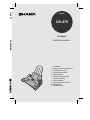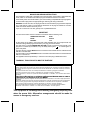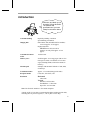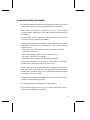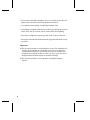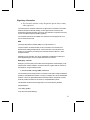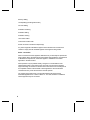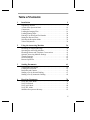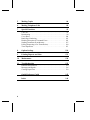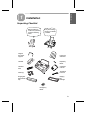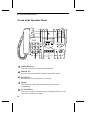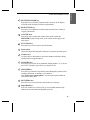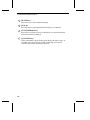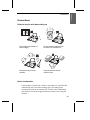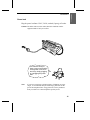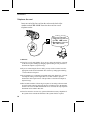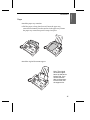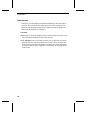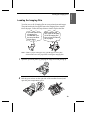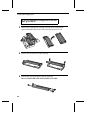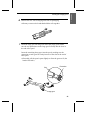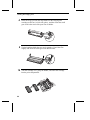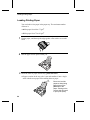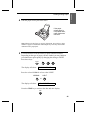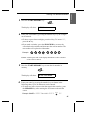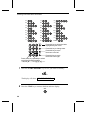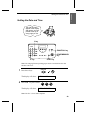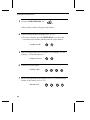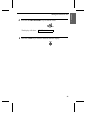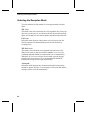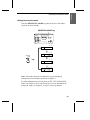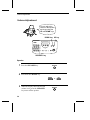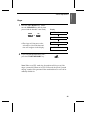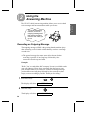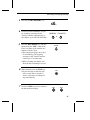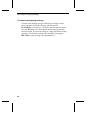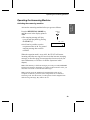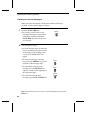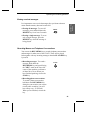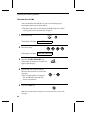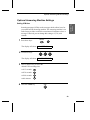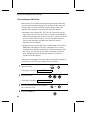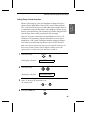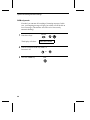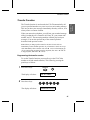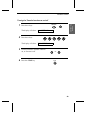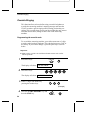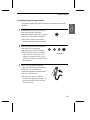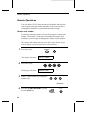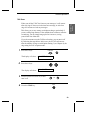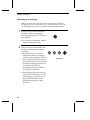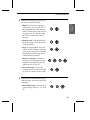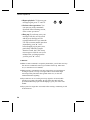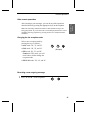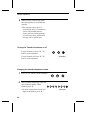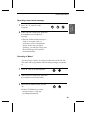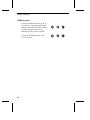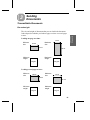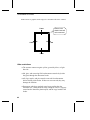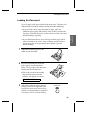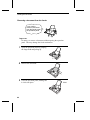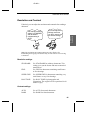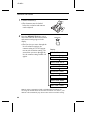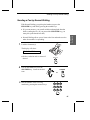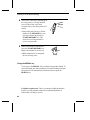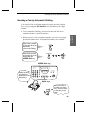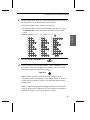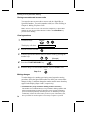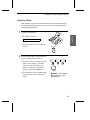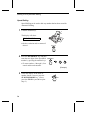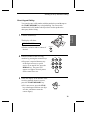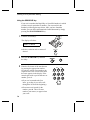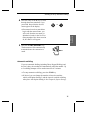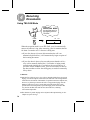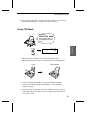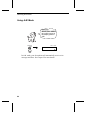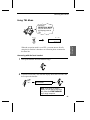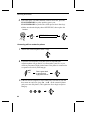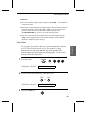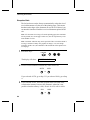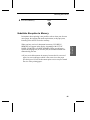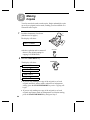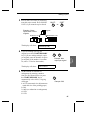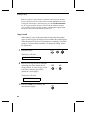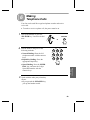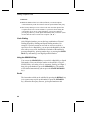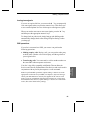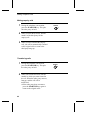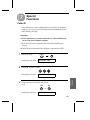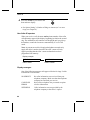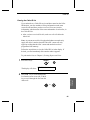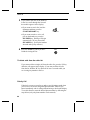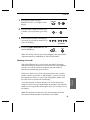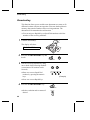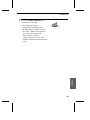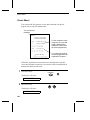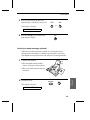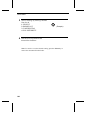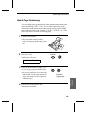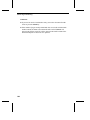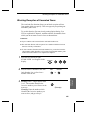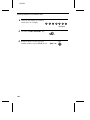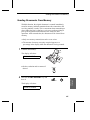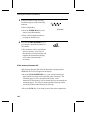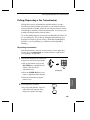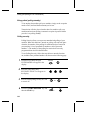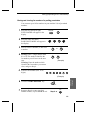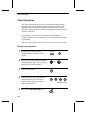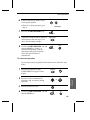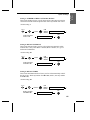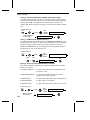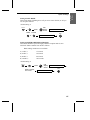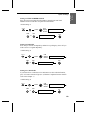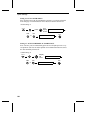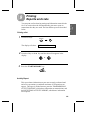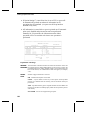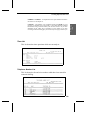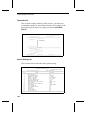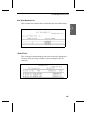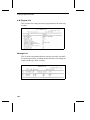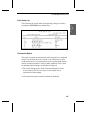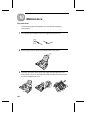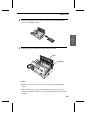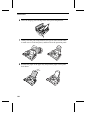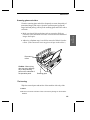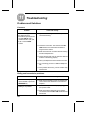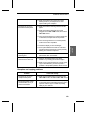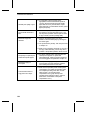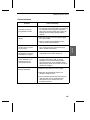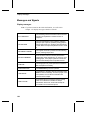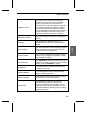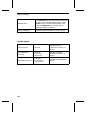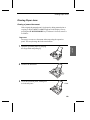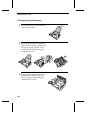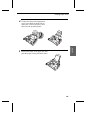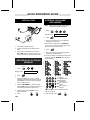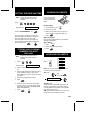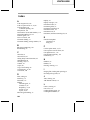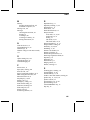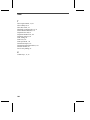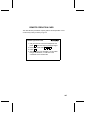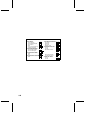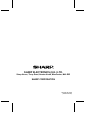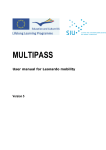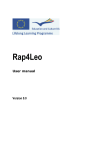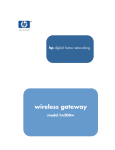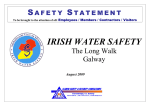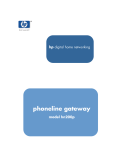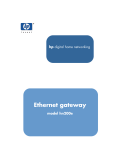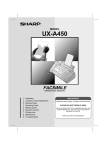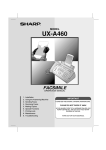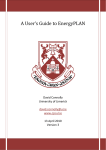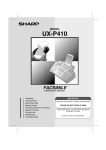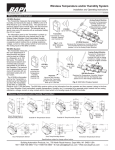Download Sharp UX-470 Fax Machine User Manual
Transcript
UX-470
MODEL
UX-470
FACSIMILE
FACSIMILE
OPERATION MANUAL
1. Installation
2. Using the Answering Machine
3. Sending Documents
4. Receiving Documents
5. Making Copies
6. Making Telephone Calls
7. Special Functions
8. Option Settings
9. Printing Reports and Lists
10. Maintenance
11. Troubleshooting
MAINS PLUG WIRING INSTRUCTIONS
This equipment is fitted with a moulded type mains plug which incorporates a detachable fuse
cover, under no circumstances should the plug be used without the fuse cover fitted.
In the unlikely event of the socket outlet in your home not being compatible with the plug supplied,
cut off the mains plug and fit an appropriate type observing the wiring code below.
DANGER: The fuse from the cut-off plug should be removed and the plug should be disposed
of in a safe manner. Under no circumstances should the cut-off plug be inserted into a socket
outlet as a serious electric shock may occur.
If you are not sure how to do this, get help from a qualified electrician.
IMPORTANT
The wires in this mains lead are coloured in accordance with the following code:
GREEN-AND-YELLOW:
Earth
BLUE:
Neutral
BROWN:
Live
As the colours of the wires in the mains lead of this apparatus may not correspond with the
coloured markings identifying the terminals in your plug, proceed as follows:
The wire which is coloured GREEN-AND-YELLOW must be connected to the terminal in the
plug which is marked by the letter E, or by the safety earth symbol
, or coloured green or
green-and-yellow.
The wire which is coloured BLUE must be connected to the terminal which is marked with the
letter N or coloured black.
The wire which is coloured BROWN must be connected to the terminal which is marked with the
letter L or coloured red.
This apparatus must be protected by a 13A fuse in the mains plug or distribution board.
"WARNING: THIS APPARATUS MUST BE EARTHED"
This equipment complies with the requirements of Directives 89/336/EEC and 73/23/EEC as amended by 93/68/EEC.
Dieses Gerät entspricht den Anforderungen der EG-Richtlinien 89/336/EWG und 73/23/EWG mit Änderung 93/68/EWG.
Ce matériel répond aux exigences contenues dans les directives 89/336/CEE et 73/23/CEE modifiées par la directive
93/68/CEE.
Dit apparaat voldoet aan de eisen van de richtlijnen 89/336/EEG en 73/23/EEG, gewijzigd door 93/68/EEG.
Dette udstyr overholder kravene i direktiv nr. 89/336/EEC og 73/23/EEC med tillæg nr. 93/68/EEC.
Quest’ apparecchio è conforme ai requisiti delle direttive 89/336/EEC e 73/23/EEC, come emendata dalla direttiva
93/68/EEC.
Este equipamento obedece às exigências das directivas 89/336/CEE e 73/23/CEE, na sua versão corrigida pela directiva
93/68/CEE.
Este aparato satisface las exigencias de las Directivas 89/336/CEE y 73/23/CEE, modificadas por medio de la 93/68/CEE.
Denna utrustning uppfyller kraven enligt riktlinjerna 89/336/EEC och 73/23/EEC så som kompletteras av 93/68/EEC.
Dette produktet oppfyller betingelsene i direktivene 89/336/EEC og 73/23/EEC i endringen 93/68/EEC.
Tämä laite täyttää direktiivien 89/336/EEC ja 73/23/EEC vaatimukset, joita on muutettu direktiivillä 93/68/EEC.
89/336/EEC : EMC directive 73/23/EEC : Low voltade directive 93/68/EEC : CE Mark regulation
This equipment is not designed for making emergency telephony calls
when the power fails. Alternative arrangements should be made for
access to emergency services.
Introduction
Welcome, and thank you for
choosing a Sharp facsimile!
The features and
specifications of your new
Sharp fax are shown below.
Automatic dialling
Rapid Key Dialling: 5 numbers
Speed Dialling: 40 numbers
Imaging film
Initial starter film (included with fax machine):
10 m roll (approx. 30 A4 pages)
Replacement film:
UX-3CR 30 m roll (two rolls in
package, one roll yields approx. 95 A4
pages)
Automatic document
feeder
10 sheets max.
Memory size*:
512 KB (approx. 30 average pages with no voice
messages recorded, or 24 minutes of voice messages (including OGMs) with no documents in
memory)
Modem speed
9600 bps with automatic fallback to 7200, 4800,
or 2400 bps
Transmission time*
Approx. 15 seconds (Sharp special mode)
Reception modes
FAX, TEL, TEL/FAX, A.M.
Resolution
Horizontal:
8 lines/mm
Vertical:
Standard: 3.85 lines/mm
Fine/Halftone: 7.7 lines/mm
Super fine: 15.4 lines/mm
Note: The facsimile machine is Year 2000 compliant.
* Based on ITU-T Test Chart #1 at standard resolution in Sharp special mode,
excluding time for protocol signals (i.e., ITU-T phase C time only).
1
Display
16-digit LCD display
Recording system
Thermal transfer recording
Halftone (greyscale)
64 levels
Applicable telephone line
Public switched telephone network / PBX
Compatibility
ITU-T (CCITT) G3 mode
Compression scheme
MH, MR, Sharp
Scanning method
Sheet-feeder CIS (Contact Image Sensor)
Effective printing width
204 mm max.
Input document size
Automatic feeding:
Width: 148 to 210 mm
Length: 140 to 297 mm
Manual feeding:
Width: 148 to 210 mm
Length: 140 to 600 mm
Effective scanning width
210 mm max.
Contrast control
Automatic/Dark selectable
Copy function
Single/Multi-copy/Sort-copy (99 copies/page)
Telephone function
Standard (Cannot be used for incoming/outgoing
if power fails)
Power requirements
230 V AC, 50 Hz
Operating temperature
5 to 35°C
Humidity
Maximum: 85 %
Power consumption
Stand-by: 3.0 W
Maximum: 115 W
Dimensions
Width: 343 mm
Depth: 313 mm
Height: 312 mm
Weight
Approx. 3.4 kg
As a part of our policy of continuous improvement, SHARP reserves the right
to make design and specification changes for product improvement without
prior notice. The performance specification figures indicated are nominal
values of production units. There may be some deviations from these values
in individual units.
2
Important safety information
•
Do not disassemble this machine or attempt any procedures not described
in this manual. Refer all servicing to qualified service personnel.
•
This machine must only be connected to a 230 V, 50 Hz, earthed
(3-prong) outlet. Connecting it to any other kind of outlet may damage
the machine.
•
Do not install or use the machine near water, or when you are wet. Take
care not to spill any liquids on the machine.
•
Unplug the machine from the telephone socket and then the power outlet
and consult a qualified service representative if any of the following
situations occur:
- Liquid has been spilled into the machine or the machine has been
exposed to rain or water.
- The machine produces odors, smoke, or unusual noises.
- The power cord is frayed or damaged.
- The machine has been dropped or the housing damaged.
•
Do not allow anything to rest on the power lead, and do not install the
machine where people may walk on the power lead.
•
Never insert objects of any kind into slots or openings on the machine.
This could create a risk of fire or electric shock. If an object falls into the
machine that you cannot safely remove, unplug the machine and consult
a qualified service representative.
•
Do not place this machine on an unstable cart, stand or table. The machine
could be seriously damaged if it falls.
•
Never install telephone wiring during a lightning storm.
•
Never install telephone sockets in wet locations unless the socket is
specifically designed for wet locations.
3
•
Never touch uninsulated telephone wires or terminals unless the telephone line has been disconnected at the network interface.
•
Use caution when installing or modifying telephone lines.
•
Avoid using a telephone (other than a cordless type) during an electrical
storm. There may be a remote risk of electric shock from lightning.
•
Do not use a telephone to report a gas leak in the vicinity of the leak.
•
The socket-outlet must be installed near the equipment and must be easily
accessible.
Important:
• This facsimile machine is not designed for use on a line which has call
waiting, call forwarding, or certain other special services offered by
your telephone company. If you attempt to use the fax machine on a
telephone line using any of these services, you may experience errors
during transmission and reception of facsimile messages.
• This facsimile machine is not compatible with digital telephone
systems.
4
Regulatory information
♦ This facsimile machine is only designed to operate in the country
where approved.
Your Sharp UX-470 Facsimile Transceiver is approved for connection to the Public
Switched Telephone Network (PSTN), it is also approved for connection via a
Private Branch Exchange (PBX), and can be used with either Loop Disconnect (LD)
or Dual Tone Multi-Frequency (DTMF) signalling.
Your facsimile machine is not suitable as an extension to some payphones or for
use on shared service lines.
REN
The Ringer Equivalence Number (REN) of your fax machine is 1.
The total number of instruments that can be connected to an exclusive line is
determined by adding the REN values of each instrument. The total should not
exceed 4.0. A telephone provided by BT is assumed to have a REN of 1 unless
otherwise marked.
Satisfactory ringer operation can not be guaranteed in installations consisting of
mixed apparatus types, even if the REN value does not exceed 4.
Emergency services
Emergency services (999) can be called from this apparatus. Please display on the
telephone the number required to access that service, together with the number of
the telephone, using the label provided.
♦ Private branch exchange (PBX) connection
Your facsimile machine is approved for connection to the Public Telephone Network
(PSTN) via compatible PBX systems. Consult your supplier for a list of suitable PBX
systems. It cannot be guaranteed that this facsimile machine will operate correctly
under all possible conditions of connection to compatible PBX systems.
This facsimile machine has been approved for use of the following facilities:
Simple telephone
Tone dialling (DTMF)
Loop disconnect (Pulse dialling)
5
Memory dialling
Loudspeaking (Call Progress Monitor)
On-hook dialling
Automatic answering
Automatic dialling
Automatic clearing
Last number redial
Time break or Earth recall
Series connection of extension telephone(s)
Any other usage will invalidate the approval of the facsimile if as a result it then
ceases to comply with the standards against which approval was granted.
Series connection
When connected via series apparatus, difficulties may occasionally be experienced
when making calls to the PSTN and by both parties during telephone conversations.
If difficulties are experienced, contact the supplier or maintainer of the series
apparatus in the first instance.
While operation may be possible initially, changes to or modernisation of the
network taking place in the normal course of events may result in the facsimile
equipment being connected to a network service with which it was not designed to
be compatible. Failure of the facsimile / series apparatus to work under these
circumstances may not be the fault of the network operator.
The voltage drop introduced by your facsimile between the PSTN and the
associated apparatus at a current of 40mA d.c. is 2 volts, therefore no additional
series equipment may be connected.
6
Table of Contents
1
Installation
9
Unpacking Checklist . . . . . . . . . . . . . . . . . . . . . . . . . . . . . . . . . . . . . . . . 9
A Look at the Operation Panel . . . . . . . . . . . . . . . . . . . . . . . . . . . . . . . 10
Connections . . . . . . . . . . . . . . . . . . . . . . . . . . . . . . . . . . . . . . . . . . . . . . 13
Loading the Imaging Film. . . . . . . . . . . . . . . . . . . . . . . . . . . . . . . . . . . 19
Loading Printing Paper . . . . . . . . . . . . . . . . . . . . . . . . . . . . . . . . . . . . . 24
Entering Your Name and Fax Number . . . . . . . . . . . . . . . . . . . . . . . . . 26
Setting the Date and Time. . . . . . . . . . . . . . . . . . . . . . . . . . . . . . . . . . . 29
Selecting the Reception Mode . . . . . . . . . . . . . . . . . . . . . . . . . . . . . . . 32
Volume Adjustment . . . . . . . . . . . . . . . . . . . . . . . . . . . . . . . . . . . . . . . 34
2
3
4
Using the Answering Machine
36
Recording an Outgoing Message . . . . . . . . . . . . . . . . . . . . . . . . . . . . .
Operating the Answering Machine . . . . . . . . . . . . . . . . . . . . . . . . . . . .
Recording Memos and Telephone Conversations . . . . . . . . . . . . . . . .
Optional Answering Machine Settings . . . . . . . . . . . . . . . . . . . . . . . . .
Transfer Function . . . . . . . . . . . . . . . . . . . . . . . . . . . . . . . . . . . . . . . . .
Override Ringing. . . . . . . . . . . . . . . . . . . . . . . . . . . . . . . . . . . . . . . . . .
Remote Operations . . . . . . . . . . . . . . . . . . . . . . . . . . . . . . . . . . . . . . . .
36
39
41
43
47
50
52
Sending Documents
61
Transmittable Documents . . . . . . . . . . . . . . . . . . . . . . . . . . . . . . . . . . .
Loading the Document . . . . . . . . . . . . . . . . . . . . . . . . . . . . . . . . . . . . .
Resolution and Contrast . . . . . . . . . . . . . . . . . . . . . . . . . . . . . . . . . . . .
Sending a Fax by Normal Dialling . . . . . . . . . . . . . . . . . . . . . . . . . . . .
Sending a Fax by Automatic Dialling. . . . . . . . . . . . . . . . . . . . . . . . . .
61
63
65
67
69
Receiving Documents
78
Using TEL/FAX Mode . . . . . . . . . . . . . . . . . . . . . . . . . . . . . . . . . . . . .
Using FAX Mode . . . . . . . . . . . . . . . . . . . . . . . . . . . . . . . . . . . . . . . . .
Using A.M. Mode . . . . . . . . . . . . . . . . . . . . . . . . . . . . . . . . . . . . . . . . .
Using TEL Mode. . . . . . . . . . . . . . . . . . . . . . . . . . . . . . . . . . . . . . . . . .
Substitute Reception to Memory. . . . . . . . . . . . . . . . . . . . . . . . . . . . . .
78
79
80
81
85
7
5
Making Copies
86
6
Making Telephone Calls
89
7
Special Functions
93
Caller ID . . . . . . . . . . . . . . . . . . . . . . . . . . . . . . . . . . . . . . . . . . . . . . . . 93
Broadcasting . . . . . . . . . . . . . . . . . . . . . . . . . . . . . . . . . . . . . . . . . . . . . 98
Cover Sheet. . . . . . . . . . . . . . . . . . . . . . . . . . . . . . . . . . . . . . . . . . . . . 100
Batch Page Numbering . . . . . . . . . . . . . . . . . . . . . . . . . . . . . . . . . . . . 103
Blocking Reception of Unwanted Faxes . . . . . . . . . . . . . . . . . . . . . . 105
Sending Documents From Memory . . . . . . . . . . . . . . . . . . . . . . . . . . 107
Polling (Requesting a Fax Transmission). . . . . . . . . . . . . . . . . . . . . . 109
Timer Operations . . . . . . . . . . . . . . . . . . . . . . . . . . . . . . . . . . . . . . . . 112
8
Option Settings
114
9
Printing Reports and Lists
121
10
Maintenance
128
11
Troubleshooting
132
Problems and Solutions . . . . . . . . . . . . . . . . . . . . . . . . . . . . . . . . . . . 132
Messages and Signals . . . . . . . . . . . . . . . . . . . . . . . . . . . . . . . . . . . . . 136
Clearing Paper Jams . . . . . . . . . . . . . . . . . . . . . . . . . . . . . . . . . . . . . . 139
8
Quick Reference Guide
142
Index
144
1. Installation
Chapter
1
Installation
Unpacking Checklist
Before setting up,
make sure you have
all of the following
items.
If any are missing,
contact your dealer
or retailer.
Original
document
support
Paper tray
extension
Handset
Rapid key
labels
Handset
lead
Operation
manual
Gears (4)
Telephone
line cord
Imaging film
(initial starter
roll)
Imaging
film
cartridge
Emergency
labels
9
A Look at the Operation Panel
A Look at the Operation Panel
2 3
1
4
5
7
6
8
9 10
TEL FAX
TEL/FAX A.M.
DIGITAL
ABC
1
GHI
2
JKL
7
5
REPEAT
ANSWERING
SYSTEM
RECEPTION
MODE
REC/MEMO PLAY/SKIP
3
MNO
4
PQRS
SPEED
DIAL
DEF
RESOLUTION
REDIAL
8
9
FUNCTION
DELETE
6
WXYZ
TUV
VOLUME
DOWN
UP
COPY/HELP
SEARCH
R
STOP
SYMBOLS
SPEAKER
01
02
03
04
05/POLL
0
START/MEMORY
11
12 13 14
15
16
17
18
19
1
SPEED DIAL key
Press this key to dial a 2-digit Speed Dial number.
2
REDIAL key
Press this key to automatically redial the last number dialled.
3
REPEAT key
Press this key to repeat playback of a message.
4
Display
This displays messages and prompts during operation and
programming.
5
PLAY/SKIP key
Press this key to play recorded messages. During playback, press it to
skip forward to the next message.
10
6
RECEPTION MODE key
Press this key to select the reception mode. An arrow in the display
will point to the currently selected reception mode.
7
RESOLUTION key
Press this key to adjust the resolution and contrast before sending or
copying a document.
8
VOLUME keys
Press these keys to adjust the volume of the speaker when the
SPEAKER key has been pressed, or the volume of the ringer at all
other times.
9
FUNCTION key
Press this key to select various special functions.
10
Panel release
Grasp this finger hold and pull toward you to open the operation panel.
11
Number keys
Use these keys to dial numbers, and enter numbers and letters during
number/name storing procedures.
12
SEARCH/R key
Press this key to search for an automatic dialling number, or, if you are
on a P.B.X. extension, press this key to transfer a call.
13
SPEAKER key
Press this key to hear the line and fax tones through the speaker before
sending a document, or dialling a voice number.
Note: This is not a speakerphone. You must pick up the handset to
talk with the other party.
14
REC/MEMO key
Press this key to record a phone conversation or a message.
15
Rapid Dial Keys
Press one of these keys to dial a fax or voice number automatically.
(Note that you must attach the Rapid Key labels.)
11
1. Installation
A Look at the Operation Panel
A Look at the Operation Panel
16
DELETE key
Press this key to erase recorded messages.
17
STOP key
Press this key to cancel operations before they are completed.
18
START/MEMORY key
Press this key to send or receive a document, or to scan a document
into memory before sending it.
19
COPY/HELP key
When a document is in the feeder, press this key to make a copy. At
any other time, press this key to print out the Help List, a quick
reference guide to the operation of your fax.
12
Connections
Points to keep in mind when setting up
Do not place the machine in
direct sunlight.
Do not place the machine near
heaters or air conditioners.
Keep dust away from the
machine.
Keep the area around the
machine clear.
About condensation
If the machine is moved from a cold to a warm place, it is possible that
condensation may form on the scanning glass, preventing proper
scanning of documents for transmission. To remove the condensation,
turn on the power and wait approximately two hours before using the
machine.
13
1. Installation
Connections
Connections
Handset
Connect the handset as shown and place it on the handset rest.
♦ The ends of the handset lead are identical, so they will go into
either socket.
Make sure the handset
lead goes into the
socket marked with a
handset symbol on the
side of the machine!
Use the handset to
make ordinary phone
calls, or to transmit
and receive
documents manually.
14
Power lead
Plug the power lead into a 230 V, 50 Hz, earthed (3-prong) AC outlet.
Caution: The mains outlet (socket outlet) should be installed near the
equipment and be easily accessable.
The machine does not
have a power on/off switch,
so the power is turned on
and off by simply plugging
or unplugging the power
lead.
Note:
If your area experiences a high incidence of lightning or power
surges, we recommend that you install surge protectors for the
power and telephone lines. Surge protectors can be purchased
from your dealer or at most telephone specialty stores.
15
1. Installation
Connections
Connections
Telephone line cord
Insert one end of the line cord into the socket on the back of the
machine marked TEL. LINE. Insert the other end into a wall
telephone socket.
TE
SEL. T
T EL
LI .
N
E
Be sure to insert the
telephone line cord into
the TEL. LINE socket.
Do not insert it into the
TEL. SET socket.
Comments:
• Your fax is set for tone dialling. If you are on a pulse only dial line, you must
set the fax for pulse dialling by changing Option Setting 9. This procedure is
described in Chapter 8, Option Settings.
• If you are connecting the fax to a PBX, you may need to reset the fax to the
appropriate recall mode for the PBX. This is done by setting Option Setting
11 as described in Chapter 8.
• If you intend to use a computer fax modem on the same phone line, you must
reset Option Setting 12 (Fax Signal Receive) to NO in order to prevent
transmission and reception errors. This procedure is described in Chapter 8,
Option Settings.
• The facsimile machine will not ring in response to incoming calls and cannot
be used to make outgoing calls in the absence of mains power to the machine.
For this reason it is recommended that the fax is not left as the only telephone
instrument on line when in this state.
• Your fax cannot be used on a key system without the necessary adaptation of
the system. Please consult the installers of the system if this is required.
16
Trays
Attach the paper tray extension.
♦ Pull the paper release plate forward. Insert the paper tray
extension horizontally into the notches in the paper tray. Rotate
the paper tray extension up until it snaps into place.
Attach the original document support.
Note: The original
document support
has a top side and a
bottom side. If you
cannot insert the
tabs on the support
into the holes, turn
the support over.
17
1. Installation
Connections
Connections
Other devices
If desired, you can connect an extension telephone to the same line as
your fax. This can be used to make and receive calls as normal. For
details on initiating the receipt of faxes from an extension phone, see
"Receiving Dcouments" in Chapter 4.
Comments:
• More than one extension telephone may be connected to the same line as the
fax, provided the total REN value does not exceed 4.
• The TEL.SET socket (sealed with a protective cover) has been provided on
the back of the unit. The safety status of this socket is TNV, and is provided
for the connection of approved telephone equipment only where appropriate.
To ensure continued safety compliance, do not connect any other equipment
to this socket.
18
Loading the Imaging Film
Your fax uses a roll of imaging film to create printed text and images.
The print head in the fax applies heat to the imaging film to transfer
ink to the paper. Follow the steps below to load or replace the film.
The initial starter roll
of imaging film
included with your
fax can print about
30 A4 pages.
When replacing the
film, use a roll of Sharp
UX-3CR imaging film.
One roll can print about
95 A4 pages.
Note: If there is paper in the paper tray, pull the paper release plate
forward and remove the paper before loading the imaging film.
1
Open the operation panel by grasping the finger hold and pulling up.
2
Pull the green release on the right side of the machine forward, and
open the print compartment cover.
19
1. Installation
Loading the Imaging Film
Loading the Imaging Film
If you are installing the imaging film for the first
time, go to Step 6.
3
Remove the imaging film cartridge from the print compartment
(grasp the handle at the front of the cartridge) and turn it over.
4
Remove the used film from the cartridge.
5
Remove the four green gears from the used film.
DO NOT DISCARD THE FOUR GREEN GEARS!
20
6
Remove the new roll of imaging film from its packaging.
• Do not yet remove the band that holds the rolls together.
7
Insert the large gear into the green end of the empty spool. Make
sure the two protrusions on the large gear fit firmly into the slots in
the end of the spool.
Insert the remaining three gears into the spools, making sure the
protrusion on each gear fits firmly into one of the slots in the end of
each spool.
• If needed, pull the spools apart slightly to allow the gears to fit (the
band will stretch).
Protrusion
Slot
Large gear
21
1. Installation
Loading the Imaging Film
Loading the Imaging Film
8
Insert the large gear into the large holder on the imaging film
cartridge (make sure it clicks into place), and then insert the small
gear on the other end of the spool into its holder.
9
Cut the band that holds the two spools together. Unroll the film
slightly and insert the small gears into their holders.
10
22
Turn the cartridge over, grasp the handle, and insert the cartridge
into the print compartment.
11
Rotate the large gear toward you until the film is taut.
12
Gently close the print compartment cover (press down on both sides
to make sure it clicks into place), and then close the operation panel.
Click!
13
Load paper in the paper tray and then press the following keys to
initialize the film.
Note: Paper must be loaded before the film can be initialized. To load
paper, see the following section, Loading the Printing Paper.
Display shows:
FUNCTION
6
INITIALIZE FILM
START/MEMORY
When to replace the imaging film
Replace the imaging film when the display shows:
FILM END
Use the following imaging film, which is available from your dealer or
retailer:
Sharp UX-3CR Imaging Film
23
1. Installation
Loading the Imaging Film
Loading Printing Paper
Loading Printing Paper
You can load A4 size paper in the paper tray. The maximum number
of sheets is:
2
♦ 60 for paper from 60 to 75 g/m
2
♦ 50 for paper from 75 to 90 g/m
1
Fan the paper, and then tap the edge against a flat surface to even the
stack.
2
Pull the paper release plate toward you.
3
Insert the stack of paper into the tray, print side down.
• If paper remains in the tray, take it out and combine it into a single
stack with the new paper before adding the new paper.
Be sure to load the
paper so that printing
takes place on the
print side of the
paper. Printing on the
reverse side will result
in poor print quality.
24
4
Push the paper release plate back down.
If the paper
release plate is
not pushed down,
paper feed errors
will result.
Note: When receiving faxes or copying documents, do not allow a large
number of pages to accumulate in the output tray. This may obstruct the
outlet and cause paper jams.
5
Your fax has been set at the factory to print at normal contrast.
Depending on the type of paper you have loaded, you may find that
you obtain better print quality by changing the setting to LIGHT.
Press these keys:
FUNCTION
6
The display will show: PRINT CONTRAST
Press 1 to select NORMAL or 2 to select LIGHT.
NORMAL
1
The display will show:
LIGHT
or
2
COPY CUT-OFF
Press the STOP key to return to the date and time display.
STOP
25
1. Installation
Loading Printing Paper
Entering Your Name and Fax Number
Entering Your Name and Fax Number
Once you enter this
information, it will
automatically appear
at the top of each fax
page you send.
Before you can begin using
your fax, you need to enter
your name and the
telephone number of your
fax. You also need to set
the date and time.
3 key
1
2
3
4
5
6
8
9
7
FUNCTION key
START/MEMORY
key
0
# key
Note:
1
STOP key
The imaging film and printing paper must be loaded before your
name and fax number can be entered.
Press these keys:
FUNCTION
3
The display will show: ENTRY MODE
2
Press the # key twice:
The display will show: OWN NUMBER SET
26
3
Press the START/MEMORY key.
START/MEMORY
The display will show: ENTER FAX #
4
Enter your fax number by pressing the number keys. Up to 20 digits
can be entered.
• To insert a space between digits, press the # key. To insert a "+",
press the
* key.
• If you make a mistake, press the SEARCH/R key to move the
cursor back to the mistake and then enter the correct number. The
new number will replace the old number.
Example:
5
5
5
1
2
3
4
Cursor: A dark square mark in the display that indicates where a number
or letter will be entered.
5
Press the START/MEMORY key to enter the fax number in
memory.
START/MEMORY
The display will show: ENTER YOUR NAME
6
Enter your name by pressing the number keys as shown in the
following chart. Up to 24 characters can be entered.
• To enter two letters in succession that require the same key, press
the SPEAKER key after entering the first letter to advance the
cursor.
Example: SHARP = 7 7 7 7 7 4 4 4 2 2 7 7 7 7
SPEAKER
77
27
1. Installation
Entering Your Name and Number
Entering Your Name and Fax Number
A=
J=
S=
B=
K=
T=
C=
L=
U=
D=
M=
V=
E=
N=
W=
F=
O=
X=
G=
P=
Y=
H=
Q=
Z=
I=
R=
SPACE =
ABC
DEF
GHI
JKL
MNO
PQRS
TUV
WXYZ
SPEED DIAL
Press this key to delete the letter
highlighted by the cursor.
REDIAL
Press this key to change case.
SEARCH
Press this key to move
the cursor to the left.
R
SYMBOLS
SPEAKER
Press this key to move
the cursor to the right.
Press either key repeatedly to select
one of the following symbols:
./!"#$%&’() +,-:;<=>?@[ ¥]^_ {|}→←
+
7
p
Press the START/MEMORY key to save your name in memory.
START/MEMORY
The display will show: SECURITY SELECT
8
Press the STOP key to return to the date and time display.
STOP
28
Setting the Date and Time
The date and time
appear in the display
and reports, and are
printed at the top of
every page you fax.
3 key
1
2
3
4
5
6
7
8
9
FUNCTION key
START/MEMORY
key
0
* key
STOP key
Note: The imaging film and printing paper must be loaded before the date
and time can be set.
1
Press these keys:
FUNCTION
3
The display will show: ENTRY MODE
2
Press the
* key three times.
The display will show: DATE & TIME SET
Note: The fax is Year 2000 compliant.
29
1. Installation
Setting the Date and Time
Setting the Date and Time
3
Press the START/MEMORY key.
START/MEMORY
• The currently set date will appear in the display.
4
Enter a two-digit number for the day ("01" to "31").
• To correct a mistake, press the SPEED DIAL key to move the
cursor back to the mistake, and then enter the correct number.
Example: the 5th
5
1
1
9
9
9
Enter a two-digit number for the hour ("00" to "23") and a two-digit
number for the minute ("00" to "59").
Example: 9:25
30
0
Enter the year (four digits).
Example: 1999
7
5
Enter a two-digit number for the month ("01" for January, "02" for
February, "12" for December, etc.).
Example: January
6
0
0
9
2
5
8
Press the START/MEMORY key to start the clock.
START/MEMORY
The display will show: STORE JUNK #
9
Press the STOP key to return to the date and time display.
STOP
31
1. Installation
Setting the Date and Time
Selecting the Reception Mode
Selecting the Reception Mode
Your fax machine has four modes for receiving incoming calls and
faxes:
TEL mode:
This mode is the most convenient for receiving phone calls. Faxes can
also be received; however, all calls must first be answered by picking
up the fax’s handset or an extension phone connected to the same line.
FAX mode:
Select this mode when you only want to receive faxes on your line.
The fax machine will automatically answer all calls and receive
incoming faxes.
TEL/FAX mode:
This mode is convenient for receiving both faxes and voice calls.
When a call comes in, the fax will detect whether it is a voice call
(including manually dialled fax transmissions), or an automatically
dialled fax. If it is a voice call, the fax will make a special ringing
sound to alert you to answer. If it is an automatically dialled fax
transmission, reception will begin automatically.
A.M. mode:
Select this mode when you are out and want the built-in answering
machine to answer all calls. Voice messages will be recorded, and fax
messages will be received automatically.
32
Setting the reception mode
Press the RECEPTION MODE key until the arrow in the display
points to the desired mode.
RECEPTION MODE key
1
2
3
4
5
6
8
9
7
0
TEL
FAX
14 FEB 10:30
TEL/FAX A.M.
TEL
FAX
14 FEB 10:30
RECEPTION
MODE
TEL/FAX A.M.
TEL
FAX
14 FEB 10:30
TEL/FAX A.M.
TEL
FAX
14 FEB 10:30
TEL/FAX A.M.
Note: A.M. mode cannot be selected unless a general outgoing
message has been recorded as explained in Chapter 2.
For more information on receiving faxes in TEL, TEL/FAX and FAX
modes, see Chapter 4, Receiving Documents. For more information on
using A.M. mode, see Chapter 2, Using the Answering Machine.
33
1. Installation
Selecting the Reception Mode
Volume Adjustment
Volume Adjustment
You can adjust the
volume of the speaker
and ringer using the
UP and DOWN keys.
DOWN key UP key
1
2
3
4
5
6
8
9
7
0
SPEAKER key
Speaker
1
Press the SPEAKER key.
2
Press the UP or DOWN key.
SPEAKER
DOWN
3
34
When the display shows the desired
volume level, press the SPEAKER
key to turn off the speaker.
or
SPEAKER
UP
Ringer
1
Press the UP or DOWN key. (Make
sure the SPEAKER key has not been
pressed and the handset is not lifted.)
DOWN
or
UP
Display:
RINGER: HIGH
RINGER: MIDDLE
• The ringer will ring once at the
selected level, then the date and
time will reappear in the display.
2
If you selected RINGER:OFF OK ?,
press the START/MEMORY key.
RINGER: LOW
RINGER:OFF OK ?
START/MEMORY
Note: When set to TEL mode, the fax machine will ring even if the
ringer is turned off. When set to TEL/FAX mode, the special "pseudo
ringing" sound will be generated if the machine detects a voice call or
manually dialled fax.
35
1. Installation
Volume Adjustment
Using the
Answering Machine
The UX-470’s built-in answering machine allows you to receive both
voice messages and fax transmissions while you are out.
To use the answering
machine, record an
outgoing message and
then set the reception
mode to A.M. when you
go out.
Recording an Outgoing Message
The outgoing message (OGM) is the greeting that the machine plays
after answering a call to inform callers that they can leave a message
or send a fax.
♦ The general message box must warn callers that no further
recording is possible if one long beep followed by four
consecutive short beeps are heard.
Example:
"Hello. You’ve reached the ABC company. No one is available to take
your call right now. Please leave a message after the beep or press
your facsimile Start key to send a fax. If while recording a message
you should hear one long beep followed by four consecutive short
beeps, no more recording is possible. Thank you for calling."
1
Press these keys:
FUNCTION
The display will show: A.M. SETTINGS
2
Press the # key.
The display will show: OGM RECORDING
36
0
2. Answering
Machine
Chapter
2
Recording an Outgoing Message
3
Press the START/MEMORY key.
START/MEMORY
4
5
Press 1 to select GENERAL. (If you
are recording a message for the
Transfer function explained later in
this chapter, press 2 for TRANSFER.)
Press the REC/MEMO key, and then
speak facing the "MIC" mark on the
lower left corner of the machine at a
distance of about 30 cm.
GENERAL TRANSFER
1
or
2
REC/MEMO
• The outgoing message can be up to
60 seconds long. The outgoing
message for the Transfer function
can be up to 15 seconds long.
• While recording, the display will
show the time remaining to record.
6
When finished, press the STOP key.
STOP
• If your message exceeds the time
limit or more than 6 seconds of
silence is detected, recording will
stop automatically.
7
Press the STOP key twice to return to
the date and time display.
STOP
STOP
37
Recording an Outgoing Message
To listen to the outgoing message
To listen to the outgoing message, follow Steps 1 through 4 of the
above procedure to select the message, and then press the
PLAY/SKIP key to listen to it. To return to the date and time display,
press the STOP key twice. Note that the general outgoing message
cannot be erased. If you need to change it, simply repeat the recording
procedure. (The Transfer message can be deleted by pressing the
DELETE key after selecting it as explained above.)
38
Operating the Answering Machine
Operating the Answering Machine
2. Answering
Machine
Activating the answering machine
Activate the answering machine before you go out as follows:
Press the RECEPTION MODE key
until the arrow in the display points to
A.M..
RECEPTION
MODE
• The outgoing message will play
(you can stop playback by pressing
the STOP key).
TEL
FAX
• It will not be possible to set the
reception mode to A.M. if a general
outgoing message has not been
recorded.
TEL/FAX A.M.
When the reception mode is set to A.M., the UX-470 will answer
incoming calls after two rings if it has received at least one incoming
message, or after four rings if no messages have been received. (For
more information, see Toll Saver in Remote Operations in this
chapter.)
Note: If the memory is full from messages previously recorded, MEMORY
IS FULL will appear in the display. To set the reception mode to A.M., you
must first erase some or all of the stored messages.
Note: In A.M. mode, the machine will automatically switch to fax
reception if it detects a period of silence longer than six seconds after
answering a call. For this reason, if a caller pauses for this length of time
while leaving a message, they will be cut off.
39
Operating the Answering Machine
Listening to received messages
When you return, the display will show the number of messages
recorded. Listen to the messages as follows:
1
Press the PLAY/SKIP key.
• If you only want to listen to new
PLAY/SKIP
messages (messages not previously
listened to), continue to hold the
PLAY/SKIP key down for at least
two seconds.
2
The messages will play.
• As each message plays, the date and
time of recording will appear briefly
in the display. If no messages were
received, NO MESSAGES will
appear.
• To listen to a message a second
time, press the REPEAT key before
playback of that message ends.
• To move back to the previous
message, press the REPEAT key
within 3 seconds of the beginning of
the current message.
REPEAT
REPEAT
PLAY/SKIP
• To skip forward to the next
message, press the PLAY/SKIP key.
Note: Playback will stop if you receive a call, lift the handset, or press the
STOP key.
40
Operating the Answering Machine
Erasing received messages
• Erasing all messages: To erase all
messages, press and hold down the
DELETE key for at least 2 seconds.
2. Answering
Machine
It is important to erase received messages after you listen to them to
ensure that the memory does not become full.
DELETE
• Erasing a single message: To erase
only a single message, press the
DELETE key while the message is
being played.
Recording Memos and Telephone Conversations
You can use the REC/MEMO key to record telephone conversations
and messages for other users of the UX-470. These will be played
back together with any incoming messages when the PLAY/SKIP key
is pressed.
• Recording messages: To record a
message, hold down the
REC/MEMO key and speak facing
the "MIC" mark on the lower left
corner of the machine at a distance
of about 20 to 30 cm. When you
have finished speaking, release the
STOP key.
REC/MEMO
• Recording phone conversations:
To record a phone conversation,
hold down the REC/MEMO key
during the conversation you want to
record (while recording, you will
hear a beep every 15 seconds).
When you are finished, release the
key.
41
Operating the Answering Machine
Date and time of ICMs
You can check the date and time of your received messages by
pressing the panel keys as shown below.
♦ The dates and times are also shown in the Message List, which
can be printed out as described in Chapter 9.
1
Press these keys:
FUNCTION
0
The display will show: A.M. SETTINGS
2
Press these keys:
The display will show: ICM CONFIRMATION
3
4
Press the START/MEMORY key.
The number of messages recorded will
appear in the display.
START/MEMORY
*
Press # or one or more times to
show the date and time of each of the
messages.
• The message number will appear
or
first, and then the date and time
several seconds later.
5
Press the STOP key.
STOP
Note: The recorded dates and times are cleared each time you erase the
messages.
42
Optional Answering Machine Settings
Optional Answering Machine Settings
2. Answering
Machine
Setting ICM time
Incoming messages (ICMs) are the messages which callers leave for
you on the built-in answering machine. The answering machine is set
at the factory to allow each caller a maximum of 4 minutes to leave a
message. If desired, you can change this setting to 15, 30, or 60
seconds.
1
Press these keys:
FUNCTION
0
The display will show: A.M. SETTINGS
2
Press these keys:
The display will show: ICM RECORD TIME
3
4
Press a numeric key to select the
desired ICM recording time:
• 1: 15 seconds
1
• 2: 30 seconds
2
• 3: 60 seconds
3
• 4: 4 minutes
4
Press the STOP key.
STOP
43
Optional Answering Machine Settings
Fax reception on A.M. failure
If the memory for recording incoming messages becomes full while
you are out, the answering machine will no longer be able to record
messages. The ON A.M. FAILURE setting is used to choose the
response of the machine to incoming calls when this happens:
♦ Automatic fax reception NO: The UX-470 will answer after 20
rings, after which it will wait to receive a remote command. Most
callers will hang up before it answers; however, when you call the
UX-470 from a remote location, you can wait until it answers,
listen to your messages, and then erase them (see Remote
Operations in this chapter).
♦ Automatic fax reception YES: The reception mode will switch to
FAX mode, allowing the UX-470 to continue to receive faxes
automatically without broadcasting an OGM on answering. With
this setting, you can still use the remote commands to listen to
your messages and erase the message memory (see Remote
Operations in this chapter).
Automatic fax reception is set to NO at the factory before shipping. If
you want to set it to YES, press the panel keys as follows:
1
Press these keys:
FUNCTION
0
The display will show: A.M. SETTINGS
2
Press these keys:
The display will show: ON A.M. FAILURE
3
Press 1 to turn automatic fax reception
on, or 2 to turn it off.
4
Press the STOP key.
44
1
or
STOP
2
Optional Answering Machine Settings
Calling Party Control detection
2. Answering
Machine
When a caller hangs up, your local telephone exchange will issue a
signal called a Calling Party Control (CPC) signal via the telephone
line. Your UX-470 has been set to detect this signal, and this allows it
to immediately stop recording when a caller hangs up, thereby saving
memory space and freeing you from having to listen to long periods of
inter-message silence when you play back your messages.
However, if you are a subscriber to such telephone services as Call
Waiting or Call Forwarding, signals used by these services may be
mistaken for a CPC signal, causing the machine to hang up during a
call. In this case, follow the steps below to turn off CPC detection.
Note: CPC may not operate from some types of telephone exchanges. For
this reason, periods of silence and/or telephone exchange end of call
signals may be recorded even if CPC detection is turned on.
1
Press these keys:
The display will show:
2
0
A.M. SETTINGS
Press these keys:
The display will show:
3
FUNCTION
CPC DETECTION
Press "1" to turn CPC detection on, or
"2" to turn it off.
1
4
Press the STOP key.
or
2
STOP
45
Optional Answering Machine Settings
OGM only mode
If needed, you can turn off recording of incoming messages. In this
case, your outgoing message will play, but callers will not be able to
leave a message. (The machine will still receive faxes sent by
automatic dialling.)
1
Press these keys:
The display will show:
2
FUNCTION
0
OGM ONLY MODE
Press 1 to turn on OGM only mode, or
2 to turn it off.
1
3
46
Press the STOP key.
or
STOP
2
Transfer Function
The Transfer function is used to make the UX-470 automatically call
you at a specified number every time it receives an incoming message.
This lets you hear your messages immediately after they come in, even
when you are at a remote location.
When you answer the telephone, you will hear your recorded message
telling you that the call is a transfer call. Enter "#", your remote code
number, and "#". The answering machine will then play back your
messages. You can also perform any of the remote operations
described in the previous section.
Note: When you hang up after a transfer call, the UX-470 will not
immediately resume normal operation. If you want the UX-470 to accept
calls immediately after a transfer call, enter " " twice before hanging up
(if you want to hang up during message playback, first enter " 0" and " #"
to stop playback, then enter " " twice).
*
*
Programming the transfer number
To use the Transfer function, you must first give the UX-470 the
number to call (the transfer number). This is done by pressing the
panel keys as follows:
1
Press these keys:
The display will show:
2
FUNCTION
0
A.M. SETTINGS
Press these keys:
The display will show:
TRANSFER # ENTRY
47
2. Answering
Machine
Transfer Function
Transfer Function
3
Press the START/MEMORY key.
START/MEMORY
4
Enter a transfer number (max. of 32
digits including pauses) by pressing
the number keys.
5
5
5
1
2
3
4
(Example)
5
Press the START/MEMORY key and
then the STOP key.
STOP
START/MEMORY
Recording the transfer message
The transfer message plays when you answer the telephone, and
informs you that the call is a transfer call. It can be up to 15 seconds
long. To record a transfer message, follow the steps described in
Recording an Outgoing Message in this chapter. The following is an
example:
"Hello. This is a transfer call for (YOUR NAME). Enter your remote
code number now."
48
Transfer Function
1
Press these keys:
2. Answering
Machine
Turning the Transfer function on and off
FUNCTION
0
The display will show: A.M. SETTINGS
2
Press these keys:
The display will show: TRANSFER FUNC
3
4
Press 1 to turn the Transfer function
on, or 2 to turn it off.
Press the STOP key.
1
or
2
STOP
49
Override Ringing
Override Ringing
This function allows selected callers using a tone dial telephone to
override the answering machine’s outgoing message and cause the
UX-470 to make a special ringing sound, alerting you that they are
calling. This is useful when you are near the machine but only want to
talk with certain callers, taking all other calls on the answering
machine.
Programming the override code
To override the answering machine, your callers must enter a 3-digit
override code from their telephone. This code has been set to "009" at
the factory. If you want to change it, press the panel keys as shown
below.
Important!
• Make sure the override code is different from the remote code used for
remote operations.
1
Press these keys:
FUNCTION
0
The display will show: A.M. SETTINGS
2
Press these keys:
The display will show: OVERRIDE CODE
3
Enter a 3-digit code number by
pressing the number keys.
5
5
4
(Example)
4
50
Press the START/MEMORY key and
then the STOP key.
STOP
START/MEMORY
Override Ringing
Overriding the answering machine
1
2. Answering
Machine
Your callers should follow the steps below to override the answering
machine.
Your caller calls the UX-470 from a
tone dial telephone. When the
outgoing message begins, they should
press the "#" key on their telephone.
• The caller will hear a short beep,
and the outgoing message will stop.
2
The caller should enter the override
code and "#" by pressing the
appropriate keys on their telephone.
• If an incorrect code is entered, the
caller will hear four beeps. He or
she must re-enter the correct code
within 10 seconds or the line will be
disconnected.
3
5
5
4
(Example)
The UX-470 will make a special
ringing sound. Pick up the handset to
answer the call. (Note that an
extension telephone connected to the
same line will not ring.)
• If you do not answer within 30
seconds, the outgoing message will
play again and the caller can then
leave a message.
51
Remote Operations
Remote Operations
You can call the UX-470 from any tone dial telephone and play back
your messages using the remote commands. You can also use these
commands to change the reception mode and other settings.
Remote code number
To perform remote operations, you must first program a remote code
number. This number is used to prevent unauthorised people from
listening to your messages or changing the settings of your machine.
The remote code number has been set to "001" at the factory. If you
want to change it, press the panel keys as shown below.
1
Press these keys:
FUNCTION
0
The display will show:
2
A.M. SETTINGS
Press these keys:
The display will show: REMOTE CODE
3
Enter a 3-digit number by pressing the
number keys.
2
2
2
(Example)
4
Press the START/MEMORY key and
then the STOP key.
STOP
START/MEMORY
52
Remote Operations
Toll Saver
2. Answering
Machine
When you call the UX-470 to listen to your messages, it will answer
after two rings if it has received at least one message, or after four
rings if it has not received any messages.
This allows you to save money on telephone charges, particularly if
you are calling long distance. If the machine does not answer after the
second ring, you can simply hang up before it answers, saving
yourself the cost of that call.
If you do not want to use the Toll Saver function, you can turn it off
by following the steps below. In this case, the UX-470 will answer
after the number of rings set with Option Setting 3 (see Chapter 8), the
ring setting for FAX reception mode.
1
Press these keys:
FUNCTION
0
The display will show: A.M. SETTINGS
2
Press these keys:
The display will show: TOLL SAVER
3
Press 1 to turn Toll Saver on, or 2 to
turn it off.
4
Press the STOP key.
1
or
2
STOP
53
Remote Operations
Retrieving your messages
Note: You can also access the UX-470 for remote operation when the
reception mode is set to FAX. In this case, call the UX-470, press the "#"
key immediately after it answers, and then continue from Step 2 below.
1
Call the UX-470 from a touch-tone
telephone. When your outgoing
message begins, press the "#" key on
the telephone.
• You will hear a short beep, and the
outgoing message will stop.
2
Enter your remote code number and
then # by pressing the keys on the
telephone.
• You will hear a series of beeps
equal to the number of messages
recorded, or one long beep if four or
more messages have been received.
The machine will then play back the
messages, beeping once at the end
of each message. When all
messages have been played back,
you will hear a long beep.
• If no messages have been received,
you will hear a short beep. You can
either hang up, or perform any of
the operations described in the
following section Other remote
operations.
54
2
2
2
(Example)
Remote Operations
3
While the messages are playing, you
can do any of the following:
second time, press "2" and "#" on
the telephone before that message
ends. To move back to the previous
message, press "2" and "#" within
the first 3 seconds of the current
message.
2
• Skip forward: To skip forward to
5
the next message, press "5" and "#"
on the telephone.
• Stop: To stop playback, press "0"
0
and "#" on the telephone. After this,
you can enter any of the commands
described in the following section,
"Other remote operations".
• Play new messages: To listen to
only your new messages, first stop
playback by pressing "0" and "#",
and then press "6" and "#".
2. Answering
Machine
• Repeat: To listen to a message a
6
0
• Erase a message: To erase the
message you are currently listening
to, press "3" and "#" before it ends.
5
3
When you have finished listening to
your messages, you can do any of the
following:
• Erase all messages: To erase all of
your messages, press "3", "3", and
"#".
3
3
55
Remote Operations
• Repeat playback: To listen to your
messages again, press "7" and "#".
7
• Perform other operations: You
can enter any of the commands
described in the following section,
Other remote operations.
• Hang up: If you do not erase your
messages first, they will be saved
and any new messages will be
recorded after them. If you want the
UX-470 to resume normal operation
immediately, press " " twice
before hanging up (in some cases,
particularly when the Transfer
function is used, the UX-470 may
not accept new calls for one or two
minutes after you hang up unless
you first press " " twice).
*
*
Comments:
• When a remote command is accepted by the machine, you will hear one beep.
If an incorrect command is entered, you will hear four beeps. In the latter
case, re-enter the correct command.
• When entering a command, do not pause longer than 10 seconds between
each digit. If you do, a 4-beep error signal will be issued and the digits
entered up to that point will be disregarded. In this case, re-enter the
command from the beginning.
• If you make two errors (causing two 4-beep signals to be issued) while
entering your remote code number, the line will be disconnected. This
prevents unauthorized people from attempting to guess your remote code
number.
• If you pause for longer than 10 seconds before entering a command, you will
be disconnected.
56
Remote Operations
After listening to your messages, you can do any of the operations
described below by pressing the appropriate keys on the telephone.
Note: The following commands cannot be entered while messages are
being played back. If you do not want to wait until playback ends to enter a
command, first stop playback by pressing "0" and "#", and then enter the
command.
Changing the fax reception mode
Select a new reception mode by
pressing the keys as follows:
• A.M. mode: "8", "1", and "#".
8
• FAX mode: "8", "2", and "#".
1
(Example)
• TEL mode: "8", "3", and "#".
Caution: In TEL mode, you will
not be able to further change the
reception mode.
• TEL/FAX mode: "8", "4", and "#".
Recording a new outgoing message
1
*
Press "4" and " " on the telephone.
4
57
2. Answering
Machine
Other remote operations
Remote Operations
2
When you hear a short beep, speak
into the telephone to record the new
message.
• The message can be up to 15
seconds long. After 15 seconds (or
earlier if the machine detects
silence after you finish speaking),
you will hear a beep, and the new
message will be played back.
Turning the Transfer function on or off
To turn Transfer on: Press "9", "1",
and "#" on the telephone.
9
1
(Example)
To turn Transfer off: Press "9", "2",
and "#" on the telephone.
Changing the transfer telephone number
1
Press "9", "0", and "#" on the telephone.
2
After you hear a short beep, enter the
new telephone number. When
finished, press "#".
• To insert a pause between any two
*
digits of the number, press " ".
58
5
9
4
0
6
1
1
3
4
(Example)
Remote Operations
1
Press "9", "3", and "#" on the
telephone.
2
When you hear a short beep, speak into
the telephone to record the new
message.
9
2. Answering
Machine
Recording a new transfer message
3
• The time for the transfer message is
fixed at 15 seconds. After 15
seconds (or earlier if the machine
detects silence after you finish
speaking), you will hear a beep, and
the new message will be played
back automatically.
Recording a "Memo"
You can record a "memo" for yourself or other users of the UX-470.
The memo will be played back when incoming messages are listened
to.
*
1
Press " " and "#" on the telephone.
2
When you hear a short beep, speak into
the telephone to record the memo.
3
When you are finished, press "0" and
"#".
0
• If the UX-470 detects a certain
period of silence, it will stop
recording automatically.
59
Remote Operations
OGM only mode
To turn on OGM only mode, press "1",
"1", and "#". (Your outgoing message
will play, but callers will not be able to
record a message. Faxes sent by
automatic dialling will be received).
To turn off OGM only mode, press
"1", "2", and "#".
60
1
1
1
2
Chapter
3
Sending
Documents
Transmittable Documents
Size and weight
3. Sending
Documents
The size and weight of documents that you can load in the document
feeder depend on whether you load one page at a time or several pages
at once.
Loading one page at a time:
210 mm
Minimum
size
Maximum
size
148 mm
140 mm
600 mm
Minimum
weight
Maximum
weight
52 g/m²
157 g/m²
Loading several pages at once:
Minimum
size
Maximum
size
148 mm
210 mm
140 mm
297 mm
Maximum
weight
Minimum
weight
52 g/m²
80 g/m²
61
Transmittable Documents
Note: Letters or graphics on the edges of a document will not be scanned.
5 mm
Letters in the
shaded area will
not be scanned.
4 mm
4 mm
5 mm
Other restrictions
♦ The scanner cannot recognise yellow, greenish yellow, or light
blue ink.
♦ Ink, glue, and correcting fluid on documents must be dry before
they pass through the document feeder.
♦ All clips, staples, and pins must be removed from documents
before loading in the feeder. If these are not removed, they may
damage the machine.
♦ Documents which are patched, taped, torn, smaller than the
minimum size, carbon backed, easily smudged, or have a slippery
coated surface should be photocopied, and the copy loaded in the
feeder.
62
Loading the Document
Loading the Document
Up to 10 pages can be placed in the feeder at one time. The pages will
automatically feed into the machine starting from the bottom page.
additional pages gently and carefully in the feeder just before the
last page is scanned. Do not try to force them in, as this may cause
double-feeding or jamming.
♦ If your document consists of several large or thick pages which
must be loaded one at a time, insert each page into the feeder as
the previous page is being scanned. Insert gently to prevent
double-feeding.
1
Adjust the document guides to the
width of your document.
2
Place the document face down and
push it gently into the document
feeder. The top edge of the document
should enter the machine first.
• The feeder will draw the leading
edge of the document into the
machine. The display will show:
READY TO SEND
3
Adjust the resolution and/or contrast
setting (if desired) as explained in the
section Resolution and Contrast, then
dial the receiving machine as explained
in Sending a Fax by Normal Dialling.
RESOLUTION
63
3. Sending
Documents
♦ If you need to send or copy more than 10 pages, place the
Loading the Document
Removing a document from the feeder
If you need to
remove a document
from the feeder, open
the operation panel.
Important:
Do not try to remove a document without opening the operation
panel. This may damage the feeder mechanism.
1
Open the operation panel by grasping
the finger hold and pulling up.
2
Remove the document.
3
Close the operation panel, making sure
it clicks into place.
64
Click!
<P=001>
Resolution and Contrast
Resolution and Contrast
If desired, you can adjust the resolution and contrast before sending a
document.
You must adjust the
settings each time
you don’t want to use
the default settings.
3. Sending
Documents
The default resolution
setting is STANDARD
and the default
contrast setting is
AUTO.
Note: The resolution and contrast settings are only effective for
transmitting and copying a document. They are not effective for receiving
a document.
Resolution settings
STANDARD:
Use STANDARD for ordinary documents. This
setting gives you the fastest and most economical
transmission.
FINE:
Use FINE for documents containing small letters
or fine drawings.
SUPER FINE:
Use SUPER FINE for documents containing very
small letters or very fine drawings.
HALF TONE:
Use HALF TONE for photographs and
illustrations. The original will be reproduced in 64
shades of grey.
Contrast settings
AUTO
Use AUTO for normal documents.
DARK
Use DARK for faint documents.
65
<P=002>
Resolution and Contrast
1
Load the document(s).
• The document must be loaded
before the resolution and contrast
can be adjusted.
2
Press the RESOLUTION key one or
more times until the desired resolution
and contrast settings appear in the
display.
RESOLUTION
• The first time you move through the
list of resolution settings, the
contrast setting AUTO will appear
next to each resolution setting. The
second time you move through the
list, the contrast setting DARK will
appear.
Display:
STANDARD :AUTO
FINE
:AUTO
SUPER FINE :AUTO
HALF TONE :AUTO
STANDARD :DARK
FINE
:DARK
SUPER FINE :DARK
HALF TONE :DARK
Note: In order to transmit in FINE or SUPER FINE resolution, the
receiving fax machine must also have that resolution. If it doesn’t, your
machine will automatically step down to the next best available setting.
66
Sending a Fax by Normal Dialling
Sending a Fax by Normal Dialling
With Normal Dialling, you pick up the handset (or press the
SPEAKER key) and dial by pressing the number keys.
♦ If a person answers, you can talk with them through the handset
3. Sending
Documents
before sending the fax. (If you pressed the SPEAKER key, you
must pick up the handset to talk.)
♦ Normal Dialling allows you to listen to the line and make sure the
other fax machine is responding.
1
Load the document(s).
The display will show:
READY TO SEND
• Set the resolution and/or contrast if
desired.
2
3
RESOLUTION
Pick up the handset or press the
SPEAKER key. Listen for the dial
tone.
Dial the number of the receiving
machine by pressing the numeric keys.
SPEAKER
or
ABC
1
GHI
4
PQRS
7
2
JKL
5
TUV
8
DEF
3
MNO
6
WXYZ
9
67
Sending a Fax by Normal Dialling
4
Wait for the connection. Depending on
the setting of the receiving machine,
you will either hear a facsimile
reception tone or the other person will
answer.
Beep
• If the other party answers, (lift the
handset if the SPEAKER key was
pressed) ask them to press their
START/MEMORY key. This
causes the receiving machine to
issue a reception tone.
5
When you hear the reception tone,
press the START/MEMORY key.
Replace the handset if you used it.
START/MEMORY
• When transmission is completed,
the fax will beep once.
Using the REDIAL key
You can press the REDIAL key to redial the last number dialled. To
send a document, proceed from Step 4 of Normal Dialling. Note that
the speaker will be automatically activated when you press the
REDIAL key.
Facsimile reception tone: This is a pronounced, high-pitched tone
that the receiving machine sends to the transmitting machine to
indicate that it is ready to receive.
68
Sending a Fax by Automatic Dialling
Sending a Fax by Automatic Dialling
You can dial a fax or telephone number by simply pressing a Rapid
Key, or by pressing the SPEED DIAL key and entering a two-digit
number.
♦ To use Automatic Dialling, you must first store the full fax or
telephone number in your fax machine.
3. Sending
Documents
♦ When you store a fax or telephone number, you select a two-digit
Speed Dial number for it. 45 Speed Dial numbers are available.
Speed Dial numbers
01 through 05 are for
Rapid Key
(one-touch) Dialling.
01
Speed Dial numbers
06 through 45 are for
dialling with the
SPEED DIAL key.
SPEED DIAL
1
1
START/MEMORY
SPEED DIAL key
Attach the strip
of Rapid Key
labels above the
Rapid Keys.
1
2
3
4
5
6
7
8
9
0
Rapid keys
When you store a
number in a Rapid
Key, write the name
of the party on the
label.
69
Sending a Fax by Automatic Dialling
Storing fax and telephone numbers for Automatic Dialling
1
Press these keys:
FUNCTION
3
The display will show: FAX/TEL # MODE
2
Press 1 to select SET.
1
The display will show: FAX/TEL # SET
ENTER SPEED #
3
Enter a two-digit Speed Dial number by pressing the number keys
(01 to 05 for Rapid Key Dialling, 06 to 45 for Speed Dialling).
0
4
1
(Example)
Enter the fax or voice number by pressing the number keys (max. of
32 digits including pauses).
• Press the SPEED DIAL key to clear a mistake.
• If a pause is required between any of the digits to access a special
service or an outside line, press the REDIAL key. The pause will
appear as a hyphen. Several pauses can be entered in a row.
• Press the SEARCH/R key to enter a space between digits.
5
Press the START/MEMORY key.
START/MEMORY
70
Sending a Fax by Automatic Dialling
6
Enter the name of the party by pressing the number keys as shown in
the chart below. Up to 20 characters can be entered.
• If you don’t want to enter a name, skip this step.
• To enter two letters in succession that require the same key, press
the SPEAKER key after entering the first letter to advance the
cursor.
7
SPEAKER
A=
J=
B=
K=
T=
C=
L=
U=
D=
M=
V=
E=
N=
W=
F=
O=
X=
G=
P=
Y=
H=
Q=
Z=
I=
R=
SPACE =
77
3. Sending
Documents
Example: SHARP = 7 7 7 7 7 4 4 4 2 2 7 7 7 7
S=
Press the START/MEMORY key.
START/MEMORY
8
Return to Step 3 to store another number, or press STOP to exit. If
the number will be used for Rapid Key Dialling, you can write the
name on the appropriate Rapid Key label.
STOP
Step 3 or
Note: Numbers stored for automatic dialling will appear on the
"Telephone Number List" printout, so this facility should not be used
to store least cost routing or system access passwords which need to
remain private.
Note: To confirm that Automatic Dialling numbers have been stored
correctly, print out the Telephone List. The procedure for doing this is
explained in Chapter 9, Printing out Reports and Lists.
71
Sending a Fax by Automatic Dialling
Storing area codes and access codes
You can also store an area code or access code in a Rapid Key or
Speed Dial number. To use this number to dial, see Chain Dialling in
Chapter 6, Making Telephone Calls.
Note: An area code or access code stored in a Rapid Key or Speed Dial
number can only be used if the handset is lifted or the SPEAKER key
pressed before dialling.
Clearing numbers
1
Press these keys:
FUNCTION
3
The display will show:
FAX/TEL # MODE
2
Press 2 to select CLEAR.
3
Enter the Speed Dial number that you want to clear by pressing the
number keys.
0
1
(Example)
4
Press the START/MEMORY key.
2
START/MEMORY
5
Return to Step 3 to clear another number, or press STOP to exit.
STOP
Step 3 or
Making changes
To make changes in a number previously stored, repeat the storing
procedure. Select the Speed Dial number for which you want to make
changes in Step 3, and then change the number and/or name when they
appear in the display (Steps 4 and 6, respectively).
♦ A lithium battery keeps automatic dialling numbers in memory
The machine uses a lithium battery to keep automatic dialling numbers and
other programmed data in memory when the power is turned off. Battery
power is consumed primarily when the power is off. With the power kept
continuously off, the life of the battery is about 5 years. If the battery dies,
have your dealer or retailer replace it. Do not try to replace it yourself.
72
Sending a Fax by Automatic Dialling
Rapid Key Dialling
If the number you want to dial has been stored for Automatic Dialling
as a Speed Dial number from 01 to 05, you can dial it by pressing the
corresponding Rapid Key.
1
Load the document(s).
3. Sending
Documents
The display will show:
READY TO SEND
• Set the resolution and/or contrast if
desired.
2
RESOLUTION
Press the Rapid Key corresponding to
the desired Speed Dial number.
• The name of the receiving party will
01
02
03
appear in the display. If no name
was stored, the fax number will
appear. (If the name or number is
incorrect, press the STOP key.)
• The document will be automatically
transmitted once the connection is
made.
Example: To dial Speed
Dial number 01, press
Rapid Key 01.
73
Sending a Fax by Automatic Dialling
Speed Dialling
Speed Dialling can be used to dial any number that has been stored for
Automatic Dialling.
1
Load the document(s).
The display will show:
READY TO SEND
• Set the resolution and/or contrast if
desired.
2
Press the SPEED DIAL key and then
enter the two digits of the Speed Dial
number by pressing the number keys.
RESOLUTION
SPEED DIAL
2
• To enter numbers 1 through 9, first
0
enter 0 and then the number.
(Example)
3
74
Check the display. If the name or
number shown is correct, press the
START/MEMORY key. (If not,
press the STOP key and then repeat
Step 2.)
START/MEMORY
Sending a Fax by Automatic Dialling
Direct Keypad Dialling
You can also enter a full number with the number keys and then press
the START/MEMORY key to begin dialling. You can use this
method to dial a full number when you don’t need to speak to the
other party before faxing.
Load the document(s).
3. Sending
Documents
1
The display will show:
READY TO SEND
• Set the resolution and/or contrast if
RESOLUTION
desired.
2
Enter the number of the receiving
machine by pressing the numeric keys.
• If a pause is required between any
of the digits to access a special
service or an outside line, press the
REDIAL key. The pause will
appear as a hyphen. Several pauses
can be entered in a row.
3
ABC
1
2
JKL
GHI
4
PQRS
7
5
TUV
8
DEF
3
MNO
6
WXYZ
9
Check the display. If the number of the
receiving machine shown is correct,
press the START/MEMORY key.
• If it is not correct, press the STOP
START/MEMORY
key to backspace and clear one digit
at a time, and then re-enter the
correct digit(s).
75
Sending a Fax by Automatic Dialling
Using the SEARCH/R key
If you can’t remember the Rapid Key or Speed Dial number in which
you have stored a particular fax number, you can search for the
number by following the steps below. Once you have found the
number, you can dial it and transmit the loaded document by simply
pressing the START/MEMORY key.
1
Load the document(s).
The display will show:
READY TO SEND
• Set the resolution and/or contrast if
RESOLUTION
desired.
2
3
Press the SEARCH/R key and then
the 1 key.
Enter the first letter of the stored name
by pressing the appropriate number
key (the key which corresponds to the
required letter) one or more times until
the letter appears in the display. If the
name begins with a special character or
number, press 1.
• If you can’t remember the first
letter, go to Step 4 (you will scroll
through the list from the beginning).
• If a name wasn’t stored for the
number, press 0. This will cause
numbers, not names, to appear when
you scroll.
76
SEARCH
1
R
ABC
1
GHI
4
PQRS
7
2
JKL
5
TUV
8
DEF
3
MNO
6
WXYZ
9
Sending a Fax by Automatic Dialling
4
*
Press the # key or the key to scroll
through the names (numbers if you
pressed 0). Stop when the desired
name appears in the display.
or
• If no names have been stored that
5
Press the START/MEMORY key.
The document will be automatically
transmitted once the connection is
made.
3. Sending
Documents
begin with the entered letter, you
will scroll from the next name, in
alphabetical order, in the list. If no
names/numbers have been stored at
all, NO DATA will appear.
START/MEMORY
Automatic redialling
If you use automatic dialling (including Direct Keypad Dialling) and
the line is busy, the machine will automatically redial the number. Up
to 2 redialling attempts will be made at intervals of 5 minutes.
♦ To stop automatic redialling, press the STOP key.
♦ If desired, you can change the number of times the machine
redials with Option Setting 5, and the interval at which redialling
takes place with Option Setting 4. See Chapter 8, Option Settings.
77
Chapter
4
Receiving
Documents
Using TEL/FAX Mode
Press the
RECEPTION MODE
key until the arrow in
the display points to
TEL/FAX.
RECEPTION
MODE
TEL
FAX
TEL/FAX
A.M.
When the reception mode is set to TEL/FAX, your fax automatically
answers all calls on 1 ring. After answering, your fax monitors the line
for about 5 seconds to see if a fax tone is being sent.
♦ If your fax detects a fax tone (this means that the call is an
automatically dialled fax), it will automatically begin reception of
the incoming document.
♦ If your fax doesn’t detect a fax tone (this means that the call is a
voice call or manually dialled fax), it will make a ringing sound
(called pseudo ringing) for 15 seconds to alert you to answer. If
you don’t answer within this time, your fax will send a fax tone to
the other machine to allow the calling party to send a fax manually
if they desire.
Comments:
• Only the fax will alert you to voice calls or manually dialled faxes by pseudo
ringing. An extension phone connected to the same line will not ring after the
connection has been made. The handset of a parallel extension telephone can,
however, be picked up to answer the call. To stop pseudo ringing once the
handset is lifted, press "#" key on the dial pad of the phone (this is only
possible from a tone dial phone). If pseudo ringing is not cancelled in this
way, the fax machine will send fax tones down the line, rendering
conversation impossible.
• The duration of pseudo ringing can be adjusted with Option Setting 10. See
Chapter 8, Option Settings.
78
Receiving Documents
• You can change the number of rings on which the machine answers calls by
changing Option Setting 3. (See Chapter 8, Option Settings.)
Using FAX Mode
RECEPTION
MODE
TEL
4. Receiving
Documents
Press the
RECEPTION MODE
key until the arrow in
the display points to
FAX.
FAX
TEL/FAX A.M.
When the reception mode is set to FAX, the machine will
automatically answer all calls on 1 ring and receive incoming faxes.
1 ring
Fax reception
♦ You can change the number of rings on which the machine
answers calls by changing Option Setting 3. (See Chapter 8,
Option Settings.)
♦ If you pick up the handset before the machine answers, you can
talk to the other party and/or receive a document as described in
Using TEL mode.
79
Receiving Documents
Using A.M. Mode
Press the
RECEPTION MODE
key until the arrow in
the display points to
A.M.
RECEPTION
MODE
TEL
FAX
TEL/FAX A.M.
In A.M. mode, your fax machine will automatically receive voice
messages and faxes. See Chapter 2 for more details.
80
Receiving Documents
Using TEL Mode
Press the
RECEPTION MODE
key until the arrow in
the display points to
TEL.
RECEPTION
MODE
TEL
FAX
4. Receiving
Documents
TEL/FAX A.M.
When the reception mode is set to TEL, you must answer all calls
using the fax machine’s handset or an extension phone connected to
the same line.
Answering with the fax’s handset
1
Pick up the handset when the machine rings.
2
If you hear a fax tone, wait until the display shows RECEIVING and
then replace the handset.
Beep
RECEIVING
Note: If you have set Option
Setting 12 (Fax signal receive) to
NO, press the START/MEMORY
key to begin reception.
81
Receiving Documents
3
If the other party first talks and then wants to send a fax, press the
START/MEMORY key after speaking (press your
START/MEMORY key before the sender presses their Start key).
• Make sure that the display shows RECEIVING, then replace the
handset.
START/MEMORY
RECEIVING
Answering with an extension phone
1
Answer the extension phone when it rings.
2
If you hear a soft fax tone, wait until your fax responds (the
extension phone will go dead if it is connected to your fax, or you
will hear pronounced, high-pitched tones if the phone is connected to
a separate wall socket), then hang up.
Beep
3
If the fax doesn’t respond, or if the other party first talks to you and
then wants to send a fax, press 5, , and on the extension phone
(only on a tone dial phone). This signals the fax to begin reception.
Hang up.
*
5
82
Phone goes dead
or pronounced,
high-pitched tones
*
Receiving Documents
Comments:
• Your fax will not accept the signal to begin reception (5**) if a document is
loaded in its feeder.
• If you have set Option Setting 12 to NO and hear a fax tone when you answer
*
*
the extension phone, you must press 5, , and if you are on a tone dial
phone, or walk over to the fax, pick up the handset, and press the
START/MEMORY key if you are on a pulse dial only phone.
• The code used to activate fax reception from a tone dial extension phone
**
(5
) can be changed if desired. See Option Setting 6 (Tel/Fax Remote
Number) in Chapter 8, Option Settings.
2 in 1 Print
1
Press these keys:
FUNCTION
6
The display will show:
2
2 IN 1 PRINT
Press 1 to turn on the function, or 2 to turn it off.
YES
1
The display will show:
3
4. Receiving
Documents
To save paper, you can have the size of your incoming faxes reduced
by 55%. This will allow you to receive, for example, a 2-page
document on one page (note that this may not be possible if the
document pages are longer than your printing paper). To turn on this
function, follow the steps below.
Press the STOP key.
NO
or
2
PRINT CONTRAST
STOP
83
Receiving Documents
Reception Ratio
The fax has been set at the factory to automatically reduce the size of
received documents to fit the size of the printing paper. This ensures
that data on the edges of the document are not cut off. If desired, you
can turn this function off and have received documents printed at full
size.
Note: If a document is too long to fit on the printing paper, the remainder
will be printed on a second page. In this case, the cut-off point may occur
in the middle of a line.
Note: Automatic reduction may not be possible if the received document is
too large, contains too many fine graphics or images, or is sent at high
resolution. In this case, the remainder of the document will be printed on a
second page.
1
Press these keys:
FUNCTION
6
The display will show:
2
RECEPTION RATIO
Press 1 to turn automatic reduction on, or 2 to turn it off.
AUTO
1
100%
or
2
If you selected AUTO, go to Step 3. If you selected 100%, go to Step
4.
3
If you selected AUTO, select the reception ratio to be used in the
event that the memory becomes full (automatic reduction is not
possible when the memory is full). Press 1 for 93% or 2 for 100%.
93%
1
84
100%
or
2
Receiving Documents
4
Press the STOP key.
STOP
Substitute Reception to Memory
In situations where printing is not possible, such as when your fax runs
out of paper, the imaging film needs replacement, or the paper jams,
incoming faxes will be received to memory.
4. Receiving
Documents
When you have received a document in memory, FAX RX IN
MEMORY will appear in the display, alternating with OUT OF
PAPER, FILM END, or PAPER JAMMED. When you add paper,
replace the imaging film, or clear the jam, the stored documents will
automatically print out.
♦ If you received documents in memory because the fax ran out of
paper, be sure to add paper which is the same size as the paper
previously used. If not, the document print-out size may not match
the size of the printing paper.
85
Chapter
5
Making
Copies
Your fax can also be used to make copies. Single and multiple copies
(up to 99 per original) can be made, enabling your fax to double as a
convenient office copier.
1
Load the document(s) face down.
(Maximum of 10 pages.)
The display will show:
READY TO SEND
• Set the resolution and/or contrast if
RESOLUTION
desired. (The default setting for
copying is SUPER FINE.)
2
Press the COPY/HELP key.
The display will show:
COPY/HELP
COPY MODE
1: MULTI COPY
2: SORT COPY
START: COPY
♦ If you are only making one copy of the original (or of each
original) and don’t want to make a reduction or enlargement
setting, press the START/MEMORY key twice. Copying will
begin.
♦ If you are only making one copy of the original (or of each
original) and want to make an enlargement or reduction setting,
press the START/MEMORY key and go to Step 5.
86
Making Copies
Press 1 (MULTI COPY) if you do not
want the copies sorted. Press 2 (SORT
COPY) if you want the copies sorted.
Example of three
copies each of three
originals
A
B C
A
B C
The display will show:
4
2
or
Originals
B C
A
A A
B
B B
C
C C
ENTER # (01-99)
If you are making one copy per
original, press the START/MEMORY
key. If you are making multiple copies
per original, enter the number of copies
per original (if the number is less than
10, enter a "0" before the number).
The display will show:
5
A
1
Not sorted (MULTI COPY)
Sorted (SORT COPY)
A
B C
SORT
MULTI
0
9
Example: Nine
copies per original
5. Making
Copies
3
COPY RATIO
Set the amount of reduction or
enlargement by entering a number
from 1 to 5 as shown below (or press
the START/MEMORY key to
automatically select 100%). Copying
will begin.
1: AUTO (automatic size adjustment to
match the size of the printing paper)
2: 50%
3: 100% (no reduction or enlargement)
4: 125%
5: 135%
2
Example: 50%
87
Making Copies
Note: If you place a large number of originals in the feeder, the memory
may become full before all of them can be scanned (MEMORY IS FULL
will appear in the display). If this happens, press the START/MEMORY
key to copy the originals which have been scanned, and then repeat the
copy procedure for the remaining originals, including the original which
was being scanned when the memory became full.
Copy Cut-off
When making a copy of a document that is longer than the printing
paper, use the copy cut-off setting to select whether the remaining part
of the document will be cut off or printed on a second page. The intial
setting is YES (cut off the remainder). To change the setting, follow
the steps below.
1
Press these keys:
FUNCTION
6
The display will show:
COPY CUT-OFF
2
Press 1 to set copy cut-off to YES (the
remaining part of the document will
not be printed), or 2 to set copy cut-off
to NO (the remaining part will be
printed on a second page).
1
The display will show:
INITIALIZE FILM
3
88
Press the STOP key to return to the
date and time display.
NO
YES
STOP
or
2
Chapter
6
Making
Telephone Calls
Your fax can be used like a regular telephone to make and receive
voice calls.
♦ To make or receive a phone call, the power must be on.
1
2
Pick up the handset or press the
SPEAKER key. Listen for the dial
tone.
Dial the number using one of the
following methods:
• Normal Dialling: Enter the full
telephone number with the numeric
keys.
• Rapid Key Dialling: Press the
SPEAKER
or
ABC
1
GHI
4
PQRS
7
2
JKL
5
TUV
8
DEF
3
MNO
6
WXYZ
9
appropriate Rapid Key.
• Speed Dialling: Press the SPEED
3
6. Making
Phone Calls
DIAL key, and enter the 2-digit
Speed Dial number with the
numeric keys.
Speak with the other party when they
answer.
• If you pressed the SPEAKER key,
pick up the handset to talk.
89
Making Telephone Calls
Comments:
• While the handset of the fax is lifted (off hook), an extension phone
connected directly to the fax cannot be used to speak with the other party.
• The fax may interrupt a voice call received on an extension phone if the
reception mode is set to A.M. and there is a period of silence during the
conversation. If you are on a tone dial phone, you can prevent this by
pressing any three keys on the phone immediately after you answer. (Note:
Do not enter the code to activate fax reception: 5, , .)
**
Chain Dialling
After lifting the handset, you can dial any combination of Normal
Dialling, Rapid Key Dialling and Speed Dialling numbers. For
example, if you have stored an area code or an access code for a
special service in a Rapid Key, you can press the Rapid Key for that
area code or access code, then dial the remainder of the number by
pressing a Rapid Key, pressing number keys, or pressing the SPEED
DIAL key and entering a two-digit Speed Dial number.
Using the SEARCH/R key
You can use the SEARCH/R key to search for a Rapid Key or Speed
Dial number. First search for the number as described in Using the
SEARCH/R key in Sending a Fax by Automatic Dialling in Chapter 3,
then pick up the handset or press the SPEAKER key. The number
will be dialled automatically (do not press the START/MEMORY
key).
Redial
The last number called can be redialled by pressing the REDIAL key
(it is not necessary to pick up the handset or press the SPEAKER
key). When the other party answers, pick up the handset to talk.
90
Making Telephone Calls
Issuing tone signals
*
If you are on a pulse dial line, you can use the " " key to temporarily
issue tone signals when you press the numeric keys. This allows you
to use certain telephone services which require entering tone signals.
*
When you need to enter one or more tone signals, press the " " key
and then press the appropriate numeric keys.
To change back to pulse mode, simply hang up (the dialling mode
automatically changes back to the setting of Option Setting 9 when
you hang up).
PBX operations
If your fax is connected to a PBX, you can use it to perform the
following operations:
♦ Making enquiry calls: During a call, you can put the other party
on hold, make a further call to a third party, and then go back to
your original caller.
♦ Transferring calls: You can transfer a call to another number on
the same PBX without operator assistance.
6. Making
Phone Calls
Your fax is also fully compatible with British Telecom Network
Services and Telecom Eireann Phone Plus Services and can be used in
conjunction with any facility that requires a recall command.
Note: To perform PBX operations, Option Setting 11 must be set to the
appropriate recall mode for your PBX (see Chapter 8, Optional Settings).
Check your PBX manual or consult your supplier for the correct recall
mode. If you are using British Telecom Network Services or Telecomm
Eireann Phone Plus Services, Option Setting 11 must be set to time-break
recall. (This is the initial factory setting).
91
Making Telephone Calls
Making enquiry calls
1
During the telephone conversation,
press the SEARCH/R key. This puts
the other party on hold.
2
When you hear the dial tone, dial the
number of the third party for the
enquiry call.
3
When you have finished the enquiry
call, you will be automatically returned
to the original caller as soon as the
third party hangs up.
SEARCH
R
Transferring calls
1
2
During the telephone conversation,
press the SEARCH/R key. This puts
the other party on hold.
When you hear the dial tone, dial the
number to which you want to transfer
the call. When the other party answers,
hang up, and the call will be
transferred.
• If the other party does not answer,
press the SEARCH/R key again to
return to the original caller.
92
SEARCH
R
Chapter
7
Special
Functions
Caller ID
If you subscribe to a caller identification service from your telephone
company, you can set your fax to display the name and number of the
caller while the fax rings.
Important:
• To use this function, you must subscribe to a caller identification
service from your telephone company.
• Your fax may not be compatible with some caller identification
services.
• Caller ID may not function if the machine is connected to a PBX.
1
Press these keys:
FUNCTION
4
The display will show: OPTION SETTING
2
Press the
* key three times.
3
7. Special
Functions
The display will show: CALLER-ID
Press 1 to turn on Caller ID, or 2 to turn
it off.
NO
YES
1
or
2
The display will show: COVER SHEET MODE
93
Caller ID
4
Press the STOP key to return to the
date and time display.
STOP
♦ Set Option Setting 3 (Number of Rings to Answer) to 2 or more
rings (see Chapter 8).
How Caller ID operates
When you receive a call, the name and/or phone number of the caller
will alternately appear in the display, beginning just before the second
ring. The information will continue to be displayed until you pick up
the handset, or until the fax answers automatically if it is in FAX
mode.
Note: At present most caller-id equipped telephone networks only
supply the caller’s number, therefore the caller’s name will only
appear providing that the caller’s name and number have been
programmed into memory.
Display example:
DOE JOHN
444-555-6666
Caller’s name
Caller’s number
Display messages
One of the following messages will appear while the fax rings if caller
information is not available.
94
NO SERVICE
No caller information was received from your
telephone company. Make sure that the telephone
company has activated your service.
CALLER-ID
ERROR
Noise on the telephone line prevented reception
of caller information.
WITHHELD
Caller information was not provided by the
telephone company at the caller’s request.
Caller ID
Viewing the Caller ID list
If you subscribe to a Caller ID service and have turned on the Caller
ID function, your fax machine will keep information on the most
recent 20 calls and faxes you have received. You can view this
information, which consists of the name and number of each caller, in
the Caller ID List.
♦ After you have received 20 calls, each new call will delete the
oldest call.
Note: At present most caller-id equipped telephone networks only
supply the caller’s number, therefore the caller’s name will only
appear providing that the caller’s name and number have been
programmed into memory.
Follow the steps below to view the Caller ID List in the display. If
desired, you can immediately dial a number when it appears.
To print out the list, see Chapter 9, Printing Reports and Lists.
1
Press these keys:
SEARCH
2
R
The display will show: REVIEWING CALLS
*
Press the key to scroll through the
list from the most recent call, or the #
key to scroll through the list from the
oldest call.
7. Special
Functions
2
or
95
Caller ID
3
If you want to dial one of the numbers
in the list, scroll through the list until
the number appears in the display.
• If you want to send a fax, load the
document and then press the
START/MEMORY key.
START/MEMORY
• If you want to make a voice call,
pick up the handset or press the
SPEAKER key. Dialing will begin
automatically. (If you pressed the
SPEAKER key, pick up the handset
when the other party answers.)
4
Press the STOP key when you have
finished viewing the list.
STOP
To delete calls from the caller list
If you want to delete a single call from the caller list, press the "0" key
while the call appears in the display. If you want to delete all calls
from the list, hold the "0" key down for at least 3 seconds while you
are viewing any number in the list.
Priority Call
If desired, you can set your fax to make a special ringing sound when
you receive a call from a designated phone number. This lets you
know immediately who is calling without having to look at the display.
To use this function, enter the desired phone number by following the
steps below (only one phone number can be entered).
96
Caller ID
1
2
3
4
Press the keys shown at right.
PRIORITY CALL # will appear in the
display.
FUNCTION
3
Press 1 to enter a number, or 2 to clear
a number. (If you pressed 2, go to Step
4.)
Enter the phone number, including the
area code, by pressing the number keys
(max. of 20 digits).
1
5
5
2
or
5
1
2
3
4
(Example)
Press the START/MEMORY key and
then the STOP key.
STOP
START/MEMORY
Note: This facility will not work if the calling party has instructed the
telephone network to withhold their Caller ID information.
Blocking voice calls
In this case, when a voice call or a fax transmission comes in from a
number you have specified as a "Junk Number", your fax will break
the connection as soon as it receives the calling phone number from
the caller ID service (before the second ring).
To use this function, set Option Setting 13 to YES as described in
Chapter 8, Option Settings, and then enter the number in the Anti Junk
Number List as explained in Blocking Reception of Unwanted Faxes in
this chapter.
Note: This function will not block a call from a number which has
been entered into the machine as the Priority Call number.
97
7. Special
Functions
With Caller ID turned on, you can use the Anti Junk Fax function
described in Blocking Reception of Unwanted Faxes in this chapter to
prevent voice calls as well as fax receptions (the Anti Junk Fax
function can normally only prevent faxes).
Broadcasting
Broadcasting
This function allows you to send the same document to as many as 20
different locations with just one operation. First store the document in
memory, then enter the numbers of the receiving machines. The
document will be transmitted to each location.
♦ You can only use Rapid Keys or Speed Dial numbers to dial the
numbers of the receiving machines.
1
Load the document(s).
The display will show:
READY TO SEND
2
Press the START/MEMORY key and
then 2.
2
START/MEMORY
3
Dial the receiving machines by using
one or both of the following methods.
(a maximum of 20 stations can be
selected).
• Enter one or more Speed Dial
2
2
01
02
numbers by pressing the numeric
keys.
(Example)
• Press one or more Rapid Keys.
4
Press the START/MEMORY key.
START/MEMORY
• Set the resolution and/or contrast if
desired.
98
03
RESOLUTION
Broadcasting
Press the START/MEMORY key.
Transmission will begin.
• A Transaction Report is
automatically printed out after
Broadcasting is completed. Check
the "Note" column of the report to
see if any of the locations are
marked "Busy" or have a
communication error code. If so,
send the document to those locations
again.
START/MEMORY
7. Special
Functions
5
99
Cover Sheet
Cover Sheet
You can have the Fax generate a cover sheet and send it as the last
page of each of your fax transmissions.
You can select a
message.
For the recipient’s name
to appear, you must dial
using a Speed Dial or
Rapid Key number with
the name programmed.
Your name and number
must be programmed as
explained in Chapter 1.
Follow the steps below to turn on the cover sheet function. Once the
cover sheet function is turned on, cover sheets will be included with all
tranmissions until you turn it off.
1
Press these keys:
FUNCTION
4
The display will show:
OPTION SETTING
2
Press these keys:
The display will show:
COVER SHEET MODE
100
Cover Sheet
3
Press 1 (YES) to turn on the cover
sheet function, or 2 (NO) to turn it off.
The display will show:
YES
1
NO
or
2
AUTO PRINT OUT
4
Press the STOP key to return to the
date and time display.
STOP
Selecting a header message (optional)
When the cover sheet function is turned on, you can also select a
message which will appear as a header at the top of the cover sheet.
Note that the message selection is only effective for one transmission.
1
Load the document(s).
• The document must be loaded
before a message can be selected.
• The cover sheet function must be
2
Press these keys:
The display will show:
FUNCTION
7. Special
Functions
turned on.
5
COVER SHEET HEAD
101
Cover Sheet
3
4
Select a message by entering a number
from 1 to 4:
1: URGENT
2: IMPORTANT
3: CONFIDENTIAL
4: PLS. DISTRIBUTE
1
(Example)
Dial the receiving machine and
transmit the document.
Note: To cancel a cover sheet header setting, press the STOP key or
remove the document from the feeder.
102
Batch Page Numbering
Batch Page Numbering
You can change the page numbering of the transmitted document from
simple numbering ("P.01", "P.02", etc.) to batch numbering, which
means that a slash and the total number of pages being sent are added
after each page number (for example, "P. 01/05", "P.02/05", etc.). This
allows the receiver to check for missing pages.
1
Load the document(s).
• The document must be loaded
before batch page numbering can be
set.
2
Press these keys:
FUNCTION
The display will show:
PAGE COUNTER SET
3
Enter the total number of pages ("01"
to "99") by pressing the number keys.
0
8
• If you are sending a cover sheet, do
4
Example:
Eight pages
7. Special
Functions
not include it in the total number of
pages (the number will be adjusted
automatically).
Dial the receiving machine and
transmit the document.
103
Batch Page Numbering
Comments:
• If you need to cancel a batch number entry, remove the document from the
feeder or press the STOP key.
• If the number of pages actually transmitted does not coincide with the batch
number entered, the alarm will sound and PAGE COUNT ERROR will
appear in the display. PAGE E. will also appear in the NOTE column of the
Transaction Report if it has been set to print out.
104
Blocking Reception of Unwanted Faxes
Blocking Reception of Unwanted Faxes
The Anti Junk Fax function allows you to block reception of faxes
from parties which you specify. This saves paper by not printing out
unwanted "junk" faxes.
To use this function, first turn it on by setting Option Setting 13 to
YES as explained in Chapter 8, and then enter the fax numbers from
which you do not want to receive faxes as shown below.
Comments:
• Up to 5 numbers can be entered in the Anti Junk Number List.
• The Anti Junk function will not operate for a number which has also been
stored as a Priority Call number.
• To clear a number from the Anti Junk Number List, you need to know the
1-digit number which identifies it. If you have forgotten this number, print
out the Anti Junk Number List as explained in Chapter 9.
2
Press the keys shown at right.
STORE JUNK # will appear in the
display.
Press 1 to store a number in the Anti
Junk Number List, or 2 to clear a
number from the list.
3
Storing: Enter a 1-digit number from
1 to 5. This number identifies the
fax/voice number you will store in the
next step.
Clearing: Enter the number which
identifies the fax/voice number you
want to clear, and go to Step 5.
FUNCTION
3
SET
1
CLEAR
or
2
7. Special
Functions
1
1
(Example)
105
<P=002>
Blocking Reception of Unwanted Faxes
4
Enter the full number you want to
block (max. of 20 digits).
5
5
5
1
2
3
(Example)
5
Press the START/MEMORY key.
START/MEMORY
6
106
Return to Step 3 to enter (or clear)
another number, or press STOP to exit.
STOP
Step 3 or
4
Sending Documents From Memory
Sending Documents From Memory
With this function, the original document is scanned immediately,
stored in memory, and then transmitted once the connection to the
receiving machine is made. This is convenient when transmitting to
places where the line is often busy, as it saves you from waiting to
pick up the original document and frees the feeder for other
operations. After transmission, the document will be cleared from
memory.
♦ Only one memory transmission can be set at a time.
♦ The amount of memory currently occupied appears as a
percentage in the display while the document is being scanned.
1
Load the document(s).
The display will show:
READY TO SEND
• Set the resolution and/or contrast if
RESOLUTION
desired.
Press the START/MEMORY key and
then 1.
1
7. Special
Functions
2
START/MEMORY
The display will show:
ENTER STATION #
107
Sending Documents From Memory
3
Enter the number of the receiving
machine using one of the following
methods:
• Press a Rapid Key.
• Press the SPEED DIAL key and
01
02
03
(Example)
enter a Speed Dial number.
• Enter a full telephone number by
pressing the number keys.
4
Press the START/MEMORY key if
you entered a Speed Dial number or a
full number.
START/MEMORY
• The document will be scanned and
stored in memory. Your fax will
then dial the receiving machine and
transmit the document (redialling
will be done automatically if
necessary).
If the memory becomes full...
If the memory becomes full while the document is being scanned,
MEMORY IS FULL will appear in the display.
♦ Press the START/MEMORY key if you want to transmit the
pages which have been stored up to that point in memory. The
remaining pages will be ejected from the feeder. After
transmission, the memory will be cleared and you can transmit the
remaining pages. You will also need to transmit the page which
was being scanned when the memory filled up.
♦ Press the STOP key if you want to cancel the entire transmission.
108
Polling (Requesting a Fax Transmission)
Polling (Requesting a Fax Transmission)
Polling allows you to call another fax machine and have it send a
document (previously loaded in its feeder) to your machine without
operator assistance. In other words, the receiving fax machine, not the
transmitting fax machine, initiates the transmission. You can use your
machine to both poll and be polled by others.
To use the polling function, you must first set Rapid Key 05/POLL for
use as a polling key. This is done by changing Option Setting 14, as
described in Chapter 8, Option Settings. (Note that when Rapid Key
05/POLL is set as a polling key, it cannot be used for Rapid Key
Dialling.)
Requesting transmission
Note: Rapid Dial Keys cannot be used for polling. To dial a Rapid Dial
location, press the SPEED DIAL key and then enter the 2-digit number
corresponding to the Rapid Key.
1
Dial the fax machine you want to poll
using one of the following methods:
ABC
1
GHI
4
• Pick up the handset (or press the
SPEAKER key) and dial the full
number. Wait for the fax
answerback tone.
PQRS
7
2
JKL
5
TUV
8
DEF
3
MNO
6
WXYZ
9
(Example)
• Press the SPEED DIAL key and
enter a 2-digit Speed Dial number.
• Enter the full number using the
2
Press Rapid Key 05/POLL.
7. Special
Functions
numeric keys.
05/POLL
• If you used the handset, replace it
when POLLING appears in the
display. Reception will begin.
109
Polling (Requesting a Fax Transmission)
Being polled (polling standby)
To let another fax machine poll your machine, simply set the reception
mode to FAX, and load the document(s) to be sent.
Transmission will take place when the other fax machine calls your
machine and activates polling. Automatic reception is possible whilst
your fax is on polling standby.
Polling security
Polling Security allows you to prevent unauthorized polling of your
machine. When this function is turned on, polling will only take place
when the fax number of the polling fax machine has been entered in
your machine’s list of permitted fax numbers (called "passcode
numbers"). The number of the polling fax must also be correctly
programmed into itself for identification.
To use Polling Security, follow the steps below to turn the function
on, and then enter permitted numbers as shown on the following page.
1
Press the keys shown at right.
ENTRY MODE will appear in the
display.
2
Press the # key three times.
SECURITY SELECT will appear in
the display.
3
Press 1 to turn polling security on, or 2
to turn it off.
4
Press the START/MEMORY key and
then the STOP key.
110
FUNCTION
1
3
or
2
STOP
START/MEMORY
Polling (Requesting a Fax Transmission)
Storing and clearing fax numbers for polling permission
You can store up to 10 fax numbers in your machine’s list of permitted
numbers.
1
Press the keys shown at right.
ENTRY MODE will appear in the
display.
2
Press the # key four times.
PASSCODE # MODE will appear in
the display.
3
Press 1 to store a number, or 2 to clear
a number.
4
Storing: Enter a 2-digit number from
01 to 10. This number identifies the
fax number you will store in the next
step.
Clearing: Enter the number which
identifies the fax number you want to
clear, and go to Step 6.
5
Enter the fax number (max. of 20
digits).
FUNCTION
3
1
2
or
0
1
(Example)
0
6
2
1
3
7
3
6
7. Special
Functions
(Example)
Press the START/MEMORY key.
START/MEMORY
7
Return to Step 4 to enter (or clear)
another number, or press STOP to exit.
STOP
Step 4 or
111
Timer Operations
Timer Operations
The Timer function allows you to set a transmission and/or polling
operation to be performed automatically at a time you specify. One
transmission operation and one polling operation can be set at the
same time, and the times they will be performed can be specified up to
24 hours in advance.
As an example, you can use this function to take advantage of
off-peak telephone rates without having to be there when the operation
is performed.
Note: Only a Speed Dial number can be used to dial the receiving machine.
Setting a timer operation
1
Press the keys shown at right.
TIMER MODE will appear in the
display.
2
Press # to set a transmission operation
(SEND MODE), or to set a polling
operation (POLLING MODE).
3
Press 1 to select SET.
4
Enter the time at which you want the
operation to take place in 24-hour
format (2 digits for the hour and 2
digits for the minute).
5
FUNCTION
*
1
or
1
0
2
5
Example: 9:25
Press the START/MEMORY key.
START/MEMORY
112
9
Timer Operations
6
Enter the Speed Dial number of the
receiving fax machine.
5
0
• If this is a polling operation, go to
(Example)
Step 9.
7
Press the START/MEMORY key.
START/MEMORY
8
Adjust the resolution and/or contrast if
desired (skip to the next step if you
don’t want to change settings).
9
Press the START/MEMORY key and
then the STOP key. If this is a
transmission operation, load the
document in the feeder sometime
before the specified time of
transmission.
RESOLUTION
STOP
START/MEMORY
To cancel an operation
If you need to cancel an operation after it has been set, follow the steps
below.
Press the keys shown at right.
TIMER MODE will appear in the
display.
2
Press # to cancel a transmission
operation, or to cancel a polling
operation.
3
Press 2 to select CLEAR.
4
Press the START/MEMORY key and
then the STOP key.
FUNCTION
*
1
or
7. Special
Functions
1
2
STOP
START/MEMORY
113
Chapter
8
Option
Settings
The option settings let you customise your fax to better suit your needs.
An initial setting has been made for each option at the factory. You can
change a setting by following the steps described for each option below.
First press
FUNCTION
FUNCTION and 4,
then press # or to
scroll through the
options.
*
4
or
Setting 1: FINE RESOLUTION PRIORITY
This option sets the default resolution (the resolution used if a setting is not
made with the RESOLUTION key) for transmitting documents. Press 1
(YES) to set the default resolution to FINE, or 2 (NO) to set it to STANDARD.
• Initial setting: 2
FUNCTION
Display
will show:
4
YES
NO
or
1
FINE PRIORITY
STOP
2
GRAY SCALE LEVEL
Setting 2: GREY SCALE SETTING
This sets the grey scale used for the HALF TONE resolution setting. Press 1
for 16 levels (this gives lower quality and faster transmission) or 2 for 64
levels (this gives higher quality and slower transmission).
• Initial setting: 2
FUNCTION
4
16
1
114
Press
until
display
shows:
GRAY SCALE LEVEL
64
or
2
STOP
NUMBER OF RINGS
8. Option
Settings
Option Settings
Setting 3: NUMBER OF RINGS AUTO RECEPTION
This sets the number of rings your fax allows before answering an incoming
call in FAX and TEL/FAX reception modes. Enter any number from 1 to 5.
• Initial setting: 1
FUNCTION
4
Press
until
display
shows:
NUMBER OF RINGS
STOP
Enter a number
from 1 to 5
RECALL INTERVAL
Setting 4: RECALL INTERVAL
This sets the amount of time your fax will wait between automatic redials
when the line is busy. Enter 01 for 1 minute, 02 for 2 minutes, etc., up to a
maximum of 15 minutes.
• Initial setting: 05
FUNCTION
4
Press
until
display
shows:
RECALL INTERVAL
STOP
Enter a number
from 01 to 15
RECALL TIMES
Setting 5: RECALL TIMES
This sets the maximum number of times your fax will automatically redial if
the line is busy. Enter any number from 00 to 04. (In Eire, enter any number
from 00 to 03).
• Initial setting: 02
FUNCTION
4
Enter a number
from 00 to 04
Press
until
display
shows:
RECALL TIMES
STOP
REMOTE RECEPTION
115
Option Settings
Setting 6: TEL/FAX REMOTE NUMBER (TRANSFER CODE)
If you hear a fax tone when you answer a call on a tone dial extension phone
connected to the same line as the fax, you can make the fax begin reception by
pressing 5, , and on the phone. Use this setting if you want to use a
number other than 5 to begin fax reception. You can enter any number from 0
to 9.
*
*
• Initial setting: 5
FUNCTION
4
Press
until
display
shows:
TEL/FAX REMOTE #
STOP
Enter a number
from 0 to 9
REMOTE RECEPTION
Setting 7: REMOTE RECEPTION SELECT
If you don’t intend to use the above TEL/FAX REMOTE NUMBER, you can
turn detection of the number off. This will ensure that the fax never mistakenly
attempts to begin reception if it detects a signal similar to the TEL/FAX
REMOTE NUMBER while you are talking on an extension phone. Press 1 to
turn detection on, or 2 to turn detection off.
• Initial setting: 1
FUNCTION
Press
4
YES
REMOTE RECEPTION
NO
or
1
until
display
shows:
STOP
TRANSACTION LIST
2
Setting 8: TRANSACTION REPORT PRINT SELECT
This sets the condition for printing out a Transaction Report. Enter a number
from 1 to 5 as follows:
1 (ALWAYS PRINT):
A report will be printed after each transmission,
reception, or error.
2 (ERR/TIMER/MEM):
A report will be printed after an error, timer
operation, or memory operation.
3 (SEND ONLY):
A report will be printed only after a transmission.
4 (NEVER PRINT):
A report will never be printed.
5 (ERROR ONLY):
A report will be printed only after an error occurs.
• Initial setting: 3
FUNCTION
4
Enter a number
from 1 to 5
116
Press
until
display
shows:
DIAL MODE
TRANSACTION LIST
STOP
Setting 9: DIAL MODE
This sets the mode of dialling. Press 1 if you are on a tone dial line, or 2 if you
are on a pulse dial line.
• Initial setting: 1
until
display
shows:
FUNCTION
Press
4
TONE
PULSE
or
1
DIAL MODE
STOP
PSEUDO RING DUR.
2
Setting 10: PSEUDO RINGING DURATION
This sets the duration of pseudo ringing when the reception mode is set to
TEL/FAX. Enter a number from 1 to 4 as follows:
Eire: Settings 3 and 4 are not available.
1 (15 SEC.):
15 seconds
2 (30 SEC.):
30 seconds
3 (60 SEC.):
60 seconds
4 (120 SEC.):
120 seconds
• Initial setting: 1
FUNCTION
4
Enter a number
from 1 to 4
Press
until
display
shows:
PSEUDO RING DUR.
STOP
PBX RECALL
117
8. Option
Settings
Option Settings
Option Settings
Setting 11: PBX RECALL
This sets the recall mode used for transferring calls on a PBX or utilising BT
Network services. Refer to your PBX manual or consult your supplier for the
correct setting if the factory setting is inappropriate. Enter 1 for earth recall, 2
for time break recall, or 3 for no operation.
1:
Earth
2:
Time break recall
3:
No operation
• Initial setting: 2
FUNCTION
4
Press
until
display
shows:
PBX RECALL
STOP
Enter a number
from 1 to 3
FAX SIGNAL RX
Setting 12: FAX SIGNAL RECEIVE
Your fax will automatically begin reception if you hear a high-pitched fax tone
after answering a call. If you use a computer fax modem on the same line, you
must turn this function off in order to prevent your fax from mistakenly
attempting to receive documents sent from the computer fax modem. Press 1 to
turn the function on, or 2 to turn it off.
• Initial setting: 1
FUNCTION
Press
4
YES
1
118
until
display
shows:
NO
or
2
FAX SIGNAL RX
STOP
JUNK # CHECK
8. Option
Settings
Option Settings
Setting 13: JUNK NUMBER CHECK
Press 1 to prevent reception from fax numbers entered in the Anti Junk
Number List. Press 2 to allow reception from all numbers.
• Initial setting: 2
FUNCTION
Press
4
YES
NO
or
1
until
display JUNK # CHECK
shows:
STOP
POLLING
2
Setting 14: POLLING
Press 1 if you want to use Rapid Key 05/POLL as a polling key. Press 2 if you
want to use it as a regular Rapid Key.
• Initial setting: 2
FUNCTION
4
Press
YES
until
display
shows:
POLLING
NO
or
1
STOP
CALLER-ID
2
Setting 15: CALLER ID
If you subscribe to a caller ID service and want to use the Caller ID function,
press 1. To turn Caller ID off, press 2. (Caller ID is explained in more detail in
Caller ID in Chapter 7.)
• Initial setting: 2
FUNCTION
4
Press
YES
1
until
display
shows:
CALLER-ID
NO
or
2
STOP
COVER SHEET MODE
119
Option Settings
Setting 16: AUTO COVER SHEET
Press 1 (YES) to have the fax automatically generate a cover sheet and send it
as the last page of each transmission. Press 2 (NO) to turn the function off.
• Initial setting: 2
FUNCTION
Press
4
YES
NO
or
1
until
display COVER SHEET MODE
shows:
2
STOP
AUTO PRINT OUT
Setting 17: ACTIVITY REPORT AUTO PRINT OUT
Press 1 to have your fax automatically print out an Activity Report once every
30 operations. (The list can still be printed out on demand when desired.) Press
2 to turn automatic print-out off.
• Initial setting: 2
Display
will
show:
FUNCTION
4
YES
1
120
AUTO PRINT OUT
NO
or
2
STOP
FINE PRIORITY
Printing
Reports and Lists
You can print out lists showing settings and information entered in the
fax. You can also have the fax automatically print out a report on
transactions after they are made. The lists and the report are described
below.
Printing a list
1
Press these keys:
FUNCTION
2
The display will show: LISTING MODE
2
Press the # key or the
display.
* key until the desired list appears in the
or
3
Press the START/MEMORY key.
START/MEMORY
Activity Report
This report shows information on your most recently performed send
and receive operations (a combined maximum of 30 operations can
appear). The report is divided into two parts: the TRANSMISSIONS
ACTIVITY REPORT, which shows information on transmissions, and
the RECEPTIONS ACTIVITY REPORT, which shows information
on receptions.
121
9. Printing
Lists
Chapter
9
Printing Reports and Lists
♦ If Option Setting 17 (Auto Print Out) is set to YES, a report will
be automatically printed out whenever information on 30
operations has accumulated. (A report can still be printed on
demand at any time.)
♦ All information is erased after a report is printed out. If automatic
print-out is disabled and print-out has not been performed
manually for 30 operations, the information on the oldest
operation will be overwritten each time a new operation is
performed.
Explanation of headings
SENDER/ The fax number of the other machine involved in the transaction. In the case
RECEIVER of a transmission, the number dialled appears. In the case of a reception, the
programmed ID of the sending machine appears. If this machine does not
have an ID function, the communication mode will appear (for example,
"G3").
PAGES
Number of pages transmitted or received.
NOTE
OK - Transmission/reception was normal.
P.FAIL - A power failure occurred. If you have power and the problem
persists, try a different outlet. If necessary, have an electrician check your
power lines.
JAM - A problem with the paper or original document occurred. Make sure
the paper or document is loaded properly. Make sure the operation panel is
shut securely.
NO PAPER - You ran out of paper during reception.
122
Printing Reports and Lists
COM.E-0 to COM.E-7 - A telephone line error prevented the transaction.
See Line Error in Chapter 11.
pressed, no document was in the feeder, or the other machine requested
transmission using a function which your fax does not have. If you were
attempting to fax, make sure a document is in the feeder. If you were
receiving, contact the faxing party to see how they are trying to send to you.
Timer List
This list shows the timer operations which are currently set.
Telephone Number List
This list shows the fax and voice numbers which have been stored for
automatic dialling.
123
9. Printing
Lists
CANCEL - Transmission was cancelled because the STOP key was
Printing Reports and Lists
Passcode List
This list shows settings made for polling security, your name and
fax/telephone number as entered in the machine, and a sample of the
header printed at the top of every page you transmit (HEADER
PRINT).
Option Setting List
This list shows the current status of the option settings.
124
Printing Reports and Lists
Anti Junk Number List
9. Printing
Lists
This list shows the numbers that are blocked by the Anti Junk function.
Caller ID List
This list shows information about your most recent calls (maximum of
20 calls). (This list is only available if you are using the Caller ID
function.)
125
Printing Reports and Lists
A.M. Program List
This list shows the settings and codes programmed for the answering
machine.
Message List
This list shows information about the messages currently recorded in
the answering machine, including the date and time of recording, the
length, and the type (ICM or memo).
126
Printing Reports and Lists
Print Setup List
9. Printing
Lists
This list shows the current status of the printing settings accessed by
pressing the FUNCTION key and the 6 key.
Transaction Report
This report is printed out automatically after an operation is completed
to allow you to check the result. The fax is set at the factory to print
out the report after every transmission, but you can change the setting
to have it printed out under a variety of other conditions. This is done
by changing Option Setting 8 as described in Chapter 8.
♦ The same headings appear in the Transaction Report as in the
Activity Report. See Activity Report in this chapter for an
explanation of the headings.
♦ The Transaction report cannot be printed out manually.
127
Chapter
10
Maintenance
Fax print head
Clean the printing head frequently to assure optimum printing
performance.
1
First unplug the telephone line, then unplug the power lead.
2
Pull the paper release plate forward and remove the paper.
3
Open the operation panel (grasp the finger hold and pull up), and
then pull the release on the right side of the machine forward to open
the print compartment cover.
128
Maintenance
Take the imaging film cartridge out of the print compartment and
place it on a sheet of paper.
5
Wipe the print head and roller with isopropyl alcohol.
10.
Mainenance
4
Roller
Print head
Caution!
• Do not use benzene or thinner. Avoid touching the print head with hard
objects.
• The print head may be hot if your fax machine has just received a large
number of documents. If this is the case, allow the print head to cool prior to
cleaning.
129
Maintenance
6
Place the imaging film cartridge back in the print compartment.
7
Gently close the print compartment cover (press down on both sides
to make sure it clicks into place), and then close the operation panel.
8
Reinsert the paper in the paper tray and push the paper release plate
back down.
130
Maintenance
Scanning glass and rollers
Clean the scanning glass and rollers frequently to ensure the quality of
transmitted images and copies. Open the operation panel (grasp the
finger hold and pull up), and wipe the scanning glass and rollers with a
soft cloth.
removed, as dirt and stains will cause vertical lines on transmitted
images and copies.
♦ Adhesive cellophane tape is useful for removal of debris from the
rollers. (Take care not to leave any pieces of tape on the rollers.)
Document
rollers
Caution: When wiping,
take care not to damage
any of the protruding
parts on the underside of
the operation panel.
Scanning glass
The housing
Wipe the external parts and surface of the machine with a dry cloth.
Caution!
• Do not use benzene or thinner. These solvents may damage or discolour the
machine.
131
10.
Mainenance
♦ Make sure that all dirt and stains (such as correcting fluid) are
Chapter
11
Troubleshooting
Problems and Solutions
Line error
Problem
LINE ERROR appears in
the display and/or a
transaction report is printed
out with COM. E- and a
number from 0 to 1, 2, 3, 4,
5, 6, or 7 in the NOTE
column.
Check and remedy
• Try the transaction again. If the error persists,
check the following:
• Check the connection. The cord from the TEL.
LINE socket to the wall socket should be no
longer than two meters.
• Make sure there are no modem devices sharing
the same telephone line.
• Check with the other party to make sure their fax
machine is functioning properly.
• Have your telephone line checked for line noise.
• Try connecting your fax to a different telephone
line.
• If the problem still occurs, your fax machine may
need service.
Dialing and transmission problems
Problem
Check and remedy
No dial tone when you pick
up the handset or press the
SPEAKER key.
• Make sure the handset cord is connected to the
Dialling is not possible.
correct socket. See Handset in Connections in
Chapter 1.
• Make sure the power cord is properly plugged
into a power outlet.
• Make sure that the telephone line is properly
connected to both the TEL. LINE socket and the
wall socket.
132
Problems and Solutions
• Make sure that the fax is set to the correct
dialling mode for your telephone line. See
Option Setting 9 in Chapter 8.
The power is on, but no
transmission takes place.
• Make sure that the receiving machine has fax
paper.
• Make sure that the telephone line cord is
plugged into the TEL. LINE socket, and not the
TEL. SET socket.
• If the receiving machine is in manual mode with
no attendant, reception will not be possible.
• If the receiving machine is not a Sharp model,
make sure it is G3 compatible.
• Pick up the handset and check for a dial tone.
Call the receiving machine by normal (manual)
dialling, and confirm its response.
Nothing is printed at the
receiving end.
• Make sure that the document for transmission is
A distorted image is
received at the other end.
• Noise on the telephone line may cause
placed face down in the feeder.
distortion. Try sending the document again.
• Make a copy of the document on your fax. If the
copy is also distorted, your fax may have a
problem. If the problem persists, call for service.
Reception and copying problems
Problem
The power is on, but no
reception takes place.
The printing paper comes
out blank when you try to
receive a document.
Check and remedy
• Make sure the wall socket is connected to the
TEL. LINE socket, and not the TEL. SET socket.
• Make sure that the document is loaded properly
in the feeder of the transmitting machine. Print a
report or make a copy to confirm the printing
ability of your machine.
133
11.Troubleshooting
• Check the display for error messages.
Problems and Solutions
• It is important to select a paper that is
General print quality is poor.
appropriate for the thermal transfer printer in
your fax. We recommend using laser quality
paper that has a very smooth finish. Copier
paper will work, but it sometimes tends to yield a
lighter print quality.
• Ask the other party to send higher contrast
The received document is
faint.
Received images are
distorted.
documents. If the contrast is still too low, your
fax may have a problem. Print a report or make
a copy to check your fax’s printing ability.
• Noise on the telephone line may cause
distortion. Have the other party try sending the
document again.
• The print head may be dirty. See Fax print head
in Chapter 10.
• Make a copy of another document on your fax. If
the copy is also distorted, your fax may have a
problem. If the problem persists, call for service.
• Any dirt or material on the scanning glass will
The quality of copies is poor
and/or black spots appear.
Reception/copying is
interrupted.
cause spots to appear on copies and
transmitted faxes. Clean the fax print head and
the scanning glass as explained in Chapter 10.
• If reception or copying takes place continuously
for a long time, the print head may overheat.
Turn off the power and let it cool down.
• Make sure the operation panel and the printer
A received document or
copy prints out in strips.
134
compartment cover under the operation panel
are completely closed (press down on both
sides of each). (To close the printer
compartment cover, grasp the top of the
operation panel and pull to open it, and then
press down on both sides of the printer
compartment cover.)
Problems and Solutions
General problems
Problem
Check and remedy
• Make sure the fax is plugged in and the imaging
Information cannot be
programmed in the fax.
Nothing appears in the
display.
film and paper have been loaded. (Programming
is not possible if the imaging film and printing
paper have not been loaded.) See Loading the
Imaging Film and Loading Printing Paper in
Chapter 1.
• Make sure the power cord is properly plugged
into a power outlet.
• Connect another electrical appliance to the
The machine does not
respond when you press
any of its keys.
• If a beep sound is not made when you press the
Automatic document
feeding does not work for
transmission or copying.
• Check the size and weight of the document (see
keys, unplug the power cord and then plug it
back in several seconds later.
Transmittable documents in Chapter 3).
• The fax may interrupt during a voice call if the
Voice calls taken on an
extension phone are
interrupted by the fax.
No reception occurs when
polling is attempted.
reception mode is set to A.M. To prevent
interruption on a tone dial extension phone,
press any three keys on the extension phone
after answering. (Note: Do not enter the code to
activate fax reception.)
• Make sure you have not run out of paper.
• Make sure the transmitting machine is in
automatic reception mode.
• If the transmitting machine has polling security,
make sure that your fax number has been
entered both in your machine and in the
transmitting machine.
135
11.Troubleshooting
outlet to confirm that it has power.
Display Messages
Messages and Signals
Display messages
Note: If you have turned on the Caller ID function, see Caller ID in
Chapter 7 for display messages related to Caller ID.
A.M. TRANSFER
The answering machine’s transfer function has been
turned on as explained in Transfer Function in
Chapter 2.
COVER OPEN
The print compartment cover (under the operation
panel) is open. Open the operation panel (grasp the
top and pull toward you), and then press down firmly
on both sides of the print compartment cover to close
it.
DOCUMENT JAMMED
The original document is jammed. See the following
section, Clearing Paper Jams.
FAX RX IN MEMORY
A fax has been received in memory because the
imaging film needs replacement, you have run out of
printing paper, or the paper is jammed. The fax will
print out automatically when the problem is fixed.
FILM END
The imaging film may need replacement. Check the
film and replace if necessary.
FUNCTION MODE
The FUNCTION key has been pressed.
LINE ERROR
Transmission or reception was not successful. Press
STOP to clear the message, and then try again. If the
error persists, see Line Error in Problems and
Solutions in this chapter.
LINE IS IN USE
An extension phone connected to the fax is being
used. Do not lift the fax’s handset or attempt
transmission at this time, as this will interrupt the
conversation on the extension phone.
136
MEMORY IS FULL
The memory is full. This may occur during fax
reception if too much data is received before the
pages can be printed out. If faxes have been
received to memory because printing is not possible
(an additional message will indicate the problem),
resolve the problem so that printing can continue
(see Substitue Reception to Memory in Chapter 4). If
you are attempting to transmit from memory, see
Sending Documents from Memory in Chapter 7.
MEMORY PRINTING
The fax is preparing or printing out a document from
memory.
NO DATA
This appears if you attempt to search for an
automatic dialling number when none have been
stored.
NO # STORED
You have tried to dial or clear a Rapid Key or Speed
Dial number that hasn’t been programmed (a full
number hasn’t been assigned to it).
OUT OF PAPER
You are out of printing paper (or the paper release
plate is open). Load paper as described in Loading
Printing Paper in Chapter 1.
ON HOOK DIAL
The SPEAKER key has been pressed and the fax is
waiting for you to dial. (To return to the date and time
display, press the SPEAKER key again.)
OVER HEAT
The print head has overheated. Operation may be
continued once it cools.
PAPER JAMMED
The printing paper is jammed. See the following
section, Clearing Paper Jams.
READY TO SEND
A document has been loaded and the fax is waiting
for transmission or copying instructions.
RECALLING
This appears if you attempt to send a fax by
automatic dialling and the line is busy or the
receiving fax machine does not answer. Your fax
machine will automatically reattempt the call. (See
Automatic Redialling in Sending a Fax by Automatic
Dialling in Chapter 3.)
137
11.Troubleshooting
Display Messages
Display Messages
*
SEARCH DIAL
The SEARCH/R key has been pressed. Press # or
to search for an automatic dialling number, or press
STOP to return to the data and time display. (See
Using the SEARCH/R key in Sending a Fax by
Automatic Dialling in Chapter 3.)
TOTAL PAGE(S) 01
Number of pages transmitted, received, or copied.
Audible signals
Continuous tone
3 seconds
Indicates the end of
transmission, reception, or
copying.
Intermittent tone
(3 beeps)
5 seconds
(1 second on,
1 second off)
Indicates incomplete
transmission, reception, or
copying.
Rapid intermittent tone
35 seconds
(0.7 seconds on,
0.3 seconds off)
Indicates that the handset is
off hook.
138
Clearing Paper Jams
Clearing Paper Jams
Clearing a jammed document
If the original document doesn’t feed properly during transmission or
copying, or DOCUMENT JAMMED appears in the display, first try
pressing the START/MEMORY key. If it doesn’t feed out, remove it
as follows:
1
Open the operation panel by grasping
the finger hold and pulling up.
2
Remove the document.
3
Close the operation panel, making sure
it clicks into place.
11.Troubleshooting
Important:
Do not try to remove a document without opening the operation
panel. This may damage the feeder mechanism.
Click!
139
Clearing Paper Jams
Clearing jammed printing paper
1
Pull the paper release plate forward
and remove the paper.
2
Open the operation panel (grasp the
finger hold and pull up), and then pull
the release on the right side of the
machine forward to open the print
compartment cover.
3
Gently pull the jammed paper out of
the machine, making sure no torn
pieces of paper remain in the print
compartment or rollers.
140
4
Gently close the print compartment
cover (press down on both sides to
make sure it clicks into place), and
then close the operation panel.
5
Reinsert the paper in the paper tray and
push the paper release plate back down.
11.Troubleshooting
Clearing Paper Jams
141
QUICK REFERENCE GUIDE
ENTERING YOUR NAME
AND NUMBER
INSTALLATION
Imaging film and paper must be loaded
to perform the following operation.
Note:
1
2
1.
TEL
SET.
Press:
FUNCTION
3
Display shows:
OWN NUMBER SET
TEL
LIN .
E
2.
3
Press:
START/MEMORY
3.
Enter your fax number (max. of 20 digits) by
pressing the number keys.
♦ If you make a mistake, press the SEARCH/R
key to move the cursor back to the mistake, then
enter the correct number or letter.
1. Connect the handset as shown.
2. Plug the power lead into an earthed, 230 V
outlet.
4.
3. Plug one end of the telephone line into the
TEL. LINE socket on the rear of the fax, and
the other end into your telephone wall socket.
5. Enter your name by pressing the appropriate
number keys as shown below.
Press:
START/MEMORY
♦ To enter two letters in succession that require the
same key, press the SPEAKER key after entering the first letter.
RECORDING AN OUTGOING
MESSAGE
FUNCTION
1.
Press:
Display shows:
0
OGM RECORDING
2.
Press:
3.
Press 1 (GENERAL) to record an outgoing
message for the answering machine. Press 2
(TRANSFER) to record an outgoing message
for the Transfer function.
A=
J=
B=
K=
T=
C=
L=
U=
D=
M=
V=
E=
N=
W=
S=
F=
O=
X=
G=
P=
Y=
H=
Q=
Z=
I=
R=
SPACE =
START/MEMORY
ABC
DEF
GHI
JKL
MNO
PQRS
TUV
WXYZ
SPEED DIAL
REDIAL
SEARCH
R
4.
Press the REC/MEMO key, and then speak
facing the MIC mark on the lower left corner of
the machine at a distance of about 30 cm.
5.
When finished, press the STOP key or replace the handset.
STOP
STOP
6.
Press:
SYMBOLS
SPEAKER
Deletes
highlighted letter.
Upper/lower
case shift key.
Moves cursor to
the left.
Moves cursor to
the right.
Press either key one or more times to select
and enter a symbol.
STOP
6. When finished, press:
START/MEMORY
142
SENDING DOCUMENTS
SETTING THE DATE AND TIME
Imaging film and paper must be
loaded to perform the following
operation.
Note:
Press:
Place your document
(up to 10 pages) face
down in the document
feeder.
FUNCTION
3
Normal Dialling
Display shows:
DATE & TIME SET
Press the START/MEMORY key:
SPEAKER
1.
Lift the handset or press
2.
Dial the fax number.
3.
Wait for the reception tone (if a person answers, ask them to press their Start key)
4.
Press:
START/MEMORY
Enter two digits for the Day (01 through 31).
Enter two digits for the Month (01 through 12).
Enter four digits for the Year (Ex: 1999).
Enter two digits for the Hour (00 through 23).
Enter two digits for the Minute (00 through 59).
STOP
When finished, press:
START/MEMORY
STORING AND CLEARING
NUMBERS FOR AUTO
DIALLING
Note:
START/MEMORY
Rapid Key Dialling
Press the appropriate Rapid Key. Transmission
will begin automatically.
Speed Dialling
SPEED DIAL
1.
Press:
2.
Enter 2-digit Speed Dial number.
3.
Press:
START/MEMORY
RECEIVING DOCUMENTS
Imaging film and paper must be
loaded to perform the following
operation.
TEL
FAX
14 FEB 10:30
TEL/FAX A.M.
TEL
FAX
14 FEB 10:30
1. Press:
FUNCTION
Press:
3
RECEPTION
MODE
TEL/FAX A.M.
TEL
FAX
14 FEB 10:30
TEL/FAX A.M.
Display shows:
FAX/TEL # MODE
TEL
FAX
14 FEB 10:30
2. Press 1 to store a number or 2 to clear a number.
3. Enter a 2-digit Speed Dial number (from 01 to
05 for Rapid Key Dialling, or 06 to 45 for
Speed Dialling). (If you are clearing a number,
go to Step 7.
TEL/FAX A.M.
FAX mode: The fax automatically answers and
receives the incoming document.
TEL mode:
Fax
tone
START/MEMORY
4. Enter the full telephone/fax number.
RECEIVING
5. Press:
START/MEMORY
6. Enter the name of the location by pressing
number keys (max. of 20 characters). (Refer
to the letter entry table in ENTERING YOUR
NAME AND NUMBER.)
STOP
7. Press:
START/MEMORY
TEL/FAX mode:
The fax machine automatically answers on one
ring and receives faxes. Voice calls (including
manually dialled fax transmissions) are signalled
by a special ringing sound.
A.M. mode: Select this mode when you go out to
receive both voice messages and faxes.
143
UX470H-ININ
Index
A
A.M. Program List, 126
A.M. reception mode, 32, 39, 80
Activity Report, 121
Automatic printing, 120
Anti junk fax, 105
Anti Junk Fax (Anti Junk Number), 119
Anti Junk Number List, 125
Audible signals, 138
Auto cover sheet, 120
Automatic dialling, 73
Automatic dialling, storing numbers, 70
B
Batch page numbering, 103
Broadcasting, 98
C
Caller ID, 93
Caller ID List, 95
Calling Party Control detection, 45
Chain Dialling, 90
Cleaning, 128, 131
Contrast, 65
Copies, 86
Copy cut-off setting, 88
Copy/Help key, 12, 86
Cover sheet, 120
D
Date, setting, 29
Delete key, 12
Dial mode, 117
Dialling
Direct Keypad, 75
Normal, 67, 89
Rapid Key, 73, 89
Search, 76, 90
Speed, 74, 89
Direct Keypad Dialling, 75
144
Display, 10
Display messages, 136
Document feeder, 63
Document guides, 63
Document restrictions, 62
Document rollers, 131
Document sizes, 61
Document, maximum scanning size, 62
E
Extension telephone
Connecting, 18
Using, 82
F
FAX reception mode, 32, 79
Fax reception on A.M. failure, 44
Fax Signal Receive, 118
Fine Resolution Priority, 114
Function key, 11
H
Halftone, 65
Handset, 14
Housing, cleaning, 131
I
Imaging film, loading and replacing, 19
Incoming message time, 43
J
Jams, clearing, 139
Junk Number Check, 119
L
Letters, entering, 27
Line error, 132
Loading printing paper, 24
Loading the document, 63
Index
M
R
Memory
Sending documents from, 107
Substitute reception to, 85
Message List, 126
Messages
Checking date and time, 42
Erasing, 41
Listening to, 40
Listening to remotely, 54
Setting allowed time, 43
Rapid Dial keys, 11
Rapid Key Dialling, 73, 89
Rec/Memo key, 11
Recall times, 115
Recall Wait Interval, 115
Reception mode
A.M. mode, 32, 39, 80
FAX mode, 32, 79
Setting, 33
TEL mode, 32, 81
TEL/FAX mode, 32, 78
Reception mode key, 11, 33
Reception Ratio setting, 84
Redial key, 10, 68, 90
Redialling, 77, 90
Remote code number, 52
Remote operations, 52
Remote Reception Select, 116
Removing original document, 64
Repeat key, 10
Resolution, 65
Resolution key, 11
Ringing volume, 35
Rollers, cleaning, 131
N
Network Services, 91
Normal Dialling, 67, 89
Number keys, 11
Number of rings in auto answer mode,
115
O
Option Setting List, 124
Outgoing message, 36
Override Ringing, 50
P
Panel release, 11
Paper jams, clearing, 140
Passcode List, 124
Pauses in automatic dialling, 70, 75
PBX setting (Recall mode), 118
Phone Plus Services, 91
Play/Skip key, 10, 40
Polling, 109 - 111
Polling key, setting, 119
Print contrast setting, 25
Print head, cleaning, 128
Print Setup List, 127
Priority Call, 96
Pseudo ring duration, 117
S
Scanning glass, cleaning, 131
Search Dialling, 76, 90
SEARCH/R key, 11, 90
Sender’s name and number, entering, 26
Speaker key, 11, 34, 67, 89
Speaker volume, 34
Speed Dial key, 10, 74, 89
Speed Dialling, 74, 89
START/MEMORY key, 12
Stop key, 12
145
Index
T
TEL reception mode, 32, 81
TEL. LINE jack, 16
TEL. SET socket, 18
TEL/FAX reception mode, 32, 78
Tel/Fax Remote Number, 116
Telephone line cord, 16
Telephone Number List, 123
Telephone, using as, 89
Time, setting, 29
Timer List, 123
Timer operations, 112
Transaction Report, 127
Transaction Report Print Select, 116
Transfer function, 47
Two-in-one printing, 83
V
Volume keys, 11, 34
146
REMOTE OPERATION CARD
The card below is provided as a quick guide to remote operation. Cut it
out and carry it with you when you go out.
Remote Operation Guide
1. Call your fax from a touch-tone telephone, and
press # when the outgoing message begins.
2. Enter your remote code:
.
#
3. Press
.
4. After listening to your messages, you can either
hang up to save them, or enter one of the
commands on the reverse side.
147
•
•
•
•
148
REMOTE COMMANDS
• FAX RECEPTION MODES
PLAYBACK
Play messages. . . . . . . . . .
Move backward/repeat. . . .
Skip forward . . . . . . . . . . . .
Stop . . . . . . . . . . . . . . . . . .
Play new messages only . .
(first stop playback)
7
#
2
#
5
#
0
#
6
#
•
ERASING MESSAGES
Erase single message . . . . 3 #
Erase all messages . . . . . . 3 3 #
RECORDING A MEMO
#
Start . . . . . . . . . . . . . . . . . .
End . . . . . . . . . . . . . . . . . . . 0 #
RECORDING A NEW OGM
Start . . . . . . . . . . . . . . . . . . 4
8
1
8
2
#
8
3
#
8
4
#
#
TRANSFER FUNCTION
Turn on . . . . . . . . . . . . . . . . 9 1 #
Turn off . . . . . . . . . . . . . . . . 9 2 #
New transfer number . . . . . 9 0 #
(Tel.#)
*
*
A.M. mode . . . . . . . . . . . . .
FAX mode . . . . . . . . . . . . .
TEL mode. . . . . . . . . . . . . .
TEL/FAX mode. . . . . . . . . .
#
•
Record transfer OGM. . . . . 9 3 #
To quickly disconnect. . . . .
**
OGM ONLY MODE
Turn on . . . . . . . . . . . . . . . . 1 1 #
Turn off . . . . . . . . . . . . . . . . 1 2 #
SHARP ELECTRONICS (U.K.) LTD.
Sharp House, Thorp Road, Newton Heath, Manchester, M40 5BE
SHARP CORPORATION
PRINTED IN SPAIN
(TINSE3979FFZZ)