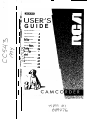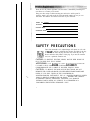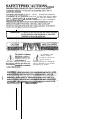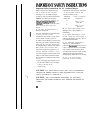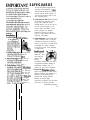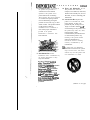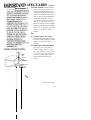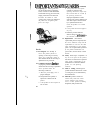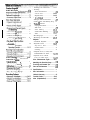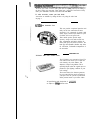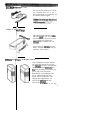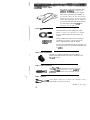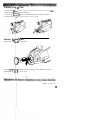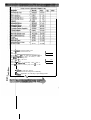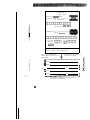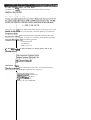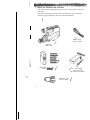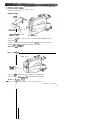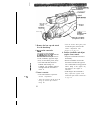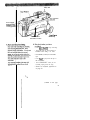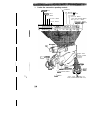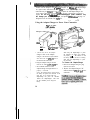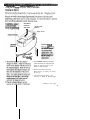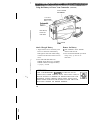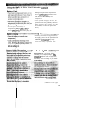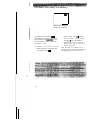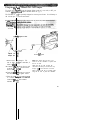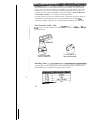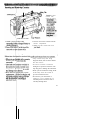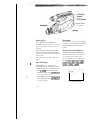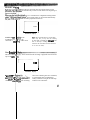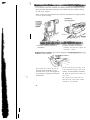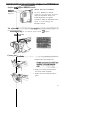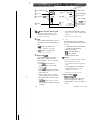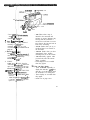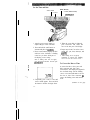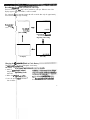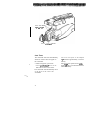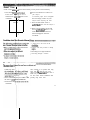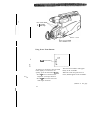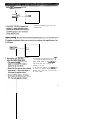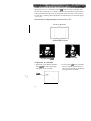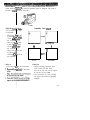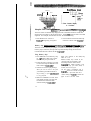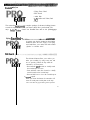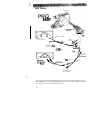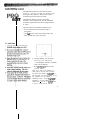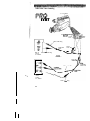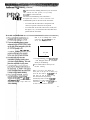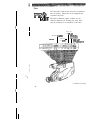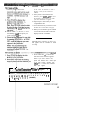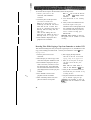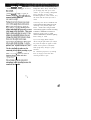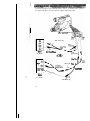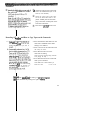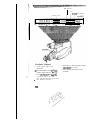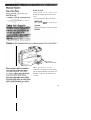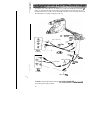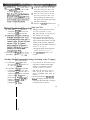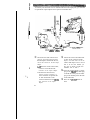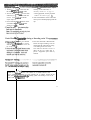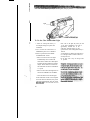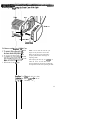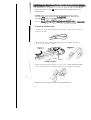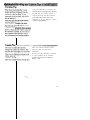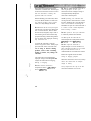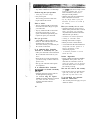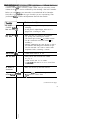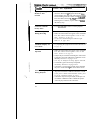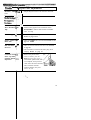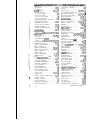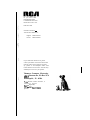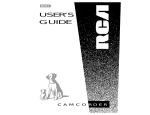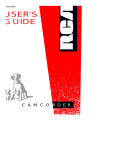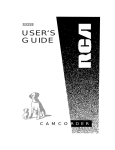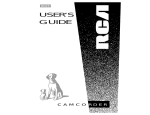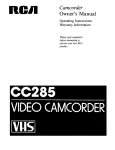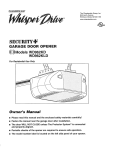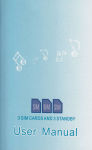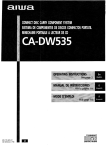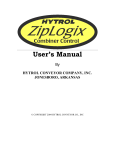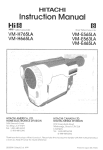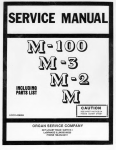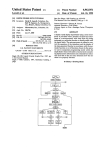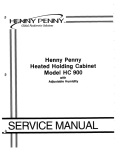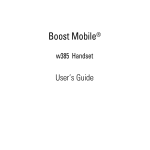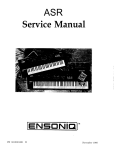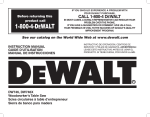Download RCA CC543 Camcorder User Manual
Transcript
1 USER’S 1 GUIDE Important Information ...............i Table of Contents... ....................I Optional Accessories...................2 Fir%Time Operation ................l 0 t2 : ,;’ : ;. :,t Powering Your Camcorder... ....,I6 Camcorderfhtures.. ...............24 ecording Features..................26 ~$Yetording Tips ......................... 47 ayback ................................. SO I~ 3’ are and Maintenance.............60 : ~ ;. Q pecificutiom.......................... zi .61 ?I t ii ,I limited Warranty.. ...................62 index ..................................... .66 Please fill out the product registration card and return it immediately. Returning this card allows us to contact you if needed. Keep your sales receipt to obtain warranty parts and service and for proof of purchase. Attach it here and record the serial and model numbers in case you ever need them. The numbers are located on the back of your camcorder. Model No: CC543 Serial No: Purchase Date: Purchased From: SAFETY PRECAUTIONS Your video camcorder’s AC adapter/charger will operate on 120 volts AC, 50160 Hz, and has a polarized plug. Because one blade of the plug is wider than the other, the plug fits in the wall socket only one way. Do not defeat the safety feature of this plug. If you need an extension cord, use a polarized extension cord. CAUTION: TO PREVENT ELECTRIC SHOCK, MATCH WIDE BLADE OF PLUG TO WIDE SLOT, FULLY INSERT. ATTENTION: POUR EVITER LES CHOCS ELECTRIQUES, INTRODUIRE LA LAME LA PLUS LARGE DE LA FICHE DANS LA BORNE CORRESPONDANTE DE LA PRISE ET POUSSER JUSQU’AU FOND. CAUTION: TO REDUCE THE RISK OF ELECTRIC SHOCK, DO NOT REMOVE THE COVER (OR BACK). NO USER-SERVICEABLE PARTS ARE INSIDE. IF YOU SPILL LIQUID ON THE CAMCORDER OR ADAPTER/CHARGER, DISCONNECT THE AC ADAPTER/CHARGER’S POWER CORD TO PREVENT POSSIBLE FIRE OR SHOCK HAZARD AND CONSULT AUTHORIZED SERVICE PERSONNEL. MOISTURE CAN DAMAGE INTERNAL PARTS. REFER ALL SERVICE TO AUTHORIZED RCA CAMCORDER SERVICENTER PERSONNEL ONLY. i I I SAFETY kREcAUTIONS (continued) ELECTRICAL SAFETY. POWERLINE-OPERATED CONNECTED TO THIS UNIT SHOULD BEAR AND USED IN CANADA, THE ARK OR THE C-UL MARK ON THE ACCESSORIES uninsulated “da be of sufficient An exclamation point within a triangle is intended to alert the user to the presence of important operating and maintenance (service) instructions in the literature accompanying the product. 4AGE ‘DIE HEADWHEELOR TAPE. ii -mmImportant Safety Instructions for AC Adapter/Charger Before using the AC adapter/charger, read all instructions and cautionary markings on (1) AC adapter/charger, (2) battery, and (3) product using battery. Caution: To reduce risk of injury, charge only rechargeable batteries type EP096FS, EP096FL, CB096FS or CB096FL. Other types of batteries may burst causing personal injury and damage. Do not expose the adapter/charger to moisture of any kind. Use of an attachment not recommended or sold by the battery charger manufacturer may result in a risk of fire, electric shock, or injury to persons. To reduce risk of damage to electric plug and cord, pull out the cord with the plug rather than the cord when disconnecting the adapter/charger from the wall outlet. Make sure the cord is located so that it will not be stepped on, tripped over, or otherwise subjected to damage or stress. Use of an improper extension cord could result in a risk of fire and electric shock. If an extension cord must be used, make sure that: 1. Pins on the plug of the extension cord are the same number, size, and shape as those of the plug on the adapter/charger. 2. Extension cord is properly wired and in good electrical condition, and 3. Wire size below is met: Minimum Length of Extension AWG Size Cord (Feet) 18 Equal to or less than 100 16 Equal to or less than 150 D O not operate adapter/charger with a damaged cord or plug. Replace it immediately. Do not operate adapter/charger if it has received a sharp blow, been dropped, or otherwise damaged in any way. Take it to a qualified serviceman. Do not disassemble adapter/charger. Take it to an Authorized RCA Camcorder Set&enter when service or repair is required. Incorrect reassembly may result in a risk of electric shock. To reduce risk of electric shock, unplug adapter/charger from outlet before attempting any maintenance or cleaning. Be sure to save these operating instructions for future reference. CAUTION: FCC REGULATIONS STATE THAT ANY UNAUTHORIZED CHANGES OR MODIFICATIONS TO THIS EQUIPMENT MAY VOID THE USER’S AUTHORITY TO OPERATE IT. CAUTION: THE UNAUTHORIZED RECORDING OF TELEVISION PROGRAMS AND OTHER MATERIALS MAY INFRINGE THE RIGHTS OF OTHERS. ... 111 I ~ IMPdI$T+NT SAFEGUARDS I not use this polarized plug with an extension cord, receptacle, or other outlet unless the blades can be fully inserted without blade exposure. If you need an extension cord, use one with a polarized plug. 5. Power Sources-This product should be operated only from the type of power source indicated on the marking label. If you are not sure of the type of power supply to your home, consult your dealer or local power company. For products intended to operate from battery power, or other sources, refer to the operating instructions. 6. Overloading-Do not overload wall outlets, extension cords, or integral convenience receptacles as this can result in a risk of fire or electric shock. Overloaded AC outlets, extension cords, frayed power cords, damaged or cracked wire 1. Read and Fqllo All the safetd and operating ins+uc< .‘.“ulu.A”LL) Sal‘.. 2. Retain Inst -The safety and should be rence. nply with all ct and in the oduct is zed alternating.g having one .her). This plug outlet only one eature. If you plug ful@,into ; the plug. If 9 contact your our obsolete t:tric shock, do . broken plugs are dangerous. They may result in a shock or fire hazard. ‘. I I Periodically examine the cord, and if its appearance indicates damage or deteriorated insulation, have it replaced by your service technician. 7. Power-Cord Protection-Power- supply cords should be routed so that they are not likely to be walked on or pinched by items placed upon or against them, paying particular attention to cords at plugs, convenience receptacles, and the point where they exit from the product. (continued on next page) iv lllMpoRTJ4NT S A F E G U A R D S 8. Ventilation--Slots and openings in the products are provided for ventilation to ensure reliable operation of the product and to protect them from overheating. These openings must not be blocked or covered. The openings should never be blocked by placing the product on a bed, sofa, rug, or other similar surface. This product should not be placed in a built-in installation such as a bookcase or rack unless proper ventilation is provided or the product manufacturer’s instructions have been followed. (continued) 10. Water and Moisture-Do not use this product near water-for example, near a bath tub, wash bowl, kitchen sink or laundry tub, in a wet basement, or near a swimming pool and the like. 11. Accessories-Do not place this product on an unstable cart, stand, tripod, bracket, or table. The product may fall, causing serious injury to a child or adult as well as serious damage to the product. Use this product only with a cart, stand, tripod, bracket, or table recommended by the manufacturer or sold with the product. Any mounting of the product should follow the manufacturer’s instructions and use a mounting accessory recommended by the manufacturer. 11A A product and cart combination 9. Attachments-Do not use attachments unless recommended by the product manufacturer as they may cause hazards. should be moved with care. Quick stops, excessive force, and uneven surfaces may cause the product and cart combination to overturn. Cautiori: Maintain electrical safety.‘%owerlitie operated eqtiipment & atiswies connected to this Gnit should bear the UL li&ingkna&or @A certification mark & ihe acxxqory itself and t3lmdd;~be~~saasto defeat the iatf&$ktiatirress.* This will help &id gny p&e&ial hazard &om~ei&trkal3hwb~r S3125A fife: If in do&&“contact ~wlified service personnel. (continued on next page) V ’ ~ SAFEGUARDS J&lPOIE@AFjT 12. Outdoor Ante an outside ante (continued) 13. Power Lines-An outside antenna system should not be located in the vicinity of overhead power lines, other electric light or power circuits, or where it can fall into such power lines or circuits. When installing an outside antenna system, extreme care should be taken to keep from touching or approaching such power lines or circuits as contact with them might be fatal. Installing an outdoor antenna can be hazardous and should be left to a professional antenna installer. Use 14. Cleaning-Unplug this product from the wall outlet before cleaning. Do not use liquid cleaners or aerosol cleaners. Use a damp cloth for cleaning. 15. Object and Liquid Entry-Never push objects of any kind into this product through openings as they may touch dangerous voltage points or “short-out” parts that could result in a fire or electric shock. Never spill liquid of any kind on the product. .Y,,.*y (continued on next page) vi SAFEGUARDS llMpOYRT,ANT 16. Lightning-For added protection for this product during a lightning storm, or when it is left unattended and unused for long periods of time, unplug it from the wall outlet and disconnect the antenna or cable system. This will prevent damage to the product due to lightning and power line surges. (continued) D. If the product does not operate normally by following the operating instructions, adjust only those controls that are covered by the operating instructions. Improper adjustment of other controls may result in damage and will often require extensive work by a qualified technician to restore the product to its normal operation. E. If the product has been dropped in any way. F. When the product exhibits a distinct change in performancethis indicates a need for service. Service 17. Servicing-Do not attempt to service this product yourself as opening or removing covers may expose you to dangerous voltage or other hazards. Refer all servicing to qualified service personnel. 18. Conditions Requiring ServiceUnplug this product from the wall outlet and refer servicing to qualified service personnel under the following conditions. A. When the power-supply cord or plug is damaged. B. If liquid has been spilled, or objects have fallen into the product. C. If the product has been exposed to rain or water. vii 19. Replacement Parts-When replacement parts are required, have the service technician verify that the replacements he uses have the same safety characteristics as the original parts. Use of replacements specified by the product manufacturer can prevent fire, electric shock, or other hazards. 20. Safety Check-Upon completion of any service or repairs to this product, ask the service technician to perform safety checks recommended by the manufacturer to determine that the product is in safe operating condition. 21. Wall or Ceiling Mounting-The product should be mounted to a wall or ceiling only as recommended by the manufacturer. 22. Heat-The product should be situated away from heat sources such as radiators, heat registers, stoves, or other products (including amplifiers) that produce heat. tion . . . . . . . . . . . . . . . . . . . . . . . . . . . . . i ... ,......i..................... I-11 l l Focusing Your Camcorder.. ........ .32-33 Zooming Power Zoom Buttons.. ................... .34 Instant Zoom ............................. 34-35 Digital Zoom ............................. 34-35 l6x9Mode ..................................... 36 Fading In and Out of Scenes.. .......... .37 Time Counter with Memory Stop.. . ..3 8 [email protected] Features ProEdrt Flying Erase Head .......................... 39 Edit Search .................................... .39 Audio Dubbing.. ....................... .40-41 Audio/Video Dubbing.............. .42-43 Titler.. ....................................... .44-46 Recording Tips .................................. 47 Recording on Camcorder.. .......... .48-49 l l l l l l l l l l l l . . . ..*.............................. 12 Turn on the C ’mcorder . . . . . . . . . . . . . . . . . . . . . 12 t Insert a Casse e ..a.....+..................... 12 Position View mdkr and Adjust Eyep fece!~Focus Control . . ...12 . . . . . . . . . . . . . . . . . . 13 l l l l l Video Cassette . . . . . . . . . ...i................ 22-23 Playback Viewfinder Playback.. ...................... .50 Playback Features ....................... .50-5 1 Stop-Action Pause .......................... . 1 Picture Search ................................. 51 Tracking ......................................... 51 Playback on TV (or VCR) with AUDIOIVIDEO IN Jacks.. ......... .52-53 . Playback on TV without Audio a n d Video Inputs.. ........... .54-55 Camcorder Fe Color Enhancement Light ............ 56-57 l l l Review the C l l l l . . . . . . . . . . . . r. . . . . . . . . . . . . . . . . . . . . . 24 ..,...... i . . . . . . . . . . . . . . . . . . . . . 24 Exposure) . . . . . . . . . . . 24 . . . . . . . . . . . . . . . . . . . . . . . . . . . 25 . . . . . . . . . . . . . . . . . . 25 Attaching the Shoulder Strap .......... .58 Traveling and Cassette Tips.. ........... .59 Care and Maintenance ..................... .60 Specifications ...................................... 61 User Information ................................ 61 Limited Warranty .............................. 62 Trouble Checks ............................. 63-65 Index (Alphabetical). ................... .66-67 We invite you to take a look at some great ideas for sparking creativity and adding to the fun of using your camcorder. These pages have a selection of accessories to help make your memorable moments look and sound even better. To order accessories, contact your local dealer. Accessories are available by calling toll-free or by using the order form on page 7. AC028A Soft Camcorder Case This case provides exceptional protection and utility for full size camcorders and most accessories. It is constructed of rugged, 1000 denier weight, Cordura nylon fabric for years of reliable service and good looks. Three outside pockets provide ample accessory storage with mesh-covered lens filter compartment and built-in holders for memo pads, pens, and other accessories. The hand grip and adjustable shoulder strap allow for convenient, comfortable transportation of the camcorder. VCClOOO Video Color Control Center The VCClOOO is two accessories id one. The color control center allows you to adjust the color intensity, tint, white balance, and sharpness of tapes being dubbed. This is especially helpful when the original tape was produced in poor lighting conditions or poor color settings. The second feature, the character generator, lets you create titles that can be recorded on your tapes. This lets you add a professional and/or personal touch to your home videos. All specifications and descriptions of accesshies are subject to chdinge without notice. DCCO96 DC (B{ttee) Car Cord This DC car cord enables you to operate your camcorder from your car, truck, or RV by plugging the car cord directly into the vehicle’s cigarette lighter. CPS014 AC Ada ter/Chrirger i This adapter/charger operates on lOO240 volts, 50/60 Hz, so it can be used almost anywhere in the world to power your camcorder and recharge the EPO96FS battery supplied with your camcorder. It also charges the EP096FL (2 hour) battery. A simple plug adapter may be required in some countries. EPO96FS and E 9dFL P Rechargeable Batteries These rechargeable lead-acid batteries are specifically designed for long life. The EP096FS can power your camcorder up to one hour and the EP096FL up to two hours (depending on how much you use the light, zoom, and pause). Both batteries can be recharged with the AC adapter/charger that came packed with your camcorder. First charging takes approximately two hours for the EP096FS and three hours for the EP096FL. (continued on next page) 3 CRF95 RF Output Adapter This adapter is used with coaxial RF cable (AH065G of AH066G) to connect your camcorder to a standard TV (one without audio/video input jacks) for playback. If your antenna cable is the flat twin-lead type attached by two screws, you will also need a 300-75 ohm transformer such as 193983. If your TV, has 300 ohm VHS screw terminals, you will need an optional 751300 ohm transformer such as AH01 1. Coaxial RI! Cables These RF cables are used with the RF output adapter to connect your camcorder to a standard TV (one without audio/video input jacks) for playback. If your antenna cable is the flat twin-lead type attached by two screws, you will also need a 300-75 ohm transformer such as 193983. AHO65G (6-R) AH066G (104-t) If your TV has 300 ohm VI-IS screw terminals, you will need an optional 75-300 ohm transformer such as AHOll. 193983 Cable Transformer This 300-to-75 ohm transformer is used to connect a standard 300-ohm antenna twin-lead to a standard round 75-ohm connector. AH011 Cable Transformer This 75-to-300 ohm transformer is used to connect a standard 75-ohm antenna cable, such as AH065G or AH066G, to the 300-ohm screw terminals on a TV. AH25 Y-Adapter This Y-adapter allows you to connect your camcorder’s mono audio cable to a stereo TV or VCR. (continued on next page) Removing the ds Hood The lens hood cal angle lens, lens e: To remove the lel counterclockwise removed so you can attach optional accessories, such as wideler, or’ lens filter kit. odd, place your hand flat against the lens hood and turn it I not grasp the end of the lens hood. Attaching Act I@ Lens Remove the lens I ds Turn the accessor] tightened firmly, t: 5 clockwise into the camcorder’s lens. Make sure the lens is I ‘not over tighten. shown above. (continued on next page) 5 i AC093 ‘lkipod This tripod’s fluid-effect head provides smooth camera pan and tilt. The grooved, tubular 3-section leg design folds down to 24.2” when not in use. Rubber feet allow for sure footing. without fall&g over. +ll specifications and descriptions of &cesso& tie subject to change with&t notice. 6 Prices are 6 ubject to change without notice. Total Mer handise ($10 Minimum Order) . . . . . . . . . . . . . . . . . . . . . . Sales Tax f‘.....: .,.“......““.................................................... 1 We are r qu!red b law to collect the appropriate sales tax for each ndryrdua 7 state, county, and locality to which the mere and se is being sent. Shipping, 1 an d ling, and Insurance . . . . . . . . . . . . . . . . . . . . . . . . . . . . . . . . . Total A m unt Enclosed . . . . . . . . . . . . . . . . . . . . . . . . . . . . . . . . . . . . . . . . . . . . . . . . Use VISA or klasterCard preferably. Mone order or check ml st be in U.S. currency only. No C B D or cash. $ $ $ $ ‘b qow 8 weeks for delivery. ‘) Al! accessories are subject to availability. 0) were applicable, we will ship a superseding model. ., IV.“..Q. 5.00 Charge your order on your VISA or Mastercard by filling in below USE YOUR CREDIT C A R D IMPORTANT: C o p y c o m p l e t e a c c o u n t n u m b e r from your VISA card CTnJm~cIn My card expires: mm IMPORTANT: C o p y c o m p l e t e a c c o u n t n u m b e r from your MasterCard Copy Number above your name on MasterCard AUTHORIZED SIGNATURE Prices are subject to change without notice. Print or type your name and A complete and correct order will address clearly. This will be your save you days of waiting. mailing label. r--------------------------I I Name: I I I 1 Street: I i Apt: I I I City: I I I Zip: 1 State: I-____--__------------------ : Please make sure that both sides of this form have been filled out completely. 8 To order access contact your local Dealer. If a dealer is not earby, you can also follow the directions below to order by l-800-338-0376 Most times your rdet will be shipped UPS within 72 hours of receipt. If ever it is not 30 days, we will notify you with an update on your order and mail, detach and mail the completed order form with credit order, or check in U.S. currency (made payable to Thomson to the following address: Video Accessories PO Box 8419 Ronks, PA 17573 For more infor ati& on these accessories (or current prices), write to the eptford, NJ 08096-2088 International Or in the United States and Canada. For international orders, price quotation (not an order) to: .teinational Customer Service hojnson ConsFmer Electronics, Inc. istjributor & Sp&eial Products Knob Clements Bridge Rd eptford, NJ USA 08096-2088 1. Unpack the camcorder and accessories. l l Save the box and packing materials in case you ever need to store or ship your camcorder. The items shown below are packed with your camcorder. If any of them are missing or appear damaged, contact your dealer immediately. Shoulder Strap Stock No. 221243 Camcorder Model CC543 Rechargeable IO-Volt Battery / Stock No. EPO96FS / AC Adapter/Charger Stock No. CPS019 DC Cable Stock No. 209342 Audio/Video Cable Stock No. 221244 10 / or charged battery. DC OUfPiJT Jack I AdapterlCha A3 er’$ DC Cable l I IN 9.6V Jack on Back of Camcorder DC Attach one e d o$ the adapter/charger’s DC cable to DC OUTPUT jack on adapter/char1 r. l Attach the ot er end of the cable to the DC IN 9.6V jack on the camcorder. l Plug the ada 3 er/charger’s l Details are o k, page 16. plug into an operating outlet. Charged Batt ry* Match Arrows Charged Ba Attached to Camcorder l l l Match the arrI w on the battery to the arrow on the camcorder. P Hold the batt ry flush against%‘e camcorder and slide it down. Details are o * The battery m st be charged before it can be used the first time. (continued on next page) 11 POWER (CAMERA/OFFIVC; / Switch and Indicator (Located on side of eyepiece.) ’ Electronic Viewfinder (Grasp Here to Move) 3. Remove the lens cap and attach it to the handstrap. l 4. Tbrn on the camcorder. l The position of the POWER (CAMERA JOFFIVCR) switch tells the camcorder whether you want to record (CAMERA), play back tapes (VCR), or turn off the power (OFF). l i i * !! I l s... .xu l 12 Press STOP/EJECT to open the cassette compartment. Insert the cassette with the safety tab facing up and the tape windows facing out. Details are on page 23. 6. Position viewfinder and adjust eyepiece focus control. l l Press and hold small button on POWER while sliding it in CAMERA. The POWER indicator will light when the camcorder is turned on. 5. Insert a cassette. Press the cassette down gently until it locks into place, and close the cassette compartment door. l Grasp the viewfinder and rotate it horizontally. Pull the viewfinder out from the camcorder and rotate the eyepiece into a comfortable viewing position. Caution: Pulling on the eyepiece may cause damage to the eyepiece or camcorder. If the image in the viewfinder is blurry, adjust the eyepiece focus control for your vision. Details are on page 26. Safety Tab I Power Supply (Adapter/Chal or Charged Ba Cassette Door Press Here to Close Handstrap 8. Play back what you have recorded. l l l l l over it. l Press RECIPAUSE to stop recording. Press and hold the small button on POWER while sliding it in VCR. Press REW (rewind) to rewind the tape. Press PLAY to play back the tape in the viewfinder. Press STOP/EJECT when you are finished playing back the tape. Details on viewfinder playback are on page 50. (continued on next page) 13 9. Review the camcorder’s operating controls. A V1 DUB Button R!E‘I IZEW Button DlSPL4 REW (Rewind) Button Also TITLE SEL - Button Y Button RESET Button DATE/TIME Button PLAY Button Also TITLE SEL Button F.FWD (Fast Forward) Button Also TITLE SEL + Button TITLER Button STOP/EJECT Button Also EDIT-ADV B u t t o n Eyepiece Focus Control (Located on Side of Eyepiece) FOCUS AUTOMA $dio/Video) DIGITAL Lens Hood ZOOM L&T AUTOIOFFION Switch I I f&T. (Instant) ZOOM Button FADk Button \ I / VIDEO, AUDIO, and RF DC OUT Jacks (Located Behind Small Cover) “___ 9. Review thc/ ca@corder’s operating controls. _ .^ I^_ . -. (continued) Shoulder Strap Attachment Ring B A T T E R Y Eject Lever DC IN 9.6V Power Zoom Buttons (Wand lJ also TRACRZNG Jack I Lens Cap Holder Gx.se&e Door (continued on next page) 15 Caution: Do not attempt to use a+ower converter” to Use your*AC adapter/charger on a power source other than 120 volts, 50/60 Hz, or the adapter/charger and camcorder may be da&aged. If you wish to operate the AC adapter/charger on a power source other than 120 volts, 5OKO Hz, use only a transformer-type power converter. Do not use %olid-state” or “switching-type” power converters. They will damage your AC adapter/charger. An’optional CPSOl4 shown on page 3 is designed for use on 100-240 volts, 50/60 Hz. .b :. “’ Using the Adapter/Charger to Power Your Camcorder Plug in AC Outlet Adapter/Charger -- PO Indicator DC/ OUTPUT - _ AdapterlChargel n\r r-..%.,a 1. Connect one end of the adapter/ charger’s cable to the adapter/ charger’s DC OUTPUT jack and the other end to the DC IN 9.6V jack on the back of the camcorder. 2. Plug the adapter/charger into the nearest AC outlet (12OV, 50/60 Hz). 3. The POWER indicator on the adapter/charger will light when it is properly connected. Notes: The adapter/charger cannot charge the battery and operate the camcorder at the same time. If you connect both, the adapter/charger will power the camcorder. Remove the adapter/charger’s cable from the DC OUTPUT jack to charge the battery. 16 ‘DC IN 9.6V Jack When using the adapter/charger to power the camcorder, the battery level indicator may display i-~ . This indicator is used for battery operation and has no meaning when using the adapter/charger to power the camcorder. To Remove the Adapter/Charger 1. Remove the adapter/charger’s plug from the AC outlet. 2. Remove the adapter/charger’s DC cable from the DC IN 9.6Vjack on the camcorder. Using the B a te+ to Power Your Camcorder Hold Battery Flush and Slide Down Rechargeable Battery / Align Arrows Caution: W-n 9 battery is at% w Plug in AC Outlet (120 v, so/60 Hz) 3. The CHARGE indicator will light while the battery is being charged. When the indicator turns off, the battery is fully charged. 4. Remove the battery from the adapter/charger by sliding the battery up and off. 5. Attach the charged battery to the camcorder us shown on the next page. (continued on next page) 17 Using the Battery to Power Your Camcorder (continued) POWER Switch and Indicator BATTERY Hold Battery Flush and Slide Down kligu Arrows I Attach Charged Battery Remove the Battery 1. Align reference arrow on battery with arrow on camcorder. Hold battery flush against camcorder while sliding it down in the direction of the arrow as shown. 2. Press and hold small button on POWER while placing it in CAMERA. POWER indicator will light if battery is properly attached. 1. Slide POWER to OFF. POWER indicator will turn off. 2. Press and hold BATTERY eject while sliding battery up and off the camcorder. ATTENTION: THE PRODUCT THAT YOU HAVE PURCHASED USES A RECHARGEABLE BATTERY. AT THE END OF ITS USEFUL LIFE, UNDER VARIOUS STATE AND LOCAL LAWS, IT MAY BE ILLEGAL TO DISPOSE OF THIS BATTERY INTO THE MUNICIPAL WASTE STREAM. CHECK WITH YOUR LOCAL SOLID WASTE OFFICIALS FOR DETAILS IN YOUR AREA FOR RECYCLING OPTIONS OR PROPER DISPOSAL. 18 Pb ttery to Power Your Camcorder (conhuwd) damaged if operated at temperatures above 122QF (50QC). Operation time will decrease at extremely low temperatures. After repeated chargings and use, the operation time will gradually decrease. When operation time becomes too short to be useful, it is time to replace the battery. l l Do not opera, a e the battery at temperatures belQw 1PQF (-10QC) or above 95QF (!35*C). The battery may be w,~+w~~,es~~~~~~~~ cr. y~~~~~~~y~~~~,~~~ l L ._ A battery stored for a long period may not supply power for the specified time. Additional rechargings may help restore the battery’s operation time. ths’or you may not be I r~~~~~~~-w~ “-.” ’ ” : %, I _ *-‘ .~ysay~y* :.: _*B- Allow battery to cool down before attaching it to adapter/charger. The CHARGE indicator will not light and the battery will not charge if you attach : (continued on next page) 19 Check Battery Power (Battery Level Indicators) Battery Level Indicator Display in Viewfinder The battery level indicator ( M ) appears in the camcorder’s viewfinder when POWER is in CAMERA to show how much battery power is left in the rechargeable battery. This indicator is not recorded on the tape. When the battery is fully charged, the display shows w , l 20 After a while, only CM appears. When the battery reaches the empty level, CII will start flashing. Recharge the battery or attach the adapter/charger before continuing to use the camcorder. Note: The battery level indicator has no l l meaning when you power the camcorder with the adapter/charger or optional car cord. ..~1.. x- 1--,---... .I -. ..--““. -1,” .“. Using the 0~ od:al Thomson Car Cord Adapter To power your c need the optiona The DCC096 ca the 9.6-volt inpu ncr$rder from the cigarette lighter socket of a car, truck, or RV, you :ar :cord adapter DCC096 shown on page 3. :orh is especially designed to convert power from a 12-volt battery to ack on the camcorder. 12-voli: +&a$yl war&g! lyoi It has positive t , j_ ^_.I \ Cig ette Lighter Socket Optional Car Adapter (DC p&/charger’s DC fr{m the camcorder, if either is attac! d. 2. Connect the s 311 plug on the car cord to the DC IN SV”ack located on the back of the cz co /der. 3. Insert the othc e n of the car cord into the vehicle’s 1 ;ar t tte lighter socket. 4. Place the cam brdkr’s POWER ,s.witch in CAMERA. ’ thk car cord is connected prc xl;, the POWER indicator will gh(. 1. Remove the a cable or batte DC IN 9.6V Jack Notes: The vehicle does not have to be turned on for the camcorder to operate from the DC car cord. When using the car cord to power the camcorder, the battery level indicator may display a . This indicator is used for battery operation and has no meaning when using the car cord to power the camcorder. 21 We recommend that our cassettes be used with your camcorder. Use of poor quality tapes or tapes that have been damaged or mishandled can contaminate the video heads, resulting in a snowy picture or no picture at all during playback. Because there is no control over the type of tape purchased or rented by consumers, head cleaning is not covered under warranty. It is considered normal maintenance. If a snowy picture or no-picture condition persists, consider the use of a dry chemical non-abrasive head-cleaning tape. Be sure to follow the directions with the headcleaning kit carefully. Improper use of a head cleaner may damage your camcorder. Erase Protection -Safety Tab ,.:.. .=: . j ___.” _^ _. “..._. L”: . . . . “_... .._” . . . . “.,-. -.*: “, YOUcan use your video cassettes over and over again. To erase a previous recording, just record over it. To prevent accidental erasure, break the tab. To record again, cover the hole with vinyl tape. Recording Times The camcorder records and plays back in VHS standard speed (SP). The chart shows the maximum SP recording times for popular VHS cassettes. 22 Caution: Insert cassette with safety tab facing 3. Insert or remove the cassette from the cassette compartment. 4. Gently close the cassette door with l l l l Keep cassettes away from strong magnetic fields, such as electric motors and other devices. Do not use a’cassette if it has been damaged or exposed to moisture. The tape may jam or damage the camcorder. When you are finished recording, break off the safety tab on the cassette to prevent accidental erasure. Do not leave your camcorder or cassettes in a car or outdoors for an extended period. Excessive heat or cold may damage them. 23 POWER Switch in CAMERA Quick Review Microphone Press REVIEW when POWER is in CAMERA and the camcorder is in record The microphone picks up sound during a recording. It is more sensitive to sounds coming from the direction the lens is pointed. pause to review the last few seconds of a recording. The camcorder will play back the last few seconds of the recording, return the tape to its previous position, and return to record pause. Note: Noise bars may appear during this I Program AE (Auto Exposure) Program auto exposure automatically selects the shutter speed and adjusts the iris according to the shutter speed. feature. The AE indicator for the shutter speed selected (l/60, l/100, l/120, 11180, Tape Positioning 11250, 11350, lfSO0, 11750, IlIOOO, l/1500, l/2000, or l/4000 second) When POWER is in VCR and the camcorder is in the stop mode, you can quickly fast-forward or rewind the tape. Press F.FWD (fast forward) to fast forward the tape. Press STOPIETECT to stop fast-forwarding. Press REW (rewind) to rewind the tape to the beginning. Press STOPIEJECT to stop rewinding. appears in the viewfinder. l l Viewfinder Display 24 Electronic Inde rding (after the camcorder has been turned off for at least will automatically record an index mark at the beginning of tape in a VCR that has a compatible indexing feature the invisible marks can be located automatically. manual for index playback instructions. INDEX I I INDEX will appc viewfinder to let camcorder is ret J Viewfinder Display bdefly in the MI know the an index mark. Note: The camcorder does not record index marks every time you stop and start recording. An index mark is recorded only once - at the start of each day’s recording session (or whenever the camcorder has been turned off for at least four hours). Time Remaini The time remain tape in the came ; d/splay shows the amount of recording or playback time left on the ierj I ImlI I Viewfinder Display “ _----- ” w il i approximtitely tc e Izkrtih&;b.; first start playidg or I I or,A-mg a tape while the camcorder calcl11 t .es Jhe time remaining. ~ Once time remaining has been calculated, it will automatically be updated and readily available as long as the same tape remains in the camcorder. - I The camcorder’s electronic viewfinder is a miniature monitor that displays the picture seen by the camcorder when recording. The viewfinder also can be used for viewing the tape during playback. When carrying or storing the camcorder, return the viewfinder to the original position to prevent possible damage. Viewfinder in operating position 1. Grasp the viewfinder and rotate it horizontally. 2. Pull the viewfinder out from the camcorder and adjust the eyepiece for convenient viewing. Focus Control The eyepiece focus control lets you set the focus of the viewfinder for your personal vision. If you wear eyeglasses, you probably can operate the camcorder without them. Set the correct focus by focusing on one of the viewfinder’s displays (such as the counter). Look through the viewfinder, and adjust the eyepiece focus control for your vision. The eyepiece focus control does not affect the focus of the picture actually recorded by the camcorder. 26 Eyepiece BR ;JT and FOCUS Controls BRIGHT and FOCUS Controls BRIGHT- The small BRIGHT and FOCUS controls are set at the factory and should require no adjustment. If they ever require adjustment, use a plastic screwdriver. Make the adjustments with caution to prevent damaging the miniature controls. FOCUS--- Tilt Adjustu For convenien ieying, you can rotate the eyepiece about 225Q degrees. te +p to 225’ Cleaning the 1. Depress tab to open small cover. 2. Gently use a cotton swab and clean the mirror inside viewfinder. 3. Gently close cover until tab snaps in place. 27 FOCUS 01 02 03 AE Shutter Speed L Time Counter - AE:60 Time Remaining @I FADE Battery Level Zoom and 16X9 INDEX Display w 04 NO TApE TAPE, and TAPE END Time and Date AIV D U B --Y status Viewfinder 01 AE (Auto Exposure) Shutter Speed l The shutter speed selected by the camcorder appears here. It is not recorded on the tape. 02 Fade Press FADE to select white, wipe, or l 0 l l l l l l l and 16X9 03 Zoom Press DIGITAL ZOOM to select a l 0 5 FOCUS Press both FOCUS buttons together to turn auto focus on or off. No indicator appears during auto focus. FOCUS appears when manual focus is turned on. It is not recorded on the tape. Details are on pages 32-33. l l l l l l 28 status l l l 4 The zoom level indicator appears when you press power zoom button Tor W. Details are on pages 34-36. The following displays appear in these area. They are not recorded on the tape. AIV DUB for audio/video dubbing. A. DUB for audio dubbing. REC for recording. FF during fast forward. 44 during rewind. II during record pause. zoom fade. It is not recorded on the tape. w appears for white fade. q appears for wipe fade. El appears for zoom fade. Details are on page 37. digital zoom mode. The mode selected appears. It is not recorded on the tape. Select ZM:2 to activate the extended zoom mode -wide angle to 100X. Select 16X9 to make a recording that will be played back on a 16 x 9 wide screen TV. ZOOM appears when you press power zoom button T and zoom in the telephoto direction more than 12 times. I.ZOOM appears when you press INST. ZOOM to enlarge the picture 1.5 times. Displays 0 6 Time Counter with MemoryStop The time counter shows the actual amount of elapsed recording or playback time. It is not recorded on the tape. (continued on next page) ---. 4 V (Audio/Video) DUB DATElTlME Pow UTOlhfAN) GITAL ZOOM ” &ST. ZOOM / FAbE l l Press DISI 1Ytotummemory stop on or 1 . . Details are 7 Time Rema, This display recording or remaining or recorded on 0 II l pbge 38. ing’( mm j ,ow& the amount of ayback time he tape. It is not : tape. Details are on l page 25. 8 Battery Lev 0 l This indicate time left for : rechargeable battery. It is not reco ed An the tape. Details are c 0 pabe 20. 9 INDEX INDEX appe s briefly when the camcorder al ,matically indexes the tape. It is no Details are ( 10 TAPE, NO 1 TAPE flasl record and removed. TAPE flasl is inserted. replace it v 0 l 011 Time and Date Display Press DATE/TIME repeatedly to display time and date, AUTO date, date only, or no date display when the camcorder is in record pause. These displays are recorded when they ‘appear. l PE: and TAPE END l l l TAPE flashes when a tape is inserted in the camcorder and moisture is present. Moisture may develop when the camcorder is moved from a cold area to a warm area. Remove the tape and wait an hour before reinserting. NO TAPE flashes when you try to record and there is no cassette in the camcorder. TAPE END flashes when you have approximately three minutes recording time left on the cassette. TAPE END briefly appears when you reach the end of the cassette during recording. These displays are not recorded when they appear. .v . ; when a damage2 tape bmove the tape and h a /new one. 1. , l l Details are on pages 30-31. 29 Set the Time and Date REW (Rewind) DATE/TIME POWER I 1. Attach a power supply (battery or adapter/charger) to the camcorder. 2. Press and hold the small button on POWER and place in CAMERA. 3. Press DATE/TIME to display the date and time in the viewfinder. A flashing cursor lets you know which part of the display you are setting. Note: If flashing cursor does not appear, press and hold DATE/TIME and then press STOPIEJECT. i r ,~2~OOAH ,l,( l/94 4. Repeatedly press F.FWD or REW until correct month appears. Press and hold the button to advance the digits faster. 30 F.FWD (Fast Forward) S,TOPIEJECT 5. When the correct digit is displayed, press STOP/EJECT. The cursor will move to the next part of the display. 6. Repeat steps 4 and 5 to set the correct month, day, year, hour, minute(s), and AMIPM. 7. After setting AM or PM, press DATEITIME to remove the flashing cursor and start the internal clock. To Correct the Date or Time To correct the date or time, press and hold DATE/TIME and then press STOP/EJECT. The display will appear in the viewfinder along with the flashing cursor. Use F.FWD and REW to correct the time or date. Press DATE/TIME to remove the flashing cursor and start the clock. (continued on next page) Recording Date an) Time (or Date) on Your Tape The time and date displays appears i The camcorder hz ten seconds when or $ate only) can be recorded on your tape. Whenever one of the the! viewfinder, it will be recorded. an /auto-date feature that will record the date only for approximately ou begin recording. Repeatedly Press DATEI TIME 12:OOAM l/1/94 /Date and Time Auto Date - Date Automatically Recorded for Ten Seconds at Beginning of Recording c Date Only No Display Charging the ( n4order’s Built-in Clock Battery The camcotder h This battery mu 1. Attach a pow< charger or cha camcorder. 2. Make sure Pt 3. Leave the pov least 24 hours I bbilt-in rechargeable clock battery. IS in subply attached at I Do not attempt to ,replwe -this battery. Take*t@e~camc&&r,t&a~&&&?&l~ Servicenter. -’ 31 Power Zoom Buttons “TV and “W” FOCUS AUThWUV Buttons Auto Focus The camcorder will focus automatically whenever FOCUS does not appear in the viewfinder. Auto focus will operate on the telephoto 7” side from approximately 3.6 feet to infinity. If FOCUS appears, press both FOCUS AUTO/kGW buttons at the same time to turn on auto focus. The camcorder will autoniatically focus on the subject in the center of the viewfinder. Auto focus will operate on the wideangle “up’ side 1.2 inches from the lens surface to infinity. l I ! I 32 Manual Focus ~ Under certain condi ion& such as those listed, you may need to focus manually. 1. Press both FOCL’S AUTO/MAN buttons at the sat-le time to turn on manual focus. FOCl!B appears in the viewfinder. 1 I F O C J S 2. Press zoom button T to zoom in on your subject. To maintain proper focus throughout the zoom range, zoom in on your subject before adjusting the focus. 3. Press and hold either FOCUS AUTOIMAN button until the subject is clearly focused. 4. When you are finished, press both FOCUS AUTOIUQN buttons at the same time to turn on auto focus. FOCUS disappears from the viewfinder. l A subject not in the center of the l Subjects with shiny surfaces or sharp l l Recording in low-light situations. Recording through a window. lose as 1.2 inches from the camcorder lens. 1. Make sure FOC 2. Press and hold z the lens is Notes: Zooming is not possible when using macro focus. To change the size of the subject, move the eameorder’s lens closer or farther away from it. For best results, increase illumination when recording using macro focus. 3. Position the subje viewfinder. 33 Power Zoom Buttons T = Telephoto W = Wide Angle DIGITAL ZOOM Using Power Zoom Buttons I Zoom Level Control To zoom in or out slowly, press the zoom button lightly. To zoom in or out quickly, press the zoom button firmly. Press “F to move the lens in the “telephoto” (close-up) direction. Press “W’ to move the lens in the “wide-angle” direction. l The zoom level indicator will appear briefly in the viewfinder. When the zoom ratio goes above 12 times, ZOOM appears in the viewfinder. l (continued on next page) 34 Using INST. (Instint) ZOOM Instant Zobm Indica :or -A[ I.ZOOM l ss PIGITK ZOOM to ooh mode is wide Press INST. ZOOM again to turn off instant zoom. 2. Press power zoom button “W” or “T” to control the digital zoom ratio. Notes: ZOOM appears in the viewfinder for zoom levels above 12X. It will not be recorded on the tape. As the zoom level increases in the ZM:2 mode, the picture will gradually become less sharp. Extremely high zoom levels are used mainly for special effects. 35 The new 16 x 9 TV format provides a 30% wider picture than conventional TVs of the same height. The 16 x 9 recording mode lets YOU make recordings compatible with this new format. When the 16 x 9 mode is activated, the camcorder records black bars at the top and bottom of the picture to produce the wide-screen effect. This is known as “letter box” recording. When played back on a standard size TV, black bars appear in the picture. Do not use this recording mode unless you have a 16 x 9 TV. New 16 x 9 TV Screen Standard Shape TV Screen Recording Using 16X9 I 1 , Normal Recording To Record in 16 x 9 Format 1. Repeatedly press DIGITAL ZOOM to select 16X9. The following display will appear in the viewfinder. 26X9 Indicator 16X9 f-----l 36 2. To turn off the 16X9 mode, repeatedly press the DIGIT’ ZOOM button to return to the normal mode. No display will appear in the viewfinder. You can add a pr feshional touch to your recordings when you fade in and out of scenes. Both the IP icture and sound will gradually appear or disappear. The speed of the fade is contra led by the camcorder. 1 I - Select the Typ$ of Fade You can select white, wipe, or zoom fade. Select white fr.de to fade in and out frorl a White screen. hi4 a?pe+rs in the viewfinder. ‘FADE Repeatedly Press FADE l l l Select wipe falde to fade in and out frorl a black screen. El arpeap in the viewfinder. IY’l-E 4 1 El Select zoom f de to fade in and out wh’le zooming. IQJ tappears in the viewfinder . No Fade Fade In 1. Place the cam rder in record pause. ss hiLIE to select fade Wipe Fade White Fade Zoom Fade Fade Out 1. During recording, repeatedly press FADE to select the fade mode. Note: The last fade mode used will appear the first time you press FADE. 2. Press RECIPAUSE to stop recording. The picture and sound will gradually disappear. of’the blank screen. 37 Hour POWER RESET DISPL.4 Y I REW vinutes fjeconds -tYk-z$::;y ” “..,r, Level Indicator u-I.II* Time Counter Display in Viewfinder ^.^. _ - -.-.-_l- ^.I- ---__ xx^---II Using the Time Counter m.~~~~~~.~~~~~~:~~~~ _ _ The time counter is automatically displayed in the viewfinder and shows actual time elapsed when recording or playing back a tape. It helps you locate the end of recorded segments. For example, to locate the end of a 30-minute recording. 1. Press RESET to set counter to “0:OO:OO” at beginning of segment. Memory Stop 2. Press F.FWD to fast-forward the tape until time counter reads “0:30:00”. . l” -,-,, __-“_ ”-.. _ wewh --. . _ I_ ,,__--.em-a,“_ I .‘^‘, The time counter’s memory stop helps you locate a certain point on the tape. W h e n memory stop is turned on, the tape will stop automatically during fast forward or rewind when the time counter reaches “O:OO:OOA4”. Using Memory Stop: I I I1 1. Press DISPLAY to turn memory stop on. “IV appears after time counter when memory stop is turned on. 2. Locate the place on the tape you want to return to and press RESET to reset time counter to “0:OO:OOw. 3. Continue to record or play the tape. When you want to return to the place you marked, press RECJPAUSE to stop recording, or press STOPIEJECT to stop playback. 4. Make sure POWER is in VCR. Then press REW (rewind). The tape will rewind until it reaches the time counter reading of “0:OO:OOicf’. 38 Notes:, Press DISPLAY to turn memory-stop feature on or off. Whenever memory stop is turned on, the camcorder will stop rewinding or fast forwarding when the counter reaches “0:OO:OO~‘. To continue rewinding or fast forwarding the tape, press REW (rewind) or F.FWD (fast forward) again. The time counter is automatically reset to “0:OO:OO” whenever a cassette is inserted. If you rewind a tape farther back than a counter reading of “0:0&O@‘, a minus will appear in front of the time counter. ProEdit@ Sys em l Flying Erase Head l Edit Search l Audio Dub l AN (Audio and Video) Dub l Titler The camcorder IincOrporates a complete package of advanced editing features to make it easy and fun to edit your home videos like a professional. The major ProEdit@DSystem features are described here and on the followingpages. _--- Flying Erase1 Hlad *m-w A separate erase head is mounted on the spinning headwheel (hence the term “flying”). The flying erase head allows you to make clean edits without “glitches” or “rainbow noise”. The edit-search feature allows you to edit as you make your recording by using F.FWD, REW, and PLAY to precisely position the tape while the camcorder is in record pause. Press and hold REW (rewind) to visually search the recorded tape in reverse. Press and hold F.FWD (fast forward) to visually search forward on the recorded tape. Press and hold PLAY to view the recorded tape at ‘*%rormal speed. When you release the button, the camcorder will return to record pause at that point on the tape. l l l Note: Noise bars may appear during search operation. 39 (i (i Audio Dubbing A V DUB Button AV OUT/IN Switch Back of Mono VCR or Tape Deck ,.ei White A u d i o Plue , - Y e l l o w V i d e o Plug (No connection) : 1..Y Video P ( n o connectioni : -ORYellow ideo Plug m&ion) White A u d i o P l u g Laser Di Player or CD Player / Audio/Video Cable Yellow Video Plug (No connection) Note: If the audio source has separate left and right outputs, attach the audio plug to the one labeled MONO. If one is not labeled MONO, you may need a Y-adapter, as shown on page 4, to record audio from both the left and right channels. 40 The audio dub feature lets you record new audio (sound) on a previously recorded tape without erasing the original video (picture). The previous audio is erased and replaced with the new audio. The audio dub feature increases your editing flexibility. Video segments can first be assembled and then a single narration or music background can be added. The new audio can be added two different ways. You can speak into the camcorder’s built-in microphone. You can connect an external sound system to the white AUDIO jack on the camcorder. l l To Audio Dub 1. Press and hold; the small button on 6. To begin dubbing, start the audio source and press RECIPAUSE. II will disappear from the viewfinder while you are dubbing. 7. Press STOPIEJECT when you are finished dubbing. Notes: If you want to stop dubbing at a certain point on the tape, turn on memory stop, and set time counter to “O:OO:OOM” at the point where you want the dubbing to stop. The camcorder will stop dubbing automatically when it reaches “0:OO:OOM’. Remember, if you have dubbed from an external source - put the AV OUT/IN switch in OUT to record from the camcorder. 41 Audio and Video Dubbing F-==- AV DUB Button = AV OUTIIN Switch Yellow White Jack Jack White Audio Plug L Audio/Video Cable Yellow Video Plug I Back of VCR or TV Monitor L -OR- 1 Back of stereo VCR or TV Monitor - Yellow Video Plug --.. --__ --__ - *-m_ --. Yellow hdeo Plug 42 Audio Plug :. : eO Dubbing (continued) ‘Ihe audio and video dubbing feature lets you record new audio (sound) and video (picture) on a previously rec0rde.d tape in the camcorder. The source for the dubbing is the camcorder’s microphone and camera or a source connected to the AUDIOIVIDEO jacks on the side of the camcorder. l l To record from the camcorder’s microphone and camera, no special connections are required. To record from an external video source (VCR, laser disc player, etc.), use the audio/video cable that came packed with the camcorder. Note: If you are dubbing from a source connected to theAVOU77IN jacks, be sure to start it playing. and REW to locate A/V DUB II 7. To begin dubbing, press RECIPAUSE. II will disappear from the viewfinder while you are dubbing. 8. Press STOP/EJECT when you are finished dubbing. time. AIVDUB II iewfinder when the y to begin audio and Notes: If you want to stop dubbing at a certain point on the tape, turn on memory stop and set the time counter to “0:00:00M” at the point where you want the dubbing to stop. The camcorder will stop dubbing automatically when it reaches “0:OO:OOM”. Remember, if you have dubbed from an external source - put the A V OUTIIN switch in OUT to record from the camcorder. 43 Titler mm a = - = - -= = - = - == -se’ = r E - - =- = E - = E&T The camcorder’s built-in titler can store two different titles in memory. Either title can be displayed and recorded at any time. The built-in character register contains over 45 different characters for creating your titles. Each title can contain up to 32 characters on two lines. TITLE SEL (Also PI”4 Y ) TITLESEL+ (AlsoFJWD) POWER in CAMERA TITLER I TITLE SEL (Also REW) I EDlT-ADV (tu” STOPIEJECT) (continued on next page) 44 - 1. Attach a pow& source to the ill $vitch between the two 3. Press EDIT- V (advance) to move the flashing c rsoi to the place you want to begin 4 outi title. .- . See the “Chart of Characters in Titler ‘s Register” below for the characters available. 5. After you have selected the first character, press EDIT-ALlV to move the flashing cursor where you want your next character to appear. 6. Repeat steps 4 and 5 until you have completed the title. 7. Press TITLE SEL if you wish to create another title on the other title page. 8. When you are finished, press TITLER to store the title and remove the title display from the viewfinder. Important Note: Remember to remove the titler graphics from the viewfinder for normal recording. ee”““““*-*, ,” ‘:“” IS-~,, ~1“?rur%“~~,_ ‘ . 3. Press TITLE SEL + or TITLE SEL until the correct character appears. Notes: If you want to delete a title, replace each character with a blank space. If you want to delete a character, press TITLE SEL + or TITLE SEL -until the blank space appears. ,.I ‘-2, ‘ZLj ‘i ak of Chiwatiters 2 ,.*, in Titler% Register * A B C ' D E F G H I J K L M N O P Q R S TUV'WFY Z.O..;; 2 3 4 5 6 7 8 9 3 ' . / :<>I (BLANK) 1 f I- '; Recording Titles on a Tape in the Camcorder To record a title on a tape in the camcorder, follow the steps below. Note: If you want to record the other title 1. Attach a power source to the page, press SEL to display it in the camcorder, slide POWER to viewfinder. CAMERA. 4 . Press RECIPAUSE to start recording 2. Locate the place on the tape where the title. you want to record the title. 5 . After you have recorded the title for Notes: If you record a title on a prethe desired length of time, press recorded tape, the audio and video will be TITLER to remove titler graphics from erased where the title is inserted. There will also be a three-to-four second pause of the viewfinder. The camcorder will blank tape before the existing audio and now record as normal. If you do not video return. want to continue recording, press Audio and video dubbing titles onto RECIPAUSE. existing tapes will eliminate the pauses of Important Note: Remember to remove the blank tape. Details are on pages 42-43. titler graphics from the viewfinder for normal 3. Press TITLER to display the titler recording. graphics in the viewfinder. Recording Titles While Copying a Tape from Camcorder to Another VCR This method of adding titles lets you keep the original tape as it is, and add titles to the copy you are making on another VCR. Connect your camcorder to a VCR QS shown on pages 52-53. 1. Attach a power source to the camcorder. 2. Place the tape you want to copy in the camcorder and place POWER in VCR. 3. Press TITLER to display the title you want to record. If you want to record the other title page, press TITLE SEL. The camcorder will recall the last title page displayed the next time you press TITLER. 4. Press TITLER to remove titler graphics from the viewfinder. 5. Place a blank tape in the VCR, and place the VCR in record pause. 46 6, Start copying the tape from the camcorder to the VCR. Details for copying a tape are on pages 52-53. 7. When you see the place on the tape you want to insert the title, press TITLER. Note: Make sure counter memory is turned off. Press DISPLAY to turn it off. 8. After you have recorded the title for the desired time, press TITLER to stop recording the title. 9. Stop the camcorder and VCR when you are finished copying the tape. Important Note: Remember to remove the titler graphics from the viewfinder for normal playback. Make a recordin of iour home and 4 contents to store’in a safe place in case of Practice recordi h&ever you see a scene Zoom in on the Be aware of video and audio backgrounds. Background details barely noticed while you are taping may show up as visual “clutter” on your recording. Background noises (especially TV sets, radios, household appliances, traffic sounds, etc.) can detract from the sound you want to record. Avoid long “still” shots of landmarks and scenic attractions. Recordings are more interesting if they include people and details. “Local color” will give travel videos lasting appeal. Consider recording a familiar or landmark scene from an unfamiliar vantage point for added interest. Remember to check the lighting before starting to record. Try to avoid taping backlit subjects indoors. Bright light behind your subject may cause the subject to appear too dark. Include close-up shots of individuals when taping family outings or group functions. r scenes are well-lit to reproduction. For a different perspective, try kneeling down (or laying) on the floor when recording children or pets. / To record on a tape in your camcorder from a VCR or TV monitor with AUDIO OUT and VIDEO OUT jacks, you will need the supplied audio/video cable. @ AV OUT/IN Switch White Audio Plug Yrllnw _ ___-. Video .-__ - Plun _- VCR or TV Monitor White \ Audio Plug ! -OR- ; White Audio Plue ‘GE” - Back of SteRO VCR or TV Monitor 48 AUUIO, Y rue0 Cable 69. ___t I-.. --._ --.. --.. / Yellow Video Plug ; ; Installation 01 eo cable to the AUDIO 02 03 04 Attach the yellow plug on the same end to the VIDEO OUT jack on the VCR (or TV monitor). Attach the yellow plug on the other end of the audio/video cable to the yellow VIDEO jack and the white plug to the white AUDIO jack on the side of the camcorder. Place the AV OUT/IN switch to IN. Recording Op b ration and How to Copy Tapes on the Camcorder 1. A. Camcord Turn on the TV and channel you want to 2. Press and hold the small button on the camcorder’s POWER switch while sliding it to CAMERA. 3. Insert a cassette in the camcorder with the safety tab intact. 4. Press RECIPAUSE to start the camcorder recording. te you want to copy Note: If you are copying a tape, start the VCR playing the tape. 5. Press RECIPAUSE on the camcorder when you are finished. qnt to see what is being OQ the TV and tune it to at you normally use to Note: Make sure counter memory is turned off. Press to turn it off. .Y . . . XX~ltio& The unautI%ized recording of teIevision.programs ‘at&. other materials may infringe the rights of other-q. L 49 REW (Rewind) PLAY F.FWD (Fast Forward) POWER in VCR Viewfinder Playback 1. Attach a power supply to the camcorder. 4. Press PLAY to begin playback. Adjust TRACkIlNG if necessary. .2. Press and hold the small b&G ok,,, POWER while sliding it b VCR.) 5. Press STOP/EJECT when you are finished. 3. Press STOPlElECT and in&ii’The cassette you want to play back. Note: The camcorder can only play back tapes recorded at SP speed. 50 Picture Search During playback you can visually search the tape at a higher speed in forward or reverse. I l Press and hold F.FWD to search the l Press and hold REW to search the tape l Release the button to return to normal \ TRACKING (Also Power Zoom) Remove the cassette to reset the camcorder’s tracking to its preset center, To remove the TRACKING but The TRACKING buttons only affect tape playback. They have no effect during recording. 51 I To connect your camcorder to a TV monitor (or VCR) with AUDIO IN and VIDEO IN jacks, you will need the audio/video cable supplied with the camcorder. If your TV is already connected to a VCR, you can attach the camcorder to the VCR and watch what the camcorder is recording or playing on the TV. @ AV OUTIZN Switch a White AUDIO Jack White Audio Plug Yellow V i d e o Ply VCR or TV Monitor Audio Plug -OR- Yellow Video Ph., , / hite din PIu9 White Audio Plug 1 I 1. .udioiVideo ‘rhlr Back of Stem20 VCR or TV Monitor Yellow Video Plug Caution: The unauthorized recording of television’progrm.,and o&er,materials may infringe the rights of others. 52 @ Attach the wh te plug on one end of the audiofvide, b cable to the AUDIO IN jack on the,W,or VCR. IN jacks, attach the 02 03 MONO. If one of 04 Attach the yellow plug on the same end of the audio/video cable to the VIDEO IN jack on the TV or VCR. Attach the yellow plug on the other end of the audio/video cable to the yellow VIDEO jack and the white plug to the white AUDIO jack on the side of the camcorder. Place the AV OUTIIN switch/to OUT. Tapes on a VCR 1. A. Camcorder c n&ted directly to 0 TV monitor: jTu$ on the TV and tune it to its videQ input channel. sliding it to VCR. Insert the cassette you want to playback (or copy). Note: The camcorder can only play back tapes recorded at the SP speed. 3. Press PLAY on the camcorder. To copy what the camcorder is playing, place a blank cassette in the VCR and start the VCR recording. Adjust the tracking on the camcorder if necessary. Details are on page 51. l 2. Press and hold t e $a11 button on the camcorder’s PO i _J _” During playback, use the playback features described on page 51. 4. Press STOPJEJECT when you are finished. Watching What Ithe’Capcorder is Seeing or Recording on the TV ‘*Y-F-‘, 1. A. Camcorder c nn&ted directly to TV: Turn on 4the $V, and tune it to its video inpu chpnnel. k B. Camcorder c nne$ted to VCR that is already co necfed to TV: Turn on VCR and lack it in the “line” or i “camera” mo e . (If your VCR does not have a “ii e” br “camer$‘.+.. mode, consul the! VCk owner’? manual.) Op rat{~ the ?‘V as you normally do t set the’ signal coming from he VCR. : I 2. Press and hold the small button on the camcorder’s POWER switch while sliding it to CAMERA. Insert the cassette you want to record on. Note: When the camcorder is used as a camera, turn the TV’s volume down to prevent a high-pitched squeal caused by feedback. 3. Press the camcorder’s RECIPAUSE butt& to begin recording. You can watch what the camcorder is seeing or recording on the TV screen. 53 I’ 1 I To connect your camcorder to a TV without audio and video input jacks, you will need an optional RF output adapter and an optional coaxial RF cable. O p t i o n a l 300/75 o h m . Transformer (such as 193983) ----__ t , ” @AVO(ITIINSwitch I - ‘I, 1 Optional ’ Transf Optional Coaxial RF Cable (such as AHO65G or AH066G) 01 I; ! 54 Disconnect the VHF antenna from your TV. If you are going to leave the RF adapter connected to the TV, connect the antenna to the RF output adapter. A.If antenna is round 75-ohm cable, connect it to IN FROM ANT connector on RF output adapter. B. If antenna is flat twin-lead, connect flat-lead connectors to screw terminals on optional 30075 ohm transformer. Then connect transformer to IN FROM ANT connector on RF output adapter. TO TV 02 Attach one end of coaxial RF cable to OUT TO TV connector on RF adapter, and attach other end of the cable to VHF input on TV as shown. Note: If TV has screw terminals, you may need an optional 75-to-300 ohm transformer, such as AH01 1. 3 Attach RF output adapter’s yellow plug to the VIDEO jack, small plug to the RF DC OUT jack, and white plug to the AUDIO jack on the side of the camcorder. 4 Place the AV OUTIIN switch to OUT. 0 0 Playback Ope t&n 1. Set the channe selector switch on the RF output ada r, ter \,o CH3 or CH4. 2. Turn on the T and tun’e it to the same channel (3 or 4i yob selected with the channel select r &itch on the RF output adapter.1ci 3. Press and hold the #mall button on the camcorder‘s P W&R stiitch while sliding it to VPF. 5. Press PLAY on the camcorder. Adjust tracking on the camcorder, if necessary. Details are on page 51. l During playback, use the playback features described on page 51, 6. Press STOP/EJECT on the camcorder when you are finished playing back the tape. Watch What tv Camc?order is Seeing or Recording on the TV -I l.Tumonthe 7J and tune it to channel 3 or 4 (the sam chinne! you selected 1 with the charm 1 selector switch on the RF output adap9 er). 3. Press the camcorder’s RECIPAUSE button to begin recording. You can watch what the camcorder is seeing or recording on the TV screen. Note: When the camcorder is used as a camera, turn the TV’s volume down to prevent a high-pitched squeal caused by feedback. Note to Cable-h ~nstah er: This reminder is provided to call your attention to Article 820-40 of the $atio@al Electrical Code (Section 54 of Canadian Electrical Code, Part I), that proGde$ guidelines for proper grounding and, in particular, specifies that the cable ground &all + co+xc~ed Cb@e grounding system of the building as close to the point of cable entry u prMica1. 55 The color enhancement light helps create brighter, sharper pictures. j Light To Use the Color Enhancement Light /: , 1. Attach the rechargeable battery or AC adapter/charger to power the camcorder. 2. Press and hold the small button on POWER and place it in CAMERA. 3. Select a position for the LIGHT AUTOIOFFION switch. l l l Place in AUTO to have the light automatically turn on when the camcorder is aimed at a dark object and turn off when aimed at a bright object. There must be a cassette in the camcorder for the AUTO feature to operate. Place in ON to have the light turn on whenever POWER is in CAMERA. Place in OFF to turn off the light. If the camcorder is left in record pause for more than five minutes, the power and light automatically turn off. Press RECIPAUSE to turn camcorder back on. 56 Notes: Turn on the light only when you need it. The power consumption of the light is approximately two-thirds that of the camcorder. When the light is on, the operation time of the rechargeable battery is reduced. Avoid bumping or shaking the light when in use. The light’s bulb is sensitive when hot and may bum out. Do not allow water to drop on the light when in operation. Removing and Rep1 : Case Lower&ok - To Remove and Redlack L ht Case Id hold .g it. ; the :flection >k to the light. 3. Press front of case to light. ul(ion pl+in e 4 rc Notes: Do not touch the bulb with your fingers. It may shorten its service life. Make sure the front case of the light is properly attached after removing it or replacing a bulb. When replacing the bulb, only use #221 I1 1 to reduce the risk of fire and other hazards. See the installation instructions packed with the replacement bulb when replacing the bulb. Use &ily bulb x221 111 when the bulb to redu@e ;tlie risk of er hazards, ‘, ‘, 57 The shoulder strap is designed to let you carry the camcorder from your shoulder and -when you are ready to shoot - bring the camcorder to shooting position in one quick movement. Cautions: When carrying the camcorder with the shoulder strap, place the viewfinder in its original position. This helps prevent possible damage to the viewfinder fkorn bumping against yourhody as you move., ’ “~, d~-&&&f-& ?$&&& Make sure the your cYatlicotier. 9‘ (3. , i , Is To Attach the Shoulder Strap 1. Unfasten one end of the shoulder strap from the buckle. buckle on the strap. Make sure you leave the 2. Thread one end of the shoulder strap through one of the shoulder strap rings as shown below in diagrams A and B. Shoulder Strap Rings 3. Thread the strap back into the buckle as shown below. Pull on the strap and make sure it is fastened correctly and tightly before using it to support your camcorder. 4. Repeat steps l-3 to attach the other end of the shoulder strap. 58 Carry your camcorder in a carrying case when traveling. See page 2 for a specially designed case. An ordinary suitcase or carry bag does not offer the protection your camcorder needs. Treat your camcorder as carry-on luggage to protect it from rough handling. other countries. camcorder and a Store your cassettes vertically in their protective cases at normal room temperature. accidental erasur Do not leave your camcorder or cassettes in a car or outdoors for an extended period. Excessive heat or cold may damage them. 59 Keep dust and grit from entering the camcorder’s cassette door. Dust and grit are abrasive and cause excessive wear to both the camcorder’s recording and playback heads and cassettes. Before handling your camcorder, make sure your hands and face are free from any chemical products such as suntan lotion, as it may damage the finish. Do not touch the lens with your fingers! The oil from your skin may damage the lens. To clean the lens, blow it with a blower brush, and gently wipe it with a lens-cleaning tissue and commercially prepared cleaning solution designed for use on camera lens. Improper cleaning may scratch the lens. To clean the camcorder’s exterior, remove any power source. Gently wipe the camcorder with a clean soft cloth. Use of strong or abrasive cleaning products, such as those containing alcohol or benzine, may damage the camcorder. The camcorder can be damaged by improper storage or handling. Do not subject the camcorder to swinging, shaking, or dropping. Do not store the camcorder in temperatures below -22QF (-3O*C) or above 149*F (65X). 60 Do not aim your camcorder at the sun or other bright objects or leave your camcorder in direct sunlight. Doing so could permanently damage the camcorder’s internal parts. Avoid operating your camcorder after moving it from a cold location to a warm location. Moisture may cause the tape to stick to the headwheel and damage the headwheel or tape. Give the camcorder 2 to 3 hours to reach a stable temperature before inserting a cassette. Do not operate or leave your camcorder in extremely humid environments. Do not operate the camcorder for extended periods in temperatures below 40*F (4QC) or above 95F (35*C). Do not expose the camcorder or adapter/charger to rain or moisture. If either component becomes wet, turn off the power and take the unit to an Authorized RCA Camcorder Servicenter. Retain the original carton for future storage or shipping purposes. When the camcorder is not in use, always remove the cassette and AC adapter/ charger or battery. Always replace the lens cap on the lens when the camcorder is not in use. Camera Section Image Sensor: l/3” high/resolution, solid state CCD Imager Tripod Mount: One l/4” x 20 threaded Lens: f1.8 12: 1 (5-60mm) Diameter: 46 mm tested and found to 15 of the FCC Rules. l Consult the dealer or an experienced radio/TV technician for help. Alterations or modifications carried out without appropriate authorization may invalidate the user’s FCC right to operate the equipment. and used in actor communications. l Reorient or relo 61 What your warranty covers: l Any defect in material or workmanship. l For how long after your purchase: Ninety days for labor charges. One year for parts. The warranty period for rental units begins with the first rental. l l l l What we will do: l l Pay any Authorized RCA Camcorder Servicenter the labor charges to repair your camcorder. Pay any Authorized RCA Camcorder Servicenter for the new or, at our option, refurbished replacement parts required to repair your camcorder. What your warranty does not cover: l l How you get service: l Check with your RCA Camcorder Dealer or call l-800-336-1900 for the Authorized RCA Camcorder Servicenter nearest you. State that you have an RCA camcorder. If an Authorized RCA Camcorder Servicenter is conveniently near you: l l l Take your camcorder to the Authorized RCA Camcorder Servicenter of your choice. Show the service center representative your sales receipt or other evidence of purchase date. Pick up your camcorder when repairs are completed. If an Authorized RCA Camcorder Se¢er is not located conveniently near you: l Pack the camcorder so that it will not be damaged during shipping. (We recommend using the original carton and packing materials.) Include any cables and other accessories originally furnished with the camcorder. 62 Include in the camcorder carton (1) a copy of your sales receipt or other evidence of purchase date, (2) your name and address, and (3) a brief description of the problem. Ship the camcorder to an Authorized RCA Camcorder Servicenter. Pay any charges billed to you by the Servicenter for service not covered by the warranty. l l l l l Customer instruction. (Your owner’s manual clearly describes how to install, adjust, and operate your camcorder. Any additional information should be obtained from your dealer.) Installation and related adjustments. Cleaning of video/audio heads. Damage from misuse or neglect. Battery for clock or other features. A camcorder that has been modified or incorporated into other products or is used for institutional or other commercial purposes. A camcorder purchased or serviced outside the USA. Product l Registration: Please complete and mail the product registration card packed with your camcorder. It will make it easier to contact you should it ever be necessary. The return of the card is not required for warranty coverage. How state law relates to this warranty: l This warranty gives you specific legal rights and you also may have other rights that vary from state to state. If you purchased your camcorder outside the United States: l This warranty does not apply. See your dealer for details. Troubles some without the he neS are caused by simple “faults” that you can easily correct of a service technician by first checking a few basic remedies. Before you cal Servicenter, lo perform the sil lr tgke your camcorder to an Authorized RCA Camcorder be)ow for the type of trouble you are experiencing. Then Ile Checks and adjustments listed for that trouble. Cheeks and Adjustments No Power l (POWER Indic Will Not Come br 4 Will Not Recor Play Back )r l l l l l l Will Not Play 1 :k Will Not Recor l I If using the rechargeable battery, it may need recharging. If using the AC adapter/charger, make sure it is plugged into a working AC outlet. Make sure there is a cassette in the camcorder. Try ejecting and re-inserting the cassette. The cassette tape is broken - try another cassette. You have reached the end of the cassette - try rewinding it. Moisture condensation may cause the tape to stick to the headwheel and damage the headwheel or tape. Give the camcorder 2 to 3 hours to reach a stable temperature before re-inserting a cassette. POWER switch must be in VCR. l Safety tab has been removed from cassette. l See page 22. POWER switch must be in CAMERA. AV OUT/IN switch must be in OUT to record from l the camcorder. No Picture in Viewfinder Tape Does Not or Fast Forwal l ewhd l ‘, Make sure the lens cap has been removed. Make sure titler graphics do not appear in viewfinder. .rfess TITLER to remove them. A~ (continued on next page) 63 ‘Ikouble Tape Stops During Rewind or Fast Forward Camcorder Remains in Play Pause Poor Picture Quality During Recording Checks and Adjustments l l l l l Viewfinder Displays are out of Focus i Poor Auto-Focus Operation l l l l l l Poor Picture Quality During Playback l l 64 I The time counter’s memory-stop feature may be turned on. When an “izf’ appears behind the timecounter display, the camcorder will stop rewinding or fast-forwarding when the counter reads “~:~~:~&+f”. Press the REW (rewind) or F.FWD (fast forward) button again to continue, or press DISPLAY to turn off memory stop. Press RECIPAUSE to return to normal playback. There is insufficient light. Add more light. Make sure FOCUS does not appear in the viewfinder. Press both FOCUS buttons together to turn on auto focus. Details are on page 32. Use the color enhancement light to add more light. Details are on pages 56-57. Try adjusting the eyepiece focus control. Details are on page 26. Make sure FOCUS does not appear in the viewfinder. Press both FOCUS buttons together to turn on auto focus. Details are on page 32. Subject may be too dark or behind glass. Auto-focus system may not work under these conditions. Focus manually. Details are on pages 32-33. Lens may be smudged and image appears unfocused. Viewfinder eyepiece focus may be adjusted incorrectly. Details are on pages 26-27. Camcorder is in macro-focus mode. Press and hold the power zoom button “T’ to release macro-focus. Tape was recorded on a different camcorder or VCR. If the picture contains black-and-white streaks, press one of the TRACKING buttons to correct. Camcorder only has one speed (SP). If the tape was recorded on a different VCR at a different speed, it cannot be played back in this camcorder. I 1 wuble 1T) Checks and Adjustments I I Recorded Audio i ’Too LOW “1 l l INDEX Indicator I Subject may have been too far from the camcorder. POWER switch must be in CAMERA. I Date and Time (o Date) ? Were Recorded o the Tape l Date and time (or date) will be recorded on the tape whenever they appear in the viewfinder. Press DATE/TIME to remove them from the viewfinder when recording. 1 Picture Appears c rainy , Picture Appears ith Black Bars Date and Time A pear Incorrect d l l l l .1Camcorder Does Power Up and/or Function Buttons Inoperative. l Make sure digital zooming mode is not selected. Details on pages 34-35. Make sure 16X9 mode is not selected. Details are on page 36. Make sure the date and time have been set. Details on page 30. The camcorder’s internal clock battery may need recharging. Details on page 31. Remove the power source. After one minute, push the RESET switch gently using a non-metallic pointed item, such as a toothpick, until you feel a click. Since this erases the date, time, and other customer preferred features, they will need to be reset. 65 I 16x9 Indicator ........................................28,36 16x9 Mode ................................................. .36 A.DUB Indicator.. ..............................28,41,43 AIV DUB Indicator.. ...............................28.43 Accessories, Included.. ................................ IO Accessories, Optional ............................... .2-9 Accessory Lens, Attaching .......................... .5 Accessory Order Form.. ............................ .7-9 Adapter/Charger, Safety Instructions .......... iii Adapter/Charger, Using .........................11,16 Adjustments and Checks.. ..................... .63-65 AE (Auto Exposure) Display.. ............... .24,28 Attaching the Battery .................... . ....... .11,18 Attaching the Shoulder Strap..................... .58 Audio Dubbing ......................................40-41 AUDIO/VIDEO Jacks.. ......... 14,40-41,42-43,48-49,52-53,54 AudiofVideo Dubbing ...........................42-43 AUTO Date Display.. ....................... .28-29,31 Auto Focus ................................................. .32 AV (Audio/Video) OUTIIN Switch ....... .14,40-41,42-43,48-49,52-53,54 AVDUB Button.. .............................. .14,41,43 BATTERY Eject Lever.. ......................... .15,18 Battery Care and Storage ........................... .19 Battery Charging.. ...................................... .17 Battery Level Indicator.. .................. .20,28-29 Battery Safety Precautions.. ....................... .19 Battery, Attaching.. .................................... .18 Battery, Clock ............................................ .31 Battery, Rechargeable.. ..................... l&17-20 BRIGHT Control ................................... .15,27 Bulb Replacement,Video Light.. .................S7 Camcorder Operating Controls.. ........... .14-15 Camcorder, Powering ........................... .16-21 Camcorder, Recording On.. ...................48-49 Camcorder, Unpacking .............................. .10 Car Cord, Optional.. .................................3,20 Card, Registration ......................................... .1 Care and Maintenance.. .............................. .60 Care and Storage, Battery .......................... .19 Care and Storage, Cassette.. ....................... .23 Cassette Door................................... .12,15,23 Cassette Tips .............................................. .59 Cassette, Inserting and Removing.. ....... .12,23 Cassettes, Video.. ...................................22-23 Charging the Battery.. ................................ .17 Chart of Characters .................................... .45 Cleaning the Viewfinder.. .......................... .27 Checks and Adjustments.. ..................... .63-65 66 Clock Battery, Charging ............................ .3l Contents ........................................................ 1 Copying Tapes.. .......................... .48-49,52-53 Correcting the Date and Time ..................... 30 Date and T i m e Displays ............. .28-29.30-3 I Date and T i m e Recording .......................... .3 1 DATEITIME Button ......................... .14,30-31 DCIN9.6VJack.. ............................. .11,15,16 Design Specifications ................................. .61 DIGITAL ZOOM Button.. ........... .14,28,35,36 DISPLAY Button .............................. .14,29,38 Dubbing ................................................ .40-43 Edit Search. ................................................ .39 EDITk4DV Button ......................... .14&l-45 Electronic Indexing.................................... .2s Erase Protection ......................................... .22 Eyepiece Focus Control ................... .12,14,26 F.FWD Button.. ............ .14,24,38,39,41,43,51 FADE Button.. .................................. .14,28,37 Fade Indicators...................................... .28,37 Fading ......................................................... 37 Fast Forward Indicator (b b) ..................... .28 First-Time Operation ............................. lo-15 Flying Erase Head.. .................................... .39 FOCUS AUTOIMAN Buttons.. ... ,14,28,32,33 FOCUS Control.. ................................... .15,27 FOCUS Indicator.. ............................28,32-33 Focusing.. .............................................. .32-33 Handstrap .............................................. .12,15 LZOOM Indicator.. ................................ .28,35 Important Safeguards ............................. iv-vii INDEX Indicator .............................. .25,28-29 Indexing, Electronic.. ................................. .25 Information to User.. .................................. .61 INST. ZOOM Button ........................ .14,28,35 Lens Cap Holder ................................... .12,15 Lens Cap, Remove ..................................... .12 Lens Hood.. ............................................. .5,14 Lens Hood, Removing ................................. .5 LIGHTAUTOIOFFION Switch.. .......... .14,56 Light Bulb, Replacing.. .............................. .57 Light, Built-in .................................. .14,56-57 Limited Warranty.. ..................................... .62 Macro Focus .............................................. ..3 3 Maintenance and Care.. .............................. .60 Manual Focus.. ............................................33 Memory Stop.. ....................................... .28,38 Microphone ........................................... .14,24 N O TAPE Indicator.. ............................. .28-29 Operating Controls, Camcorder.. .......... .14-15 (continued on next page) Operation, First-T’me ............................ lo-15 Optional Accesso es ................................. 2-9 Optional DC Car rd ............................. 3,21 Order Form, Acce series ........................... 7-9 Pause Indicator ( rt ). .... .+. ................... .28,41,43 Picture Search ............ ,I.. ............................ .51 PLAY Button ....... ... .13,14,39,41,43,50,53,55 Playback on a TV ith AUDIO/VIDEO N Jacks................... .S2-53 Playback on a TV ithput Audio/Video In~ uts .i.. ....................... .54-55 Playback, First.. ......................................... .12 Playback, Viewfin er .., .............................. .50 POWER (CAME IOkFlVCR) Switch..................... .q 12,18,24,30-31,41,43, ,: ................................... 44-46,49,50,53,55,56 Powering Your mcorder .............. .11,16-21 ........ , ......................... .63-65 Problem SolvingY Product Registrati n.......................................i ProEdit@ Feature ......;....... .................. .39-46 Program AE (Aut Exposure). ................... .24 Quick Review.. .... ...................................... .24 REC Indicator.. ........... , ......................... .13,28 RECIPAUSE Butt n ...............13,15, 1 8,41,43,46,49,61,53,55,56 Rechargeable Batt ry .. . ......................... .17-20 Recording on the amcorder.. .............. .48-49 Recording Speed ....... ,L ............................... 22 Recording the Dat and Time .................... .31 Recording Tips.......................................... .47 Recording, First .......................................... 12 i Registration Card ...... ,, .................................. i Removing Lens H od .................................. .5 Removing the Bat ery ::. ............................. .18 Replacing Bulb o :Video Light ...................57 RESET Button. ........ ..(‘. .......................... 14,38 RESET Switch.. .......................................... .65 REVIEW Button .. ...... , ........................... 14,24 REW (Rewind) Button .................. .13,14,24,39,30,41,43,51 Rewind Indicator 1’4 4 ) ............................. .28 RF DC OUT Jack ....... , .......................... .14,54 R F Output Adapter ..... ,I.. .................... .4,54-55 Safeguards, Important , ........................... iv-vii Safety Instructions for AC ii,.. Adapter/Charg r ..................... .:......?....... iii ... Safety Precaution ...... q..............................l- I I Safety Precautions,, Battery.. ...................... .19 Safety Tab .................. #. .............................. .22 Set the Date and Time.. .............................. .30 Shoulder Strap Attachment Rings.. ....... .15,58 Shoulder Strap, Attaching.. ........................ .58 Solving Problems.. .................................63-65 SP (Standard Play) Speed .......................... .22 Specifications.. ........................................... .61 Stop Action Pause ...................................... .5 1 STOPIEJECT Button .............. .12,13,14,20,23,24,30,38,41,43,50 Tab, Safety .................................................. 22 Table of Contents.. ........................................l TAPE Indicator ...................................... 28-29 TAPE END Indicator ............................ .28-29 Tape Copying .............................. 48-49,52-53 Tape Positioning .........................................24 Tilt Adjustment .......................................... .27 Time and Date Display.. ............. .28-29,30-31 Time and Date Recording ...........................31 Time Counter ......................................... 28,38 Time Remaining Display.. ............... .25,28-29 Tips Traveling............................................. 59 Tips, Cassette .............................................. 59 Tips, Recording ...........................................47 TITLE SEL Button ....... . ................... .14&l-46 TITLE SEL + and - Buttons ............ .14,44-45 TITLER Button .................................. 14&l-46 Titler ......................................................44-46 TRACKING (Also Power Zoom) Buttons.. ............................................. .15,51 Traveling Tips.. ...........................................59 Tripod, Using ............................................... .6 Trouble Checks.. ....................................63-65 Unpacking the Camcorder ......................... .10 Using a Tripod .............................................. 6 Using Adapter/Charger ............................... 16 Using the Rechargeable Battery ........... .17-20 Video Cassettes ...................................... 22-23 Video Light.. .......................................... 56-57 VIDEO/AUDIO Jacks.. ......... 14,40-41,42-43,48-49,52-53,54 Viewfinder.. ............................ 12,14,26-27,50 Viewfinder Playback. ..................................50 Warranty, Limited.. .................................... .62 Zh4:2 (Digital Zoom) Indicator.. ........... .28,35 Z O O M Indicator.. ...................................28,35 Zoom (T and W) Buttons ....................... 15,34 Zoom Level Control.. ..................................34 Zoom Level Indicator ............................ .28,34 Zooming.. .............................................. .34-35 67 For your nearest Home Entertainment Dealer or Authorized Servicenter call toll-free in the U.S.A. l-800-336-1900 Canadian Consumers Your toll-free numbers are: English: l-800-522-0338 French: l-800-522-0445 If your camcorder needs service, please contact your dealer or the nearest Servicenter from the yellow pages. Please do not send any products to the Indianapolis address listed in this manual or on the carton. This will only add delays in service for your product. Thomson Consumer Electronics 6@OJV Sherman Dr, PO Box 1976 Indianapolis, IN 46206 O1994 Thomson Consumer Electronics, Inc. Trademark(s)@ Registered Mama(s) Registrada(s) Printed in Japan Part Number 94-CC543-1 QR10494