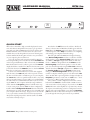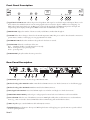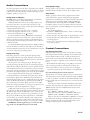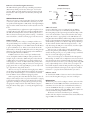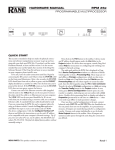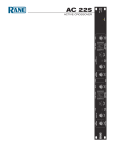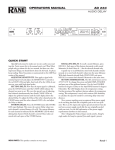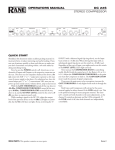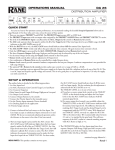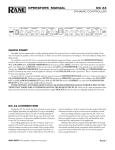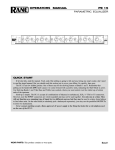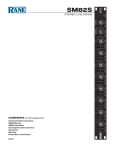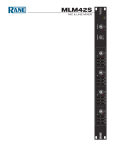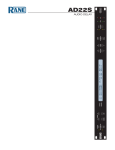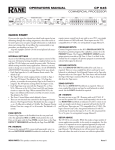Download Rane RPM 2m Stereo System User Manual
Transcript
HARDWARE MANUAL RPM 2m PROGRAMMABLE MULTIPROCESSOR 1 2 INPUT 1 2 OUTPUT A B AES3 19 PRESET RPM 2m PROGRAMMABLE MULTIPROCESSOR VIP ETHERNET STATUS POWER QUICK START This section is intended to help you make the physical connections and software manipulations necessary to get up and running with your sleek new RPM 2m. If you don’t read the entire Hardware Manual, at least read this section. It is also recommended that you read the Quick Start section of the Drag Net Software Manual. If the Drag Net software is not yet installed on your computer, please install it now. To be safe, leave the audio connections until last. Begin by connecting the IEC power cord. Observe that the POWER LED on the front panel illuminates. After a few seconds, the STATUS LED should turn from red to yellow to green, and the PRESET display should have a number in it (00, if it’s the first time you’ve powered the device). If the POWER comes on, but the STATUS LED does not turn green, contact the factory. Connect one end of the Ethernet crossover cable (supplied with the unit) to the 10Base-T jack on the rear panel. Connect the other end of the cable to an Ethernet port on your computer. The LINK LED on the rear panel should be lit. If it is not, verify that you are indeed using a crossover cable, not a standard Ethernet cable. Only use a standard Ethernet cable if you are connecting the RPM 2m and a computer indirectly using an Ethernet switch. Launch the Drag Net application and follow the steps to create a new project and new RPM 2m device configuration. Double-click the Configure Hardware IP shortcut and follow the instructions to set the unit’s IP address to be compatible with your computer’s Network settings. Tip: If you aren't sure what IP to use, try the address 192.168.69.69 and subnet 255.255.255.0. This finds the default factory address 192.168.69.22 on the RPM unit,without manually setting it. WEAR PARTS: This product contains no wear parts. Now click on the Poll button in the toolbar to find for all devices. A device name and IP address should appear under the Live folder in the Project window. If a device does not appear, consult Drag Net’s online Help for instructions on configuring and verifying your computer’s Network settings. The audio path within the RPM 2m is displayed in Drag Net’s Device Configuration window as a collection of blocks wired together to form a Processing Map. These maps are created offline as Storage configurations, which are then transferred to a Live unit. Drag blocks from the Palette onto the Processing Map and wire them together to create the audio path. Save this file frequently using the File > Save command. Transfer the selected Storage configuration to a Live unit using the Transfer Config button in the Project window. A new, minty green Device Configuration window opens once the transfer is complete, indicating you are now online with a Live device. Double-click a processing block to display and adjust its Properties (parameters) in real time on a Live device — there is no need to go offline to make parameter changes. Once you have a useful configuration in the unit, connect balanced audio INPUTS to the Euroblock or XLR connectors, and connect either or both jack types (if you wish) to the OUTPUTS. Then turn on the amplifier. As a precautionary measure, all outputs are muted during and after a configuration transfer. Unmute each output individually, or use the handy Mute Outputs button in the toolbar. Once all outputs are unmuted, audio passes through the unit along the connections you defined. Manual-1 Front Panel Description 1 1 2 A 2 19 B RPM 2m PROGRAMMABLE MULTIPROCESSOR INPUT OUTPUT AES3 PRESET VIP 1 1 1 2 3 ETHERNET STATUS POWER 4 5 6 1 Signal/Overload LED meters indicate the presence of significant audio signal or overload for Inputs and Outputs. These 3-color meters indicate the available headroom once the analog signal has been converted to digital: -4 dBFS (red, near clipping), -12 dBFS (yellow, high normal level), and -48 dBFS (green, low level). The signal level in the RPM 2m depends on the input and output settings and is displayed in Drag Net’s Meter window when the Converters tab is selected. 2 PRESET LED displays the number of the most recently recalled Preset, numbered 0 through 24. 3 VIP LED flashes when a change is detected on the Versatile Input Port (VIP). This port is used for direct electrical connections to potentiometers, switches or other logic ports. See page Manual-4 for details. 4 ETHERNET LED flashes when an Ethernet data packet for this device is received. 5 STATUS LED reflects the overall status of the unit: Red - initializing (briefly) or possible internal error (steady). Yellow - working, but not yet processing audio. Green - processing audio. 6 POWER LED lights yellow when the unit is powered on. Rear Panel Description RPM 2m MADE IN U.S.A. RANE CORP. COMMERCIAL AUDIO EQUIPMENT 24TJ AES3 OUTPUT 10Base-T 0-5V +5V 100 mA R DEFAULT 100-240V 50/60 Hz 20 WATTS 1 2 INPUTS 1 2 1 1 2 3 4 5 6 7 8 REF GND + – + – + – + – 1 2 3 4 5 6 7 8 REF GND + – + – + – + – LAN LINK ACN 001 345 482 THIS DEVICE COMPLIES WITH PART 15 OF THE FCC RULES FOR A CLASS 'B' COMPUTING DEVICE. 8 OUTPUTS VERSATILE INPUT PORT 7 6 4 5 3 2 1 POWER IEC jack connects to AC line voltage, 100-240 VAC ±10%. 2 Balanced analog audio INPUTS 1 and 2 on Euroblock and XLR connectors. See “Audio Connections” on the following page. 3 Balanced analog audio OUTPUTS 1 and 2 on Euroblock and XLR connectors. 4 AES3 digital audio OUTPUT uses a fixed 48 kHz sample rate and 24-bit word length. See “Audio Connections.” 5 VERSATILE INPUT PORT provides 8 logic or voltage inputs for remote level control and Preset recall on a Euroblock. 6 LAN and LINK reflect the state of the Ethernet connection. LINK lights solidly when a valid connection to another Ethernet device (e.g., a PC or network) is detected. LAN flashes when communicating with another Ethernet device. 7 10Base-T jack accepts a standard Ethernet cable with a RJ-45 connector. 8 DEFAULT button recalls Preset 1 when pressed. Holding this button while applying power puts the unit into a special codeload mode for updating firmware. Manual-2 Audio Connections As a safety precaution, turn all devices (especially power amplifiers) OFF when making connections. Doing so gives you a chance to find and correct wiring mistakes and prevent damage to your amplifiers, speakers, ears, pets, etc. Analog Inputs and Outputs The RPM 2m has two balanced analog Inputs, two balanced analog Outputs and one AES3 digital Output. XLR and euroblock connectors are both provided for your convenience. Feel free to use either (but not both!) for each Input. Both Output types may be used if desired. For each Input or Output Euroblock connector: • Connect the (positive) audio line to the ‘+’ terminal. • Connect the (negative) audio line to the ‘–’ terminal. • Connect the cable shield to the terminal. For those installations where the RPM 2m internal shieldto-chassis connection causes interference, connect each shield directly to the chassis screw located above each Euroblock connector, keeping the shield wrapped around the audio conductors as much as possible. For optimum Electromagnetic Interference (EMI) immunity, connect the shields at both ends of the cable. See the RaneNote “Sound System Interconnection” for more information on system connections and proper grounding practices. Analog Input Stage Each analog input uses a studio-grade microphone preamp and an independent line-stage input. The input connectors are switched between the mic pre and the line stage by a relay that is controlled by the user interface. The mic pre has two analog gain stages. The input stage controls gain in large 15 dB steps. The second analog-gain stage makes the fine 1 dB gain adjustments. Gain is optimized for best overload characteristics. If noise performance is of greater importance, then overload performance can be traded for the best noise performance by using microphone gains of 15, 30, 45 and 60 dB. As an example: if the desired mic pre gain is 40 dB, best overload performance is obtained by setting mic gain to 40 dB and setting the digital trim to 0 dB. Best noise performance is obtained by setting mic pre gain to 45 dB and setting the digital trim to -5 dB (this will cut the top-end headroom by 5 dB). If this is confusing, just leave the digital trim alone (set to 0 dB) and use the mic-pre gain slider to set mic gain. For the best noise performance, only use the digital trim to cut gain. A high-performance line stage is provided that happily accepts the hot +24 dBu signals from professional audio sources all day. When using non-pro -10 dBV audio sources, select the +12 dB line gain level, or for even better noise performance, use the mic pre at the 15 dB setting and set digital trim to -3 dB. When you’re hooking up a consumer CD player with a single-ended output (for example) and you really need an extra 6 dB of gain (for a total of 18 dB of front-end gain), set the mic pre to 18 dB. WARNING: when using the mic pre as a low-noise line stage, make sure the phantom power is turned off! Analog Output Stage Analog output is real easy. There is a Digital Trim control located immediately before the D/A converter. It’s as simple as that. AES3 Output AES3 is a popular 2-channel (stereo) digital audio interface commonly found on professional digital audio equipment (digital mixers, DAT machines, etc.). Each channel of the AES3 digital stream is treated independently within the RPM 2m. See the RaneNote “Interfacing AES3 and S/PDIF”, available from Rane’s website (www.rane.com/library.html), for information about interfacing consumer S/PDIF gear to the professional AES3 standard. Use the AES3 Output to: • Feed audio to RPM 88/44/22/26z’s to create a 2-channel digital “bus” between devices. • Connect directly to the AES3 input of a digital mixing console. • Connect directly to the AES3 input of a DAT machine for recording purposes. • Connect to an external D/A converter, effectively adding two more analog outputs. Control Connections Versatile Input Port (VIP) Eight logic input pins are provided, each capable of accepting DC voltage between 0-5 VDC. VIP pins are used with contact closure switches for Preset recall, or with potentiometers for remote Level control. The functionality (Preset recall versus control) of each pin is assignable as part of the Device Configuration. • The maximum allowable voltage on any VIP pin is 5.3 VDC. • Use of twisted pair cable is recommended for lower noise. • If an external device is used to generate a 0 to 5 volt signal, connect the ground of the external device to the VIP GND. Preset Recall Using Contact Closure Switches The minimum “low” voltage required to detect a contact closure and change Presets is 2.5 V. Since the internal pull up is 100 kΩ to +5 V, it is possible to calculate the maximum allowable cable length, provided the wire resistance per foot (or meter) is known. Example: To be safe, let’s allow a maximum of 80 kΩ worth of cable resistance. This value keeps the voltage divider formed by the 100 kΩ internal resistance and 80 kΩ cable resistance from dropping below 2.5 V. (5 V * 100 kΩ) / (100 kΩ + 80 kΩ) = 2.777 V If the cable resistance is 30 Ω per 1,000 feet (305 meters) (1,000 ft / 30 Ω) * 80,000 Ω = 2,666,666 ft (813 km) Thus, you can only use 2,666,666 feet (505 miles) of twisted pair cable before the Preset recall functionality becomes intermittent (assuming the cable is properly twisted and not run through excessive magnetic or electric fields). Manual-3 Remote Level Control Using Potentiometers The VIP inherently prefers linear taper 20 kΩ potentiometers (Rane VR 2), which provide a nice audio taper “feel” for the end user. When used with suitable twisted pair wiring, the 10 kΩ value also offers acceptable noise immunity and long cable lengths. AMX and Crestron Control There are two ways to control a Drag Net device from an AMX or Crestron system. Use either Ethernet connectivity or use the rear panel Versatile Input Port (VIP). Each of the eight VIP pins supports either switch closure Preset recall or 0-5 volt control of Level. Many AMX/Crestron applications require simple Level control and/or Preset recall. This is most easily accomplished using the VIP (Versatile Input Port) found on all Drag Net devices. There are always more Drag Net products coming — both hardware and software, so check our home page for the most recent. VIP Preset Recall Connect a switch closure or relay to a VIP pin and short it to the ground (GND) pin to recall the corresponding Preset. For example, shorting VIP pin 1 to the GND terminal recalls Preset 1; pin 2 recalls Preset 2, etc. There are more details about this functionality in the Drag Net Help file and on our Drag Net Applications page. Be certain to appropriately set the VIP Allocation in Drag Net's Parameter Window. If GND contention of two or more pins simultaneously occurs, the highest-numbered VIP pin takes precedence. For example, if pin 3 is shorted to GND and pin 6 is then shorted to GND, Preset 6 is recalled. If pin 3 is closed and then pin 2, nothing happens -- Preset 2 is not recalled. This permits a hierarchy of Presets when using VIP pin closures for tiered priority paging. Since there are only eight VIP pins, you can only recall up to eight Presets using switch closures. There are two ways to recall more than eight presets. Either use the Drag Net software Recall button which is only intended for the system installer/designer, or use an Ethernet command from an AMX or Crestron Ethernet-equipped product. When using Drag Net's Auto Mixer/Ducker block, you have the ability to link a VIP pin closure to a push-to-talk switch in a paging or boardroom application. When using the Ducker block in these applications, the VIP pins act independently provided you Group the appropriate VIP pin with the Auto Mixer/Ducker's Input in Drag Net's Remote Map. Again, see our Drag Net Applications for examples. VIP CONNECTION (examples for VIP pin 1) REF pin 1 20 kΩ (linear) pin 1 GND Contact Closure GND Potentiometer Level Control VIP Level control Connect a 0-5 VDC source to a VIP pin from an AMX or Crestron card to adjust any or all Level blocks placed in the Processing Map. Use Groups in Drag Net's Remote Map to link one or more Level blocks so they track each other when using a VIP pin. Be certain to appropriately set the VIP Allocation in Drag Net's Parameter Window. When using VIP pins with Level blocks, set the minimum and maximum for each Level block by double-clicking it while it's in a Remote Map Group. This keeps the max and min burdens within the Drag Net device — but only when using the VIP pin to control Levels, not when adjusting Levels from Ethernet commands. You can use up to eight voltage control inputs linked to Level(s) using the rear panel VIP pins. Combinations of Preset switches & voltage Level “pots” are possible as long as combined, they do not exceed the eight pins provided. Since you can Group any or all Level blocks in Drag Net's Remote Map, it's much easier to implement a stereo level control since the Drag Net device is burdened with the task of tracking many Levels. You can use this to your advantage when using VIP pins to adjust multiple zones or levels. Since you can place the Level block anywhere within the Drag Net Processing Map, you can Group Level blocks at the input, at the output or anywhere in-between — just place the Level block where you want it. Ethernet control To download the AMX or Crestron control code and documentation, visit the Drag Net web page: www.rane.com/dragnet Ethernet Port The Ethernet port is used to configure, monitor, and control the RPM 2m via standard 10Base-T Ethernet communication. Use an Ethernet crossover cable (one is included with each unit) to connect the RPM 2m directly to a computer. Use a standard (non-crossover) Ethernet cable if the RPM 2m and computer are connected indirectly using an Ethernet switch. All devices connected to the Ethernet port, including switches and the computer’s Network Interface Card (NIC) must support 10Base-T communication. ©Rane Corporation 10802 47th Ave. W., Mukilteo WA 98275-5098 USA TEL 425-355-6000 FAX 425-347-7757 WEB www.rane.com Manual-4 111218