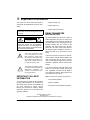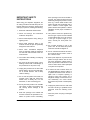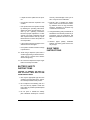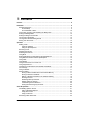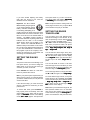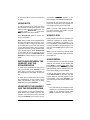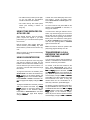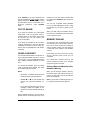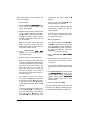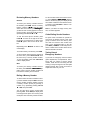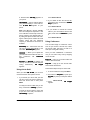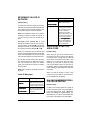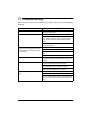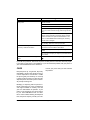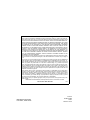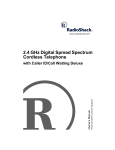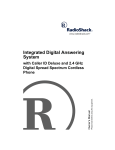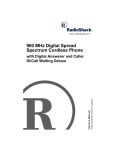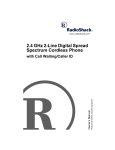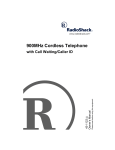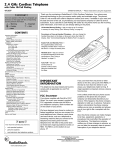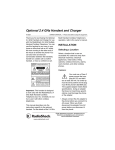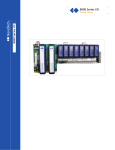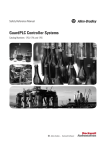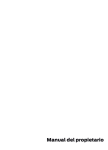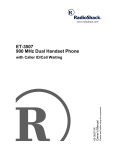Download Radio Shack 43-3535 Cordless Telephone User Manual
Transcript
900 MHz Digital Spread
Spectrum Cordless Phone
Please read before using this equipment.
Owner’s Manual
with Dual Caller ID, Dual Keypad,
and Speakerphone
ˆ Important Information
This phone has been tested and found to
comply with all applicable UL and FCC standards.
WARNING: To reduce the risk of fire or
shock hazard, do not expose this product to rain
or moisture.
CAUTION
RISK OF ELECTRIC SHOCK.
DO NOT OPEN.
!
CAUTION: TO REDUCE THE RISK OF
ELECTRIC SHOCK, DO NOT REMOVE
COVER OR BACK. NO USER-SERVICEABLE PARTS INSIDE. REFER SERVICING
TO QUALIFIED PERSONNEL.
This symbol is intended to alert
you to the presence of uninsulated dangerous voltage within
the product’s enclosure that might
be of sufficient magnitude to constitute a risk of electric shock. Do
not open the product’s case.
!
This symbol is intended to inform
you that important operating and
maintenance instructions are
included in the literature accompanying this product.
IMPORTANT CALLER ID
INFORMATION
• caller's number only
• caller's name only
• caller's name and number.
READ THIS BEFORE
INSTALLATION
We have designed your phone to conform to
federal regulations, and you can connect it to
most telephone lines. However, each phone
(and each device, such as a telephone or answering machine) that you connect to the
telephone line draws power from the telephone line. We refer to this power draw as
the device's ringer equivalence number, or
REN. The REN is on the bottom of your
phone.
If you use more than one phone or other device on the line, add up all of the RENs. If the
total is more than five (or three in rural areas), your telephones might not ring. If ringer
operation is impaired, remove a device from
the line.
Your phone complies with Part 68 of FCC
Rules. You must, upon request, provide the
FCC registration number and the REN to
your telephone company. Both numbers are
on the bottom of your phone.
Note: You must not connect your phone to:
• coin-operated systems
To use the phone's Caller ID and Call Waiting with Caller ID features, you must be in an
area where those services are available and
you must subscribe to those services
through your local phone company. Where
Caller ID is offered, one or more options are
generally available:
• party-line systems
• most electronic key telephone systems
© 2001 RadioShack Corporation.
All Rights Reserved.
RadioShack and RadioShack.com are trademarks used by RadioShack Corporation.
2
Important Information
Important:
• Cordless phones such as this one
require AC power to operate. When the
AC power is off, you cannot dial out or
receive incoming calls using your
phone. For this reason, the phone
should not be your only telephone. To be
safe, you should also have a phone that
does not require AC power to operate
(not a cordless phone) so you can still
make and receive calls if there is an AC
power failure.
• Some cordless phones operate at frequencies that might cause interference
to nearby TVs and VCRs. To minimize
or prevent such interference, the base of
the cordless phone should not be placed
near or on top of a TV or VCR.
• Your cordless phone operates on standard radio frequencies, as allocated by
the FCC. Even though your phone's
access protection code prevents unauthorized use of your phone line, it is possible for other radio units operating on
similar frequencies within a certain area
to unintentionally intercept your conversations and/or cause interference. This
possible lack of privacy can occur with
any cordless phone.
THE FCC WANTS YOU TO
KNOW
In the unlikely event that your phone causes
problems on the phone line, the phone company can temporarily discontinue your service. If this happens, the phone company
attempts to notify you in advance. If advance
notice is not practical, the phone company
notifies you as soon as possible and advises
you of your right to file a complaint with the
FCC.
dures that could affect the operation of this
telephone. The telephone company notifies
you of these changes in advance, so you can
take the necessary steps to prevent interruption of your telephone service.
LIGHTNING
Your telephone has built-in protection circuits
to reduce the risk of damage from surges in
telephone line and power line current. These
protection circuits meet or exceed the FCC
requirements. However, lightning striking the
telephone or power lines can damage your
telephone.
Lightning damage is not common. Nevertheless, if you live in an area that has severe
electrical storms, we suggest that you unplug
your phone when storms approach to reduce
the possibility of damage.
FCC STATEMENT
The phone complies with the limits for a
Class B digital device as specified in Part 15
of FCC Rules. These limits provide reasonable protection against radio and TV interference in a residential area. However, your
equipment might cause TV or radio interference even when it is operating properly. To
eliminate interference, you can try one or
more of the following corrective measures:
• Reorient or
antenna.
relocate
the
receiving
• Increase the distance between the
equipment and the radio or TV.
• Use outlets on different electrical circuits
for the equipment and the radio or TV.
Consult your local RadioShack store if the
problem still exists.
Also, the phone company can make changes
to its lines, equipment, operations, or proce-
Important Information
3
IMPORTANT SAFETY
INSTRUCTIONS
When using your telephone equipment, basic safety precautions should always be followed to reduce the risk of fire, electric shock
and injury to persons, including the following:
1. Read and understand all instructions.
2. Follow all warnings and instructions
marked on the product.
3. Never install telephone wiring during a
lightning storm.
4. Never install telephone jacks in wet
locations unless the jack is specifically
designed for wet locations.
5. Never touch uninsulated telephone
wires or terminals unless the telephone
line has been disconnected at the network interface.
6. Use caution when installing or modifying
telephone lines.
7. Do not fix the AC power supply cord to
building surfaces with metal fittings (If
the product has an AC power cord).
8. Unplug this product from the wall outlet
before cleaning. Do not use liquid cleaners or aerosol cleaners. Use a damp
cloth for cleaning.
9. Do not use this product near water, for
example, near a bath tub, wash bowl,
kitchen sink, or laundry tub, in a wet
basement, or near a swimming pool.
10. Do not place this product on an unstable
cart, stand, or table. The product may
fall, causing serious damage to the
product.
11. Slots and openings in the cabinet and
the back or bottom are provided for ventilation. To protect it from overheating,
4
these openings must not be blocked or
covered. The openings should never be
blocked by placing the product on a bed,
sofa, rug, or other similar surface. This
product should never be placed near or
over a radiator or heat register. This
product should not be placed in a built-in
installation unless proper ventilation is
provided.
12. This product should be operated only
from the type of power source indicated
on the marking label. If you are not sure
of the type of power supply to your
home, consult your local power company.
13. Do not allow anything to rest on the
power cord. Do not locate this product
where the cord will be stepped on.
14. Do not overload wall outlets and extension cords as this can result in a risk of
fire or electric shock.
15. Never push objects of any kind into this
product through cabinet slots as they
may touch dangerous voltage points or
short out parts that could result in a risk
of fire or electric shock. Never spill liquid
of any kind on the product.
16. To reduce the risk of electric shock, do
not disassemble this product. Take it to
a qualified serviceman when service or
repair work is required. Opening or
removing covers may expose you to
dangerous voltage or other risks. Incorrect reassembly can cause electric
shock when the product is subsequently
used.
17. Unplug this product from the wall outlet
and refer servicing to qualified service
personnel under the following conditions:
• When the power cord plug is damaged
or frayed.
Important Information
• If liquid has been spilled into the product.
and may cause damage to the eyes or
skin. It may be toxic if swallowed.
• If the product has been exposed to rain
or water.
4. Exercise care in handling the battery
pack in order not to short it with conducting materials such as rings, bracelets,
and keys. The battery or conductor may
overheat and cause burns.
• If the product does not operate normally
by following the operating instructions.
Adjust only those controls that are covered by the operating instructions
because improper adjustment of other
controls may result in damage and will
often require extensive work by a qualified technician to restore the product to
normal operation.
• If the product has been dropped or the
cabinet has been damaged.
• If the product exhibits a distinct change
in performance.
5. Charge the battery pack provided with or
identified for use with this product only in
accordance with the instructions and
limitations specified in this owner’s manual.
6. Observe proper polarity orientation
between the battery pack and the battery charger.
SAVE THESE
INSTRUCTIONS
18. Avoid using a telephone (other than a
cordless type) during an electrical storm.
There may be a remote risk of electric
shock from lightning.
19. Do not use the telephone to report a gas
leak in the vicinity of the leak.
BATTERY SAFETY
INSTRUCTIONS
CAUTION: TO REDUCE THE RISK OF
FIRE OR INJURY, READ AND FOLLOW
THESE INSTRUCTIONS.
1. Use only the appropriate type and size
of battery pack specified in the instruction manual provided for this product.
2. Do not dispose of the battery pack in a
fire. The cell may explode. Check with
local codes for possible special disposal
instructions.
3. Do not open or mutilate the battery
pack. Released electrolyte is corrosive
Important Information
5
ˆ Contents
Features .................................................................................................................................. 8
Installation .............................................................................................................................. 9
Mounting the Phone .......................................................................................................... 9
On a Desktop ............................................................................................................. 9
On a Wall Plate or Wall ............................................................................................ 10
Connecting, Charging, and Replacing the Battery Pack ................................................. 11
Setting the Dialing Mode ................................................................................................. 12
Setting the Ringer Tone/Volume ...................................................................................... 12
Turning Auto Talk On/Off ................................................................................................. 13
Turning Caller ID/Call Waiting On/Off ............................................................................. 13
Storing Your Area Code .................................................................................................. 13
Operation .............................................................................................................................. 14
Making a Call .................................................................................................................. 14
Using the Handset ................................................................................................... 14
Using the Speakerphone ......................................................................................... 14
Receiving a Call .............................................................................................................. 14
Adjusting the Volume ...................................................................................................... 14
Selecting the Channel ..................................................................................................... 14
Using Mute ...................................................................................................................... 15
Switching Between the Handset and the Speakerphone ................................................ 15
Using Both the Handset and the Speakerphone ............................................................. 15
Using Flash ..................................................................................................................... 15
Using Redial .................................................................................................................... 15
Using Tone Services on a Pulse Line .............................................................................. 16
Using Page/Intercom ....................................................................................................... 16
Transferring a Call Between the Handset and the Base ................................................. 16
Out of Range ................................................................................................................... 17
Using a Headset .............................................................................................................. 17
Memory Dialing ............................................................................................................... 17
Storing a Name and Number in the Handset’s Memory .......................................... 17
Storing a Number in the Base .................................................................................. 19
Editing or Deleting a Number in the Handset's Memory .......................................... 19
Entering a Pause ..................................................................................................... 19
Reviewing Memory Numbers ................................................................................... 20
Dialing a Memory Number ....................................................................................... 20
Chain-Dialing Service Numbers ............................................................................... 20
Testing Stored Emergency Numbers ....................................................................... 20
Caller ID Operation ...............................................................................................................
Call Waiting Options Service ...........................................................................................
Using Call Waiting Options ......................................................................................
Using Ask to Hold ....................................................................................................
Using Conference ....................................................................................................
Reviewing Caller ID Records ..........................................................................................
6
Contents
21
21
21
22
22
23
Caller ID Messages .................................................................................................
Adding/Deleting the Area Code ......................................................................................
Dialing Numbers from a Caller ID Record ......................................................................
Storing a Caller ID Record to Memory ............................................................................
Deleting Caller ID Records .............................................................................................
23
23
23
24
24
Troubleshooting ................................................................................................................... 25
Care ................................................................................................................................ 26
Contents
7
ˆ Features
Your RadioShack Digital 900 MHz Dual Keypad Cordless Speakerphone operates on the
900 MHz band, which means less interference, clearer sound, and greater range than
46/49 MHz cordless telephones. The Caller
ID records each caller's telephone number
(and name, if available in your area) and the
date and time of the call. If you subscribe to
Call Waiting with Caller ID service, your
phone shows you the incoming caller information, even when you are already on the
phone.
Headset Jack — lets you connect an optional headset for handsfree convenience.
Your phone’s feature’s include:
Security Access-Protection Code —helps
prevent other cordless phone users from using your phone line while the handset is off
the base.
Dual Keypad — let you use the keypad on
the base or on the handset to make and answer calls or program the phone's features.
Speakerphone — lets you hold a conversation handsfree from the base intercom
speaker.
30-Number Memory Dialing — lets you
store 30 numbers in memory (20 in the handset, 10 in the base) for easy dialing.
Caller ID Memory — stores up to 50 Caller
ID records on the handset.
Dual Displays — lets you view a Caller ID
record on the handset or base display.
Two-Way Intercom/Paging System — lets
you send a signal from the base to the handset, or from the handset to the base, to locate the handset or page someone using it
away from the base. If someone answers the
page, you can use the phone as an intercom
and speak to the person on the handset.
20 Channels — automatically selects a clear
channel when you make or answer a call.
You can also manually change channels during a call.
8
Volume Controls — let you adjust the volume you hear through the handset and
speakerphone.
Ringer Volume Control — lets you select
from four ringer tone/volume settings or turn
it off on the handset. On the base you can
select high or low ringer, or turn the ringer
off.
Long Battery Life — the supplied battery
pack (when fully charged) provides about 6
hours of talk time or 7 days of standby time.
Auto Talk — you can set the phone so you
can answer a call simply by lifting the handset from the base.
Any Key Answer — you can set the phone
so you can press any key to answer a call
when the handset is away from the base.
Redial — lets you quickly redial any of the
last three numbers dialed on the handset.
You can also redial the last number you dialed on the base.
Hearing-Aid Compatibility — lets you use
your phone with hearing aids that have a T
(telephone) switch.
Facedown/Faceup Handset Charging —
you can charge the handset on the base
facedown or faceup.
Features
ˆ Installation
Note: The base's display is protected during
shipment by a piece of film. Carefully peel off
this film before using your phone for the first
time.
MOUNTING THE PHONE
You can place the phone's base on a desk or
table, mount it on a standard wall plate, or
mount it directly on a wall.
Choose a location that is:
adapter from AC power before you disconnect it from the phone.
Your telephone connects directly to a modular telephone line jack. If your telephone wiring does not have a modular jack, you can
update the wiring yourself using jacks and
adapters (available at your local RadioShack
store), or have the telephone company update the wiring for you. You must use compatible modular jacks that are compliant with
Part 68 of FCC Rules.
Note: The USOC number of the jack to be
installed is RJ11C (or RJ11W for a wall plate
jack).
• near an AC outlet
• near a modular telephone line jack
• out of the way of normal activities
On a Desktop
• away from electrical machinery, electrical appliances, metal walls or filing cabinets, wireless intercoms, alarms, and
room monitors
1. Insert the bracket’s tabs into the base’s
upper tab slots, then press down on the
bracket’s clips and insert them into the
clip slots.
• away from other cordless phones
The base's location affects the phone's
range. If you have a choice of several locations, try each to see which provides the best
performance.
Cautions:
You must use a Class 2 power
source that supplies 9V AC
and delivers at least 350 mA.
Its center tip must be set to positive and
its plug must fit the phone's DC IN 9V
jack. The supplied adapter meets these
specifications. Using an adapter that
does not meet these specifications
could damage the phone or the adapter.
!
• Always connect the AC adapter to the
phone before you connect it to AC
power. When you finish, disconnect the
2. Plug one end of the supplied long modular cord into the TEL LINE jack on the
back of the base and route the cord
through the strain relief hook on the
bracket.
3. Plug the modular cord’s other end into a
modular telephone line jack.
4. Insert the supplied AC adapter’s barrel
plug into the DC IN 9V jack on the back of
the base.
Installation
9
5. Route the adapter’s cord through the
strain relief slot on the bottom of the
bracket.
plate studs and slide the phone downward to secure it.
6. Plug the adapter into a standard AC outlet.
7. Lift the base’s antenna to a vertical position.
On a Wall Plate or Wall
1. Insert the bracket’s tabs into the base’s
lower tab slots, then press down on the
bracket’s clips and insert them into the
clip slots.
6. Plug the adapter into a standard AC outlet.
7. Lift the base’s antenna to a vertical position.
Note: To mount the phone directly on a wall,
you need two screws (not supplied) with
heads that fit into the keyhole slots on the
bottom of the base.
Follow the steps under “On a Wall Plate or
Wall,” then apply these additional instructions.
2. Plug one end of the supplied short modular cord into the TEL LINE jack on the
back of the base.
3. Insert the supplied AC adapter’s barrel
plug into the DC IN 9V jack.
4. Route the adapter cord through the
groove on the bracket.
5. Plug the modular cord’s other end into
the wall plate jack, then align the
bracket’s keyhole slots with the wall
10
1. Drill two holes 315/16 inches (100 mm)
apart. Then thread a screw into each
hole, letting the heads extend about 1/8
inch (3 mm) from the wall.
2. Plug one end of the supplied long modular cord into the TEL LINE jack on the
back of the base and route the adapter
cable and modular cords through the
grooves on the bracket.
3. Align the bracket’s keyhole slots with the
mounting screws and slide the phone
downward to secure it.
Installation
CONNECTING, CHARGING,
AND REPLACING THE
BATTERY PACK
The phone comes with a rechargeable nickel-cadmium (Ni-Cd) battery pack in the handset. Before using your phone, you must
connect the battery pack, then charge it for
about 24 hours.
1. Press down and slide off the battery
pack compartment cover.
2. Lift the battery pack out of the compartment.
3. Plug the battery pack's connector into
the socket in the compartment, (the connector fits only one way), replace the
battery pack, and replace the cover.
To charge the battery pack, place the handset either faceup or facedown on the base.
The CHARGE/IN USE indicator on the base
lights and JejWb0&& appears.
Important: Be sure the battery pack is properly connected before you try to charge it.
The CHARGE/IN USE indicator lights when
the handset is on the base even if the battery
pack is not properly connected.
Recharge the battery pack when Bemý8Wjj[ho
flashes.
Notes:
• When you first use the phone after
charging or recharging the battery pack,
the phone might not work and you might
hear a beep when you press TALK.
Return the handset to the base for about
5 seconds to reset the security accessprotection code.
• If the handset or the base loses power,
the security access-protection code
might be lost. To reset the code, return
the handset to the base for about 5 seconds.
• Using a pencil eraser, clean the charging contacts on the handset and base
about once a month.
• If the battery pack becomes weak during
a call, the handset beeps every 3 seconds and Bemý8Wjj[ho flashes. When this
happens, you cannot make a call until
you recharge the battery pack.
• About once a month, fully discharge the
battery by keeping the handset off the
base until Bemý 8Wjj[ho flashes. Otherwise, the battery pack loses its ability to
fully recharge.
• If the display is blank and the phone
does not work, recharge the battery
pack. (The battery power might be too
low to light the display.)
• If you are not going to use your phone
for an extended period of time, disconnect the battery pack. This increases the
battery pack's usable life.
The supplied battery pack should last about
a year. If the battery pack does not hold a
charge for more than 2 hours after an overnight charge, replace it with a new 3.6-volt,
600 mAh battery pack with a connector that
fits the socket in the battery compartment.
You can order a replacement battery pack
through your local RadioShack store. Install
the new battery pack and charge it for about
24 hours.
Note: To avoid losing information stored in
memory, replace the battery within 2 minutes.
Warning: Dispose of the old battery pack
promptly and properly. Do not burn or bury it
(see “Battery Safety Instructions” on Page 5
for additional information on proper battery
handling).
Installation
11
If you have trouble replacing the battery
pack, take the phone to your local RadioShack store for assistance.
set to pulse mode or * to set to tone mode.
The phone beeps and displays Fkbi[ý :_Wb_d]
or Jed[ý:_Wb_d], then the display clears.
Important: The EPA certified
RBRC® Battery Recycling Seal
on the nickel-cadmium (Ni-Cd)
battery indicates RadioShack
is voluntarily participating in an
industry program to collect and recycle these
batteries at the end of their useful life, when
taken out of service in the United States or
Canada. The RBRC program provides a
convenient alternative to placing used Ni-Cd
batteries into the trash or the municipal
waste stream, which may be illegal in your
area. Please call 1-800-THE-SHACK (1800-843-7422) for information on Ni-Cd battery recycling and disposal bans/restrictions
in your area. RadioShack’s involvement in
this program is part of the company’s commitment to preserving our environment and
conserving our natural resources.
Note: The phone exits the setting mode if a
call or page is received, or if you press TALK
on the handset or any key on the base.
SETTING THE DIALING
MODE
Your phone comes set for tone dialing. If you
have pulse service, you need to change the
dialing mode. If you are not sure which type
of service you have, do this test.
Press SPEAKER and listen for a dial tone.
Press any number other than 0.
Note: If your phone system requires that you
dial an access code (9, for example) before
you dial an outside number, do not press the
access code either.
If the dial tone stops, you have touch-tone
service. If the dial tone continues, you have
pulse service.
To set the dial mode, press SPEAKER to
hang up the phone if necessary, then hold
down FLASH on the base until the phone
beeps andý:_WbýCeZ[0 and the current dialing
mode, Jed[ or Fkbi[, appear. Then press # to
12
SETTING THE RINGER
TONE/VOLUME
You can select one of four different ringer
tone/volume settings on the handset. At any
time, except during a call or while reviewing
Caller ID records, repeatedly press VOL/CID
8 or 9 to select the desired ringer setting.
Each time you press a button, the phone
rings at the selected setting and the display
shows H_d][h 7 >_]^, H_d][h 7 Bem, H_d][h 8
>_]^, or H_d][h 8 Bem.
You can also turn off the ringer. At any time,
except during a call, press and hold VOL/CID
9 until the phone beeps and the display
shows H_d][h E\\. When you place the handset face up on the base, 2H_d][hý E\\4 appears.
You can still make or receive a call even
when the ringer is set to off. When you have
an incoming call, the phone connected to the
same line rings, and ?dYec_d] 9Wbb appears.
To turn the ringer back on, simply press VOL/
CID 8 or 9; the ringer is set to H_d][h 7 >_]^.
To set the base’s ringer volume, at any time
except during a call, repeatedly press RING
on the base until you get the desired setting
– H_d][hý >_]^, H_d][h Bem, or H_d][h E\\ appears. When you turn off the ringer. 2H_d][h
E\\4 remains on the display.
Note: When you set the base’s ringer off, the
base (and the handset if it is on the base)
does not ring but another phone connected
to the same line rings and ?dYec_d]ý 9Wbb appears. If the handset is away from the base,
Installation
the handset also rings (unless you set the
handset’s ringer to off).
TURNING AUTO TALK ON/
OFF
Your phone is preset so you must press
TALK when you lift the handset from the base
to answer a call. With auto talk turned on,
you can answer a call by just lifting the handset from the base. If the handset is away
from the base, you can answer by pressing
any key.
With the Opt setting, you can use the advanced Caller ID/Call Waiting options. See
“Call Waiting Options Service” on Page 21.
STORING YOUR AREA
CODE
You can store your local area code in the
phone’s Caller ID record so it does not show
the area code if the received call is from your
local area. If for some reason you need to
dial the area code (or store in the memory),
you can add it afterwards. See “Adding/Deleting the Area Code” on Page 23.
Follow these steps to turn auto talk on or off.
1. Lift the handset and press MENU. A
menu appears with 7kje JWba selected.
2. Press SELECT/INTCM to change the auto
talk setting. Ed or E\\ appears indicating
the selected setting.
3. Return the handset to the base or press
MENU to store the new setting.
TURNING CALLER ID/CALL
WAITING ON/OFF
If you subscribe to Call Waiting with Caller ID
service, you can set the phone to show Caller ID information for an incoming call even
while you are using the phone.
Note: If your calling area requires 10-digit dialing including area code, do not enter the
area code but leave this option blank.
Follow these steps to store your area code.
1. Lift the handset and press MENU.
2. Press 3 or VOL/CID9 twice to select
7h[W 9eZ[.
3. Press SELECT/INTCM, then enter your
three-digit area code. If you make a mistake, repeatedly press 6REDIAL or
FLASH7 to move the cursor over the
incorrect digit, then enter the correct
number.
Note: If an area code is already stored,
it appears on the display. To delete the
area code, press DELETE/CH three
times. Then enter your area code. Or
you can use 6REDIAL or FLASH7 to
move the cursor and edit the area code.
Follow these steps to turn the Caller ID/Call
Waiting feature on or off.
1. Lift the handset and press MENU. A
menu appears with 7kje JWba selected.
2. Press 2 or VOL/CID 9 to select 9?:9M
(Caller ID/Call Waiting).
4. Press SELECT/INTCM to store the area
code, then press MENU or return the
handset to the base to clear the display.
3. Press SELECT/INTCM to change the
Caller ID/Call Waiting setting. Ed, E\\, or
Efj appears.
4. Press MENU then return the handset to
the base to store the new setting.
Installation
13
ˆ Operation
Note: To use the speakerphone, you must
use the base keypad; to use the handset,
you must use the handset keypad.
To end a speakerphone call, press SPEAKER
again.
RECEIVING A CALL
MAKING A CALL
Using the Handset
To make a call, lift the handset and press
TALK. JWba and current volume setting appear
on the handset's display. >WdZi[j _d Ki[ appears on the base's display and CHARGE/IN
USE lights. Dial the number. You see the
number as you dial, then (after a few seconds) the call's elapsed time.
When the phone receives a call, ?dYec_d] 9Wbb
appears. If you subscribe to Caller ID service
from your telephone company, the number
and name (if available) also appear.
To answer the call using the handset, lift the
handset off the base and press TALK. If auto
talk is on, just lift the handset or press any
key on the handset. To answer a call using
the speakerphone, press SPEAKER.
ADJUSTING THE VOLUME
Note: You can also dial the number before
you press TALK. If you make a mistake, repeatedly press DELETE/CH to erase each
digit up to the wrong entry, then enter the
correct number. You can also press and hold
DELETE/CH for more than one second to delete the entire number.
To adjust the volume you hear through the
handset during a call, press VOL/CID 8 to
increase or 9 to decrease the volume. Leb#
kc[ CWn_ckc, Lebkc[ >_]^, Lebkc[ C[Z_kc,
or Lebkc[ Bemýappears.
To end a call, place the handset on the base
or press TALK.
VOL
Using the Speakerphone
To make or answer a call using the speakerphone, simply press SPEAKER. If[Wa[h appears on the base's display. Use the base's
keypad to dial the number. You see the number as you dial, then (after a few seconds)
the call's elapsed time.
Note: You can also dial the number before
you press SPEAKER. If you make a mistake,
repeatedly press MUTE/DELETE to erase
each digit up to the wrong entry, then enter
the correct number. You can also press and
hold MUTE/DELETE for more than one second to delete the entire number.
14
To adjust the speakerphone's volume, press
8 or 9 on the base. The display
shows a bar graph of the volume level.
Note: If you press 8 while the volume is at
the maximum or press 9 while the volume
is low, the setting does not change and the
phone beeps three times.
SELECTING THE CHANNEL
The phone scans 20 channels (frequency
pairs used between the base and the handset) and automatically selects a clear channel each time you make or receive a call. If
you hear other conversations or excessive
noise during a call, press DELETE/CH to select a different channel. IYWdd_d] appears.
Note: If the handset is too far from the base,
the channel might not change and you hear
Operation
an error beep. Move closer to the base and
try again.
conversation. 9ed\[h[dY[ appears on the
base's display and CHARGE/IN USE lights.
USING MUTE
During the call, one person can hang up and
let the call continue at the other keypad. Or,
both people can hang up to end the call.
To talk to someone in the room while using
the speakerphone without the person on the
other end of the phone line hearing your conversation, press MUTE/DELETE on the base.
Ckj[ appears on the base's display.
Press MUTE/DELETE again to resume your
phone conversation.
Note: When you talk over the speakerphone,
the party that speaks first has priority. If you
are making a call in a noisy environment, the
phone might pick up the noise and assume
you are still communicating, thus not switching back to the person you are speaking with.
If this should happen, press MUTE/DELETE
so the noise will not be picked up by the
phone's microphone. Press MUTE/DELETE or
SPEAKER to release when it is your turn to
speak.
Note: If you hear a high-pitched noise from
the base's speaker, the handset and the
base are too close together.
USING FLASH
Flash performs the electronic equivalent of a
switchhook operation for special services,
such as Call Waiting. For example, if you
have Call Waiting, press FLASH to answer an
incoming call without disconnecting the current call. Press FLASH again to return to the
first call.
Note: If you do not have any special phone
services, pressing FLASH might disconnect
the current call.
USING REDIAL
SWITCHING BETWEEN THE
HANDSET AND THE
SPEAKERPHONE
To switch to the speakerphone while you are
using the handset, press SPEAKER on the
base. When you hear the conversation on
the speakerphone, press TALK on the handset.
To switch to the handset while you are using
the speakerphone, lift the handset off the
base. If the handset is away from the base,
press TALK, then press SPEAKER.
To quickly dial any of the last three numbers
dialed on the handset, lift the handset and
press REDIAL. The last number dialed on the
handset appears below 2H[Z_Wbý'4. Press REDIAL repeatedly until the desired number appears on the display, then press TALK.
To dial the last number dialed on the base,
press REDIAL/PAUSE on the base. The last
number dialed on the base appears on the
base's display. Then press SPEAKER. You
can redial only the last number dialed on the
base.
Notes:
USING BOTH THE HANDSET
AND THE SPEAKERPHONE
If someone else is using the speakerphone,
press TALK on the handset to join the conversation. If someone else is using the handset, press SPEAKER on the base to join the
Operation
• The redial memory is separate for each
keypad. You cannot redial a number you
dialed on the handset keypad using
REDIAL on the base, and vice versa.
15
• The redial memory holds up to 32 digits,
so you can redial any long-distance
number as well as local numbers.
• The redial memory also holds pause
entries (see “Entering a Pause” on
Page 19).
USING TONE SERVICES ON
A PULSE LINE
Some special services, such as bank-byphone, require tone signals. If you have
pulse service, you can still use these special
tone services.
Dial the service’s main number. When the
service answers, press TONE/ . Any addi*
tional numbers you dial are sent as tone signals.
When you hang up, the phone automatically
resets to pulse dialing.
USING PAGE/INTERCOM
You can use the phone as a two-way pager
and intercom between the base and the
handset. This is useful if the handset is away
from the base and you want to locate it, or if
you want to converse with someone through
the intercom.
In either case, if the called party does not answer within 1 minute, the paging stops.
Press SELECT/INTCM or INTCM again to restart paging.
To end an intercom call, press TALK on the
handset, press SPEAKER on the base, or
hang up the handset.
If a call comes in during an intercom conversation, only the base rings (even if it is set to
Ringer Off), but the person at the handset
can also hear the ring through the intercom.
Either person can answer the call by pressing TALK or SPEAKER once to end the intercom call, then pressing TALK or SPEAKER
again to answer the call.
Note: The intercom does not operate if the
party being paged is already on a call.
TRANSFERRING A CALL
BETWEEN THE HANDSET
AND THE BASE
You can use the phone's intercom feature to
transfer a call between the handset and the
base for a three-way conversation.
To page the base from the handset, press
SELECT/INTCM. The base and handset ring.
FW]_d] appears on the base's display and
FW]_d] 8Wi[ appears on the handset's display.
Press SPEAKER or INTCM on the base to answer the page. Both displays change to ?dj[h#
Yec.
To transfer a call from the handset to the
base, press SELECT/INTCM. The call is
placed on hold, CHARGE/IN USE blinks and
>ebZ and FW]_d] appear at the base, and >ebZ
and FW]_d] 8Wi[ appear on the handset's display. When the person at the base answers
and the display changes to >ebZ and ?dj[hYec,
press TALK. The call is released from hold
and transferred to the base. To bring the
handset back into the conversation for a
three-way conference, press TALK again.
To page the handset from the base, press INTCM. The handset and base ring. FW]_d]
>WdZi[j appears on the base's display and
FW]_d] appears on the handset's display.
Press TALK or SELECT/INTCM on the handset to answer the page. Both displays
change to ?dj[hYec.
To transfer a call from the base to the handset, press INTCM. The call is placed on hold,
CHARGE/IN USE blinks and >ebZ and FW]_d]
>WdZi[j appear at the base, and >ebZ and
FW]_d] appear on the handset’s display.
When the person with the handset answers
and the display changes to >ebZ and ?dj[hYec,
16
Operation
press SPEAKER. The call is released from
hold and transferred to the handset and the
display changes to >WdZi[j _d Ki[. To bring
the base back into the conversation for a
three-way conference, press SPEAKER
again.
OUT OF RANGE
If you have the handset out of the base's
range while a call is in progress, noise increases. Return to the base’s range within
30 seconds, then you can resume your
phone conversation.
If you keep the handset out of the base’s
range for 30 seconds or more, the call is disconnected. However if you are in 3-way conference call, the speakerphone call remains
connected.
USING A HEADSET
You can talk with handsfree convenience using an optional headset that has a 3/32-inch
(2.5-mm) plug. Your local RadioShack store
has a variety of suitable headsets to chose
from.
To connect the headset, open the rubber
cover on the side of the handset, then insert
the headset's plug into the jack.
Notes:
• Connecting a headset disconnects the
handset's earpiece and microphone.
• VOL/CID 8 or 9 on the handset also
controls the connected headset's volume.
handset. You can also make or answer calls
by pressing the SPEAKER button located on
the base.
You can use a handset holder (available
from your local RadioShack store) to hang
the handset on your belt for greater convenience.
When you finish using the headset, disconnect it from the handset and close the rubber
cover to protect the jack.
MEMORY DIALING
You can store up to 20 numbers in the handset's memory and 10 in the base's memory,
then dial a stored number by pressing a
memory location number. You can also store
a name with each number in the handset's
memory.
Each number you store can be up to 20 digits long, and each name can be up to 13
characters.
You cannot dial a number stored in one
memory location (the base or the handset)
using the keypad on the other.
Storing a Name and Number in the
Handset’s Memory
When you are storing a number in memory,
the phone beeps and exits the storing process if you wait more than 20 seconds between each keypress.
Note: If you receive a call during memory entry, the phone exits the storing process.
• If you place the handset on the base to
recharge it while the headset is connected, be sure the handset seats properly.
With a headset connected, you can make or
answer calls as usual using the keys on the
Operation
17
next position, then press 2 twice so 8
appears.
Follow these steps to store a number and
name in the handset.
To enter a space, press FLASH7 twice
without entering any character.
1. Lift the handset.
2. Hold down MEM until C[cehoýIjeh[ and a
list of memory location numbers (and
names, if any) appear.
To enter a number, repeatedly press the
corresponding number key until the
number appears.
3. Select an empty memory location (or the
one you want to replace) by using VOL/
CID 8 or 9 to scroll through the list or
entering the location number (01–20).
Precede a single-digit number with a 0
(01, for example).
To enter special character, use 0. Each
time you press 0, the following characters appear in this order:
∗ # – &ý( ) (space) 0
If you make a mistake, use REDIAL6or
FLASH7 to move the cursor over the
error, then enter the correct character, or
press DELETE/CH to delete a character.
To delete all characters, hold down
DELETE/CH for at least 1 second.
Note: If the phone sounds five quick
beeps, you have made an entry error
and the number was not stored. Reenter
the location number correctly.
4. Press SELECT/INTCM. Ijeh[ DWc[
appears. If you do not want to enter a
name, skip to Step 6.
6. Press SELECT/INTCM.
appears.
Ijeh[ DkcX[h
5. To enter a name, use the number keys.
Refer to the letters on the number keys
to select the desired letter. Press the key
once for the first letter in the upper case,
press twice for the second letter in the
upper case, and so on. To enter the
lower case letter, press four times (or
five times) to display the first letter in
lower case, five or six times for the second letter, and so on.
For example, to enter John: press 5
once; upper case @ appears. Then press
6 six times; lower case e appears. Press
4 five times; lower case ^ appears.
Finally, press 6 five times; lower case d
appears.
To enter two letters from the same key in
a row, press FLASH7 to move the cursor to the next position. For example to
enter AB, press 2; 7 appears. Then
press FLASH7, the cursor moves to the
18
7. Enter the phone number and any tone or
pause entries (see “Entering a Pause”
on Page 19).
If you make a mistake, use the same
method to correct it as described in Step
5.
8. Press SELECT/INTCM. The phone beeps
and C[cehodd Ijeh[Z (nn stands for the
memory location number you assigned)
appears. After 2 seconds, C[ceho Ijeh[
appears. Repeat Steps 3–8 to store
more numbers.
9. When you finish, press MEM.
To replace a stored number, store a new one
in its place (see “Editing or Deleting a Number in the Handset's Memory” on Page 19).
Operation
Storing a Number in the Base
desired option then press SELECT/
INTCM to choose it.
Follow these steps to store numbers in the
base:
Menu Options:
• ;Z_jý C[cehodd — edit the record as
described in Steps 5 through 8 of “Storing a Name and Number in the Handset’s Memory” on Page 17.
1. Hold down MEMORY until Ijeh[ DkcX[h
appears on the base's display.
2. Enter the phone number and any tone or
pause entries (see “Entering a Pause”).
• :[b[j[ýC[cehodd — the display prompts
you to confirm the deletion. Move the
cursor to O[i, then press SELECT/INTCM
or DELETE/CH. The phone beeps, and
C[cehodd :[b[j[Z appears.
If you make a mistake, press MEMORY
to exit the memory store operation. Start
again at Step 1.
3. Press MEMORY again. I[b[Yj BeYWj_ed
appears. Enter the memory location
number (0–9) where you want to store
the number. The phone beeps and
C[cehod Ijeh[Z appears.
To clear a stored number, simply store a new
number in its place. Or, hold down MEMORY
until Ijeh[ DkcX[h appears. Then press MEMORY and the memory location number (0–9)
you want to clear. The phone beeps and
C[cehodd :[b[j[Z appears.
Use the supplied memory directory sticker to
record your stored numbers. Peel the backing from the sticker and attach it to the base.
• =eý8WYa — returns you to the list of memory numbers.
Entering a Pause
In some telephone systems, you must dial an
access code (9, for example) and wait for a
second dial tone before you can dial an outside number. You can store the access code
with the phone number. However, you
should also store a pause after the access
code to allow the outside line time to connect.
To enter a 2-second pause, press REDIAL/
F appears
when you enter a pause in the memory. You
can add more pause entries for a longer
pause.
PAUSE (PAUSE on the handset).
Editing or Deleting a Number in
the Handset's Memory
Follow these steps to edit or delete a memory number.
1. Lift the handset.
2. Hold down MEM until C[ceho Ijeh[ and a
list of memory location numbers appear.
3. Choose a memory location (01–20) by
pressing a number or by repeatedly
pressing VOL/CID 8 or 9.
4. Press SELECT/INTCM. A menu appears
with the three options listed below.
Press VOL/CID 8 or 9 to highlight the
Operation
19
Reviewing Memory Numbers
Handset
To review your memory numbers stored in
the handset, press MEM. The list of memory
location numbers (&'–(&) and the name
stored with each number (orý 2C[cehodd4 if
you did not store a name) appears. To view a
memory location, press its number (01–20) or
repeatedly press VOL/CID 8 or 9.
To see the stored phone numbers, press
FLASH7. An arrow to the right of the num-
ber means it is longer than 14 digits. Press
FLASH7 again to see the rest of the number.
Repeatedly press
name display.
6REDIAL to return to the
To dial a number stored in the base's memory, press MEMORY. I[b[Yj BeYWj_ed appears.
Press a number key (0–9); the display shows
the number contained in the selected memory location. Press SPEAKER to dial the number on the display.
Note: If you select an empty memory location, no number appears.
Chain-Dialing Service Numbers
For quick recall of numbers for special services (such as bank by phone), store each
group of numbers in its own memory location. Dial the service's main number first.
Then, at the appropriate place in the call,
press MEM (or MEMORY on the base) and enter the number for the location where the additional information is stored.
To exit the memory number list, press MEM.
To see a stored name and phone number at
the same time, press SELECT/INTCM when
the cursor is by a memory location number.
To exit this display, hold down DELETE/CH
until the display clears.
Base
To review your memory numbers stored in
the base, press MEMORY. I[b[Yj BeYWj_ed appears. Press a memory location number 0–9
to review the number you have stored.
Testing Stored
Emergency Numbers
If you store an emergency service's number
(police department, fire department, ambulance) and you choose to test the stored
number, make the test call during the late
evening or early morning hours to avoid peak
demand periods. Also, remain on the line to
explain the reason for your call.
Dialing a Memory Number
To dial a number stored in handset's memory, lift the handset and press MEM. The list of
memory location numbers appears. Choose
a memory location (01–20) by pressing a
number or by repeatedly pressing VOL/CID
8 or 9, then press TALK.
You can also dial a memory number after
pressing TALK. Press MEM (the display does
not change but the phone is in memory recall
mode) then enter a memory location number.
20
Operation
ˆ Caller ID Operation
If you subscribe to Caller ID service from
your phone company, the phone company
sends information about the call, as well as
the time and date, between the first and second rings of every call you receive. This information appears after the second ring on
both the handset's and the base's displays.
The display also shows if caller information is
unavailable or if the name and number were
blocked by the caller (see “Caller ID Messages” on Page 23).
If you subscribe to Call Waiting with Caller
ID, you will hear a tone through the handset
when a call comes in, then the Caller ID
record appears. If you want to answer the incoming call, press FLASH. To resume the
previous phone conversation, press FLASH
again.
The handset has Caller ID memory to store
the information received for up to 50 Caller
ID records for later review. It stores the information even when you answer the call using
the speakerphone.
If the Caller ID memory becomes full, any
new call replaces the oldest call's record.
The base's NEW CALL indicator also flashes
when the phone receives a call with Caller ID
information and you have not yet reviewed it.
Use the handset's Caller ID memory to review the information about the calls received.
CALL WAITING OPTIONS
SERVICE
You can order Call Waiting Options Service
from your phone company. This service provides you with more choices on how to handle a second call when you are already on
the phone. You can switch between the callers, have a 3-way conference call with both
callers, send the second caller to your voice
mail, or answer the second caller with a prerecorded message asking them to hold the
line.
Before you can use the Call Waiting Options
Services, you must:
• subscribe to the Options service from
your telephone company.
• set the Caller ID/Call Waiting feature to
Opt (see “Turning Caller ID/Call Waiting
On/Off” on Page 13).
Using Call Waiting Options
Note: The phone beeps five times and exits
the menu mode if you wait more than 20 seconds between each keypress.
You hear a soft beep when a call comes in
while you are already on the phone. The display shows the caller name and phone number.
When you see a Caller ID/Call Waiting display, follow these steps to use Call Waiting
Options Services.
1. Press MENU. A list of several options,
beginning with 7ia je >ebZ appears.
2. Repeatedly press VOL/CID 9 to scroll
through the options list. You can also
press the number of the desired option.
3. Choose one of the following options,
then press SELECT/INTCM.
7iaý jeý >ebZ — A waiting caller hears a
prerecorded message stating that you
will be available shortly, and is put on
hold. 9Wbb >ebZ_d] appears on your phone.
J[bbý8kio — A prerecorded message indicates you are busy, and the waiting call
Caller ID Operation
21
is disconnected. JebZ 8kio appears on
your phone.
JWa[ C[iiW][ — Send a waiting caller to
your phone company’s voice mail service. Je Le_Y[ CW_b appears on your
phone.
Note: Voice Mail is a service available
from some telephone companies. A call
for a subscriber can be kept at the telephone company and retrieved later on
by calling the special number and entering the caller’s phone number and code
number. Check with your telephone
company to determine if this service is
available.
7dim[h%:hef ' — Disconnects the first
call, and connects automatically to the
new caller. 7dim[h%:hef 'ij appears.
9ed\[h[dY[ — Allows you to speak with
your first and second callers to have a 3way conference call. 9ed\[h[dY[Z
appears.
:hefý <_hij and :hefý BWij are options you
can only use with a conference call (see
“Using Conference”). 9Wbb :heff[Z
appears.
Press SELECT/INTCM.
2. If you decide to take the second call,
and end the first, scroll down to 7dim[h%
:hef ' or press 4.
Press SELECT/INTCM.
3. If you decide to include the second
caller in your conversation with the first
caller, scroll down to 9ed\[h[dY[ or press
5.
Press SELECT/INTCM.
Using Conference
You can either begin a conference call as
soon as you receive a second call, or after
the second caller has been on hold for a
while (see “Using Ask to Hold”).
Once you have established a conference
call, you can end it at any time by dropping
one of the calls.
:hef <_hij — hang up on the first caller and
continue with the second.
:hef BWij — hang up on the second caller
and continue with the first.
Follow these steps to drop one of the calls.
Using Ask to Hold
When you select 7ia je >ebZ, you can then
use several of the other options as well.
1. If you decide you cannot end your first
call, and you do not want to continue to
leave the second call on hold, press
MENU.
1. To end a conference call, press MENU.
2. Scroll down to :hef <_hij (or press 6) or
:hef BWij (or press 7) to drop the desired
call.
3. Press SELECT/INTCM.
appears.
To notify the second caller that you are
busy, scroll down to J[bb 8kio or press 2.
To send the second caller to voice mail
(if you have voice mail), scroll down to
JWa[ C[iiW][ or press 3.
22
Caller ID Operation
9Wbb
:heff[Z
REVIEWING CALLER ID
RECORDS
Display
KdademdýDWc[
(Handset Only)
or
To review the Caller ID records in the handset's memory, lift the handset and press CID.
The number of new Caller ID records, if any,
and the total number of records appears.
When you scroll past the last record, total
record number appears, then the first record.
When you scroll past the first record, the total
record number appears, then the last record.
The top line of each record shows the date,
time and the number of calls from that number. The second line shows the caller's
name, and the third line shows the caller's
phone number.
Note: Calls cannot be reviewed or stored in
the base.
error during the transmission of Caller ID information. Minor electrical
disturbances can affect
Caller ID information. Occasional errors are normal. If
the phone frequently displays ?dYecfb[j[ :WjW, contact your local telephone
company or RadioShack
store for assistance.
Description
D[m0ýNN
JejWb0ýNN
Shows the number of new
Caller ID records ( records
you have not reviewed) and
the total number of records.
Fh_lWj[ DWc[
The caller has blocked the
Caller ID information from
being sent.
or
Fh_lWj[ DkcX[h
ADDING/DELETING THE
AREA CODE
(Handset Only)
When the area code of the received call is
the same as the one you stored (see “Storing
Your Area Code” on Page 13), the caller ID
record does not show the area code. If it is
different, the record shows the area code.
However, you can add or delete the area
code on the display. When the record is on
the display, press 3 to add or delete the area
code. Pressing 3 again deletes or adds the
area code.
When you dial the number or store it into
memory, the phone dials or stores the number as it appears on the display.
Caller ID Messages
Display
The caller is not within a
Caller ID service area.
Kdademd DkcX[h
?dYecfb[j[ :WjW
Appears if there was an
Note: If the handset is faceup on the base, it
shows the number of Caller ID records, so
you can see if you have new records to review.
Repeatedly press VOL/CID 9 to scroll
through the Caller ID records from the newest to the oldest, or VOL/CID 8 to scroll back
through the records. To scroll quickly through
the records, hold down VOL/CID 8 or 9.
Description
DIALING NUMBERS FROM A
CALLER ID RECORD
(Handset Only)
To dial a local number stored in a Caller ID
record, recall the record, then press TALK. If
it is a long distance call, press 1 (' appears
before the displayed number) before you
press TALK. If you want to add or delete the
area code, press 3 before you press TALK.
Caller ID Operation
23
Note: If a Caller ID record does not contain a
phone number (if it was blocked by the caller,
for example) you cannot dial from that
record.
STORING A CALLER ID
RECORD TO MEMORY
Follow these steps to delete a single Caller
ID record.
1. Press CID then VOL/CID 8 or 9 to
recall the record you want to delete.
2. Press DELETE/CH. :[b[j[ C[iiW][5
appears, prompting you to confirm the
deletion.
(Handset Only)
Follow these steps to store the name and
number from a Caller ID record into a memory location.
3. Press VOL/CID 8 to move the cursor to
O[i, then press SELECT/INTCM or
DELETE/CH. The phone beeps once
indicating that the record was deleted.
1. Press CID then VOL/CID 8 or 9 to
recall the record you want to store.
Follow these steps to delete all Caller ID
records.
If it is a long distance number, press 1.
1. Press CID so the record totals appear.
If you want to add or delete the area
code, press 3.
2. Press DELETE/CH. :[b[j[ý 7bb5 appears,
prompting you to confirm the deletion.
2. Press MEM. I[b[Yj BeYWj_ed appears.
3. Choose a memory location (01–20) by
pressing a number or by repeatedly
pressing VOL/CID 8 or 9, then press
SELECT/INTCM.
3. Press VOL/CID 8 to move the cursor to
O[i, then press SELECT/INTCM or
DELETE/CH. The phone beeps once and
JejWb0&& appears.
If the selected location is empty, the
phone beeps to confirm that it stored the
number, then the Caller ID record
appears.
If a record exists in the selected location, H[fbWY[ý C[ceho5 appears, prompting you to confirm the replacement.
Move the cursor to O[i or De, then press
SELECT/INTCM.
DELETING CALLER ID
RECORDS
(Handset Only)
You can delete Caller ID records individually
or all at once.
24
Caller ID Operation
ˆ Troubleshooting
We do not expect you to have any problems with your phone, but if you do, these suggestions
might help.
Problem
Low volume or unusual sounds.
Severe noise interference.
Suggestion
Someone has picked up another phone on the same line.
Hang up the other phone.
Press DELETE/CH to change the channel.
Keep the handset away from computers, remote control
toys, wireless microphones, alarm systems, intercoms,
room monitors, fluorescent lights, and electrical appliances.
Move the handset to another location or turn off the
source of interference.
The phone cannot be operated at a useful
distance from the base because the signal
becomes weak or noisy (handset's range
has decreased).
Lift the base's antenna to a vertical position.
Be sure neither antenna is touching a metal surface.
Return the handset to the cradle, and recharge the battery
pack.
Replace the battery pack if necessary.
The phone does not work or works poorly.
Be sure the base's phone line cord and AC adapter are
correctly and securely connected, and the battery pack is
charged.
The handset battery pack does not charge.
Check the charging contacts on the handset and base. If
they are dirty, clean them with a pencil eraser.
Be sure the battery pack is connected correctly.
Replace the battery pack (see “Connecting, Charging,
and Replacing the Battery Pack” on Page 11).
The handset does not ring or receive a
page.
Be sure the handset ringer is not set to Ringer Off.
Move the handset closer to the base.
Be sure the battery pack is charged. (If the battery power
is too low, it does not have enough power to light the display.)
Troubleshooting
25
Problem
The handset stops working or works poorly
during a call.
Suggestion
Move the base away from other electrical devices and
sources of noise.
Move the handset closer to the base.
Lift the base's antenna to a vertical position.
Be sure the battery pack is charged. (If the battery power
is too low, it does not have enough power to light the display.)
If the base loses power while the handset is away, the
security access-protection code might change. Restore
power to the base, then place the handset back on the
base. The CHARGE/IN USE indicator lights, indicating
that the code is set again.
Check the charging contacts on the handset and base. If
they are dirty, clean them with a pencil eraser.
You have an incoming call, but do not
receive any Caller ID information.
Let the phone ring twice before you answer so the system
has time to record the Caller ID information.
Check that the system is correctly and securely connected.
Call your phone company to verify that your Caller ID service is active.
Cannot receive Caller ID/Call Waiting information.
Check that the Caller ID/Call Waiting setting is set to Ed or
Efj.
If you still have problems, disconnect the phone. If other phones on the same line work properly, the fault is in this phone or its installation. If you cannot find the problem, take your phone to
your local RadioShack store for assistance.
CARE
connect your phone until you have resolved
the problem.
Keep the phone dry. If it gets wet, wipe it dry
immediately. Use and store the phone only in
normal temperature environments. Handle
the phone gently and carefully. Do not drop
it. Keep the phone away from dust and dirt.
Wipe the phone with a damp cloth occasionally to keep it looking new.
Modifying or tampering with the phone’s internal components can cause a malfunction
and might invalidate its warranty and void
your FCC authorization to operate it. If your
phone is not performing as it should, take it
to your local RadioShack store for assistance. If the trouble is affecting the telephone
lines, the phone company can ask you to dis26
Troubleshooting
ˆ Notes
Notes
27
Limited One-Year Warranty
This product is warranted by RadioShack against manufacturing defects in material and workmanship under normal use for one (1) year from the date of purchase from RadioShack company-owned
stores and authorized RadioShack franchisees and dealers. EXCEPT AS PROVIDED HEREIN, RadioShack MAKES NO EXPRESS WARRANTIES AND ANY IMPLIED WARRANTIES, INCLUDING
THOSE OF MERCHANTABILITY AND FITNESS FOR A PARTICULAR PURPOSE, ARE LIMITED
IN DURATION TO THE DURATION OF THE WRITTEN LIMITED WARRANTIES CONTAINED
HEREIN. EXCEPT AS PROVIDED HEREIN, RadioShack SHALL HAVE NO LIABILITY OR RESPONSIBILITY TO CUSTOMER OR ANY OTHER PERSON OR ENTITY WITH RESPECT TO ANY
LIABILITY, LOSS OR DAMAGE CAUSED DIRECTLY OR INDIRECTLY BY USE OR PERFORMANCE OF THE PRODUCT OR ARISING OUT OF ANY BREACH OF THIS WARRANTY, INCLUDING, BUT NOT LIMITED TO, ANY DAMAGES RESULTING FROM INCONVENIENCE, LOSS
OF TIME, DATA, PROPERTY, REVENUE, OR PROFIT OR ANY INDIRECT, SPECIAL, INCIDENTAL, OR CONSEQUENTIAL DAMAGES, EVEN IF RadioShack HAS BEEN ADVISED OF THE
POSSIBILITY OF SUCH DAMAGES.
Some states do not allow limitations on how long an implied warranty lasts or the exclusion or limitation of incidental or consequential damages, so the above limitations or exclusions may not apply to
you.
In the event of a product defect during the warranty period, take the product and the RadioShack
sales receipt as proof of purchase date to any RadioShack store. RadioShack will, at its option, unless otherwise provided by law: (a) correct the defect by product repair without charge for parts and
labor; (b) replace the product with one of the same or similar design; or (c) refund the purchase
price. All replaced parts and products, and products on which a refund is made, become the property of RadioShack. New or reconditioned parts and products may be used in the performance of
warranty service. Repaired or replaced parts and products are warranted for the remainder of the
original warranty period. You will be charged for repair or replacement of the product made after the
expiration of the warranty period.
This warranty does not cover: (a) damage or failure caused by or attributable to acts of God, abuse,
accident, misuse, improper or abnormal usage, failure to follow instructions, improper installation or
maintenance, alteration, lightning or other incidence of excess voltage or current; (b) any repairs
other than those provided by a RadioShack Authorized Service Facility; (c) consumables such as
fuses or batteries; (d) cosmetic damage; (e) transportation, shipping or insurance costs; or (f) costs
of product removal, installation, set-up service adjustment or reinstallation.
This warranty gives you specific legal rights, and you may also have other rights which vary from
state to state.
RadioShack Customer Relations, 200 Taylor Street, 6th Floor, Fort Worth, TX 76102
We Service What We Sell
RadioShack Corporation
Fort Worth, Texas 76102
12/99
43-3516
UCZZ01744ZZ
07A01
Printed in China