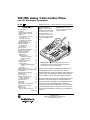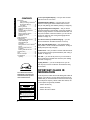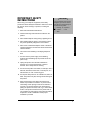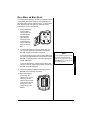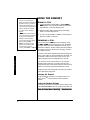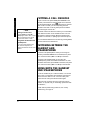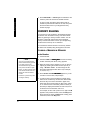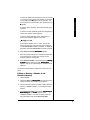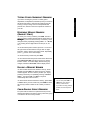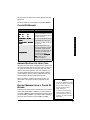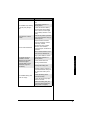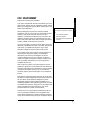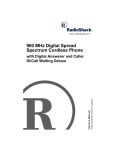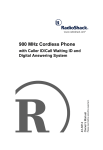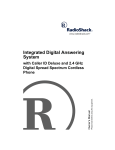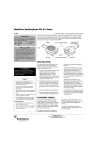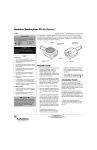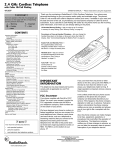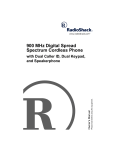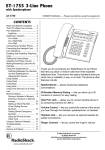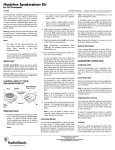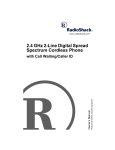Download Radio Shack 43-683 Cordless Telephone User Manual
Transcript
;22"/*\"#PCNQI"4/.KPG"%QTFNGUU"2JQPG
YKVJ"%+&1"&WCN"-G[RCF1"5RGCMGTRJQPG
43-683 B
%106'065
Important Caller ID
Information ..................................... 2
Important Safety Instructions ......... 3
Battery Safety Instructions .......... 5
Installation ...................................... 5
Connecting to Phone Lines ........ 6
On a Desk Top ............................ 6
On a Wall or Wall Plate ............... 7
Connecting and Charging
the Battery Pack ......................... 8
Setting the Dialing Mode ................ 9
Adjusting the Ringer ..................... 10
On the Handset ........................ 10
On the Base .............................. 10
Setting Auto Talk .......................... 10
Setting Caller ID/Call Waiting ....... 10
Storing Your Area Code ................ 11
Selecting a Language ................... 11
Using the Handset ....................... 12
Making a Call ............................ 12
Answering a Call ....................... 12
Selecting the Channel ........... 12
Setting the Handset
Volume .................................. 12
Using the Speakerphone ............. 13
Making a Call ............................ 13
Answering a Call ....................... 13
Adjusting the Speakerphone
Volume .................................. 13
Using Mute ............................... 13
Putting a Call On Hold ................. 14
Switching Between the Handset and
Speakerphone .............................. 14
Using Both the Handset and
Speakerphone .............................. 14
Using a Headset .......................... 15
Making a Conference Call ............ 15
3-Way Conferencing ................. 15
4-Way Conferencing ................. 16
Extension Phones ........................ 16
Using Redial ................................. 16
Using Flash .................................. 17
Tone Services On a Pulse Line .... 17
Using the Paging/Intercom
Features ....................................... 17
Memory Dialing ............................ 18
Storing a Number in Memory .... 18
(Continued)
OWNER’S MANUAL — Please read before using this equipment.
Two-Line Telephone
System — lets you easily
handle two telephone lines at
the same time. You can use
both lines to make 3- or 4way conference calls, or one
line for data communication
while you are talking on the
other.
Speakerphone — lets you
make or answer calls without
using the handset.
Dual Keypads — a full set of keys on both the phone's
handset and base let you use either keypad to make and
answer calls or use the phone's features.
Thank you for purchasing a RadioShack 900 MHz 2 Line
Cordless Speakerphone. It uses advanced cordless
telephone technology to give you superior audio quality and
extended range. It is designed to exacting standards that
ensure reliability, long life, and outstanding performance.
The phone’s Caller ID memory records and stores up to 80
Caller ID records (40 for each line), including telephone
number (and name, if available in your area) and the date
and time of the call, as provided by your local phone
company to Caller ID service subscribers. If you subscribe
to Call Waiting with Caller ID, the phone can show you the
incoming caller information, even when you are already on
the phone.
© 2002 RadioShack Corporation.
All Rights Reserved.
RadioShack and RadioShack.com are trademarks
used by RadioShack Corporation.
Important Caller ID Information
%106'065
(Continued)
In the Handset....................... 18
Editing or Deleting a Number in
the Handset's Memory .......... 19
In the Base............................ 20
Entering a Pause ...................... 20
Testing Stored Emergency
Numbers ................................... 21
Reviewing Memory Numbers
(Handset Only) ......................... 21
Dialing a Memory Number ........ 21
Chain-Dialing Service
Numbers ................................... 21
Caller ID Operation
(Handset Only) ............................. 22
Reviewing Caller ID Records .... 22
Caller ID Messages .................. 23
Adding/Deleting the
Area Code ................................ 23
Dialing Numbers from a Caller ID
Record ...................................... 23
Storing a Caller ID Record
to Memory ................................. 24
Deleting Caller ID Records ....... 24
Troubleshooting ........................... 24
Care ............................................. 26
Service and Repair ...................... 26
FCC Statement ............................ 27
Lightning ................................... 28
3-Line Liquid Crystal Display — lets you view an entire
Caller ID record on one screen.
40-Number Memory Dialing — lets you store up to 40
numbers in memory (30 on the handset and ten on the
base) for easy dialing. (See “Memory Dialing” on Page 18.)
Paging/Two-Way Intercom System — lets you send a
signal from the base to the handset, or from the handset to
the base, to page someone or locate the handset when it is
away from the base. If someone answers, you can use the
phone as an intercom. (See “Using the Paging/Intercom
Features” on Page 17.)
Face-down or Face-up Handset Charging — you can
place the handset on the base face-down or face-up.
Ample Talk and Standby Time — the supplied battery
pack provides 7 hours of continuous talk time or 14 days of
standby time (when fully charged).
Headset Jack — lets you make or answer calls with handsfree convenience using an optional headset. (See “Using a
Headset” on Page 15.)
Auto Talk — you can set the phone so you can answer a
call by just lifting the handset from the base. (See “Setting
Auto Talk” on Page 10.)
Any Key Answer — you can set the phone so you can
press any key to answer a call when the handset is away
from the base.
As an ENERGYSTAR Partner,
RadioShack Corporation has
determined that this product
meets the ENERGYSTAR
WARNING: To reduce the risk of fire or shock
..CAUTION..
RISK OF ELECTRIC SHOCK
DO NOT OPEN
SHOCK, DO NOT REMOVE COVER OR BACK. NO
USER-SERVICEABLE PARTS INSIDE. REFER
SERVICING TO QUALIFIED PERSONNEL.
The lightning symbol is intended to alert you to
the presence of uninsulated dangerous voltage
within this product’s enclosure that might be of
sufficient magnitude to constitute a risk of
electric shock. Do not open the product’s case.
2
To use the phone’s Caller ID and Call Waiting with Caller ID
features, you must be in an area where those services are
available and you must subscribe to those services through
your local phone company. Where Caller ID is offered, one
or more options are generally available:
• caller's number only
!
CAUTION: TO REDUCE THE RISK OF ELECTRIC
!
+/2146#06"%#..'4"+&"
+0(14/#6+10
The exclamation symbol is intended to inform
you that important operating and maintenance
instructions are included in the literature
accompanying this product.
• caller's name only
• caller's name and number.
+/2146#06"5#('6;"
+05647%6+105
When using your telephone equipment, basic safety
precautions should always be followed to reduce the risk of
fire, electric shock and injury to persons, including the
following:
1. Read and understand all instructions.
#"+/2146#06"#
If an icon appears at the end of a
paragraph, go to the box on that
page with the corresponding icon
for pertinent information.
R
— Warning # — Important
. — Caution ° — Hint
± — Note
2. Follow all warnings and instructions marked on the
product.
Important Safety Instructions
3. Never install telephone wiring during a lightning storm.
4. Never install telephone jacks in wet locations unless
the jack is specifically designed for wet locations.
5. Never touch uninsulated telephone wires or terminals
unless the telephone line has been disconnected at the
network interface.
6. Use caution when installing or modifying telephone
lines.
7. Do not fix the AC power supply cord to building
surfaces with metal fittings (If the product has an AC
power cord).
8. Unplug this product from the wall outlet before
cleaning. Do not use liquid cleaners or aerosol
cleaners. Use a damp cloth for cleaning.
9. Do not use this product near water, for example, near a
bath tub, wash bowl, kitchen sink, or laundry tub, in a
wet basement, or near a swimming pool.
10. Do not place this product on an unstable cart, stand, or
table. The product may fall, causing serious damage to
the product.
11. Slots and openings in the cabinet and the back or
bottom are provided for ventilation. To protect it from
overheating, these openings must not be blocked or
covered. The openings should never be blocked by
placing the product on a bed, sofa, rug, or other similar
surface. This product should never be placed near or
over a radiator or heat register. This product should not
be placed in a built-in installation unless proper
ventilation is provided.
3
12. This product should be operated only from the type of
power source indicated on the marking label. If you are
not sure of the type of power supply to your home,
consult your local power company.
13. Do not allow anything to rest on the power cord. Do not
locate this product where the cord will be stepped on.
14. Do not overload wall outlets and extension cords as this
can result in a risk of fire or electric shock.
Important Safety Instructions
15. Never push objects of any kind into this product through
cabinet slots as they may touch dangerous voltage
points or short out parts that could result in a risk of fire
or electric shock. Never spill liquid of any kind on the
product.
16. To reduce the risk of electric shock, do not disassemble
this product. Take it to a qualified serviceman when
service or repair work is required. Opening or removing
covers may expose you to dangerous voltage or other
risks. Incorrect reassembly can cause electric shock
when the product is subsequently used.
17. Unplug this product from the wall outlet and refer
servicing to qualified service personnel under the
following conditions:
• When the power cord plug is damaged or frayed.
• If liquid has been spilled into the product.
• If the product has been exposed to rain or water.
• If the product does not operate normally by following
the operating instructions.
• Adjust only those controls that are covered by the
operating instructions because improper adjustment
of other controls may result in damage and will often
require extensive work by a qualified technician to
restore the product to normal operation.
• If the product has been dropped or the cabinet has
been damaged.
• If the product exhibits a distinct change in
performance.
18. Avoid using a telephone (other than a cordless type)
during an electrical storm. There may be a remote risk
of electric shock from lightning.
4
19. Do not use the telephone to report a gas leak in the
vicinity of the leak.
$#66'4;"5#('6;"+05647%6+105.
1. Use only the appropriate type and size of battery pack
specified in the instruction manual provided for this
product.
."%#76+10".
TO REDUCE THE RISK OF FIRE
OR INJURY, READ AND FOLLOW
THE INSTRUCTIONS.
2. Do not dispose of the battery pack in a fire. The cell
may explode. Check with local codes for possible
special disposal instructions.
3. Do not open or mutilate the battery pack. Released
electrolyte is corrosive and may cause damage to the
eyes or skin. It may be toxic if swallowed.
4. Exercise care in handling the battery pack in order not
to short it with conducting materials such as rings,
bracelets, and keys. The battery or conductor may
overheat and cause burns.
5. Charge the battery pack provided with or identified for
use with this product only in accordance with the
instructions and limitations specified in this owner’s
manual.
Installation
6. Observe proper polarity orientation between the battery
pack and the battery charger.
5#8'"6*'5'"+05647%6+105
+056#..#6+10
You can place the phone’s base on a desk or table, or
mount it on a standard wall plate or directly on a wall.
Choose a location that is:
• near an AC outlet
• near a modular telephone line jack
• out of the way of normal activities
• away from electrical machinery, electrical appliances,
metal walls or filing cabinets, wireless intercoms,
alarms, and room monitors
• away from other cordless phones
The base’s location affects the handset’s range. If you have
a choice of several locations, try each to see which provides
the best performance.
5
±"016'"±"
Connecting to Phone Lines
•
•
The line that connects a two-line
phone jack to the phone
company wiring must be
twisted-pair cable. Otherwise,
you might hear interference
(crosstalk) between the two
lines.
The USOC number of the twoline jack to be installed is RJ14C
(RJ14W for a wall-plate). The
USOC number of a single-line
jack is RJ11C.
On a Desk Top
%100'%6+0)"61"2*10'".+0'5
To take full advantage of the phone’s capabilities, you must
have two phone lines with separate phone numbers. If you
have only one line, you can order a second from your phone
company.
You can connect the phone to the lines in one of three
ways:
• connect two lines through a two-line modular phone
jack
• connect two lines through two one-line modular phone
jacks
• connect one line through a one-line modular phone
jack.
If you connect the phone to a
two-line phone jack with a twoline cord, do not connect a cord
to the TEL LINE 2 jack or the
phone will not operate properly.
Instead, you can connect
another phone device, such as
a fax machine or modem.
Your telephone connects directly to a modular telephone
line jack. If your telephone wiring does not have a modular
jack, you can update the wiring yourself using jacks and
adapters (available at your local RadioShack store or online
at RadioShack.com), or have the telephone company
update the wiring for you. You must use compatible modular
jacks that are compliant with Part 68 of FCC Rules.±
•
If you connect the phone to a
single one-line phone jack,
avoid pressing the unused line
button or you might hear
feedback.
10"#"&'5-"612
Installation
•
."%#76+10".
You must use a Class 2
power source that supplies
9V AC and delivers at least
350 mA. Its center tip must be set
to positive and its plug must fit the
phone's DC IN 9V jack. The
supplied adapter meets these
specifications. Using an adapter
that does not meet these
specifications could damage the
phone or the adapter.
!
•
6
Always connect the AC adapter
to the phone before you
connect it to AC power. When
you finish, disconnect the
adapter from AC power before
you disconnect it from the
phone.
1. To connect the phone to a two-line phone jack, plug
one end of the supplied long two-line modular cord into
the TEL LINE 1/2 jack on the back of the phone. ±
To connect the phone to two one-line phone jacks, plug
one end of the supplied long two-line modular cord into
TEL LINE 1/2 and plug another cord (not supplied) into
the TEL LINE 2 jack.
To connect the phone to a single one-line phone jack,
plug one end of the supplied long modular cord into the
TEL LINE 1/2 or TEL LINE 2 jack.±
2. Plug the supplied AC adapter’s barrel plug into the DC
IN 9V jack on the back of the base..
3. Route the adapter’s cord through the strain relief slot
on the bottom of the bracket.
4. Plug the adapter into a standard AC outlet.
5. Connect the phone cord(s) to the modular phone line
jack(s).
6. Lift the base’s antenna to a vertical position.
10"#"9#.."14"9#.."2.#6'
To mount the base directly on the wall, you need two screws
(not supplied) with heads that fit into the keyhole slots on
the bottom of the bracket. Drill two holes 315/16 inches apart.
Then thread a screw into each hole, letting the heads
extend about 5/32 inch from the wall.
1. Insert the two tabs
at the top of the
narrow end of the
supplied bracket
into the base’s
upper tab slots,
then press down
on the bracket's
latches and insert
them into the clip
slots.
To connect the phone to two one-line phone jacks, plug
one end of the supplied short two-line modular cord into
TEL LINE 1/2 and plug another cord (not supplied) into
the TEL LINE 2 jack.
±"016'"±"
If you connect the phone to a twoline phone jack with a two-line
cord, do not connect a cord to the
TEL LINE 2 jack or the phone will
not operate properly.
To connect the phone to a single one-line phone jack,
plug one end of the supplied long modular cord into the
TEL LINE 1/2 or TEL LINE 2 jack.
3. Insert the supplied AC adapter’s barrel plug into the
DC IN 9V jack on the back of the base.
4. Route the adapter’s
cord through the
narrow groove on the
bracket. If you are
using two phone cords,
route the second cord
through one of the
wide grooves on the
bracket.
7
Installation
2. To connect the phone to a two-line phone jack, plug
one end of the supplied long modular cord into the
TEL LINE 1/2 jack on the back of the phone.±
±"016'"±"
•
If the base loses power for 60
minutes while the handset is
away from it, the security code
might be lost. To reset the code,
return the handset to the base
for about five seconds.
Using a pencil eraser, clean the
charging contacts on the
handset and base about once a
month.
•
If the battery pack becomes
weak during a call, the handset
beeps every three seconds and
Bemý8Wjj[ho flashes. When this
happens, you cannot make a
call until you recharge the
battery pack.
Installation
•
•
•
•
About once a month, fully
discharge the battery by
keeping the handset off the
base until Bemý8Wjj[ho flashes.
Otherwise, the battery pack
loses its ability to fully
recharge.
If the display is blank and the
phone does not work, recharge
the battery pack. (The battery
power might be too low to light
the display.)
If you are not going to use your
phone for an extended period of
time, disconnect the battery
pack. This increases the battery
pack's usable life.
5. To mount the
phone on a wall
plate, plug the
other end of the
short modular
cord into the
wall plate jack,
then align the
bracket’s
keyhole slots
with the wall
plate studs and
slide the base
downward to secure it. If you are using two phone
cords, plug the second cord into the second phone
jack.
To mount the
phone directly on a
wall, align the
bracket's keyhole
slots with the
mounted screws
and slide the base
downward to
secure it. Connect
the phone cord(s)
to the modular
phone line jack(s).
TEL LINE 2
DC IN 9V
TEL LINE 1 / 2
6. Plug the adapter
into a standard AC
outlet.
7. Press and lift out the handset holder, flip it over, then
snap it back into place to hold the handset.
8. Raise the base’s antenna to a vertical position.
%100'%6+0)"#0&"%*#4)+0)"6*'"
$#66'4;"2#%The phone comes with a rechargeable nickel-cadmium (NiCd) battery pack in the handset. Before using your phone,
you must connect the battery pack, then charge it for about
15–20 hours.±
1. Press down and slide off the battery pack compartment
cover.
2. Lift the battery pack out of the compartment.
8
3. Plug the battery pack’s connector into the socket in the
compartment, (the connector fits only one way), replace
the battery pack, and replace the cover.
To charge the battery pack, place the handset either faceup or face-down on the base.
The CHARGE indicator on the base lights and the number
of new and total Caller ID records for each line appears on
the handset's display. Be sure the battery pack is properly
connected before you try to charge it. The CHARGE
indicator lights when the handset is on the base even if the
battery pack is not properly connected.
Recharge the battery pack when Bemý8Wjj[ho flashes.
When you first use the phone after charging or recharging
the battery pack, the phone might not work and you might
hear a beep when you press LINE 1 or LINE 2. Return the
handset to the base for about five seconds to reset the
security access-protection code.
The supplied battery pack should last about a year. If the
battery pack does not hold a charge for more than 2 hours
after an overnight charge, replace it with a new 3.6-volt, 600
mAh battery pack with a connector that fits the socket in the
battery compartment.
You can order a replacement battery pack through
RadioShack. Install the new battery pack and charge it for
about 15–20 hours.
R
If you have trouble replacing the battery pack, take the
phone to RadioShack for assistance.#
R
"9#40+0)ýRý
R
"
Dispose of the old battery pack
promptly and properly. Do not
burn or bury it (see “Battery Safety
Instructions+” on Page 5).
#"+/2146#06"#
The EPA certified
RBRC® Battery
Recycling Seal on the
nickel-cadmium (Ni-Cd)
battery indicates
RadioShack is voluntarily
participating in an industry program
to collect and recycle these
batteries at the end of their useful
life, when taken out of service in the
United States or Canada. The
RBRC program provides a
convenient alternative to placing
used Ni-Cd batteries into the trash
or the municipal waste stream,
which may be illegal in your area.
Please call 1-800-THE-SHACK (1800-843-7422) for information on
Ni-Cd battery recycling and
disposal bans/restrictions in your
area. RadioShack’s involvement in
this program is part of the
company’s commitment to
preserving our environment and
conserving our natural resources.
Your phone comes set for tone dialing. If you have pulse
service, you must change the dialing mode. If you are not
sure which type of service you have, do this test.
±"016'"±"
•
If your phone system requires
that you dial an access code (9,
for example) before you dial an
outside number, do not press
the access code either.
•
The phone exits setting mode if
a call is received, or if you press
either line button.
1. Press LINE 1 or LINE 2 and listen for a dial tone.
2. Press any number other than 0.±
If the dial tone stops, you have touch-tone service. If the dial
tone continues, you have pulse service.
To set the dialing mode, press the line button to hang up the
phone if necessary. Hold down FLASH on the base keypad
until the phone beeps, then press # for pulse dialing or * for
tone dialing. The phone beeps.
9
Setting the Dialing Mode
5'66+0)"6*'"&+#.+0)"/1&'
#&,756+0)"6*'"4+0)'4
Adjusting the Ringer
The phone lets you control its base and handset ringer
volume separately. You can choose from a high or low
ringer setting for the base and the handset.
10"6*'"*#0&5'6"
At any time except during a call, press SELECT/VOLUME to
set the handset's ringer volume. The display shows H_d][hý
>_]^ or H_d][hýBem.
10"6*'"$#5'
Set RING VOL on the back of the base to HI, LO, or OFF for
each line (L1 and L2). With RING VOL set to OFF, the base's
ringer does not sound when a call is received, but the
handset (and any other phone connected to the same line)
still rings.
5'66+0)"#761"6#.Your phone is preset so you must press LINE 1 or LINE 2 to
answer a call. With Auto Talk turned on, you can answer a
call by lifting the handset from the base or pressing any
number key on the base (or any key on the handset if the
handset is away from the base).
±"016'"±"
Auto Talk is set for each line
separately. For example, when you
turn Auto Talk on for Line 1 only,
you must press LINE 2 to answer a
call on line 2.
1. To turn Auto Talk on or off, lift the handset and hold
down CALL ID/HOLD until the menu appears with the
pointer at Line 1.±
2. Use 8/INTCM or CONF/9 to select Line 1 or Line 2.
Then press #/7. A menu appears with 7kjeýJWba
selected.
3. Press SELECT/VOLUME to change the setting. Ed or E\\
appears indicating the selected setting.
4. Return the handset to the base.
5'66+0)"%#..'4"+&1%#.."
9#+6+0)
If you have Call Waiting and Caller ID service, you can set
the phone to show Caller ID information for an incoming call
even while you are already on the phone.ýCaller ID/Call
Waiting is set separately for each line.
1. Lift the handset and hold down CALL ID/HOLD until the
menu appears with B_d[ý' selected.
10
2. Use 8/INTCM or CONF/9 to select Line 1 or Line 2.
Then press #/7.
3. A menu appears with 7kjeýJWba selected. Press CONF/9
to select 9?:9M, then press SELECT/VOLUME to change
the setting. Ed or E\\ appears indicating the selected
setting.
4. Return the handset to the base to store the new setting.
You can store your local area code in the phone’s Caller ID
memory so it does not show the area code if the received
call is from your local area. If you need to dial the area code
(or store it in the memory), you can add it afterwards. See
“Adding/Deleting the Area Code” on Page 23.±
±"016'"±"
•
If your calling area requires 10digit dialing including area code,
do not enter the area code but
leave this option blank.
•
If an area code is already
stored, it appears when you
press SELECT/VOLUME. To
delete the area code, press
DEL/FLASH three times.
1. Lift the handset and hold down CALL ID/HOLD until the
menu appears with B_d[ý' selected.
2. Use 8/INTCM or CONF/9 to select B_d[ý' or B_d[ý(. Then
press #/7. A menu appears with 7kjeýJWba selected.
3. Press CONF/9 twice to select 7h[Wý9eZ[, then press
SELECT/VOLUME.
4. Enter your 3-digit area code using the number keys. If
you make a mistake, repeatedly press 6/* or #/7 to
move the cursor over the incorrect digit, then enter the
correct number.
5. Press SELECT/VOLUME to store the area code.
5'.'%6+0)"#".#0)7#)'
You can set the display’s language to English or French. To
select the language:
1. Lift the handset and hold down CALL ID/HOLD until the
menu appears with B_d[ý' selected.
2. Use 8/INTCM or CONF/9 to select BWd]kW][1
3. Press SELECT/VOLUME to select ;d] (English) or <h$
(French).
11
Storing Your Area Code
5614+0)";174"#4'#"%1&'
±"016'"±"
•
•
•
You can use the keypad on
either the handset or the base to
operate the phone. To make a
call with the speakerphone, you
must use the base’s keypad; to
make a call with the handset,
you must use the handset’s
keypad.
If 8Wi[ appears above Line 1 or
Line 2 on the display, someone
is using that line at the base.
Press the other line button.
You can also enter the number
before pressing LINE 1 or
LINE 2. The entered number
appears on the display. After
confirming the number is
correct, press LINE 1 or LINE 2.
75+0)"6*'"*#0&5'6
/#-+0)"#"%#..
1. Lift the handset and press LINE 1 or LINE 2. B_d[ý' or
B_d[ý( appears on the handset’s display and the same
line’s indicator on the base flashes green.
2. Dial the number. Within a few seconds, the display
starts to count the elapsed time.±
3. To end a call, press LINE 1 or LINE 2 on the handset or
place the handset on the base.
#059'4+0)"#"%#..
When a call comes in, 9Wbb appears on the display, along
with B_d[ý' or B_d[ý( (whichever is ringing). Then the display
shows the caller’s name (if available) and number (if you
subscribe to Caller ID), and the indicator for that line flashes
at the base.ýTo help you tell which line is ringing, each line
has a distinctive tone.
To answer a call, lift the handset and press the ringing line
button. If Auto Talk is on, lift the handset from the base, or if
the handset is away from the base, press any key. The
display changes to show the elapsed time on the call.
Using the Handset
If you receive a call on one line while you are using the
handset to talk on the other, you hear a three-ring tone
through the handset. Press the line button for the incoming
call's line. The current call is automatically put on hold.
If both lines have an incoming call, pressing a key answers
the line that began ringing first.
5GNGEVKPI"VJG"%JCPPGN
The phone has 20 channels. If a call disconnects for no
reason, press CH on the handset to select a different
channel.
5GVVKPI"VJG"*CPFUGV"8QNWOG
To increase or decrease the handset’s volume during a call,
press SELECT/VOLUME. Each time you press the button, the
volume setting changes and the display shows the level as
Lebkc[ýBem, Lebkc[ýC[Z_kc, Lebkc[ý>_]^, or Lebkc[ýCWn_ckc.
12
75+0)"6*'"52'#-'42*10'
/#-+0)"#"%#..
To make a call using the speakerphone, press LINE 1 or
LINE 2, listen for the dial tone, then dial the number. The
LINE 1 SPEAKER or LINE 2 SPEAKER indicator lights
green on the base, and 8Wi[ and B_d[ý' or B_d[ý( appear on
the handset’s display as a reminder that the line is in use.
If either line indicator is flashing, someone at the handset is
using the line. Press the line button for the line that is not in
use.
To end a speakerphone call, simply press LINE 1 or LINE 2.
The line indicator turns off.
#059'4+0)"#"%#..
To answer a call using the speakerphone, press LINE 1 or
LINE 2 (whichever is flashing), or any number key. The line
indicator for the selected line lights. 8Wi[ and B_d[ý' or B_d[ý(
appear on the handset's display as a reminder that the line
is in use.
If you receive a call on a line while you are talking on the
speakerphone on the other line, the other line’s indicator
flashes and you hear a low ring if you have set RING VOL for
that line to any position other than OFF. Press the line button
for the incoming call. The current call is automatically put on
hold.
#FLWUVKPI"VJG"5RGCMGTRJQPG"8QNWOG
75+0)"/76'
While talking on the speakerphone, you can temporarily turn
off the phone’s microphone by pressing MUTE so the other
party cannot hear you. The line indicator flashes red when a
line is muted. Press MUTE again to resume your
conversation.±
±"016'"±"
Mute is released when you press
INTERCOM, HOLD, or press either
line button to switch the line.
13
Using the Speakerphone
To set the speakerphone’s volume, slide VOLUME on the
right side of the base.
2766+0)"#"%#.."10"*1.&
Putting a Call On Hold
±"016'"±"
Putting a Call On Hold
Pressing HOLD (or CALL ID/
HOLD) again while a call is on hold
does not release the hold. Press
the line button that is on hold.
Using Both the Handset and
Speakerphone
If you hear a high-pitched noise
from the base’s speaker, the
handset and the base are too close
together.
To put a call on hold, press HOLD (CALL ID/HOLD on the
handset). The indicator for that line lights red on the base,
and the handset display shows >ebZýabove the line number.
While a call is on hold, you can temporarily place the
handset on the base or use the other phone line without
disconnecting the current call.±
To release a line from hold and continue your conversation,
press that line’s button on the handset or base. You can
also release a call from hold by lifting the handset if the
handset is on the base, or picking up an extension phone.
You can alternate between the two lines by pressing HOLD,
then the button for the desired line.
59+6%*+0)"$'69''0"6*'"
*#0&5'6"#0&"
52'#-'42*10'
To switch to the speakerphone while you are using the
handset, press CALL ID/HOLD on the handset, then press
the in-use line's button (LINE 1 or LINE 2) on the base.
To switch to the handset while you are using the
speakerphone, just lift the handset off the base. Or, if the
handset is off the base, press HOLD on the base, then press
the in-use line's button (LINE 1 or LINE 2) on the handset.
75+0)"$16*"6*'"*#0&5'6"
#0&"52'#-'42*10'
To use the handset to join a call at the base, or to use the
base to join a conversation at the handset, press the line
button for the line that is in use. You hear a busy tone.
Before the tone ends, press the line button again.
During the call, one party can hang up and the call can
continue. To end the call, you must hang up both the base
and handset.±
To talk with two parties using both lines, see “4-Way
Conferencing” on Page 16.
14
75+0)"#"*'#&5'6
You can make or answer
calls with handsfree
convenience using an
optional headset (available
at RadioShack) that has a
3 32
/ -inch plug.
±"016'"±"
•
You can use a handset holder (available at RadioShack) to
hang the handset on your belt for greater convenience.
Connecting a headset
disconnects the handset’s
earpiece and microphone, but it
does not affect the
speakerphone.
•
When you finish using the headset, disconnect it from the
handset and close the rubber cover to protect the jack.
SELECT/VOLUME on the
handset also controls the
connected headset's volume.
•
If you place the handset on the
base face down to recharge it
while the headset is connected,
be sure the handset seats
properly.
With a headset connected, you make or answer calls as
usual using the keys on the handset.
/#-+0)"#"%10('4'0%'"
%#..
5/9#;"%10('4'0%+0)
Follow these steps to use both phone lines to set up a 3way call. The procedure is the same for the handset and the
base.
1. Place the first call on hold.
2. Make or answer a call on the other line.
3. Once you have the second party on the line, press
CONF (CONF/9 on the handset) to bring in the first
party. If you are using the handset, both line indicators
on the base flash green. If you are using the
speakerphone, the indicators stay lit green. The
handset displays 9ed\[h[dY[ above B_d[ý', B_d[ý( if you
are using the handset. 9ed\ý8Wi[ and B_d[ý', B_d[ý(
appear if you are using the speakerphone.
4. To end the conference call, press one line button, then
the other.
To hang up one line and continue talking on the other,
press the line button you want to hang up.
15
Using a Headset
To connect the headset,
pull open the rubber cover
on the side of the handset,
then insert the 3/32-inch
plug into the jack.±
To talk on one line without disconnecting the other,
press HOLD or CALL ID/HOLD, then the button for the
line you want to talk on. To return to a 3-way
conversation, press CONF or CONF/9.
6/9#;"%10('4'0%+0)
Follow these steps to use both lines and the phone's
intercom function to set up a four-way call (see “Using the
Paging/Intercom Features” on Page 17).
1. Make a 3-way conference call.
2. Press 8/INTCM on the handset or INTERCOM on the
base to page the other keypad. The two outside lines
are automatically put on hold, but the parties on both
lines can talk to each other.
To answer the page, press 8/INTCM on the handset, or
INTERCOM on the base, then press CONF/9 on the
handset or CONF on the base.
To end the conference call, press LINE 1 and LINE 2 on
one keypad, then press LINE 2 on the other keypad.
To hang up one line and continue talking on the other,
press the line button that you want to hang up.
Extension Phones
±"016'"±"
Extension Phones
If you hang up the phone and
someone is still on that line on an
extension, the phone's line
indicator(s) might not stay lit.
Using Redial
•
•
•
16
Each keypad has a separate
redial memory. You cannot
redial a number you dialed on
one keypad using the redial key
on the other.
The redial memory is common
to both lines. You can redial the
number you originally dialed on
Line 1 using Line 2, as long as
you use the same keypad as
previous.
The redial memory holds up to
32 digits, so you can redial long
distance as well as local
numbers.
You can also make a conference call using both the
phone and an extension phone. (See “Extension
Phones”.)
':6'05+10"2*10'5
The phone detects when an extension phone is in use. The
corresponding line indicator flashes on the base and ?dýKi[
flashes on the handset’s display along with B_d[ý' or B_d[ý(.
To join the conversation from the handset or base, press the
line button for the in-use line. While the busy tone is
sounding, press the line button again.±
75+0)"4'&+#.
You can quickly dial the last number dialed on either line.
When you hear a dial tone, simply press REDIAL/PAUSE on
the base or the handset.±
75+0)"(.#5*
FLASH (DEL/FLASH on the handset) performs the electronic
equivalent of a switchhook operation for special services,
such as Call Waiting.
For example, if you have Call Waiting, press FLASH to
answer an incoming call without disconnecting the current
call. Press FLASH again to return to the first call.±
610'"5'48+%'5"10"#"27.5'"
.+0'
Some special services, such as bank-by-phone, require
tone signals. If you have pulse service, you can still use
these special tone services by following these steps.
Dial the service’s main number. When the service answers,
press TONE/*. Any additional numbers you dial are sent as
tone signals. When you hang up, the phone automatically
resets to pulse dialing.
75+0)"6*'"2#)+0)1
+06'4%1/"('#674'5
You can use the phone as a two-way pager and intercom
between the base and the handset. This is useful if the
handset is away from the base and you want to locate it, or
if you want to have a conversation between the handset and
the base.
±"016'"±"
Using Flash
If you do not have any special
services, pressing FLASH might
disconnect the current call.
Using the Paging/Intercom
Features
•
The paging ends in one minute
if nobody answers. Press
INTERCOM or 8/INTCM again.
•
You cannot page the base or
handset if it is already in use.
You hear a warning tone.
•
If a call comes in during an
intercom conversation, either of
the intercom parties can answer
the call as they normally would
by pressing the ringing line’s
button. The intercom call
automatically disconnects.
To page the handset from the base, press INTERCOM. The
handset rings, and FW]_d] appears on the handset’s display.
Press 8/INTCM on the handset to answer the page. ?dj[hYec
appears.
To page the base from the handset, press 8/INTCM.
Using Flash
FW]_d]ý8Wi[ appears, and the base rings. Press INTERCOM
on the base to answer the page. ?dj[hYec appears on the
handset's display.±
To end an intercom call, press 8/INTCM or INTERCOM.
During a call, you can page someone at either the base or
the handset to join the conversation.
1. Press INTERCOM or 8/INTCM. The current call is
placed on hold.#
17
2. Press INTERCOM or 8/INTCM again to transfer the call
when the person at the base or handset answers.
Memory Dialing
To start a 3-way call, tell the person at the base or
handset to press the line button for the call, then press
the same button twice on your keypad when they
answer the page.
/'/14;"&+#.+0)
You can store up to 30 numbers in the handset’s memory
and another 10 in the base’s memory, then dial a stored
number by pressing a memory location number. You can
also store a name with each number in the handset's
memory. Each stored number can be up to 20 digits long,
and each name can be up to 13 characters.
You cannot dial a number stored in one memory location
(the base or the handset) using the keypad on the other.
5614+0)"#"07/$'4"+0"/'/14;
+P"VJG"*CPFUGV
1. Lift the handset.
±"016'"±"
•
•
•
An error tone sounds and the
phone exits the storing process
if you wait more than 30
seconds between key presses.
If the phone sounds five quick
beeps, you have made an entry
error and the number was not
stored. Re-enter the location
number.
Each tone or pause entry uses
one digit of memory.
2. Hold down MEM until C[cehoýIjeh[ and a list of memory
location numbers (and names, if any) appears.
3. Select an empty memory location (or one you want to
replace) by entering the location number (01–30) or
using 8/INTCM or CONF/9 to scroll through the list.
Precede a single-digit number with a 0 (for example,
01, 02, 03, etc.).±
4. Press SELECT/VOLUME. Ijeh[ýDWc[ appears. If you do
not want to enter a name, skip to Step 6.
5. To enter a name, use the number keys. Refer to the
letters on the number keys to select the desired letter.
Press the key once for the first letter in upper case,
press twice for the second letter in upper case, and so
on. To enter the lower case letter, press four times (or
five times) to display the first letter in lower case, five or
six times for the second letter, and so on.
For example, to enter John: press 5 once; upper case @
appears. Then press 6 six times; lower case e appears.
Press 4 five times; lower case ^ appears. Finally, press
6 five times; lower case d appears.
18
Memory Dialing
To enter two letters from the same key in a row, press #/
7 to move the cursor to the next position. For example
to enter AB, press 2; 7 appears. Then press #/7, the
cursor moves to the next position, then press 2 twice so
8 appears.
To enter a space, press #/7 twice without entering any
character.
To enter a number, repeatedly press the corresponding
number key until the number appears.
To enter a special character, use 0. Each time you
press 0, the characters appear in this order:
ç ¶ý&
¶ý âýá (space) &
If you make a mistake, use 6/* or #/7 to move the
cursor over the error, then enter the correct character,
or press DEL/FLASH to delete a character. To delete all
characters, hold down DEL/FLASH for at least 1 second.
6. Press SELECT/VOLUME. Ijeh[ýDkcX[h appears.
7. Enter the number and any tone and pause entries (see
“Tone Services On a Pulse Line” on Page 17 and
“Entering a Pause” on Page 20).
8. Press SELECT/VOLUME. The phone beeps and C[cehoý
ddýIjeh[Z appears. After 2 seconds,ýC[cehoýIjeh[
appears, and you can repeat Steps 3 – 8 to store more
numbers.
To replace a stored number, simply store a new one in its
place.
'FKVKPI"QT"&GNGVKPI"C"0WODGT"KP"VJG"
*CPFUGV)U"/GOQT[
1. Lift the handset.
2. Hold down MEM until C[cehoýIjeh[ and a list of memory
location numbers (and names, if any) appears.
3. Choose a memory location you want to edit or delete by
pressing 8/INTCM or CONF/9, or entering its location
number.
4. Press SELECT/VOLUME. Three options (;Z_jýC[cehoýdd,
:[b[j[ýC[cehoýdd, and =eý8WYa) appear. Press
8/INTCM or CONF/9 to choose an option, follow the
instructions listed, then press SELECT/VOLUME.
19
;Z_jýC[cehoýdd — Edit the record as described in Steps
5–8 of “In the Handset” on Page 18.
Memory Dialing
:[b[j[ýC[cehoýdd — The display prompts you to confirm
the deletion. Move the cursor to O[i or De, then press
SELECT/VOLUME. The phone beeps, and C[cehoýddý
:[b[j[Z appears.
=eý8WYa — Returns you to the list of memory numbers.
When you finish editing or deleting memory numbers, press
MEM or return the handset to the base to exit the Memory
Store display.
+P"VJG"$CUG
1. Press MEM. The CHARGE indicator blinks.
2. Enter the number (up to 20 digits) and any tone mode
changes or pause entries (see “Tone Services On a
Pulse Line” on Page 17 or “Entering a Pause”).
3. Press MEM again, then enter the memory location
number (0 – 9) where you want to store the number. A
tone sounds to indicate that the number is stored.
To clear a stored number, simply store a new number in its
place. Or, press MEM twice. Then press the memory
location number (0 – 9) you want to clear. A tone sounds.
Use the supplied memory
directory sticker to record
your stored numbers.
Peel the backing from the
sticker and attach it to the
base.
'06'4+0)"#"
2#75'
In some telephone systems, you must dial an access code
(9, for example) and wait for a second dial tone before you
can dial an outside number. You can store the access code
with the phone number. However, you should also store a
pause after the access code to allow the outside line time to
connect.
To enter a 2-second pause, press REDIAL/PAUSE. The
handset display shows F for pause entry. For a longer
pause, repeatedly press REDIAL/PAUSE.
20
6'56+0)"5614'&"'/'4)'0%;"07/$'45
Memory Dialing
If you store an emergency service’s number (police
department, fire department, ambulance) and you choose to
test the stored number, make the test call during the late
evening or early morning hours to avoid peak demand
periods. Also, remain on the line to explain the reason for
your call.
4'8+'9+0)"/'/14;"07/$'45"
**#0&5'6"10.;+
To review your memory numbers, press MEM. The list of
memory location numbers appears with the stored name (or
c[cehoýd
c[cehoýdd if you did not store a name). If necessary, scroll
through the list by repeatedly pressing CONF/9 or 8/INTCM,
or by entering the two-digit location number (01, 02, 03,
etc.).
To see the stored phone numbers, press #/7. An arrow to
the right of the number means it is longer than 14 digits.
Press #/7 again to see the rest of the number. Repeatedly
press 6/* to return to the name display1
To exit the memory number list, press MEM.
To see a stored name and phone number at the same time,
press SELECT/VOLUME when the cursor is by a memory
location number. To exit this display without storing any
changes, hold down DEL/FLASH until the display clears.
&+#.+0)"#"/'/14;"07/$'4
To dial a number stored in the handset’s memory, lift the
handset and press MEM. The first three memory location
numbers appear. Choose a memory location (01– 30) by
pressing number keys or repeatedly pressing 8/INTCM or
CONF/9, then press LINE 1 or LINE 2. The phone
automatically dials out the number.±
To dial a number stored in the base’s memory, press LINE 1
or LINE 2. When you hear a dial tone, press MEM and enter
the memory location number for the number you want to
dial.
%*#+0/&+#.+0)"5'48+%'"07/$'45
±"016'"±"
•
You can also press LINE 1 or
LINE 2 first, then choose a
memory number to dial.
•
If you select an empty memory
location, the base beeps five
times.
For quick recall of numbers for special services (such as
alternate long distance or bank by phone), store each group
of numbers in its own memory location.
21
To use the stored special service numbers, dial the
service's main number first. Then, at the appropriate place
in the call, press MEM and the number for the memory
location where the additional information is stored.
%#..'4"+&"12'4#6+10"
**#0&5'6"10.;+
Caller ID Operation (Handset Only)
If you subscribe to Caller ID service from your phone
company, the phone company sends information about the
call, as well as the time and date, between the first and
second rings of every call you receive. Although the Caller
ID memory is on the handset, it also records information
from calls you receive on the speakerphone.
The phone displays this information when it receives a call,
and it stores up to 80 Caller ID records (40 each for both
lines) for later review. It also shows if caller information is
unavailable or if the name and number were blocked by the
caller (see“Caller ID Messages” on Page 23).
If you subscribe to Call Waiting with Caller ID, you will hear
a tone through the handset when a call comes in, then the
Caller ID record appears. If you want to answer the
incoming call, press DEL/FLASH. To resume the previous
phone conversation, press DEL/FLASH again.
If the phone’s Caller ID memory becomes full, any new call
replaces the oldest call's record.
4'8+'9+0)"%#..'4"+&"4'%14&5
±"016'"±"
If the handset is face-up on the
base, it shows the number of Caller
ID records, so you can see if you
have new records to review.
To review the Caller ID records, lift the handset if necessary
and press CALL ID/HOLD. Numbers of new and total Caller
ID records for each line appear. Press 6/* or #/7 to select
the line you want to view, then press
CONF/9 or 8/INTCM.±
Repeatedly press CONF/9 to scroll through the Caller ID
records from the newest to the oldest, or 8/INTCM to scroll
back through the records. To scroll quickly through the
records, hold down CONF/9 or 8/INTCM.
The top line of each record shows the date, time and the
number of calls from that number. The second line shows
the caller's name, and the third line shows the caller's phone
number.
When you scroll past the last record, the total record
number appears, then the first record. When you scroll past
22
the first record, the total record number appears, then the
last record.
To exit the Caller ID record display, press CALL ID/HOLD.
%#..'4"+&"/'55#)'5
&GUETKRVKQP
ýýýýý
ýýýýýýýýýB_d[ý'ýýýýýýýB_d[ý(
ýýýýB_d[ý'ýýýýýýýB_d[ý(
D;Mý
;Mýýýýn
ýýýnnýýýýýýýýýýýý
nýýýýýýýýýýýýnn
JJBý
JBýýýýýýn
ýýýýýnnýýýýýýýýýýý
nýýýýýýýýýýý nn
Shows the number of new Caller
ID records (records you have not
reviewed) and the total number of
records for each line.
Fh_lWj[ýDWc[ýorýFh_lWj[ý
DkcX[h
KdademdýDWc[ or Kdademdý
DkcX[h
The caller has blocked the Caller
ID information from being sent.
?dYecfb[j[ý:WjWý
Caller ID Operation (Handset Only)
&KURNC[
The caller is not within a Caller ID
service area.
Appears if there was an error
during the transmission of Caller
ID information. Minor electrical
disturbances can affect Caller ID
information. Occasional errors
are normal. If the phone
frequently displays ?dYecfb[j[ý
:WjW, contact your local
telephone company or
RadioShack store for assistance.
#&&+0)1&'.'6+0)"6*'"#4'#"%1&'
When the area code of the received call is the same as the
one you stored (see “Storing Your Area Code” on Page 11),
the Caller ID record does not show the area code. If it is
different, the record shows the area code. However, you
can add or delete the area code on the display. With the
record displayed, press 3 to add or delete the area code.
Pressing 3 again deletes or adds the area code.
When you dial the number or store it into memory, the
phone dials or stores the number as it appears on the
display.
±"016'"±"
•
You can use either line to make
a call. For example, you can use
line 2 to make a call to the
number stored in the line 1
Caller ID memory.
•
If a Caller ID record does not
contain a phone number (if it
was blocked by the caller, for
example), you cannot dial from
that record.
&+#.+0)"07/$'45"(41/"#"%#..'4"+&"
4'%14&
To dial a local number stored in a Caller ID record, recall the
record, then press LINE 1 or LINE 2. If it is a long distance
call, press 1 (' appears before the displayed number) before
you press LINE 1 or LINE 2. If you want to add or delete the
area code, press 3 before you press LINE 1 or LINE 2.±
23
5614+0)"#"%#..'4"+&"4'%14&"61"
/'/14;
1. Recall the record you want to store, then press MEM.
I[b[YjýBeYWj_ed appears. If it is a long distance number,
press 1. If you want to add or delete the area code,
press 3.
2. Choose a memory location (01– 30) by pressing
number keys or by repeatedly pressing 8/INTCM or
CONF/9, then press SELECT/VOLUME.
If the selected location is empty, the phone beeps to confirm
that it stored the number, then the Caller ID record appears.
If a record exists in the selected location, H[fbWY[ýC[ceho5
appears, prompting you to confirm the replacement. Move
the cursor to O[i or De, then press SELECT/VOLUME.
&'.'6+0)"%#..'4"+&"4'%14&5
You can delete Caller ID records individually or all at once.
To delete a single record, recall it, then press DEL/FLASH.
:[b[j[ýC[iiW][5 appears, prompting you to confirm the
deletion. Move the cursor to O[i or De, then press
SELECT/VOLUME or DEL/FLASH.
Troubleshooting
To delete all the records at once, display the number list
menu, select the line, and press DEL/FLASH. :[bý7bb,
B_d[ýd5 appears, prompting you to confirm the deletion. Move
the cursor to O[i or De, then press SELECT/VOLUME or
DEL/FLASH.
6417$.'5*116+0)
2TQDNGO
5WIIGUVKQP
Be sure the base’s phone line
cord and AC adapter are
correctly and securely
connected.
The phone does not work or
works poorly.
Be sure the handset’s battery
pack is connected and charged.
Return the handset to the base
for a few seconds to reset the
security access-protection code.
The display flashes slowly
Be sure the battery pack in the
when the handset is face-up
handset is properly connected.
on the base.
24
2TQDNGO
5WIIGUVKQP
Move the handset closer to the
base.
The handset stops working
or works poorly during a
call.
Low volume or unusual
sounds
Severe noise interference
Lift the base’s antenna to a
vertical position.
Be sure the handset’s battery
pack is charged. (If the battery
power is too low, it will not light
the Low Battery indicator on the
display.
Someone has picked up another
phone on the same line. Hang up
the other phone.
Keep the handset and base
away from computers, remote
control toys, wireless
microphones, alarm systems,
intercoms, room monitors,
fluorescent lights, and electrical
appliances.
Move to another location or turn
off the source of interference.
Hang up and redial the number.
Lift the base’s antenna to a
vertical position.
Be sure neither antenna is
touching a metal surface.
Troubleshooting
The phone cannot be
operated at a useful
distance from the base
because the signal
becomes weak or noisy
(handset’s range has
decreased)
Recharge the battery pack.
Check the charging contacts on
the handset and base. If they are
dirty, clean them with a pencil
eraser.
The handset battery pack
does not charge.
Be sure the battery pack is
connected correctly.
Be sure the handset is properly
seated on the base.
Replace the battery pack (see
“Connecting and Charging the
Battery Pack” on Page 8).
25
Limited One-Year Warranty
Care
This product is warranted by RadioShack
against manufacturing defects in material and
workmanship under normal use for one (1) year
from the date of purchase from RadioShack
company-owned stores and authorized RadioShack franchisees and dealers. EXCEPT AS
PROVIDED HEREIN, RadioShack MAKES NO
EXPRESS WARRANTIES AND ANY IMPLIED
WARRANTIES, INCLUDING THOSE OF MERCHANTABILITY AND FITNESS FOR A PARTICULAR PURPOSE, ARE LIMITED IN
DURATION TO THE DURATION OF THE
WRITTEN LIMITED WARRANTIES CONTAINED HEREIN. EXCEPT AS PROVIDED
HEREIN, RadioShack SHALL HAVE NO LIABILITY OR RESPONSIBILITY TO CUSTOMER
OR ANY OTHER PERSON OR ENTITY WITH
RESPECT TO ANY LIABILITY, LOSS OR
DAMAGE CAUSED DIRECTLY OR INDIRECTLY BY USE OR PERFORMANCE OF
THE PRODUCT OR ARISING OUT OF ANY
BREACH OF THIS WARRANTY, INCLUDING,
BUT NOT LIMITED TO, ANY DAMAGES RESULTING FROM INCONVENIENCE, LOSS OF
TIME, DATA, PROPERTY, REVENUE, OR
PROFIT OR ANY INDIRECT, SPECIAL, INCIDENTAL, OR CONSEQUENTIAL DAMAGES,
EVEN IF RadioShack HAS BEEN ADVISED
OF THE POSSIBILITY OF SUCH DAMAGES.
Some states do not allow limitations on how
long an implied warranty lasts or the exclusion
or limitation of incidental or consequential damages, so the above limitations or exclusions
may not apply to you.
In the event of a product defect during the warranty period, take the product and the RadioShack sales receipt as proof of purchase
date to any RadioShack store. RadioShack will,
at its option, unless otherwise provided by law:
(a) correct the defect by product repair without
charge for parts and labor; (b) replace the product with one of the same or similar design; or (c)
refund the purchase price. All replaced parts
and products, and products on which a refund
is made, become the property of RadioShack.
New or reconditioned parts and products may
be used in the performance of warranty service.
Repaired or replaced parts and products are
warranted for the remainder of the original warranty period. You will be charged for repair or
replacement of the product made after the expiration of the warranty period.
This warranty does not cover: (a) damage or
failure caused by or attributable to acts of God,
abuse, accident, misuse, improper or abnormal
usage, failure to follow instructions, improper installation or maintenance, alteration, lightning
or other incidence of excess voltage or current;
(b) any repairs other than those provided by a
RadioShack Authorized Service Facility; (c)
consumables such as fuses or batteries; (d)
cosmetic damage; (e) transportation, shipping
or insurance costs; or (f) costs of product removal, installation, set-up service adjustment or
reinstallation.
This warranty gives you specific legal rights,
and you may also have other rights which vary
from state to state.
RadioShack Customer Relations, 200 Taylor
Street, 6th Floor, Fort Worth, TX 76102
12/99
26
2TQDNGO
5WIIGUVKQP
Lift the base’s antenna to a
vertical position.
Move the handset closer to the
base.
Handset does not ring or
receive a page.
Move the handset and base
away from other electrical
devices.
Recharge the battery pack.
If the base loses power while the
handset is off of it, the security
access-protection code might
change. Restore power to the
base, then place the handset
back on the base and leave it
there for a few seconds.
Let the phone ring twice before
you answer so the system has
time to record the Caller ID
information.
You have an incoming call,
but do not receive any
Caller ID information.
Check that the system is
correctly and securely
connected.
Call your phone company to
verify that your Caller ID service
is active.
If you still have problems, disconnect the phone. If other
phones on the same line work properly, the fault is in this
phone or its installation. If you cannot find the problem, take
your phone to your local RadioShack store for assistance.
%#4'
Keep the phone dry; if it gets wet, wipe it dry immediately.
Use and store the phone only in normal temperature
environments. Handle the phone carefully; do not drop it.
Keep the phone away from dust and dirt, and wipe it with a
damp cloth occasionally to keep it looking new.
5'48+%'"#0&"4'2#+4
If your phone is not performing as it should, take it to your
local RadioShack store for assistance. Modifying or
tampering with the phone’s internal components can cause
a malfunction and might invalidate its warranty and void
your FCC authorization to operate it.
(%%"56#6'/'06
Your phone complies with Part 68 of FCC Rules. You must,
upon request, provide the FCC registration number and the
REN to your telephone company. Both numbers are on the
bottom of the telephone.±
We have designed your phone to conform to federal
regulations, and you can connect it to most telephone lines.
However, each phone (and each device, such as a
telephone or answering machine) that you connect to the
telephone line draws power from the telephone line. We
refer to this power draw as the device’s ringer equivalence
number, or REN on the bottom of your phone.
±"016'"±"
You must not connect your phone
to:
•
coin-operated systems
•
party-line systems
•
most electronic key telephone
systems
If you use more than one phone or other device on the line,
add up all of the RENs. If the total is more than five (three in
rural areas), your telephones might not ring. If ringer
operation is impaired, remove a device from the line.
In the unlikely event that your phone causes problems on
the phone line, the phone company can temporarily
discontinue your service. If this happens, the phone
company attempts to notify you in advance. If advance
notice is not practical, the phone company notifies you as
soon as possible and advises you of your right to file a
complaint with the FCC.
Also, the phone company can make changes to its lines,
equipment, operations, or procedures that could affect the
operation of this telephone. The telephone company notifies
you of these changes in advance, so you can take the
necessary steps to prevent interruption of your telephone
service.
This equipment has been tested and found to comply with
the limits for a Class B digital device, pursuant to Part 15 of
the FCC Rules. These limits are designed to provide
reasonable protection against harmful interference in a
residential installation. This equipment generates, uses and
can radiate radio frequency energy and, if not installed and
used in accordance with the instructions, may cause
harmful interference to radio communications.
However, there is no guarantee that interference will not
occur in a particular installation. If this equipment does
cause harmful interference to radio or television reception,
which can be determined by turning the equipment off and
27
FCC Statement
This phone is Hearing Aid compatible.
on, the user is encouraged to try to correct the interference
by one or more of the following measures:
• Reorient or relocate the receiving antenna.
• Increase the separation between the equipment and
receiver.
• Connect the equipment into an outlet on a circuit
different from that to which the receiver is connected.
• Consult your local RadioShack store or an experienced
radio/TV technician for help.
#"+/2146#06"#
•
•
•
Cordless phones such as this
one require AC power to
operate. When the AC power is
off, you cannot dial out or
receive incoming calls using
your phone. For this reason,
the phone should not be your
only telephone. To be safe, you
should also have a phone that
does not require AC power to
operate (not a cordless phone)
so you can still make and
receive calls if there is an AC
power failure.
• If you cannot eliminate the interference, the FCC
requires that you stop using your phone.
Changes or modifications not expressly approved by
RadioShack may cause interference and void the user’s
authority to operate the equipment.
This device complies with Part 15 of the FCC Rules.
Operation is subject to the following two conditions: (1) this
device may not cause harmful interference, and (2) this
device must accept any interference received, including
interference that may cause undesired operation.
Your phone is ETL listed to UL standards and meets all
applicable FCC requirements.
Some cordless phones operate
at frequencies that might cause
interference to nearby TVs and
VCRs. To minimize or prevent
such interference, the base of
the cordless phone should not
be placed near or on top of a
TV or VCR.
.+)*60+0)
Your cordless phone operates
on standard radio frequencies,
as allocated by the FCC. Even
though your phone’s access
protection code prevents
unauthorized use of your phone
line, it is possible for other radio
units operating on similar
frequencies within a certain
area to unintentionally intercept
your conversations and/or
cause interference. This
possible lack of privacy can
occur with any cordless phone.
Lightning damage is not common. Nevertheless, if you live
in an area that has severe electrical storms, we suggest that
you unplug your phone when storms approach to reduce the
possibility of damage.
RadioShack Corporation
Fort Worth, Texas 76102
Your telephone has built-in protection circuits to reduce the
risk of damage from surges in telephone line and power line
current. These protection circuits meet or exceed the FCC
requirements. However, lightning striking the telephone or
power lines can damage your telephone.#
43-683 B
UCZZ01377ZZ
03A02
Printed in China