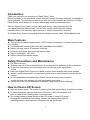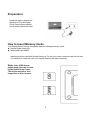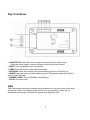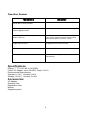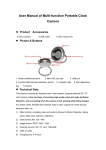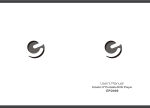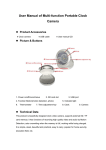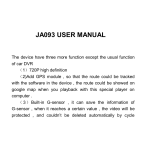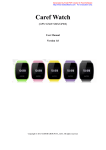Download Nextar N7-115 Digital Photo Frame User Manual
Transcript
User’s Manual Digital Photo Frame 0 Introduction Thank you very much for choosing our Digital Photo Frame. Before you begin to use this device, please read this manual thoroughly and keep it available for future reference. This manual will present you with the exciting features provided by our Digital Photo Frame, which allows you to enjoy unbelievably amazing visual experience. With our Digital Photo Frame, you can easily and quickly view photos directly from your digital camera’s memory card. You can even create a slideshow with multiple transition effects. No computer, digital camera, or Internet connection is required. Our Digital Photo Frame is compatible with the following memory cards: SD,MultiMedia Card. Main Features ★ This device can display digital pictures (JPEG) without connecting a computer (memory card not included). ★ Compatible with Secure Digital Card (SD), MultiMedia Card (MMC). ★ Buttons for easy control of necessary functions. ★ Automatic slide show when inserting memory card. ★ Support rotating(90°,180°,270°). ★ Support normal crop display modes. Safety Precautions and Maintenance ★ For indoor use only. ★ To reduce the risk of fire or electric shock, do not expose this appliance to rain or moisture. ★ To prevent overheating, never block any vents on the back of the digital photo frame. ★ Keep your Digital Photo Frame out of direct sunlight. Direct sunlight may cause damage. ★ Always use the buttons built in to the memory card slots to remove memory cards from the device. ★ Do not disassemble the Digital Photo Frame, otherwise it may result in electric shock and void your warranty. No user-serviceable parts inside. ★ Protect the device from condensation, otherwise it may result in device damage. How to Clean LCD Screen ★ Wipe the screen gently. The screen is made of glass and may be easily scratched or broken. ★ To clean fingerprints and dust from the LCD screen, a soft, non-abrasive cloth such as camera lens cleaning cloth is recommended. ★ Do not apply cleaning liquid directly to the LCD screen if using LCD screen cleaning kits, available at retail outlets. Moisten the cleaning cloth with the cleansing solution, then wipe the LCD screen with the damp cloth. 1 Preparation Install the support bracket for the device. Plug the Digital Photo Frame power adaptor into a working electrical outlet. How to Insert Memory Cards Your Digital Photo Frame is compatible with the following memory cards: ★ Secure Digital Card (SD) ★ Multimedia Card (MMC) Insert the memory card with its label facing up. Do not try to force a memory card into the slot. If it is difficult to insert the card, you may be inserting the card incorrectly. Note: Only JPEG-format digital image files can be read by the Digital Photo Frame. The device may fail to read image files in other formats. 2 Key Functions: ①PAUSE/PLAY:Press this button to stop at a picture.Press it again to play. Press this buton longly to power off,press it again to start this product. ②NEXT:Press this button to see next picture. ③PREV:Press this buton to see a previous picture. ④INTERVAL:Press this button to set picture changing time of 5s/10s/30s/1m. ⑤MODE:Press this button to select display mode of Fill,Original,Height Fit,Width Fit, Auto Fit and Pan Scan. ⑥SD/MMC CARD: Slots for SD/MMC card insertion ⑦DC IN: DC power input Q&A This chapter presents some troubleshooting problems you may encounter while using the device. Even if the following guide fails to solve your problem, please do not disassemble the device, but leave the repairs to professional staff. 3 Question Answer Question Answer The Digital Photo Frame is compatible with Photo files in which formats? JPEG What kinds of memory cards are compatible with the Digital Frame? Secure Digital Card(SD),Multimedia Card(MMC), Is the Digital Photo Frame equipped with built-in memory? NO. There is no built-in memory in the Digital Photo Frame. All files must be stored on and read from the Memory Card or U Disc. Can I insert several memory cards into the Digital Photo Frame? No. You can only insert one memory card into the Digital Photo Frame at a time. What is the optimal resolution of the display? 480 X 234 (RGB). Can I adjust the color of the pictures? No. Most color settings are preset by the manufacturer. Specifications Display: 7” TFT LCD 480 X 234 (RGB) Power: AC Adapter; Input 100-240V; Output 12V 1A Environmental Requirements Operation: 0~35℃, Humidity 0~85% Storage: -20~60℃, Humidity 10~90% Accessories: AC Adapter Warranty Card Registration Card Manual Supporting stand 4