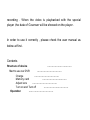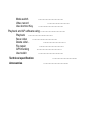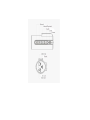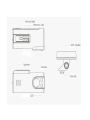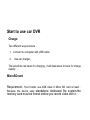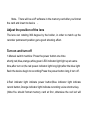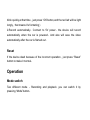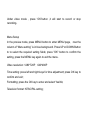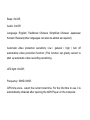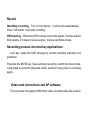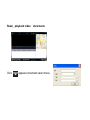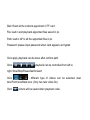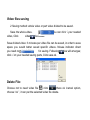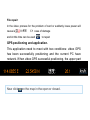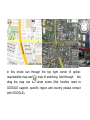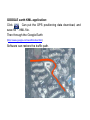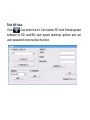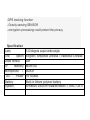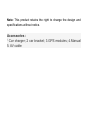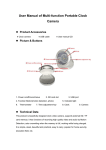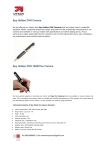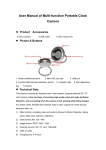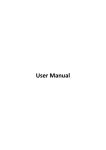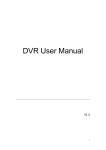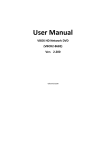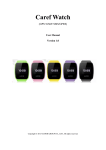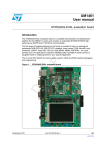Download JA093 USER MANUAL
Transcript
JA093 USER MANUAL The device have three more function except the usual function of car DVR (1)720P high definition (2)Add GPS module , so that the route could be tracked with the software in the device , the route could be showed on google map when you playback with this special player on computer . ( 3 ) Built-in G-sensor , it can save the information of G-sensor , when it reaches a certain value , the video will be protected , and couldn’t be deleted automatically by cycle recording . When the video is playbacked with the special player ,the data of G-sensor will be showed on the player . In order to use it correctly , please check the user manual as below at first . Contents Structure of device …………………………… Start to use car DVR …………………………… Charge …………………………… Memory card …………………………… Adjust lens …………………………… Turn on and Turn off …………………………… Operation …………………………… Mode switch …………………………… Video record ………………………… Use shortcut Key …………………………… Playback and AP software using …………………………… Playback …………………………… Save video …………………………… Delete videl : ………………………… File repair …………………………… GPS tracking …………………………… Use toolkit …………………………… Technical specification …………………………… Accessories …………………………… Start to use car DVR Charge Two different way as below : 1.Connect to computer with USB cable ; 2. Use car charger。 The led will be red when it’s charging , it will take about 2 hours for charge exactly 。 MicroSDcard Requirement:You’d better use 4GB class 6 Micro SD card at least , Because the device uses standalone dedicated file system,the memory card must be format before you record video with it . Note:There will be a AP software in the memory card after you format the card and insert to device 。 Adjust the position of the lens The lens can rotating 360 degree by the holder, in order to match up the recorder permanent position,get a good shooting effect. Turn on and turn off 1.Manual switch machine: Press the power button one time shortly,red,blue,orange,white,green LED indicator light light up at same time,after turn on,the red power indicator light long light,after the blue light flash the device begin to recording.Press the power button long,it turn off. 2.Red indicator light indicate power button,Blue indicator light indicate record button,Orange indicator light indicate recording voice shortcut key. (Note:You should format memory card at first ,otherwise the red led will blink quickly,at that time , just press “OK”button,and the red led will be light longly , that means it’s formating ) 2.Record automatically:Connect to 5V power,the device will record automatically when the car is powered。And also will save the video automatically after the car is flamed out . Reset If the device dead because of the incorrect operation , just press “Reset” button to make it normal。 Operation Mode switch Two different mode : Recording and playback ,you can switch it by pressing “Mode”button。 Under video mode , press “OK”button ,it will start to record or stop recording。 Menu Setup In the preview mode, press MENU button to enter MENU page, now the column of “Menu setting” is in blue background. Press UP or DOWN Button to to select the required setting fields; press "OK" button to confirm the setting, press the MENU key again to exit the menu. Video resolution: 1280*720P;640*480P Time setting: press left and right keys for time adjustment; press OK key to confirm and exit; Formatting: press the OK key to enter and select Yes/No; Television format: NTSC/PAL setting; Beep: On/Off; Audio: On/Off; Language: English/ Traditional Chinese/ Simplified Chinese/ Japanese/ Korean/ Russian(other languages can also be added as required) Automatic video protection sensitivity: low / general / high / turn off automatical video protection function (This function set gravity sensor to start up automatic video recording sensitivity). LED light: On/Off; Frequency: 50HZ/ 60HZ. GPS time zone:select the current local time. For the first time to use, it is automatically obtained after opening the ADR Player on the computer. Record Start/Stop recording:Turn on the device , it will record automatically。 Press “OK”button ,it will stop recording GPS tracking;When the GPS module receive the signal , the blue led will blink quickly, if it doesn’t receive signal , the blue led blinks slowly Recording process shortcut key applications: Lock key: press the SOS emergency current recording manually lock protection. Press the the MUSE key: Save and stop recording, switch the menu mode. Long press to enter the playback mode, and then long press to recording again.. Video read instructions and AP software This unit does not support USB direct read, recorded video files need to be done by card readers. Insert TF card into DVR for the first time and complete format, the DVR automatically generate specialized software Player on the memory card which allow computer access to the DVR video file . Note: (1) it is recommended that copy the Player on your computer inorder to prevent the the memory card or causing damage to the software tools, (2) computer operating system must be Windows 2000/XP/Vista/Windows 7, MAC OS x 10.3.6 above. Instructions for use of the AP software When you Open the TF card on a PC disk will not see any other image or video file but only PLAYER software. All video should be read through this Player software. Read、playback video documents Click appears document select menu Disk: Read all the contents appointed of TF card. File: lead in and playback appointed files saved in pc. Path: lead in AP to all the appointed files in pc. Password: please input password when card appears encrypted. Click apply playback can be done after confirm path. Click playback can be controlled from left to right. Slow/Stop/Pause/fast forward Click different type of videos can be selected: dual lens/Front lens/Back lens. (Only two lens video file) Click picture will be saved when playback video. Video files saving 2 Saving method: whole video or part video divided to be saved. Save the whole video: video, Click video can be saved. You can click √ your needed Save divided video: 3 minutes per video file can be saved, in order to save space you would better saved specific videos. Mouse indicator direct you need not click √, Click for saving. Following window will emerges; click √ on your needed saving parts, Click save ok. Delete File: Choose not to need video file , click ,there ok /cancel option, choose “ok ”, it can put the selected video file delete. File repair: In the video process for the problem of card or suddenly loses power will cause is currently video file case of damage and At this time can be used to repair GPS positioning and application. This application need to meet with two conditions: video GPS has been successfully positioning and the current PC have network. When video GPS successful positioning, the upper part of the AP will have latitude and longitude and movement speed tip: Now click on the map in the open or closed. In this mode can through the top right corner of option: map/satellite map and 3 d map of switching. And through the drag the map can be street scene (this function need to GOOGLE support, specific region and country please contact with GOOGLE). GOOGLE earth KML application: Click Can put the GPS positioning data download, and save for *. KML file. Then through the Google Earth (http://www.google.com/earth/index.html) Software can restore the traffic path. Tool Kit Use: Click Can enter the kit. Can realize SD card format/upload software to SD card/SD card speed test/map options and set user password and practical function. Password setting: the need for confidentiality, user can encrypt TF card, the encrypted TF card only can be opened via the password. Product Features - Ultra small size, stick on the windscreen directly , will not block the line of sight, 720P high-resolution ultra-wide-angle lens . Built-in 1/4 inch low-noise and high-definition photosensitive element can capture ultra clear picture in the dark occasions - Built-in lithium battery - Built-in microphone / speaker - Support high-capacity Micro SD card - Start recording automatically when car is powered - Pre-video recording function could prevent the device from damaging because of the impulse current. -GPS tracking function - Gravity sensing SENSOR - encryption processing could protect the privacy. Specification Lens The option video format TF memory Microphone / DC Power Battery System 120 degree super wide angle English / Simplified Chinese / Traditional Chinese AVI Micro SD built-in 5V 500MA Built-in lithium polymer battery Windows 2000/XP/Vista/Windows 7, MAC OS x Note: This product retains the right to change the design and specifications without notice. Accessories : 1.Car charger; 2 car bracket; 3.GPS modules; 4.Manual 5. AV cable