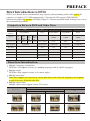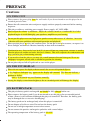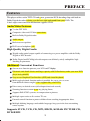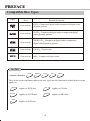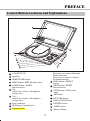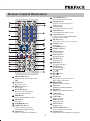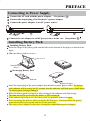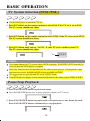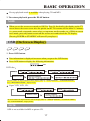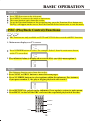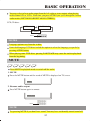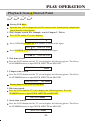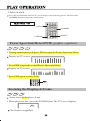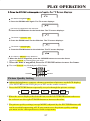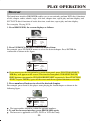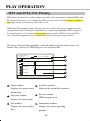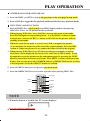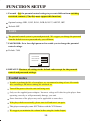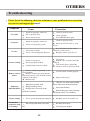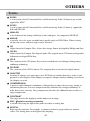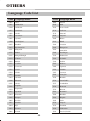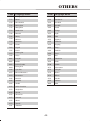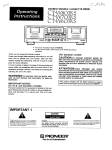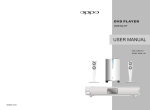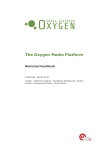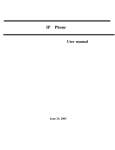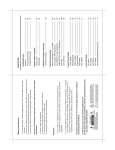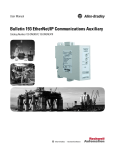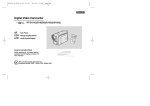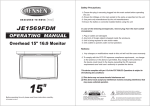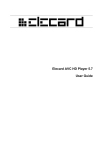Download Memorex MVDP1072 DVD Player User Manual
Transcript
Is it live or is it Memorex? TM MVDP1072 User’s Guide PORTABLE DVD/VCD/MP3/PHOTO CD Player UI T- D E CO D E R Before operating this product, please read these instructions completely. WARNING - TO PREVENT FIRE OR SHOCK HAZARD. DO NOT USE THIS PLUG WITH AN EXTENSION CORD, RECEPTACLE OR OTHER OUTLET UNLESS THE BLADES CAN BE FULLY INSERTED TO PREVENT BLADE EXPOSURE. - TO PREVENT FIRE OR SHOCK HAZARD, DO NOT EXPOSE THIS APPLIANCE TO RAIN OR MOISTURE. CAUTION RISK OF ELECTRIC SHOCK DO NOT OPEN The lightning flash with arrowhead symbol. Within an equilater at trlangle is intended to alert the user to the presence of uninsutated "dangerous voltage" with in the product enclosure that may be of sufficient magnitude to constitute a risk of electric shock to parsons. CAUTION: TO REDUCE THE RISK OF ELECTRIC SHOCK DO NOT REMOVE COVER(OR BACK) NO USERSERMCEABLE PARTS INSIDE. REFER SERVICING TO QUALIFIED SERVICE PERSONNEL. The exclamation point within an equllateral triangle is intended to alert the user to the pressnce of Important operating and maintenance (servicing) instructions in the lite rature accormpanying the appliance. IMPORTANT SAFETY INSTRUCTIONS 1)Read these instructions. 2)Keep these instructions. 3)Heed all warnings. 4)Follow all instructions. 5)Do not use this apparatus near water. 6)Clean only with dry cloth. 7)Do not block any ventilation openings. Install in accordance with the manufacturers instructions. 8)Do not install near any heat sources such as radiators, hear registers, stoves, or other apparatus(including amplifiers)that produce heat. 9)The AC plug supplied with the unit is polarized to help minimize the possibility of electric shock. If the AC plug does not fit into a nonpolarized AC outlet , do not file or cut the wide blade. It is user’s responsibility to have an electrician replace the obsolete outlet. 10)Protect the power cord from being walked on or pinch particularly at plugs convenience receptacles, and the point where they exit from the apparatus. 11)Only use attachments/accessories specified by the manufacturer. 12)Unplug this apparatus during lightening storms or when unused for long periods of time. 13)Refer all servicing to qualified service personnel. Servicing is required when the apparatus has been damaged in any way, such as power-supply cord or plug is damaged .Iiquid has been spilled or objects have fallen into the apparatus, the apparatus, has been exposed to rain or moisture, does not operate normally ,or has been dropped. This appliance shall not be exposed to dripping or splashing water and that no object filled with liquid such as vases shall be placed on the apparatus. Safety Instructions Danger Symbol Reminding the user of the dangerous voltage! Warning Symbol Reminding the user of the important instructions for operation and maintenance. Danger of explosion if battery is incorrectly replaced .Do not replace the battery. CAUTION: This DVD player contains laser system. Read this manual carefully and get familiar with the instructions before operating. Please retain this manual in a safe place for future reference. Please contact your local dealer or our technical service center for maintenance. To prevent direct laser radiation, do not attempt to open the enclosure. Visible laser beam will radiate when the enclosure is opened or when the interlock device is released. Do not stare at the laser-beam. The DVD pick-up is a precision component, so do not open the disc tray door for an extended period of time in order to prevent dust. The TFT display is a delicate device, so do not press it to avoid damaging to the display. Never place other things or articles upon the player, otherwise it may cause improper playback. is a trademark of DVD Format/Logo Licensing Corporation, registered in the U.S., Japan and other countries. This product incorporates copyright protection technology that is protected by method claims of certain U.S. Patents and other intellectual property rights owned by Macrovision Corporation and other rights owners. Use of this copyright protection technology must be authorized by Macrovision Corporation, and is intended for home and other limited viewing uses only unless otherwise authorized by Macrovision Corporation. Reverse engineering or disassembly is prohibited. All images in this manual are sketch illustrations for reference only. The actual displays are contingent upon discs. Contents PREFACE Brief Introduction to DVD Cautions Features Compatible Disc Types Control Button Locations and Explanations Remote Control Illustration How to use the Remote Control Accessories Connecting to Power Supply Installing Battery Pack SYSTEM CONNECTIONS Connected to TV set Connected to Ordinary Audio System Connected to Amplifier with Dolby Digital Decoder Connected to Amplifier with DTS Digital Decoder Audio/Video In BASIC OPERATION Playback TV System Selection Pause/Step Playback OSD KEY/Volume Control DVD Menu Playback PBC Playback Direct Selection Playback Function by Number Button Language/Audio Channel Selection Mute PLAY OPERATION Fast Playback Slow Playbck Repeat Playback Repeat the Selected Section Subtitle Selection Angle Selection Playback from the Desired Point Contents PLAY OPERATION Power Spectrum Meter(PSM) Zooming the Displayed Frame Picture Quality Setting Virtual Keyboard Browser MP3 and JPEG File Playing FUNCTION SETUP Functions Setup General Settings Video Setup Audio Setup Initial Setup OTHERS Useful notes Troubleshooting Specifications Terms Language Code List PREFACE Brief Introduction to DVD DVD is well known for its extraordinarily large capacity and outstanding audio-video quality. Its capacity is as high as 4.7-17 GB (approximately 7-26 times the CD capacity).With 500-line horizontal resolution for pictures and Dolby Digital 5.1 Channel surround sound, it brings a new era to the household AV products. Comparison Between DVD and Other Discs DVD Recording Method Singlesided 2 layers 8.5G Doublesided 1 layer 9.4G SVCD Analog Digital/MPEG2 Singlesided 1 layer 4.7G Capacity LD Doublesided 2 layers 17G side 60min. Playback time 133min. 242min. 266min. 484min. 21 sides 120min. VCD Digital/MPEG2 Digital/MPEG1 Digital 650MB 650MB 650MB 45min. 74min. 74min. 12CM/8CM Disc Diameter 12CM/8CM 30CM/20CM 12CM/8CM 12CM/8CM Horizontal Resolution 500 lines or more 430 lines or more 350 lines or more 250 lines or more Aspect Ratio Multiple One Subtitle 32 types Max. 16 types Audio Dolby Digital/Linear PCM Linear PCM FM modulation Sound Quality 48KHz,96KHz/16,20,24bit 44.1KHz/16bit CD Linear PCM 44.1KHz 44.1KHz/16bit Function Introduction Multiple languages and subtitles DVD discs can support as many as 8 dubbing languages and 32 subtitle languages. Multiple angles DVD discs may support as many as 9 camera angles. Multiple story plots Some discs support user selection of various plot choices that effect the beginning, development or end of the story all on the same disc. Multiple aspect ratios Multiple aspect ratios support various TV screens. TV Screen 4:3 Disc Pictures Pan-Scan Letterbox 4:3 16:9 1 16:9 PREFACE Cautions ON THIS UNIT Please remove the power plug from the wall outlet if you do not intend to use this player for an extended period of time. Ensure that all connection wires and power supply cords are properly connected before turning on power. This player utilizes a switching power supply. Power supply: AC 120V, 60Hz. Please adjust the volume to minimum. Adjust the volume control to a comfortable level after playback begins to avoid damaging your speakers, amplifier or your hearing. Do not put this player near any high power speaker or any other source of vibration. Accessive vibration will cause problems with normal operation and playback. Please put this player in a dry and ventilated area. Do not put it near a heat source, or expose it to direct sunlight, mechanical vibration, humidity or dust-rich environment. Condensation may form on the laser head if it is moved from one temperature extreme to another. Turn the player on and do not load a disc for 1-2 hours. This will evaporate the condensation and keep your new player functioning correctly. If you need to clean the player, you may use a small amount of neutral detergent. Never use sandpaper or organic solvent such as alcohol or gasoline for cleaning. Do not place objects full of liquid such as vase on the player. ON THE TFT DISPLAY Please do not expose the display to heat or scratch the screen with pointed objects. A few bright or dark spots may appear on the display and is normal. This does not indicate a problem or defect. 0.01% of the pixels may not illumiate normally. Setting the display to maximum brightness for an extended period will damage the display. ON BATTERY PACK This player's battery pack is rechargeabl and should be fully charged before use. Please remove the battery pack if you do not intend to use this player for an extended period of time. (Power is still consumed although this player is turned off. Therefore, the battery pack may be damaged due to excessive discharging.) The battery pack can be recharged only when this player is turned off. Do not dispose of in fire or water. Do not heat the battery pack. Do not use it in high temperature or near a heat source. Do not connect the positive and negative polarities with a metal object. The operating temperature of the battery pack is 32~95°F 2 PREFACE Features This player utilizes color TFT LCD and a new generation DVD decoding chip with built-in Dolby Digital decoders to bring you the best sight and sound from your DVD. The 2-laser super error correction mechanism supports CD-R. Audio/Video Features 1 7 color TFT LCD. 2 Composite video and S-Video connections. 3 Built-in Dolby Digital decoder. 4 Audio output. 5 Built-in stereo speakers. 6 Hi-Fi stereo headphone jack. High Quality Digital Audio Digital audio optical output capable of connecting to a power amplifier with the Dolby Digital or DTS decoder. 2 Dolby Digital and PCM digital audio outputs can definitely satisfy audiophiles' high listening requirements. Additional Convenient Functions Screen saver function protects your LCD and TVdisplays. 2 3 4 Electronic anti-shock circuits and large capacity solid Li-Ion battery make your new DVD player truly portable. Easy-to-use Graphical User Interface (GUI) and virtual keyboard. Multi-angle playback function makes it possible for you to view a scene from different camera angles (when supported by your DVD). 5 Direct entry to desired scenes (title/chapter/time/track search). 6 Zooming function to zoom in on any playing frame. 7 Supports PAL/NTSC systems, no compression to pictures. 8 Multiple aspect ratios to fit various TV sets. 9 Parental control function to protect children from watching inappropriate discs. 10 Multiple dubbing languages and subtitle languages keep you in the best entertaining status anytime. Supports SVCD, VCD, CD, MP3, HDCD, KODAK PICTURE CD, DVD-R/RW. 3 PREFACE Compatible Disc Types Types DIGITAL VIDEO MP3 Sizes Recorded Contents 12cm or 8cm DVD Compressed digital audio+compressed digital video (dynamic picture) 12cm or 8cm SVCD Compressed digital audio+compressed digital video(dynamic picture) 12cm or 8cm VIDEO CD Compressed digital audio+compressed digital video(dynamic picture) 12cm or 8cm CD-DA 12cm or 8cm MP3 Digital audio Compressed digital audio NOTES Issues related to DVD SVCD VCD CD MP3 These icons on the top banner indicate the disc types that the function described in this section applies to. DVD SVCD VCD Applies to DVD disc Applies to SVCD disc CD MP3 Applies to VCD disc 4 Applies to CD disc Applies to MP3 disc PREFACE Control Button Locations and Explanations 1 2 2 3 19 18 17 4 16 15 14 5 6 7 13 8 12 9 11 10 3 Color TFT LCD Speakers OPEN/CLOSE button 4 PREV button / LEFT direction arrow 5 PAUSE button / DOWN direction arrow VolAdjust the volume of headphone and speaker. Vol+ Adjust the volume of headphone and speaker. Power indicator IR (Remote Control)sensor Function Select 1 2 6 7 8 9 10 14 Press once to switch to Direction Buttons function Press twice to switch to Virtual Keyboard function PLAY button / SELECT button NEXT button / RIGHT direction arrow STOP button / UP direction arrow SET button 15 PICTURE button 16 DVD/AUXIN button 17 POWER button 18 MENU button 19 Browser Button 11 12 13 5 Control Button Locations and Explanations Headphones jack Audio/Optical Out jack Audio in jack S-Video Out jack Video In jack Video Out jack Power supply socket Remote Control Illustration STANDBY Button Press to turn On/Off the unit. 2 35 2 AUDIO Button Change the audio language or audio channel. 34 3 3 4 4 GOTO button Play from the desired location. ZOOM Button Zoom In/Out the display frame. 33 5 5 ANGLE Button Change camera angles, MP3/JPEG playback modes switch. 6 32 6 MUTE button Press once to mute, twice to unmute. 7 31 7 8 29 9 8 9 10 28 10 11 11 26 25 REV 13 13 16 22 21 14 17 20 REV Button Fast backward play. FWD Button Fast forward play. 15 18 STOP Button Stop playback. 23 15 PLAY Button Normal playback. 12 24 14 CURSOR Buttons SELECT Button SETUP Button Function setup. 27 12 TITLE button DVD titles. 30 KEY Button Fall tone. 19 16 KEY Button Rise tone. 27 MENU/PBC Button 17 28 A-B Button 18 19 REPEAT Button 20 EQ Button Adjusting equalization effects. 21 VOLUMEDecrease volume. 31 27 PSM Button 32 27 PIC Button 33 27 NUMBER Buttons SUBTITLE Button 24 Change subtitle languages/ Switch JPEG display modes. 25 OSD Button 26 Power Spectrum Meter on/off. 22 VOLUME+ 23 PREV Button Increase volume. Set video. 35 SF Button Adjusting sound field effects. Repeat play. 30 RETURN Button Back to the previous menu/ Clearing input numbers. 34 BROWSER Switch new user interface. Repeat the select. 29 P/N Button Switch the TV system between PAL, NTSC and AUTO. Display DVD menu or open/close PBC. Skip backward. NEXT Button Skip forward. PAUSE/STEP Button Pause or play frame by frame. Display or hide disc information. SLOW Button Slow motion Forward/Reverse playback. 7 PREFACE How to use the Remote Control Battery Installation Step 1: Push the button toward left. Step 2: Pull the battery holder out. Step 3: Insert a Standard CR2025 battery according to the polarity on the battery holder and replace the battery holder to the remote. Using the Remote control When using the remote control, the transmitter of the remote control should be pointed to the IR sensor on the front panel within an angle of 30 from the in ith W center and a distance of 3 meters t ou ab from the sensor. 3m Cautions Never drop the remote control or expose it to moisture. Never expose the infrared remote sensor on the front panel to direct sunlight or strong beams. When the batteries become low, replace it in time. Accessories Audio cord ¡- 1pcs 1pcs Video cord 1pcs S-Video cord Battery Pack Remote Control 1pcs Power Adapter 1pcs 3V (CR2025)Button Battery 1pcs AC Cord 1pcs Instruction Manual 1pcs Car Adapter 1pcs 8 1pcs PREFACE Connecting to Power Supply 1 2 3 Connect the AC cord with the power adapter. (See picture A ) Connect the output plug of to this player's power adapter. Connect the power adapter to an AC power source. B A 1 Connect the car adapter to an DC power source in the car. (See picture B ) Installing Battery Pack 1 Installing Battery Pack Insert the clasps of the battery pack into the holes in the bottom of this player as shown in the figure. Slide the battery pack to secure it. Battery Pack Portable DVD Player 2 Recharging Battery Pack Indicator Power Adapter Insert the output plug of the power adapter into the battery pack's power socket. The battery pack indicator will be orange for 0.5 seconds, then the indicator will flash green, which shows the battery pack is being recharged. When the battery pack is going to be fully recharged, the indicator will flash orange. The indicator will be green when the battery is fully recharged. .If the indicator lights up in red, the battery pack has problems and needs repair. You can charge the battery while using the DVD player. You must have the power connected to the battery pack and not to the main unit. The usage of car adapter is the same as using the standard home power adapter. 9 Connecting to a TV set Video Cord or VIDEO In S-Video Cord S-VIDEO S-Video Audio Cord Audio In Connect this player to the TV set with the video cord. If your TV set has a S-VIDEO IN connector, use S-VIDEO CORD to connect the DVD player and TV set in order to get the best picture possible. Make sure to connect your AUDIO Out to the same input group on your TV. Example: AUX1, VIDEO1 10 SYSTEM CONNECTIONS Connecting to an Ordinary Audio System Video Cord Video In Audio In Audio Cord Amplifier equipped with Dolby Pro Logic Surround Front Left Speaker Center Speaker Front Right Speaker Subwoofer Surround Left Speaker Surround Right Speaker When setting up the speakers please set the Audio mode to "LT/RT"(Please refer to page 36 for details). 11 SYSTEM CONNECTIONS Connecting to an Amplifier with Dolby Digital Decoder Video In Video Cord Optical Cord Optical In Amplifier with Dolby Digital Decoder Front Left Speaker Center Speaker Front Right Speaker Subwoofer Surround Left Speaker Surround Right Speaker Manufactured under license from Dolby Laboratories. "Dolby" and the double-D symbol are trademarks of Dolby Laboratories. Confidential unpublished works. 1992-1997 Dolby Laboratories. All rights reserved. 12 SYSTEM CONNECTIONS Connecting to an Amplifier with DTS Digital Decoder Video In Video Cord Optical In Optical Cord Amplifier with DTS Digital Decoder Front Left Speaker Center Speaker Front Right Speaker Subwoofer Surround Left Speaker Surround Right Speaker "DTS" and "DTS Digital Out" are the trademarks of Digital Theater Systems, Inc. 13 SYSTEM CONNECTIONS Audio/Video In (AUX IN) Audio Cord Video Cord Video output Audio output Video Equipment Connect the video cords to from thethe video Video out Out jacksonofthe thesource video to equipment. Video In on your DVD. Connect the audio cords from to thethe video Audio equipment's Out on the audio source outto jacks Audio which In on your DVD. ought to be in the same group of the audio out jacks. 14 BASIC OPERATION Playback DVD SVCD VCD CD MP3 1.Connect the player to the power supply(Please refer to page9). 2. Press the power button(on main unit) or the Standby button (on the remote) to turn the unit on. Open Disc Lid Close Disc Lid Lift the top gently to open the DVD player and adjust the TFT LCD angle. 3. Press OPEN/CLOSE to open the disc lid. Place a disc with label side facing up. 4. Close the disc lid. The player will start reading the disc. STANDBY PLAY STOP 5. Press PLAY to play the disc. 6. Press STOP to stop playback. To pause the disc playback, press STOP. Press PLAY to resume or press STOP again to discontinue play. Pressing Stop when playing a MP3 disc stops play instead of pausing playback. 7. When playback finishes, press POWER to enter the standby mode. If you do not intend to use this player for an extended period of time, please remove the plug from the power supply socket. 15 BASIC OPERATION TV System Selection (NTSC/PAL) DVD SVCD VCD CD MP3 Set the DVD player to match the TV set. 1. Press P/N button on the remote control to select PAL if the TV set is set to PAL. The TV screen should now show: PAL 2. Press P/N button on the remote control to select NTSC if the TV set is set to NTSC. The TV screen should now show: NTSC 3. Press P/N button unitl you see "AUTO" if your TV set is a multi-system TV. The TV screen should now show: P/N AUTO NOTES You cannot change the TV system when a DVD is playing. PAL/NTSC/AUTO can only be selected when the DVD player is stopped. Some disc functions may be dependant on the video system you use. Consequently, some functions may not be available in PAL that are available in NTSC. We suggest you set your unit and TV set to "AUTO" mode. Your DVD player's display system automatically detects the video system (NTSC or PAL). Pause/Step Playback DVD SVCD VCD CD MP3 1. Press PAUSE/STEP button in playback status. Press PAUSE/STEP button once to pause playback, display on TV screen: 2. Press PAUSE/STEP button in pause mode, each press moves one frame forward. Press PAUSE/STEP button continuously to step playback. 16 BASIC OPERATION No step playback mode is available when playing CD and MP3. 3. To restore playback, press the PLAY button. NOTE When you set the screen saver mode to ON (See Page 34 for details), the display on the TV screen shows the screen saver after the picture on the TV remains still for about 2.5 minutes (i.e. pause mode, stop mode, menu select, set up menu, no disc mode, etc.) While in screen saver mode, press any button to turn off the screen saver and refresh the TV display. (Pressing POWER or STANDBY will turn off your player.) OSD (On Screen Display) DVD SVCD VCD CD 1. Press OSD button. Disc information is displayed on screen when you press the OSD button. Press OSD button to display the following information: OSD DVD disc TITLE REMAIN TITLE ELAPSED TT / CH / : TT : / TT / CH / / : : CHAPTER ELAPSED CHAPTER REMAIN DISPLAY OFF CH : TT : / CH / : : The title number & chapter number will also display while in “TITLE REMAIN”,”CHAPTER REMAIN” and “CHAPTER ELASPED” display modes. Super VCD, VCD, CD: SINGLE ELAPSED SINGLE REMAIN TRACK TRACK / : DISPLAY OFF / TOTAL ELAPSED : TRACK / : TOTAL REMAIN TRACK / : The track number & chapter number will also display while in “SINGLE REMAIN”,”TOTAL ELASPED” and “TOTAL REMAIN” display modes. NOTE OSD is not available for MP3 or picture CD. 17 BASIC OPERATION KEY/Volume Control DVD SVCD VCD MP3 CD 1. Press VOLUME button on TV set or Amplifier to adjust volume. VOLVOL+ KEY KEY 2. Press VOLUME button on the remote control of this unit. Use Volume+/- buttons on the main unit to set the maximum Volume level first. The Remote control will only adjust the volume up to the maximum volume set on the main unit. (i.e. If you set the main volume control to 10, the maximum Remote volume will be 10.) Press VOLUME+ button to increase volume. Press VOLUME- button to decrease volume. The maximum volume is 20. 3. Press the KEY button to adjust the audio to your singing range. Press KEY button to increase the pitch, each time you press KEY the audio is adjusted one level. The maximum adjustement is 16 levels. Press KEY button to decrease the pitch, each time you press KEY the audio is adjusted one level. The maximum adjustement is 16 levels. DVD Menu Playback DVD Some DVD discs are made with a title menu or chapter menu function. 1. Press MENU to display the menu on your TV screen. Select your desired option using the cursor or number buttons on the remote control. ROOT MENU 1.¡ - ¡ 2.¡ - ¡ 3.¡ - ¡ - 2. Press the CURSOR buttons to select a track, then Press PLAY or SELECT to play your selection. NUMBER TITLE CURSOR SELECT MENU PLAY 18 BASIC OPERATION NOTES Press TITLE to return to the title menu. Press MENU to return to the initial or main menu. The return location varies from disc to disc. To use the Direction Buttons on the navigation ring, press the Function Select button once. 'Dir Key' will appear on the screen. Press the Function Select button twice to exit this mode. PBC (PlayBack Control) Functions SVCD VCD PBC functions are only available on SVCD and VCD2.0 discs created with PBC functions. . 1. Main menu displays on TV screen: 1. 2. Press NUMBER buttons to select. For example: Select 1 from the main menu shown on the TV screen here: 1. 2. 2. The submenu below is displayed on screen after you enter menu option 1: 1. 2. 3. 4. 5. NOTE The Submenu function varies from disc to disc. 3. Press NEXT or PREV button to move between pages. 4. Press NUMBER buttons to select options within the submenu. For instance, if you press number 5, the player begins playback with track 5. 1. 2. 3. 4. 5. 5. Press RETURN to go back to the submenu. Press again to return to main menu. 6. PressMENU to shut off the PBC and start the sequential playback of the disc. NUMBER RETURN PREV PLAY NEXT 19 BASIC OPERATION Direct Selection Playback Function by Number Buttons DVD SVCD VCD CD 1. Insert disc and press NUMBER buttons to select tracks for play. Press the NUMBER button 1-9 to direct select the track if the track number is less than 10. For example: to select the seventh track: 7 Press the +10 button and then the NUMBER buttons 0-9 to direct select a track if the track number is 10 or higher. For example: to select the 16th track: 10 + 6 +10 6 Press the +10 button twice and then the NUMBER buttons 0-9 to select a track if the track is 20 or higher. NUMBER NOTE This function is effective only when the PBC mode is off when playing VCD or VCD2.0 discs. When the PBC mode is on, this function is void and you should press the RETURN button to return to the main menu to select a track. If you cannot select the track by the number buttons, turn the PBC On or OFF, then try again. Language/Audio Channel Selection DVD SVCD VCD CD 1. Press AUDIO button. You may select the language you desire when playing multi-language DVD, SVCD discs with multi-language options. DVD disc AUDIO 1/2: AUDIO SVCD disc: AUDIO 1 AUDIO 4 AUDIO 2 AUDIO 3 20 2/2: BASIC OPERATION You may select to hear audio output from the left, right or stereo output when playing multi-channel CD or VCDs. Each time you press AUDIO you cycle through the various audio modes (LEFT MONO/RIGHT MONO/STEREO). VCD,CD discs: LEFT MONO RIGHT MONO STEREO AUDIO NOTES Language options vary from dsc to disc. Some dual-language VCD discs include the option to select the language you prefer by pressing AUDIO button. When playing some DVD discs, pressing LANGUAGE may cause the track to play back from the beginning. MUTE DVD SVCD VCD MP3 CD Press MUTE in playback mode to switch off the audio. 1. MUTE. Press the MUTE button and the word of MUTE is displayed on TV screen. MUTE 2. Resume audio output. Press MUTE button again to unmute. MUTE OFF MUTE NOTE Try pressing MUTE if you don't have sound. You may have accidentally turned sound off. 21 PLAY OPERATION Fast Playback DVD SVCD VCD MP3 CD You can select forward or reverse playback to search for a certain point on disc. (Press PLAY at any time to resume normal playback. 1. Press FWD and the player starts fast forward playback. Each time you press FWD the playback speed will cycle through the following speeds: (Standard play speed follows 32X playback) 2X 4X 8X 32X 16X 2. Press REV and the player starts fast reverse playback. Each time you press REV the playback speed will cycle through the following speeds: (Standard play speed follows 32X playback) 2X 4X 8X 32X 16X FWD REV Slow Playback DVD SVCD VCD You may slow playback to the desired speed and direction as shown in the following: 1. Press SLOW to cycle through the various playback modes. The following information will be displayed on screen: DVD Playback 1/2 1/4 1/16 1/8 1/8 1/16 1/2 1/4 Press PLAY in slow playback to resume normal speed. SVCD, VCD Playback 1/2 1/4 1/8 1/16 Press PLAY in slow playback to resume normal speed. PLAY SLOW 22 PLAY OPERATION Repeat Playback DVD SVCD VCD CD MP3 The repeat function enables a title/chapter/track/disc to be repeated. 1. Press REPEAT to cycle through the repeat options shown below: DVD disc: CHAPTER TITLE ALL REPEAT OFF SVCD,VCD,CD discs: Repeat playback can be performed on SVCD or VCD2.0 only when the PBC is off. Repeat will work on VCD1.1 or CDs when PBC is on or off. TRACK REPEAT OFF ALL MP3 disc: SINGLE REPEAT ONE REPEAT FOLDER FOLDER REPEAT Repeat the Selected Section DVD SVCD VCD CD MP3 When playing disc, Press A-B button to repeat playback of a certain section. 1. During normal playback, Press A-B button at the desired point (point A) to set the beginning. Display on TV screen: A 2. During normal playback, Press A-B button at the desired point (point B) to set the end. Display on TV screen: AB The player returns to point A automatically to repeat the selected section (A-B). 3. Press A-B for the third time. Normal playback resumes. A-B 23 PLAY OPERATION NOTES The A-B repeat function is not available for some discs. Sections can only be selected in the same track when in PBC mode. Subtitle Selection DVD 1. Press SUBTITLE to select the desired language. When playing DVD discs recorded with subtitles of several languages, it is possible to select subtitles in different languages. Each time you press SUBTITLE a different subtitle language option will be displayed on your TV screen. The maximum number of subtitle languages is 32 for DVD discs, but the actual number depends on the manufacturer. SUBTITLE Angle Selection DVD 1. Press ANGLE and the TV screen displays: 1/4 2. Press numbered buttons to select the desired playing angle. 2/4 3/4 ANGLE 4/4 3. To resume normal playback, press ANGLE until you are back to the default angle. NOTES The number of the angles varies with different DVD discs. This function only applies to the discs recorded with different angles. 24 PLAY OPERATION Playback from a Desired Point DVD SVCD VCD CD Playing DVD discs. Input the time, title or chapter directly. The content can be found quickly and playback started from the selected point. 1. Title, chapter search. For example, search Chapter 2, Title 6: Press GOTO and the TV screen displays: TITLE 03/30 CHAPTER /02 Press CURSOR to highlite the title number, as shown in the figure: TITLE /30 CHAPTER 01/02 Press NUMBER "6" to select title 6, as shown in the figure: TITLE 06 /30 CHAPTER 01/02 2. Title time search. Press the GOTO button until the TV screen displays the following picture. Then Press the NUMBER buttons to input HOUR, MINUTE and SECOND. TITLE 06/30 TIME : : 3. Chapter time search. Press the GOTO button until the TV screen displays the following picture. Then Press the NUMBER buttons to input HOUR, MINUTE and SECOND. CHAPTER 01/04 TIME : : Playing SuperVCD, VCD and CD discs. 1. Disc time search. Press the GOTO until the TV screen displays the following picture. Press the NUMBER buttons to input HOUR, MINUTE and SECOND. DISC GOTO --:-- 2. Track time search. Press the GOTO button until the TV screen displays the following picture. Then Press the NUMBER buttons to input HOUR, MINUTE and SECOND. TRACK GOTO --:-- 25 3.Select a track. Press the GOTO button until the TV screen displays the following picture. Then Press the NUMBER buttons to input the track number. GOTO NUMBER CURSOR SELECT Power Spectrum Meter(PSM) graphic equalizer 1. During normal playback, press PSM to open the Power Spectrum Meter. Display on TV screen: 2.Press PSM to open the second Power Specturm Meter. Display on TV screen: 3.Press PSM again to close PSM. Zooming the Displayed Frame Zoom in/out of the player frame. 1.When playing a disc, press the ZOOM button. The TV screen displays: The frame is magnified. PLAY OPERATION The frame is magnified agin. 3. Press the ZOOM button again. The TV screen displays: The frame is magnified for the third time. 4. Press the ZOOM button for the fourth time. The TV screen displays: The frame is reduced in size. 5. Press the ZOOM button for the fifth time. The TV screen displays: The frame is reduced again. 6. Press the ZOOM button for the sixth time. The TV screen displays: The frame is reduced for the third time. 7. When the fame is magnified, press the CURSOR buttons to move the frame. You can focus on any desired part of the frame. 3. When the fame is magnified, Press the CURSOR buttons to move the frame. You can focus on any desired part of the frame. ZOOM PIC SELECT CURSOR Picture Quality Setting Adjust the brightness, contrast, chroma, saturation of pictures on theLCD display. (Use PICTURE on the DVD player or PIC on the remote control.) 1. Press the PICTURE button repeatedly to cycle through the picture settings: Brightness Contrast Hue Saturation Mode 2.When the screen displays the desired item, use the left CURSOR button to decrease the value or use the right CURSOR button to increase the value. 3. The picture quality settings (except MODE) adjusted by the PICTURE button will not be saved after powering off. If you want to save the picture quality settings you must set the video preferences in the setup menu. 27 PLAY OPERATION Virtual Keyboard The brand-new VIRTUAL KEYBOARD function enables you to perform some easy operations and configurations when enjoying a movie without using the remote control. 1. Press FUNCTION SELECT on the front panel twice. A virtual keyboard will appear on the screen as shown in the figure below: 1 2 8 3 9 4 10 5 6 11 7 12 1 Step 4 Next 7 Angle 10 Fast Reverse 2 Forward Slow Playback 5 Fast Forward 8 Reverse Slow Playback 11 Audio 3 Play 6 Pause 9 Prev 12 Subtitle 2. Use the four direction arrows to select the function you want to set. Press SELECT for verification. For instance: To select SUBTITLE Press the direction arrows to select the subtitle icon. Each time you press SELECT the subtitle settings move to the next available option as follows: This time the front panel NEXT/PREV/PAUSE/STOP buttons correspond to RIGHT/ LEFT/DOWN/UP respectively. 3. To exit the virtual keyboard, press FUNCTION SELECT again. The virtual keyboard function is applicable to DVD, SVCD or VCD discs only. 28 PLAY OPERATION Browser The brand-new interface BROWSER enables you to conveniently perform DVD discs' functions of title, chapter, audio, subtitle, angle, title time, chapter time, repeat play and time display, and SVCD/VCD discs' functions of track, disc time, track time, repeat play and time display. For example Playing DVD: 1. Press BROWSER, the screen displays as follows: MENU DIR KEY Title Chapter Audio Subtitle BITRATE 85 02/04 01/05 english Off TITLE TIME 0:01:25 2. Press UP/DOWN arrows to select the desired item. For example, press UP/DOWN arrows to select the desired chapter. Press ENTER for verification as shown in the figure. MENU DIR KEY Title Chapter Audio Subtitle 02/04 _0/05 english Off BITRATE 85 TITLE TIME 0:01:25 If you want to use the navigation keys on the front panel, press FUNCTION SELECT, 'DIR Key' will appear on the screen. This time the front panel STOP/NEXT/PAUSE/ PREV buttons correspond to UP/DOWN/RIGHT/LEFT respectively. Press FUNCTION SELECT again, 'DIR Key' goes off the screen and the navigation functions are invalid. 3. Press numbered buttons to select the desired chapter. For example, press 0 and 4, this player starts playing the fourth chapter as shown in the following figure. MENU DIR KEY Title Chapter Audio Subtitle BITRATE 85 02/04 04/05 english Off TITLE TIME 0:30:35 The input number should be within the optional numbers. 4. To exit the browser interface, press BROWSER again. The browser is applicable to DVD, SVCD or VCD discs only. 29 PLAY OPERATION MP3 and JPEG File Playing MP3 utilizes the third layer audio compression mode of the international standard MPEG with the compression ration as 12:1. Employing MP3, one disc can record 600-minutes of music or 170 songs and the sound quality is the same as CD. JPEG (Joint Photographic Experts Group) is the most widely used picture compression and storage format today. Utilizing the high efficiency compression algorithm, JPEG compresses the original picture 15 to 20 times with excellent picture quality. JPEG features small file sizes, convenient application and is supported by most picture processing software. This player's strong decoding capability can decode and play the files with the above two formats. Thus you can view JPEG images as well as listen to MP3. 00:00 00:00 004/369 1 \PIC\ 2 .. 3 Du000 Du001 4 Du002 5 6 1 Status window 4 Displays the current status Scroll bar window Indicates the current file's position. information. 2 Directory window 5 JPEG image preview. Displays the current path. 3 File window. Preview window. 6 Information window. Displays the current path's Displays the current operating files. prompts. 30 PLAY OPERATION 1. Playing MP3 File When you insert a MP3 disc, the TV screen displays the operation menu as shown in Figure A. (The displayed contents vary with the disc.) A: B: 00:00 00:00 004/369 00:00 00:00 004/369 \ \Du000\ .. .. Du000 MP3 CD000 Du001 MP3 CD001 Du002 MP3 CD002 Press UP/DOWN arrows to select the desired directory. Press SELECT for verification. For example, you select the directory DU000 in Figure A and press SELECT as shown in Figure B. The window returns back to the previous directory when you select [ .. ] in the first line or press LEFT arrow. Press UP/DOWN arrows in Figure B to select the desired MP3 file. Press SELECT for verification. This player starts playing MP3 songs. If you want to use the navigation keys on the front panel, press FUNCTION SELECT and the switch icon appears on the screen. This time the front panel STOP/NEXT/PAUSE/PREV buttons correspond to UP/DOWN/RIGHT/LEFT respectively. Press FUNCTION SELECT again and the switch icon goes off and the navigation functions are invalid. 2. Playing JPEG File When you insert a disc with JPEG files, the TV screen displays the operation menu as shown in the figure. The operating method is the same as operating MP3 files except that the preview image will appear in the preview window when selecting a JPEG file. Press select to display the selected photo. 00:00 00:00 004/369 \ .. Du000 Du001 Du002 Resolution 640 480 3. Plays a disc with both MP3 and JPEG files If a disc is composed of both MP3 and JPEG files, you can enjoy both of them simultaneously. First, you can play MP3 songs by following preceding instructions; then, you can enter the directory with JPEG files and view images by following the instructions above. 31 PLAY OPERATION OTHER BASIC OPERATING MEANS 1. Press the PREV or NEXT to skip to the previous or the next page in stop mode. 2. Press ANGLE to toggle the file playback mode and the directory playback mode. JPEG FILES AND FUNCTIONS 1. Press SUBTITLE to switch to different JPEG display modes when playing JPEG files. There are 16 optional modes available. 2. When playing JPEG files, Press ZOOM to start go into zoom in/out mode. Press ZOOM again to stop zooming in/out. Use the FWD>> button to zoom in the picture and use the REV<< button to ZOOM out the picture while in zooming in/out mode. 3. When the zoom in/out mode is active, Press FWD to magnify the picture. It can magnify the frame twice the size of the original picture. Press the REV button to reduce the picture. It can reduce the frame to half of the original. 4. When playing JPEG files, Press STOP to exit the preview mode. A total of 12 pictures can be displayed on screen at the same time in JPEG mode. Scroll through the rest of the pictures on the subsequent pages by pressing the NEXT button to move forward to the next frame. Press PREV to return to the previous frames. You can also press the NUMBER buttons or DIRECTION arrow to select a desired picture. Press the SELECT button to confirm. 5. Press the MENU button to exit preview playback mode. 6. Press the DIRECTION arrow to rotate a picture when playing JPEG files. SUBTITLE ZOOM NUMBER ANGLE SELECT CURSOR MENU PREV FWD REV NEXT NOTE 1. When the button is invalid, the TV screen displays: Press the effective button again. 32 FUNCTION SETUP Function Setup 1. Press SETUP. The TV screen displays: General Setup Page TV Display Wide OSD Lang English Screen Saver On 2. Press the LEFT/RIGHT arrow to select the desired function to be changed. For example, if you want to set up this player's video, please press LEFT/RIGHT arrows to select VIDEO SETUP PAGE. Press SELECT to display the options. The video setup page is displayed on the screen as shown below: Video Setup Page Sharpness LOW Brightness 00 Contrast 00 Hue 00 Saturation 00 3. Press UP/DOWN arrow to select the desired item you want to set and press SELECT. For example, press UP/DOWN arrows to select SHARPNESS and press SELECT. The sharpness options appear on the screen. Video Setup Page Sharpness High Brightness Medium Contrast Low Hue Saturation 33 FUNCTION SETUP 4. Press UP/DOWN arrow to select the desired value. Press SELECT to confirm it. For example: Press UP/DOWN arrow to select "Medium", than press SELECT, the TV screen displays: Video Setup Page Sharpness Medium Brightness 00 Contrast 00 Hue 00 Saturation 00 5. Press SETUP to exit the setup menu. CURSOR SETUP SELECT If you want to use the navigation keys on the front panel, you can do so without pressing FUNCTION SELECT to change the button's function. The STOP/NEXT/PAUSE/PREV buttons automatically correspond to UP/DOWN/RIGHT/LEFT respectively, when in SETUP mode. General Settings General Setup Page TV Display Wide OSD Lang English Screen Saver On 1. TV Display: To set the aspect ratio of this player's output image. Optional settings: NORMAL/PANSCAN, NORAM/LETTER BOX, WIDE. Default: WIDE. NOTES The playing effects are contingent upon the disc's recording aspect ratio. The aspect ratio you selected in setup may not be an available option on the disc. 16:9 is only applicable to the 16:9 TV. Please select the aspect ration that matches your TV. The LCD screen utilizes the 16 by 9 aspect ratio. 34 FUNCTION SETUP 2. OSD Lang: This item is used to set the language used on the screen prompts. Optional settings: ENGLISH, FRENCH, SPANISH. Default: ENGLISH. 3. Screen saver: Turn the screen saver function on or off. Optional settings: OFF, ON Default: ON Video Setup Video Setup Page Sharpness Low Brightness 00 Contrast 00 Hue 00 Saturation 00 1. Sharpness: Used to set the sharpness of video output. OPTIONS: High, Medium, Low. Default: Low. 2. Brightness: Used to set the brightness of video output. 3. Contrast: Used to set the contrast of video output. 4. HUE: Used to set the chroma of video output. 5. Saturation: Used to set the saturation of video output. Brightness, contrast, chroma and saturation adjustment: A. Press UP/DOWN arrow in the video setup menu to select the desired item you want to adjust. Press SELECT button to change the item's current setting. B. Press LEFT/RIGHT arrow to adjust the setting value (LEFT decrease, RIGHT increase). C. After finishing your adjustment, press SELECT to return to the video setup menu. 35 FUNCTION SETUP Audio Setup Audio Setup Page Audio Mode Stereo EQ Type Off Sound Field Off SPDIF Output RAW LPCM Out 48K Dolby Digital Setup 1. Audio output mode: Set the audio output mode to make the multi-channel audio into two-channel outputs. Optional settings: LT/RT, STEREO, V SURR. Default: STEREO 2. EQ type: To set EQ modes. Optional settings: Off, ROCK, Pop, Live, Dance, Techno, Classic, Soft. Default: Off. 3. Sound Field: To set different sound field effects. Optional settings: Off, Concert, Living room, Hall, Bathroom, Cave, Arena, Church. Default: Off. 4. SPDIF Output: To set the bit stream type of the digital output. Optional settings: SPDIF/RAW, SPDIF/PCM. Default: SPDIF/RAW. 5. LPCM Out To set the output frequency of the 96K LPCM audio data to fit for different power amplifiers. Optional settings: 48K, 96K. Default: 48K. 6. Dolby Digital setup: A. L+R: To set the output means of the left or right audio when playing a Dolby disc with separate two-channel audio Optional settings: Stereo, L-Mono,R-Mono, Mix-Mono. Default: Stereo. B. Dynamic compression: To set the linear compression ratio to get different compression result. Optional settings: OFF 1/8 1/4 3/8 1/2 5/8 3/4 7/8 FULL Default: OFF. 36 FUNCTION SETUP Initial Setup Preference Page TV Type PBC Audio Subtitle Disc Menu Parental Password Default AUTO On English English English Off 1. TV TYPE: To set the output video system of this player. Optional settings: AUTO, NTSC, PAL Default: AUTO. 2. PBC To set the PBC status. When playing SVCD or VCD2.0 discs, if the PBC is ON, the menu is displayed on the screen and the player enters PBC mode; if the PBC is OFF, the player plays the disc in the disc's preprogramed sequence. Optional settings: On, Off. Default: On. 3. AUDIO: To set the prefered audio language when playing. 4. SUBTITLE: To set the prefered subtitle language when playing. 5. DISC MENU LANGUAGE: To set the prefered disc menu language when playing. Optional audio/subtitle/disc menu languages: English, French, Spanish, Chinese, Japanese, Korean, Russian, Thai, others. Audio/subtitle/disc menu language default: English. NOTES Audio/subtitle/disc menu languages are applicable to DVD only. If the disc does not include your desired language, the player will select the disc-specified language to play. Selecting other languages: Press UP/DOWN arrows to move the cursor to OTHER item, press SELECT. Enter the your desired language codes, then press SELECT to save your additional language. (See additional language codes on page 44.) 37 FUNCTION SETUP 6. Parental : Set the parental control ratings to prevent children from watching restricted contents. (The disc must support this function.) Optional settings: KID, G, PG, PG-13, PGR, R, NC17, ADULT, OFF. Default: OFF. NOTE The parental control system is password protected. We suggest you change the password from the default to a new password only you will know. 7. PASSWORD: Set a four digit password to enable you to change the parental control ratings. Default: 7890. OLD PASSWORD NEW PASSWORD CONFIRM PWD OK 8. DEFAULT: Restores all settings to the default value except for the parental control and password settings. Useful notes In order to prolong the life of your player, we recommend waiting at least 30 seconds after switching it off before turning the unit back on. Turn off the power when the unit isn't being used. Only use the supplied power adaptor. Incorrect voltage will either keep the player from operating correctly or will permanantly damage your unit. Some functions of the player may not be applicable to some discs. If the player halts occasionally, please turn it off and turn it on again. This player cannot play some SVCD discs with the VCD format. We suggest you minimize the volume before using the Audio Output. 38 OTHERS Troubleshooting Please check the following chart for solutions to your problem before contacting any service and support personnel. Symptom Cause No sound Correction Signal not properly connected. Connect signal securely. Disc warped or dirty. Clean your disc. Player in mute status. Press MUTE button again. Signal not properly connected. No picture TV not set for proper system. TV system not right. No color TV set color not properly adjusted. No disc in the player. Disc not properly loaded. No disc reading Condensation on the laser head. Remote control failure Remote control not pointing to the sensor window. Remote control's operating distance more than 8 meters away from the sensor window of the player Batteries low. Temporary function failure Mal-fabricated disc used. Wrong buttons pressed. Foreign static electricity leaks inside the enclosure. Picture rolling Too much in terference strip es on image Connect signal securely. Reset the AV/TV status of your TV set. Press P/N button on the remote control to set the system. Readjust color of your TV set. Load a disc. Reload a disc, with the label side facing up. Turn on the player, unload the disc and leave it on for about one hour. Use the remote control properly. Replace the battery. Wait for 5 to 10 seconds and this player will restore normal functions. Press other buttons. Restart this player after powering this player off for 1 to 2 minutes. TV set system not properly adjusted. Readjust system of your TV set. The rechargeable battery becomes Recharge the battery. low Use the power adapter. 39 OTHERS Specifications DVD VIDEO SVCD Disc Types VCD1.0, 1.1, 2.0 CD-DA MP3 Output Video Characteristics Analog audio output Stereo output, Headphone output Digital Audio Output Optical Out jack Video Output S-Video Output Y, C Video Amplitude 1.0Vp-p(75 ) S-Video Output Amplitude Y:1.0Vp-p(75 ), C:0.286Vp-p(75 ) Frequency Audio Characteristics 20Hz~20KHz( 1dB) Signal-to-noise Ratio >90dB Total harmonic distortion <0.01% General Specifications Power Supply DC 9V 2A Power Consumption 16W Dimensions 205X149X28.4 (mm) Mass 784g Operating Temperature 5 Operating Humidity 35 15 75% (no condensation) Specifications are subject to change without notice. We do not guarantee that all discs can be played smoothly due to the disc quality, disc recording quality and recording format. 40 OTHERS Terms 525/60 A scan system with 525 horizontal lines and 60 interlacing fields (30 frames) per second. Applied by NTSC. 625/50 A scan system with 625 horizontal lines and 50 interlacing fields (25 frames). Applied by PAL and SECAM. ANALOG A level theoretically changes infinitely in time and space. As compared to DIGITAL. ANGLE A specific view of a scene recoded from a specific angle in DVD-Video. When viewing the specific scenes, different angles can be selected. CD Abbreviation for Compact Disc. A laser disc storage format developed by Philips and Sony. CD-DA Abbreviation for Compact Disc Digital Audio. The original music CD format storing audio information as digital PCM data. CD-R The extension of the CD format. Data can be recorded once by utilizing coloring matter subliming technology. CD-ROM The extension of the CD-DA format. The computer data is stored in the digital format. CHAPTER Sections of a picture or a music piece on a DVD that are smaller than titles. A title is com posed of several chapters. Each chapter is assigned a chapter number enabling you to locate the chapter you want. COMPRESSION A process which eliminates redundancy of digital data to reduce the necessary storing or transmitting data size. Lossless compression only eliminates the enough redundancy to make date restore correctly. Lossy compression sacrifices the additional data to achieve a larger compression. CONTRAST The range between the brightest and the darkest of an image. DAC Digital-to-analog converter) A circuit converting the digital data (audio or video) to analog data. DIGITAL Expressed by numerals. For example, a computer utilized a group of discrete numeric values. The analog data can be digitized by sampling. 41 OTHERS Dolby Digital An audio encoding system developed by Dolby Laboratories and recognized as the international standards. Dolby Digital is the most common system of the DVD-Video encoding audio and the normalized audio compression system of 525/60 (NTSC) CD. DOWNMIX Changing multi-channel audio to dual channel stereo audio by utilizing Dolby Surround processing. DVD Abbreviation of Digital Video Disc or Digital Versatile Disc. An audio/video/data storage system based on 12cm and 8 cm disc. DVD-R A DVD version. Data can be recorded once by utilizing coloring matter subliming technology. HUE The color of ray or pixel. The color characteristics are depending on the ray's main elements' wavelength. INTERLACE A scan system. In scanning, the technique of using more than one vertical scan to reproduce a complete image. In television, 2:1 interlace is used, giving two vertical scans (fields) per frame; one field scans odd lines, and one field scans the even lines of the frame. ISO 9660 An international standard for the file system used in CD-ROM. Macrovision A recording protection technology. It alters the signals. The playback looks normal in most TVs. However, when the recorded materials are played back, pictures look very distorted and invisible. Macrovision utilizes the characteristics of the AGC circuit and VCR color synchronous decoding circuit to interfere recording. MPEG Moving Pictures Expert Group) An international committee who established a series of compression stands of MPEG audio and video. MULTIANGLE Various angles for the scene (viewpoints of the video camera) are recorded on some DVDs. MULTILANGUAGE Several languages for the audio track or subtitles in a picture are recorded on some DVDs. SATURATION The color's intensity or brightness. 42 OTHERS SIGNAL-TO-NOISE RATIO Ratio of pure signals to irrelevant noise like tape noise or video interference. It is measured by dB. The analog recordings always have noise. The digital recordings have no noise provided that data are filtered at the front end without compression. SURROUND SOUND There are speakers in front of and behind audiences to create a multi-line audio system composed of surround simulation and directional audio source sound fields. TITLE The longest section of a picture or a music piece on a DVD; a movie, etc., for a picture piece on video software; or an album, etc., for a music piece on audio software. Each title is assigned a title number enabling you to locate the title you want. TRACK Sections of a picture or a music piece on a CD or VIDEO CD. Each track is assigned a track number enabling you to locate the track you want. 43 OTHERS Language Code List Code Language Name Code Language Name 6565 Afar 7089 Frisian 6566 Abkhazian 7165 Irish 6570 Afrikaans 7168 Scots Gaelic 6577 Ameharic 7176 Galician 6582 Arabic 7178 Guarani 6583 Assamese 7185 Gujarati 6588 Aymara 7265 Hausa 6590 Azerbaijani 7273 Hindi 6665 Bashkir 7282 Croatian 6669 Byelorussian 7285 Hungarian 6671 Bulgarian 7289 Armenian 6672 Bihari 7365 Interlingua 6678 Bengali;Bangla 7378 Indonesian 6679 Tibetan 7383 Icelandic 6682 Breton 7384 Iitalian 6765 Catalan 7387 Hebrew 6779 Corsican 7465 Japanese 6783 Czech 7473 Yiddish 6789 Welsh 7487 Javanese 6865 Danish 7565 Georgian 6869 German 7575 Kazakh 6890 Bhutani 7576 Greenlandic 6976 Greek 7577 Cambodian 6978 English 7578 Kannada 6979 Esperanto 7579 Korean 6983 Spanish 7583 Kashmiri 6984 Estonian 7585 Kurdish 6985 Basque 7589 Kirghiz 7065 Persian 7665 Latin 7073 Finnish 7678 Lingala 7074 Fiji 7679 Laothian 7079 Faroese 7684 Lithuanian 7082 French 7686 Latvian,Lettish 44 OTHERS Code Language Name Code Language Name 7771 Malagasy 8382 Serbian 7773 Maori 8385 Sundanese 7775 Macedonian 8386 Swedish 7776 Malayalam 8387 Swahili 7778 Mongolian 8465 Tamil 7779 Moldavian 8469 Telugu 7782 Marathi 8471 Tajik 7783 Malay 8472 Thai 7784 Maltese 8473 Tigrinya 7789 Burmese 8475 Turkmen 7865 Nauru 8476 Tagalog 7869 Nepali 8479 Tonga 7876 Dutch 8482 Turkish 7879 Norwegian 8484 Tatar 7982 Oriya 8487 Twi 8065 Panjabi 8575 Ukrainian 8076 Polish 8582 Urdu 8083 Pashto,Pushto 8590 Uzbek 8084 Portuguese 8673 Vietnamese 8185 Quechua 8679 Volapuk 8277 Rhaeto-Romance 8779 Wolof 8279 Romanian 8872 Xhosa 8285 Russian 8979 Yoruba 8365 Sanskrit 9072 Chinese 8368 Sindhi 9085 Zulu 8372 Serbo-Croatian 8373 Singhalese 8375 Slovak 8376 Slovenian 8377 Samoan 8378 Shona 8379 Somali 8381 Albanian 45 FOR ADDITIONAL SET-UP OR OPERATING ASSISTANCE, PLEASE VISIT OUR WEBSITE AT WWW.MEMOREXELECTRONICS.COM OR CONTACT CUSTOMER SERVICE AT 1-800-919-3647. PLEASE KEEP ALL PACKAGING MATERIAL FOR AT LEAST 90 DAYS IN CASE YOU NEED TO RETURN THIS PRODUCT TO YOUR PLACE OF PURCHASE OR MEMOREX. FOR PARTS AND ACCESSORIES, INTERNATIONAL AT 1-800-321-6993. 46 CONTACT FOX Memcorp, Inc. Weston, FL Printed in Hong Kong Visit our website at www.memorexelectronics.com