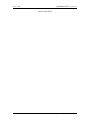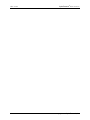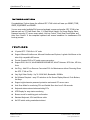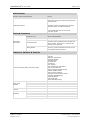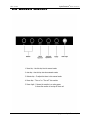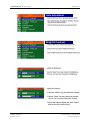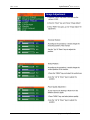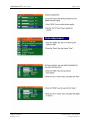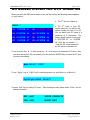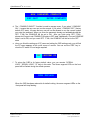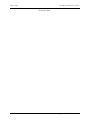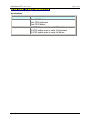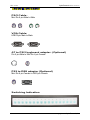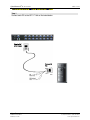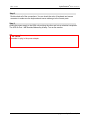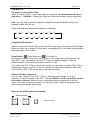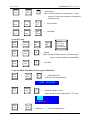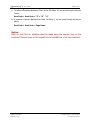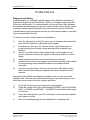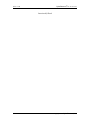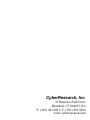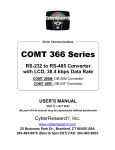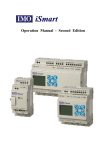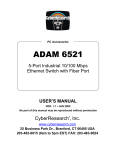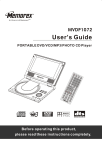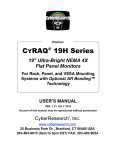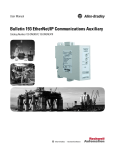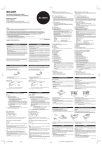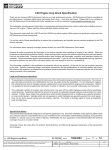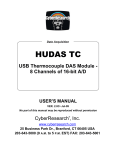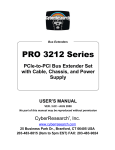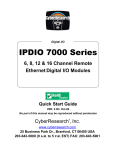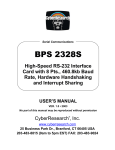Download CyberResearch GFC 1716A User's Manual
Transcript
® PC Accessories GFC 1716A 1U Rack-Mount FoldAway™ with 17" LCD Monitor, Keyboard, Touchpad, and 16-Port KVM Switch USER’S MANUAL VER. 1.0 • 2004 No part of this manual may be reproduced without permission CyberResearch , Inc. ® www.cyberresearch.com 25 Business Park Dr., Branford, CT 06405 USA 203-483-8815 (9am to 5pm EST) FAX: 203-483-9024 ® CyberResearch PC Accessories GFC 1716A ©Copyright 2004 All Rights Reserved. 2003 The information in this document is subject to change without prior notice in order to improve reliability, design, and function and does not represent a commitment on the part of CyberResearch, Inc. In no event will CyberResearch, Inc. be liable for direct, indirect, special, incidental, or consequential damages arising out of the use of or inability to use the product or documentation, even if advised of the possibility of such damages. This document contains proprietary information protected by copyright. All rights are reserved. No part of this manual may be reproduced by any mechanical, electronic, or other means in any form without prior written permission of CyberResearch, Inc. Trademarks “CyberResearch,” and “GFC 1716A,” are trademarks of CyberResearch, Inc. Other product names mentioned herein are used for identification purposes only and may be trademarks and/or registered trademarks of their respective companies. • NOTICE • CyberResearch, Inc. does not authorize any CyberResearch product for use in life support systems, medical equipment, and/or medical devices without the written approval of the President of CyberResearch, Inc. Life support devices and systems are devices or systems which are intended for surgical implantation into the body, or to support or sustain life and whose failure to perform can be reasonably expected to result in injury. Other medical equipment includes devices used for monitoring, data acquisition, modification, or notification purposes in relation to life support, life sustaining, or vital statistic recording. CyberResearch products are not designed with the components required, are not subject to the testing required, and are not submitted to the certification required to ensure a level of reliability appropriate for the treatment and diagnosis of humans. CyberResearch, Inc. 25 Business Park Drive Branford, CT USA iii P: (203) 483-8815; F: (203) 483-9024 www.cyberresearch.com ® CyberResearch PC Accessories GFC 1716A Intentionally Blank iv ©Copyright 2004 CyberResearch, Inc. ® CyberResearch PC Accessories GFC 1716A Table of Contents Introduction ................................................................................... 1 Features ........................................................................................ 1 Specifications ................................................................................ 2 Accessories................................................................................... 5 Rack Mount Installation................................................................. 6 Product Detail................................................................................ 7 Onscreen Display.......................................................................... 8 Onscreen Display for KVM Operation ......................................... 15 System Requirements................................................................. 19 Cable Diagrams .......................................................................... 20 Hardware Installation .................................................................. 21 Usage.......................................................................................... 23 Troubleshooting .......................................................................... 27 CyberResearch, Inc. 25 Business Park Drive Branford, CT USA v P: (203) 483-8815; F: (203) 483-9024 www.cyberresearch.com GFC 1716A vi ® CyberResearch PC Accessories ©Copyright 2004 CyberResearch, Inc. ® CyberResearch PC Accessories GFC 1716A Introduction Congratulations! You've chosen the efficient GFC 1716Acwhich will save you MONEY, TIME, SPACE, EQUIPMENT and POWER. You can now control multiple PCs from one keyboard, mouse and monitor. GFC 1716A is has features such as 19” Rack Mount Size, 1 U Rack Mount Height, On Screen Display Menu, Password security, P C server name search, Hot key Control, Front Panel Push Button and Auto Scan Control. It has complete keyboard and mouse emulation for simultaneous PCs boot-up process. Features z 16 ports--GFC 1716A fits in 19” racks z Support Microsoft Intellimouse, Microsoft Intellimouse Explorer, Logitech Net Mouse or the other fully compatible MS mouse. z Provide Console PS/2 to PC serial mouse conversion z Support DOS, Win3.X, Win95/98/98SE/2000/ME/XP, WinNT, Netware, SCO Unix, HP Unix, Linux z Hot Plug - Add PCs or Remove Connected PCs for Maintenance without Powering Down the GFC 1716A or PCs. z Very High Video Quality - Up To 1920X1440, Bandwidth: 200MHz z No Software Required - easy PC selection via On Screen Display Manual, Push Buttons, Hot Keys z Support eight-character password protection and search PC server name z Auto Scan Mode for monitoring PCs and flexible Scan time from 5~99 seconds z Keyboard status restored when switching PCs z LED Display for easy status monitoring z Buzzer sound for switching port confirmation. z Standard Keyboard, VGA and Mouse cable. z No DIP switch setting needed/auto-detect CyberResearch, Inc. 25 Business Park Drive Branford, CT USA 1 P: (203) 483-8815; F: (203) 483-9024 www.cyberresearch.com ® CyberResearch PC Accessories GFC 1716A Specifications Case/Mounting Frame Keyboard Filter with Display Combo Mounting Configuration Height, Rack Units Mounting Flanges Chassis Material Front Panel Material Primary Case Color Front Panel Color Yes Rack-mount (EIA 19") 1U (1.75") Removable rack-mounting flanges included Heavy-duty steel chassis Steel Black Black Display Display Type Video Input Types Screen Size (viewable area, diagonal) Display Filter Screen Size Display Brightness Display Filter Brightness Resolution, max. Maximum Number of Colors Contrast Ratio Scanning Scanning Frequency, Vertical Frequency LCD flat panel Standard analog VGA (15-pin) 17.0" 15" to 18" 250 nits (High-Bright) High-bright (250 to 340 nits) 1280 x 1024 pixels 16 million colors 350:1 56Hz....75Hz Keyboard Case/Mounting Frame Keyboard Form Factor Construction - Chassis Material Protection Rating Built-In Keyboard Wrist Rest Keys Total Number of Keys Number of Data Entry Keys Number of Function Keys Keycap Color Key Feedback Construction - Keycap Material Compact keyboard Steel NEMA 1 Front of keyboard provides a wrist rest on either side of the touchpad. 105 keys 93 keys 12 keys Grey Short-travel (touch-typing compatible) Plastic Pointing Device Pointing Device Type Interface Signals Supported Tracking Technology Pointing Device Buttons Button Material Pointing Device OS Support 2 Touchpad PS/2 mouse Touchpad (touch surface to move pointer) 2 buttons Plastic Windows XP Windows NT Windows 2000 Windows Me Windows 98 Windows 95 Windows 3.x MS-DOS Linux Windows CE Windows 98SE ©Copyright 2004 CyberResearch, Inc. ® CyberResearch PC Accessories GFC 1716A KVM Switches KVM User x System Configuration Number of PCs per KVM Switch 1 x 16 16 PCs Hot pluggable KVM switch allows you to add or remove PC connections without powering down the KVM switch Additional Features Keyboard 'Hot Key' Commands for switching channels, banks, and OSD commands Front handle folds down for lower rackprotrusion profile Cables & Connectors Number of Connectors Connector Type Connector Gender Video/KVM Connectors Connector Details Cabling Details Power Chassis Power Input Connector 16 HD-15 (VGA standard) Female (socket) KVM set connector on KVM side is special 15-pin connector that incorporates the keyboard and mouse signals. There is only 1 connector per channel on the KVM side. Using a GFA 16CBLxx cable, on the PC side there is a regular complement of VGA, mouse, and keyboard male connectors. NEMA standard male PC cord socket Indicators, Switches, & Controls On Screen Display (OSD) Control Functions Front Panel Controls LCD Display On/Off Switch OSD Controls Brightness Contrast Rear Panel Controls Power On/Off Switch Indicators Power On/Off System in Sleep Mode Channel Number Buzzer for Alarms CyberResearch, Inc. 25 Business Park Drive Branford, CT USA Brightness Contrast RGB color adjustments Horizontal position Vertical position Horizontal size Vertical size Color balance Color temperature adjustment Video source selection Select language for OSD controls Position of OSD controls Reset to factory defaults Geometry (convex/concave sides) Geometry (parallelogram) Phase adjustment Auto adjustment Recall (last OSD setting) Yes OSD controls for menu navigation (3 buttons) Via OSD controls Via OSD controls 1 on/off switch LED indicates power on Shown by change in LED color Active channel shown by 16 LEDs Yes 3 P: (203) 483-8815; F: (203) 483-9024 www.cyberresearch.com ® CyberResearch PC Accessories GFC 1716A Operating System Operating System Supported Windows Windows Windows Windows Windows Windows Windows MS-DOS Linux Windows XP NT 2000 Me 98 95 3.x 98SE Cooling Cooling Summary Convection (runs in silence) Environmental Specifications Operating Temperature Storage Temperature Relative Humidity, noncondensing 32°F....104°F (0°C....40°C) -4°F....140°F (-20°C....60°C) 0%....90% Safety & Standards Compliance Safety/Approvals Meets CE standards Meets FCC Part 15 - Class B EMI specs Dimensions Rack Width Width (without removable flanges) Height Height, Rack Units Depth (including handles) Depth Behind Panel (rack depth) Protrusion from Rack When Closed (including handles) Max. Extension from Rack When Open (including handles) Rack Depth Range (rear mounting bracket) Shipping Height Shipping Width Shipping Depth EIA standard 19 inches at flanges 17.43" (442.77mm) 1.75" (44.5mm) 1U (1.75") 2.13ft (647.7mm) 2.07ft (631.8mm) 1.43" (36.3mm) 18.75" (476.25mm) 1.92ft ....3.17ft (584.2mm....965.2mm) 9.5" (241.3mm) 2.04ft (622.3mm) 2.63ft (800.1mm) Weight Weight 4 38.22lbs (17.34kg ) ©Copyright 2004 CyberResearch, Inc. ® CyberResearch PC Accessories GFC 1716A Accessories: Model GFC 1716A Extension Bracket: ͪ 2 Power cord: ͪ 1 D-Sub 15 VGA-PS/2 Cable ΰ3 in 1α: ͪ 16 Screw Package: ͪ 1 User’s Manual: ͪ 1 CyberResearch, Inc. 25 Business Park Drive Branford, CT USA 5 P: (203) 483-8815; F: (203) 483-9024 www.cyberresearch.com GFC 1716A ® CyberResearch PC Accessories Rackmount Installation 1. Find the proper position and screw the rack-mount flanges to the GFC 1716A as shown in figure below. 2. With the GFC 1716A inside the rack, align flange holes with mounting holes at the rear of the rack and install mounting screws. 3. Mount the front flanges on the main body of the unit to the front of the rack. 6 ©Copyright 2004 CyberResearch, Inc. ® CyberResearch PC Accessories GFC 1716A Product Detail Self-locking Device Press the button to unlock Maximum Extension Length Up To 110ш 431.8mm view of open & close CyberResearch, Inc. 25 Business Park Drive Branford, CT USA 7 P: (203) 483-8815; F: (203) 483-9024 www.cyberresearch.com GFC 1716A ® CyberResearch PC Accessories On Screen Display 8 ©Copyright 2004 CyberResearch, Inc. ® CyberResearch PC Accessories GFC 1716A Auto Adjustment Bright & Contrast CyberResearch, Inc. 25 Business Park Drive Branford, CT USA 9 P: (203) 483-8815; F: (203) 483-9024 www.cyberresearch.com GFC 1716A ® CyberResearch PC Accessories Image Adjustment 10 ©Copyright 2004 CyberResearch, Inc. ® CyberResearch PC Accessories GFC 1716A Color Adjustment CyberResearch, Inc. 25 Business Park Drive Branford, CT USA 11 P: (203) 483-8815; F: (203) 483-9024 www.cyberresearch.com GFC 1716A 12 ® CyberResearch PC Accessories ©Copyright 2004 CyberResearch, Inc. ® CyberResearch PC Accessories GFC 1716A Language Selection Reset CyberResearch, Inc. 25 Business Park Drive Branford, CT USA 13 P: (203) 483-8815; F: (203) 483-9024 www.cyberresearch.com ® CyberResearch PC Accessories GFC 1716A OSD Adjustment Exit 14 ©Copyright 2004 CyberResearch, Inc. ® CyberResearch PC Accessories GFC 1716A On Screen Display for KVM Operation When you press the OSD menu button or you use the hot key, the following window appears on your monitor. a. The 1ST line bar is Bank no. BANK : 1 01 SYSTEM 01 02 ƁSYSTEM 02 ( 03 ƁSYSTEM 03 04 ƁSYSTEM 04 05 ƁSYSTEM 05 06 SYSTEM 06 07 07 08 ƁSYSTEM 08 SYSTEM b. The 2nd block is your PC system name list. You will find the system number list from 01 to 08. You can define your PC name in a maximum of 8 characters. The factory default names for all ports is “SYSTEM 01”, to “SYSTEM 08“. Also, the sun symbol “ Ɓ “ near the PC name represents the PC system is powered on. To use up arrow key “ y “ or down arrow key “ z “ to select port for destination PC name. After you have selected the PC port already, you can press the ENTER Key to switch the PC port you want immediately ©/ª: SELECT PORT To use “ PgUp “ key or “ PgDn” key for selecting previous or next Bank no. (or Box No.) PgDn/PgUp: BANK SELECT To press “ INS” key for editing PC name. After finishing the edit, please press “ Enter “ key for saving information. ESC : QUIT ENTER :COMPLETE TAB : NEXT INSERT :EDIT CyberResearch, Inc. 25 Business Park Drive Branford, CT USA 15 P: (203) 483-8815; F: (203) 483-9024 www.cyberresearch.com ® CyberResearch PC Accessories GFC 1716A To use “ Tab “ key to select items like Bank, OSD, SCAN, CHANGE PASSWORD, CONSOLE ON/OFF, etc… OSD : 1 0 SEC. CHANGE PASSWORD SCAN: 1 0 SEC. 15 ƁSYSTEM 15 16 CONSOLE ON/OFF SYSTEM 16 OSD : 1 0 SEC. ( CHANGE PASSWORD SCAN: 1 0 SEC. CONSOLE ON/OFF ESC : QUIT ENTER :COMPLETE TAB : NEXT INSERT :EDIT a. The “ OSD: 10 SEC” means that the OSD windows display or PC system name displays for 10 sec. on your monitor. You can modify it from 05 sec to 99 sec. The factory default value is 10 sec.. b. “ SCAN TIME” means that scan interval from one PC port to next PC port. The default SCAN time is 10 sec and the maximum scan time is 99 sec. c. “ CHANGE PASSWORD” is for security. The default password is 8 digits “ 00000000 “. ENTER ESC : QUIT PASSWORD : Ű ENTER : COMPLETE There is an enter password window displayed when you select this item and then press Enter. The maximum password is eight digits. After you key in the password and press the Enter key, there is another window for confirming your typed password. ENTER NEW ESC : QUIT RETYPE NEW ESC : QUIT PASSWORD : Ű ENTER : COMPLETE PASSWORD : Ű ENTER : COMPLETE You need to retype the password again for verification. 16 ©Copyright 2004 CyberResearch, Inc. ® CyberResearch PC Accessories NEW GFC 1716A PASSWORD ESC : QUIT COMPLETE ENTER : COMPLETE d. The “ CONSOLE ON/OFF “ function is used to manage users. If you select “ CONSOLE ON “, it means that any user can use the console. If you select “ CONSOLE OFF “(factory default OFF state), it means that any user will not be allowed to use the console unless you enter the password. When you enter the password already and authenticate with the GFC 1716A, the CONSOLE will be set to ON. After you finish using GFC 1716A, please don’t forget to set CONSOLE ON state to OFF state. Additionally, if current CONSOLE state is set to ON, and you reset GFC 1716A, the CONSOLE will be set to the OFF state. e. When you finish the setting up of PC name and exiting the OSD setting mode, you will find the PC name appears at the up-left corner of monitor. You can use the “ESC” key to clear the PC name if it's no longer required. 102 ƁSYSTEM 02 f. To return the OSD to its factory default value, you can execute “SCROLL LOCK”, “SCROLL LOCK”, “R” keys in this order. The Seven segment LEDs on the front panel will be flashed during the refresh process. ROM REFLASH When the OSD has been returned to its default setting, the seven segment LEDs on the front panel will stop flashing CyberResearch, Inc. 25 Business Park Drive Branford, CT USA 17 P: (203) 483-8815; F: (203) 483-9024 www.cyberresearch.com CyberResearch® PC Accessories GFC 1716A Intentionally Blank 18 ©Copyright 2004 CyberResearch, Inc. ® CyberResearch PC Accessories GFC 1716A System Requirements Specifications: Console side Computer side CyberResearch, Inc. One VGA Monitor One PS/2 Keyboard One PS/2 Mouse 16 HDB 15 pin male to male VGA cables 16 PS/2 cables male to male for Keyboard 16 PS/2 cables male to male for Mouse 19 GFC 1716A ® CyberResearch PC Accessories Cable Diagrams PS/2 Cable: Mini Din 6 pin Male to Male VGA Cable: HDB15 pin Male to Male AT to PS/2 keyboard adapter: (Optional) Din 5 pin Male to Mini Din 6 pin Female PS2 to DB9 adapter (Optional) Mini Din 6 pin Female to DB 9 pin Female Switching Indication 20 ©Copyright 2004 CyberResearch, Inc. ® CyberResearch PC Accessories GFC 1716A Hardware Installation Step 1 Connect each PC to the GFC 1716A as illustrated below. CyberResearch, Inc. 25 Business Park Drive Branford, CT USA 21 P: (203) 483-8815; F: (203) 483-9024 www.cyberresearch.com GFC 1716A ® CyberResearch PC Accessories Step 2 Double-check all of the connections. You can check the color of keyboard and mouse connector to make sure the keyboard and mouse cables go to the correct ports. Step 3 Attach the power supply to the KVM unit and plug the other end into an electrical receptacle. The LED for Port 1 will illumiate,followed by a beep. Turn on the monitor. NOTICE: Remember to plug in the power adapter. 22 ©Copyright 2004 CyberResearch, Inc. ® CyberResearch PC Accessories GFC 1716A Usage The power on state of GFC 1716A: When you power on GFC 1716A it will prompt for a password, the default password value is eight zeros – “ 00000000 “. Please key in eight zeros and enter the same value in retype field. Note: You may want to consider keeping the default password (00000000) until you are completly familiar with the unit. Please write down your password and keep it in a safe place. 1 2 16 15 3 4 5 6 7 8 14 13 12 11 10 9 7-Segment LED Indication: When you select one of sixteen PC ports and this PC is powered on, the selected port's LED lights. When you select one of sixteen PC ports and its corresponding PC is shut down or disconnected, the selected port's LED will flash. Reset Button ( (Bank Select) and (Port Select) ): Pressing both “select” button and “bank” button on the master bank simultaneously will reset GFC 1716A. This reset will return GFC 1716A to its default condition. Check the password and all of slave banks connected to the GFC 1716A. If you add a new GFC 1716A as a slave bank, please use reset button of master GFC 1716A to automatically assign a new ID to it. You can view this new slave bank through the OSD menu. The PC ports of GFC 1716A are not reset by the Reset command. Keyboard Hot Key Commands: You can also command the GFC 1716A by switching ports through a hot key sequence. To send commands to the GFC 1716A the “SCROLL LOCK” key must be pressed twice within 2 seconds. When you hear a confirmation beep, the keyboard is in hot key mode. If you have not pressed any key in hot key mode within 2 seconds the keyboard will revert to Operation System control state. Below are the different hot key commands: within 2 seconds Scroll Lock + Scroll Lock CyberResearch, Inc. 25 Business Park Drive Branford, CT USA + Ĺ = Previous Channel 23 P: (203) 483-8815; F: (203) 483-9024 www.cyberresearch.com ® CyberResearch PC Accessories GFC 1716A Scroll Lock Scroll Lock + + = Ļ Next Channel (Note: You also could press “up arrow key” or “down arrow key” longer time to speed up selecting the destination port) Scroll Lock Scroll Lock + Scroll Lock Scroll Lock + + Page Up = Previous Bank + Page Down = Next Bank To select PC port: Scroll Lock Scroll Lock Scroll Lock + Scroll Lock + Bank No + B + Port No. 1~4 (4 port) 1~8 (8 port) 1~16 (16 port) Port No Beeper = (Note: The default Beeper function is ON and beeper control is only for available for Scan Mode ) Scroll Lock Scroll Lock + S + = Auto Scan To get out of Auto Scan Mode, Press any key or SPACE bar. Scroll Lock + Scroll Lock R + = (Note: Not including password) ROM Scroll Lock Scroll Lock + OSD default value F + = REFLASH Search the same PC name (Note: Search PC name starting from 1st PC port) FIND:Ű Scroll Lock 24 + Scroll Lock + Space bar = On Screen Display Menu ©Copyright 2004 CyberResearch, Inc. ® CyberResearch PC Accessories GFC 1716A ExampleΚ a. To access a computer attached to Port 6 of the fifth Bank. You can press through hot key as below: Scroll lock + Scroll lock + “5” + “0” “ 6” b. To access a computer attached from Bank 3 to Bank 4, You can press through hot key as below: Scroll lock + Scroll lock + Page Down Notice: Bank no. and Port no. selection must be made using the numeric keys on the keyboard. Numeric keys on the keypad are not available as a hot key command. CyberResearch, Inc. 25 Business Park Drive Branford, CT USA 25 P: (203) 483-8815; F: (203) 483-9024 www.cyberresearch.com GFC 1716A ® CyberResearch PC Accessories Hot Plug The GFC 1716A supports “Hot Plug“ function for easy addition or removal of PCs. The user can arrange or maintain PCs as follows: c. A PC can be disconnected and reconnected to the same or different port of the KVM unit without having to power it off as long as it is not the Daisy-chain port or pass through port. d. The pass through port PC (i.e. The pass through port means the console port is connected to PC directly) is powered on. Before you go hot plug function, please switch to this pass through port to next port and then switch back to the pass through port. e. You may unplug the mouse or the keyboard from the console port and plug it back in at any time. NOTICE: Some O.S. (Operation Systems) like SCO Unix are unable to support “ Hot Plug ” function. If you apply “Hot Plug” to this kind of O.S., it will cause unpredictable behavior or shut down the PC. Before attempting to use “ Hot Plug ” , please make sure your O.S. and software driver supports the “Hot Plug” function. 26 ©Copyright 2004 CyberResearch, Inc. ® CyberResearch PC Accessories GFC 1716A Troubleshooting 1. Ensure that all cables are well seated. Label all of cables with the number for each respective computer to avoid confusion. 2. The recommended VGA cable distance is 5 meters maximum without ghosting and degradation. Normally, the cable length is based on driver capacity of your VGA card. If you need longer VGA cable, please use VGA extender (Model No. VGA-100, MAX. 100 feet ) to accomplish your applications. 3. The recommended PS2 cable distance is 5 meters maximum. Normally, the cable length is based on driver capacity of your motherboard PS2 port. If you need longer PS2 cable, please use PS2 extender ( Model No. PS2-100, MAX. 100 feet ) to accomplish your applications. 4. The Power Jack polarity is center positive and the power adapter need be DC12V, 1A or DC9V, 1A. 5. Don’t press any keys on the keyboard while the selected computer is booting up. Otherwise, it might cause the keyboard error or keyboard is not detected at PC side. 6. The computer boot up fine, but keyboard doesn’t work z Make sure the keyboard works when directly plugged into the computer. z Try a different keyboard, but use only 101, 102 or 104-key keyboard. 7. The Mouse is not detected during PC boot up. z Make sure the mouse works when directly plugged into the computer. z Make sure the mouse is a true PS/2 mouse. A combo mouse will work just as long as it is set for PS/2 mode with the correct adapter. Try a different mouse. z Avoiding moving the mouse or pressing the mouse buttons when switching ports. z Avoiding switching ports during shutting down the PC process. z When you switch one PC port to another PC port, the best scan time setting need to be set to 5 sec. or more. Normally, the VGA monitor change one resolution mode to another will take one or two seconds. So, the scan time is not recommended to below 5 seconds. 8. The power switch is off, but the switch still works fine or power adapter is unplugged from the switch, but the switch still works fine. GFC 1716A unit draws the power source from power adapter and all PC’s PS2 port. Some PC’s PS2 port can support enough power for the switch, but some PC’s PS2 port ( like laptop, notebook computer…etc.) is unable to supply enough power for the switch. In order to make sure the system can work steadily, please do not set power switch to off state or remove the power adapter from the switch. 9. If you forget the “ password ” you typed, please contact CyberResearch, Inc. CyberResearch, Inc. 25 Business Park Drive Branford, CT USA 27 P: (203) 483-8815; F: (203) 483-9024 www.cyberresearch.com ® CyberResearch PC Accessories GFC 1716A CERTIFICATES FCC This equipment has been tested and found to comply with Part 15 of the FCC Rules. Operation is subject to the following two conditions: (1) This device may not cause harmful interference (2) This device must accept any interference received. Including interference that may cause undesired operation. CE – Certificate This equipment is in compliance with the requirements of the following regulations: EN 55 022: CLASS A 28 ©Copyright 2004 CyberResearch, Inc. ® CyberResearch PC Accessories GFC 1716A Product Service Diagnosis and Debug CyberResearch, Inc. maintains technical support lines staffed by experienced Applications Engineers and Technicians. There is no charge to call and we will return your call promptly if it is received while our lines are busy. Most problems encountered with data acquisition products can be solved over the phone. Signal connections and programming are the two most common sources of difficulty. CyberResearch support personnel can help you solve these problems, especially if you are prepared for the call. To ensure your call’s overall success and expediency: 1) 2) 3) 4) 5) 6) Have the phone close to the PC so you can conveniently and quickly take action that the Applications Engineer might suggest. Be prepared to open your PC, remove boards, report back-switch or jumper settings, and possibly change settings before reinstalling the modules. Have a volt meter handy to take measurements of the signals you are trying to measure as well as the signals on the board, module, or power supply. Isolate problem areas that are not working as you expected. Have the source code to the program you are having trouble with available so that preceding and prerequisite modes can be referenced and discussed. Have the manual at hand. Also have the product’s utility disks and any other relevant disks nearby so programs and version numbers can be checked. Preparation will facilitate the diagnosis procedure, save you time, and avoid repeated calls. Here are a few preliminary actions you can take before you call which may solve some of the more common problems: 1) 2) 3) 4) Check the PC-bus power and any power supply signals. Check the voltage level of the signal between SIGNAL HIGH and SIGNAL LOW, or SIGNAL+ and SIGNAL– . It CANNOT exceed the full scale range of the board. Check the other boards in your PC or modules on the network for address and interrupt conflicts. Refer to the example programs as a baseline for comparing code. CyberResearch, Inc. 25 Business Park Drive Branford, CT USA 29 P: (203) 483-8815; F: (203) 483-9024 www.cyberresearch.com ® CyberResearch PC Accessories GFC 1716A Intentionally Blank 30 ©Copyright 2004 CyberResearch, Inc. ® CyberResearch PC Accessories GFC 1716A Warranty Notice CyberResearch, Inc. warrants that this equipment as furnished will be free from defects in material and workmanship for a period of one year from the confirmed date of purchase by the original buyer and that upon written notice of any such defect, CyberResearch, Inc. will, at its option, repair or replace the defective item under the terms of this warranty, subject to the provisions and specific exclusions listed herein. This warranty shall not apply to equipment that has been previously repaired or altered outside our plant in any way which may, in the judgment of the manufacturer, affect its reliability. Nor will it apply if the equipment has been used in a manner exceeding or inconsistent with its specifications or if the serial number has been removed. CyberResearch, Inc. does not assume any liability for consequential damages as a result from our products uses, and in any event our liability shall not exceed the original selling price of the equipment. The equipment warranty shall constitute the sole and exclusive remedy of any Buyer of Seller equipment and the sole and exclusive liability of the Seller, its successors or assigns, in connection with equipment purchased and in lieu of all other warranties expressed implied or statutory, including, but not limited to, any implied warranty of merchant ability or fitness and all other obligations or liabilities of seller, its successors or assigns. The equipment must be returned postage prepaid. Package it securely and insure it. You will be charged for parts and labor if the warranty period has expired. Returns and RMAs If a CyberResearch product has been diagnosed as being non-functional, is visibly damaged, or must be returned for any other reason, please call for an assigned RMA number. The RMA number is a key piece of information that lets us track and process returned merchandise with the fastest possible turnaround time. PLEASE CALL FOR AN RMA NUMBER! Packages returned without an RMA number will be refused! In most cases, a returned package will be refused at the receiving dock if its contents are not known. The RMA number allows us to reference the history of returned products and determine if they are meeting your application’s requirements. When you call customer service for your RMA number, you will be asked to provide information about the product you are returning, your address, and a contact person at your organization. Please make sure that the RMA number is prominently displayed on the outside of the box. • Thank You • CyberResearch, Inc. 25 Business Park Drive Branford, CT USA 31 P: (203) 483-8815; F: (203) 483-9024 www.cyberresearch.com ® CyberResearch PC Accessories GFC 1716A Intentionally Blank 32 ©Copyright 2004 CyberResearch, Inc. CyberResearch, Inc. 25 Business Park Drive Branford, CT 06405 USA P: (203) 483-8815; F: (203) 483-9024 www.cyberresearch.com