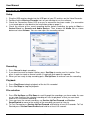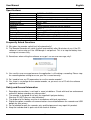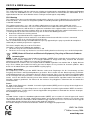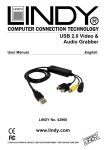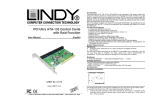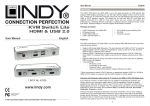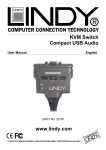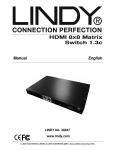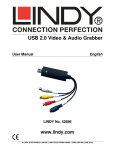Download Lindy 32494 Microcassette Recorder User Manual
Transcript
Wireless Voice Recorder User Manual English LINDY No. 32494 www.lindy.com © LINDY ELECTRONICS LIMITED & LINDY-ELEKTRONIK GMBH - FIRST EDITION (JANUARY 2008) User Manual English Introduction Thank you for purchasing the LINDY Wireless Voice Recorder! Never again will you run out of recording space, with this Wireless Voice Recorder you can record directly to your computer’s hard disk, from a range of up to 30 metres. Features • • • • • • Record Remotely Thanks to integrated 2.4GHz RF technology you can control all functions of the recorder remotely, giving you the ultimate in flexibility Organise and Playback your Recordings Using the Section function you can easily create chapters as you record, with the touch of a button. Once you have finished your recording you can then playback the chapters in order, or skip between them, either on your PC or using the remote and its integrated speaker. Virtually unlimited Recording disk space All recordings are stored directly to the hard disk of your PC, meaning that you have almost limitless recording disk space. Built-in high sensitivity microphone Ensuring the clearest recordings, so you never miss a word! Range up to 30 metres indoors From one side of the office to another, even through walls Rechargeable Simply connect the Wireless Audio Recorder to a PC via the supplied USB cable. The internal battery will be fully recharged in 2.5 hours, providing up to 12 hours of recording time. System Requirements • • A PC running Windows 2000, XP or Vista One available USB port Package Contents • • • • • Wireless Voice Recorder with battery USB receiver dongle USB charging cable Installation CD User Manual -2- User Manual English Installation 1. Charge the recorder for 3 hours, using the supplied USB cable, before first use. After the first charge you only need to charge the recorder for 2.5 hours. 2. Plug the USB receiver dongle into the USB port of your PC and turn on the Voice Recorder. 3. Windows will recognise the dongle and install the necessary drivers. Once Windows has finished installing the device move to the next step. 4. Insert the CD and follow the instructions to install the Recorder software. If the disk does not autorun then please go to My Computer, select your CD drive and double click on setup.exe 5. Once the installation has completed, double click the Wireless Recorder icon on your desktop to run the software. 6. Next you will need to pair the USB receiver dongle and the recorder: 6.1. Within the software, click the Setup button 6.2. Next, click the Link button. The link indicator on the USB dongle will light up to show that it is ready to be paired. 6.3. Hold the recorder approximately 10cm away from the USB receiver dongle until the Link Indicator blinks. The recorder will beep twice to confirm that a connection has been made. Key Map -3- User Manual English Key Map (continued) Icons Keys Function description Power Press and hold this key for 3 seconds to turn the recorder on/off. 2 Record Click to start recording. 3 Section/Stop 4 File Up / Save 5 Section Up / Fast Forward In playing mode, scroll up to go to the previous section. In playing mode, scroll up and hold for 0.5 seconds to activate the Fast Forward function. 6 Play/Pause Press to start playing files. Press again to pause. 7 Section Down / Fast Rewind 8 File Down 9 USB connector 10 Speaker 1 11 Mode indicator 12 Microphone 13 Charging status LED 14 Connection status LED In recording mode, click to start a new section. In playing mode, click to stop playing. In recording mode, click to end and save the file. In playing mode, click to go to the previous file. In playing mode, scroll down to go to the next section. In playing mode, scroll down and hold for 0.5 seconds to activate the Fast Rewind function. In playing mode, click this button to go to the next file. Connect USB charging cable. Speaker 1 Red: Recording mode. 2 Green: Playing mode. 3 Orange: Insufficient disk space. (When the available disk space is less than 50MB.) Microphone 1 Red LED on: Low battery alarm. 2 Red LED blinks: Charging. 1 Green LED on: Connected. (NOTE: If the recorder is out of range or disconnected, the recorder will beep as a warning) 2 Green LED blinks fast: Standby mode (When not used for 10 seconds, the recorder will turn to standby mode) -4- User Manual English Instructions Setup 1. Plug the USB receiver dongle into the USB port of your PC and turn on the Voice Recorder. 2. Double click the Wireless Recorder icon on your desktop to run the software. 3. Check the Connection Status LED to ensure a connection has been made. (if a connection is not made please refer back to the Installation guide on page 3) 4. Check the volume of the sound recording device, before recording, by going to Start >> Control Panel >> Sounds and Audio Devices. Then choose the Audio tab as shown below and select Volume. You can now adjust the recording volume. Recording 1. Press Record to begin recording 2. If you want to create a chapter/section, press Sec/Stop to create your first section. Then press it again to create a second section (if required) and repeat as required. 3. When you are ready to stop recording press File Up/Save to end and save the recording. Playback 1. Press Play/Pause to begin playback of the last file recorded. 2. Press Sec/Stop to stop the playback. File selection 1. Press File Up/Save and File Down to scroll through the recordings you have made. As soon as you stop scrolling, the selected recording will start to playback so that you can check whether it is the correct recording. 2. Once you have the correct recording, use Section Up/Fast Forward and Section Down/Rewind to move to the section of the recording you want to listen to. 3. To Fast Forward press Section Up/Fast Forward and hold for at least 0.5 seconds. To Fast Rewind press Section Down/Rewind and hold for at least 0.5 seconds. -5- User Manual English Using the software You can also use the software, which you installed earlier, to control the remote recorder and perform many of the functions of the recorder from the PC or Laptop. Icon Key Function 1 Record Click to start recording 2 Play/Pause Press to start playing files. Press it again to pause. 3 Section/Stop 1 In recording mode, click to mark a section. 2. In playing mode, click to stop playing. 4 Fast Rewind In playing mode, click to fast rewind. 5 Fast Forward In playing mode, click to fast forward. 6 File Up In playing mode, click to go to the previous file. 7 File Down In playing mode, click to go to the next file. 8 Section Up In playing mode, click to go to the previous section. 9 Section Down In playing mode, click to go to the next section. 10 Volume Control 11 File End and Save In recording mode, click to end and save the file. 12 Battery Level The bar goes lower as the battery charge runs low. :Volume up 1. Click :Volume down :Mute to change the recording format and FF/Rewind speed. 2. Click to change the file path. (The default file path is C:\Program File\ Wireless Recorder) 3. Click to leave and save changes. 4. To pair the recorder and dongle, you can click the Link button. 13 Setup -6- User Manual English Specifications Frequency Channel number Data rate Wireless range Sampling rate Recording format Speaker Interface Battery Type Recharge time Battery life(full charged) Dimensions Weight (battery included) 2400MHz~2483MHz 36 250Kbps Outdoors up to 100m; Indoors up to 30m 8KHz; 16bit WAV 13mm diameter dynamic internal speaker USB 1.1 Rechargeable Lithium-polymer battery Approx. 2.5 hours Up to 12 hours recording; 6 hours playback 42 x 20.5 x 130mm (WxDxH) 82.4g Frequently Asked Questions Q. Why does the recorder switch itself off automatically? A. The Remote Recorder will switch itself off automatically after 10 minutes of use, if the PC software is not running, or if the USB dongle is not present. This is to stop the battery from running out unnecessarily. Q. Sometimes when exiting the software on my pc I see an error message, why? A. You see this error message because the application is still making a recording. Please stop the recording before exiting to ensure your file is saved correctly. Q. Do I need to have my PC powered on to use the remote recorder? A. Yes, there is no storage on the remote recorder, so you must use a PC with the software application installed. Safety and General Information 1. Recording conversations is not legal in some jurisdictions. Check with local law enforcement authorities before recording any conversation. 2. The recorder is designed to use only the supplied Li-polymer battery. Warning: DO NOT press or stab the battery. 3. The disposal of the battery must be in accordance with local regulations. 4. Digital encryption scrambles all communications transmitted between the recorder and USB dongle for your privacy. 5. Do not attempt to open the recorder, only qualified personnel may repair this product. 6. Keep the recorder and its parts out of the reach of children. -7- CE/FCC & WEEE Information CE Certification This equipment complies with the requirements relating to electromagnetic compatibility, EN 55024 and EN55022 class A for ITE, EN61000-3-2/-3 the essential protection requirement of Council Directive 89/336/EEC on the approximation of the laws of the Member States relating to electromagnetic compatibility. FCC Warning This equipment has been tested and found to comply with the limits for a Class B digital device, pursuant to part 15 of the FCC Rules. These limits are designed to provide reasonable protection against harmful interference in a residential installation. This equipment generates, uses, and can radiate radio frequency energy and, if not installed and used in accordance with the instructions, may cause harmful interference to radio communications. However, there is no guarantee that interference will not occur in a particular installation. If this equipment does cause harmful interference to radio or television reception, which can be determined by turning the equipment off and on, the user is encouraged to try to correct the interference by one or more of the following measures: Reorient or relocate the receiving antenna Increase the separation between the equipment and receiver Connect the equipment into an outlet on a circuit different from that to which the receiver is connected Consult the dealer or an experienced technician for help You are cautioned that changes or modification not expressly approved by the party responsible for compliance could void your authority to operate the equipment. This device complies with part 15 of the FCC Rules. Operation is subject to the following two conditions: 1. This device may not cause harmful interference, and 2. This device must accept any interference received, including interference that may cause undesired operation. WEEE (Waste of Electrical and Electronic Equipment), Recycling of Electronic Products United Kingdom In 2006 the European Union introduced regulations (WEEE) for the collection and recycling of all waste electrical and electronic equipment. It is no longer allowable to simply throw away electrical and electronic equipment. Instead, these products must enter the recycling process. Each individual EU member state has implemented the WEEE regulations into national law in slightly different ways. Please follow your national law when you want to dispose of any electrical or electronic products. More details can be obtained from your national WEEE recycling agency. Germany / Deutschland Die Europäische Union hat mit der WEEE Direktive umfassende Regelungen für die Verschrottung und das Recycling von Elektro- und Elektronikprodukten geschaffen. Diese wurden von der Bundesregierung im Elektround Elektronikgerätegesetz – ElektroG in deutsches Recht umgesetzt. Dieses Gesetz verbietet vom 24.März 2006 an das Entsorgen von entsprechenden, auch alten, Elektro- und Elektronikgeräten über die Hausmülltonne! Diese Geräte müssen den lokalen Sammelsystemen bzw. örtlichen Sammelstellen zugeführt werden! Dort werden sie kostenlos entgegen genommen. Die Kosten für den weiteren Recyclingprozess übernimmt die Gesamtheit der Gerätehersteller. France En 2006, l'union Européenne a introduit la nouvelle réglementation (DEEE) pour le recyclage de tout équipement électrique et électronique. Chaque Etat membre de l’ Union Européenne a mis en application la nouvelle réglementation DEEE de manières légèrement différentes. Veuillez suivre le décret d’application correspondant à l’élimination des déchets électriques ou électroniques de votre pays. Italy Nel 2006 l’unione europea ha introdotto regolamentazioni (WEEE) per la raccolta e il riciclo di apparecchi elettrici ed elettronici. Non è più consentito semplicemente gettare queste apparecchiature, devono essere riciclate. Ogni stato membro dell’ EU ha tramutato le direttive WEEE in leggi statali in varie misure. Fare riferimento alle leggi del proprio Stato quando si dispone di un apparecchio elettrico o elettronico. Per ulteriori dettagli fare riferimento alla direttiva WEEE sul riciclaggio del proprio Stato. LINDY No. 32494 1st Edition January 2008 www.lindy.com